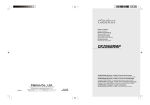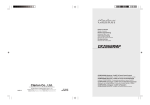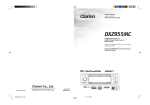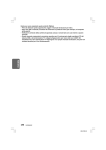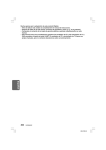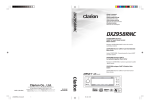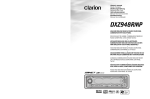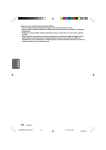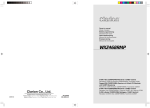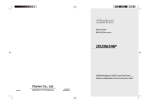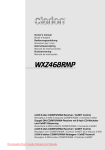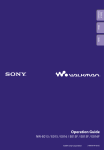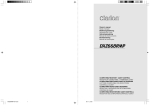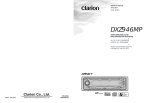Download Clarion DXZ868RMP User's Manual
Transcript
Owner’s manual Mode d’emploi Bedienungsanleitung Istruzioni per l’uso Gebruiksaanwijzing Manual de instrucciones Bruksanvisning Manual de instruções DXZ868RMP CD/MP3/WMA Receiver / CeNET & Touch Panel Control Récepteur CD/MP3/WMA / CeNET et écran de contrôle tactile CD/MP3/WMA-Receiver / CeNET & Touch Panel Bedienfeld Lettore CD/MP3/WMA / Comando pannello a tocco CeNET CD/MP3/WMA Ontvanger / CeNET & Aanraakbedieningspaneel Receptor de CD/MP3/WMA / Control en panel táctil y CeNet CD/MP3/WMA-mottagare / CeNET & Pekskärm CD/MP3/WMA Receiver / CeNET & Touch Panel Control Clarion Co., Ltd. All Rights Reserved. Copyright © 2005: Clarion Co., Ltd. 2005/12 Printed in China / Imprimé en Chine / Gedruckt in China / Stampato in Cina (Abe·Abe) Gedrukt in China / Impreso en China / Tryckt i Kina / Impresso na China PE-2698E 280-8337-00 English Thank you for purchasing this Clarion product. ∗ Please read this owner’s manual in its entirety before operating this unit. ∗ After reading this manual, be sure to keep it in a handy place (e.g., glove compartment). ∗ Check the contents of the enclosed warranty card and keep it carefully with this manual. ∗ This manual includes the operating procedures of the CD changer, DAB and TV tuner connected via the CeNET cable. The CD changer and TV tuner have their own manuals, but no explanations for operating them are described. CE DECLARATION OF CONFORMITY We Clarion Europa GmbH CAUTIONS: (supplier's name) This appliance contains a laser system and is classified as a “CLASS 1 LASER PRODUCT”. To use this model properly, read this Owner’s Manual carefully and keep this manual for your future reference. In case of any trouble with this player, please contact your nearest “AUTHORIZED service station”. To prevent direct exposure to the laser beam, do not try to open the enclosure. Hessenring 19-21, 64546 Mörfelden-Walldorf, GERMANY (address) declare under our sole responsibility that the product CAR RADIO with CD PLAYER and REMOTE CONTROLLER MODEL:DXZ868RMP and RCB176 Product code: PE2698 and RCB176300 TYPE: 1042825 !CAUTIONS USE OF CONTROLS OR ADJUSTMENTS OR PERFORMANCE OF PROCEDURES OTHER THAN THOSE SPECIFIED IN THE OWNER’S MANUAL MAY RESULT IN HAZARDOUS RADIATION EXPOSURE. (name, type or model, possibly sources and numbers of items) to which this declaration relates is in conformity with the following ADVARSEL. Denne mærking er anbragt udvendigt på apparatet og indikerer, at apparatet arbejder med laserstråler af klasse 1, hvilket betyder, at der anvendes laserstråler af svageste klasse, og at man ikke på apparatets yderside kan blive udsat for utilladelig kraftig stråling. APPARATET BØR KUN ÅBNES AF FAGFOLK MED SÆRLIGT KENDSKAB TIL APPARATER MED LASERSTRÅLER! Indvendigt i apparatet er anbragt den her gengivne advarselsmækning, som advarer imod at foretage sådanne indgreb i apparatet, at man kan komme til at udsaætte sig for laserstråling. standard(s) or other normative document(s) EN 55013:2001 + A1, EN 55020:2002 + A1 (title and/or number and date of issue of the standard(s) or other normative document(s)) Bottom View of Main Unit (if applicable) following the provisions of 89/336/EEC Directive. And following the provisions of 2004/104/EC Directive, according to paragraph 3.2.9 of Annex I, meets the limits defined in paragraph 6.5, 6.6, 6.8 and 6.9 of Annex I (supplier's comment) OBS! Apparaten innehåller laserkomponenten som avger laserstrålning överstigande gränsen för laserklass 1. Mörfelden-Walldorf GERMANY 01 JAN 2006 (Place and date of issue) VAROITUS President (name and signature or equivalent marking of authorized person) Suojakoteloa si saa avata. Laite sisältää laserdiodin, joka lähettää näkymätöntä silmille vaarallista lasersäteilyä. 2 Susumu Yamakawa RefNo 05RCNV002 D.F.DQC05A116 DXZ868RMP 280-8337-00 280-8337-00 1. PRECAUTIONS .............................................................................................................................. 3 Sloping Console .............................................................................................................................. 4 Handling Compact Discs ................................................................................................................ 4 2. CONTROLS .................................................................................................................................... 5 3. NOMENCLATURE ......................................................................................................................... 6 Names of the Buttons and their Functions ..................................................................................... 6 Operations when External Equipment is Connected to this Unit ..................................................... 7 Touch Panel Buttons ....................................................................................................................... 8 Touch Panel Operations .................................................................................................................. 9 4. DCP .............................................................................................................................................. 10 5. REMOTE CONTROL ..................................................................................................................... 11 Inserting the Battery ....................................................................................................................... 11 Functions of Remote Control Unit Buttons ................................................................................... 12 6. OPERATIONS ............................................................................................................................... 13 Basic Operations .......................................................................................................................... 13 Radio Operations ........................................................................................................................... 16 RDS Operations ............................................................................................................................ 19 CD/MP3/WMA Operations ............................................................................................................ 24 Sound Adjustment ......................................................................................................................... 29 Common Operations ..................................................................................................................... 32 7. OPERATIONS OF ACCESSORIES ............................................................................................. 41 CD Changer Operations ............................................................................................................... 41 TV Operations .............................................................................................................................. 44 Digital Radio/DAB Operations ....................................................................................................... 47 8. IN CASE OF DIFFICULTY ........................................................................................................... 50 9. ERROR DISPLAYS ....................................................................................................................... 52 10. SPECIFICATIONS ......................................................................................................................... 53 1. PRECAUTIONS 1. When the inside of the car is very cold and the player is used soon after switching on the heater, moisture may form on the disc or the optical parts of the player and proper playback may not be possible. If moisture forms on the disc, wipe it off with a soft cloth. If moisture forms on the optical parts of the player, do not use the player for about 1 hour. The condensation will disappear naturally allowing normal operation. 2. Driving on extremely bumpy roads may cause severe vibration and cause the sound to skip. INFORMATION FOR USERS: CHANGES OR MODIFICATIONS TO THIS PRODUCT NOT APPROVED BY THE MANUFACTURER WILL VOID THE WARRANTY. WARNING For your safety, do not watch or operate the touch panel while driving. DXZ868RMP 280-8337-00 3 English Contents Sloping Console English This unit uses a SLOPING CONSOLE to make large screen displays possible. When you use the SLOPING CONSOLE, be sure to close it. CAUTION BE CAREFUL NOT TO GET YOUR FINGERS CAUGHT WHEN OPENING AND CLOSING THE SLOPING CONSOLE. 1. For safety’s sake, always close the SLOPING CONSOLE before leaving this unit unused for a prolonged period or switching OFF the ignition key. If you switch OFF the ignition key with the SLOPING CONSOLE tilted, the SLOPING CONSOLE does not close. 2. Before the SLOPING CONSOLE closes, there may be a braking sound from the safety mechanism. This is normal. 3. If you move the SLOPING CONSOLE by hand, this may start play. To correct this play, Q] with the power for the unit ON, press the [Q button to close the SLOPING CONSOLE. 4. After a disc is ejected, the SLOPING CONSOLE automatically returns to the tilted or closed state. If there is any obstruction when the SLOPING CONSOLE tries to close, the safety mechanism is triggered and the SLOPING CONSOLE returns to the open state. If this happens, remove the Q] button. obstruction, then press the [Q 5. To avoid scratching the compact disc, keep the 12 or 8 cm CD level when loading or removing it. Handling Compact Discs Use only compact discs bearing the or mark. Do not play heart-shaped, octagonal, or other specially shaped compact discs. Some CDs recorded in the CD-R/CD-RW mode may not be usable. Handling • Compared to ordinary music CDs, CD-R and CD-RW discs are both easily affected by high temperature and humidity and some CD-R and CD-RW discs may not be playable. Therefore, do not leave them for a long time in the car. • New discs may Ball-point pen have some roughness Roughness around the edges. If such discs are used, the player may not work or the sound may skip. Use a ball-point pen or the like to remove any roughness from the edge of the disc. • Never stick labels on the surface of the compact disc or mark the surface with a pencil or pen. • Never play a compact disc with any cellophane tape or other glue on it or with peeling off marks. If you try to play such a compact disc, you may not be able to remove it from the CD player or it may damage the CD player. 4 • Do not use compact discs that have large scratches, are misshapen, cracked, etc. Use of such discs may cause misoperation or damage. • To remove a compact disc from its storage case, press down on the center of the case and lift the disc out, holding it carefully by the edges. • Do not use commercially available CD protection sheets or discs equipped with stabilizers, etc. These may damage the disc or break the internal mechanism. Storage • Do not expose compact discs to direct sunlight or any heat source. • Do not expose compact discs to excess humidity or dust. • Do not expose compact discs to direct heat from heaters. Cleaning • To remove fingermarks and dust, use a soft cloth and wipe in a straight line from the center of the compact disc to the circumference. • Do not use any solvents, such as commercially available cleaners, anti-static spray, or thinner to clean compact discs. • After using special compact disc cleaner, let the compact disc dry off well before playing it. DXZ868RMP 280-8337-00 English 2. CONTROLS Main unit [Q] (OPEN/EJECT) [ADJ] Photo Sensor IR-Receiver [MODE] [ROTARY] [SRC] [ ] (SOUND) [TA] Display With the SLOPING CONSOLE opened [CD SLOT] DCP Detaching Slider DXZ868RMP 280-8337-00 5 English 3. NOMENCLATURE Names of the Buttons and their Functions IR-Receiver DCP Detaching Slider • Receiver for remote control unit. (Operating range: 30° in all directions) • Removes the DCP. [ADJ] button • Displays the various information that indicates the operating state of this unit such as tuning/ play state and indicators. • You can operate the display by touching or touching the surface. (cf. page 9) • Use this button to set or adjust the various settings in the adjust mode. [Q] (OPEN/EJECT) button Display • Open/closes the control panel. To eject a disc, open the control panel first, and then press this button once again. Photo Sensor • This sensor detects the brightness inside your car. When the auto-dimmer function is set to “AUTO”, the brightness of the display is dimmed according to the brightness detected by this sensor. [MODE] button • Use this button to play in scan, repeat, or random mode. • Press and hold this button for 2 seconds or longer to switch between standard and simple operation displays. [ ] (SOUND) button • Use this button for setting or adjusting various settings such as ADF. [TA] button • Use this button to turn on/off TA (Traffic Announcement). [SRC] button • Switches among sound sources as shown below. Radio ➜ (DAB) ➜ CD/MP3 ➜ (CD changer) ➜ (DVD changer) ➜ (TV) ➜ AUX ➜ Radio... Note: External equipment not connected with CeNET is not displayed. [ROTARY] knob • Press the knob to turn the power ON. • Press the knob to turn the power OFF. • Turn the knob to adjust the volume. [CD SLOT] • CD insertion slot. 6 DXZ868RMP 280-8337-00 Operations when External Equipment is Connected to this Unit English ● When the CD/DVD changer is connected ∗ For details, see the section “CD changer operations” (cf. page 41). For the DVD changer, refer to the Owner’s Manual provided with the DVD changer. ● When the TV/DAB is connected ∗ For details, see the section “TV operations” (cf. page 44) or “Digital Radio/DAB operations” (cf. page 47). DXZ868RMP 280-8337-00 7 Touch Panel Buttons English ● Standard operation display Left slide button Right slide button ● Simple operation display (To switch to the simple operation display, press and hold the [MODE] button for 2 seconds or longer.) Left button 98.10 FM1 Right button P3 P.CH SEEK PRESET BAND PS/AS 2:45 CT DISP FM1 P.CH SEEK Sub buttons 98.10 PRESET Left slide button • Touch this button for seek up/down or track up/ down operations. • Touch and hold this button for fast-forward/fastrewind operations. Right slide button • Touch this button for preset channel up/down, folder up/down, and disc up/down operations. Sub buttons • Shows functions available in a certain context. BAND PS/AS 2:45 CT DISP P3 Sub buttons Left button • Touch this button for seek down or track down operations. • Touch and hold this button for fast-rewind operation. Right button • Touch this button for seek up or track up operations. • Touch and hold this button for fast-forward operation. Sub buttons • Shows functions available in a certain context. 8 DXZ868RMP 280-8337-00 Touch Panel Operations Touch Touch the display with your fingertip and take it away within 1 second. This is the most basic operation when operating the display. Touch Touch the display with your fingertip, and move your finger to the up ( ) or down ( ) with your fingertip still touching the display, and keep your fingertip on the display. The current operation continues for the time your fingertip is held on the display. This operation is used, for example, for fast-forwarding/fast-rewinding tracks. Touch and hold Touch the display with your fingertip and hold it on the display for 1 or 2 seconds or longer. Do not move your finger while you are touching the display. Touch Touch the display with your fingertip, and move your finger to the up ( ) or down ( ) with your fingertip still touching the display, and take your fingertip away within 1 second. This operation is used, for example, selecting tracks or discs. FM1 P3 P.CH 2:45 CT DISP 98.10 MANU DXZ868RMP 280-8337-00 9 English A touch panel display is used as the display on this unit. You can operate this display just by touching it with your fingertip. There are four main display operations as follows: English 4. DCP The control panel can be detached to prevent theft. When detaching the control panel, store it in the DCP (DETACHABLE CONTROL PANEL) case to prevent scratches. We recommend taking the DCP with you when leaving the car. Attaching the DCP 1. Place the DCP to the SLOPING CONSOLE, adjusting the metal connecters on DCP and the SLOPING CONSOLE. 2. Press the DCP until it clicks into the SLOPING CONSOLE. Removing the DCP 1. Turn off the power. 2. Press the [Q] button to open the DCP. 3. Move the DCP detaching slider to the “RELEASE” side. 4. Push and slide the DCP upward to remove. CAUTION • If the slider is on the [RELEASE] side and the DCP is not locked into place, it may fall out from vibration of the car. This can break the DCP, so after removing it, either firmly reattach it on the unit or put it in its DCP case. • The connector connecting the unit and the DCP is an extremely important part. Be careful not to damage it by pressing on it with fingernails, screwdrivers, etc. ∗ The SLOPING CONSOLE without DCP closes automatically in a few seconds. Note: • If the DCP is dirty, wipe off the dirt with a soft, dry cloth only. CAUTION • Do not try to remove or attach while driving. • The DCP can easily be damaged by shocks. After removing it, be careful not to drop it or subject it to strong shocks. • This DCP is equipped with a highly advanced device. In order to make the best performance, it is required to get an electrical calibration by authorised service shop. Please consult with your Clarion dealer or distributor. 10 DXZ868RMP 280-8337-00 English 5. REMOTE CONTROL Receiver for remote control unit Operating range : 30° in all directions Signal transmitter Remote control unit [SRC] [BND] [ ] [ ], [ ] [a], [d] [MUTE] [TA] [PS/AS] [DISP] [PTY] [AF] Inserting the Battery 1. Turn over the remote control unit and slide the cover in the direction indicated by the arrow in the illustration. 2. Insert the battery (CR2025) into the insertion guides, with the printed side (+) facing upwards. 3. Press the battery in the direction indicated by the arrow so that it slides into the compartment. Insertion guide 3 2 CR202 5 4. Replace the cover and slide in until it clicks into place. Notes: Misuse may result in rupture of the battery, producing leakage of fluid and resulting in personal injury or damage to surrounding materials. Always follow these safety precautions: • Use only the designated battery . • When replacing the battery, insert properly, with +/polarities oriented correctly. • Do not subject battery to heat, or dispose of in fire or water. Do not attempt to disassemble the battery. • Dispose of used batteries properly. 1 DXZ868RMP 11 280-8337-00 English Functions of the Remote Control Unit Buttons Mode Radio (RDS)/DAB CD changer DVD changer CD/MP3/WMA Button TV [SRC] Switches among radio, DAB tuner, CD/MP3/WMA, CD changer, DVD changer, TV and AUX. [BND] Switches reception band. Returns to the first track. Moves the next disc in increasing order. Switches reception band. [ ],[ ] Increases and decreases volume (in all modes). [ ],[ ] Moves preset channels up and down. Moves tracks up and down. When pressed and held for 1 second or longer: Fast-forward/fast-rewind. Moves preset channels up and down. No function. Switches between playback and pause. No function. [ ] [MUTE] [TA] [DISP] Turns mute on and off. No function. TA on and off. Press to cancel a traffic announcement broadcast during a TA interrupt. Switches between the title display and the spectrum analyzer display. [PS/AS] Preset scan. When pressed and held for 2 seconds or longer: Auto store. Scan play. When pressed and held for 1 second or longer: Folder scan play (MP3/WMA disc). Scan play. When pressed and held for 1 second or longer: Disc scan play. Preset scan. When pressed and held for 2 seconds or longer: Auto store. [AF] AF function on and off. When pressed and held for 1 second or longer: REG function on and off Repeat play. When pressed and held for 1 second or longer: Folder repeat play (MP3/WMA disc). Repeat play. When pressed and held for 1 second or longer: Disc repeat play. No function. Press to cancel an emergency broadcast during an ALARM interrupt. [PTY] PTY mode on and off. Random play. When pressed and held for 1 second or longer: Folder random play (MP3/WMA disc). Random play. When pressed and held for 1 second or longer: Disc random play. Press to cancel a PTY broadcast during a PTY interrupt. No function. Switches between TV and VTR. No function. ∗ Some of the corresponding buttons on the main unit and remote control unit have different functions. 12 DXZ868RMP 280-8337-00 English 6. OPERATIONS Basic Operations Selecting a mode CAUTION Be sure to lower the volume before switching the unit off or the ignition key. The unit remembers its last volume setting. If you switch the power OFF with the volume up, when you switch the power back ON, the sudden loud volume may hurt your hearing and damage the unit. Turning ON/OFF the power Turning on Note: • Be careful when using this unit for a long time without running the engine. If you drain the car’s battery too far, you may not be able to start the engine and this can reduce the service life of the battery. 1. Press the [ROTARY] knob. The mode that was previously active is displayed. 1. Press the [SRC] button to change the operation mode. 2. Each time you press the [SRC] button, the operation mode changes in the following order: Radio ➜ (DAB) ➜ CD/MP3 ➜ (CD changer) ➜ (DVD changer) ➜ (TV) ➜ AUX ➜ Radio... ∗ External equipment not connected with CeNET is not displayed. Adjusting the volume 1. Turning the [ROTARY] knob clockwise increases the volume; turning it counterclockwise decreases the volume. ∗ The volume level is from 0 (minimum) to 33 (maximum). Turning off Switching the operation display mode 1. Press the [ROTARY] knob. There are 2 basic operation displays: standard operation display and simple operation display. CODEMATIC function 1. Press and hold the [MODE] button for 2 seconds or longer to switch the operation display. When “CODEMATIC” is set to “ON”, and the power is turned ON with the DCP attached, the Touch Code display appears. Touch the display in the order that was set in the adjust mode. ADJ SETTING CODEMATIC OFF RTN For details on the CODEMATIC function, see “Using the security function” (cf. page 40). FM1 P.CH SEEK 98.10 PRESET BAND PS/AS 2:45 CT DISP P3 In the simple operation display, the operations of touching in the radio or CD mode display screen are not required. Descriptions given in this manual are mainly for the standard operation display. For descriptions for operations in the simple operation display, refer to the descriptions for the screen displays in the radio mode or the CD mode. DXZ868RMP 13 280-8337-00 Basic Operations English Switching the background 3. Touch on the left of the display to select [DAY] or [NIGHT]. 1. Touch [DISP]. COLOR SELECT NIGHT 98.10 FM1 P.CH SEEK PRESET BAND PS/AS on the left of the display to 2. Touch choose the background. DISPLAY EDIT 02 << BGV TITLE RTN SP/ANA RTN 2:45 CT DISP ∗ DISPLAY EDIT screen displays. P ∗ The background includes 12 wallpaper images and 2 motion pictures. ∗ Choose [SCAN] to automatically display all the wallpaper. ● Background M01: WRC M02: Landscape P01: Car and Checker Flag P02: 307WRC from Two View Points P03: Rally Driver P04: Driving Scene P05: Cube P06: Bubble P07: Speaker P08: Digital Image1 (Disc media) P09: Digital Image2 (Broadcast media such as satellite) P10: Mixer P11: Record Player P12: Meter 3. Touch [RTN]. 4. Touch on the right of the display to select the color to set. ● COLOR • DARK BLUE • IVORY • WINE RED • LIGHT BLUE • GREEN Adjusting the spectrum analyzer 1. Touch [DISP]. 01 Don 1. Touch [DISP]. 2. Touch [COLOR]. ∗ Display edit mode appears. 2. Touch [SP/ANA]. DISPLAY EDIT P << 05 BGV TITLE D-BLUE SP/ANA BGV TITLE COLOR SCROLL COLOR INPUT RTN ∗ The display shows the spectrum analyzer mode. 3. Touch on the right of the display to select the spectrum analyzer to set. P 1 05 BGV TITLE D-BLUE MID COLOR SENS SPE/ANA RTN • You can choose from four types. • When [SCAN] is selected, each of them is displayed for about 10 seconds. DISPLAY EDIT << SP/ANA 2:45 CT DISP TOP 4. Touch [SENS] to select the sensitivity. DISPLAY EDIT 05 AUTO t Stop Be 01:01 DISPLAY EDIT You can change the colors of the wallpaper (from P05 to P12). • It can be set to both “DAY” mode and “NIGHT” mode. D-BLUE , TRACK ■ To change wallpaper color P DARK BLUE P3 RTN ∗ The [COLOR] is displayed only when you choose wallpaper from P05 to P12. P 1 05 BGV TITLE D-BLUE LOW COLOR SENS SPE/ANA RTN • You can choose from [HIGH], [MID], or [LOW]. 5. Touch [RTN]. 14 DXZ868RMP 280-8337-00 Basic Operations CT (Clock Time) function You can display stored information such as disc titles or track titles when playing back music in CD or CD changer mode. The CT allows you to receive CT data sent from an RDS station and display the time. To display the CT screen, touch the centre of the display. • If CT data is not being received, “--:-- CT” appears in the display. Note: • CT data is not transmitted in some countries and by some broadcast stations. Also, in some areas, the CT data may not display accurately. 1. Touch [DISP] while a title is shown. 01 TRACK 02:53 2:45 CT TOP DISP ∗ Display edit mode appears. 2. Touch [TITLE]. DISPLAY EDIT P 1 05 BGV TITLE D-BLUE LOW COLOR SENS SPE/ANA RTN ∗ Title edit mode appears. 3. Touch on the right of the display to choose the kind of title to show. DISPLAY EDIT P 05 << TRACK BGV TITLE SP/ANA D-BLUE AUTO COLOR SCROLL RTN ∗ The title you have chosen is displayed. If it is too long to fit into the display, it automatically scrolls. 4. Touch [SCROLL]. • Select [AUTO] to scroll the title repeatedly. • Select [ONCE] to scroll the title only once. Notes: • You cannot set the scroll options in User title. 5. Touch [RTN]. ●CD mode (MP3/WMA) Folder title (when using a folder) ➜ Play list (when using a play list) ➜ Track title ➜ Album TAG ➜ Artist TAG ➜ Title TAG ➜ Folder title (when using a folder)... Notes: • MP3 supports ID3 Tags V2.3 / 2.2 / 1.1 / 1.0. • Tag displays give priority to V2.3 / 2.2. • In the case of album Tags for WMA, the information written into the extension header is displayed. • Only ASCII characters can be displayed in Tags. DXZ868RMP 15 280-8337-00 English Switching the title display Radio Operations English Screen displays in the radio mode ● Standard operation display The standard operation display appears by pressing the [SRC] button and selecting the radio mode. Preset No. display Title display Reception Frequency band display display 98.10 FM1 P3 PS/AS Touching this starts a preset scan. Touching and holding this for 2 seconds or longer starts an auto store. Touching this during the preset scan/auto scan ends the operation. DISP The display contents can be changed. P.CH SEEK PRESET BAND PS/AS 2:45 CT DISP DISP PRESET SEEK/MANU display PS/AS BAND ● Simple operation display Pressing and holding the [MODE] button for 2 seconds or longer switches the simple operation display. a/d FM1 P.CH SEEK 98.10 PRESET BAND PS/AS 2:45 CT DISP P3 Frequency display The frequency currently being received is displayed. Touching or on the left slide button in the standard operation display allows you to perform seek tuning or manual tuning. Preset No. display Touching on the right slide button in the standard operation display selects a preset memory. Title display Displays the name of the broadcast channel currently being received. Reception band display AM: AM band name FM1: FM band name PRESET Touching this displays a preset memory No. list. 16 BAND Touching this switches the reception band. Touching and holding this for 1 second or longer switches between the manual tuning mode and the seek tuning mode. a/d (only in the simple operation display) Touching these enables seek tuning or step tuning (in the manual tuning mode). Touching and holding these enables quick tuning (in the manual tuning mode). Listening to the radio 1. Press the [SRC] button to select the radio mode. Each press of the [SRC] button switches the mode as follows: Radio ➜ (DAB) ➜ CD/MP3 ➜ (CD Changer) ➜ (DVD Changer) ➜ (TV) ➜ AUX ➜ Radio... ∗ The mode of equipment that is not connected is not displayed. 2. Touch [BAND] to switch the reception band. Each touch of [BAND] switches the reception band as follows: FM1 ➜ FM2 ➜ FM3 ➜ AM (MW/LW) ➜ FM1... Tuning There are 3 types of tuning mode available, seek tuning, manual tuning and preset tuning. Seek tuning There are 2 types of seek tuning: DX SEEK and LOCAL SEEK. DX SEEK can automatically tune in to receivable broadcast stations, while LOCAL SEEK can tune in to only broadcast stations with good reception sensitivity. DXZ868RMP 280-8337-00 Radio Operations 1. Touch [PRESET]. The preset memory No. list is displayed. 2. Tune into a station. ∗ If "MANU" is displayed, touch and hold [BAND] for 1 second or longer. Automatic tuning is possible when "SEEK" is displayed. ∗ If “TA” is lit in the display, TP stations are automatically sought. DX SEEK When is touched on the frequency display, automatic tuning starts. is touched, the station is sought in When the direction of higher frequencies; when is touched, the station is sought in the direction of lower frequencies. ∗ When seek tuning starts, “DX SEEK” appears in the display. LOCAL SEEK When is touched on the frequency display, local seek tuning is carried out. Broadcast stations with good reception sensitivity are selected. ∗ When local seek starts, “LO SEEK” appears in the display. 2. Touch the preset memory No. ∗ In the standard operation display, preset No. can also be tuned by touching . Manual tuning There are 2 ways available: quick tuning and step tuning. In the step tuning mode, the frequency changes 1 step at a time. In the quick tuning mode, you can quickly tune the desired frequency. 1. Touch and hold [BAND] for 1 second or longer if “SEEK” is displayed. Manual tuning is possible when “MANU” is displayed. 2. Operate the frequency display to tune to a frequency on which there is a broadcast. ● Step tuning Touch on the frequency display. ● Quick tuning Touch on the frequency display. Tuning stops when you take your finger away from the panel. Recalling a preset station ■ To cancel tuning 1. Touch [RTN]. Preset memory A total of 24 preset positions (6-FM1, 6-FM2, 6FM3, 6-AM) exists to store individual radio stations in memory. 1. Touch [BAND] to switch the reception band. 2. Operate the frequency display to tune to a frequency to store. 3. Touch [PRESET]. The preset memory No. list is displayed. 4. Touch and hold the preset No. to store the station to for 2 seconds or longer. You will hear a long beep, and the station is stored in memory. Auto store Auto store is a function for storing up to 6 stations that are automatically tuned in sequentially. 1. Touch and hold [PS/AS] for 2 seconds or longer. “A-STORE” is displayed. ∗ Stations with good reception are automatically searched, and are stored to preset memory (No.1 to No.6) in order from the station having the lowest frequency. Notes: • When auto store is performed, stations stored to memory so far are cleared. • When there are fewer than 6 stations with good reception in LOCAL SEEK, low frequencies are automatically returned to, and auto store is performed again by DX SEEK. If there are fewer than 6 stations even after auto store is performed twice, stations stored so far remain in memory. • If auto store is performed in the FM bands, the stations are stored in FM3 even if FM1 or FM2 was chosen for storing stations. Recalling a preset station is a function for tuning pre-stored stations. DXZ868RMP 17 280-8337-00 English 1. Touch [BAND] to select the desired band (FM or AM (MW, LW)). Radio Operations English Preset scan Preset scan is a function for receiving stations in the order that they are currently stored to preset No. so that broadcasts can be checked. 1. Touch [PS/AS]. “P-SCAN” is displayed. ∗ The currently stored stations are received in order for 7 seconds or longer each. Stations with poor reception are skipped, and the next station is received. ■ To cancel preset scan 1. Touch [PS/AS]. “P-SCAN” display disappears and the stations that were being received when [PS/ AS] was touched are received next. 18 DXZ868RMP 280-8337-00 RDS Operations AF function This unit has a built-in RDS decoder system that supports broadcast stations transmitting RDS data. This system can display the name of the broadcast station being received (PS), and can automatically switch to the broadcast station with the best reception as you move over long distances (AF switching). If a traffic announcement or programme type is broadcasted from an RDS station, this broadcast is received no matter what mode you are in. Also, if EON information is received, this information enables automatic switching of other preset stations on the same network and interruption of the station being received with traffic information from other stations (TP). This function is not available in some areas. When using the RDS function, always set the radio to the FM mode. • AF : Alternative Frequency • PS : Programme Service Name • PTY : Programme Type • EON : Enhanced Other Network • TP : Traffic Programme • PI : Programme Identification • TA : Traffic Announcement ∗ RDS interrupt does not function during AM radio reception. ∗ When this unit receives the RDS signal, and can read PS data, PS appears in the display. The AF function switches to a different frequency on the same network in order to maintain optimum reception. • The factory default setting is “ON”. • When the AF function is ON, “AF” blinks in the display. ■ To switch the AF function ON/OFF 1. Press the [MODE] button. 2. Touch [AF]. “AF” goes off in the display. To switch the AF function ON, repeat steps 1 and 2. ∗ If the reception of the current broadcast station deteriorates, “SEARCH” appears in the display, and the radio searches for the same programme on another frequency. ■ AF function between RDS and DAB When the same programme is broadcasted by both RDS and DAB, and this function is ON, this unit automatically switches to receive the broadcast with the better reception. • This function only operates when the DAH923 or DAH913 DAB unit (Optional) is connected. • This factory default setting is “ON”. 1. Press the [ADJ] button to set to the adjust mode. 2. Touch [TUNER]. 3. Touch on the left of the display to select “LINK ACT”. ADJ TUNER LINK ACT ON RTN 4. Touch on the right of the display to select "ON" or “OFF”. ON: AF switching between DAB and RDS is enabled. OFF: AF switching between DAB and RDS is disabled. 5. Press the [ADJ] button to return to the original mode. DXZ868RMP 19 280-8337-00 English RDS (Radio Data System) RDS Operations English REG (Regional programme) function When the REG function is ON, the optimum regional station can be received. When this function is OFF, the optimum station for that region is received if the regional station area switches as you drive. • The factory default setting is “OFF”. Notes: • This function is disabled when a national station such as BBC R2 is being received. • The REG function ON/OFF setting is valid when the AF function is ON. ■ To switch the REG function ON/OFF 1. Press the [MODE] button. 2. Touch [REG]. “REG” lights in the display. To switch the REG function OFF, repeat steps 1 and 2. Manually tuning a regional station in the same network • This function is valid when the AF function is ON. • The operation differs according to the ON/ OFF setting of the REG function. When the REG function is ON, broadcasts having a perfectly matching PI code can be received. When the REG function is OFF, broadcasts of the same type of PI code can be received. Notes: • This function can be used when a regional broadcast of the same network is received. • The PI code is a coding system that is unique to each broadcast station. 1. Touch [PRESET]. The preset memory No. list is displayed. TA (Traffic Announcement) When a traffic announcement broadcast starts in the TA standby mode, the traffic announcement broadcast is received as top priority regardless of the function mode so you can listen to it. Traffic programme (TP) automatic tuning is also possible. • This function can only be used when “TP” is lit in the display. When “TP” is lit, this means that the RDS broadcast station being received has traffic announcement programmes. ■ To set the TA standby mode If you press the [TA] button when only “TP” is lit in the display, “TP” and “TA” light in the display, and this unit is set to the TA standby mode until a traffic announcement is broadcast. When a traffic announcement broadcast starts, “TRA INFO” appears in the display. If you press the [TA] button while a traffic announcement broadcast is being received, the traffic announcement broadcast reception is cancelled and this unit enters the TA standby mode. ■ To cancel the TA standby mode With “TP” and “TA” lit in the display, press the [TA] button. “TA” in the display goes off and the TA standby mode is cancelled. • If “TP” is not lit, pressing the [TA] button searches for a TP station. ■ To search for a TP station If you press the [TA] button when “TP” is not lit, “TA” in the display lights and this unit automatically receives a TP station. Note: • When a TP station cannot be received, “TP SEEK” is displayed, and the search for the TP station is continued. When the [TA] button is pressed again, “TA” and “TP SEEK” in the display go off, and the search for the TP station ends. 2. Touch the preset memory No. of the broadcast to be received. 20 DXZ868RMP 280-8337-00 RDS Operations Selecting PTY You can automatically store up to 6 TP stations to preset memory. If the number of TPs that can be received is less than 6, broadcast stations already stored in memory are left without being overwritten. 2. Touch [PTY SELECT]. 1. Make sure that “TA” is displayed. If “TA” is not displayed, press the [TA] button to display “TA”. 2. Touch and hold [PS/AS] for 2 seconds or longer. “A-STORE” is displayed and the preset No. in the auto-store operation appears on the preset No. display. • TP stations with good reception sensitivity are stored to preset memory. • Even if you select FM1 or FM2, a TP station is stored to memory for FM3. English Auto store function for TP stations 1. Press the [MODE] button. 3. Touch on the right of the display to select PTY. ∗ Below are the factory default settings stored: Preset number P1 P2 P3 P4 P5 P6 ENGLISH News Info Pop M Sport Classics Easy M PTY item Contents News Information Pop Music Sport Serious Classical Music Easy Listening Music 4. The PTY select mode is cancelled automatically 7 seconds after, or touch [RTN]. PTY This function enables you to listen to a broadcast of the selected programme type even if this unit is in a function mode other than radio. • The factory default setting is “OFF”. • Some countries do not yet have PTY broadcast. • In the TA standby mode, a TP station has priority over a PTY broadcast station. PTY seek ■ To set the PTY standby mode 4. Touch on the left of the display. is touched, this unit seeks a PTY When broadcast moving up the frequencies, while when is touched it seeks moving down the frequencies. ∗ If no station with the selected PTY broadcast can be received, this unit returns to the previous mode. 1. Press the [MODE] button. 2. Touch [PTY]. “PTY” lights in the display and the PTY standby mode is turned on. When the selected PTY broadcast starts, the PTY item name appears in the display. 1. Press the [MODE] button. 2. Touch [PTY SELECT]. 3. Either touch on the right of the display, or touch [PTY-]/[PTY+] to select PTY. ■ To cancel the PTY standby mode 1. Press the [MODE] button. 2. Touch [PTY]. “PTY” goes off in the display and the PTY standby mode is cancelled. ■ To cancel a PTY interrupt broadcast Press the [TA] button during the PTY interrupt broadcast. The PTY interrupt broadcast is cancelled and this unit returns to the PTY standby mode. DXZ868RMP 21 280-8337-00 RDS Operations English ENGLISH News Affairs Info Sport Educate Drama Culture Science Varied Pop M Rock M Easy M Light M Classics Other M Weather Finance Children Social Religion Phone In Travel Leisure Jazz Country Nation M Oldies Folk M Document DEUTSCH Nachrich Aktuell Service Sport Bildung Hör + Lit Kultur Wissen Unterh Pop Rock U-Musik L-Musik E-Musik - - Musik Wetter Wirtsch Kinder Soziales Religion Anruf Reise Freizeit Jazz Country Landes M Oldies Folklore Feature PTY item SVENSKA Nyheter Aktuellt Info Sport Utbildn Teater Kultur Vetenskp Underh Pop Rock Lättlyss L klass Klassisk Övrig m Väder Ekonomi För barn Socialt Andligt Telefon Resor Fritid Jazz Country Nation m Oldies Folkm Dokument FRANÇAIS Infos Magazine Services Sport Educatif Fiction Culture Sciences Divers M Pop M Rock Chansons M Cl Lég Classiq Autre M Météo Economie Enfants Société Religion Forum Voyages Loisirs Jazz Country Ch pays Rétro Folklore Document Contents News Today’s events Information Sports Education Drama Culture Science Variety Pop music Rock music Easy music Light music Classics Other music Weather Finance For children Social Religion Phone in Travel Leisure Jazz Country Nation music Oldies Folk music Documentaries PTY preset memory Emergency broadcast 1. Press the [MODE] button. If an emergency broadcast is received, all function mode operations are stopped, “ALARM” appears in the display, and the emergency broadcast can be heard. 2. Touch [PTY SELECT]. 3. Touch [PTY-]/[PTY+] to select desired PTY. The 29 PTY types in the table below can be selected. 4. Touch [PRESET]. The PTY memory title list is displayed. ■ To cancel an emergency broadcast If you press the [TA] button, emergency broadcast reception is cancelled. 5. Touch and hold the preset No. to be stored for 2 seconds or longer. You will hear a long beep, and the selected PTY is stored to that preset channel memory. 22 DXZ868RMP 280-8337-00 RDS Operations English Switching the PTY display language You can select one of 4 languages (English, German, Swedish or French) for the PTY displayed in the display. • The factory default setting is “ENGLISH”. 1. Press the [ADJ] button to set to the adjust mode. 2. Touch [TUNER]. on the left of the display to 3. Touch select “LANGUAGE”. ADJ TUNER LANGUAGE ENGLISH RTN 4. Touch on the right of the display to select the desired language. ∗ Select one of ENGLISH, DEUTSCH (German), SVENSKA (Swedish) or FRANÇAIS (French). 5. Press the [ADJ] button to return to the original mode. Volume setting of TA, emergency broadcast (ALARM) and PTY The volume for TA, ALARM and PTY interrupt broadcasts can be set during TA, ALARM or PTY interrupt broadcast. • The factory default setting is “15”. During a TA, ALARM or PTY interrupt broadcast, turn the [ROTARY] knob clockwise or counterclockwise to set the volume to the desired level (0 to 33). • When the TA, ALARM or PTY interrupt broadcast ends, the volume returns to the level that was active before the interrupt broadcast. DXZ868RMP 23 280-8337-00 CD/MP3/WMA Operations English Screen displays in the CD/ MP3 mode ● Standard operation display The standard operation display appears by pressing the [SRC] button to select the CD/MP3 mode. Track No. display Title display Folder No. display MP3 (WMA) MP3 01 Don , 01 t Stop Be TRACK FOLDER 01:01 2:45 CT DISP TOP DISP Playing time display TOP ● Simple operation display Pressing and holding the [MODE] button for 2 seconds or longer switches the simple operation display. Don / (Appears only in MP3/WMA discs and the simple operation display) Touching these buttons selects the folder to play. MP3/WMA What is MP3? MP3 is an audio compression method and classified into audio layer 3 of MPEG standards. This audio compression method has penetrated into PC users and become a standard format. This MP3 features the original audio data compression to about 10 percent of its initial size with a high sound quality. This means about 10 music CDs can be recorded on a CD-R disc or CD-RW disc to allow a long listening time without having to change CDs. What is WMA? a/d , a/d (only in the simple operation display) Touching these buttons selects the track to play. Touching and holding these buttons fastforwards or fast-rewinds tracks. t Stop Be WMA is the abbreviation of Windows Media Audio, an audio file format developed by Microsoft Corporation. TRACK 01 01:26 TOP 2:45 CT DISP Playing time display Î00: 01: The playing time is displayed. Track No. display If or is touched, you can select the track to play, or fast-forward or fast-rewind tracks. Title display The selected title is displayed. Folder No. display (in the case of MP3/WMA) Touching selects folders. TOP Touching this starts play from the track at the top of the disc or folder being played. Touching this pauses or resumes play. DISP The display contents can be changed. 24 Notes: • If you play a file with DRM (Digital Rights Management) for WMA remaining ON, no audio is output. (The DRM indicator blinks.) • Windows Media™, and the Windows® logo are trademarks, or registered trademarks of Microsoft Corporation in the United States and/or other countries. ● To disable DRM (Digital Rights Management): 1. When using Windows Media Player 8, click on TOOLS ➜ OPTIONS ➜ COPY MUSIC tab, then under COPY SETTINGS, unclick the check box for PROTECT CONTENT. Then, reconstruct files. 2. When using Windows Media Player 9, click on TOOL ➜ OPTIONS ➜ MUSIC RECORD tab, then under Recording settings, unclick the Check box for RECORD PROTECTED MUSIC. Then, reconstruct files. Personally constructed WMA files are used at your own responsibility. DXZ868RMP 280-8337-00 CD/MP3/WMA Operations ● Usable sampling rates and bit rates: 1. MP3: Sampling rate 11.025 kHz-48 kHz, Bit rate: 8 kbps-320 kbps / VBR 2. WMA: Bit rate 48 kbps-192 kbps ● File extensions 1. Always add a file extension “.MP3” or “.WMA” to MP3 or WMA file by using single byte letters. If you add a file extension other than specified or forget to add the file extension, the file cannot be played. 2. Files without MP3/WMA data will not play. The indication “––:––” appears in the play time display if you attempt to play files without MP3/WMA data. ● Logical format (File system) 1. When writing MP3/WMA file on a CD-R disc or CD-RW disc, please select “ISO9660 level 1, 2 or JOLIET or Romeo” as the writing software format. Normal play may not be possible if the disc is recorded on another format. 2. The folder name and file name can be displayed as the title during MP3/WMA play but the title must be within 128 single byte alphabetical letters and numerals (including an extension). 3. Do not affix a name to a file inside a folder having the same name. ● Folder structure 1. A disc with a folder having more than 8 hierarchical levels will be impossible. ● Number of files or folders 1. Up to 255 files can be recognized per folder. Up to 500 files can be played. 2. Tracks are played in the order that they were recorded onto a disc. (Tracks might not always be played in the order displayed on the PC.) 3. Some noise may occur depending on the type of encoder software used while recording. Multisession function When a disc contains both CD-DA and MP3/ WMA type tracks mixedly, you can select which type of the recorded tracks to play. ● Default value is “CD”. 1. Press the [MODE] button. 2. Touch [Å]/[Î] to go to the next page. 3. Touch [MULTI SESS]. Each touch of [MULTI SESS] toggles the MULTI SESS display between “CD” (play CD-DA) or “MP3/WMA” (play MP3/WMA). Disc Setting Set to CD Set to MP3/WMA Mixed with CD and Play CD Play MP3/WMA MP3/WMA type tracks CD-DA Play CD Play CD MP3/WMA disc Play MP3/WMA Play MP3/WMA ∗ The multi-session selection setting is reflected the next time you load a CD. Note: • When playing a CCCD (Copy Control CD), set the setting to CD type. When this is set to MP3/WMA type, the CD cannot be played normally in some cases. Loading a CD 1. Press the [Q] button. The control panel opens. 2. Insert the disc into the CD SLOT. When the disc is loaded, the control panel automatically closes after several seconds, and play starts. Notes: • Never insert foreign objects into the CD SLOT. • If the CD does not insert easily, there may be another CD in the mechanism or the unit may require service. or mark and • Discs not bearing the CD-ROMs cannot be played by this unit. • Some CDs recorded in the CD-R/CD-RW mode may not be usable. Loading 8 cm compact discs ∗ No adapter is required to play an 8 cm CD. ∗ Insert the 8 cm CD into the center of the CD SLOT. DXZ868RMP 25 280-8337-00 English Precautions when creating MP3/WMA disc CD/MP3/WMA Operations English Backup eject function Selecting a track You can eject a disc by pressing the [Q] button even if the engine key or ACC is at the OFF position. When a CD-R/CD-RW recorded with an MP3 file or a WMA file is loaded, you can select only tracks recorded to the same folder by touching on the track display. CAUTION When the disc is ejected, press the [Q] button to close the control panel. If the control panel is left open, you will hear a double beep, and the control panel automatically closes. 1. Press the [Q] button. The control panel opens. 2. Press the [Q] button. The disc is ejected. Note: • Always close the SLOPING CONSOLE after opening it or ejecting the CD. CAUTION • Be careful not to catch your hand or fingers while closing the SLOPING CONSOLE. • Do not try to put your hand or fingers in the disc insertion slot. Also never insert foreign objects into the slot. • Do not insert discs where adhesive comes out from cellophane tape or a rental CD label, or discs with marks where cellophane tape or rental CD labels were removed. It may be impossible to extract these discs from the unit and they may cause the unit to break down. 1. To listen to the next track, touch track display. on the 2. To listen to the previous track, touch twice on the track display. Touching plays the next track. If you touch more times, the track advances ahead to the track for the number of times and that track is played. you touched Touching plays the previous track. If you touch more times, the track moves back to the track for the number of times you touched and that track is played. ∗ If you touch twice on the track display while the start of the track is being played, the track 2 tracks back is sometimes played. ■ To select a folder To select a different folder, touch folder display on the right. on the Play list mode This function allows you to play tracks, up to latest 5 time stamps, by reading the play list information written on the disc. 1. Press the [MODE] button. 2. Touch [Å]/[Î] to go to the next page. 3. Touch [PLAY LIST]. MODE 2 2 Listening to a disc already loaded in the unit 1. Press the [SRC] button to select the CD/ MP3 mode. ∗ Play automatically starts when the mode changes to the CD/MP3 mode. Pausing play 1. Touch [ ]. MULTI SESS PLAY LIST MP3 WMA RTN The operation of selecting the play list or tracks in the play list is the same as that of selecting a folder or tracks in a folder. ∗ Play list play is possible only when there is a file whose extension is “.M3U” on the CD-R/RW. ∗ Up to 5 play lists can be recognized, and up to 255 files can be recognized per play list. ■ To resume play 1. Touch [ 26 ] again. DXZ868RMP 280-8337-00 CD/MP3/WMA Operations Scan play 1. Press the [MODE] button. This function allows you to locate and play the first 10 seconds of all the tracks recorded on a disc. 2. Touch [Å]/[Î] to go to the next page. 3. Touch [PLAY LIST]. 1. Press the [MODE] button. Notes: • The SCN/RPT/RDM functions cannot be used while in the play list mode. • The title changes from folder name to play list name. 2. Touch [TRACK SCAN]. ∗ Scan play starts from the next track after the track currently being played. ■ To cancel scan play 1. Press the [MODE] button. Making a play list 1. Write desired tracks to a CD-R/RW, etc. Be sure to use alphanumeric/ASCII characters for all file names. 2. Make a play list by using a multimedia player, etc. and save the data. The file format must be M3U. 3. Again, write this play list to the CD-R/RW, etc. Notes: • When writing to a CD-R/RW, etc., be sure to use alphanumeric/ASCII characters. • Up to 5 layers can be recognized as a list. For written play lists, latest 5 lists are recognized in the order in which they are written. • When writing to a CD-R/RW, etc., turn off the Disc At Once function. • When adding a play list, it is recommended to write it in the “Root” folder. Folder scan play This function allows you to locate and play the first 10 seconds of the first track of all the folders recorders on a disc. 1. Press the [MODE] button. 2. Touch [FOLDER SCAN]. ∗ Folder scan play starts from the folder following the folder that is playing. ■ To cancel folder scan play 1. Press the [MODE] button. Repeat play This function allows you to play the current track repeatedly. 1. Press the [MODE] button. Fast-forward/fast-rewind 1. To fast-forward, touch display. 2. To fast-rewind, touch display. on the track 2. Touch [TRACK RPT]. ■ To cancel repeat play 1. Press the [MODE] button. on the track Top function Folder repeat play This function allows you to play the current folder repeatedly. The top function resets the CD player to the first track of the disc. 1. Press the [MODE] button. 1. Touch [TOP]. Play starts from the first track (track No.1). ■ To cancel folder repeat play 2. Touch [FOLDER RPT]. 1. Press the [MODE] button. DXZ868RMP 27 280-8337-00 English ■ Stopping play of play list CD/MP3/WMA Operations English Random play This function allows you to play all tracks on the disc at random. When the disc contains 2 or more folders, all of the tracks in the folder are played at random, followed by all of the tracks in the next folder. This is repeated for all folders. 1. Press the [MODE] button. 2. Touch [TRACK RDM]. ■ To cancel random play 1. Press the [MODE] button. Folder random play This function allows you to play all folders on the disc at random. 1. Press the [MODE] button. 2. Touch [FOLDER RDM]. ■ To cancel folder random play 1. Press the [MODE] button. 28 DXZ868RMP 280-8337-00 Sound Adjustment You can adjust a sound effect or tone quality to your preference. Anti Distortion Filter (ADF) .................... Page 29 MAGNA BASS EXTEND ....................... Page 29 Sub-woofer speaker volume (SW VOLUME) ................................. Page 30 Bass setting (BASS) ............................. Page 30 Treble setting (TREBLE) ....................... Page 30 Balance (BALANCE) ............................. Page 30 Fader (FADER) ..................................... Page 30 Filter (FILTER) ....................................... Page 31 Setting the ADF • ADF is the abbreviation of Anti Distortion Filter. The adopted “Liveliness Enhancement Filter” and “Sound Tone Compensation” functions allow well-modulated realistic playback without affecting the characteristics of the original sound tone. This unit is provided with 4 types of sound tone effects stored in memory. Select the one you prefer. ADF-1 : Suitable for genuine speakers ADF-2 : Suitable for separate speakers ADF-3 : Suitable for co-axial speakers USER : This setting can be adjusted by the user to his or her individual preference. OFF : No sound effect • The factory default setting is “OFF”. Notes: • As the volume changes when ADF is switched, switch ADF with the volume and “SW VOLUME” (sub-woofer) turned down as far as possible. 1. Press the [SOUND] button. 2. Touch [ADF]. SOUND 1 1 ADF M-BASS EX OFF OFF BASS TREBLE BALANCE FADER 0 0 RTN English Adjustment items 3. Touch on the right of the display to select the ADF mode. ADF MODE ADF 1 1 RTN ∗ Select one of “USER”, “1”, “2”, “3”, or “OFF”. 4. To change the details of the ADF setting, press the [ADJ] button. 5. Touch on the left of the display to select the desired item. switches the Each touch of adjustment item display as follows: ●Adjustment item (when USER is selected in step 3) BASS ➜ TREBLE ➜ COMP ➜ BASS... ●Adjustment item (when 1 to 3 is selected in step 3) LEVEL ➜ COMP ➜ LEVEL... 6. Touch on the right of the display to adjust the item. ∗ “BASS” and “TREBLE” can be adjusted within the range 1 to 13. ∗ “LEVEL” can be adjusted within the range 3 to +3. ∗ Select either “ON” or “OFF” for “COMP”. 7. Press the [SOUND] button to return to the original mode. Setting MAGNA BASS EXTEND The MAGNA BASS EXTEND does not adjust the low frequencies like the normal sound adjustment function, but emphasizes the deep bass frequencies to provide you with a dynamic sound. • The factory default setting is "OFF". 1. Press the [SOUND] button. 2. Touch [M-BASS EX] to select "ON" or "OFF". ∗ Each time you touch [M-BASS EX], the adjustment item changes as following order: OFF ➜ ON ➜ OFF... 3. Press the [SOUND] button to return to the original mode. DXZ868RMP 29 280-8337-00 Sound Adjustment English Note: When "1", "2", "3", or "USER" is selected for ADF (Anti Distortion Filter), setting of MAGNA BASS EX cannot be performed. Adjusting the sub-woofer • "SW VOLUME" (sub-woofer) can be adjusted only when the "SUB-WOOFER" is set to "ON" (cf. page 37). • The factory default setting for SW VOLUME is “0”. 1. Press the [SOUND] button. 2. Touch [SW VOLUME]. SW VOLUME 0 RTN 3. Touch on the right of the display and adjust the item as desired. ∗ This item can be adjusted within the range -5 to +5. 4. Press the [SOUND] button to return to the original mode. Adjusting the bass (Gain, Frequency, Q-curve) This adjustment can only be performed when the ADF (Anti Distortion Filter) is set to "OFF". 1. Press the [SOUND] button. 2. Touch [BASS]. 3. Touch on the left of the display to select the item. Each touch of switches the adjustment items as follows: GAIN ➜ FREQUENCY ➜ Q ➜ GAIN... 4. Touch on the right of the display to adjust the setting. ∗ The factory default setting for "GAIN" is "0". (Adjustment range: -6 to +8) ∗ The factory default setting for "FREQUENCY" is "50". (Adjustment 50/ 80/120Hz) ∗ The factory default setting for "Q" is "1". (Adjustment 1/1.25/1.5/2) 5. When the adjustment is complete, press the [SOUND] button to return to the original mode. 30 Adjusting the treble (Gain, Frequency) This adjustment can only be performed when the ADF (Anti Distortion Filter) is set to "OFF". 1. Press the [SOUND] button. 2. Touch [TREBLE]. 3. Touch on the left of the display to select the item. Each touch of switches the adjustment items as follows: GAIN ➜ FREQUENCY ➜ GAIN... on the right of the display to 4. Touch adjust the setting. ∗ The factory default setting for "GAIN" is "0". (Adjustment range: -6 to +6) ∗ The factory default setting for "FREQUENCY" is "12k". (Adjustment 8kHz/12kHz) 5. When the adjustment is complete, press the [SOUND] button to return to the original mode. Adjusting balance/fader BALANCE: Adjusts the volume balance between the left and right speakers. FADER: Adjusts the volume balance between the front and rear speakers. • The factory default setting for BALANCE is “0” and for FADER is “0”. 1. Press the [SOUND] button. 2. Touch [BALANCE] or [FADER]. BALANCE 0 RTN 3. Touch on the right of the display and adjust the item as desired. ∗ “BALANCE” can be adjusted within the range L13 (left side emphasized) and R13 (right side emphasized). ∗ “FADER” can be adjusted within the range R12 (rear side emphasized) and F12 (front side emphasized). 4. Press the [SOUND] button to return to the original mode. DXZ868RMP 280-8337-00 Sound Adjustment English Adjusting the filter frequency Filter frequency You can set a filter frequency value best suited for your speakers. * This item can be adjusted only when “SUBWOOFER” is set to “ON”. • The factory default setting for FILTER is “THROUGH”. Filter adjustment ● SUB-W LPF (Subwoofer Low-Pass Filter) adjustment This filter cuts the signals above the selected frequency value. Each touch switches the frequency value as follows: THROUGH ➜ 50Hz ➜ 80Hz ➜ 120Hz ➜ THROUGH... Select the frequency that suits your subwoofer. Set to “THROUGH” if you use powered subwoofers with built-in low-pass filters. 1. Press the [SOUND] button. 2. Touch [FILTER]. 3. Touch on the right of the display to select the frequency value. • Select from THROUGH, 50Hz, 80Hz, or 120Hz. 4. Press the [SOUND] button to return to the original mode. DXZ868RMP 31 280-8337-00 Common Operations English Screen display in the TITLE INPUT The “TITLE INPUT” screen appears when you enter a title. Title TEXT FONT display display display Number of titles 100 titles 100 titles 50 titles 1. Either receive the TV station, or play a CD for which you want to enter the title. 2. Touch [DISP]. TITLE INPUT Me I o d y a CD changer mode DCZ628 connected CDC655Tz connected CDC1255z connected a-Z FONT 3. Touch [INPUT]. TEXT DISPLAY EDIT RTN MEMO P MEMO / RTN BGV TITLE L-BLUE SP/ANA FONT display A : Capital alphabet letters a : Small alphabet letters 1 : Numbers : Symbols ¯ : Umlaut A << ABCD 05 COLOR INPUT 4. Touch [ ]/[ ] to move the cursor to indicate the input position. TITLE INPUT A A-Z FONT TEXT RTN MEMO Title display The currently entered title is displayed. TEXT display to select the character to enter. Touch / Touching these buttons moves the cursor indicating input position. RTN Touching this cancels entry of titles, and returns the display to the original screen. MEMO Touching this stores the title that was input, and returns the display to the original screen. Entering titles You can give TV stations, CDs a title up to 10 characters long. These titles can be displayed when broadcasts are received or when playing CDs. The number of titles that can be entered is as follows: Mode CD mode TV mode Number of titles 50 titles 20 titles RTN The TITLE INPUT screen appears. ∗ Up to ten characters can be input. CAUTION Pressing the reset button clears all user memories such as titles stored on this unit. 5. Touch on [FONT] to select the type of text. Each touch of switches the type of text as follows: Capital alphabet letters (space) A B C D E F G H I J K L M N O P Q RSTUVWXYZ Small alphabet letters abcdefghijklmnopqrstuvwxyz Numbers 0123456789 Symbols Umlaut ÅÄËÉEÊÏÆØåäëéeêïöüæø 6. Touch on [TEXT] to determine the characters to enter. 7. Repeat steps 4 to 6 to enter the title. 8. Touch [MEMO]. You will hear a long beep, and the title is stored in memory. 32 DXZ868RMP 280-8337-00 Common Operations English Clearing titles Changing settings 1. Either receive the TV station, or play a CD file whose title you want to clear. Selecting setting items 2. Touch [DISP]. 1. Press the [ADJ] button. The mode changes to the adjust mode. 3. Touch [INPUT]. 4. Touch and hold [RTN] for 2 seconds or longer to erase the title. 5. Touch [MEMO]. ∗ Erasing is performed by overwriting with a blank title. ADJ 1 1 APPEARANCE SOUND TUNER SETTING RECENT RTN 2. Touch [APPEARANCE], [SOUND], [TUNER], or [SETTING]. Cellular telephone mute 3. Touch on the left of the display to select the item to set. This unit requires special wiring to mute the audio signal automatically when a cellular telephone rings in the car. ∗ This function is not compatible with all cellular telephones. Contact your local authorized Clarion dealer for information on proper installation and compatibility. 4. When “ENT” is displayed at the right of the display, touch [ENT] to switch to the adjustment details display. on the right of the display to 5. Touch set the details. ■ To return to the original mode 1. Press the [ADJ] button again. ■ To call up the last operated item 1. Touch [RECENT]. DXZ868RMP 33 280-8337-00 Common Operations English ● Setting items Main item APPEARANCE SOUND TUNER SETTING 34 Sub item MSG INFO • Setting the message display ON/OFF (cf. page 35) MSG INPUT • Message information input (cf. page 35) DIMMER IN • Auto-dimmer setting (cf. page 35) DMR LEVEL • Setting the dimmer level (cf. page 36) BRIGHT • Adjusting the display brightness (cf. page 36) BLINK LED • Making the LED blink when DCP is removed (cf. page 36) BEEP • Setting beep (cf. page 36) SCROLL SPD • Adjusting the scroll speed (cf. page 37) SRC ICON • Setting the source icon display (cf. page 37) SUB WOOFER • Setting sub woofer speaker ON/OFF (cf. page 37) AMP CANCEL • Setting internal amplifier use ON/OFF (cf. page 37) LINK ACT • Setting the AF function between RDS and DAB (cf. page 19) LANGUAGE • Setting the PTY screen language (cf. page 23) TV AREA • Setting the TV area (cf. page 46) TV DIVER • Setting TV diversity (cf. page 46) AUX/TEL • Setting AUX and TEL (cf. page 38) AUX SENS • Setting the portable audio (AUX) input level (cf. page 38) TEL-SP • Setting the car speaker output for the cellular phone (Optional TEL-002) (cf. page 38) TEL-SWITCH • Cellular phone interrupt setting (cf. page 39) CALIBRATE • Setting the auto-volume function (cf. page 39) SYSTEM CHECK • Performing a system check (cf. page 39) CODEMATIC • Setting security (cf. page 40) SLIDE CONT • Setting the slide direction of the slide buttons (cf. page 40) DXZ868RMP 280-8337-00 Common Operations This function allows you to display a message on the display when no operation is performed for more than 30 seconds. • The factory default setting is “OFF”. 1. Press the [ADJ] button to set to the adjust mode. 6. Touch on [FONT] to select the type of text. Each touch of switches the type of text. For details, see page 32. on [TEXT] to determine the 7. Touch character to enter. 8. Repeat steps 5 to 7 to enter the message. 2. Touch [APPEARANCE]. 9. Touch [MEMO]. You will hear a long beep, and the message is stored in memory. on the left of the display to 3. Touch select "MSG INFO". 10. Press the [ADJ] button to return to the original mode. ADJ APPEARANCE MSG INFO OFF Setting the auto-dimmer (DIMMER IN) RTN 4. Touch on the right of the display to select “ON” or “OFF”. 5. Press the [ADJ] button to return to the original mode. Entering messages to display in message information (MSG INPUT) • Up to 30 characters can be entered. • The factory default setting is “Active MatriX Control System”. 1. Press the [ADJ] button to set to the adjust mode. 2. Touch [APPEARANCE]. 3. Touch on the left of the display to select "MSG INPUT". This function allows you to dim the lighting of the display matched to the illumination or the brightness inside your car. Select either “AUTO” (interlocked to the brightness inside your car) or “ILLUMI” (interlocked to the illumination inside your car) as the auto-dimmer setting. • When the auto-dimmer function is set to “AUTO”, the brightness of the display is dimmed according to the brightness detected by this sensor. • Set the dimmer setting at DMR LEVEL. • The factory default setting is “AUTO”. 1. Press the [ADJ] button to set to the adjust mode. 2. Touch [APPEARANCE]. 3. Touch on the left of the display to select “DIMMER IN”. ADJ APPEARANCE ADJ-APPEARANCE D I MMER MSG INPUT IN AUTO [ENT] RTN RTN 4. Touch [ENT]. The mode changes to the message entry mode. 5. Touch [ ]/[ ] to determine the entry position. 4. Touch on the right of the display to select “AUTO” or “ILLUMI”. 5. Press the [ADJ] button to return to the original mode. MESSAGE INPUT Active Mat A A-Z FONT TEXT MEMO RTN DXZ868RMP 35 280-8337-00 English Displaying messages (MSG INFO) Common Operations English Setting the dimmer level (DMR LEVEL) Making the LED blink when DCP is removed (BLINK LED) This function allows you to set how much the displayed is to be dimmed. • The factory default setting is “3”. You can make the LED on this unit blink when the DCP is removed. • The factory default setting is “OFF”. 1. Press the [ADJ] button to set to the adjust mode. 1. Press the [ADJ] button to set to the adjust mode. 2. Touch [APPEARANCE]. 2. Touch [APPEARANCE]. on the left of the display to 3. Touch select “DMR LEVEL”. on the left of the display to 3. Touch select “BLINK LED”. ADJ APPEARANCE ADJ APPEARANCE DMR L E V E L 3 BL INK LED OFF RTN RTN 4. Touch on the right of the display to set the dimmer level. ∗ Select one of OFF (dimming OFF, bright), 1 (slightly dimmed) to 5 (dark). 5. Press the [ADJ] button to return to the original mode. Adjusting the brightness of the display (BRIGHT) You can adjust the brightness of the display to match the mounting angle of the unit. • The factory default setting is “5”. 1. Press the [ADJ] button to set to the adjust mode. 2. Touch [APPEARANCE]. on the left of the display to 3. Touch select “BRIGHT”. 4. Touch on the right of the display to select “ON” or “OFF”. 5. Press the [ADJ] button to return to the original mode. Setting the beep for when buttons are operated (BEEP) The short or long high-pitched tone you hear when a button is operated is called a “BEEP”. • The factory default setting is “ON”. 1. Press the [ADJ] button to set to the adjust mode. 2. Touch [APPEARANCE]. 3. Touch on the left of the display to select “BEEP”. ADJ APPEARANCE BEEP OFF ADJ APPEARANCE BRIGHT RTN 5 RTN 4. Touch on the right of the display to adjust the brightness. ∗ This setting item can be adjusted within the range 1 to 12. Adjust this setting item while viewing how the appearance of the display changes. 4. Touch on the right of the display to select “ON” or “OFF”. 5. Press the [ADJ] button to return to the original mode. 5. Press the [ADJ] button to return to the original mode. 36 DXZ868RMP 280-8337-00 Common Operations Setting speaker ON/OFF (SUB-WOOFER) This feature allows you to slow down the scroll speed when the scroll speed is too fast, making it difficult to view the screen. • The factory default setting is “SPEED 1”. Set the sub-woofer (SUB-WOOFER) ON/OFF. Be sure to set this setting to “OFF” when there is no sub-woofer. • The factory default setting is “ON”. 1. Press the [ADJ] button to set to the adjust mode. 1. Press the [ADJ] button to set to the adjust mode. 2. Touch [APPEARANCE]. 2. Touch [SOUND]. on the left of the display to 3. Touch select “SCROLL SPD”. 3. Touch on the right of the display to select "ON" or "OFF". ADJ APPEARANCE SCROLL SPD ADJ SOUND 1 SUB WOOFER ON RTN RTN 4. Touch on the right of the display to adjust the sensitivity. ∗ This setting item can be adjusted within the range SPEED 1 to SPEED 4. 4. Press the [ADJ] button to return to the original mode. 5. Press the [ADJ] button to return to the original mode. Setting internal amplifier use ON/OFF (AMP CANCEL) Setting the source icon (SRC ICON) You can change the source icon on the display. • The factory default setting is “ICON”. 1. Press the [ADJ] button to set to the adjust mode. 2. Touch [APPEARANCE]. 3. Touch on the left of the display to select “SRC ICON”. ADJ APPEARANCE SRC I CON Set internal amplifier use ON/OFF matched to whether or not an external amplifier is used. Set AMP CANCEL to “ON” (internal amplifier use OFF) when an external amplifier is connected and the internal amplifier is not used. • The factory default setting is “OFF” (internal amplifier used). 1. Press the [ADJ] button to set to the adjust mode. 2. Touch [SOUND]. 3. Touch on the left of the display to select “AMP CANCEL”. ADJ SOUND I CON AMP CANCEL OFF RTN RTN 4. Touch on the right of the display to select “ICON” or “SPE/ANA”. 5. Press the [ADJ] button to return to the original mode. 4. Touch on the right of the display to select “ON” or “OFF”. 5. Press the [ADJ] button to return to the original mode. DXZ868RMP 37 280-8337-00 English Adjusting the title scroll speed (SCROLL SPD) Common Operations English AUX function This system has an external RCA input so you can listen to sounds and music from external devices connected to this unit. 3. Touch on the left of the display to select "AUX SENS". ADJ SETTING AUX SENS MID RTN Selecting AUX / TEL You can listen to sound and music from external devices, or your telephone calls from the speakers when connected to this unit. When TEL INT or External device is connected to this unit, you can select the TEL mode or AUX mode. • The factory default setting is “AUX”. 1. Press the [ADJ] button to set to the adjust mode. 2. Touch [SETTING]. 3. Touch on the left of the display to select “AUX/TEL”. ADJ SETTING AUX/TEL AUX RTN 4. Touch on the right of the display to select “AUX” or “TEL”. AUX: The AUX/TEL input cable is for external Audio input. TEL: The AUX/TEL input cable is for cellular phone audio input. 5. Press the [ADJ] button to return to the original mode. Setting the input level (AUX SENS) of portable audio (AUX mode) This function allows you to set the input level of optional external devices connected to this unit. • The factory default setting is “MID”. 1. Press the [ADJ] button to set to the adjust mode. 4. Touch on the right of the display to set the input level. ∗ Select LOW, MID or HIGH. Notes: • When the input level is overloaded, “OVERLOAD” appears. Adjust AUX SENS or the input level so that “OVERLOAD” disappears. 5. Press the [ADJ] button to return to the original mode. Setting the car speaker output for the cellular phone (Optional TEL-002) • To output telephone calls, set the cellular phone. • The factory default setting is “RIGHT”. 1. Press the [ADJ] button to set to the adjust mode. 2. Touch [SETTING]. 3. Touch on the left of the display to select “TEL-SP”. ADJ SETTING TEL-SP RIGHT RTN 4. Touch on the right of the display to select “LEFT” or “RIGHT”. LEFT: Telephone calls can be heard on the front left speaker connected to this unit. RIGHT: Telephone calls can be heard on the front right speaker connected to this unit. 5. Press the [ADJ] button to return to the original mode. 2. Touch [SETTING]. 38 DXZ868RMP 280-8337-00 Common Operations If you connect this unit and your cellular phone with a unit (Optional, TEL-002), you can listen to your telephone calls on your car speakers. • The factory default setting is “OFF”. 1. Press the [ADJ] button to set to the adjust mode. 2. Touch [SETTING]. on the left of the display to 3. Touch select “TEL-SWITCH”. ADJ SETTING TEL-SWITCH OFF RTN 4. Touch on the right of the display. Each time you touch, the setting changes in the following order: OFF ➜ ON ➜ MUTE ➜ OFF... OFF: This unit continues normal operation even when the cellular phone is used. Note: • When connecting a hands-free kit, make sure that the setting is ON to receive the telephone audio through the system. ON: You can listen to your telephone calls from the speakers connected to this unit. ∗ When listening to your calls on your car speakers, you can adjust the volume by turning the [ROTARY] knob. MUTE: The sound from this unit is muted during telephone calls. 5. Press the [ADJ] button to return to the original mode. Setting the auto-volume function (CALIBRATE/A-VOL SENS) You can automatically change the volume to match your car's speed. • The factory default setting is “LOW”. 1. Press the [ADJ] button to set to the adjust mode. 2. Touch [SETTING]. English Cellular phone interrupt setting 3. Touch on the left of the display to select “CALIBRATE”. ADJ SETTING CALIBRATE [START] RTN 4. Accelerate to a speed of 50 km. 5. When you reach 50 km, touch [START]. Calibration is executed. After 2 seconds or longer, you will hear a long beep, and “SUCCESSFUL” will appear on the display. If you hear a short beep, this indicates that calibration failed. Repeat the procedure from step 4. 6. Next, adjust the sensitivity. Touch [SETTING]. on the left of the display to 7. Touch select “A-VOL SENS”. ADJ SETTING A-VOL SENS LOW RTN 8. Touch on the right of the display. Each time you touch, the setting changes in the following order: OFF (no change in volume) ➜ LOW (change in volume: small) ➜ MID-LOW ➜ MID ➜ MID-HIGH ➜ HIGH (change in volume: large) ... 9. Press the [ADJ] button to return to the original mode. Performing a system check (SYSTEM CHECK) This function allows you to perform a system check when an external equipment is connected to this unit. 1. Press the [ADJ] button to set to the adjust mode. 2. Touch [SETTING]. 3. Touch on the left of the display to select “SYSTEM CHECK”. ADJ SETTING SYSTEM CHECK [START] RTN DXZ868RMP 39 280-8337-00 Common Operations English 4. Touch [START]. The confirmation display appears. Here, select the item for which “INPUT” is displayed at the right of the display. 5. Touch [OK]. 6. Touch [INPUT]. The Touch Code display appears. ADJ SETTING OK CANCEL After this operation, the display returns to the original mode. Using the security function (CODEMATIC) This function prevents persons who do not know the touch sequence from easily operating this unit. The Touch Code display appears when DCP is attached and the power is turned ON with “CODEMATIC” set to “ON”. If you touch the display in this screen in the preset order, “SUCCESSFUL” is displayed and the power is turned OFF. When the power is next turned ON, the Touch Code display does not appear, and the main display in the radio mode or CD mode is displayed. • The factory default setting is “OFF”. 1. Press the [ADJ] button to set to the adjust mode. 2. Touch [SETTING]. 3. Touch on the left of the display to select “CODEMATIC”. ADJ SETTING CODEMAT I C 7. Enter the touch code. ∗ Touch [1] to [4] at the bottom of the display at random. You can also repeatedly touch the same number. CODE MATIC 1 2 3 4 When you touch 4 times, and 4 indicators light, you will hear a long beep, and the original mode is returned to. ■ To cancel CODEMATIC If you have forgotten the touch order, either touch [4], [1], [3] and then [2] in that order, or press [SCN] on the remote control unit. Setting the slide direction of the slide buttons (SLIDE CONT) This function allows you to set the direction of the left and right slide buttons. • The factory default setting is “UP ➜ +”. 1. Press the [ADJ] button to set to the adjust mode. 2. Touch [SETTING]. 3. Touch on the left of the display to select “SLIDE CONT”. OFF RTN ADJ SETTING 2 types of items are displayed for “CODEMATIC”, items for which “ON” or “OFF” is displayed at the right of the screen, and items for which “INPUT” is displayed at the right of the screen. Here, select the item for which “ON” or “OFF” is displayed at the right of the display. SLIDE CONT UP RTN 4. Touch on the right of the display to select “UP ➜ +” or “DOWN ➜ +”. 5. Press the [ADJ] button to return to the original mode. 4. Touch on the right of the display to select “ON” or “OFF”. 5. Touch on the left of the display to select “CODEMATIC”. ADJ SETTING CODEMATIC INPUT RTN 40 DXZ868RMP 280-8337-00 English 7. OPERATIONS OF ACCESSORIES CD Changer Operations CD changer When an optional CD changer is connected through the CeNET cable, this unit can control CD changer operations. This unit can be connected to a total of 2 CeNET-wired CD changers. ■ When 2 CD changers are connected Press the [SRC] button to select the changer connected to this unit. (Each press of the [SRC] button switches the changer.) • If the CD changer does not contain a magazine, “NO MAGAZINE” is displayed, and if the magazine does not contain a CD, “NO DISC” is displayed. • For details on the title display, see “Switching the title display” (cf. page 15). Screen displays in the changer mode Title display Track No. display Touching or allows you to select the track to play, or fast-forward/fast-rewind tracks. Title display The selected title is displayed. Disc No. display Touching selects discs. s Touching this pauses or resumes play. DISP The display contents can be changed. a/d (only in the simple operation display) Touching these selects the track to play. Touching and holding these fast-forwards/fastrewinds tracks. / (Only in the simple operation display) Touching these buttons selects the disc to play. ● Standard operation display The standard operation display appears by pressing the [SRC] button to select changer modes. Track No. display Playing time display Î00:01: The playing time is displayed. Disc No. display CAUTION CD-ROM discs cannot be played from every CD changer. This depends on the model. 01 1 TELL ME TRACK DISC 2:45 CT DISP 03:09 Playing time display s DISP ● Simple operation display Pressing and holding [MODE] button for 2 seconds or longer switches the simple operation display. a/d TELL ME TRACK 01 DISC 03:29 2:45 CT DISP 1 Note: • Some CDs recorded in the CD-R/CD-RW mode may not be usable. Selecting the changer mode 1. Press the [SRC] button to select the changer mode. ∗ Each time you press the [SRC] button, the display switches as follows: Radio ➜ (DAB) ➜ CD/MP3 ➜ (CD changer) ➜ (DVD changer) ➜ (TV) ➜ AUX ➜ Radio... ∗ The mode of equipment that is not connected is not displayed. Play starts automatically when the mode changes to the changer mode. DXZ868RMP 41 280-8337-00 CD Changer Operations English Pausing play 1. Touch [s]. 2. Touch [TRACK-SCAN]. ∗ Scan play starts from the next track after the track currently being played. ■ To resume play ■ To cancel scan play 1. Touch [s] again. 1. Press the [MODE] button. Selecting a CD Disc scan play 1. Touch on the disc No. display to select a disc. Play starts. ∗ If magazine does not contain the disc you selected, the No. for that disc is not displayed. Disc scan play locates and plays the first 10 seconds of the first track on each disc in the currently selected changer. This function continues automatically until it is canceled. Disc scan play is useful when you want to select a desired disc. 1. Press the [MODE] button. Selecting a track 1. To listen to the next track, touch track display. on the 2. To listen to the previous track, touch twice on the track display. Touching plays the next track. If you more times, the track advances touch ahead to the track for the number of times you touched and that track is played. plays the previous track. If you Touching touch more times, the track moves back to the track for the number of times you touched and that track is played. ∗ If you touch twice on the track display while the start of the track is being played, the track 2 tracks back is sometimes played. Fast-forward/fast-rewind 1. To fast-forward, touch display. 2. To fast-rewind, touch display. on the track on the track 2. Touch [DISC SCAN]. ∗ Disc scan play starts from the next disc after the disc currently being played. ■ To cancel disc scan play 1. Press the [MODE] button. Repeat play Repeat play continuously plays the current track. This function continues automatically until it is canceled. 1. Press the [MODE] button. 2. Touch [TRACK RPT]. ■ To cancel repeat play 1. Press the [MODE] button. Disc repeat play After all the tracks on the current disc have been played, disc repeat play automatically replays the current disc over from the first track. This function continues automatically until it is canceled. 1. Press the [MODE] button. Scan play 2. Touch [DISC RPT]. Scan play locates and plays the first 10 seconds of each track on a disc automatically. This function continues on the disc until it is canceled. The scan play function is useful when you want to select a desired track. ■ To cancel disc repeat play 1. Press the [MODE] button. 1. Press the [MODE] button. 42 DXZ868RMP 280-8337-00 CD Changer Operations English Random play Random play selects and plays individual tracks on the disc in no particular order. This function continues automatically until it is canceled. 1. Press the [MODE] button. 2. Touch [TRACK RDM]. ■ To cancel random play 1. Press the [MODE] button. Disc random play The disc random play selects and plays individual tracks or discs automatically in no particular order. This function continues automatically until it is canceled. 1. Press the [MODE] button. 2. Touch [DISC RDM]. ■ To cancel disc random play 1. Press the [MODE] button. DXZ868RMP 43 280-8337-00 TV Operations English TV tuner function When an optional TV tuner is connected through the CeNET cable, this unit controls all TV tuner functions. To watch TV, you need a TV tuner and a monitor. Screen displays in the TV mode ● Standard operation display The standard operation display appears by pressing the [SRC] button to select the TV mode. Reception Channel display band display Preset No. Title display display TV1 3ch MANU 2:45 CT PRESET BAND PS AS DISP DISP PRESET SEEK/MANU indicator P1 P.CH PS/AS BAND a/d TV1 MANU 2:45 CT 3ch BAND PS AS DISP P.CH P1 Channel display 3ch: The channel currently being received is displayed. Touching or in the standard operation display allows you to perform seek tuning or manual tuning. Title display The name of the station currently being received is displayed. VTR : In video mode Touching these switches the display. 44 Preset No. display Touching on the right slide button in the standard operation display selects a preset memory. Touching [PRESET] displays the preset memory number list. PS/AS Touching this starts a preset scan. Touching and holding this for 2 seconds or longer starts an auto store. Touching this during the preset scan/auto scan ends the operation. BAND Touching this switches the reception band. Touching and holding this for 1 second or longer toggles between the manual tuning mode and the seek tuning mode. a/d (only in the simple operation display) Touching these buttons enables seek tuning or step tuning (in the manual tuning mode). Touch and holding these buttons enables quick tuning (in manual tuning mode). DISP The display contents can be changed. ● Simple operation display Pressing and holding the [MODE] button for 2 seconds or longer switches the simple operation display. PRESET Reception band display TV1 : Band name Selecting the TV mode 1. Press the [SRC] button to select the TV mode. Each press of the [SRC] button switches the mode as follows: Radio ➜ (DAB) ➜ CD/MP3 ➜ (CD changer) ➜ (DVD changer) ➜ (TV) ➜ AUX ➜ Radio... ∗ The mode of equipment that is not connected is not displayed. Switching the reception band 1. Touch [BAND] to switch the reception band. Each touch of [BAND] switches the reception band. TV1 ➜ TV2 ➜ TV1... DXZ868RMP 280-8337-00 TV Operations Preset memory Seek tuning is a function for automatically tuning stations with good reception. A total of 12 TV stations can be stored (6-TV1 and 6-TV2). This allows you to select your favorite TV stations and store them in memory for later recall. 1. Touch and hold [BAND] for 1 second or longer while “MANU” is displayed. Automatic tuning is possible when “SEEK” is displayed. 2. Touch on the channel display. “SEEK UP/SEEK DOWN” is displayed, and tuning starts. Tuning automatically stops at stations with good reception. ■ To cancel tuning 1. Touch on the channel display again. Manual tuning There are 2 ways available: quick tuning and step tuning. In the step tuning mode, the frequency changes 1 step at a time. In the quick tuning mode, you can quickly tune the desired frequency. 1. Touch and hold [BAND] for 1 second or longer if “SEEK” is displayed. Manual tuning is possible when “MANU” is displayed. 2. Operate the channel display to tune to a channel on which there is a broadcast. ● Step tuning Touch on the channel display. ● Quick tuning Touch on the channel display. Tuning stops when you take your finger away from the panel. Recalling a preset station This function allows the user to select a preset station. 1. Touch [PRESET]. The preset memory No. list is displayed. 2. Touch the preset memory No. ∗ The station can also be tuned by touching in the standard operation display. ■ To cancel tuning 1. Touch [BAND] to switch the reception band. 2. Operate the channel display to select the station to store to. 3. Touch [PRESET]. The preset memory No. list is displayed. 4. Touch and hold the preset No. to store for 2 seconds or longer. You will hear a long beep, and the station is stored in memory. Auto store Auto store selects 6 TV stations automatically and stores each one into preset memory. 1. Touch and hold [PS/AS] for 2 seconds or longer. “A-STORE” appears on the display. ∗ Stations with good reception are automatically searched, and are stored to preset memory (No.1 to No.6) in order from the station having the lowest frequency. Notes: • When auto store is performed, stations stored to memory so far are cleared. • When there are fewer than 6 stations with good reception, low frequencies are automatically returned to, and auto store is performed again. If there are fewer than 6 stations even after auto store is performed twice, stations stored so far remain in memory. Preset scan Preset scan is a function for receiving stations in the order that they are currently stored to preset No. so that broadcasts can be checked. 1. Touch [PS/AS]. “P-SCAN” appears on the display. ∗ The currently stored stations are received in order for 7 seconds or longer each. Stations with poor reception are skipped, and the next station is received. 1. Touch [RTN]. DXZ868RMP 45 280-8337-00 English Seek tuning TV Operations English ■ To cancel the preset scan 1. Touch [PS/AS]. “P-SCAN” disappears, and the stations that were being received when [PS/AS] was touched are received next. 3. Touch on the left of the display to select [TV DIVER]. ADJ TUNER TV D I V E R ON RTN Watching a video The TV tuner has a VTR input terminal to which 1 external device can be connected. Connect a 12 V video cassette player (VCP) or video cassette recorder (VCR) to the TV tuner input terminal. 4. Touch on the right of the display to select [ON] or [OFF]. 5. Press the [ADJ] button to return to the original mode. 1. Press the [MODE] button. 2. Touch [TV/VTR]. ∗ Every time you touch this, the function switches between TV and VTR. Setting the TV area (TV AREA) When you select the TV area (TV reception area), the TV tuner area setting changes. • The factory default setting is “GERMANY”. 1. Press the [ADJ] button to set the adjust mode. 2. Touch [TUNER]. 3. Touch on the left of the display to select “TV AREA”. ADJ TUNER TV AREA GERMANY RTN 4. Touch on the right of the display to select the area. 5. Press the [ADJ] button to return to the previous mode. Setting the TV Diver You can change the reception setting for the TV antenna connected to the TV tuner. • Set this item to “OFF” when a TV diversity antenna is not in use. • The factory default setting is “ON”. 1. Press the [ADJ] button to set to the adjust mode. 2. Touch [TUNER]. 46 DXZ868RMP 280-8337-00 Digital Radio / DAB Operations Switching programmes When a CeNET cable is used to connect a DAB (Optional, DAH913 or DAH923), all functions can be operated. 1. Press the [SRC] button to select the DAB mode. Listening to the DAB station 1. Press the [SRC] button to select the DAB mode. Notes: • The display shown in the normal reception mode and the preset reception mode is the same as that when a DAB station is received. • The number of programmes and broadcasting times depend on the DAB station. • When the strength of DAB signals is weak, audio output is muted. Seek tuning 1. Press the [SRC] button to select the DAB mode. 2. Touch and hold [BAND] for 1 second or longer if “MANU” is displayed. Seek tuning is possible when “SEEK” is displayed. 3. Touch on the left of the display. “DAB” lights up in the display when the main unit receives a DAB station. ∗ The main unit stops the seek tuning when it cannot find a DAB station. The display returns to the original mode. Manual tuning 1. Press the [SRC] button to select the DAB mode. 2. Touch and hold [BAND] for 1 second or longer if “SEEK” is displayed. Manual tuning is possible when “MANU” is displayed. 3. Touch on the left of the display to tune the station. ∗ If no operation is performed for more than 7 seconds, manual tuning is cancelled and the display returns to the seek turning mode. English DAB control function 2. Touch on the left of the display to switch programmes in the DAB station. Note: • The programme name may be the same depending on the DAB programme. Programme scan This function scans through each receivable programme in a DAB station being received for 10 seconds sequentially. This is useful when you want to search for a desired programme. 1. Press the [SRC] button to select the DAB mode. 2. Touch [S-SCAN]. “S-SCAN” lights up and this unit starts scanning each programme for 10 seconds sequentially. Each time the main unit scans, the programme name is shown in the display. 3. To stop programme scan when a desired programme is tuned in touch [S-SCAN]. Manual memory The main unit has a manual memory function for DAB programmes. Up to 18 programmes (6 programmes each) can be preset to the preset buttons. [M1], [M2] and [M3] 1. Press the [SRC] button to select the DAB mode. 2. Touch [BAND] to select any one shown above. 3. Touch [PRESET]. The preset memory No. list is displayed. 4 Touch and hold the preset No. to be stored for 2 seconds or longer. You will hear a long beep, and the station is stored to memory. If you hear a short beep, the station is not stored to memory. Repeat the procedure from step 1. Note: • Interrupt programmes (PTY or INFO) cannot be written to manual memory. DXZ868RMP 47 280-8337-00 Digital Radio / DAB Operations English Recalling a preset programme 1. Press the [SRC] button to select the DAB mode. 2. Touch [BAND]. Each touch of [BAND] changes the display in the following order: M1 ➜ M2 ➜ M3 ➜ M1... 3. Touch on the right of the display to recall a preset programme. AF function The AF function switches to a different frequency on the same network in order to maintain optimum reception. • The factory default setting is “ON”. • If the reception of the current broadcast station deteriorates, “SEARCH” appears in the display and the radio searches for the same programme on another frequency. • For details on the “AF function”(cf. page 19) , refer to the section “RDS operation” of the respective owner's manual. ● To switch the AF function ON ● To switch the AF function OFF ● AF function between RDS and DAB When the same programme is broadcast by both RDS and DAB, and this function is ON, the main unit automatically switches to receive the broadcast with the better reception. TA (Traffic Announcement) When a traffic announcement broadcast starts in the TA standby mode, the traffic announcement broadcast is received as top priority regardless of the function mode. Traffic programme (TP) automatic tuning is also possible. • This function can only be used when “TP” is lit in the display. When “TP” is lit, this means that the DAB or RDS broadcast station being received has traffic announcement programmes. • For details on “TA” (cf. page 20), refer to the section “RDS operation” of the respective owner's manual. ● To set the TA standby mode ● To cancel the TA standby mode ● To search for a TP station 48 Notes: • If a TP station is not received, the main unit stops the search operation. • “TP” may be lit in the display when a TP broadcast is transmitted from an RDS station. In this case, press the [TA] button to perform TP seek tuning. Press the [TA] button again to return to the previous mode. INFO (Announcement) In the INFO standby mode, when the selected announcement programme starts, the main unit automatically switches to the selected announcement programme. ● To set the INFO standby mode If you press and hold the [TA] button for 1 second or longer, “INFO” lights in the display and the main unit is set to the INFO standby mode until the selected announcement is broadcast. When the selected announcement broadcast starts, the announcement item appears in the display. If you press and hold the [TA] button for 1 second or longer while the selected announcement broadcast is being received, reception of the selected announcement broadcast is cancelled and the main unit enters the INFO standby mode. ● To cancel the INFO standby mode To cancel the INFO standby mode, press and hold the [TA] button for 1 second or longer. ● Information select This is a function for selecting INFORMATION ON or OFF in the Information interrupt mode. You can set ON for up to 6 information items. You can select any of the 6 items below: ENGLISH Travel Warning News Weather Event Special INFORMATION item Contents Transport flash Warning / Service News flash Area weather flash Event announcement Special event DXZ868RMP 280-8337-00 Digital Radio / DAB Operations 2. Touch [INFO SELECT] to enter the “INFO SELECT” mode. 3. Touch on the left of the display to select an information item. You can select any of 6 items: Travel ➜ Warning ➜ News ➜ Weather ➜ Event ➜ Special ➜ Travel... 4. Touch on the right of the display to select “ON” or “OFF”. Switching the PTY and INFO display language You can select one of 4 languages (English, German, Swedish or French) for the PTY and INFO shown in the display. • The factory default setting is “ENGLISH”. • For details on “Switching the PTY display language” (cf. page 23), refer to the section “RDS operation” of the respective owner's manual. 5. Touch [RTN]. PTY This function enables you to listen to the selected programme type regardless of the function mode. • One common PTY can be selected for DAB or RDS. • Of DAB PTY and RDS PTY, the PTY which is received earlier takes priority over the other. • PTY broadcasts are not yet available in all countries. • In the INFO standby mode, INFO stations have priority over PTY stations. • In the TA standby mode, TP stations have priority over PTY stations. • For details on “PTY”(cf. page 21) , refer to the section “RDS operation” of the respective owner's manual. ● To set the PTY standby mode ● To cancel the PTY standby mode ● To cancel a PTY interrupt broadcast ● To select PTY ● PTY seek ● PTY preset memory Volume setting of TA, INFO, emergency broadcast (ALARM) and PTY The volume for TA, INFO, ALARM and PTY interrupt broadcasts can be set during TA, INFO, ALARM and PTY interrupt broadcasts. Perform the following operation depending on the connected model. • The factory default setting is “15”. During a TA, INFO, ALARM or PTY interrupt broadcasts, turn the [ROTARY] knob clockwise or counterclockwise to set the volume to a desired level (0 to 33). • When the TA, INFO, ALARM or PTY interrupt broadcast ends, the volume returns to the level that was active before the interrupt broadcast. Emergency broadcast When an emergency broadcast is received, all function mode operations are stopped, “ALARM” appears in the display, and the emergency broadcast can be heard. • For details on “Emergency broadcast” (cf. page 22), refer to the section “RDS operation” of the respective owner's manual. ● To cancel an emergency broadcast DXZ868RMP 49 280-8337-00 English 1. Press the [MODE] button. General Problem Cause Measure Power does not turn on. (No sound is produced.) Fuse is blown. Replace with a fuse of the same amperage. If the fuse blows again, consult your store of purchase. Incorrect wiring. Consult your store of purchase. No audio when operating the unit with amplifiers. Amplifier turn-on lead is Turn the unit off and check each wire for a possible shorted to ground or short. If the amplifier turn-on lead shorts out, cover it excessive current is required. with insulation such as tape. Nothing happens when buttons are pressed. The microprocessor has malfunctioned due to noise, etc. Turn off the power, then remove the DCP by referencing "Removing the DCP" (cf. page 10). Press the reset button for about 2 seconds with a thin rod. Display is not accurate. DCP or main unit connectors are dirty. Wipe the dirt off with a soft cloth moistened with cleaning alcohol. No sound heard. The speaker protection circuit is operating. 1. Check the speaker connection. 2. Turn down sound volume. Function can also be restored by turning the power off and on again. 3. If the sound is muted again, consult your store of purchase. No sound heard. There is a disc other than a compact disc or foreign matter already in place. With the SLOPING CONSOLE open, press and hold the [Q] button for 3 seconds or longer. The foreign matter is forcibly ejected. Reset button MP3/WMA files are absent in Write MP3/WMA files onto the disc properly. a disc. CD/MP3/WMA English 8. IN CASE OF DIFFICULTY Sound skips or is noisy. Sound is cut or skipped. Noise is generated or noise is mixed with sound. 50 Files are not recognized as an MP3/WMA file. Use MP3/WMA files encoded properly. File system is not correct. Use ISO9660 level 1, 2 or JOLIET or Romeo file system. Disc is dirty. Clean the disc with a soft cloth. Disc is heavily scratched or warped. Replace with a disc with no scratches. MP3/WMA files are not encoded properly. Use MP3/WMA files encoded properly. DXZ868RMP 280-8337-00 CD/MP3/WMA Cause Measure Sound is bad directly after power is turned on. Water droplets may form on the internal lens when the car is parked in a humid place. Let dry for about 1 hour with the power on. Wrong filename File system is not correct. Use ISO9660 level 1, 2 or JOLIET or Romeo file system. File name or extension is not correct. Use alphanumeric/ASCII characters for MP3/WMA file name. Use “.M3U” for the file extension of a play list. Play list play is not performed. English Problem DXZ868RMP 51 280-8337-00 If an error occurs, one of the following displays is displayed. Take the measures described below to eliminate the problem. Cause Measure ERROR 2 A DISC is caught inside the CD deck and is not ejected. This is a failure of CD deck’s mechanism and consult your store of purchase. ERROR 3 A DISC cannot be played due to scratches, etc. Replace with a non-scratched, non-warped-disc. ERROR 6 A DISC is loaded upside-down inside the CD deck and does not play. Eject the disc then reload it properly. ERROR 2 A DISC inside the CD changer is not loaded. This is a failure of CD changer’s mechanism and consult your store of purchase. ERROR 3 A DISC inside the CD changer cannot be played due to scratches, etc. Replace with a non-scratched, non-warped disc. ERROR 6 A DISC inside the CD changer cannot be played because it is loaded upside-down. Eject the disc then reload it properly. ERROR 2 A DISC inside the DVD changer cannot be played. This is a failure of DVD mechanism and consult your store of purchase. ERROR 3 A DISC cannot be played due to scratches, etc. Retry or replace with a non-scratched, nonwarped-disc. ERROR 6 A DISC inside the DVD changer cannot be played because it is loaded upside-down. Eject the disc then reload it properly ERROR P Parental level error Set the correct Parental level. ERROR R Region code error Eject the disc and replace correct region code disc. AMP GUARD The speaker protection circuit is operating. During this operation, if any volume operation is performed, the display shows “AMP GUARD”. “AMP GUARD” sometimes functions when special test signals are used. 1. Turn down sound volume. Function can also be restored by turning the power off and on again. (Speaker volume is reduced automatically when the speaker protection circuit operates). 2. If the sound is muted again, consult our service department. DVD changer CD changer CD/MP3/WMA Error Display General English 9. ERROR DISPLAYS If an error display other than the ones described above appears, press the reset button. If the problem persists, turn off the power and consult your store of purchase. 52 DXZ868RMP 280-8337-00 Radio section General Tuning System: PLL synthesizer tuner Receiving Frequencies: FM : 87.5 to 108 MHz (0.05 MHz steps) MW : 531 to 1602 kHz (9 kHz steps) LW : 153 to 279 kHz (3 kHz steps) Power Supply Voltage: 14.4 V DC (10.8 to 15.6 V allowable), negative ground Current Consumption: Less than 15 A, 3A Speaker Impedance: 4 Ω (4 Ω to 8 Ω allowable) Weight / Main unit: 1.7 kg Weight / Remote control unit: 40 g (including battery) Dimensions / Main unit: 178 (W) × 50 (H) × 160 (D) mm Dimensions / Remote control unit: 44 (W) × 113 (H) × 13 (D) mm CD Player System: Compact disc digital audio system Usable Discs: Compact disc Frequency Response (±1 dB): 5 Hz to 20 kHz Signal to Noise Ratio (1 kHz): 100 dB Dynamic Range (1 kHz): 96 dB Harmonic Distortion: 0.01% Audio Output Power: 4 × 31 W (DIN 45324, +B=14.4 V) Continuous Average Power Output: 18 W × 4, into 4 Ω, 20 Hz to 20 kHz, 1%THD Bass Control Action: +16, -12 dB Treble Control Action: ±12 dB Line Output Level (CD 1 kHz): 4 V/F 2ch + 4V/R 2ch 4 V/SUB WOOFER 2ch Note: • Specifications and design are subject to change without notice for further improvement. DXZ868RMP 53 280-8337-00 English 10. SPECIFICATIONS English Thank you for purchasing this Clarion product. ∗ Please read this owner’s manual in its entirety before operating this unit. ∗ After reading this manual, be sure to keep it in a handy place (e.g., glove compartment). ∗ Check the contents of the enclosed warranty card and keep it carefully with this manual. ∗ This manual includes the operating procedures of the CD changer, DAB and TV tuner connected via the CeNET cable. The CD changer and TV tuner have their own manuals, but no explanations for operating them are described. CE DECLARATION OF CONFORMITY We Clarion Europa GmbH CAUTIONS: (supplier's name) This appliance contains a laser system and is classified as a “CLASS 1 LASER PRODUCT”. To use this model properly, read this Owner’s Manual carefully and keep this manual for your future reference. In case of any trouble with this player, please contact your nearest “AUTHORIZED service station”. To prevent direct exposure to the laser beam, do not try to open the enclosure. Hessenring 19-21, 64546 Mörfelden-Walldorf, GERMANY (address) declare under our sole responsibility that the product CAR RADIO with CD PLAYER and REMOTE CONTROLLER MODEL:DXZ868RMP and RCB176 Product code: PE2698 and RCB176300 TYPE: 1042825 !CAUTIONS USE OF CONTROLS OR ADJUSTMENTS OR PERFORMANCE OF PROCEDURES OTHER THAN THOSE SPECIFIED IN THE OWNER’S MANUAL MAY RESULT IN HAZARDOUS RADIATION EXPOSURE. (name, type or model, possibly sources and numbers of items) to which this declaration relates is in conformity with the following ADVARSEL. Denne mærking er anbragt udvendigt på apparatet og indikerer, at apparatet arbejder med laserstråler af klasse 1, hvilket betyder, at der anvendes laserstråler af svageste klasse, og at man ikke på apparatets yderside kan blive udsat for utilladelig kraftig stråling. APPARATET BØR KUN ÅBNES AF FAGFOLK MED SÆRLIGT KENDSKAB TIL APPARATER MED LASERSTRÅLER! Indvendigt i apparatet er anbragt den her gengivne advarselsmækning, som advarer imod at foretage sådanne indgreb i apparatet, at man kan komme til at udsaætte sig for laserstråling. standard(s) or other normative document(s) EN 55013:2001 + A1, EN 55020:2002 + A1 (title and/or number and date of issue of the standard(s) or other normative document(s)) Bottom View of Main Unit (if applicable) following the provisions of 89/336/EEC Directive. And following the provisions of 2004/104/EC Directive, according to paragraph 3.2.9 of Annex I, meets the limits defined in paragraph 6.5, 6.6, 6.8 and 6.9 of Annex I (supplier's comment) OBS! Apparaten innehåller laserkomponenten som avger laserstrålning överstigande gränsen för laserklass 1. Mörfelden-Walldorf GERMANY 01 JAN 2006 (Place and date of issue) VAROITUS President (name and signature or equivalent marking of authorized person) Suojakoteloa si saa avata. Laite sisältää laserdiodin, joka lähettää näkymätöntä silmille vaarallista lasersäteilyä. 2 Susumu Yamakawa RefNo 05RCNV002 D.F.DQC05A116 DXZ868RMP 280-8337-00 280-8337-00 Owner’s manual Mode d’emploi Bedienungsanleitung Istruzioni per l’uso Gebruiksaanwijzing Manual de instrucciones Bruksanvisning Manual de instruções DXZ868RMP CD/MP3/WMA Receiver / CeNET & Touch Panel Control Récepteur CD/MP3/WMA / CeNET et écran de contrôle tactile CD/MP3/WMA-Receiver / CeNET & Touch Panel Bedienfeld Lettore CD/MP3/WMA / Comando pannello a tocco CeNET CD/MP3/WMA Ontvanger / CeNET & Aanraakbedieningspaneel Receptor de CD/MP3/WMA / Control en panel táctil y CeNet CD/MP3/WMA-mottagare / CeNET & Pekskärm CD/MP3/WMA Receiver / CeNET & Touch Panel Control Clarion Co., Ltd. All Rights Reserved. Copyright © 2005: Clarion Co., Ltd. 2005/12 Printed in China / Imprimé en Chine / Gedruckt in China / Stampato in Cina (Abe·Abe) Gedrukt in China / Impreso en China / Tryckt i Kina / Impresso na China PE-2698E 280-8337-00