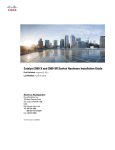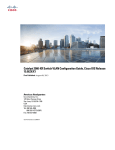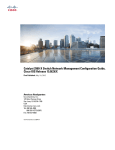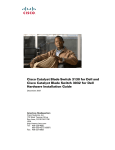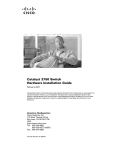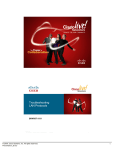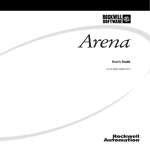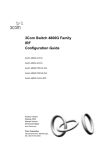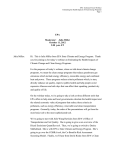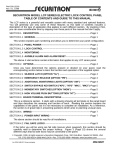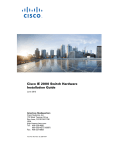Download Cisco Systems WSC2960X48TDL User's Manual
Transcript
Catalyst 2960-X Switch Interface and Hardware Component
Configuration Guide, Cisco IOS Release 15.0(2)EX
First Published: July 10, 2013
Americas Headquarters
Cisco Systems, Inc.
170 West Tasman Drive
San Jose, CA 95134-1706
USA
http://www.cisco.com
Tel: 408 526-4000
800 553-NETS (6387)
Fax: 408 527-0883
Text Part Number: OL-29034-01
THE SPECIFICATIONS AND INFORMATION REGARDING THE PRODUCTS IN THIS MANUAL ARE SUBJECT TO CHANGE WITHOUT NOTICE. ALL STATEMENTS,
INFORMATION, AND RECOMMENDATIONS IN THIS MANUAL ARE BELIEVED TO BE ACCURATE BUT ARE PRESENTED WITHOUT WARRANTY OF ANY KIND,
EXPRESS OR IMPLIED. USERS MUST TAKE FULL RESPONSIBILITY FOR THEIR APPLICATION OF ANY PRODUCTS.
THE SOFTWARE LICENSE AND LIMITED WARRANTY FOR THE ACCOMPANYING PRODUCT ARE SET FORTH IN THE INFORMATION PACKET THAT SHIPPED WITH
THE PRODUCT AND ARE INCORPORATED HEREIN BY THIS REFERENCE. IF YOU ARE UNABLE TO LOCATE THE SOFTWARE LICENSE OR LIMITED WARRANTY,
CONTACT YOUR CISCO REPRESENTATIVE FOR A COPY.
The Cisco implementation of TCP header compression is an adaptation of a program developed by the University of California, Berkeley (UCB) as part of UCB's public domain version
of the UNIX operating system. All rights reserved. Copyright © 1981, Regents of the University of California.
NOTWITHSTANDING ANY OTHER WARRANTY HEREIN, ALL DOCUMENT FILES AND SOFTWARE OF THESE SUPPLIERS ARE PROVIDED “AS IS" WITH ALL FAULTS.
CISCO AND THE ABOVE-NAMED SUPPLIERS DISCLAIM ALL WARRANTIES, EXPRESSED OR IMPLIED, INCLUDING, WITHOUT LIMITATION, THOSE OF
MERCHANTABILITY, FITNESS FOR A PARTICULAR PURPOSE AND NONINFRINGEMENT OR ARISING FROM A COURSE OF DEALING, USAGE, OR TRADE PRACTICE.
IN NO EVENT SHALL CISCO OR ITS SUPPLIERS BE LIABLE FOR ANY INDIRECT, SPECIAL, CONSEQUENTIAL, OR INCIDENTAL DAMAGES, INCLUDING, WITHOUT
LIMITATION, LOST PROFITS OR LOSS OR DAMAGE TO DATA ARISING OUT OF THE USE OR INABILITY TO USE THIS MANUAL, EVEN IF CISCO OR ITS SUPPLIERS
HAVE BEEN ADVISED OF THE POSSIBILITY OF SUCH DAMAGES.
Any Internet Protocol (IP) addresses and phone numbers used in this document are not intended to be actual addresses and phone numbers. Any examples, command display output, network
topology diagrams, and other figures included in the document are shown for illustrative purposes only. Any use of actual IP addresses or phone numbers in illustrative content is unintentional
and coincidental.
Cisco and the Cisco logo are trademarks or registered trademarks of Cisco and/or its affiliates in the U.S. and other countries. To view a list of Cisco trademarks, go to this URL: http://
www.cisco.com/go/trademarks. Third-party trademarks mentioned are the property of their respective owners. The use of the word partner does not imply a partnership
relationship between Cisco and any other company. (1110R)
© 2013
Cisco Systems, Inc. All rights reserved.
CONTENTS
Preface
Preface ix
Document Conventions ix
Related Documentation xi
Obtaining Documentation and Submitting a Service Request xi
CHAPTER 1
Using the Command-Line Interface 1
Information About Using the Command-Line Interface 1
Command Modes 1
Using the Help System 3
Understanding Abbreviated Commands 4
No and default Forms of Commands 4
CLI Error Messages 4
Configuration Logging 5
How to Use the CLI to Configure Features 5
Configuring the Command History 5
Changing the Command History Buffer Size 6
Recalling Commands 6
Disabling the Command History Feature 7
Enabling and Disabling Editing Features 7
Editing Commands through Keystrokes 8
Editing Command Lines That Wrap 9
Searching and Filtering Output of show and more Commands 10
Accessing the CLI through a Console Connection or through Telnet 11
CHAPTER 2
Configuring Interface Characteristics 13
Finding Feature Information 13
Information About Configuring Interface Characteristics 13
Catalyst 2960-X Switch Interface and Hardware Component Configuration Guide, Cisco IOS Release 15.0(2)EX
OL-29034-01
iii
Contents
Interface Types 13
Port-Based VLANs 14
Switch Ports 14
Access Ports 14
Trunk Ports 15
Switch Virtual Interfaces 15
SVI Autostate Exclude 16
EtherChannel Port Groups 16
Power over Ethernet Ports 16
Using the Switch USB Ports 17
USB Mini-Type B Console Port 17
Console Port Change Logs 17
USB Type A Ports 18
Interface Connections 18
Interface Configuration Mode 19
Default Ethernet Interface Configuration 20
Interface Speed and Duplex Mode 21
Speed and Duplex Configuration Guidelines 21
IEEE 802.3x Flow Control 22
How to Configure Interface Characteristics 23
Configuring Interfaces Procedure 23
Adding a Description for an Interface 24
Configuring a Range of Interfaces 25
Configuring and Using Interface Range Macros 26
Configuring Ethernet Interfaces 27
Setting the Interface Speed and Duplex Parameters 27
Configuring IEEE 802.3x Flow Control 29
Configuring SVI Autostate Exclude 30
Shutting Down and Restarting the Interface 31
Configuring the Console Media Type 32
Configuring the USB Inactivity Timeout 33
Monitoring Interface Characteristics 34
Monitoring Interface Status 34
Clearing and Resetting Interfaces and Counters 35
Configuration Examples for Interface Characteristics 36
Catalyst 2960-X Switch Interface and Hardware Component Configuration Guide, Cisco IOS Release 15.0(2)EX
iv
OL-29034-01
Contents
Adding a Description to an Interface: Example 36
Identifying Interfaces on a Stack-Capable Switch: Examples 36
Configuring a Range of Interfaces: Examples 36
Configuring and Using Interface Range Macros: Examples 37
Setting Interface Speed and Duplex Mode: Example 37
Configuring the Console Media Type: Example 37
Configuring the USB Inactivity Timeout: Example 38
Additional References for the Interface Characteristics Feature 38
Feature History and Information for Configuring Interface Characteristics 39
CHAPTER 3
Configuring Auto-MDIX 41
Prerequisites for Auto-MDIX 41
Restrictions for Auto-MDIX 41
Information about Configuring Auto-MDIX 42
Auto-MDIX on an Interface 42
How to Configure Auto-MDIX 42
Configuring Auto-MDIX on an Interface 42
Monitoring Auto-MDIX 43
Example for Configuring Auto-MDIX 44
CHAPTER 4
Configuring Ethernet Management Port 45
Finding Feature Information 45
Prerequisites for Ethernet Management Ports 45
Information about the Ethernet Management Port 45
Ethernet Management Port Direct Connection to a Switch 46
Ethernet Management Port Connection to Stack Switches using a Hub 46
Supported Features on the Ethernet Management Port 46
How to Configure the Ethernet Management Port 47
Disabling and Enabling the Ethernet Management Port 47
Additional References 48
CHAPTER 5
Configuring LLDP, LLDP-MED, and Wired Location Service 51
Finding Feature Information 51
LLDP, LLDP-MED, and Wired Location Service Overview 51
LLDP 51
Catalyst 2960-X Switch Interface and Hardware Component Configuration Guide, Cisco IOS Release 15.0(2)EX
OL-29034-01
v
Contents
LLDP Supported TLVs 52
LLDP and Cisco Switch Stacks 52
LLDP and Cisco Medianet 52
LLDP-MED 52
LLDP-MED Supported TLVs 53
Wired Location Service 54
Default LLDP Configuration 55
Configuration Guidelines 55
How to Configure LLDP, LLDP-MED, and Wired Location Service 56
Enabling LLDP 56
Configuring LLDP Characteristics 57
Configuring LLDP-MED TLVs 59
Configuring Network-Policy TLV 61
Configuring Location TLV and Wired Location Service 63
Enabling Wired Location Service on the Switch 66
Configuration Examples for LLDP, LLDP-MED, and Wired Location Service 67
Configuring Network-Policy TLV: Examples 67
Monitoring and Maintaining LLDP, LLDP-MED, and Wired Location Service 68
Additional References for LLDP, LLDP-MED, and Wired Location Service 69
CHAPTER 6
Configuring System MTU 71
Finding Feature Information 71
Information about the MTU 71
System MTU Guidelines 71
How to Configure MTU Sizes 72
Configuring the System MTU 72
Configuration Examples for System MTU 73
Additional References for System MTU 74
CHAPTER 7
Configuring PoE 75
Finding Feature Information 75
Restrictions for PoE 75
Information about PoE 76
Power over Ethernet Ports 76
Supported Protocols and Standards 76
Catalyst 2960-X Switch Interface and Hardware Component Configuration Guide, Cisco IOS Release 15.0(2)EX
vi
OL-29034-01
Contents
Powered-Device Detection and Initial Power Allocation 77
Power Management Modes 78
Power Monitoring and Power Policing 79
Maximum Power Allocation (Cutoff Power) on a PoE Port 80
Power Consumption Values 80
How to Configure PoE 81
Configuring a Power Management Mode on a PoE Port 81
Budgeting Power for Devices Connected to a PoE Port 82
Budgeting Power to All PoE ports 83
Budgeting Power to a Specific PoE Port 84
Configuring Power Policing 85
Monitoring Power Status 88
Configuration Examples for Configuring PoE 88
Budgeting Power: Example 88
CHAPTER 8
Configuring EEE 89
Finding Feature Information 89
Information About EEE 89
EEE Overview 89
Default EEE Configuration 90
Restrictions for EEE 90
How to Configure EEE 90
Enabling or Disabling EEE 90
Monitoring EEE 91
Configuration Examples for Configuring EEE 92
Additional References 92
Feature History and Information for Configuring EEE 93
Catalyst 2960-X Switch Interface and Hardware Component Configuration Guide, Cisco IOS Release 15.0(2)EX
OL-29034-01
vii
Contents
Catalyst 2960-X Switch Interface and Hardware Component Configuration Guide, Cisco IOS Release 15.0(2)EX
viii
OL-29034-01
Preface
This preface contains the following topics:
• Document Conventions, page ix
• Related Documentation, page xi
• Obtaining Documentation and Submitting a Service Request, page xi
Document Conventions
This document uses the following conventions:
Convention
Description
^ or Ctrl
Both the ^ symbol and Ctrl represent the Control (Ctrl) key on a keyboard.
For example, the key combination ^D or Ctrl-D means that you hold
down the Control key while you press the D key. (Keys are indicated in
capital letters but are not case sensitive.)
bold font
Commands and keywords and user-entered text appear in bold font.
Italic font
Document titles, new or emphasized terms, and arguments for which you
supply values are in italic font.
Courier font
Terminal sessions and information the system displays appear in courier
font.
Bold Courier font
Bold Courier font indicates text that the user must enter.
[x]
Elements in square brackets are optional.
...
An ellipsis (three consecutive nonbolded periods without spaces) after
a syntax element indicates that the element can be repeated.
|
A vertical line, called a pipe, indicates a choice within a set of keywords
or arguments.
Catalyst 2960-X Switch Interface and Hardware Component Configuration Guide, Cisco IOS Release 15.0(2)EX
OL-29034-01
ix
Preface
Document Conventions
Convention
Description
[x | y]
Optional alternative keywords are grouped in brackets and separated by
vertical bars.
{x | y}
Required alternative keywords are grouped in braces and separated by
vertical bars.
[x {y | z}]
Nested set of square brackets or braces indicate optional or required
choices within optional or required elements. Braces and a vertical bar
within square brackets indicate a required choice within an optional
element.
string
A nonquoted set of characters. Do not use quotation marks around the
string or the string will include the quotation marks.
<>
Nonprinting characters such as passwords are in angle brackets.
[]
Default responses to system prompts are in square brackets.
!, #
An exclamation point (!) or a pound sign (#) at the beginning of a line
of code indicates a comment line.
Reader Alert Conventions
This document uses the following conventions for reader alerts:
Note
Tip
Caution
Timesaver
Warning
Means reader take note. Notes contain helpful suggestions or references to material not covered in the
manual.
Means the following information will help you solve a problem.
Means reader be careful. In this situation, you might do something that could result in equipment damage
or loss of data.
Means the described action saves time. You can save time by performing the action described in the
paragraph.
Means reader be warned. In this situation, you might perform an action that could result in bodily
injury.
Catalyst 2960-X Switch Interface and Hardware Component Configuration Guide, Cisco IOS Release 15.0(2)EX
x
OL-29034-01
Preface
Related Documentation
Related Documentation
Note
Before installing or upgrading the switch, refer to the release notes.
• Catalyst 2960-X Switch, located at http://www.cisco.com/go/cat2960x_docs.
• Cisco SFP and SFP+ modules documentation, including compatibility matrixes, located at:
http://www.cisco.com/en/US/products/hw/modules/ps5455/tsd_products_support_series_home.html
Obtaining Documentation and Submitting a Service Request
For information on obtaining documentation, submitting a service request, and gathering additional information,
see the monthly What's New in Cisco Product Documentation, which also lists all new and revised Cisco
technical documentation, at:
http://www.cisco.com/en/US/docs/general/whatsnew/whatsnew.html
Subscribe to the What's New in Cisco Product Documentation as a Really Simple Syndication (RSS) feed
and set content to be delivered directly to your desktop using a reader application. The RSS feeds are a free
service and Cisco currently supports RSS version 2.0.
Catalyst 2960-X Switch Interface and Hardware Component Configuration Guide, Cisco IOS Release 15.0(2)EX
OL-29034-01
xi
Preface
Obtaining Documentation and Submitting a Service Request
Catalyst 2960-X Switch Interface and Hardware Component Configuration Guide, Cisco IOS Release 15.0(2)EX
xii
OL-29034-01
CHAPTER
1
Using the Command-Line Interface
This chapter contains the following topics:
• Information About Using the Command-Line Interface, page 1
• How to Use the CLI to Configure Features, page 5
Information About Using the Command-Line Interface
This section describes the Cisco IOS command-line interface (CLI) and how to use it to configure your switch.
Command Modes
The Cisco IOS user interface is divided into many different modes. The commands available to you depend
on which mode you are currently in. Enter a question mark (?) at the system prompt to obtain a list of commands
available for each command mode.
You can start a CLI session through a console connection, through Telnet, a SSH, or by using the browser.
When you start a session, you begin in user mode, often called user EXEC mode. Only a limited subset of
the commands are available in user EXEC mode. For example, most of the user EXEC commands are one-time
commands, such as show commands, which show the current configuration status, and clear commands,
which clear counters or interfaces. The user EXEC commands are not saved when the switch reboots.
To have access to all commands, you must enter privileged EXEC mode. Normally, you must enter a password
to enter privileged EXEC mode. From this mode, you can enter any privileged EXEC command or enter
global configuration mode.
Using the configuration modes (global, interface, and line), you can make changes to the running configuration.
If you save the configuration, these commands are stored and used when the switch reboots. To access the
various configuration modes, you must start at global configuration mode. From global configuration mode,
you can enter interface configuration mode and line configuration mode.
This table describes the main command modes, how to access each one, the prompt you see in that mode, and
how to exit the mode.
Catalyst 2960-X Switch Interface and Hardware Component Configuration Guide, Cisco IOS Release 15.0(2)EX
OL-29034-01
1
Using the Command-Line Interface
Command Modes
Table 1: Command Mode Summary
Mode
Access Method
User EXEC
Begin a session
using Telnet, SSH,
or console.
Prompt
Exit Method
About This Mode
Switch>
Enter logout or
quit.
Use this mode to
• Change
terminal
settings.
• Perform basic
tests.
• Display
system
information.
Privileged EXEC
While in user EXEC
mode, enter the
enable command.
Global
configuration
While in privileged
EXEC mode, enter
the configure
command.
VLAN
configuration
While in global
configuration mode,
enter the vlan
vlan-id command.
Interface
configuration
While in global
configuration mode,
enter the interface
command (with a
specific interface).
Switch#
Switch(config)#
Switch(config-vlan)#
Switch(config-if)#
Enter disable to
exit.
Use this mode to
verify commands
that you have
entered. Use a
password to protect
access to this mode.
To exit to privileged
EXEC mode, enter
exit or end, or press
Ctrl-Z.
Use this mode to
configure
parameters that
apply to the entire
switch.
To exit to global
configuration mode,
enter the exit
command.
Use this mode to
configure VLAN
parameters. When
VTP mode is
transparent, you can
To return to
create
privileged EXEC
extended-range
mode, press Ctrl-Z
VLANs (VLAN IDs
or enter end.
greater than 1005)
and save
configurations in the
switch startup
configuration file.
To exit to global
Use this mode to
configuration mode, configure
enter exit.
parameters for the
Ethernet ports.
To return to
privileged EXEC
mode, press Ctrl-Z
or enter end.
Catalyst 2960-X Switch Interface and Hardware Component Configuration Guide, Cisco IOS Release 15.0(2)EX
2
OL-29034-01
Using the Command-Line Interface
Using the Help System
Mode
Access Method
Line configuration
While in global
configuration mode,
specify a line with
the line vty or line
console command.
Prompt
Exit Method
Switch(config-line)#
About This Mode
To exit to global
Use this mode to
configuration mode, configure
enter exit.
parameters for the
terminal line.
To return to
privileged EXEC
mode, press Ctrl-Z
or enter end.
Using the Help System
You can enter a question mark (?) at the system prompt to display a list of commands available for each
command mode. You can also obtain a list of associated keywords and arguments for any command.
SUMMARY STEPS
1. help
2. abbreviated-command-entry ?
3. abbreviated-command-entry <Tab>
4. ?
5. command ?
6. command keyword ?
DETAILED STEPS
Step 1
Command or Action
Purpose
help
Obtains a brief description of the help system in any
command mode.
Example:
Switch# help
Step 2
abbreviated-command-entry ?
Obtains a list of commands that begin with a particular
character string.
Example:
Switch# di?
dir disable disconnect
Step 3
abbreviated-command-entry <Tab>
Completes a partial command name.
Example:
Switch# sh conf<tab>
Switch# show configuration
Catalyst 2960-X Switch Interface and Hardware Component Configuration Guide, Cisco IOS Release 15.0(2)EX
OL-29034-01
3
Using the Command-Line Interface
Understanding Abbreviated Commands
Step 4
Command or Action
Purpose
?
Lists all commands available for a particular command
mode.
Example:
Switch> ?
Step 5
command ?
Lists the associated keywords for a command.
Example:
Switch> show ?
Step 6
command keyword ?
Lists the associated arguments for a keyword.
Example:
Switch(config)# cdp holdtime ?
<10-255> Length of time (in sec) that receiver
must keep this packet
Understanding Abbreviated Commands
You need to enter only enough characters for the switch to recognize the command as unique.
This example shows how to enter the show configuration privileged EXEC command in an abbreviated form:
Switch# show conf
No and default Forms of Commands
Almost every configuration command also has a no form. In general, use the no form to disable a feature or
function or reverse the action of a command. For example, the no shutdown interface configuration command
reverses the shutdown of an interface. Use the command without the keyword no to reenable a disabled feature
or to enable a feature that is disabled by default.
Configuration commands can also have a default form. The default form of a command returns the command
setting to its default. Most commands are disabled by default, so the default form is the same as the no form.
However, some commands are enabled by default and have variables set to certain default values. In these
cases, the default command enables the command and sets variables to their default values.
CLI Error Messages
This table lists some error messages that you might encounter while using the CLI to configure your switch.
Catalyst 2960-X Switch Interface and Hardware Component Configuration Guide, Cisco IOS Release 15.0(2)EX
4
OL-29034-01
Using the Command-Line Interface
Configuration Logging
Table 2: Common CLI Error Messages
Error Message
Meaning
How to Get Help
% Ambiguous command: "show
con"
You did not enter enough
characters for your switch to
recognize the command.
Reenter the command followed by
a question mark (?) with a space
between the command and the
question mark.
The possible keywords that you can
enter with the command appear.
% Incomplete command.
You did not enter all the keywords Reenter the command followed by
or values required by this
a question mark (?) with a space
command.
between the command and the
question mark.
The possible keywords that you can
enter with the command appear.
% Invalid input detected at
‘^’ marker.
You entered the command
Enter a question mark (?) to display
incorrectly. The caret (^) marks the all the commands that are available
point of the error.
in this command mode.
The possible keywords that you can
enter with the command appear.
Configuration Logging
You can log and view changes to the switch configuration. You can use the Configuration Change Logging
and Notification feature to track changes on a per-session and per-user basis. The logger tracks each
configuration command that is applied, the user who entered the command, the time that the command was
entered, and the parser return code for the command. This feature includes a mechanism for asynchronous
notification to registered applications whenever the configuration changes. You can choose to have the
notifications sent to the syslog.
Note
Only CLI or HTTP changes are logged.
How to Use the CLI to Configure Features
Configuring the Command History
The software provides a history or record of commands that you have entered. The command history feature
is particularly useful for recalling long or complex commands or entries, including access lists. You can
customize this feature to suit your needs.
Catalyst 2960-X Switch Interface and Hardware Component Configuration Guide, Cisco IOS Release 15.0(2)EX
OL-29034-01
5
Using the Command-Line Interface
Configuring the Command History
Changing the Command History Buffer Size
By default, the switch records ten command lines in its history buffer. You can alter this number for a current
terminal session or for all sessions on a particular line. This procedure is optional.
SUMMARY STEPS
1. terminal history [size number-of-lines]
DETAILED STEPS
Step 1
Command or Action
Purpose
terminal history [size number-of-lines]
Changes the number of command lines that the switch records during
the current terminal session in the privileged EXEC mode. You can
configure the size from 0 through 256.
Example:
Switch# terminal history size 200
Recalling Commands
To recall commands from the history buffer, perform one of the actions listed in this table. These actions are
optional.
Note
The arrow keys function only on ANSI-compatible terminals such as VT100s.
SUMMARY STEPS
1. Ctrl-P or use the up arrow key
2. Ctrl-N or use the down arrow key
3. show history
DETAILED STEPS
Command or Action
Purpose
Step 1
Ctrl-P or use the up arrow key
Recalls commands in the history buffer, beginning with the most recent command.
Repeat the key sequence to recall successively older commands.
Step 2
Ctrl-N or use the down arrow key Returns to more recent commands in the history buffer after recalling commands
with Ctrl-P or the up arrow key. Repeat the key sequence to recall successively
more recent commands.
Catalyst 2960-X Switch Interface and Hardware Component Configuration Guide, Cisco IOS Release 15.0(2)EX
6
OL-29034-01
Using the Command-Line Interface
Enabling and Disabling Editing Features
Step 3
Command or Action
Purpose
show history
Lists the last several commands that you just entered in privileged EXEC mode.
The number of commands that appear is controlled by the setting of the terminal
history global configuration command and the history line configuration
command.
Example:
Switch# show history
Disabling the Command History Feature
The command history feature is automatically enabled. You can disable it for the current terminal session or
for the command line. This procedure is optional.
SUMMARY STEPS
1. terminal no history
DETAILED STEPS
Step 1
Command or Action
Purpose
terminal no history
Disables the feature during the current terminal session in the
privileged EXEC mode.
Example:
Switch# terminal no history
Enabling and Disabling Editing Features
Although enhanced editing mode is automatically enabled, you can disable it, and reenable it.
SUMMARY STEPS
1. terminal editing
2. terminal no editing
DETAILED STEPS
Step 1
Command or Action
Purpose
terminal editing
Reenables the enhanced editing mode for the current terminal
session in the privileged EXEC mode.
Example:
Switch# terminal editing
Catalyst 2960-X Switch Interface and Hardware Component Configuration Guide, Cisco IOS Release 15.0(2)EX
OL-29034-01
7
Using the Command-Line Interface
Enabling and Disabling Editing Features
Step 2
Command or Action
Purpose
terminal no editing
Disables the enhanced editing mode for the current terminal session
in the privileged EXEC mode.
Example:
Switch# terminal no editing
Editing Commands through Keystrokes
The keystrokes help you to edit the command lines. These keystrokes are optional.
Note
The arrow keys function only on ANSI-compatible terminals such as VT100s.
Table 3: Editing Commands
Editing Commands
Description
Ctrl-B or use the left arrow key
Moves the cursor back one character.
Ctrl-F or use the right arrow key
Moves the cursor forward one character.
Ctrl-A
Moves the cursor to the beginning of the command
line.
Ctrl-E
Moves the cursor to the end of the command line.
Esc B
Moves the cursor back one word.
Esc F
Moves the cursor forward one word.
Ctrl-T
Transposes the character to the left of the cursor with
the character located at the cursor.
Delete or Backspace key
Erases the character to the left of the cursor.
Ctrl-D
Deletes the character at the cursor.
Ctrl-K
Deletes all characters from the cursor to the end of
the command line.
Ctrl-U or Ctrl-X
Deletes all characters from the cursor to the beginning
of the command line.
Ctrl-W
Deletes the word to the left of the cursor.
Catalyst 2960-X Switch Interface and Hardware Component Configuration Guide, Cisco IOS Release 15.0(2)EX
8
OL-29034-01
Using the Command-Line Interface
Enabling and Disabling Editing Features
Esc D
Deletes from the cursor to the end of the word.
Esc C
Capitalizes at the cursor.
Esc L
Changes the word at the cursor to lowercase.
Esc U
Capitalizes letters from the cursor to the end of the
word.
Ctrl-V or Esc Q
Designates a particular keystroke as an executable
command, perhaps as a shortcut.
Return key
Scrolls down a line or screen on displays that are
longer than the terminal screen can display.
Note
The More prompt is used for any output that
has more lines than can be displayed on the
terminal screen, including show command
output. You can use the Return and Space
bar keystrokes whenever you see the More
prompt.
Space bar
Scrolls down one screen.
Ctrl-L or Ctrl-R
Redisplays the current command line if the switch
suddenly sends a message to your screen.
Editing Command Lines That Wrap
You can use a wraparound feature for commands that extend beyond a single line on the screen. When the
cursor reaches the right margin, the command line shifts ten spaces to the left. You cannot see the first ten
characters of the line, but you can scroll back and check the syntax at the beginning of the command. The
keystroke actions are optional.
To scroll back to the beginning of the command entry, press Ctrl-B or the left arrow key repeatedly. You can
also press Ctrl-A to immediately move to the beginning of the line.
Note
The arrow keys function only on ANSI-compatible terminals such as VT100s.
The following example shows how to wrap a command line that extend beyond a single line on the screen.
SUMMARY STEPS
1. access-list
2. Ctrl-A
3. Return key
Catalyst 2960-X Switch Interface and Hardware Component Configuration Guide, Cisco IOS Release 15.0(2)EX
OL-29034-01
9
Using the Command-Line Interface
Searching and Filtering Output of show and more Commands
DETAILED STEPS
Step 1
Command or Action
Purpose
access-list
Displays the global configuration command entry that extends beyond
one line.
Example:
When the cursor first reaches the end of the line, the line is shifted ten
spaces to the left and redisplayed. The dollar sign ($) shows that the
line has been scrolled to the left. Each time the cursor reaches the end
of the line, the line is again shifted ten spaces to the left.
Switch(config)# access-list 101 permit tcp
10.15.22.25 255.255.255.0 10.15.22.35
Switch(config)# $ 101 permit tcp
10.15.22.25 255.255.255.0 10.15.22.35
255.25
Switch(config)# $t tcp 10.15.22.25
255.255.255.0 131.108.1.20 255.255.255.0
eq
Switch(config)# $15.22.25 255.255.255.0
10.15.22.35 255.255.255.0 eq 45
Step 2
Ctrl-A
Checks the complete syntax.
Example:
The dollar sign ($) appears at the end of the line to show that the line
has been scrolled to the right.
Switch(config)# access-list 101 permit tcp
10.15.22.25 255.255.255.0 10.15.2$
Step 3
Return key
Execute the commands.
The software assumes that you have a terminal screen that is 80 columns
wide. If you have a different width, use the terminal width privileged
EXEC command to set the width of your terminal.
Use line wrapping with the command history feature to recall and
modify previous complex command entries.
Searching and Filtering Output of show and more Commands
You can search and filter the output for show and more commands. This is useful when you need to sort
through large amounts of output or if you want to exclude output that you do not need to see. Using these
commands is optional.
SUMMARY STEPS
1. {show | more} command | {begin | include | exclude} regular-expression
DETAILED STEPS
Step 1
Command or Action
Purpose
{show | more} command | {begin | include | exclude}
regular-expression
Searches and filters the output.
Catalyst 2960-X Switch Interface and Hardware Component Configuration Guide, Cisco IOS Release 15.0(2)EX
10
OL-29034-01
Using the Command-Line Interface
Accessing the CLI through a Console Connection or through Telnet
Command or Action
Purpose
Example:
Expressions are case sensitive. For example, if you enter
| exclude output, the lines that contain output are not
displayed, but the lines that contain output appear.
Switch# show interfaces | include protocol
Vlan1 is up, line protocol is up
Vlan10 is up, line protocol is down
GigabitEthernet1/0/1 is up, line protocol is down
GigabitEthernet1/0/2 is up, line protocol is up
Accessing the CLI through a Console Connection or through Telnet
Before you can access the CLI, you must connect a terminal or a PC to the switch console or connect a PC to
the Ethernet management port and then power on the switch, as described in the hardware installation guide
that shipped with your switch.
If your switch is already configured, you can access the CLI through a local console connection or through a
remote Telnet session, but your switch must first be configured for this type of access.
You can use one of these methods to establish a connection with the switch:
• Connect the switch console port to a management station or dial-up modem, or connect the Ethernet
management port to a PC. For information about connecting to the console or Ethernet management
port, see the switch hardware installation guide.
• Use any Telnet TCP/IP or encrypted Secure Shell (SSH) package from a remote management station.
The switch must have network connectivity with the Telnet or SSH client, and the switch must have an
enable secret password configured.
• The switch supports up to 16 simultaneous Telnet sessions. Changes made by one Telnet user are
reflected in all other Telnet sessions.
• The switch supports up to five simultaneous secure SSH sessions.
After you connect through the console port, through the Ethernet management port, through a Telnet
session or through an SSH session, the user EXEC prompt appears on the management station.
Catalyst 2960-X Switch Interface and Hardware Component Configuration Guide, Cisco IOS Release 15.0(2)EX
OL-29034-01
11
Using the Command-Line Interface
Accessing the CLI through a Console Connection or through Telnet
Catalyst 2960-X Switch Interface and Hardware Component Configuration Guide, Cisco IOS Release 15.0(2)EX
12
OL-29034-01
CHAPTER
2
Configuring Interface Characteristics
This module contains the following topics:
• Finding Feature Information, page 13
• Information About Configuring Interface Characteristics, page 13
• How to Configure Interface Characteristics, page 23
• Monitoring Interface Characteristics, page 34
• Configuration Examples for Interface Characteristics, page 36
• Additional References for the Interface Characteristics Feature, page 38
• Feature History and Information for Configuring Interface Characteristics, page 39
Finding Feature Information
Your software release may not support all the features documented in this module. For the latest feature
information and caveats, see the release notes for your platform and software release.
Use Cisco Feature Navigator to find information about platform support and Cisco software image support.
To access Cisco Feature Navigator, go to http://www.cisco.com/go/cfn. An account on Cisco.com is not
required.
Information About Configuring Interface Characteristics
Interface Types
This section describes the different types of interfaces supported by the switch. The rest of the chapter describes
configuration procedures for physical interface characteristics.
Note
The stack ports on the rear of the stacking-capable switches are not Ethernet ports and cannot be configured.
Catalyst 2960-X Switch Interface and Hardware Component Configuration Guide, Cisco IOS Release 15.0(2)EX
OL-29034-01
13
Configuring Interface Characteristics
Interface Types
Port-Based VLANs
A VLAN is a switched network that is logically segmented by function, team, or application, without regard
to the physical location of the users. Packets received on a port are forwarded only to ports that belong to the
same VLAN as the receiving port. Network devices in different VLANs cannot communicate with one another
without a Layer 3 device to route traffic between the VLANs.
VLAN partitions provide hard firewalls for traffic in the VLAN, and each VLAN has its own MAC address
table. A VLAN comes into existence when a local port is configured to be associated with the VLAN, when
the VLAN Trunking Protocol (VTP) learns of its existence from a neighbor on a trunk, or when a user creates
a VLAN. VLANs can be formed with ports across the stack.
To configure VLANs, use the vlan vlan-id global configuration command to enter VLAN configuration mode.
The VLAN configurations for normal-range VLANs (VLAN IDs 1 to 1005) are saved in the VLAN database.
If VTP is version 1 or 2, to configure extended-range VLANs (VLAN IDs 1006 to 4094), you must first set
VTP mode to transparent. Extended-range VLANs created in transparent mode are not added to the VLAN
database but are saved in the switch running configuration. With VTP version 3, you can create extended-range
VLANs in client or server mode. These VLANs are saved in the VLAN database.
In a switch stack, the VLAN database is downloaded to all switches in a stack, and all switches in the stack
build the same VLAN database. The running configuration and the saved configuration are the same for all
switches in a stack.
Add ports to a VLAN by using the switchport interface configuration commands:
• Identify the interface.
• For a trunk port, set trunk characteristics, and, if desired, define the VLANs to which it can belong.
• For an access port, set and define the VLAN to which it belongs.
Switch Ports
Switch ports are Layer 2-only interfaces associated with a physical port. Switch ports belong to one or more
VLANs. A switch port can be an access port or a trunk port. You can configure a port as an access port or
trunk port or let the Dynamic Trunking Protocol (DTP) operate on a per-port basis to set the switchport mode
by negotiating with the port on the other end of the link. Switch ports are used for managing the physical
interface and associated Layer 2 protocols and do not handle routing or bridging.
Configure switch ports by using the switchport interface configuration commands.
Access Ports
An access port belongs to and carries the traffic of only one VLAN (unless it is configured as a voice VLAN
port). Traffic is received and sent in native formats with no VLAN tagging. Traffic arriving on an access port
is assumed to belong to the VLAN assigned to the port. If an access port receives a tagged packet (Inter-Switch
Link [ISL] or IEEE 802.1Q tagged), the packet is dropped, and the source address is not learned.
Two types of access ports are supported:
• Static access ports are manually assigned to a VLAN (or through a RADIUS server for use with IEEE
802.1x.
• VLAN membership of dynamic access ports is learned through incoming packets. By default, a dynamic
access port is not a member of any VLAN, and forwarding to and from the port is enabled only when
Catalyst 2960-X Switch Interface and Hardware Component Configuration Guide, Cisco IOS Release 15.0(2)EX
14
OL-29034-01
Configuring Interface Characteristics
Interface Types
the VLAN membership of the port is discovered. Dynamic access ports on the switch are assigned to a
VLAN by a VLAN Membership Policy Server (VMPS). The VMPS can be a Catalyst 6500 series switch;
the switch cannot be a VMPS server.
You can also configure an access port with an attached Cisco IP Phone to use one VLAN for voice traffic and
another VLAN for data traffic from a device attached to the phone.
Trunk Ports
A trunk port carries the traffic of multiple VLANs and by default is a member of all VLANs in the VLAN
database.
The switch supports only IEEE 802.1Q trunk ports. An IEEE 802.1Q trunk port supports simultaneous tagged
and untagged traffic. An IEEE 802.1Q trunk port is assigned a default port VLAN ID (PVID), and all untagged
traffic travels on the port default PVID. All untagged traffic and tagged traffic with a NULL VLAN ID are
assumed to belong to the port default PVID. A packet with a VLAN ID equal to the outgoing port default
PVID is sent untagged. All other traffic is sent with a VLAN tag.
Although by default, a trunk port is a member of every VLAN known to the VTP, you can limit VLAN
membership by configuring an allowed list of VLANs for each trunk port. The list of allowed VLANs does
not affect any other port but the associated trunk port. By default, all possible VLANs (VLAN ID 1 to 4094)
are in the allowed list. A trunk port can become a member of a VLAN only if VTP knows of the VLAN and
if the VLAN is in the enabled state. If VTP learns of a new, enabled VLAN and the VLAN is in the allowed
list for a trunk port, the trunk port automatically becomes a member of that VLAN and traffic is forwarded
to and from the trunk port for that VLAN. If VTP learns of a new, enabled VLAN that is not in the allowed
list for a trunk port, the port does not become a member of the VLAN, and no traffic for the VLAN is forwarded
to or from the port.
Switch Virtual Interfaces
A switch virtual interface (SVI) represents a VLAN of switch ports as one interface to the routing or bridging
function in the system. You can associate only one SVI with a VLAN. You configure an SVI for a VLAN
only to route between VLANs or to provide IP host connectivity to the switch. By default, an SVI is created
for the default VLAN (VLAN 1) to permit remote switch administration. Additional SVIs must be explicitly
configured.
Note
You cannot delete interface VLAN 1.
SVIs provide IP host connectivity only to the system.
Although the switch stack or switch supports a total of 1005 VLANs and SVIs, the interrelationship between
the number of SVIs and routed ports and the number of other features being configured might impact CPU
performance because of hardware limitations.
SVIs are created the first time that you enter the vlan interface configuration command for a VLAN interface.
The VLAN corresponds to the VLAN tag associated with data frames on an ISL or IEEE 802.1Q encapsulated
trunk or the VLAN ID configured for an access port. Configure a VLAN interface for each VLAN for which
you want to route traffic, and assign it an IP address.
Catalyst 2960-X Switch Interface and Hardware Component Configuration Guide, Cisco IOS Release 15.0(2)EX
OL-29034-01
15
Configuring Interface Characteristics
Interface Types
Note
When you create an SVI, it does not become active until it is associated with a physical port.
SVI Autostate Exclude
The line state of an SVI with multiple ports on a VLAN is in the up state when it meets these conditions:
• The VLAN exists and is active in the VLAN database on the switch
• The VLAN interface exists and is not administratively down.
• At least one Layer 2 (access or trunk) port exists, has a link in the up state on this VLAN, and is in the
spanning-tree forwarding state on the VLAN.
Note
The protocol link state for VLAN interfaces come up when the first switchport belonging to the
corresponding VLAN link comes up and is in STP forwarding state.
The default action, when a VLAN has multiple ports, is that the SVI goes down when all ports in the VLAN
go down. You can use the SVI autostate exclude feature to configure a port so that it is not included in the
SVI line-state up-or-down calculation. For example, if the only active port on the VLAN is a monitoring port,
you might configure autostate exclude on that port so that the VLAN goes down when all other ports go down.
When enabled on a port, autostate exclude applies to all VLANs that are enabled on that port.
The VLAN interface is brought up when one Layer 2 port in the VLAN has had time to converge (transition
from STP listening-learning state to forwarding state). This prevents features such as routing protocols from
using the VLAN interface as if it were fully operational and minimizes other problems, such as routing black
holes.
EtherChannel Port Groups
EtherChannel port groups treat multiple switch ports as one switch port. These port groups act as a single
logical port for high-bandwidth connections between switches or between switches and servers. An
EtherChannel balances the traffic load across the links in the channel. If a link within the EtherChannel fails,
traffic previously carried over the failed link changes to the remaining links. You can group multiple trunk
ports into one logical trunk port or multiple access ports into one logical access port. Most protocols operate
over either single ports or aggregated switch ports and do not recognize the physical ports within the port
group. Exceptions are the DTP, the Cisco Discovery Protocol (CDP), and the Port Aggregation Protocol
(PAgP), which operate only on physical ports.
When you configure an EtherChannel, you create a port-channel logical interface and assign an interface to
the EtherChannel. For Layer 2 interfaces, use the channel-group interface configuration command to
dynamically create the port-channel logical interface. This command binds the physical and logical ports
together.
Power over Ethernet Ports
A PoE-capable switch port automatically supplies power to one of these connected devices if the switch senses
that there is no power on the circuit:
Catalyst 2960-X Switch Interface and Hardware Component Configuration Guide, Cisco IOS Release 15.0(2)EX
16
OL-29034-01
Configuring Interface Characteristics
Using the Switch USB Ports
• a Cisco pre-standard powered device (such as a Cisco IP Phone or a Cisco Aironet Access Point)
• an IEEE 802.3af-compliant powered device
• an IEEE 802.3at-compliant powered device
A powered device can receive redundant power when it is connected to a PoE switch port and to an AC power
source. The device does not receive redundant power when it is only connected to the PoE port.
After the switch detects a powered device, the switch determines the device power requirements and then
grants or denies power to the device. The switch can also sense the real-time power consumption of the device
by monitoring and policing the power usage.
Using the Switch USB Ports
The switch has three USB ports on the front panel — a USB mini-Type B console port and two USB Type
A ports.
USB Mini-Type B Console Port
The switch has the following console ports available on its front panel:
• USB mini-Type B console connection
• RJ-45 console port
Console output appears on devices connected to both ports, but console input is active on only one port at a
time. By default, the USB connector takes precedence over the RJ-45 connector.
Note
Windows PCs require a driver for the USB port. See the hardware installation guide for driver installation
instructions.
Use the supplied USB Type A-to-USB mini-Type B cable to connect a PC or other device to the switch. The
connected device must include a terminal emulation application. When the switch detects a valid USB
connection to a powered-on device that supports host functionality (such as a PC), input from the RJ-45
console is immediately disabled, and input from the USB console is enabled. Removing the USB connection
immediately reenables input from the RJ-45 console connection. An LED on the switch shows which console
connection is in use.
Console Port Change Logs
At software startup, a log shows whether the USB or the RJ-45 console is active. Each switch in a stack issues
this log. Every switch always first displays the RJ-45 media type.
In the sample output, switch 1 has a connected USB console cable. Because the bootloader did not change to
the USB console, the first log from switch 1 shows the RJ-45 console. A short time later, the console changes
and the USB console log appears. Switch 2 and switch 3 have connected RJ-45 console cables.
switch-stack-1
Catalyst 2960-X Switch Interface and Hardware Component Configuration Guide, Cisco IOS Release 15.0(2)EX
OL-29034-01
17
Configuring Interface Characteristics
Interface Connections
*Mar
*Mar
1 00:01:00.171: %USB_CONSOLE-6-MEDIA_RJ45: Console media-type is RJ45.
1 00:01:00.431: %USB_CONSOLE-6-MEDIA_USB: Console media-type is USB.
switch-stack-2
*Mar 1 00:01:09.835: %USB_CONSOLE-6-MEDIA_RJ45: Console media-type is RJ45.
switch-stack-3
*Mar 1 00:01:10.523: %USB_CONSOLE-6-MEDIA_RJ45: Console media-type is RJ45.
When the USB cable is removed or the PC de-activates the USB connection, the hardware automatically
changes to the RJ-45 console interface:
switch-stack-1
Mar 1 00:20:48.635: %USB_CONSOLE-6-MEDIA_RJ45: Console media-type is RJ45.
You can configure the console type to always be RJ-45, and you can configure an inactivity timeout for the
USB connector.
USB Type A Ports
The USB Type A ports provide access to external USB flash devices, also known as thumb drives or USB
keys. The switch supports Cisco 64 MB, 256 MB, 512 MB and 1 GB flash drives. You can use standard Cisco
IOS command- line interface (CLI) commands to read, write, erase, and copy to or from the flash device. You
can also configure the switch to boot from the USB flash drive.
For information about configuring the switch to boot from a USB flash drive, refer to the Catalyst 2960-X
Switch System Management Configuration Guide.
For information about reading, writing, erasing, and copying files to or from the flash device, refer to the
Catalyst 2960-X Switch Managing Cisco IOS Image Files Configuration Guide.
Interface Connections
Devices within a single VLAN can communicate directly through any switch. Ports in different VLANs cannot
exchange data without going through a routing device.
Catalyst 2960-X Switch Interface and Hardware Component Configuration Guide, Cisco IOS Release 15.0(2)EX
18
OL-29034-01
Configuring Interface Characteristics
Interface Configuration Mode
In the following configuration example, when Host A in VLAN 20 sends data to Host B in VLAN 30, the
data must go from Host A to the switch, to the router, back to the switch, and then to Host B.
Figure 1: Connecting VLANs with the Switch
With a standard Layer 2 switch, ports in different VLANs have to exchange information through a router.
Interface Configuration Mode
The switch supports these interface types:
• Physical ports—switch ports and routed ports
• VLANs—switch virtual interfaces
• Port channels—EtherChannel interfaces
You can also configure a range of interfaces.
To configure a physical interface (port), specify the interface type, stack member number, module number,
and switch port number, and enter interface configuration mode.
• Type—Gigabit Ethernet (gigabitethernet or gi) for 10/100/1000 Mb/s Ethernet ports, or small form-factor
pluggable (SFP) module Gigabit Ethernet interfaces (gigabitethernet or gi).
• Stack member number—The number that identifies the switch within the stack. The range is 1 to 8 for
a stack of Catalyst 2960-X switches, and 1 to 4 for a mixed stack of Catalyst 2960-X and Catalyst 2960-S
switches. The switch number is assigned the first time the switch initializes. The default switch number,
before it is integrated into a switch stack, is 1. When a switch has been assigned a stack member number,
it keeps that number until another is assigned to it.
You can use the switch port LEDs in Stack mode to identify the stack member number of a switch.
• Module number—The module or slot number on the switch (always 0).
• Port number—The interface number on the switch. The 10/100/1000 port numbers always begin at 1,
starting with the far left port when facing the front of the switch, for example, gigabitethernet1/0/1 or
Catalyst 2960-X Switch Interface and Hardware Component Configuration Guide, Cisco IOS Release 15.0(2)EX
OL-29034-01
19
Configuring Interface Characteristics
Default Ethernet Interface Configuration
gigabitethernet1/0/8. For a switch with 10/100/1000 ports and SFP module ports, SFP module ports are
numbered consecutively following the 10/100/1000 ports.
You can identify physical interfaces by physically checking the interface location on the switch. You can also
use the show privileged EXEC commands to display information about a specific interface or all the interfaces
on the switch. The remainder of this chapter primarily provides physical interface configuration procedures.
These are examples of how to identify interfaces on a stacking-capable switch:
• To configure 10/100/1000 port 4 on a standalone switch, enter this command:
Switch(config)# interface gigabitethernet1/0/4
• To configure 10/100/1000 port 4 on stack member 3, enter this command:
Switch(config)# interface gigabitethernet3/0/4
Default Ethernet Interface Configuration
This table shows the Ethernet interface default configuration, including some features that apply only to Layer
2 interfaces.
Table 4: Default Layer 2 Ethernet Interface Configuration
Feature
Default Setting
Operating mode
Layer 2 or switching mode (switchport command).
Allowed VLAN range
VLANs 1– 4094.
Default VLAN (for access ports)
VLAN 1.
Native VLAN (for IEEE 802.1Q trunks)
VLAN 1.
802.1p priority-tagged traffic
Drop all packets tagged with VLAN 0.
VLAN trunking
Switchport mode dynamic auto (supports DTP).
Port enable state
All ports are enabled.
Port description
None defined.
Speed
Autonegotiate. (Not supported on the 10-Gigabit
interfaces.)
Duplex mode
Autonegotiate. (Not supported on the 10-Gigabit
interfaces.)
Flow control
Flow control is set to receive: off. It is always off for
sent packets.
Catalyst 2960-X Switch Interface and Hardware Component Configuration Guide, Cisco IOS Release 15.0(2)EX
20
OL-29034-01
Configuring Interface Characteristics
Interface Speed and Duplex Mode
Feature
Default Setting
EtherChannel (PAgP)
Disabled on all Ethernet ports.
Port blocking (unknown multicast and unknown
unicast traffic)
Disabled (not blocked).
Broadcast, multicast, and unicast storm control
Disabled.
Protected port
Disabled.
Port security
Disabled.
Port Fast
Disabled.
Auto-MDIX
Enabled.
Note
The switch might not support a pre-standard
powered device—such as Cisco IP phones
and access points that do not fully support
IEEE 802.3af—if that powered device is
connected to the switch through a crossover
cable. This is regardless of whether
auto-MIDX is enabled on the switch port.
Power over Ethernet (PoE)
Enabled (auto).
Keepalive messages
Disabled on SFP module ports; enabled on all other
ports.
Interface Speed and Duplex Mode
Ethernet interfaces on the switch operate at 10, 100, or 1000 Mb/s and in either full- or half-duplex mode. In
full-duplex mode, two stations can send and receive traffic at the same time. Normally, 10-Mb/s ports operate
in half-duplex mode, which means that stations can either receive or send traffic.
Switch models include Gigabit Ethernet (10/100/1000-Mb/s) ports and small form-factor pluggable (SFP)
module slots supporting SFP modules.
Speed and Duplex Configuration Guidelines
When configuring an interface speed and duplex mode, note these guidelines:
• Gigabit Ethernet (10/100/1000-Mb/s) ports support all speed options and all duplex options (auto, half,
and full). However, Gigabit Ethernet ports operating at 1000 Mb/s do not support half-duplex mode.
• For SFP module ports, the speed and duplex CLI options change depending on the SFP module type:
Catalyst 2960-X Switch Interface and Hardware Component Configuration Guide, Cisco IOS Release 15.0(2)EX
OL-29034-01
21
Configuring Interface Characteristics
IEEE 802.3x Flow Control
◦The 1000BASE-x (where -x is -BX, -CWDM, -LX, -SX, and -ZX) SFP module ports support the
nonegotiate keyword in the speed interface configuration command. Duplex options are not
supported.
◦The 1000BASE-T SFP module ports support the same speed and duplex options as the
10/100/1000-Mb/s ports.
For information about which SFP modules are supported on your switch, see the product release notes.
• If both ends of the line support autonegotiation, we highly recommend the default setting of auto
negotiation.
• If one interface supports autonegotiation and the other end does not, configure duplex and speed on both
interfaces; do not use the auto setting on the supported side.
• When STP is enabled and a port is reconfigured, the switch can take up to 30 seconds to check for loops.
The port LED is amber while STP reconfigures.
Caution
Changing the interface speed and duplex mode configuration might shut down and re-enable the interface
during the reconfiguration.
IEEE 802.3x Flow Control
Flow control enables connected Ethernet ports to control traffic rates during congestion by allowing congested
nodes to pause link operation at the other end. If one port experiences congestion and cannot receive any more
traffic, it notifies the other port by sending a pause frame to stop sending until the condition clears. Upon
receipt of a pause frame, the sending device stops sending any data packets, which prevents any loss of data
packets during the congestion period.
Note
The switch ports can receive, but not send, pause frames.
You use the flowcontrol interface configuration command to set the interface’s ability to receive pause frames
to on, off, or desired. The default state is off.
When set to desired, an interface can operate with an attached device that is required to send flow-control
packets or with an attached device that is not required to but can send flow-control packets.
These rules apply to flow control settings on the device:
• receive on (or desired): The port cannot send pause frames but can operate with an attached device that
is required to or can send pause frames; the port can receive pause frames.
• receive off: Flow control does not operate in either direction. In case of congestion, no indication is
given to the link partner, and no pause frames are sent or received by either device.
Note
For details on the command settings and the resulting flow control resolution on local and remote ports,
see the flowcontrol interface configuration command in the command reference for this release.
Catalyst 2960-X Switch Interface and Hardware Component Configuration Guide, Cisco IOS Release 15.0(2)EX
22
OL-29034-01
Configuring Interface Characteristics
How to Configure Interface Characteristics
How to Configure Interface Characteristics
Configuring Interfaces Procedure
These general instructions apply to all interface configuration processes.
DETAILED STEPS
Command or Action
Step 1
Purpose
Enter the configure terminal command at the privileged EXEC
prompt:
Example:
Switch# configure terminal
Enter configuration commands, one per line. End with
CNTL/Z.
Switch(config)#
Step 2
Enter the interface global configuration command. Identify the Note
interface type, the switch number (only on stacking-capable
switches), and the number of the connector. In this example,
Gigabit Ethernet port 1 on switch 1 is selected:
You do not need to add a space between the
interface type and the interface number. For
example, in the preceding line, you can specify
either gigabitethernet 1/0/1,
gigabitethernet1/0/1, gi 1/0/1, or gi1/0/1.
Example:
Switch(config)# interface gigabitethernet1/0/1
Switch(config-if)#
Step 3
Follow each interface command with the interface configuration
commands that the interface requires. The commands that you
enter define the protocols and applications that will run on the
interface. The commands are collected and applied to the interface
when you enter another interface command or enter end to return
to privileged EXEC mode.
You can also configure a range of interfaces by using
the interface range or interface range macro global
configuration commands. Interfaces configured in a
range must be the same type and must be configured
with the same feature options.
Step 4
After you configure an interface, verify its status by using the
show privileged EXEC commands.
Enter the show interfaces privileged EXEC command
to see a list of all interfaces on or configured for the
switch. A report is provided for each interface that the
device supports or for the specified interface.
Example:
Catalyst 2960-X Switch Interface and Hardware Component Configuration Guide, Cisco IOS Release 15.0(2)EX
OL-29034-01
23
Configuring Interface Characteristics
Adding a Description for an Interface
Adding a Description for an Interface
SUMMARY STEPS
1. configure terminal
2. interface interface-id
3. description string
4. end
5. show interfaces interface-id description
DETAILED STEPS
Step 1
Command or Action
Purpose
configure terminal
Enters global configuration mode.
Example:
Switch# configure terminal
Step 2
interface interface-id
Specifies the interface for which you are adding a
description, and enter interface configuration mode.
Example:
Switch(config)# interface gigabitethernet1/0/2
Step 3
description string
Adds a description (up to 240 characters) for an
interface.
Example:
Switch(config-if)# description Connects to
Marketing
Step 4
end
Returns to privileged EXEC mode.
Example:
Switch(config-if)# end
Step 5
show interfaces interface-id description
Verifies your entry.
Catalyst 2960-X Switch Interface and Hardware Component Configuration Guide, Cisco IOS Release 15.0(2)EX
24
OL-29034-01
Configuring Interface Characteristics
Configuring a Range of Interfaces
Configuring a Range of Interfaces
To configure multiple interfaces with the same configuration parameters, use the interface range global
configuration command. When you enter the interface-range configuration mode, all command parameters
that you enter are attributed to all interfaces within that range until you exit this mode.
SUMMARY STEPS
1. configure terminal
2. interface range {port-range | macro macro_name}
3. end
4. show interfaces [interface-id]
DETAILED STEPS
Step 1
Command or Action
Purpose
configure terminal
Enters global configuration mode.
Example:
Switch# configure terminal
Step 2
interface range {port-range | macro
macro_name}
Specifies the range of interfaces (VLANs or physical ports) to be configured,
and enter interface-range configuration mode.
• You can use the interface range command to configure up to five port
ranges or a previously defined macro.
Example:
Switch(config)# interface range
macro
• The macro variable is explained in the Configuring and Using Interface
Range Macros, on page 26.
• In a comma-separated port-range, you must enter the interface type for
each entry and enter spaces before and after the comma.
• In a hyphen-separated port-range, you do not need to re-enter the
interface type, but you must enter a space before the hyphen.
Note
Step 3
Use the normal configuration commands to apply the configuration
parameters to all interfaces in the range. Each command is executed
as it is entered.
Returns to privileged EXEC mode.
end
Example:
Switch(config)# end
Catalyst 2960-X Switch Interface and Hardware Component Configuration Guide, Cisco IOS Release 15.0(2)EX
OL-29034-01
25
Configuring Interface Characteristics
Configuring and Using Interface Range Macros
Step 4
Command or Action
Purpose
show interfaces [interface-id]
Verifies the configuration of the interfaces in the range.
Example:
Switch# show interfaces
Configuring and Using Interface Range Macros
You can create an interface range macro to automatically select a range of interfaces for configuration. Before
you can use the macro keyword in the interface range macro global configuration command string, you
must use the define interface-range global configuration command to define the macro.
SUMMARY STEPS
1. configure terminal
2. define interface-range macro_name interface-range
3. interface range macro macro_name
4. end
5. show running-config | include define
DETAILED STEPS
Step 1
Command or Action
Purpose
configure terminal
Enters global configuration mode.
Example:
Switch# configure terminal
Step 2
define interface-range macro_name
interface-range
Example:
Switch(config)# define interface-range
enet_list gigabitethernet1/0/1 - 2
Defines the interface-range macro, and save it in NVRAM.
• The macro_name is a 32-character maximum character string.
• A macro can contain up to five comma-separated interface
ranges.
• Each interface-range must consist of the same port type.
Note
Before you can use the macro keyword in the interface
range macro global configuration command string, you must
use the define interface-range global configuration command
to define the macro.
Catalyst 2960-X Switch Interface and Hardware Component Configuration Guide, Cisco IOS Release 15.0(2)EX
26
OL-29034-01
Configuring Interface Characteristics
Configuring Ethernet Interfaces
Step 3
Command or Action
Purpose
interface range macro macro_name
Selects the interface range to be configured using the values saved in
the interface-range macro called macro_name.
Example:
You can now use the normal configuration commands to apply the
configuration to all interfaces in the defined macro.
Switch(config)# interface range macro
enet_list
Step 4
Returns to privileged EXEC mode.
end
Example:
Switch(config)# end
Step 5
show running-config | include define
Shows the defined interface range macro configuration.
Example:
Switch# show running-config | include
define
Configuring Ethernet Interfaces
Setting the Interface Speed and Duplex Parameters
SUMMARY STEPS
1. configure terminal
2. interface interface-id
3. speed {10 | 100 | 1000 | auto [10 | 100 | 1000] | nonegotiate}
4. duplex {auto | full | half}
5. end
6. show interfaces interface-id
7. copy running-config startup-config
Catalyst 2960-X Switch Interface and Hardware Component Configuration Guide, Cisco IOS Release 15.0(2)EX
OL-29034-01
27
Configuring Interface Characteristics
Configuring Ethernet Interfaces
DETAILED STEPS
Step 1
Command or Action
Purpose
configure terminal
Enters global configuration mode.
Example:
Switch# configure terminal
Step 2
interface interface-id
Specifies the physical interface to be configured, and enter interface
configuration mode.
Example:
Switch(config)# interface
gigabitethernet1/0/3
Step 3
speed {10 | 100 | 1000 | auto [10 | 100 |
1000] | nonegotiate}
Example:
This command is not available on a 10-Gigabit Ethernet interface.
Enter the appropriate speed parameter for the interface:
• Enter 10, 100, or 1000 to set a specific speed for the interface. The
1000 keyword is available only for 10/100/1000 Mb/s ports.
Switch(config-if)# speed 10
• Enter auto to enable the interface to autonegotiate speed with the
connected device. If you use the 10, 100, or the 1000 keywords with
the auto keyword, the port autonegotiates only at the specified
speeds.
• The nonegotiate keyword is available only for SFP module ports.
SFP module ports operate only at 1000 Mb/s but can be configured
to not negotiate if connected to a device that does not support
autonegotiation.
Step 4
duplex {auto | full | half}
This command is not available on a 10-Gigabit Ethernet interface.
Enter the duplex parameter for the interface.
Example:
Switch(config-if)# duplex half
Enable half-duplex mode (for interfaces operating only at 10 or 100 Mb/s).
You cannot configure half-duplex mode for interfaces operating at 1000
Mb/s.
You can configure the duplex setting when the speed is set to auto.
Step 5
end
Returns to privileged EXEC mode.
Example:
Switch(config-if)# end
Step 6
show interfaces interface-id
Displays the interface speed and duplex mode configuration.
Example:
Switch# show interfaces
Catalyst 2960-X Switch Interface and Hardware Component Configuration Guide, Cisco IOS Release 15.0(2)EX
28
OL-29034-01
Configuring Interface Characteristics
Configuring IEEE 802.3x Flow Control
Command or Action
Purpose
gigabitethernet1/0/3
Step 7
copy running-config startup-config
(Optional) Saves your entries in the configuration file.
Example:
Switch# copy running-config
startup-config
Configuring IEEE 802.3x Flow Control
SUMMARY STEPS
1. configure terminal
2. interface interface-id
3. flowcontrol {receive} {on | off | desired}
4. end
5. show interfaces interface-id
DETAILED STEPS
Step 1
Command or Action
Purpose
configure terminal
Enters global configuration mode
Example:
Switch# configure terminal
Step 2
interface interface-id
Specifies the physical interface to be configured, and
enter interface configuration mode.
Example:
Switch(config)# interface gigabitethernet1/0/1
Step 3
flowcontrol {receive} {on | off | desired}
Configures the flow control mode for the port.
Example:
Switch(config-if)# flowcontrol receive on
Catalyst 2960-X Switch Interface and Hardware Component Configuration Guide, Cisco IOS Release 15.0(2)EX
OL-29034-01
29
Configuring Interface Characteristics
Configuring SVI Autostate Exclude
Step 4
Command or Action
Purpose
end
Returns to privileged EXEC mode.
Example:
Switch(config-if)# end
Step 5
show interfaces interface-id
Verifies the interface flow control settings.
Example:
Switch# show interfaces gigabitethernet1/0/1
Configuring SVI Autostate Exclude
SUMMARY STEPS
1. configure terminal
2. interface interface-id
3. switchport autostate exclude
4. end
5. show running config interface interface-id
DETAILED STEPS
Step 1
Command or Action
Purpose
configure terminal
Enters global configuration mode.
Example:
Switch# configure terminal
Step 2
interface interface-id
Specifies a Layer 2 interface (physical port or port channel),
and enter interface configuration mode.
Example:
Switch(config)# interface gigabitethernet1/0/2
Catalyst 2960-X Switch Interface and Hardware Component Configuration Guide, Cisco IOS Release 15.0(2)EX
30
OL-29034-01
Configuring Interface Characteristics
Shutting Down and Restarting the Interface
Step 3
Command or Action
Purpose
switchport autostate exclude
Excludes the access or trunk port when defining the status
of an SVI line state (up or down)
Example:
Switch(config-if)# switchport autostate
exclude
Step 4
Returns to privileged EXEC mode.
end
Example:
Switch(config-if)# end
Step 5
show running config interface interface-id
(Optional) Shows the running configuration.
Verifies the configuration.
Shutting Down and Restarting the Interface
Shutting down an interface disables all functions on the specified interface and marks the interface as unavailable
on all monitoring command displays. This information is communicated to other network servers through all
dynamic routing protocols. The interface is not mentioned in any routing updates.
SUMMARY STEPS
1. configure terminal
2. interface {vlan vlan-id} | {gigabitethernet interface-id} | {port-channel port-channel-number}
3. shutdown
4. no shutdown
5. end
DETAILED STEPS
Step 1
Command or Action
Purpose
configure terminal
Enters global configuration mode.
Example:
Switch# configure terminal
Step 2
interface {vlan vlan-id} | {gigabitethernet interface-id} |
{port-channel port-channel-number}
Selects the interface to be configured.
Catalyst 2960-X Switch Interface and Hardware Component Configuration Guide, Cisco IOS Release 15.0(2)EX
OL-29034-01
31
Configuring Interface Characteristics
Configuring the Console Media Type
Command or Action
Purpose
Example:
Switch(config)# interface gigabitethernet1/0/2
Step 3
shutdown
Shuts down an interface.
Example:
Switch(config-if)# shutdown
Step 4
no shutdown
Restarts an interface.
Example:
Switch(config-if)# no shutdown
Step 5
end
Returns to privileged EXEC mode.
Example:
Switch(config-if)# end
Configuring the Console Media Type
Beginning in privileged EXEC mode, follow these steps to set the console media type to RJ-45. If you configure
the console as RJ-45, USB console operation is disabled, and input comes only through the RJ-45 connector.
This configuration applies to all switches in a stack.
SUMMARY STEPS
1. configure terminal
2. line console 0
3. media-type rj45
4. end
Catalyst 2960-X Switch Interface and Hardware Component Configuration Guide, Cisco IOS Release 15.0(2)EX
32
OL-29034-01
Configuring Interface Characteristics
Configuring the USB Inactivity Timeout
DETAILED STEPS
Step 1
Command or Action
Purpose
configure terminal
Enters the global configuration mode.
Example:
Switch# configure terminal
Step 2
line console 0
Configures the console and enters line configuration mode.
Example:
Switch(config)# line console 0
Step 3
media-type rj45
Example:
Configures the console media type to be only RJ-45 port. If
you do not enter this command and both types are connected,
the USB port is used by default.
Switch(config-line)# media-type rj45
Step 4
Returns to privileged EXEC mode.
end
Example:
Switch(config)# end
Configuring the USB Inactivity Timeout
The configurable inactivity timeout reactivates the RJ-45 console port if the USB console port is activated
but no input activity occurs on it for a specified time period. When the USB console port is deactivated due
to a timeout, you can restore its operation by disconnecting and reconnecting the USB cable.
Note
The configured inactivity timeout applies to all switches in a stack. However, a timeout on one switch
does not cause a timeout on other switches in the stack.
Beginning in privileged EXEC mode, follow these steps to configure an inactivity timeout.
SUMMARY STEPS
1. configure terminal
2. line console 0
3. usb-inactivity-timeout timeout-minutes
Catalyst 2960-X Switch Interface and Hardware Component Configuration Guide, Cisco IOS Release 15.0(2)EX
OL-29034-01
33
Configuring Interface Characteristics
Monitoring Interface Characteristics
DETAILED STEPS
Step 1
Command or Action
Purpose
configure terminal
Enters the global configuration mode.
Example:
Switch# configure terminal
Step 2
line console 0
Configures the console and enters line configuration mode.
Example:
Switch(config)# line console 0
Step 3
usb-inactivity-timeout timeout-minutes
Example:
Specify an inactivity timeout for the console port. The range
is 1 to 240 minutes. The default is to have no timeout
configured.
Switch(config-line)# usb-inactivity-timeout 30
Monitoring Interface Characteristics
Monitoring Interface Status
Commands entered at the privileged EXEC prompt display information about the interface, including the
versions of the software and the hardware, the configuration, and statistics about the interfaces.
This table lists some of the available interface monitoring commands.
Table 5: Show Commands for Interfaces
Command
Purpose
show interfaces [interface-id]
Displays the status and configuration of all interfaces
or a specific interface.
show interfaces interface-id status [err-disabled]
Displays interface status or a list of interfaces in the
error-disabled state.
show interfaces [interface-id] switchport
Displays administrative and operational status of
switching (nonrouting) ports. You can use this
command to find out if a port is in routing or in
switching mode.
Catalyst 2960-X Switch Interface and Hardware Component Configuration Guide, Cisco IOS Release 15.0(2)EX
34
OL-29034-01
Configuring Interface Characteristics
Clearing and Resetting Interfaces and Counters
Command
Purpose
show interfaces [interface-id] description
Displays the description configured on an interface
or all interfaces and the interface status.
show ip interface [interface-id]
Displays the usability status of all interfaces
configured for IP routing or the specified interface.
show interface [interface-id] stats
Displays the input and output packets by the switching
path for the interface.
show interfaces interface-id
(Optional) Displays speed and duplex on the interface.
show interfaces transceiver dom-supported-list
(Optional) Displays Digital Optical Monitoring
(DOM) status on the connect SFP modules.
show interfaces transceiver properties
(Optional) Displays temperature, voltage, or amount
of current on the interface.
show interfaces [interface-id] [{transceiver
properties | detail}] module number]
Displays physical and operational status about an SFP
module.
show running-config interface [interface-id]
Displays the running configuration in RAM for the
interface.
show version
Displays the hardware configuration, software
version, the names and sources of configuration files,
and the boot images.
show controllers ethernet-controller interface-id
phy
Displays the operational state of the auto-MDIX
feature on the interface.
Clearing and Resetting Interfaces and Counters
Table 6: Clear Commands for Interfaces
Command
Purpose
clear counters [interface-id]
Clears interface counters.
clear interface interface-id
Resets the hardware logic on an interface.
clear line [number | console 0 | vty number]
Resets the hardware logic on an asynchronous serial
line.
Catalyst 2960-X Switch Interface and Hardware Component Configuration Guide, Cisco IOS Release 15.0(2)EX
OL-29034-01
35
Configuring Interface Characteristics
Configuration Examples for Interface Characteristics
Note
The clear counters privileged EXEC command does not clear counters retrieved by using Simple Network
Management Protocol (SNMP), but only those seen with the show interface privileged EXEC command.
Configuration Examples for Interface Characteristics
Adding a Description to an Interface: Example
Switch# configure terminal
Enter configuration commands, one per line. End with CNTRL/Z.
Switch(config)# interface gigabitethernet1/0/2
Switch(config-if)# description Connects to Marketing
Switch(config-if)# end
Switch# show interfaces gigabitethernet1/0/2 description
Interface Status
Protocol Description
Gi1/0/2
admin down
down
Connects to Marketing
Identifying Interfaces on a Stack-Capable Switch: Examples
To configure 10/100/1000 port 4 on a standalone switch, enter this command:
Switch(config)# interface gigabitethernet1/0/4
Configuring a Range of Interfaces: Examples
This example shows how to use the interface range global configuration command to set the speed to 100
Mb/s on ports 1 to 4 on switch 1:
Switch# configure terminal
Switch(config)# interface range gigabitethernet1/0/1 - 4
Switch(config-if-range)# speed 100
This example shows how to use a comma to add different interface type strings to the range to enable Gigabit
Ethernet ports 1 to 3 and 10-Gigabit Ethernet ports 1 and 2 to receive flow-control pause frames:
Switch# configure terminal
Switch(config)# interface range gigabitethernet1/0/1 - 3 , tengigabitethernet1/0/1 - 2
Switch(config-if-range)# flowcontrol receive on
If you enter multiple configuration commands while you are in interface-range mode, each command is
executed as it is entered. The commands are not batched and executed after you exit interface-range mode. If
you exit interface-range configuration mode while the commands are being executed, some commands might
not be executed on all interfaces in the range. Wait until the command prompt reappears before exiting
interface-range configuration mode.
Catalyst 2960-X Switch Interface and Hardware Component Configuration Guide, Cisco IOS Release 15.0(2)EX
36
OL-29034-01
Configuring Interface Characteristics
Configuring and Using Interface Range Macros: Examples
Configuring and Using Interface Range Macros: Examples
This example shows how to define an interface-range named enet_list to include ports 1 and 2 on switch 1
and to verify the macro configuration:
Switch# configure terminal
Switch(config)# define interface-range enet_list gigabitethernet1/0/1 - 2
Switch(config)# end
Switch# show running-config | include define
define interface-range enet_list GigabitEthernet1/0/1 - 2
This example shows how to create a multiple-interface macro named macro1:
Switch# configure terminal
Switch(config)# define interface-range macro1 gigabitethernet1/0/1 - 2, gigabitethernet1/0/5
- 7, tengigabitethernet1/0/1 -2
Switch(config)# end
This example shows how to enter interface-range configuration mode for the interface-range macro enet_list:
Switch# configure terminal
Switch(config)# interface range macro enet_list
Switch(config-if-range)#
This example shows how to delete the interface-range macro enet_list and to verify that it was deleted.
Switch# configure terminal
Switch(config)# no define interface-range enet_list
Switch(config)# end
Switch# show run | include define
Switch#
Setting Interface Speed and Duplex Mode: Example
This example shows how to set the interface speed to 100 Mb/s and the duplex mode to half on a 10/100/1000
Mb/s port:
Switch# configure terminal
Switch(config)# interface gigabitethernet1/0/3
Switch(config-if)# speed 10
Switch(config-if)# duplex half
This example shows how to set the interface speed to 100 Mb/s on a 10/100/1000 Mb/s port:
Switch# configure terminal
Switch(config)# interface gigabitethernet1/0/2
Switch(config-if)# speed 100
Configuring the Console Media Type: Example
This example disables the USB console media type and enables the RJ-45 console media type.
Switch# configure terminal
Switch(config)# line console 0
Switch(config-line)# media-type rj45
Catalyst 2960-X Switch Interface and Hardware Component Configuration Guide, Cisco IOS Release 15.0(2)EX
OL-29034-01
37
Configuring Interface Characteristics
Configuring the USB Inactivity Timeout: Example
This configuration terminates any active USB console media type in the stack. A log shows that this termination
has occurred. This example shows that the console on switch 1 reverted to RJ-45.
*Mar 1 00:25:36.860: %USB_CONSOLE-6-CONFIG_DISABLE: Console media-type USB disabled by
system configuration, media-type reverted to RJ45.
At this point no switches in the stack allow a USB console to have input. A log entry shows when a console
cable is attached. If a USB console cable is connected to switch 2, it is prevented from providing input.
*Mar 1 00:34:27.498: %USB_CONSOLE-6-CONFIG_DISALLOW: Console media-type USB is disallowed
by system configuration, media-type remains RJ45. (switch-stk-2)
This example reverses the previous configuration and immediately activates any USB console that is connected.
Switch# configure terminal
Switch(config)# line console 0
Switch(config-line)# no media-type rj45
Configuring the USB Inactivity Timeout: Example
This example configures the inactivity timeout to 30 minutes:
Switch# configure terminal
Switch(config)# line console 0
Switch(config-line)# usb-inactivity-timeout 30
To disable the configuration, use these commands:
Switch# configure terminal
Switch(config)# line console 0
Switch(config-line)# no usb-inactivity-timeout
If there is no (input) activity on a USB console port for the configured number of minutes, the inactivity
timeout setting applies to the RJ-45 port, and a log shows this occurrence:
*Mar 1 00:47:25.625: %USB_CONSOLE-6-INACTIVITY_DISABLE: Console media-type USB disabled
due to inactivity, media-type reverted to RJ45.
At this point, the only way to reactivate the USB console port is to disconnect and reconnect the cable.
When the USB cable on the switch has been disconnected and reconnected, a log similar to this appears:
*Mar
1 00:48:28.640: %USB_CONSOLE-6-MEDIA_USB: Console media-type is USB.
Additional References for the Interface Characteristics Feature
Standards and RFCs
Standard/RFC
Title
None
--
Catalyst 2960-X Switch Interface and Hardware Component Configuration Guide, Cisco IOS Release 15.0(2)EX
38
OL-29034-01
Configuring Interface Characteristics
Feature History and Information for Configuring Interface Characteristics
MIBs
MIB
MIBs Link
All supported MIBs for this release.
To locate and download MIBs for selected platforms,
Cisco IOS releases, and feature sets, use Cisco MIB
Locator found at the following URL:
http://www.cisco.com/go/mibs
Technical Assistance
Description
Link
The Cisco Support website provides extensive online http://www.cisco.com/support
resources, including documentation and tools for
troubleshooting and resolving technical issues with
Cisco products and technologies.
To receive security and technical information about
your products, you can subscribe to various services,
such as the Product Alert Tool (accessed from Field
Notices), the Cisco Technical Services Newsletter,
and Really Simple Syndication (RSS) Feeds.
Access to most tools on the Cisco Support website
requires a Cisco.com user ID and password.
Feature History and Information for Configuring Interface
Characteristics
Release
Modification
Cisco IOS Release 15.0(2)EX
This feature was introduced.
Catalyst 2960-X Switch Interface and Hardware Component Configuration Guide, Cisco IOS Release 15.0(2)EX
OL-29034-01
39
Configuring Interface Characteristics
Feature History and Information for Configuring Interface Characteristics
Catalyst 2960-X Switch Interface and Hardware Component Configuration Guide, Cisco IOS Release 15.0(2)EX
40
OL-29034-01
CHAPTER
3
Configuring Auto-MDIX
This module contains the following sections:
• Prerequisites for Auto-MDIX, page 41
• Restrictions for Auto-MDIX, page 41
• Information about Configuring Auto-MDIX, page 42
• How to Configure Auto-MDIX, page 42
• Monitoring Auto-MDIX, page 43
• Example for Configuring Auto-MDIX, page 44
Prerequisites for Auto-MDIX
Automatic medium-dependent interface crossover (auto-MDIX) is enabled by default. When you enable
auto-MDIX, you must also set the interface speed and duplex to auto so that the feature operates correctly.
Auto-MDIX is supported on all 10/100/1000-Mb/s and on 10/100/1000BASE-TX small form-factor pluggable
(SFP)-module interfaces. It is not supported on 1000BASE-SX or -LX SFP module interfaces.
Restrictions for Auto-MDIX
The switch might not support a pre-standard powered device—such as Cisco IP phones and access points that
do not fully support IEEE 802.3af—if that powered device is connected to the switch through a crossover
cable. This is regardless of whether auto-MIDX is enabled on the switch port.
Catalyst 2960-X Switch Interface and Hardware Component Configuration Guide, Cisco IOS Release 15.0(2)EX
OL-29034-01
41
Configuring Auto-MDIX
Information about Configuring Auto-MDIX
Information about Configuring Auto-MDIX
Auto-MDIX on an Interface
When automatic medium-dependent interface crossover (auto-MDIX) is enabled on an interface, the interface
automatically detects the required cable connection type (straight through or crossover) and configures the
connection appropriately. When connecting switches without the auto-MDIX feature, you must use
straight-through cables to connect to devices such as servers, workstations, or routers and crossover cables
to connect to other switches or repeaters. With auto-MDIX enabled, you can use either type of cable to connect
to other devices, and the interface automatically corrects for any incorrect cabling. For more information about
cabling requirements, see the hardware installation guide.
This table shows the link states that result from auto-MDIX settings and correct and incorrect cabling.
Table 7: Link Conditions and Auto-MDIX Settings
Local Side Auto-MDIX
Remote Side Auto-MDIX With Correct Cabling
With Incorrect Cabling
On
On
Link up
Link up
On
Off
Link up
Link up
Off
On
Link up
Link up
Off
Off
Link up
Link down
How to Configure Auto-MDIX
Configuring Auto-MDIX on an Interface
SUMMARY STEPS
1. configure terminal
2. interface interface-id
3. speed auto
4. duplex auto
5. mdix auto
6. end
Catalyst 2960-X Switch Interface and Hardware Component Configuration Guide, Cisco IOS Release 15.0(2)EX
42
OL-29034-01
Configuring Auto-MDIX
Monitoring Auto-MDIX
DETAILED STEPS
Step 1
Command or Action
Purpose
configure terminal
Enters global configuration mode
Example:
Switch#
Step 2
configure terminal
interface interface-id
Specifies the physical interface to be configured, and enter
interface configuration mode.
Example:
Switch(config)#
Step 3
interface gigabitethernet1/0/1
Configures the interface to autonegotiate speed with the
connected device.
speed auto
Example:
Switch(config-if)#
Step 4
speed auto
Configures the interface to autonegotiate duplex mode
with the connected device.
duplex auto
Example:
Switch(config-if)#
Step 5
duplex auto
Enables auto-MDIX on the interface.
mdix auto
Example:
Switch(config-if)#
Step 6
mdix auto
Returns to privileged EXEC mode.
end
Example:
Switch(config-if)#
end
Monitoring Auto-MDIX
Command
Purpose
Catalyst 2960-X Switch Interface and Hardware Component Configuration Guide, Cisco IOS Release 15.0(2)EX
OL-29034-01
43
Configuring Auto-MDIX
Example for Configuring Auto-MDIX
show controllers ethernet-controllerinterface-id
phy
Verifies the operational state of the auto-MDIX
feature on the interface.
Example for Configuring Auto-MDIX
This example shows how to enable auto-MDIX on a port:
Switch# configure terminal
Switch(config)# interface gigabitethernet1/0/1
Switch(config-if)# speed auto
Switch(config-if)# duplex auto
Switch(config-if)# mdix auto
Switch(config-if)# end
Catalyst 2960-X Switch Interface and Hardware Component Configuration Guide, Cisco IOS Release 15.0(2)EX
44
OL-29034-01
CHAPTER
4
Configuring Ethernet Management Port
This module contains the following sections:
• Finding Feature Information, page 45
• Prerequisites for Ethernet Management Ports, page 45
• Information about the Ethernet Management Port, page 45
• How to Configure the Ethernet Management Port, page 47
• Additional References, page 48
Finding Feature Information
Your software release may not support all the features documented in this module. For the latest feature
information and caveats, see the release notes for your platform and software release.
Use Cisco Feature Navigator to find information about platform support and Cisco software image support.
To access Cisco Feature Navigator, go to http://www.cisco.com/go/cfn. An account on Cisco.com is not
required.
Prerequisites for Ethernet Management Ports
When connecting a PC to the Ethernet management port, you must first assign an IP address.
Information about the Ethernet Management Port
The Ethernet management port, also referred to as the Fa0 or fastethernet0 port, is a Layer 3 host port to
which you can connect a PC. You can use the Ethernet management port instead of the switch console port
for network management. When managing a switch stack, connect the PC to the Ethernet management port
on a stack member.
Catalyst 2960-X Switch Interface and Hardware Component Configuration Guide, Cisco IOS Release 15.0(2)EX
OL-29034-01
45
Configuring Ethernet Management Port
Ethernet Management Port Direct Connection to a Switch
Ethernet Management Port Direct Connection to a Switch
This figure displays how to connect the Ethernet management port to the PC for a switch or a standalone
switch.
Figure 2: Connecting a Switch to a PC
Ethernet Management Port Connection to Stack Switches using a Hub
In a stack with only stack switches, all the Ethernet management ports on the stack members are connected
to a hub to which the PC is connected. The active link is from the Ethernet management port on the stack
masterthrough the hub, to the PC. If the active switch fails and a new active switch is elected, the active link
is now from the Ethernet management port on the new active switch to the PC.
This figure displays how a PC uses a hub to connect to a switch stack.
Figure 3: Connecting a Switch Stack to a PC
Supported Features on the Ethernet Management Port
The Ethernet management port supports these features:
• Express Setup (only in switch stacks)
• Network Assistant
• Telnet with passwords
Catalyst 2960-X Switch Interface and Hardware Component Configuration Guide, Cisco IOS Release 15.0(2)EX
46
OL-29034-01
Configuring Ethernet Management Port
How to Configure the Ethernet Management Port
• TFTP
• Secure Shell (SSH)
• DHCP-based autoconfiguration
• SMNP (only the ENTITY-MIB and the IF-MIB)
• IP ping
• Interface features
◦Speed—10 Mb/s, 100 Mb/s, and autonegotiation
◦Duplex mode—Full, half, and autonegotiation
◦Loopback detection
• Cisco Discovery Protocol (CDP)
• DHCP relay agent
• IPv4 and IPv6 access control lists (ACLs)
Caution
Before enabling a feature on the Ethernet management port, make sure that the feature is supported. If
you try to configure an unsupported feature on the Ethernet Management port, the feature might not work
properly, and the switch might fail.
How to Configure the Ethernet Management Port
Disabling and Enabling the Ethernet Management Port
To disable or enable the Ethernet management port in the CLI, follow this procedure.
SUMMARY STEPS
1. configure terminal
2. interface fastethernet0
3. shutdown
4. no shutdown
5. exit
6. show interfaces fastethernet0
Catalyst 2960-X Switch Interface and Hardware Component Configuration Guide, Cisco IOS Release 15.0(2)EX
OL-29034-01
47
Configuring Ethernet Management Port
Additional References
DETAILED STEPS
Step 1
Command or Action
Purpose
configure terminal
Enters global configuration mode.
Example:
Switch# configure terminal
Step 2
interface fastethernet0
Specifies the Ethernet management port in the CLI.
Example:
Switch(config)# interface fastethernet0
Step 3
shutdown
Disables the Ethernet management port.
Example:
Switch(config-if)# shutdown
Step 4
no shutdown
Enables the Ethernet management port.
Example:
Switch(config-if)# no shutdown
Step 5
Exits interface configuration mode.
exit
Example:
Switch(config-if)# exit
Step 6
show interfaces fastethernet0
Example:
Switch# show interfaces fastethernet0
Displays the link status.
To find out the link status to the PC, you can monitor the LED
for the Ethernet management port. The LED is green (on)
when the link is active, and the LED is off when the link is
down. The LED is amber when there is a POST failure.
What to Do Next
Proceed to manage or configure your switch using the Ethernet management port. Refer to the Catalyst 2960-X
Switch Network Management Configuration Guide.
Additional References
Related Documents
Related Topic
Document Title
Bootloader configuration
Catalyst 2960-X Switch System Management
Configuration Guide
Catalyst 2960-X Switch Interface and Hardware Component Configuration Guide, Cisco IOS Release 15.0(2)EX
48
OL-29034-01
Configuring Ethernet Management Port
Additional References
Related Topic
Document Title
Bootloader commands
Catalyst 2960-X Switch System Management
Configuration Guide
MIBs
MIB
MIBs Link
All supported MIBs for this release.
To locate and download MIBs for selected platforms,
Cisco IOS releases, and feature sets, use Cisco MIB
Locator found at the following URL:
http://www.cisco.com/go/mibs
Technical Assistance
Description
Link
The Cisco Support website provides extensive online http://www.cisco.com/support
resources, including documentation and tools for
troubleshooting and resolving technical issues with
Cisco products and technologies.
To receive security and technical information about
your products, you can subscribe to various services,
such as the Product Alert Tool (accessed from Field
Notices), the Cisco Technical Services Newsletter,
and Really Simple Syndication (RSS) Feeds.
Access to most tools on the Cisco Support website
requires a Cisco.com user ID and password.
Catalyst 2960-X Switch Interface and Hardware Component Configuration Guide, Cisco IOS Release 15.0(2)EX
OL-29034-01
49
Configuring Ethernet Management Port
Additional References
Catalyst 2960-X Switch Interface and Hardware Component Configuration Guide, Cisco IOS Release 15.0(2)EX
50
OL-29034-01
CHAPTER
5
Configuring LLDP, LLDP-MED, and Wired
Location Service
This module contains the following sections:
• Finding Feature Information, page 51
• LLDP, LLDP-MED, and Wired Location Service Overview, page 51
• How to Configure LLDP, LLDP-MED, and Wired Location Service, page 56
• Configuration Examples for LLDP, LLDP-MED, and Wired Location Service, page 67
• Monitoring and Maintaining LLDP, LLDP-MED, and Wired Location Service, page 68
• Additional References for LLDP, LLDP-MED, and Wired Location Service, page 69
Finding Feature Information
Your software release may not support all the features documented in this module. For the latest feature
information and caveats, see the release notes for your platform and software release.
Use Cisco Feature Navigator to find information about platform support and Cisco software image support.
To access Cisco Feature Navigator, go to http://www.cisco.com/go/cfn. An account on Cisco.com is not
required.
LLDP, LLDP-MED, and Wired Location Service Overview
LLDP
The Cisco Discovery Protocol (CDP) is a device discovery protocol that runs over Layer 2 (the data link layer)
on all Cisco-manufactured devices (routers, bridges, access servers, and switches). CDP allows network
management applications to automatically discover and learn about other Cisco devices connected to the
network.
Catalyst 2960-X Switch Interface and Hardware Component Configuration Guide, Cisco IOS Release 15.0(2)EX
OL-29034-01
51
Configuring LLDP, LLDP-MED, and Wired Location Service
LLDP-MED
To support non-Cisco devices and to allow for interoperability between other devices, the switch supports the
IEEE 802.1AB Link Layer Discovery Protocol (LLDP). LLDP is a neighbor discovery protocol that is used
for network devices to advertise information about themselves to other devices on the network. This protocol
runs over the data-link layer, which allows two systems running different network layer protocols to learn
about each other.
LLDP Supported TLVs
LLDP supports a set of attributes that it uses to discover neighbor devices. These attributes contain type,
length, and value descriptions and are referred to as TLVs. LLDP supported devices can use TLVs to receive
and send information to their neighbors. This protocol can advertise details such as configuration information,
device capabilities, and device identity.
The switch supports these basic management TLVs. These are mandatory LLDP TLVs.
• Port description TLV
• System name TLV
• System description TLV
• System capabilities TLV
• Management address TLV
These organizationally specific LLDP TLVs are also advertised to support LLDP-MED.
• Port VLAN ID TLV (IEEE 802.1 organizationally specific TLVs)
• MAC/PHY configuration/status TLV (IEEE 802.3 organizationally specific TLVs)
LLDP and Cisco Switch Stacks
A switch stack appears as a single switch in the network. Therefore, LLDP discovers the switch stack, not
the individual stack members.
LLDP and Cisco Medianet
When you configure LLDP or CDP location information on a per-port basis, remote devices can send Cisco
Medianet location information to the switch. For information, go to http://www.cisco.com/en/US/docs/ios/
netmgmt/configuration/guide/nm_cdp_discover.html.
LLDP-MED
LLDP for Media Endpoint Devices (LLDP-MED) is an extension to LLDP that operates between endpoint
devices such as IP phones and network devices such as switches. It specifically provides support for voice
over IP (VoIP) applications and provides additional TLVs for capabilities discovery, network policy, Power
over Ethernet, inventory management and location information. By default, all LLDP-MED TLVs are enabled.
Catalyst 2960-X Switch Interface and Hardware Component Configuration Guide, Cisco IOS Release 15.0(2)EX
52
OL-29034-01
Configuring LLDP, LLDP-MED, and Wired Location Service
LLDP-MED
LLDP-MED Supported TLVs
LLDP-MED supports these TLVs:
• LLDP-MED capabilities TLV
Allows LLDP-MED endpoints to determine the capabilities that the connected device supports and has
enabled.
• Network policy TLV
Allows both network connectivity devices and endpoints to advertise VLAN configurations and associated
Layer 2 and Layer 3 attributes for the specific application on that port. For example, the switch can
notify a phone of the VLAN number that it should use. The phone can connect to any switch, obtain its
VLAN number, and then start communicating with the call control.
By defining a network-policy profile TLV, you can create a profile for voice and voice-signaling by
specifying the values for VLAN, class of service (CoS), differentiated services code point (DSCP), and
tagging mode. These profile attributes are then maintained centrally on the switch and propagated to the
phone.
• Power management TLV
Enables advanced power management between LLDP-MED endpoint and network connectivity devices.
Allows switches and phones to convey power information, such as how the device is powered, power
priority, and how much power the device needs.
LLDP-MED also supports an extended power TLV to advertise fine-grained power requirements,
end-point power priority, and end-point and network connectivity-device power status. LLDP is enabled
and power is applied to a port, the power TLV determines the actual power requirement of the endpoint
device so that the system power budget can be adjusted accordingly. The switch processes the requests
and either grants or denies power based on the current power budget. If the request is granted, the switch
updates the power budget. If the request is denied, the switch turns off power to the port, generates a
syslog message, and updates the power budget. If LLDP-MED is disabled or if the endpoint does not
support the LLDP-MED power TLV, the initial allocation value is used throughout the duration of the
connection.
You can change power settings by entering the power inline {auto [max max-wattage] | never | static
[max max-wattage]} interface configuration command. By default the PoE interface is in auto mode;
If no value is specified, the maximum is allowed (30 W).
• Inventory management TLV
Allows an endpoint to send detailed inventory information about itself to the switch, including information
hardware revision, firmware version, software version, serial number, manufacturer name, model name,
and asset ID TLV.
• Location TLV
Provides location information from the switch to the endpoint device. The location TLV can send this
information:
◦Civic location information
Provides the civic address information and postal information. Examples of civic location
information are street address, road name, and postal community name information.
◦ELIN location information
Catalyst 2960-X Switch Interface and Hardware Component Configuration Guide, Cisco IOS Release 15.0(2)EX
OL-29034-01
53
Configuring LLDP, LLDP-MED, and Wired Location Service
Wired Location Service
Provides the location information of a caller. The location is determined by the Emergency location
identifier number (ELIN), which is a phone number that routes an emergency call to the local
public safety answering point (PSAP) and which the PSAP can use to call back the emergency
caller.
◦Geographic location information
Provides the geographical details of a switch location such as latitude, longitude, and altitude of a
switch.
◦custom location
Provides customized name and value of a switch location.
Wired Location Service
The switch uses the location service feature to send location and attachment tracking information for its
connected devices to a Cisco Mobility Services Engine (MSE). The tracked device can be a wireless endpoint,
a wired endpoint, or a wired switch or controller. The switch notifies the MSE of device link up and link down
events through the Network Mobility Services Protocol (NMSP) location and attachment notifications.
The MSE starts the NMSP connection to the switch, which opens a server port. When the MSE connects to
the switch there are a set of message exchanges to establish version compatibility and service exchange
information followed by location information synchronization. After connection, the switch periodically sends
location and attachment notifications to the MSE. Any link up or link down events detected during an interval
are aggregated and sent at the end of the interval.
When the switch determines the presence or absence of a device on a link-up or link-down event, it obtains
the client-specific information such as the MAC address, IP address, and username. If the client is LLDP-MEDor CDP-capable, the switch obtains the serial number and UDI through the LLDP-MED location TLV or
CDP.
Depending on the device capabilities, the switch obtains this client information at link up:
• Slot and port specified in port connection
• MAC address specified in the client MAC address
• IP address specified in port connection
• 802.1X username if applicable
• Device category is specified as a wired station
• State is specified as new
• Serial number, UDI
• Model number
• Time in seconds since the switch detected the association
Depending on the device capabilities, the switch obtains this client information at link down:
• Slot and port that was disconnected
• MAC address
Catalyst 2960-X Switch Interface and Hardware Component Configuration Guide, Cisco IOS Release 15.0(2)EX
54
OL-29034-01
Configuring LLDP, LLDP-MED, and Wired Location Service
Default LLDP Configuration
• IP address
• 802.1X username if applicable
• Device category is specified as a wired station
• State is specified as delete
• Serial number, UDI
• Time in seconds since the switch detected the disassociation
When the switch shuts down, it sends an attachment notification with the state delete and the IP address before
closing the NMSP connection to the MSE. The MSE interprets this notification as disassociation for all the
wired clients associated with the switch.
If you change a location address on the switch, the switch sends an NMSP location notification message that
identifies the affected ports and the changed address information.
Default LLDP Configuration
Table 8: Default LLDP Configuration
Feature
Default Setting
LLDP global state
Disabled
LLDP holdtime (before discarding)
120 seconds
LLDP timer (packet update frequency)
30 seconds
LLDP reinitialization delay
2 seconds
LLDP tlv-select
Disabled to send and receive all TLVs
LLDP interface state
Disabled
LLDP receive
Disabled
LLDP transmit
Disabled
LLDP med-tlv-select
Disabled to send all LLDP-MED TLVs. When LLDP is globally
enabled, LLDP-MED-TLV is also enabled.
Configuration Guidelines
• If the interface is configured as a tunnel port, LLDP is automatically disabled.
• If you first configure a network-policy profile on an interface, you cannot apply the switchport voice
vlan command on the interface. If the switchport voice vlan vlan-id is already configured on an interface,
Catalyst 2960-X Switch Interface and Hardware Component Configuration Guide, Cisco IOS Release 15.0(2)EX
OL-29034-01
55
Configuring LLDP, LLDP-MED, and Wired Location Service
How to Configure LLDP, LLDP-MED, and Wired Location Service
you can apply a network-policy profile on the interface. This way the interface has the voice or
voice-signaling VLAN network-policy profile applied on the interface.
• You cannot configure static secure MAC addresses on an interface that has a network-policy profile.
• You cannot configure a network-policy profile on a private-VLAN port.
• For wired location to function, you must first enter the ip device tracking global configuration command.
How to Configure LLDP, LLDP-MED, and Wired Location Service
Enabling LLDP
Beginning in privileged EXEC mode, follow these steps to enable LLDP:
SUMMARY STEPS
1. configure terminal
2. lldp run
3. interface interface-id
4. lldp transmit
5. lldp receive
6. end
7. show lldp
8. copy running-config startup-config
DETAILED STEPS
Step 1
Command or Action
Purpose
configure terminal
Enters global configuration mode.
Example:
Switch# configure terminal
Step 2
lldp run
Enables LLDP globally on the switch.
Example:
Switch (config)# lldp run
Step 3
interface interface-id
Specifies the interface on which you are enabling
LLDP, and enter interface configuration mode.
Example:
Switch (config)# interface
Catalyst 2960-X Switch Interface and Hardware Component Configuration Guide, Cisco IOS Release 15.0(2)EX
56
OL-29034-01
Configuring LLDP, LLDP-MED, and Wired Location Service
Configuring LLDP Characteristics
Command or Action
Purpose
gigabitethernet2/0/1
Step 4
lldp transmit
Enables the interface to send LLDP packets.
Example:
Switch(config-if)# lldp transmit
Step 5
Enables the interface to receive LLDP packets.
lldp receive
Example:
Switch(config-if)# lldp receive
Step 6
Returns to privileged EXEC mode.
end
Example:
Switch(config-if)# end
Step 7
Verifies the configuration.
show lldp
Example:
Switch# show lldp
Step 8
copy running-config startup-config
(Optional) Saves your entries in the configuration file.
Example:
Switch# copy running-config
startup-config
Configuring LLDP Characteristics
You can configure the frequency of LLDP updates, the amount of time to hold the information before discarding
it, and the initialization delay time. You can also select the LLDP and LLDP-MED TLVs to send and receive.
Beginning in privileged EXEC mode, follow these steps to configure the LLDP characteristics.
Note
Steps 2 through 5 are optional and can be performed in any order.
Catalyst 2960-X Switch Interface and Hardware Component Configuration Guide, Cisco IOS Release 15.0(2)EX
OL-29034-01
57
Configuring LLDP, LLDP-MED, and Wired Location Service
Configuring LLDP Characteristics
SUMMARY STEPS
1. configure terminal
2. lldp holdtime seconds
3. lldp reinit delay
4. lldp timer rate
5. lldp tlv-select
6. interface interface-id
7. lldp med-tlv-select
8. end
9. show lldp
10. copy running-config startup-config
DETAILED STEPS
Step 1
Command or Action
Purpose
configure terminal
Enters global configuration mode.
Example:
Switch# configure terminal
Step 2
Step 3
lldp holdtime seconds
Example:
(Optional) Specifies the amount of time a receiving device
should hold the information from your device before discarding
it.
Switch(config)# lldp holdtime 120
The range is 0 to 65535 seconds; the default is 120 seconds.
lldp reinit delay
(Optional) Specifies the delay time in seconds for LLDP to
initialize on an interface.
Example:
The range is 2 to 5 seconds; the default is 2 seconds.
Switch(config)# lldp reinit 2
Step 4
lldp timer rate
(Optional) Sets the sending frequency of LLDP updates in
seconds.
Example:
The range is 5 to 65534 seconds; the default is 30 seconds.
Switch(config)# lldp timer 30
Step 5
lldp tlv-select
(Optional) Specifies the LLDP TLVs to send or receive.
Example:
Switch(config)# tlv-select
Catalyst 2960-X Switch Interface and Hardware Component Configuration Guide, Cisco IOS Release 15.0(2)EX
58
OL-29034-01
Configuring LLDP, LLDP-MED, and Wired Location Service
Configuring LLDP-MED TLVs
Step 6
Command or Action
Purpose
interface interface-id
Specifies the interface on which you are enabling LLDP, and
enter interface configuration mode.
Example:
Switch (config)# interface
gigabitethernet2/0/1
Step 7
lldp med-tlv-select
(Optional) Specifies the LLDP-MED TLVs to send or receive.
Example:
Switch (config-if)# lldp
med-tlv-select inventory management
Step 8
Returns to privileged EXEC mode.
end
Example:
Switch (config-if)# end
Step 9
Verifies the configuration.
show lldp
Example:
Switch# show lldp
Step 10
copy running-config startup-config
(Optional) Saves your entries in the configuration file.
Example:
Switch# copy running-config
startup-config
Configuring LLDP-MED TLVs
By default, the switch only sends LLDP packets until it receives LLDP-MED packets from the end device.
It then sends LLDP packets with MED TLVs, as well. When the LLDP-MED entry has been aged out, it again
only sends LLDP packets.
By using the lldp interface configuration command, you can configure the interface not to send the TLVs
listed in the following table.
Table 9: LLDP-MED TLVs
LLDP-MED TLV
Description
inventory-management
LLDP-MED inventory management TLV
Catalyst 2960-X Switch Interface and Hardware Component Configuration Guide, Cisco IOS Release 15.0(2)EX
OL-29034-01
59
Configuring LLDP, LLDP-MED, and Wired Location Service
Configuring LLDP-MED TLVs
LLDP-MED TLV
Description
location
LLDP-MED location TLV
network-policy
LLDP-MED network policy TLV
power-management
LLDP-MED power management TLV
Beginning in privileged EXEC mode, follow these steps to enable a TLV on an interface:
SUMMARY STEPS
1. configure terminal
2. interface interface-id
3. lldp med-tlv-select
4. end
5. copy running-config startup-config
DETAILED STEPS
Step 1
Command or Action
Purpose
configure terminal
Enters global configuration mode.
Example:
Switch# configure terminal
Step 2
interface interface-id
Example:
Specifies the interface on which you are configuring
an LLDP-MED TLV, and enter interface configuration
mode.
Switch(config)# interface
gigabitethernet2/0/1
Step 3
lldp med-tlv-select
Specifies the TLV to enable.
Example:
Switch(config-if)# lldp med-tlv-select
inventory management
Step 4
end
Returns to privileged EXEC mode.
Example:
Switch(config-if)# end
Catalyst 2960-X Switch Interface and Hardware Component Configuration Guide, Cisco IOS Release 15.0(2)EX
60
OL-29034-01
Configuring LLDP, LLDP-MED, and Wired Location Service
Configuring Network-Policy TLV
Step 5
Command or Action
Purpose
copy running-config startup-config
(Optional) Saves your entries in the configuration file.
Example:
Switch# copy running-config
startup-config
Configuring Network-Policy TLV
Beginning in privileged EXEC mode, follow these steps to create a network-policy profile, configure the
policy attributes, and apply it to an interface.
SUMMARY STEPS
1. configure terminal
2. network-policy profile profile number
3. {voice | voice-signaling} vlan [vlan-id {cos cvalue | dscp dvalue}] | [[dot1p {cos cvalue | dscp dvalue}]
| none | untagged]
4. exit
5. interface interface-id
6. network-policy profile number
7. lldp med-tlv-select network-policy
8. end
9. show network-policy profile
10. copy running-config startup-config
DETAILED STEPS
Step 1
Command or Action
Purpose
configure terminal
Enters global configuration mode.
Example:
Switch# configure terminal
Step 2
network-policy profile profile number
Specifies the network-policy profile number, and enter network-policy
configuration mode. The range is 1 to 4294967295.
Example:
Switch(config)# network-policy profile
1
Catalyst 2960-X Switch Interface and Hardware Component Configuration Guide, Cisco IOS Release 15.0(2)EX
OL-29034-01
61
Configuring LLDP, LLDP-MED, and Wired Location Service
Configuring Network-Policy TLV
Step 3
Command or Action
Purpose
{voice | voice-signaling} vlan [vlan-id {cos
cvalue | dscp dvalue}] | [[dot1p {cos cvalue |
dscp dvalue}] | none | untagged]
Configures the policy attributes:
• voice—Specifies the voice application type.
• voice-signaling—Specifies the voice-signaling application type.
Example:
Switch(config-network-policy)# voice vlan
100 cos 4
• vlan—Specifies the native VLAN for voice traffic.
• vlan-id—(Optional) Specifies the VLAN for voice traffic. The
range is 1 to 4094.
• cos cvalue—(Optional) Specifies the Layer 2 priority class of
service (CoS) for the configured VLAN. The range is 0 to 7;
the default is 5.
• dscp dvalue—(Optional) Specifies the differentiated services
code point (DSCP) value for the configured VLAN. The range
is 0 to 63; the default is 46.
• dot1p—(Optional) Configures the telephone to use IEEE 802.1p
priority tagging and use VLAN 0 (the native VLAN).
• none—(Optional) Do not instruct the IP telephone about the
voice VLAN. The telephone uses the configuration from the
telephone key pad.
• untagged—(Optional) Configures the telephone to send
untagged voice traffic. This is the default for the telephone.
• untagged—(Optional) Configures the telephone to send
untagged voice traffic. This is the default for the telephone.
Step 4
exit
Returns to global configuration mode.
Example:
Switch(config)# exit
Step 5
interface interface-id
Specifies the interface on which you are configuring a network-policy
profile, and enter interface configuration mode.
Example:
Switch (config)# interface
gigabitethernet2/0/1
Step 6
network-policy profile number
Specifies the network-policy profile number.
Example:
Switch(config-if)# network-policy 1
Catalyst 2960-X Switch Interface and Hardware Component Configuration Guide, Cisco IOS Release 15.0(2)EX
62
OL-29034-01
Configuring LLDP, LLDP-MED, and Wired Location Service
Configuring Location TLV and Wired Location Service
Step 7
Command or Action
Purpose
lldp med-tlv-select network-policy
Specifies the network-policy TLV.
Example:
Switch(config-if)# lldp med-tlv-select
network-policy
Step 8
Returns to privileged EXEC mode.
end
Example:
Switch(config)# end
Step 9
show network-policy profile
Verifies the configuration.
Example:
Switch# show network-policy profile
Step 10
copy running-config startup-config
(Optional) Saves your entries in the configuration file.
Example:
Switch# copy running-config
startup-config
Configuring Location TLV and Wired Location Service
Beginning in privileged EXEC mode, follow these steps to configure location information for an endpoint
and to apply it to an interface.
Catalyst 2960-X Switch Interface and Hardware Component Configuration Guide, Cisco IOS Release 15.0(2)EX
OL-29034-01
63
Configuring LLDP, LLDP-MED, and Wired Location Service
Configuring Location TLV and Wired Location Service
SUMMARY STEPS
1. configure terminal
2. location {admin-tag string | civic-location identifier {id | host} | elin-location string identifier id |
custom-location identifier {id | host} | geo-location identifier {id | host}}
3. exit
4. interface interface-id
5. location {additional-location-information word | civic-location-id {id | host} | elin-location-id id |
custom-location-id {id | host} | geo-location-id {id | host} }
6. end
7. Use one of the following:
• show location admin-tag string
• show location civic-location identifier id
• show location elin-location identifier id
8. copy running-config startup-config
DETAILED STEPS
Step 1
Command or Action
Purpose
configure terminal
Enters global configuration mode.
Example:
Switch# configure terminal
Step 2
location {admin-tag string | civic-location identifier
{id | host} | elin-location string identifier id |
custom-location identifier {id | host} | geo-location
identifier {id | host}}
Specifies the location information for an endpoint.
• admin-tag—Specifies an administrative tag or site
information.
• civic-location—Specifies civic location information.
Example:
Switch(config)# location civic-location
identifier 1
Switch(config-civic)# number 3550
Switch(config-civic)# primary-road-name "Cisco
Way"
Switch(config-civic)# city "San Jose"
Switch(config-civic)# state CA
Switch(config-civic)# building 19
Switch(config-civic)# room C6
Switch(config-civic)# county "Santa Clara"
Switch(config-civic)# country US
• elin-location—Specifies emergency location information
(ELIN).
• custom-location—Specifies custom location information.
• geo-location—Specifies geo-spatial location information.
• identifier id—Specifies the ID for the civic, ELIN,
custom, or geo location.
• host—Specifies the host civic, custom, or geo location.
• string—Specifies the site or location information in
alphanumeric format.
Catalyst 2960-X Switch Interface and Hardware Component Configuration Guide, Cisco IOS Release 15.0(2)EX
64
OL-29034-01
Configuring LLDP, LLDP-MED, and Wired Location Service
Configuring Location TLV and Wired Location Service
Step 3
Command or Action
Purpose
exit
Returns to global configuration mode.
Example:
Switch(config-civic)# exit
Step 4
interface interface-id
Specifies the interface on which you are configuring the location
information, and enter interface configuration mode.
Example:
Switch (config)# interface gigabitethernet2/0/1
Step 5
location {additional-location-information word |
civic-location-id {id | host} | elin-location-id id |
custom-location-id {id | host} | geo-location-id {id |
host} }
Enters location information for an interface:
• additional-location-information—Specifies additional
information for a location or place.
• civic-location-id—Specifies global civic location
information for an interface.
Example:
Switch(config-if)# location elin-location-id 1
• elin-location-id—Specifies emergency location
information for an interface.
• custom-location-id—Specifies custom location
information for an interface.
• geo-location-id—Specifies geo-spatial location
information for an interface.
• host—Specifies the host location identifier.
• word—Specifies a word or phrase with additional location
information.
• id—Specifies the ID for the civic, ELIN, custom, or geo
location. The ID range is 1 to 4095.
Step 6
Returns to privileged EXEC mode.
end
Example:
Switch(config-if)# end
Step 7
Use one of the following:
Verifies the configuration.
• show location admin-tag string
• show location civic-location identifier id
• show location elin-location identifier id
Catalyst 2960-X Switch Interface and Hardware Component Configuration Guide, Cisco IOS Release 15.0(2)EX
OL-29034-01
65
Configuring LLDP, LLDP-MED, and Wired Location Service
Configuring Location TLV and Wired Location Service
Command or Action
Purpose
Example:
Switch# show location admin-tag
or
Switch# show location civic-location
identifier
or
Switch# show location elin-location
identifier
Step 8
copy running-config startup-config
(Optional) Saves your entries in the configuration file.
Example:
Switch# copy running-config
startup-config
Enabling Wired Location Service on the Switch
Beginning in privileged EXEC mode, follow these steps to enable wired location service on the switch.
SUMMARY STEPS
1. configure terminal
2. nmsp enable
3. nmsp notification interval {attachment | location} interval-seconds
4. end
5. show network-policy profile
6. copy running-config startup-config
DETAILED STEPS
Step 1
Command or Action
Purpose
configure terminal
Enters global configuration mode.
Example:
Switch# configure terminal
Catalyst 2960-X Switch Interface and Hardware Component Configuration Guide, Cisco IOS Release 15.0(2)EX
66
OL-29034-01
Configuring LLDP, LLDP-MED, and Wired Location Service
Configuration Examples for LLDP, LLDP-MED, and Wired Location Service
Step 2
Command or Action
Purpose
nmsp enable
Enables the NMSP features on the switch.
Example:
Switch(config)# nmsp enable
Step 3
nmsp notification interval {attachment | location} Specifies the NMSP notification interval.
interval-seconds
attachment—Specifies the attachment notification interval.
location—Specifies the location notification interval.
Example:
Step 4
Switch(config)# nmsp notification interval
location 10
interval-seconds—Duration in seconds before the switch
sends the MSE the location or attachment updates. The range
is 1 to 30; the default is 30.
end
Returns to privileged EXEC mode.
Example:
Switch(config)# end
Step 5
show network-policy profile
Verifies the configuration.
Example:
Switch# show network-policy profile
Step 6
copy running-config startup-config
(Optional) Saves your entries in the configuration file.
Example:
Switch# copy running-config startup-config
Configuration Examples for LLDP, LLDP-MED, and Wired
Location Service
Configuring Network-Policy TLV: Examples
This example shows how to configure VLAN 100 for voice application with CoS and to enable the
network-policy profile and network-policy TLV on an interface:
Switch# configure terminal
Switch(config)# network-policy 1
Switch(config-network-policy)# voice vlan 100 cos 4
Catalyst 2960-X Switch Interface and Hardware Component Configuration Guide, Cisco IOS Release 15.0(2)EX
OL-29034-01
67
Configuring LLDP, LLDP-MED, and Wired Location Service
Monitoring and Maintaining LLDP, LLDP-MED, and Wired Location Service
Switch(config-network-policy)# exit
Switch(config)# interface gigabitethernet1/0/1
Switch(config-if)# network-policy profile 1
Switch(config-if)# lldp med-tlv-select network-policy
This example shows how to configure the voice application type for the native VLAN with priority tagging:
Switchconfig-network-policy)# voice vlan dot1p cos 4
Switchconfig-network-policy)# voice vlan dot1p dscp 34
Monitoring and Maintaining LLDP, LLDP-MED, and Wired
Location Service
Commands for monitoring and maintaining LLDP, LLDP-MED, and wired location service.
Command
Description
clear lldp counters
Resets the traffic counters to zero.
clear lldp table
Deletes the LLDP neighbor information table.
clear nmsp statistics
Clears the NMSP statistic counters.
show lldp
Displays global information, such as frequency of
transmissions, the holdtime for packets being sent,
and the delay time before LLDP initializes on an
interface.
show lldp entry entry-name
Displays information about a specific neighbor.
You can enter an asterisk (*) to display all neighbors,
or you can enter the neighbor name.
show lldp interface [interface-id]
Displays information about interfaces with LLDP
enabled.
You can limit the display to a specific interface.
show lldp neighbors [interface-id] [detail]
Displays information about neighbors, including
device type, interface type and number, holdtime
settings, capabilities, and port ID.
You can limit the display to neighbors of a specific
interface or expand the display for more detailed
information.
show lldp traffic
Displays LLDP counters, including the number of
packets sent and received, number of packets
discarded, and number of unrecognized TLVs.
show location admin-tag string
Displays the location information for the specified
administrative tag or site.
Catalyst 2960-X Switch Interface and Hardware Component Configuration Guide, Cisco IOS Release 15.0(2)EX
68
OL-29034-01
Configuring LLDP, LLDP-MED, and Wired Location Service
Additional References for LLDP, LLDP-MED, and Wired Location Service
Command
Description
show location civic-location identifier id
Displays the location information for a specific global
civic location.
show location elin-location identifier id
Displays the location information for an emergency
location
show network-policy profile
Displays the configured network-policy profiles.
show nmsp
Displays the NMSP information
Additional References for LLDP, LLDP-MED, and Wired Location
Service
MIBs
MIB
MIBs Link
All supported MIBs for this release.
To locate and download MIBs for selected platforms,
Cisco IOS releases, and feature sets, use Cisco MIB
Locator found at the following URL:
http://www.cisco.com/go/mibs
Technical Assistance
Description
Link
The Cisco Support website provides extensive online http://www.cisco.com/support
resources, including documentation and tools for
troubleshooting and resolving technical issues with
Cisco products and technologies.
To receive security and technical information about
your products, you can subscribe to various services,
such as the Product Alert Tool (accessed from Field
Notices), the Cisco Technical Services Newsletter,
and Really Simple Syndication (RSS) Feeds.
Access to most tools on the Cisco Support website
requires a Cisco.com user ID and password.
Catalyst 2960-X Switch Interface and Hardware Component Configuration Guide, Cisco IOS Release 15.0(2)EX
OL-29034-01
69
Configuring LLDP, LLDP-MED, and Wired Location Service
Additional References for LLDP, LLDP-MED, and Wired Location Service
Catalyst 2960-X Switch Interface and Hardware Component Configuration Guide, Cisco IOS Release 15.0(2)EX
70
OL-29034-01
CHAPTER
6
Configuring System MTU
This module contains the following sections:
• Finding Feature Information, page 71
• Information about the MTU, page 71
• How to Configure MTU Sizes, page 72
• Configuration Examples for System MTU, page 73
• Additional References for System MTU, page 74
Finding Feature Information
Your software release may not support all the features documented in this module. For the latest feature
information and caveats, see the release notes for your platform and software release.
Use Cisco Feature Navigator to find information about platform support and Cisco software image support.
To access Cisco Feature Navigator, go to http://www.cisco.com/go/cfn. An account on Cisco.com is not
required.
Information about the MTU
The default maximum transmission unit (MTU) size for frames received and transmitted on all interfaces is
1500 bytes. You can increase the MTU size for all interfaces operating at 10 or 100 Mb/s by using the system
mtu global configuration command. You can increase the MTU size to support jumbo frames on all Gigabit
Ethernet interfaces by using the system mtu jumbo global configuration command.
System MTU Guidelines
When configuring the system MTU values, follow these guidelines:
• The default maximum transmission unit (MTU) size for frames received and transmitted on all interfaces
is 1500 bytes. You can increase the MTU size for all interfaces operating at 10 or 100 Mb/s by using
Catalyst 2960-X Switch Interface and Hardware Component Configuration Guide, Cisco IOS Release 15.0(2)EX
OL-29034-01
71
Configuring System MTU
How to Configure MTU Sizes
the system mtu global configuration command. You can increase the MTU size to support jumbo frames
on all Gigabit Ethernet interfaces by using the system mtu jumbo global configuration command.
• Gigabit Ethernet ports are not affected by the system mtu command; 10/100 ports are not affected by
the system mtu jumbo command. If you do not configure the system mtu jumbo command, the setting
of the system mtu command applies to all Gigabit Ethernet interfaces.
• Frames sizes that can be received by the switch CPU are limited to 1998 bytes, no matter what value
was entered with the system mtu or system mtu jumbo commands. Although frames that are forwarded
are typically not received by the CPU, in some cases, packets are sent to the CPU, such as traffic sent
to control traffic, SNMP, or Telnet.
Note
If Layer 2 Gigabit Ethernet interfaces are configured to accept frames greater than the 10/100 interfaces,
jumbo frames received on a Layer 2 Gigabit Ethernet interface and sent on a Layer 2 10/100 interface are
dropped.
How to Configure MTU Sizes
Configuring the System MTU
Beginning in privileged EXEC mode, follow these steps to change the MTU size for all 10/100 or Gigabit
Ethernet interfaces:
SUMMARY STEPS
1. configure terminal
2. system mtu bytes
3. system mtu jumbo bytes
4. end
5. copy running-config startup-config
6. reload
7. show system mtu
DETAILED STEPS
Step 1
Command or Action
Purpose
configure terminal
Enters global configuration mode.
Example:
Switch# configure terminal
Catalyst 2960-X Switch Interface and Hardware Component Configuration Guide, Cisco IOS Release 15.0(2)EX
72
OL-29034-01
Configuring System MTU
Configuration Examples for System MTU
Step 2
Command or Action
Purpose
system mtu bytes
(Optional) Change the MTU size for all interfaces on the
switch stack that are operating at 10 or 100 Mb/s.
Example:
The range is 1500 to 1998 bytes; the default is 1500 bytes.
Switch(config)# system mtu 2500
Step 3
system mtu jumbo bytes
(Optional) Changes the MTU size for all Gigabit Ethernet
interfaces on the switch or the switch stack.
Example:
The range is 1500 to 9198 bytes; the default is 1500 bytes.
Switch(config)# system mtu jumbo 7500
Step 4
Returns to privileged EXEC mode.
end
Example:
Switch(config)#
Step 5
end
copy running-config startup-config
Saves your entries in the configuration file.
Example:
Switch# copy running-config startup-config
Step 6
Reloads the operating system.
reload
Example:
Switch#
Step 7
reload
show system mtu
Verifies your settings.
Example:
Switch# show system mtu
Configuration Examples for System MTU
This example shows how to set the maximum packet size for a Gigabit Ethernet port to 7500 bytes:
Switch(config)# system mtu jumbo 7500
Switch(config)# exit
Switch# reload
If you enter a value that is outside the allowed range for the specific type of interface, the value is not accepted.
This example shows the response when you try to set Gigabit Ethernet interfaces to an out-of-range number:
Switch(config)# system mtu jumbo 25000
^
% Invalid input detected at '^' marker.
Catalyst 2960-X Switch Interface and Hardware Component Configuration Guide, Cisco IOS Release 15.0(2)EX
OL-29034-01
73
Configuring System MTU
Additional References for System MTU
Additional References for System MTU
MIBs
MIB
MIBs Link
All supported MIBs for this release.
To locate and download MIBs for selected platforms,
Cisco IOS releases, and feature sets, use Cisco MIB
Locator found at the following URL:
http://www.cisco.com/go/mibs
Technical Assistance
Description
Link
The Cisco Support website provides extensive online http://www.cisco.com/support
resources, including documentation and tools for
troubleshooting and resolving technical issues with
Cisco products and technologies.
To receive security and technical information about
your products, you can subscribe to various services,
such as the Product Alert Tool (accessed from Field
Notices), the Cisco Technical Services Newsletter,
and Really Simple Syndication (RSS) Feeds.
Access to most tools on the Cisco Support website
requires a Cisco.com user ID and password.
Catalyst 2960-X Switch Interface and Hardware Component Configuration Guide, Cisco IOS Release 15.0(2)EX
74
OL-29034-01
CHAPTER
7
Configuring PoE
This module contains the following sections:
• Finding Feature Information, page 75
• Restrictions for PoE, page 75
• Information about PoE, page 76
• How to Configure PoE, page 81
• Monitoring Power Status, page 88
• Configuration Examples for Configuring PoE, page 88
Finding Feature Information
Your software release may not support all the features documented in this module. For the latest feature
information and caveats, see the release notes for your platform and software release.
Use Cisco Feature Navigator to find information about platform support and Cisco software image support.
To access Cisco Feature Navigator, go to http://www.cisco.com/go/cfn. An account on Cisco.com is not
required.
Restrictions for PoE
Note
This feature is supported only on the LAN Base image.
Catalyst 2960-X Switch Interface and Hardware Component Configuration Guide, Cisco IOS Release 15.0(2)EX
OL-29034-01
75
Configuring PoE
Information about PoE
Information about PoE
Power over Ethernet Ports
A PoE-capable switch port automatically supplies power to one of these connected devices if the switch senses
that there is no power on the circuit:
• a Cisco pre-standard powered device (such as a Cisco IP Phone or a Cisco Aironet Access Point)
• an IEEE 802.3af-compliant powered device
• an IEEE 802.3at-compliant powered device
A powered device can receive redundant power when it is connected to a PoE switch port and to an AC power
source. The device does not receive redundant power when it is only connected to the PoE port.
After the switch detects a powered device, the switch determines the device power requirements and then
grants or denies power to the device. The switch can also sense the real-time power consumption of the device
by monitoring and policing the power usage.
Supported Protocols and Standards
The switch uses these protocols and standards to support PoE:
• CDP with power consumption—The powered device notifies the switch of the amount of power it is
consuming. The switch does not reply to the power-consumption messages. The switch can only supply
power to or remove power from the PoE port.
• Cisco intelligent power management—The powered device and the switch negotiate through
power-negotiation CDP messages for an agreed-upon power-consumption level. The negotiation allows
a high-power Cisco powered device, which consumes more than 7 W, to operate at its highest power
mode. The powered device first boots up in low-power mode, consumes less than 7 W, and negotiates
to obtain enough power to operate in high-power mode. The device changes to high-power mode only
when it receives confirmation from the switch.
High-power devices can operate in low-power mode on switches that do not support power-negotiation
CDP.
Cisco intelligent power management is backward-compatible with CDP with power consumption; the
switch responds according to the CDP message that it receives. CDP is not supported on third-party
powered devices; therefore, the switch uses the IEEE classification to determine the power usage of the
device.
• IEEE 802.3af—The major features of this standard are powered-device discovery, power administration,
disconnect detection, and optional powered-device power classification. For more information, see the
standard.
• IEEE 802.3at—The PoE+ standard increases the maximum power that can be drawn by a powered
device from 15.4 W per port to 30 W per port.
Catalyst 2960-X Switch Interface and Hardware Component Configuration Guide, Cisco IOS Release 15.0(2)EX
76
OL-29034-01
Configuring PoE
Power over Ethernet Ports
Powered-Device Detection and Initial Power Allocation
The switch detects a Cisco pre-standard or an IEEE-compliant powered device when the PoE-capable port is
in the no-shutdown state, PoE is enabled (the default), and the connected device is not being powered by an
AC adaptor.
After device detection, the switch determines the device power requirements based on its type:
• A Cisco prestandard powered device does not provide its power requirement when the switch detects
it, so a switch that does not support PoE+ allocates 15.4 W as the initial allocation for power budgeting;
a PoE+ switch allocates 30 W (PoE+).
The initial power allocation is the maximum amount of power that a powered device requires. The switch
initially allocates this amount of power when it detects and powers the powered device. As the switch
receives CDP messages from the powered device and as the powered device negotiates power levels
with the switch through CDP power-negotiation messages, the initial power allocation might be adjusted.
• The switch classifies the detected IEEE device within a power consumption class. Based on the available
power in the power budget, the switch determines if a port can be powered. Table 10: IEEE Power
Classifications, on page 77 lists these levels.
Table 10: IEEE Power Classifications
Class
Maximum Power Level Required from the Switch
0 (class status unknown)
15.4 W
1
4W
2
7W
3
15.4 W
4
30 W PoE+ devices only
The switch monitors and tracks requests for power and grants power only when it is available. The switch
tracks its power budget (the amount of power available on the switch for PoE). The switch performs
power-accounting calculations when a port is granted or denied power to keep the power budget up to date.
After power is applied to the port, the switch uses CDP to determine the CDP-specific power consumption
requirement of the connected Cisco powered devices, which is the amount of power to allocate based on the
CDP messages. The switch adjusts the power budget accordingly. This does not apply to third-party PoE
devices. The switch processes a request and either grants or denies power. If the request is granted, the switch
updates the power budget. If the request is denied, the switch ensures that power to the port is turned off,
generates a syslog message, and updates the LEDs. Powered devices can also negotiate with the switch for
more power.
With PoE+, powered devices use IEEE 802.3at and LLDP power with media dependent interface (MDI) type,
length, and value descriptions (TLVs), Power-via-MDA TLVs, for negotiating power up to 30 W. Cisco
pre-standard devices and Cisco IEEE powered devices can use CDP or the IEEE 802.3at power-via-MDI
power negotiation mechanism to request power levels up to 30 W.
Catalyst 2960-X Switch Interface and Hardware Component Configuration Guide, Cisco IOS Release 15.0(2)EX
OL-29034-01
77
Configuring PoE
Power over Ethernet Ports
Note
The initial allocation for Class 0, Class 3, and Class 4 powered devices is 15.4 W. When a device starts
up and uses CDP or LLDP to send a request for more than 15.4 W, it can be allocated up to the maximum
of 30 W.
Note
The CDP-specific power consumption requirement is referred to as the actual power consumption
requirement in the software configuration guides and command references.
If the switch detects a fault caused by an undervoltage, overvoltage, overtemperature, oscillator-fault, or
short-circuit condition, it turns off power to the port, generates a syslog message, and updates the power
budget and LEDs.
The PoE feature operates the same whether or not the switch is a stack member. The power budget is per-switch
and independent of any other switch in the stack. Election of a new active switch does not affect PoE operation.
The active switch keeps track of the PoE status for all switches and ports in the stack and includes the status
in output displays.
The stacking-capable switch also supports StackPower, which allows the power supplies to share the load
across multiple systems in a stack when you connect the switches with power stack cables. You can manage
the power supplies of up to four stack members as a one large power supply.
Power Management Modes
The switch supports these PoE modes:
• auto—The switch automatically detects if the connected device requires power. If the switch discovers
a powered device connected to the port and if the switch has enough power, it grants power, updates the
power budget, turns on power to the port on a first-come, first-served basis, and updates the LEDs. For
LED information, see the hardware installation guide.
If the switch has enough power for all the powered devices, they all come up. If enough power is available
for all powered devices connected to the switch, power is turned on to all devices. If there is not enough
available PoE, or if a device is disconnected and reconnected while other devices are waiting for power,
it cannot be determined which devices are granted or are denied power.
If granting power would exceed the system power budget, the switch denies power, ensures that power
to the port is turned off, generates a syslog message, and updates the LEDs. After power has been denied,
the switch periodically rechecks the power budget and continues to attempt to grant the request for
power.
If a device being powered by the switch is then connected to wall power, the switch might continue to
power the device. The switch might continue to report that it is still powering the device whether the
device is being powered by the switch or receiving power from an AC power source.
If a powered device is removed, the switch automatically detects the disconnect and removes power
from the port. You can connect a nonpowered device without damaging it.
You can specify the maximum wattage that is allowed on the port. If the IEEE class maximum wattage
of the powered device is greater than the configured maximum value, the switch does not provide power
to the port. If the switch powers a powered device, but the powered device later requests through CDP
messages more than the configured maximum value, the switch removes power to the port. The power
that was allocated to the powered device is reclaimed into the global power budget. If you do not specify
Catalyst 2960-X Switch Interface and Hardware Component Configuration Guide, Cisco IOS Release 15.0(2)EX
78
OL-29034-01
Configuring PoE
Power over Ethernet Ports
a wattage, the switch delivers the maximum value. Use the auto setting on any PoE port. The auto mode
is the default setting.
• static—The switch pre-allocates power to the port (even when no powered device is connected) and
guarantees that power will be available for the port. The switch allocates the port configured maximum
wattage, and the amount is never adjusted through the IEEE class or by CDP messages from the powered
device. Because power is pre-allocated, any powered device that uses less than or equal to the maximum
wattage is guaranteed to be powered when it is connected to the static port. The port no longer participates
in the first-come, first-served model.
However, if the powered-device IEEE class is greater than the maximum wattage, the switch does not
supply power to it. If the switch learns through CDP messages that the powered device needs more than
the maximum wattage, the switch shuts down the powered device.
If you do not specify a wattage, the switch pre-allocates the maximum value. The switch powers the
port only if it discovers a powered device. Use the static setting on a high-priority interface.
• never—The switch disables powered-device detection and never powers the PoE port even if an
unpowered device is connected. Use this mode only when you want to make sure that power is never
applied to a PoE-capable port, making the port a data-only port.
Power Monitoring and Power Policing
When policing of the real-time power consumption is enabled, the switch takes action when a powered device
consumes more power than the maximum amount allocated, also referred to as the cutoff-power value.
When PoE is enabled, the switch senses the real-time power consumption of the powered device. The switch
monitors the real-time power consumption of the connected powered device; this is called power monitoring
or power sensing. The switch also polices the power usage with the power policing feature.
Power monitoring is backward-compatible with Cisco intelligent power management and CDP-based power
consumption. It works with these features to ensure that the PoE port can supply power to the powered device.
The switch senses the real-time power consumption of the connected device as follows:
1 The switch monitors the real-time power consumption on individual ports.
2 The switch records the power consumption, including peak power usage. The switch reports the information
through the CISCO-POWER-ETHERNET-EXT-MIB.
3 If power policing is enabled, the switch polices power usage by comparing the real-time power consumption
to the maximum power allocated to the device. The maximum power consumption is also referred to as
the cutoff power on a PoE port.
If the device uses more than the maximum power allocation on the port, the switch can either turn off
power to the port, or the switch can generate a syslog message and update the LEDs (the port LED is now
blinking amber) while still providing power to the device based on the switch configuration. By default,
power-usage policing is disabled on all PoE ports.
If error recovery from the PoE error-disabled state is enabled, the switch automatically takes the PoE port
out of the error-disabled state after the specified amount of time.
If error recovery is disabled, you can manually re-enable the PoE port by using the shutdown and no
shutdown interface configuration commands.
4 If policing is disabled, no action occurs when the powered device consumes more than the maximum
power allocation on the PoE port, which could adversely affect the switch.
Catalyst 2960-X Switch Interface and Hardware Component Configuration Guide, Cisco IOS Release 15.0(2)EX
OL-29034-01
79
Configuring PoE
Power over Ethernet Ports
Maximum Power Allocation (Cutoff Power) on a PoE Port
When power policing is enabled, the switch determines one of the these values as the cutoff power on the
PoE port in this order:
1 Manually when you set the user-defined power level that the switch budgets for the port by using the
power inline consumption default wattage global or interface configuration command
2 Manually when you set the user-defined power level that limits the power allowed on the port by using
the power inline auto max max-wattage or the power inline static max max-wattage interface
configuration command
3 Automatically when the switch sets the power usage of the device by using CDP power negotiation or by
the IEEE classification and LLDP power negotiation.
Use the first or second method in the previous list to manually configure the cutoff-power value by entering
the power inline consumption default wattage or the power inline [auto | static max] max-wattage command.
If you do not manually configure the cutoff-power value, the switch automatically determines it by using CDP
power negotiation or the device IEEE classification and LLDP power negotiation. If CDP or LLDP are not
enabled, the default value of 30 W is applied. However without CDP or LLDP, the switch does not allow
devices to consume more than 15.4 W of power because values from 15400 to 30000 mW are only allocated
based on CDP or LLDP requests. If a powered device consumes more than 15.4 W without CDP or LLDP
negotiation, the device might be in violation of the maximum current (Imax) limitation and might experience
an Icut fault for drawing more current than the maximum. The port remains in the fault state for a time before
attempting to power on again. If the port continuously draws more than 15.4 W, the cycle repeats.
Note
When a powered device connected to a PoE+ port restarts and sends a CDP or LLDP packet with a power
TLV, the switch locks to the power-negotiation protocol of that first packet and does not respond to power
requests from the other protocol. For example, if the switch is locked to CDP, it does not provide power
to devices that send LLDP requests. If CDP is disabled after the switch has locked on it, the switch does
not respond to LLDP power requests and can no longer power on any accessories. In this case, you should
restart the powered device.
Power Consumption Values
You can configure the initial power allocation and the maximum power allocation on a port. However, these
values are only the configured values that determine when the switch should turn on or turn off power on the
PoE port. The maximum power allocation is not the same as the actual power consumption of the powered
device. The actual cutoff power value that the switch uses for power policing is not equal to the configured
power value.
When power policing is enabled, the switch polices the power usage at the switch port, which is greater than
the power consumption of the device. When you are manually set the maximum power allocation, you must
consider the power loss over the cable from the switch port to the powered device. The cutoff power is the
sum of the rated power consumption of the powered device and the worst-case power loss over the cable.
The actual amount of power consumed by a powered device on a PoE port is the cutoff-power value plus a
calibration factor of 500 mW (0.5 W). The actual cutoff value is approximate and varies from the configured
value by a percentage of the configured value. For example, if the configured cutoff power is 12 W, the actual
cutoff-value is 11.4 W, which is 0.05% less than the configured value.
Catalyst 2960-X Switch Interface and Hardware Component Configuration Guide, Cisco IOS Release 15.0(2)EX
80
OL-29034-01
Configuring PoE
How to Configure PoE
We recommend that you enable power policing when PoE is enabled on your switch. For example, if policing
is disabled and you set the cutoff-power value by using the power inline auto max 6300 interface configuration
command, the configured maximum power allocation on the PoE port is 6.3 W (6300 mW). The switch
provides power to the connected devices on the port if the device needs up to 6.3 W. If the CDP-power
negotiated value or the IEEE classification value exceeds the configured cutoff value, the switch does not
provide power to the connected device. After the switch turns on power on the PoE port, the switch does not
police the real-time power consumption of the device, and the device can consume more power than the
maximum allocated amount, which could adversely affect the switch and the devices connected to the other
PoE ports.
Because the switch supports internal power supplies and the Cisco Redundant Power System 2300 (also
referred to as the RPS 2300), the total amount of power available for the powered devices varies depending
on the power supply configuration.
• If a power supply is removed and replaced by a new power supply with less power and the switch does
not have enough power for the powered devices, the switch denies power to the PoE ports in auto mode
in descending order of the port numbers. If the switch still does not have enough power, the switch then
denies power to the PoE ports in static mode in descending order of the port numbers.
• If the new power supply supports more power than the previous one and the switch now has more power
available, the switch grants power to the PoE ports in static mode in ascending order of the port numbers.
If it still has power available, the switch then grants power to the PoE ports in auto mode in ascending
order of the port numbers.
How to Configure PoE
Configuring a Power Management Mode on a PoE Port
For most situations, the default configuration (auto mode) works well, providing plug-and-play operation. No
further configuration is required. However, perform this task to configure a PoE port for a higher priority, to
make it data only, or to specify a maximum wattage to disallow high-power powered devices on a port.
When you make PoE configuration changes, the port being configured drops power. Depending on the new
configuration, the state of the other PoE ports, and the state of the power budget, the port might not be powered
up again. For example, port 1 is in the auto and on state, and you configure it for static mode. The switch
removes power from port 1, detects the powered device, and repowers the port. If port 1 is in the auto and on
state and you configure it with a maximum wattage of 10 W, the switch removes power from the port and
then redetects the powered device. The switch repowers the port only if the powered device is a class 1, class
2, or a Cisco-only powered device.
SUMMARY STEPS
1. configure terminal
2. interface interface-id
3. power inline {auto [max max-wattage] | never | static [max max-wattage]}
4. end
5. show power inline [interface-id | module switch-number]
Catalyst 2960-X Switch Interface and Hardware Component Configuration Guide, Cisco IOS Release 15.0(2)EX
OL-29034-01
81
Configuring PoE
Budgeting Power for Devices Connected to a PoE Port
DETAILED STEPS
Step 1
Command or Action
Purpose
configure terminal
Enters global configuration mode.
Example:
Switch# configure terminal
Step 2
interface interface-id
Specifies the physical port to be configured, and enters interface configuration
mode.
Example:
Switch(config)# interface
gigabitethernet2/0/1
Step 3
power inline {auto [max max-wattage] | Configures the PoE mode on the port. The keywords have these meanings:
never | static [max max-wattage]}
• auto—Enables powered-device detection. If enough power is available,
automatically allocates power to the PoE port after device detection.
Example:
This is the default setting.
Switch(config-if)# power inline auto
• never —Disables device detection, and disable power to the port.
Note
If a port has a Cisco powered device connected to it, do not use the
power inline never command to configure the port. A false link-up
can occur, placing the port into the error-disabled state.
• static—Enables powered-device detection. Pre-allocate (reserve) power
for a port before the switch discovers the powered device. The switch
reserves power for this port even when no device is connected and
guarantees that power will be provided upon device detection.
The switch allocates power to a port configured in static mode before it
allocates power to a port configured in auto mode.
Step 4
Returns to privileged EXEC mode.
end
Example:
Switch(config-if)# end
Step 5
show power inline [interface-id | module Displays PoE status for a switch or a switch stack, for the specified interface,
or for a specified stack member.
switch-number]
Example:
Switch# show power inline
The module switch-number keywords are supported only on stacking-capable
switches.
Budgeting Power for Devices Connected to a PoE Port
When Cisco powered devices are connected to PoE ports, the switch uses Cisco Discovery Protocol (CDP)
to determine the CDP-specific power consumption of the devices, and the switch adjusts the power budget
accordingly. This does not apply to IEEE third-party powered devices. For these devices, when the switch
Catalyst 2960-X Switch Interface and Hardware Component Configuration Guide, Cisco IOS Release 15.0(2)EX
82
OL-29034-01
Configuring PoE
Budgeting Power for Devices Connected to a PoE Port
grants a power request, the switch adjusts the power budget according to the powered-device IEEE classification.
If the powered device is a class 0 (class status unknown) or a class 3, the switch budgets 15,400 mW for the
device, regardless of the CDP-specific amount of power needed. If the powered device reports a higher class
than its CDP-specific consumption or does not support power classification (defaults to class 0), the switch
can power fewer devices because it uses the IEEE class information to track the global power budget.
By using the power inline consumption wattage interface configuration command or the power inline
consumption default wattage global configuration command, you can override the default power requirement
specified by the IEEE classification. The difference between what is mandated by the IEEE classification and
what is actually needed by the device is reclaimed into the global power budget for use by additional devices.
You can then extend the switch power budget and use it more effectively.
Caution
Note
You should carefully plan your switch power budget, enable the power monitoring feature, and make
certain not to oversubscribe the power supply.
When you manually configure the power budget, you must also consider the power loss over the cable
between the switch and the powered device.
Budgeting Power to All PoE ports
Perform this task to configure the amount of power budgeted to a powered device connected to each PoE port
on a switch:
SUMMARY STEPS
1. configure terminal
2. no cdp run
3. power inline consumption default wattage
4. end
5. show power inline consumption default
DETAILED STEPS
Step 1
Command or Action
Purpose
configure terminal
Enters global configuration mode.
Example:
Switch# configure terminal
Step 2
(Optional) Disables CDP.
no cdp run
Example:
Switch(config)# no cdp run
Catalyst 2960-X Switch Interface and Hardware Component Configuration Guide, Cisco IOS Release 15.0(2)EX
OL-29034-01
83
Configuring PoE
Budgeting Power for Devices Connected to a PoE Port
Step 3
Command or Action
Purpose
power inline consumption default wattage
Configures the power consumption of powered devices
connected to each the PoE port on the switch.
Example:
The range for each device is 4000 to 30000 mW (PoE+). The
default is 30000 mW.
Switch(config)# power inline consumption
default 5000
Note
Step 4
When you use this command, we recommend you
also enable power policing.
Returns to privileged EXEC mode.
end
Example:
Switch(config)# end
Step 5
show power inline consumption default
Displays the power consumption status.
Example:
Switch# show power inline consumption default
Budgeting Power to a Specific PoE Port
Perform this task to configure the amount of power budgeted to a powered device connected to a specific PoE
port:
SUMMARY STEPS
1. configure terminal
2. no cdp run
3. interface interface-id
4. power inline consumption wattage
5. end
6. show power inline consumption
DETAILED STEPS
Step 1
Command or Action
Purpose
configure terminal
Enters global configuration mode.
Example:
Switch# configure terminal
Catalyst 2960-X Switch Interface and Hardware Component Configuration Guide, Cisco IOS Release 15.0(2)EX
84
OL-29034-01
Configuring PoE
Configuring Power Policing
Step 2
Command or Action
Purpose
no cdp run
(Optional) Disables CDP.
Example:
Switch(config)# no cdp run
Step 3
interface interface-id
Specifies the physical port to be configured, and enter
interface configuration mode.
Example:
Switch(config)# interface gigabitethernet2/0/1
Step 4
Step 5
power inline consumption wattage
Configures the power consumption of a powered device
connected to a PoE port on the switch.
Example:
Switch(config-if)# power inline consumption
5000
The range for each device is 4000 to 30000 mW (PoE+).
The default is 30000 mW.
end
Returns to privileged EXEC mode.
Example:
Switch(config-if)# end
Step 6
show power inline consumption
Displays the power consumption data.
Example:
Switch# show power inline consumption
Configuring Power Policing
By default, the switch monitors the real-time power consumption of connected powered devices. You can
configure the switch to police the power usage. By default, policing is disabled.
Catalyst 2960-X Switch Interface and Hardware Component Configuration Guide, Cisco IOS Release 15.0(2)EX
OL-29034-01
85
Configuring PoE
Configuring Power Policing
SUMMARY STEPS
1. configure terminal
2. interface interface-id
3. power inline police [action{log | errdisable}]
4. exit
5. Use one of the following:
• errdisable detect cause inline-power
• errdisable recovery cause inline-power
• errdisable recovery interval interval
6. exit
7. Use one of the following:
• show power inline police
• show errdisable recovery
DETAILED STEPS
Step 1
Command or Action
Purpose
configure terminal
Enters global configuration mode.
Example:
Switch# configure terminal
Step 2
interface interface-id
Specifies the physical port to be configured, and enter interface
configuration mode.
Example:
Switch(config)# interface
gigabitethernet2/0/1
Step 3
power inline police [action{log | errdisable}] If the real-time power consumption exceeds the maximum power
allocation on the port, configures the switch to take one of these actions:
Example:
Switch(config-if)# power inline police
• power inline police—Shuts down the PoE port, turns off power
to it, and puts it in the error-disabled state.
Note
You can enable error detection for the PoE error-disabled cause
by using the errdisable detect cause inline-power global
configuration command. You can also enable the timer to
recover from the PoE error-disabled state by using the
errdisable recovery cause inline-power interval interval
global configuration command.
• power inline police action errdisable—Turns off power to the
port if the real-time power consumption exceeds the maximum
power allocation on the port.
Catalyst 2960-X Switch Interface and Hardware Component Configuration Guide, Cisco IOS Release 15.0(2)EX
86
OL-29034-01
Configuring PoE
Configuring Power Policing
Command or Action
Purpose
• power inline police action log—Generates a syslog message
while still providing power to the port.
If you do not enter the action log keywords, the default action shuts
down the port and puts the port in the error-disabled state.
Step 4
Returns to global configuration mode.
exit
Example:
Switch(config-if)# exit
Step 5
Use one of the following:
• errdisable detect cause inline-power
• errdisable recovery cause inline-power
• errdisable recovery interval interval
(Optional) Enables error recovery from the PoE error-disabled state,
and configures the PoE recover mechanism variables.
By default, the recovery interval is 300 seconds.
For interval interval, specifies the time in seconds to recover from the
error-disabled state. The range is 30 to 86400.
Example:
Switch(config)# errdisable detect cause
inline-power
Switch(config)# errdisable recovery cause
inline-power
Switch(config)# errdisable recovery
interval 100
Step 6
Returns to privileged EXEC mode.
exit
Example:
Switch(config)# exit
Step 7
Use one of the following:
• show power inline police
Displays the power monitoring status, and verify the error recovery
settings.
• show errdisable recovery
Example:
Switch# show power inline police
Switch# show errdisable recovery
Catalyst 2960-X Switch Interface and Hardware Component Configuration Guide, Cisco IOS Release 15.0(2)EX
OL-29034-01
87
Configuring PoE
Monitoring Power Status
Monitoring Power Status
Table 11: Show Commands for Interfaces
Command
Purpose
show env power switch [switch-number]
(Optional) Displays the status of the internal power
supplies for each switch in the stack or for the
specified switch. The range is 1 to 9, depending on
the switch member numbers in the stack.
These keywords are available only on
stacking-capable switches.
show power inline [interface-id | module
switch-number]
Displays PoE status for a switch or switch stack, for
an interface, or for a specific switch in the stack.
show power inline consumption
Displays the power consumption data.
show power inline police
Displays the power policing data.
Configuration Examples for Configuring PoE
Budgeting Power: Example
When you enter one of the following commands,
• [no] power inline consumption default wattage global configuration command
• [no] power inline consumption wattage
interface configuration command
this caution message appears:
%CAUTION: Interface Gi1/0/1: Misconfiguring the 'power inline consumption/allocation'
command may cause damage to the
switch and void your warranty. Take precaution not to oversubscribe the power supply. It
is recommended to enable power
policing if the switch supports it. Refer to documentation.
Catalyst 2960-X Switch Interface and Hardware Component Configuration Guide, Cisco IOS Release 15.0(2)EX
88
OL-29034-01
CHAPTER
8
Configuring EEE
This module contains the following sections:
• Finding Feature Information, page 89
• Information About EEE, page 89
• Restrictions for EEE, page 90
• How to Configure EEE, page 90
• Monitoring EEE, page 91
• Configuration Examples for Configuring EEE, page 92
• Additional References, page 92
• Feature History and Information for Configuring EEE, page 93
Finding Feature Information
Your software release may not support all the features documented in this module. For the latest feature
information and caveats, see the release notes for your platform and software release.
Use Cisco Feature Navigator to find information about platform support and Cisco software image support.
To access Cisco Feature Navigator, go to http://www.cisco.com/go/cfn. An account on Cisco.com is not
required.
Information About EEE
EEE Overview
Energy Efficient Ethernet (EEE) is an IEEE 802.3az standard that is designed to reduce power consumption
in Ethernet networks during idle periods.
EEE can be enabled on devices that support low power idle (LPI) mode. Such devices can save power by
entering LPI mode during periods of low utilization. In LPI mode, systems on both ends of the link can save
Catalyst 2960-X Switch Interface and Hardware Component Configuration Guide, Cisco IOS Release 15.0(2)EX
OL-29034-01
89
Configuring EEE
Default EEE Configuration
power by shutting down certain services. EEE provides the protocol needed to transition into and out of LPI
mode in a way that is transparent to upper layer protocols and applications.
Default EEE Configuration
EEE is disabled by default.
Restrictions for EEE
EEE has the following restrictions:
• Changing the EEE configuration resets the interface because the device has to restart Layer 1
autonegotiation.
• You might want to enable the Link Layer Discovery Protocol (LLDP) for devices that require longer
wakeup times before they are able to accept data on their receive paths. Doing so enables the device to
negotiate for extended system wakeup times from the transmitting link partner.
How to Configure EEE
You can enable or disable EEE on an interface that is connected to an EEE-capable link partner.
Enabling or Disabling EEE
SUMMARY STEPS
1. configure terminal
2. interface interface-id
3. power efficient-ethernet auto
4. no power efficient-ethernet auto
5. end
6. copy running-config startup-config
DETAILED STEPS
Step 1
Command or Action
Purpose
configure terminal
Enters global configuration mode.
Example:
Switch# configure terminal
Catalyst 2960-X Switch Interface and Hardware Component Configuration Guide, Cisco IOS Release 15.0(2)EX
90
OL-29034-01
Configuring EEE
Monitoring EEE
Step 2
Command or Action
Purpose
interface interface-id
Specifies the interface to be configured, and enter
interface configuration mode.
Example:
Switch(config)# interface gigabitethernet1/0/1
Step 3
Enables EEE on the specified interface. When EEE is
enabled, the device advertises and autonegotiates EEE
to its link partner.
power efficient-ethernet auto
Example:
Switch(config-if)# power efficient-ethernet auto
Step 4
Disables EEE on the specified interface.
no power efficient-ethernet auto
Example:
Switch(config-if)# no power efficient-ethernet
auto
Step 5
Returns to privileged EXEC mode.
end
Example:
Switch(config-if)# end
Step 6
copy running-config startup-config
(Optional) Saves your entries in the configuration file.
Example:
Switch# copy running-config startup-config
Monitoring EEE
Table 12: Commands for Displaying EEE Settings
Command
Purpose
show eee capabilities interface interface-id
Displays EEE capabilities for the specified interface.
show eee status interface interface-id
Displays EEE status information for the specified interface.
Catalyst 2960-X Switch Interface and Hardware Component Configuration Guide, Cisco IOS Release 15.0(2)EX
OL-29034-01
91
Configuring EEE
Configuration Examples for Configuring EEE
Configuration Examples for Configuring EEE
This example shows how to enable EEE for an interface:
Switch# configure terminal
Switch(config)# interface gigabitethernet1/0/1
Switch(config-if)# power efficient-ethernet auto
This example shows how to disable EEE for an interface:
Switch# configure terminal
Switch(config)# interface gigabitethernet1/0/1
Switch(config-if)# no power efficient-ethernet auto
Additional References
MIBs
MIB
MIBs Link
All supported MIBs for this release.
To locate and download MIBs for selected platforms,
Cisco IOS releases, and feature sets, use Cisco MIB
Locator found at the following URL:
http://www.cisco.com/go/mibs
Technical Assistance
Description
Link
The Cisco Support website provides extensive online http://www.cisco.com/support
resources, including documentation and tools for
troubleshooting and resolving technical issues with
Cisco products and technologies.
To receive security and technical information about
your products, you can subscribe to various services,
such as the Product Alert Tool (accessed from Field
Notices), the Cisco Technical Services Newsletter,
and Really Simple Syndication (RSS) Feeds.
Access to most tools on the Cisco Support website
requires a Cisco.com user ID and password.
Catalyst 2960-X Switch Interface and Hardware Component Configuration Guide, Cisco IOS Release 15.0(2)EX
92
OL-29034-01
Configuring EEE
Feature History and Information for Configuring EEE
Feature History and Information for Configuring EEE
Release
Modification
Cisco IOS Release 15.0(2)EX
This feature was introduced.
Catalyst 2960-X Switch Interface and Hardware Component Configuration Guide, Cisco IOS Release 15.0(2)EX
OL-29034-01
93
Configuring EEE
Feature History and Information for Configuring EEE
Catalyst 2960-X Switch Interface and Hardware Component Configuration Guide, Cisco IOS Release 15.0(2)EX
94
OL-29034-01
INDEX
A
E
active link 45
and routing 45
and routing protocols 45
auto mode 78
auto-MDIX 42
configuring 42
described 42
auto-MDIX, configuring 42
ELIN location 53
enhanced PoE 76, 84
Ethernet management port 45, 46
active link 45
and routing 45
and routing protocols 45
default setting 45
described 45
for network management 45
supported features 46
unsupported features 46
Ethernet management port configuration 47
Ethernet management port, internal 45, 46
and routing 45
and routing protocols 45
unsupported features 46
Example for Configuring Auto-MDIX command 44
Examples for Configuring the System MTU command 73
B
Budgeting Power 88
Example command 88
C
CDP 51, 76
defined with LLDP 51
power negotiation extensions 76
CDP with power consumption, described 76
CDP with power negotiation, described 76
Cisco intelligent power management 76
civic location 53
Configuration Examples for Configuring PoE command 88
configuring 42
custom location 54
F
Fa0 port 45
See Ethernet management port 45
fastethernet0 port 45
See Ethernet management port 45
for network management 45
G
D
default configuration 55
LLDP 55
default setting 45
described 42, 45
devices supported 16, 76
geo location 54
H
high-power devices operating in low-power mode 76
hub 46
Catalyst 2960-X Switch Interface and Hardware Component Configuration Guide, Cisco IOS Release 15.0(2)EX
OL-29034-01
IN-1
Index
I
IEEE power classification levels 77
interface 88
interfaces 42
auto-MDIX, configuring 42
inventory management TLV 53
L
LLDP 51, 55, 56, 57
transmission timer and holdtime, setting 57
configuring 55
default configuration 55
enabling 56
overview 51
switch stack considerations 51
LLDP-MED 52, 59
configuring 59
TLVs 59
overview 52
supported TLVs 52
location TLV 53
M
MAC/PHY configuration status TLV 51
management address TLV 51
monitoring 79
monitoring power 85
MTU 71
system 71
PoE (continued)
policing power consumption 85
policing power usage 79
power management modes 78
power negotiation extensions to CDP 76
powered-device detection and initial power allocation 77
standards supported 76
static mode 78
supported watts per port 16, 76
policing power consumption 85
policing power usage 79
port description TLV 51
port VLAN ID TLV 51
power management modes 78
power management TLV 53
power negotiation extensions 76
power negotiation extensions to CDP 76
powered-device detection and initial power allocation 77
S
See Ethernet management port 45
standards supported 76
static mode 78
statistics 88
interface 88
supported features 46
supported watts per port 16, 76
system 71
system capabilities TLV 51
system description TLV 51
system name TLV 51
T
N
network policy TLV 53
TLVs 51
defined 51
P
U
PoE 16, 76, 77, 78, 79, 85
auto mode 78
CDP with power consumption, described 76
CDP with power negotiation, described 76
Cisco intelligent power management 76
devices supported 16, 76
high-power devices operating in low-power mode 76
IEEE power classification levels 77
monitoring 79
monitoring power 85
unsupported features 46
W
wired location service 53, 54, 63
configuring 63
location TLV 53
understanding 54
Catalyst 2960-X Switch Interface and Hardware Component Configuration Guide, Cisco IOS Release 15.0(2)EX
IN-2
OL-29034-01