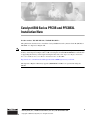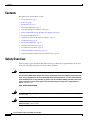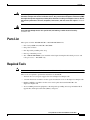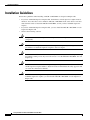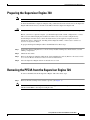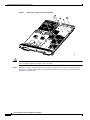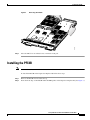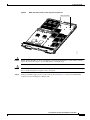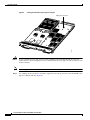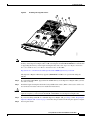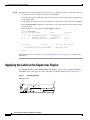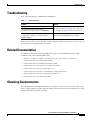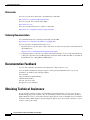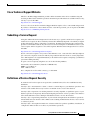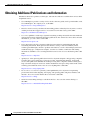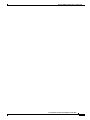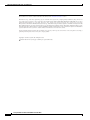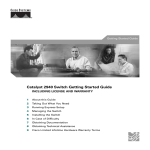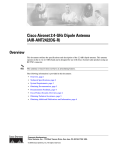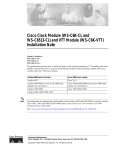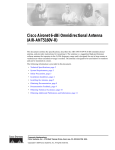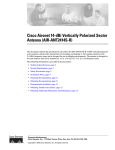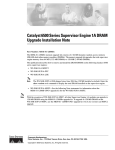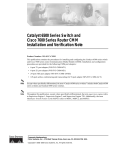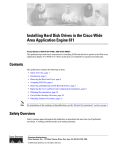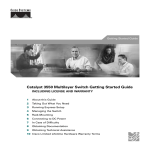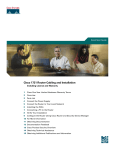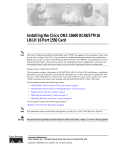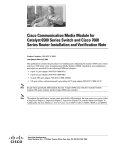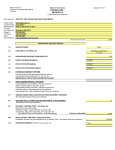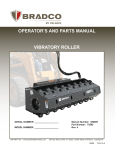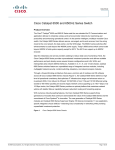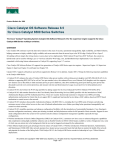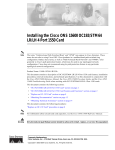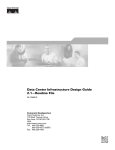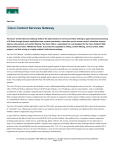Download Cisco Systems WS-F6K-PFC3BXL= User's Manual
Transcript
Catalyst 6500 Series PFC3B and PFC3BXL Installation Note Product number: WS-F6K-PFC3B=, WS-F6K-PFC3BXL= This publication describes how to install the Catalyst 6500 Series Policy Feature Card 3B (PFC3B) or PFC3BXL on a Supervisor Engine 720. Note To use the PFC3BXL, you must also upgrade the switch processor (SP) and route processor (RP) memory on the Supervisor Engine 720 to 1 GB each using the included DRAM DIMMs. For information on upgrading the memory on the Supervisor Engine 720, refer to the Supervisor Engine 720 Switch Processor and Route Processor Memory Installation Note at this URL: http://www.cisco.com/univercd/cc/td/doc/product/lan/cat6000/cfgnotes/78_15538.htm The Supervisor Engine 720 memory upgrade (MEM-MSFC2-1GB=) is an option when using the PFC3B. Corporate Headquarters: Cisco Systems, Inc., 170 West Tasman Drive, San Jose, CA 95134-1706 USA Copyright © 2004 Cisco Systems, Inc. All rights reserved. Contents Contents This publication contains these sections: • Safety Overview, page 2 • Parts List, page 3 • Required Tools, page 3 • Installation Guidelines, page 4 • Preparing the Supervisor Engine 720, page 5 • Removing the PFC3A from the Supervisor Engine 720, page 5 • Installing the PFC3B, page 7 • Applying the Label to the Supervisor Engine, page 12 • Troubleshooting, page 13 • Related Documentation, page 13 • Obtaining Documentation, page 13 • Documentation Feedback, page 14 • Obtaining Technical Assistance, page 14 • Obtaining Additional Publications and Information, page 16 Safety Overview Safety warnings appear throughout this publication in procedures that, if performed incorrectly, may harm you. A warning symbol precedes each warning statement. Warning IMPORTANT SAFETY INSTRUCTIONS This warning symbol means danger. You are in a situation that could cause bodily injury. Before you work on any equipment, be aware of the hazards involved with electrical circuitry and be familiar with standard practices for preventing accidents. Use the statement number provided at the end of each warning to locate its translation in the translated safety warnings that accompanied this device. Statement 1071 SAVE THESE INSTRUCTIONS Warning Only trained and qualified personnel should be allowed to install, replace, or service this equipment. Statement 1030 Warning Hazardous voltage or energy is present on the backplane when the system is operating. Use caution when servicing. Statement 1034 Catalyst 6500 Series PFC3B and PFC3BXL Installation Note 2 78-16220-02 Parts List Warning Blank faceplates and cover panels serve three important functions: they prevent exposure to hazardous voltages and currents inside the chassis; they contain electromagnetic interference (EMI) that might disrupt other equipment; and they direct the flow of cooling air through the chassis. Do not operate the system unless all cards, faceplates, front covers, and rear covers are in place. Statement 1029 Warning This unit is intended for installation in restricted access areas. A restricted access area can be accessed only through the use of a special tool, lock and key, or other means of security. Statement 1017 Parts List These parts are in the WS-F6K-PFC3B= or WS-F6K-PFC3BXL= kit: • One Catalyst 6500 series PFC3B or PFC3BXL • One packet of labels • One disposable grounding wrist strap • One bag of mounting screws • Two 1-GB DRAM DIMMs (to be installed on the Supervisor Engine 720 switch processor and route processor) — PFC3BXL only Required Tools Note In this section, the term "PFC3B" refers to the PFC3B and PFC3BXL unless otherwise noted. These tools are required to perform the installation of the PFC3B: • Antistatic mat or foam pad to support the removed Supervisor Engine 720 • 3/16-inch flat-blade screwdriver for the captive installation screws on the Supervisor Engine 720 • Number 1 Phillips screwdriver for the screws and cap nut that fasten the PFC3B to the Supervisor Engine 720 • Your own ESD-prevention equipment or the disposable grounding wrist strap included with all upgrade kits, field-replaceable units (FRUs), and spares Catalyst 6500 Series PFC3B and PFC3BXL Installation Note 78-16220-02 3 Installation Guidelines Installation Guidelines Follow these guidelines when installing a PFC3B or PFC3BXL on a Supervisor Engine 720: • If you have redundant Supervisor Engine 720s, the hardware on both supervisor engines must be identical. You cannot have a mix of PFC3A, PFC3B, or PFC3BXL in the same chassis. You must shut down the switch to install the PFC3B or PFC3BXL, even if you have redundant supervisor engines. • If you have redundant Supervisor Engine 720s, you must install the PFC3B or PFC3BXL on each Supervisor Engine 720. • Observe the following cautions: Caution Always use an ESD wrist strap when handling modules or coming into contact with internal components. Caution Use care not to damage the connectors on the supervisor engine. If you damage a connector, you will have to return the supervisor engine to Cisco for repair. Caution Ensure that the PFC3B or PFC3BXL is securely seated before you install and tighten the cap nut and the securing screws. If you use the screws to seat the PFC3B or PFC3BXL, the card might warp. Caution You must install all screws. The screws provide grounding between the PFC3B or PFC3BXL and the supervisor engine. Failure to install all screws will invalidate the safety approvals and can cause fire and electrical hazards. Caution The hardware on both supervisor engines in a single chassis must be identical. If you have redundant supervisor engines, you must install a PFC3B or PFC3BXL on each Supervisor Engine 720. Catalyst 6500 Series PFC3B and PFC3BXL Installation Note 4 78-16220-02 Preparing the Supervisor Engine 720 Preparing the Supervisor Engine 720 Note In this section, the term "PFC3B" refers to the PFC3B and PFC3BXL unless otherwise noted. To install the PFC3B on a Supervisor Engine 720, you must shut down the switch, remove the Supervisor Engine 720 from the chassis, and remove the PFC3A from the Supervisor Engine 720. Caution Always use an ESD wrist strap when handling modules or coming into contact with internal components. Before you remove a supervisor engine, you should first upload the current configuration to a server. This saves time when bringing the module back online. You can recover the configuration by downloading it from the server to the nonvolatile memory of the supervisor engine. For more information, refer to Chapter 26, “Working with Configuration Files,” in the Catalyst 6500 Series Software Configuration Guide. To prepare the Supervisor Engine 720 for the PFC3B, follow these steps: Step 1 Upload the current configuration to a server. On any modules running Cisco IOS software, save the running configuration. Step 2 Shut down the switch. Step 3 Remove the Supervisor Engine 720 from the Catalyst 6500 series switch. (Refer to the Catalyst 6500 Series Switch Module Installation Guide for removal instructions.) Step 4 Place the Supervisor Engine 720 on an antistatic mat or foam. Removing the PFC3A from the Supervisor Engine 720 To remove the PFC3A from the Supervisor Engine 720, follow these steps: Step 1 Note Remove the nine securing screws and two cap nuts. (See Figure 1.) Set the removed screws and cap nuts aside. Use the supplied screws and cap nuts when securing the PFC3B or PFC3BXL to the Supervisor Engine 720. Catalyst 6500 Series PFC3B and PFC3BXL Installation Note 78-16220-02 5 Removing the PFC3A from the Supervisor Engine 720 Removing Securing Screws and Cap Nuts 105311 Figure 1 Caution Step 2 Use care not to damage the connectors on the supervisor engine. If you damage a connector, you will have to return the supervisor engine to Cisco for repair. Hold the right edge of the PFC3A with your right hand and the rear left corner with your left hand. (See Figure 2.) Gently lift the PFC3A with both hands simultaneously and remove the PFC3A from the Supervisor Engine 720. Catalyst 6500 Series PFC3B and PFC3BXL Installation Note 6 78-16220-02 Installing the PFC3B Removing the PFC3A 105736 Figure 2 Step 3 Place the PFC3A on an antistatic mat or antistatic foam pad. Installing the PFC3B Note In this section, the term "PFC3B" refers to the PFC3B and PFC3BXL unless otherwise noted. To install the PFC3B on the Supervisor Engine 720, follow these steps: Step 1 Remove the PFC3B from its antistatic bag. Step 2 Insert the front edge of the PFC3B under the EMI gasket on the Supervisor Engine 720. (See Figure 3.) Catalyst 6500 Series PFC3B and PFC3BXL Installation Note 78-16220-02 7 Installing the PFC3B Inserting the PFC3B Under the EMI Gasket 105885 Figure 3 Caution Use care not to damage the connectors on the supervisor engine. If you damage a connector, you will have to return the supervisor engine to Cisco for repair. Step 3 Align the PFC3B with the male standoffs on the Supervisor Engine 720, and carefully seat the PFC3B onto the Supervisor Engine 720. (See Figure 4.) Catalyst 6500 Series PFC3B and PFC3BXL Installation Note 8 78-16220-02 Installing the PFC3B Figure 4 Male Standoff Location on the Supervisor Engine 720 105310 Male standoffs Caution Ensure that the PFC3B is securely seated before you install and tighten the cap nut and the securing screws. If you use the screws to seat the PFC3B, the card might warp. Caution Use care not to damage the connectors on the supervisor engine. If you damage a connector, you will have to return the supervisor engine to Cisco for repair. Step 4 Using your thumbs, apply pressure at the locations shown in Figure 5 to ensure that the PFC3B is securely seated on the Supervisor Engine 720. Catalyst 6500 Series PFC3B and PFC3BXL Installation Note 78-16220-02 9 Installing the PFC3B Figure 5 Seating the PFC3B on the Supervisor Engine 105309 Apply pressure here Caution Note Step 5 You must install all screws. The screws provide grounding between the PFC3B and the supervisor engine. Failure to install and tighten all screws will invalidate the safety approvals and can cause fire and electrical hazards. Use the supplied screws and cap nuts to secure the PFC3B to the Supervisor Engine 720. Use a Phillips-head screwdriver to install the supplied screws and cap nuts that secure the PFC3B to the Supervisor Engine 720. (See Figure 6.) Catalyst 6500 Series PFC3B and PFC3BXL Installation Note 10 78-16220-02 Installing the PFC3B Installing the Supplied Screws 105311 Figure 6 Note To use the PFC3BXL, you must also upgrade the switch processor (SP) and route processor (RP) memory on the Supervisor Engine 720 to 1 GB each using the included DRAM DIMMs. For information on upgrading the memory on the Supervisor Engine 720, refer to the Supervisor Engine 720 Switch Processor and Route Processor Memory Installation Note at this URL: http://www.cisco.com/univercd/cc/td/doc/product/lan/cat6000/cfgnotes/78_15538.htm The Supervisor Engine 720 memory upgrade (MEM-MSFC2-1GB=) is an option when using the PFC3B. Step 6 If you installed a PFC3BXL, upgrade the SP and RP memory on the Supervisor Engine 720 if you have not done so already. Step 7 Install the Supervisor Engine 720 in the Catalyst 6500 series switch. (Refer to the Catalyst 6500 Series Switch Module Installation Guide for installation instructions.) Caution The hardware on both supervisor engines in a single chassis must be identical. If you have redundant supervisor engines, you must install the PFC3B or PFC3BXL on each Supervisor Engine 720. Step 8 If you are installing a PFC3B on a redundant Supervisor Engine 720, go to Step 3 in the “Preparing the Supervisor Engine 720” section on page 5 and follow the procedure for removing the supervisor engine. Step 9 Power up the switch. Catalyst 6500 Series PFC3B and PFC3BXL Installation Note 78-16220-02 11 Applying the Label to the Supervisor Engine Step 10 Depending on the software running on the switch, do one of the following steps to verify the installation: • Cisco IOS software on the supervisor engine and the MSFC3 Verify that the switch is online. This indicates that the system acknowledges the new module and has brought it online. • Catalyst supervisor engine software on the supervisor engine and Cisco IOS software on the MSFC3 Enter the show module command to verify that the system acknowledges the new module and has brought it online. This example shows the output of the show module command: Console> Mod Slot --- ---1 1 5 5 15 5 show module Ports Module-Type ----- ------------------------48 10/100BaseTX Ethernet 2 1000BaseX Supervisor 1 Multilayer Switch Feature Model ------------------WS-X6248-RJ-45 WS-SUP720-BASE WS-SUP720 Sub --no yes no Status -------ok ok ok ... Mod Sub-Type Sub-Model Sub-Serial Sub-Hw Sub-Sw --- ----------------------- ------------------- ----------- ------ -----5 L3 Switching Engine III WS-F6K-PFC3BXL SAD073702HH 0.250 Console> If the installation is not successful, see the “Troubleshooting” section on page 13 for troubleshooting information. Applying the Label to the Supervisor Engine The WS-F6K-PFC3B= and WS-F6K-PFC3BXL= kits include a packet of labels. Apply the “PFC3B” or “PFC3BXL” label to the upper-left corner of the Supervisor Engine 720 front panel. (See Figure 7.) Figure 7 Applying the Label 105886 Apply label here Catalyst 6500 Series PFC3B and PFC3BXL Installation Note 12 78-16220-02 Troubleshooting Troubleshooting Table 1 describes the basic troubleshooting information. Table 1 Troubleshooting Problem Solution The supervisor engine fails online diagnostics. Remove the supervisor engine from the chassis and make sure that all securing screws and cap nuts are tight. See Figure 6 for screw locations. The supervisor engine experiences a software-forced reset or boots to ROMMON. The supervisor engine does not boot up (no power Remove the supervisor engine from the chassis to supervisor engine, no console prompt, no and reseat the SP and RP memory modules. STATUS LED). If these solutions do not resolve the issue, see the “Obtaining Technical Assistance” section on page 14 for information on obtaining technical assistance. Related Documentation For additional information on Catalyst 6500 series switches and command-line interface (CLI) commands, refer to the following publications: • Regulatory Compliance and Safety Information for the Catalyst 6500 Series Switches • Catalyst 6500 Series Switch Installation Guide • Catalyst 6500 Series Switch Module Installation Guide • Catalyst 6500 Series Switch Software Configuration Guide • Catalyst 6500 Series Switch Command Reference • Catalyst 6500 Series Switch Cisco IOS Software Configuration Guide • Catalyst 6500 Series Switch Cisco IOS Command Reference • Catalyst 6500 Series System Message Guide Obtaining Documentation Cisco documentation and additional literature are available on Cisco.com. Cisco also provides several ways to obtain technical assistance and other technical resources. These sections explain how to obtain technical information from Cisco Systems. Catalyst 6500 Series PFC3B and PFC3BXL Installation Note 78-16220-02 13 Documentation Feedback Cisco.com You can access the most current Cisco documentation at this URL: http://www.cisco.com/univercd/home/home.htm You can access the Cisco website at this URL: http://www.cisco.com You can access international Cisco websites at this URL: http://www.cisco.com/public/countries_languages.shtml Ordering Documentation You can find instructions for ordering documentation at this URL: http://www.cisco.com/univercd/cc/td/doc/es_inpck/pdi.htm You can order Cisco documentation in these ways: • Registered Cisco.com users (Cisco direct customers) can order Cisco product documentation from the Ordering tool: http://www.cisco.com/en/US/partner/ordering/index.shtml • Nonregistered Cisco.com users can order documentation through a local account representative by calling Cisco Systems Corporate Headquarters (California, USA) at 408 526-7208 or, elsewhere in North America, by calling 800 553-NETS (6387). Documentation Feedback You can send comments about technical documentation to [email protected]. You can submit comments by using the response card (if present) behind the front cover of your document or by writing to the following address: Cisco Systems Attn: Customer Document Ordering 170 West Tasman Drive San Jose, CA 95134-9883 We appreciate your comments. Obtaining Technical Assistance For all customers, partners, resellers, and distributors who hold valid Cisco service contracts, Cisco Technical Support provides 24-hour-a-day, award-winning technical assistance. The Cisco Technical Support Website on Cisco.com features extensive online support resources. In addition, Cisco Technical Assistance Center (TAC) engineers provide telephone support. If you do not hold a valid Cisco service contract, contact your reseller. Catalyst 6500 Series PFC3B and PFC3BXL Installation Note 14 78-16220-02 Obtaining Technical Assistance Cisco Technical Support Website The Cisco Technical Support Website provides online documents and tools for troubleshooting and resolving technical issues with Cisco products and technologies. The website is available 24 hours a day, 365 days a year at this URL: http://www.cisco.com/techsupport Access to all tools on the Cisco Technical Support Website requires a Cisco.com user ID and password. If you have a valid service contract but do not have a user ID or password, you can register at this URL: http://tools.cisco.com/RPF/register/register.do Submitting a Service Request Using the online TAC Service Request Tool is the fastest way to open S3 and S4 service requests. (S3 and S4 service requests are those in which your network is minimally impaired or for which you require product information.) After you describe your situation, the TAC Service Request Tool automatically provides recommended solutions. If your issue is not resolved using the recommended resources, your service request will be assigned to a Cisco TAC engineer. The TAC Service Request Tool is located at this URL: http://www.cisco.com/techsupport/servicerequest For S1 or S2 service requests or if you do not have Internet access, contact the Cisco TAC by telephone. (S1 or S2 service requests are those in which your production network is down or severely degraded.) Cisco TAC engineers are assigned immediately to S1 and S2 service requests to help keep your business operations running smoothly. To open a service request by telephone, use one of the following numbers: Asia-Pacific: +61 2 8446 7411 (Australia: 1 800 805 227) EMEA: +32 2 704 55 55 USA: 1 800 553 2447 For a complete list of Cisco TAC contacts, go to this URL: http://www.cisco.com/techsupport/contacts Definitions of Service Request Severity To ensure that all service requests are reported in a standard format, Cisco has established severity definitions. Severity 1 (S1)—Your network is “down,” or there is a critical impact to your business operations. You and Cisco will commit all necessary resources around the clock to resolve the situation. Severity 2 (S2)—Operation of an existing network is severely degraded, or significant aspects of your business operation are negatively affected by inadequate performance of Cisco products. You and Cisco will commit full-time resources during normal business hours to resolve the situation. Severity 3 (S3)—Operational performance of your network is impaired, but most business operations remain functional. You and Cisco will commit resources during normal business hours to restore service to satisfactory levels. Severity 4 (S4)—You require information or assistance with Cisco product capabilities, installation, or configuration. There is little or no effect on your business operations. Catalyst 6500 Series PFC3B and PFC3BXL Installation Note 78-16220-02 15 Obtaining Additional Publications and Information Obtaining Additional Publications and Information Information about Cisco products, technologies, and network solutions is available from various online and printed sources. • Cisco Marketplace provides a variety of Cisco books, reference guides, and logo merchandise. Visit Cisco Marketplace, the company store, at this URL: http://www.cisco.com/go/marketplace/ • The Cisco Product Catalog describes the networking products offered by Cisco Systems, as well as ordering and customer support services. Access the Cisco Product Catalog at this URL: http://cisco.com/univercd/cc/td/doc/pcat/ • Cisco Press publishes a wide range of general networking, training and certification titles. Both new and experienced users will benefit from these publications. For current Cisco Press titles and other information, go to Cisco Press at this URL: http://www.ciscopress.com • Packet magazine is the Cisco Systems technical user magazine for maximizing Internet and networking investments. Each quarter, Packet delivers coverage of the latest industry trends, technology breakthroughs, and Cisco products and solutions, as well as network deployment and troubleshooting tips, configuration examples, customer case studies, certification and training information, and links to scores of in-depth online resources. You can access Packet magazine at this URL: http://www.cisco.com/packet • iQ Magazine is the quarterly publication from Cisco Systems designed to help growing companies learn how they can use technology to increase revenue, streamline their business, and expand services. The publication identifies the challenges facing these companies and the technologies to help solve them, using real-world case studies and business strategies to help readers make sound technology investment decisions. You can access iQ Magazine at this URL: http://www.cisco.com/go/iqmagazine • Internet Protocol Journal is a quarterly journal published by Cisco Systems for engineering professionals involved in designing, developing, and operating public and private internets and intranets. You can access the Internet Protocol Journal at this URL: http://www.cisco.com/ipj • World-class networking training is available from Cisco. You can view current offerings at this URL: http://www.cisco.com/en/US/learning/index.html Catalyst 6500 Series PFC3B and PFC3BXL Installation Note 16 78-16220-02 Obtaining Additional Publications and Information Catalyst 6500 Series PFC3B and PFC3BXL Installation Note 78-16220-02 17 Obtaining Additional Publications and Information This document is to be used in conjunction with the documents listed in the “Related Documentation” section. CCVP, the Cisco logo, and the Cisco Square Bridge logo are trademarks of Cisco Systems, Inc.; Changing the Way We Work, Live, Play, and Learn is a service mark of Cisco Systems, Inc.; and Access Registrar, Aironet, BPX, Catalyst, CCDA, CCDP, CCIE, CCIP, CCNA, CCNP, CCSP, Cisco, the Cisco Certified Internetwork Expert logo, Cisco IOS, Cisco Press, Cisco Systems, Cisco Systems Capital, the Cisco Systems logo, Cisco Unity, Enterprise/Solver, EtherChannel, EtherFast, EtherSwitch, Fast Step, Follow Me Browsing, FormShare, GigaDrive, HomeLink, Internet Quotient, IOS, iPhone, IP/TV, iQ Expertise, the iQ logo, iQ Net Readiness Scorecard, iQuick Study, LightStream, Linksys, MeetingPlace, MGX, Networking Academy, Network Registrar, Packet, PIX, ProConnect, ScriptShare, SMARTnet, StackWise, The Fastest Way to Increase Your Internet Quotient, and TransPath are registered trademarks of Cisco Systems, Inc. and/or its affiliates in the United States and certain other countries. All other trademarks mentioned in this document or Website are the property of their respective owners. The use of the word partner does not imply a partnership relationship between Cisco and any other company. (0705R) Copyright © 2004 Cisco Systems, Inc. All rights reserved. Printed in the USA on recycled paper containing 10% postconsumer waste. Catalyst 6500 Series PFC3B and PFC3BXL Installation Note 18 78-16220-02