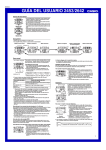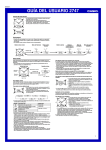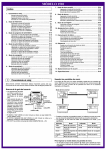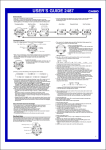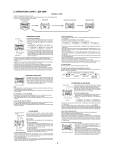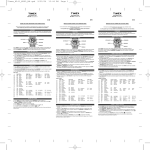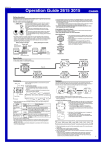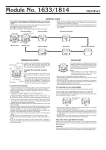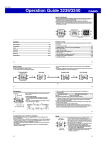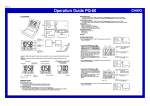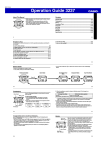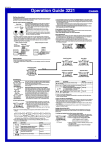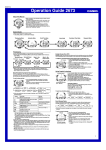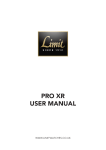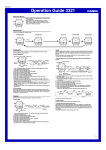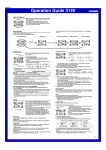Download Casio Watch 2246 User's Manual
Transcript
Module No. 2246 2246-1 GENERAL GUIDE • • • • Press B to change from mode to mode. Pressing L in any mode illuminates the display for about 2 seconds. If you do not perform any operation for a few minutes while a setting screen (with flashing digits) is on the display, the watch automatically exits the setting screen. If you do not perform any operation for a few minutes in the Day Counter Mode or Telememo Mode, the watch automatically reverts to the normal timekeeping screen. Timekeeping Mode Day Counter Mode Telememo Mode Alarm Mode Press B. TIMEKEEPING MODE DAY COUNTER MODE • Hold down C to toggle between 12-hour and 24-hour timekeeping. • Press C to toggle the upper display between day of the week and animation. Day of week Press Hour : Minutes . Seconds The Day Counter Mode lets you count the number of days from the Timekeeping Mode’s current date to a specific target date. This watch has ten day counters. Whenever the date specified by a day counter matches the date of the Timekeeping Mode (regardless of the day counter’s year setting), the DAYS indicator flashes on the Timekeeping Mode screen. The initial default date for all Day Counters is January 1, 2001. Mode indicator Text area PM indicator Alternates at 2-seconds intervals. DST on indicator Day • With 12-hour timekeeping, times between midnight and noon are indicated by AM, while times between noon and midnight are indicated by PM. • The AM and PM indicators do not appear when you are using 24-hour timekeeping. To set the time and date 1. While in the Timekeeping Mode, hold down A until the seconds digits flash on the display, indicating the setting screen. 2. Press B to move the flashing in the sequence shown below. Seconds Hour DST Target date DAYS indicator Day counter number • The day counter on the display when you exit the Day Counter Mode appears first the next time you enter the Day Counter Mode. Recalling Day Counter Data In the Day Counter Mode, use C to scroll through the day counters. To set the target date 1. In the Day Counter Mode, use C to display the number of the day counter you want to set. 2. Hold down A until the flashing cursor appears in the text area. This indicates the input screen. 3. Press B to move the flashing in the sequence shown below. • Hold down B to move the cursor at high speed. 1st digit Day Month Year Number of days Year Month - Day 8th digit Minutes 3. While the seconds setting is selected (flashing), press C to reset it to 00. If you press C while the seconds setting is in the range of 30 to 59, the seconds are reset to 00 and 1 is added to the minutes. If the seconds setting is in the range of 00 to 29, the minutes count is unchanged. 4. While the DST∗ setting is selected (DST on indicator is flashing), press C to toggle it on (on) and off (OF). 5. While any other setting is selected (flashing), press C to increase it. Holding down C changes the setting at high speed. 6. After you make the settings you want, press A to exit the setting screen. • The day of the week is automatically set in accordance with the date. • The date can be set within the range of January 1, 2000 to December 31, 2039. • The watch’s built-in full automatic calendar automatically makes allowances for different month lengths and leap years. Once you set the date, there should be no reason to change it except after the replacement of the watch’s battery. ∗ Daylight Saving Time (DST), which is also sometimes called “summer time” advances the time for one hour, as is the custom in some areas during the summer. Remember that not all countries or even local areas use Daylight Saving Time. ABOUT THE BACKLIGHT Press L to illuminate the display for about 2 seconds. • The backlight of this watch employs an electro-luminescent (EL) light, which loses its illuminating power after very long term use. • Frequent use of the backlight shortens the battery life. • The watch emits an audible sound whenever the display is illuminated. This does not indicate malfunction of the watch. • The illumination provided by the backlight may be hard to see when viewed under direct sunlight. • The backlight automatically turns off whenever an alarm sounds. Day Month Year 4. While the cursor is in the text area, use C to scroll through characters at the current cursor position. Characters scroll in the sequence shown below. Holding down C scrolls at high speed. (Space) A to Z 0 to 9 5. While the cursor is in the date area, press C to increase the number. Holding down C changes the setting at high speed. • To clear a Day Counter record, press C and L at the same time while the cursor is in either the text area or number area. The message “CLR” appears on the display, the characters in the text area are deleted, and today’s date is set as the target date. After the clear operation is complete, you can create a new record by changing the date setting. 6. After you make the settings you want, press A to exit the input screen. • The date can be set within the range of January 1, 1940 to December 31, 2039. • The display can show only three name characters at a time. Longer names scrolls continuously from right to left. The symbol “ ” indicates that the character to the left is the last, and the character to the right is the first. 2246-2 TELEMEMO MODE Text area Mode indicator The Telememo Mode lets you store up to 10 records, each with a name (up to 8 characters) and a phone number (up to 12 digits). You can recall records by scrolling through them on the display. • The record on the display when you exit the Telememo Mode appears first the next time you enter the Telememo Mode. ALARM MODE AM indicator When the Daily Alarm is turned on, the alarm sounds for Hour : Minutes Mode indicator 20 seconds at the preset time each day. Press any button to stop the alarm after it starts to sound. When the Hourly Time Signal is turned on, the watch beeps every hour on the hour. To input a new Telememo record 1. In the Telememo Mode, use C to display the number of the record where you want to input data. 2. Hold down A and a cursor appears on the text area. Alarm on indicator Record number Hourly time signal on indicator Number area 3. Use C to scroll through characters at the current cursor position. Characters scroll in the sequence shown below. (Space) A to Z To set the alarm time 1. Hold down A until the hour digits start to flash on the display, indicating the setting screen. • At this time, the alarm is turned on automatically. 2. Press B to move the flashing in the sequence shown below. 0 to 9 • Holding down C scrolls at high speed. 4. When the character you want is at the current cursor position, press B to move the cursor to the right. 5. Repeat the steps 3 and 4 to input the rest of the characters. • You can input up to eight characters for the name, though only three characters are visible at a time. If the name you input has fewer than eight characters, use B to move the cursor to the eighth space (which means you would press B three times after inputting a five-character name). 6. After you input the name, use B to move the cursor to the number area. Hold down B to move the cursor at high speed. • Pressing B while the cursor is located at the eighth character of the text area advances to the number area. Pressing B while the cursor is located at the 12th digit of the number area returns to the text area. 7. Use C to scroll through characters (hyphen, numbers, space) at the current cursor position on the number area. Characters scroll in the sequence shown below. 0 to 9 (Space) • Holding down C scrolls characters at high speed. • You can input up to 12 digits for the number. 8. After inputting the name and number of the record, press A to store it and exit the setting screen. • The display can show only three name characters at a time. Longer names scrolls continuously from right to left. The symbol “ ” indicates that the character to the left is the last, and the character to the right is the first. • The number display alternates between the first six digits and the last six digits. To recall Telememo data In the Telememo Mode, press C to scroll forward through the stored data items. To edit Telememo data items 1. In the Telememo Mode, use C to display the number of the record you want to edit. 2. Hold down A until the cursor appears in the display. 3. Use B to move the cursor to the character you want to change. • Hold down B to move the cursor at high speed. 4. Use C to change the character. • Holding down C scrolls characters at high speed. • See step 3 of “To input a new Telememo record” for information on inputting name characters, and step 7 for inputting number characters. 5. After making the changes that you want, press A to store them and exit the setting screen. To delete a Telememo record 1. In the Telememo Mode, use C to display the number of the record you want to delete. 2. Hold down A until the cursor appears in the display. 3. Press C and L at the same time. The message “CLR” appears in the display, indicating that the record was deleted. • After the record is deleted, the cursor appears in the text area, ready for input. 4. Input a new record or press A to exit the setting screen. Minutes Hour 3. Press C to increase the number. Holding down C changes the setting at high speed. 4. After you set the alarm time, press A to exit the setting screen. • The format (12-hour and 24-hour) of the alarm time matches the format you select in the Timekeeping Mode. • When setting the alarm time using the 12-hour format, take care to set the time correctly as morning ( ) or afternoon ( ). To stop the alarm Press any button to stop the alarm after it starts to sound. To switch the daily Alarm or the Hourly Time Signal on and off Press C while in the Alarm Mode to change the status of the Daily Alarm and Hourly Time Signal in the following sequence. Both ON Both OFF Hourly Time Signal only Daily Alarm only To test the alarm In the Alarm Mode, hold down C to sound the alarm. • Holding down C to test the alarm also changes the Daily Alarm and Hourly Time Signal on/off settings.