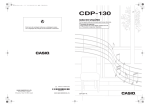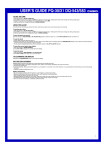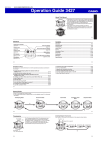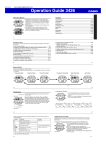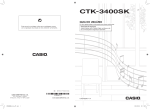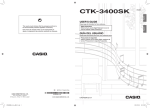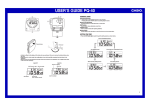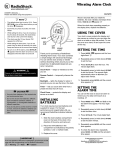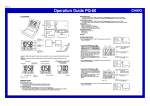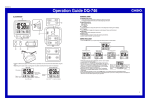Download Casio PQ-75 Owner's Manual
Transcript
MA1310-EA © 2013 CASIO COMPUTER CO., LTD. Operation Guide PQ-75 •• A sticker is affixed to the glass of the clock when you purchase it. Be sure to remove the sticker before using the clock. •• Depending on the clock model, its configuration may differ somewhat from that shown in the illustration. 1 Alarm Off Snooze Alarm On Alarm time Date (month - day - day of the week) 2 Alarm on indicator PM indicator 4 Current temperature 3 Current time (Hour, minutes, seconds) 5 General Guide 1 SNOOZE/LIGHT button •• Press this button to illuminate the display for about five seconds. •• Pressing this button while the alarm is sounding stops the alarm. 2 ALARM SNZ/ON/OFF, KEY LOCK switch •• Use this switch to switch the alarm between snooze, on, and off. •• This switch is also used to lock buttons to disable their operations. 8 Important! When buttons are locked, operation of all buttons except for the RESET button (7) is disabled. 3 LIGHT ON/AUTO/OFF switch Use this switch to switch the LED flashlight between on, auto, and off. 1 4 + / – buttons Use these buttons to change the alarm time or the setting that is flashing on the display. 2 6 7 5 DEMO button Press to test the alarm tone. To test the alarm tone Press the DEMO button (5) to sound the alarm tone. Pressing the DEMO button (5) again while the alarm tone is sounding will stop it. 6 SET button Use this button when setting the current time. 7 RESET button Press this button to reset the clock after replacing its batteries. Clock batteries Pilas del reloj Pilhas do relógio 8 LED Flashlight LED flashlight batteries Pilas para la linterna LED Pilhas da lanterna LED Stand (included with clock) Use the stand to hold the clock vertically upright. •• Buttons marked “INVALID” have no function. 1 Operation Guide PQ-75 To keep the LED light lit Locking Clock Buttons You can lock the buttons of the clock to protect against unintentional operation when packing the clock in a bag, or while using the clock’s LED light for illumination, etc. Slide the LIGHT ON/AUTO/OFF switch (3) to the ON position. Slide the ALARM SNZ/ON/OFF, KEY LOCK switch (2) to the KEY LOCK position. •• The RESET button (7) remains enabled while clock buttons are locked. 3 2 Using the LED Flashlight for Illumination •• Do not forget to turn off the LED light. Leaving the LED light on not only shortens battery life, it can also cause its batteries to leak and damage the clock. •• If the LED flashlight does not turn on when expected, replace its batteries as soon as possible. Caution! LED Flashlight Precaution Do not look directly into the LED flashlight. Doing so can cause eye injury. You can select the LED flashlight mode using the LIGHT ON/AUTO/OFF switch (3). To disable the LED light To have the LED light turn on whenever the clock is removed from the stand Slide the LIGHT ON/AUTO/OFF switch (3) to the OFF position. Set the LIGHT ON/AUTO/OFF switch (3) in the AUTO position and place the clock onto the stand. USING THE CLOCK 1. Press the SET button (6) to cycle through the setting screens as shown below. 3 Normal Timekeeping Screen 12-hour/24-hour Timekeeping Screen Time Setting Screen Remove the clock from the stand will cause the LED light to light for about two minutes. Year Setting Screen Month and Day Setting Screen •• If you want the LED light to remain on longer than two minutes, set the LIGHT ON/AUTO/OFF switch (3) in the ON position. Note that the LED light will turn on even if the clock accidentally tips over from a vertical position. Be sure to use the stand when standing up the clock in a vertical position. 2 Operation Guide PQ-75 2. While the screen you want is displayed, use the + and – buttons (4) to change the flashing digits. BATTERY REPLACEMENT Replace batteries whenever the display of the clock becomes dim and difficult to read. 1. Open the battery compartment cover as shown in the illustration. Press – to decrease the flashing digits. Press + to increase the flashing digits. •• Holding down + or – changes the flashing digits at high speed. •• You can set the year in the range of 2000 to 2099. The day of the week is set automatically in accordance with the date setting. •• Pressing + or – while the Time Setting Screen is on the display causes the seconds count to be reset to 00. •• Each press of + or – while the 12-hour/24-hour Timekeeping Screen is on the display toggles between 12-hour and 24-hour timekeeping. 3. After making the settings you want, use the SET button (6) to display the Normal Timekeeping Screen. •• The clock automatically returns to the Normal Timekeeping Screen if you leave a setting screen on the display for about five minutes without performing any operation. USING THE ALARM The alarm sounds when the alarm time you set is reached. You can also use the ALARM SNZ/ON/OFF, KEY LOCK switch (2) to select the snooze alarm feature. Setting the Alarm Time Use the + and – buttons (4) to set the alarm time. Pressing the + and – buttons (4) causes the alarm time to appear in place of the date on the display. •• Holding down + or – changes the digits at high speed. Turning the Alarm On and Off Use the ALARM SNZ/ON/OFF, KEY LOCK switch (2) on the side of the clock to turn the alarm on and off, and to select the snooze feature. ALARM SNZ/ON/OFF, KEY LOCK switch SNZ Description The alarm sounds at the preset time for one minute, and up to seven more times every five minutes thereafter. Even if you stop the alarm by pressing the SNOOZE/LIGHT button (1), the alarm sounds again five minutes later. •• The indicator flashes on the display to indicate that the snooze feature is activated. ON The alarm sounds at the preset time for one minute. OFF The alarm does not sound. •• The alarm time appears in place of the date on the display whenever the ALARM SNZ/ON/OFF, KEY LOCK switch (2) is set to ON or SNZ. •• The alarm sound changes over four levels as it sounds. 2. Remove all of the old batteries. 3. Load a full set of new batteries. Make sure that their positive (+) and negative (–) ends face in the correct directions. If you load batteries incorrectly, they can burst and damage the clock. 4. Press the RESET button (7). Be sure to press the RESET button (7) after replacing batteries. 5. Replace the battery compartment cover. Battery precautions •• Keep batteries out of the reach of small children. If a battery is accidentally swallowed, contact your physician immediately. •• Be sure to load the batteries with their positive (+) and negative (–) ends facing correctly. •• Never mix old and new batteries, or batteries of different brands. •• Never charge the batteries that come with the clock. •• Should batteries ever leak while in the clock, wipe out the fluid with a cloth, taking care not to let any get onto your skin. •• Replace the batteries at least once a year, even if the current batteries are working properly. •• The batteries that come with the clock lose some of their power during transport and storage. SPECIFICATIONS Accuracy at normal temperature: ±30 seconds a month Calendar system: Auto-calendar pre-programmed from the year 2000 to 2099 Alarm: Setting unit: minutes; Alarm duration: 1 minute Alarm beeper: Daily alarm Snooze alarm: (Alarm sounds up to 7 times at 5-minute intervals.) Demo alarm (alarm tone test) Thermometer Functions: Measuring range: 0°C to 40°C Though temperature readings are displayed up to 0°C and greater than 41°C, note that such readings are actually outside the guaranteed temperature range of this clock. Temperature Sensor Precision: ±2°C in range of 0°C to 40°C Other: 12/24-hour timekeeping; LED face illumination; LED flashlight Included accessories: Stand Operating temperature: 0°C to 40°C Clock batteries: 2 AAA-size manganese batteries (R03) LED flashlight batteries: 2 AAA-size manganese batteries (R03) Clock battery life: Approximately 1 year (5 seconds of face illumination per day; 1 minute of alarm sound per day) LED flashlight battery life: Approximately 12 hours continuous operation Stopping the Alarm •• When alarm is sounding, press the SNOOZE/LIGHT button (1) to stop it. When the snooze feature is turned on, the alarm will sound again in about five minutes. •• To turn off the snooze feature, slide the ALARM SNZ/ON/OFF, KEY LOCK switch (2) to OFF. USING THE LIGHT Pressing the SNOOZE/LIGHT button (1) turns on the light and illuminates the display for easy reading in the dark. Important! •• Overuse of the light can shorten battery life. THERMOMETER FUNCTIONS •• A built-in sensor measures temperature and shows the measured value on the display. •• The temperature display shows “LL” for temperatures below –20°C and “HH” for temperatures above 50°C. •• Though temperature readings are displayed up to 0°C and greater than 41°C, note that such readings are actually outside the guaranteed temperature range of this clock. 3