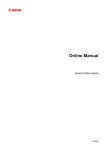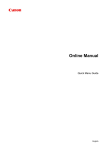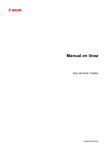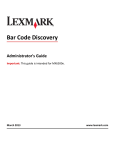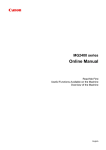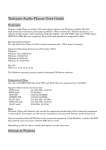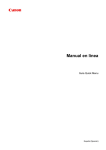Download Canon MAXIFY iB4020 Quick Guide for Mac
Transcript
Online Manual
Quick Toolbox Guide
English
Contents
Read Me First. . . . . . . . . . . . . . . . . . . . . . . . . . . . . . . . . . . . . . . . . . . . . . . . . . . . 3
Symbols Used in This Document. . . . . . . . . . . . . . . . . . . . . . . . . . . . . . . . . . . . .
4
Trademarks and Licenses. . . . . . . . . . . . . . . . . . . . . . . . . . . . . . . . . . . . . . . . . . . 5
Search Tips. . . . . . . . . . . . . . . . . . . . . . . . . . . . . . . . . . . . . . . . . . . . . . . . . . . . . . 9
General Notes (Quick Toolbox). . . . . . . . . . . . . . . . . . . . . . . . . . . . . . . . . . . . . . 11
What You Can Do with Quick Toolbox. . . . . . . . . . . . . . . . . . . . . . . . . . . . . . . .
12
Starting Software from Quick Toolbox. . . . . . . . . . . . . . . . . . . . . . . . . . . . . . . . . 13
Main Screen. . . . . . . . . . . . . . . . . . . . . . . . . . . . . . . . . . . . . . . . . . . . . . . . . . . .
15
Destination Folder Settings. . . . . . . . . . . . . . . . . . . . . . . . . . . . . . . . . . . . . . . . . 17
Setting the Destination. . . . . . . . . . . . . . . . . . . . . . . . . . . . . . . . . . . . . . . . . . . . . . . . . . . . 18
Folder Setting Utility Window. . . . . . . . . . . . . . . . . . . . . . . . . . . . . . . . . . . . . . . . . . . . . . . 22
Add Destination Folder Window / Edit Destination Folder Window. . . . . . . . . . . . . . . . . . . . . . . . . . . . . 24
Troubleshooting. . . . . . . . . . . . . . . . . . . . . . . . . . . . . . . . . . . . . . . . . . . . . . . . . . 26
How to Check the Version - Quick Toolbox -. . . . . . . . . . . . . . . . . . . . . . . . . . . . 27
Read Me First
Notes on Online Manual Usage
How to Print
Notes on Online Manual Usage
• Reproduction, diversion or copying of any text, photo or image published in the Online Manual
(hereinafter referred to as "this guide"), in whole or in part, is prohibited.
• In principle, Canon shall change or delete the contents of this guide without prior notice to customers.
In addition, Canon may suspend or stop the disclosure of this guide due to unavoidable reasons.
Canon shall not be liable for any damage suffered by customers as a result of changes in or deletion
of information in this guide, or suspension/stoppage of disclosure of this guide.
• Although the contents of this guide have been prepared with utmost care, please contact the service
center if you find any incorrect or missing information.
• In principle, the descriptions in this guide are based on the product at the time of its initial sale.
• This guide does not disclose the manuals of all the products sold by Canon. See the manual supplied
with the product when using a product that is not described in this guide.
How to Print
Use the print function of your Web browser to print this guide.
To print background colors and images, follow the steps below to display the Print dialog options, then
select the Print backgrounds checkbox.
1. Click Print... from the File menu.
2. Click Show Details or
(Down Arrow).
3. Select Safari from the pop-up menu.
3
Symbols Used in This Document
Warning
Instructions that, if ignored, could result in death or serious personal injury caused by incorrect
operation of the equipment. These must be observed for safe operation.
Caution
Instructions that, if ignored, could result in personal injury or material damage caused by incorrect
operation of the equipment. These must be observed for safe operation.
Important
Instructions including important information. To avoid damage and injury or improper use of the
product, be sure to read these indications.
Note
Instructions including notes for operation and additional explanations.
Basic
Instructions explaining basic operations of your product.
Note
• Icons may vary depending on your product.
4
Trademarks and Licenses
• Microsoft is a registered trademark of Microsoft Corporation.
• Windows is a trademark or registered trademark of Microsoft Corporation in the U.S. and/or other
countries.
• Windows Vista is a trademark or registered trademark of Microsoft Corporation in the U.S. and/or other
countries.
• Internet Explorer is a trademark or registered trademark of Microsoft Corporation in the U.S. and/or
other countries.
• Mac, Mac OS, AirPort, Safari, Bonjour, iPad, iPhone and iPod touch are trademarks of Apple Inc.,
registered in the U.S. and other countries. AirPrint and the AirPrint logo are trademarks of Apple Inc.
• IOS is a trademark or registered trademark of Cisco in the U.S. and other countries and is used under
license.
• Google Cloud Print, Google Chrome, Android, Google Play and Picasa are either registered trademarks
or trademarks of Google Inc.
• Adobe, Photoshop, Photoshop Elements, Lightroom, Adobe RGB and Adobe RGB (1998) are either
registered trademarks or trademarks of Adobe Systems Incorporated in the United States and/or other
countries.
• Photo Rag is a trademark of Hahnemühle FineArt GmbH.
• Bluetooth is a trademark of Bluetooth SIG, Inc., U.S.A. and licensed to Canon Inc.
Note
• The formal name of Windows Vista is Microsoft Windows Vista operating system.
Copyright (c) 2003-2004, Apple Computer, Inc. All rights reserved.
Redistribution and use in source and binary forms, with or without modification, are permitted provided
that the following conditions are met:
1. Redistributions of source code must retain the above copyright notice, this list of conditions and the
following disclaimer.
2. Redistributions in binary form must reproduce the above copyright notice, this list of conditions and
the following disclaimer in the documentation and/or other materials provided with the distribution.
3. Neither the name of Apple Computer, Inc. ("Apple") nor the names of its contributors may be used to
endorse or promote products derived from this software without specific prior written permission.
THIS SOFTWARE IS PROVIDED BY APPLE AND ITS CONTRIBUTORS "AS IS" AND ANY EXPRESS
OR IMPLIED WARRANTIES, INCLUDING, BUT NOT LIMITED TO, THE IMPLIED WARRANTIES OF
MERCHANTABILITY AND FITNESS FOR A PARTICULAR PURPOSE ARE DISCLAIMED. IN NO
EVENT SHALL APPLE OR ITS CONTRIBUTORS BE LIABLE FOR ANY DIRECT, INDIRECT,
INCIDENTAL, SPECIAL, EXEMPLARY, OR CONSEQUENTIAL DAMAGES (INCLUDING, BUT NOT
LIMITED TO, PROCUREMENT OF SUBSTITUTE GOODS OR SERVICES; LOSS OF USE, DATA, OR
PROFITS; OR BUSINESS INTERRUPTION) HOWEVER CAUSED AND ON ANY THEORY OF
LIABILITY, WHETHER IN CONTRACT, STRICT LIABILITY, OR TORT INCLUDING NEGLIGENCE OR
OTHERWISE) ARISING IN ANY WAY OUT OF THE USE OF THIS SOFTWARE, EVEN IF ADVISED OF
THE POSSIBILITY OF SUCH DAMAGE.
Apache License
Version 2.0, January 2004
http://www.apache.org/licenses/
TERMS AND CONDITIONS FOR USE, REPRODUCTION, AND DISTRIBUTION
5
1. Definitions.
"License" shall mean the terms and conditions for use, reproduction, and distribution as defined by
Sections 1 through 9 of this document.
"Licensor" shall mean the copyright owner or entity authorized by the copyright owner that is granting
the License.
"Legal Entity" shall mean the union of the acting entity and all other entities that control, are controlled
by, or are under common control with that entity. For the purposes of this definition, "control" means
(i) the power, direct or indirect, to cause the direction or management of such entity, whether by
contract or otherwise, or (ii) ownership of fifty percent (50%) or more of the outstanding shares, or (iii)
beneficial ownership of such entity.
"You" (or "Your") shall mean an individual or Legal Entity exercising permissions granted by this
License.
"Source" form shall mean the preferred form for making modifications, including but not limited to
software source code, documentation source, and configuration files.
"Object" form shall mean any form resulting from mechanical transformation or translation of a Source
form, including but not limited to compiled object code, generated documentation, and conversions to
other media types.
"Work" shall mean the work of authorship, whether in Source or Object form, made available under
the License, as indicated by a copyright notice that is included in or attached to the work (an example
is provided in the Appendix below).
"Derivative Works" shall mean any work, whether in Source or Object form, that is based on (or
derived from) the Work and for which the editorial revisions, annotations, elaborations, or other
modifications represent, as a whole, an original work of authorship. For the purposes of this License,
Derivative Works shall not include works that remain separable from, or merely link (or bind by name)
to the interfaces of, the Work and Derivative Works thereof.
"Contribution" shall mean any work of authorship, including the original version of the Work and any
modifications or additions to that Work or Derivative Works thereof, that is intentionally submitted to
Licensor for inclusion in the Work by the copyright owner or by an individual or Legal Entity
authorized to submit on behalf of the copyright owner. For the purposes of this definition, "submitted"
means any form of electronic, verbal, or written communication sent to the Licensor or its
representatives, including but not limited to communication on electronic mailing lists, source code
control systems, and issue tracking systems that are managed by, or on behalf of, the Licensor for
the purpose of discussing and improving the Work, but excluding communication that is
conspicuously marked or otherwise designated in writing by the copyright owner as "Not a
Contribution."
"Contributor" shall mean Licensor and any individual or Legal Entity on behalf of whom a Contribution
has been received by Licensor and subsequently incorporated within the Work.
2. Grant of Copyright License. Subject to the terms and conditions of this License, each Contributor
hereby grants to You a perpetual, worldwide, non-exclusive, no-charge, royalty-free, irrevocable
copyright license to reproduce, prepare Derivative Works of, publicly display, publicly perform,
sublicense, and distribute the Work and such Derivative Works in Source or Object form.
3. Grant of Patent License. Subject to the terms and conditions of this License, each Contributor hereby
grants to You a perpetual, worldwide, non-exclusive, no-charge, royalty-free, irrevocable (except as
stated in this section) patent license to make, have made, use, offer to sell, sell, import, and
otherwise transfer the Work, where such license applies only to those patent claims licensable by
such Contributor that are necessarily infringed by their Contribution(s) alone or by combination of
6
their Contribution(s) with the Work to which such Contribution(s) was submitted. If You institute patent
litigation against any entity (including a cross-claim or counterclaim in a lawsuit) alleging that the
Work or a Contribution incorporated within the Work constitutes direct or contributory patent
infringement, then any patent licenses granted to You under this License for that Work shall terminate
as of the date such litigation is filed.
4. Redistribution. You may reproduce and distribute copies of the Work or Derivative Works thereof in
any medium, with or without modifications, and in Source or Object form, provided that You meet the
following conditions:
1. You must give any other recipients of the Work or Derivative Works a copy of this License; and
2. You must cause any modified files to carry prominent notices stating that You changed the files;
and
3. You must retain, in the Source form of any Derivative Works that You distribute, all copyright,
patent, trademark, and attribution notices from the Source form of the Work, excluding those
notices that do not pertain to any part of the Derivative Works; and
4. If the Work includes a "NOTICE" text file as part of its distribution, then any Derivative Works that
You distribute must include a readable copy of the attribution notices contained within such
NOTICE file, excluding those notices that do not pertain to any part of the Derivative Works, in at
least one of the following places: within a NOTICE text file distributed as part of the Derivative
Works; within the Source form or documentation, if provided along with the Derivative Works; or,
within a display generated by the Derivative Works, if and wherever such third-party notices
normally appear. The contents of the NOTICE file are for informational purposes only and do not
modify the License. You may add Your own attribution notices within Derivative Works that You
distribute, alongside or as an addendum to the NOTICE text from the Work, provided that such
additional attribution notices cannot be construed as modifying the License.
You may add Your own copyright statement to Your modifications and may provide additional or
different license terms and conditions for use, reproduction, or distribution of Your modifications,
or for any such Derivative Works as a whole, provided Your use, reproduction, and distribution of
the Work otherwise complies with the conditions stated in this License.
5. Submission of Contributions. Unless You explicitly state otherwise, any Contribution intentionally
submitted for inclusion in the Work by You to the Licensor shall be under the terms and conditions of
this License, without any additional terms or conditions. Notwithstanding the above, nothing herein
shall supersede or modify the terms of any separate license agreement you may have executed with
Licensor regarding such Contributions.
6. Trademarks. This License does not grant permission to use the trade names, trademarks, service
marks, or product names of the Licensor, except as required for reasonable and customary use in
describing the origin of the Work and reproducing the content of the NOTICE file.
7. Disclaimer of Warranty. Unless required by applicable law or agreed to in writing, Licensor provides
the Work (and each Contributor provides its Contributions) on an "AS IS" BASIS, WITHOUT
WARRANTIES OR CONDITIONS OF ANY KIND, either express or implied, including, without
limitation, any warranties or conditions of TITLE, NON-INFRINGEMENT, MERCHANTABILITY, or
FITNESS FOR A PARTICULAR PURPOSE. You are solely responsible for determining the
appropriateness of using or redistributing the Work and assume any risks associated with Your
exercise of permissions under this License.
8. Limitation of Liability. In no event and under no legal theory, whether in tort (including negligence),
contract, or otherwise, unless required by applicable law (such as deliberate and grossly negligent
acts) or agreed to in writing, shall any Contributor be liable to You for damages, including any direct,
indirect, special, incidental, or consequential damages of any character arising as a result of this
License or out of the use or inability to use the Work (including but not limited to damages for loss of
7
goodwill, work stoppage, computer failure or malfunction, or any and all other commercial damages
or losses), even if such Contributor has been advised of the possibility of such damages.
9. Accepting Warranty or Additional Liability. While redistributing the Work or Derivative Works thereof,
You may choose to offer, and charge a fee for, acceptance of support, warranty, indemnity, or other
liability obligations and/or rights consistent with this License. However, in accepting such obligations,
You may act only on Your own behalf and on Your sole responsibility, not on behalf of any other
Contributor, and only if You agree to indemnify, defend, and hold each Contributor harmless for any
liability incurred by, or claims asserted against, such Contributor by reason of your accepting any
such warranty or additional liability.
END OF TERMS AND CONDITIONS
8
Enter keywords in the search window and click
(Search).
You can search for target pages in this guide.
Search Tips
You can search for target pages by entering keywords in the search window.
Note
• The displayed screen may vary.
• When searching from this page or the "Home" page without entering your product's model name or your
application's name, all products supported by this guide will be considered for the search.
If you want to narrow down the search results, add your product's model name or your application's
name to the keywords.
• Searching for Functions
Enter your product's model name and a keyword for the function you want to learn about
Example: When you want to learn how to load paper
Enter "(your product's model name) load paper" in the search window and perform a search
• Troubleshooting Errors
Enter your product's model name and a support code
Example: When the following error screen appears
Enter "(your product's model name) 1000" in the search window and perform a search
9
Note
• The displayed screen varies depending on your product.
• Searching for Application Functions
Enter your application's name and a keyword for the function you want to learn about
Example: When you want to learn how to print collages with My Image Garden
Enter "My Image Garden collage" in the search window and perform a search
• Searching for Reference Pages
Enter your model name and a reference page title*
* You can find reference pages more easily by entering the function name as well.
Example: When you want to browse the page referred to by the following sentence on a scanning
procedure page
Refer to "Color Settings Tab" for your model from Home of the Online Manual for details.
Enter "(your product's model name) scan Color Settings Tab" in the search window and perform a
search
10
General Notes (Quick Toolbox)
Quick Toolbox is subject to the following restrictions. Keep these points in mind.
• Refer to the Canon website for products supporting Quick Toolbox.
• Available functions and settings vary depending on your printer and the country/region setting. Internet
connection is required depending on the function to be used. Internet connection fees apply.
• In this guide, descriptions are mainly based on the screens displayed when using Mac OS X v10.9.
About Downloading the Corresponding Software
• To use each function, you need to install the corresponding software. Access the Canon website to
download and install the software.
Internet connection is required for downloading. Internet connection fees apply.
11
What You Can Do with Quick Toolbox
Quick Toolbox is a shortcut menu that allows you to easily start the functions you want to use. You can
quickly start the utilities supporting Quick Toolbox to set up or manage the printer, or access this guide with
one click.
You can also set a network folder as the destination for images scanned from the operation panel of the
printer and for received fax data.
12
Starting Software from Quick Toolbox
In Quick Toolbox, you can start software or open manuals from the Main Screen.
1. Click
(Canon Quick Toolbox) in the Dock.
The Main Screen appears.
Note
• When the icon is not registered to the Dock, from the Go menu of Finder, select Applications,
then double-click the Canon Utilities folder, Quick Toolbox folder, and then Canon Quick
Toolbox icon.
2. Select your printer from Printer List.
Items corresponding to the selected printer appear in Function.
Note
• When your printer is not displayed in Printer List, click Refresh.
3. Click the item you want to use.
13
The software starts or manual opens.
Note
• Items displayed in Function and the available functions vary depending on the printer selected in
Printer List.
14
Main Screen
You can start software or open manuals.
Printer List
Displays a list of Quick Toolbox compatible printers installed on your computer.
Important
• Some functions are not available when a printer connected to a single computer is shared in a
network environment and used from multiple computers.
Function
Printer Information
Starts a Web browser in which you can check the printer information or use the utility functions.
Important
• To use this function, the printer and computer must be connected over a network.
Note
• When an authentication screen appears, you need to enter the user name and password.
Refer to "Authentication" for details.
Speed Dial Settings
Starts the Speed Dial Utility with which you can edit the fax/telephone numbers registered to the
printer.
Destination Folder Settings
Starts Folder Setting Utility with which you can set a network folder as the destination for images
scanned from the operation panel of the printer and for received fax data.
Important
• To use this function, the printer and computer must be connected over a network.
Scan
Starts IJ Scan Utility with which you can scan photos, documents, etc.
15
Cloud
Starts a Web browser and displays Canon Inkjet Cloud Printing Center. Using the printer's cloud
function, you can register/manage applications or check the printer's print status, errors, ink status,
etc. from smartphones and tablets.
Note
• Items displayed in Function and the available functions vary depending on the printer selected in
Printer List.
• Refer to the Online Manual displayed by clicking Manual (Online) for details on the corresponding
software.
Manual and Help
Manual (Online)
Opens the manual of your printer.
Instructions
Opens this guide.
Refresh
Click this when your printer is not displayed in Printer List.
Related Topic
Starting Software from Quick Toolbox
16
Destination Folder Settings
Setting the Destination
Folder Setting Utility Window
Add Destination Folder Window / Edit Destination Folder Window
17
Setting the Destination
You can set a network folder as the destination for images scanned from the operation panel of the printer
and for received fax data.
Adding Destination Folders
Setting the Auto Save Location for Fax Data
Adding Destination Folders
1. Open the Main Screen.
2. Select your printer from Printer List.
Items corresponding to the selected printer appear in Function.
Note
• When your printer is not displayed in Printer List, click Refresh.
3. Click Destination Folder Settings from the items displayed in Function.
18
The Folder Setting Utility window appears.
4. Click Add....
The Add Destination Folder window appears.
5. Enter the display name, folder path, etc.
Important
• Displayed Name and Folder Path are required entry fields.
Note
• Refer to "Add Destination Folder Window / Edit Destination Folder Window" for notes on
entering each field.
6. Click Connection Test.
Check if you can connect to the specified folder.
Important
• Make sure of the following before performing Connection Test.
• The printer is turned on
• The printer is connected to the network
• Another software or user is not using the printer
19
• An error is not displayed on the operation panel of the printer
7. Check the message, then click OK.
8. Click OK in the Add Destination Folder window.
9. Click Register to Printer.
10. Check the message, then click OK.
Setting the Auto Save Location for Fax Data
Set one of the folders displayed in Destination Folder Setting List as the auto save location for fax data.
1. Open the Main Screen.
2. Select your printer from Printer List.
Items corresponding to the selected printer appear in Function.
Note
• When your printer is not displayed in Printer List, click Refresh.
3. Click Destination Folder Settings from the items displayed in Function.
20
The Folder Setting Utility window appears.
4. Select one of the folders you want to use as the save location from Destination Folder
Setting List, then click Settings.
Note
• When no folder is displayed in Destination Folder Setting List, add a destination folder.
Adding Destination Folders
• If a PIN code entry screen appears, enter the code.
5. Check the message, then click OK.
(Checkmark) appears in FAX Auto Save Location of the set folder.
6. Click Register to Printer.
7. Check the message, then click OK.
21
Folder Setting Utility Window
You can set a network folder as the destination for images scanned from the operation panel of the printer
and for received fax data.
Printer Name
Displays the printer name selected in the Main Screen.
Destination Folder Setting List
Displays the list of destination folders for data.
Add...
Click to display the Add Destination Folder window in which you can add destination folders.
Edit...
Click to display the Edit Destination Folder window in which you can edit the display name, folder
path, etc. of the folder specified in Destination Folder Setting List.
Note
• When editing a folder to which PIN code is set, a PIN code entry screen appears.
Delete
Deletes the folder specified in Destination Folder Setting List.
FAX Auto Save Location
Settings
Sets the folder specified in Destination Folder Setting List as the auto save location for fax data.
Note
• When setting a folder to which PIN code is set, a PIN code entry screen appears.
Clear
Removes the folder specified in Destination Folder Setting List from the auto save location for
fax data.
Re-read
Reads the destination folder setting information from the printer again.
Important
• Make sure of the following before clicking Re-read.
• The printer is turned on
• The printer is connected to the network
• Another software or user is not using the printer
22
• An error is not displayed on the operation panel of the printer
Register to Printer
Registers the settings to the printer.
Important
• Make sure of the following before clicking Register to Printer.
•
•
•
•
The printer is turned on
The printer is connected to the network
Another software or user is not using the printer
An error is not displayed on the operation panel of the printer
Exit
Closes the Folder Setting Utility window.
Instructions
Opens this guide.
Related Topic
Setting the Destination
23
Add Destination Folder Window / Edit Destination Folder Window
You can add or edit destination folders for images scanned from the operation panel of the printer and for
received fax data.
Displayed Name
Enter the name you want to display.
Important
• Displayed Name is a required entry field.
• Use only the characters that can be entered on the operation panel of your printer.
Folder Path
Specify the destination folder for data. Click Browse..., then select the destination folder.
Important
• Folder Path is a required entry field.
Domain Name/User Name
Enter the domain name and user name with which to access the destination of data.
Note
• If you don't know the domain name or user name, contact the network (server) administrator.
Password
Enter the password with which to access the destination of data.
Note
• If you don't know the password, contact the network (server) administrator.
PIN Code
PIN code is a security code for accessing the destination folder. Set it to prevent the destination folder
from unauthorized access or having the settings changed by a third person.
Important
• Enter a number of at least four digits.
• The default value (0000) is set. When not specifying the PIN code, delete "0000."
24
• When setting the PIN code, be sure to write it down for future reference since you will need to enter
it in cases such as setting the folder as the destination folder for received fax data or for data
scanned from the operation panel of the printer.
• If you have forgotten the PIN code, delete the folder from Destination Folder Setting List, then
add it again.
• When editing the destination folder, enter the PIN code that you set at the time of adding the folder.
Connection Test
Click to check if you can connect to the destination folder for data.
Important
• Make sure of the following before performing Connection Test.
•
•
•
•
The printer is turned on
The printer is connected to the network
Another software or user is not using the printer
An error is not displayed on the operation panel of the printer
OK
Click to apply the addition and edits.
Important
• If Connection Test has not been clicked, the utility automatically checks if it can connect to the
destination folder for data.
Make sure of the following before clicking OK.
•
•
•
•
The printer is turned on
The printer is connected to the network
Another software or user is not using the printer
An error is not displayed on the operation panel of the printer
25
Troubleshooting
An Authentication Screen Appears after Selecting Printer Information
When an authentication screen appears after selecting Printer Information, you need to enter the user
name and password. Refer to "Authentication" for details.
26
How to Check the Version - Quick Toolbox You can check the version of Quick Toolbox by following the steps below.
1. Start Quick Toolbox
2. Select About Quick Toolbox from the Canon Quick Toolbox menu.
The version information appears.
27