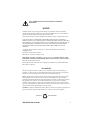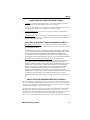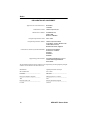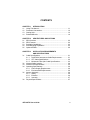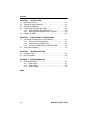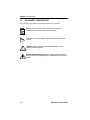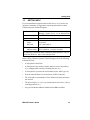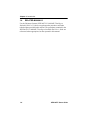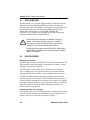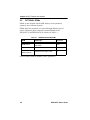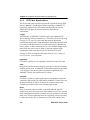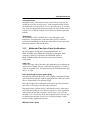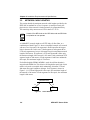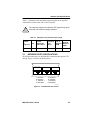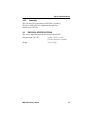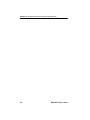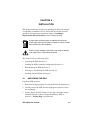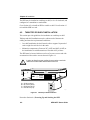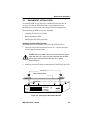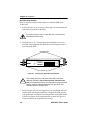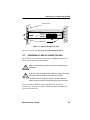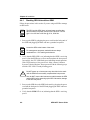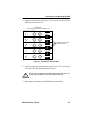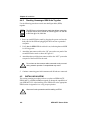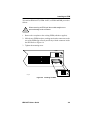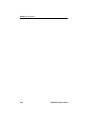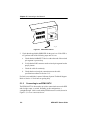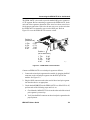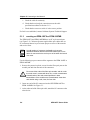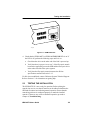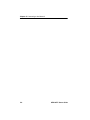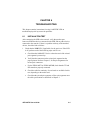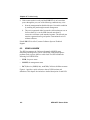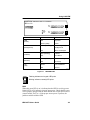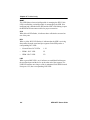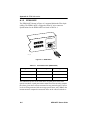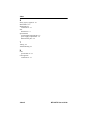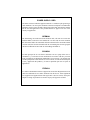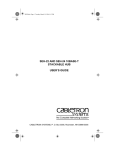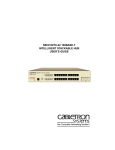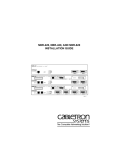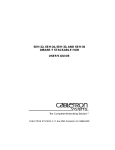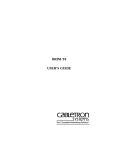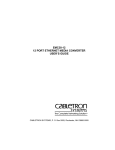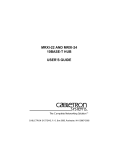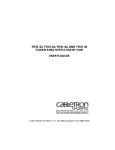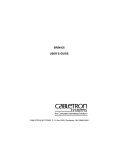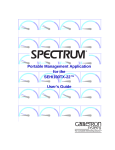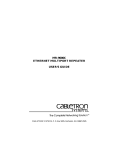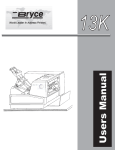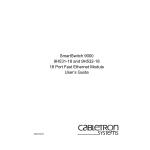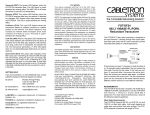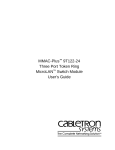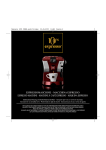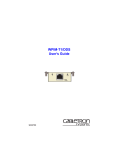Download Cabletron Systems SEH100TX-22 User's Manual
Transcript
SEH100TX-22 100BASE-T STACKABLE HUB USER’S GUIDE ® Only qualified personnel should perform installation procedures. NOTICE Cabletron Systems reserves the right to make changes in specifications and other information contained in this document without prior notice. The reader should in all cases consult Cabletron Systems to determine whether any such changes have been made. The hardware, firmware, or software described in this manual is subject to change without notice. IN NO EVENT SHALL CABLETRON SYSTEMS BE LIABLE FOR ANY INCIDENTAL, INDIRECT, SPECIAL, OR CONSEQUENTIAL DAMAGES WHATSOEVER (INCLUDING BUT NOT LIMITED TO LOST PROFITS) ARISING OUT OF OR RELATED TO THIS MANUAL OR THE INFORMATION CONTAINED IN IT, EVEN IF CABLETRON SYSTEMS HAS BEEN ADVISED OF, KNOWN, OR SHOULD HAVE KNOWN, THE POSSIBILITY OF SUCH DAMAGES. Copyright 1996 by Cabletron Systems, Inc., P.O. Box 5005, Rochester, NH 03866-5005 All Rights Reserved Printed in the United States of America Order Number: 9031510-02 December 1996 SPECTRUM, LANVIEW and BRIM are registered trademarks and Element Manager, EPIM, EPIM-100FX, EPIM-100TX, EPIM-100FMB, HubSTACK, MicroMMAC, SEH, and SEHI are trademarks of Cabletron Systems, Inc. All other product names mentioned in this manual may be trademarks or registered trademarks of their respective companies. FCC NOTICE This device complies with Part 15 of the FCC rules. Operation is subject to the following two conditions: (1) this device may not cause harmful interference, and (2) this device must accept any interference received, including interference that may cause undesired operation. NOTE: This equipment has been tested and found to comply with the limits for a Class A digital device, pursuant to Part 15 of the FCC rules. These limits are designed to provide reasonable protection against harmful interference when the equipment is operated in a commercial environment. This equipment uses, generates, and can radiate radio frequency energy and if not installed in accordance with the operator’s manual, may cause harmful interference to radio communications. Operation of this equipment in a residential area is likely to cause interference in which case the user will be required to correct the interference at his own expense. WARNING: Changes or modifications made to this device which are not expressly approved by the party responsible for compliance could void the user’s authority to operate the equipment. Printed on SEH100TX User’s Guide Recycled Paper i Notice DOC NOTICE This digital apparatus does not exceed the Class A limits for radio noise emissions from digital apparatus set out in the Radio Interference Regulations of the Canadian Department of Communications. Le présent appareil numérique n’émet pas de bruits radioélectriques dépassant les limites applicables aux appareils numériques de la class A prescrites dans le Règlement sur le brouillage radioélectrique édicté par le ministère des Communications du Canada. VCCI NOTICE This equipment is in the 1st Class Category (information equipment to be used in commercial and/or industrial areas) and conforms to the standards set by the Voluntary Control Council for Interference by Information Technology Equipment (VCCI) aimed at preventing radio interference in commercial and/or industrial areas. Consequently, when used in a residential area or in an adjacent area thereto, radio interference may be caused to radios and TV receivers, etc. Read the instructions for correct handling. CABLETRON SYSTEMS, INC. PROGRAM LICENSE AGREEMENT IMPORTANT: Before utilizing this product, carefully read this License Agreement. This document is an agreement between you, the end user, and Cabletron Systems, Inc. (“Cabletron”) that sets forth your rights and obligations with respect to the Cabletron software program (the “Program”) contained in this package. The Program may be contained in firmware, chips or other media. BY UTILIZING THE ENCLOSED PRODUCT, YOU ARE AGREEING TO BECOME BOUND BY THE TERMS OF THIS AGREEMENT, WHICH INCLUDES THE LICENSE AND THE LIMITATION OF WARRANTY AND DISCLAIMER OF LIABILITY. IF YOU DO NOT AGREE TO THE TERMS OF THIS AGREEMENT, PROMPTLY RETURN THE UNUSED PRODUCT TO THE PLACE OF PURCHASE FOR A FULL REFUND. ii SEH100TX User’s Guide Notice CABLETRON SOFTWARE PROGRAM LICENSE 1. LICENSE. You have the right to use only the one (1) copy of the Program provided in this package subject to the terms and conditions of this License Agreement. You may not copy, reproduce or transmit any part of the Program except as permitted by the Copyright Act of the United States or as authorized in writing by Cabletron. 2. OTHER RESTRICTIONS. You may not reverse engineer, decompile, or disassemble the Program. 3. APPLICABLE LAW. This License Agreement shall be interpreted and governed under the laws and in the state and federal courts of New Hampshire. You accept the personal jurisdiction and venue of the New Hampshire courts. EXCLUSION OF WARRANTY AND DISCLAIMER OF LIABILITY 1. EXCLUSION OF WARRANTY. Except as may be specifically provided by Cabletron in writing, Cabletron makes no warranty, expressed or implied, concerning the Program (including its documentation and media). CABLETRON DISCLAIMS ALL WARRANTIES, OTHER THAN THOSE SUPPLIED TO YOU BY CABLETRON IN WRITING, EITHER EXPRESSED OR IMPLIED, INCLUDING BUT NOT LIMITED TO IMPLIED WARRANTIES OF MERCHANTABILITY AND FITNESS FOR A PARTICULAR PURPOSE, WITH RESPECT TO THE PROGRAM, THE ACCOMPANYING WRITTEN MATERIALS, AND ANY ACCOMPANYING HARDWARE. 2. NO LIABILITY FOR CONSEQUENTIAL DAMAGES. IN NO EVENT SHALL CABLETRON OR ITS SUPPLIERS BE LIABLE FOR ANY DAMAGES WHATSOEVER (INCLUDING, WITHOUT LIMITATION, DAMAGES FOR LOSS OF BUSINESS, PROFITS, BUSINESS INTERRUPTION, LOSS OF BUSINESS INFORMATION, SPECIAL, INCIDENTAL, CONSEQUENTIAL, OR RELIANCE DAMAGES, OR OTHER LOSS) ARISING OUT OF THE USE OR INABILITY TO USE THIS CABLETRON PRODUCT, EVEN IF CABLETRON HAS BEEN ADVISED OF THE POSSIBILITY OF SUCH DAMAGES. BECAUSE SOME STATES DO NOT ALLOW THE EXCLUSION OR LIMITATION OF LIABILITY FOR CONSEQUENTIAL OR INCIDENTAL DAMAGES, OR ON THE DURATION OR LIMITATION OF IMPLIED WARRANTIES, IN SOME INSTANCES THE ABOVE LIMITATIONS AND EXCLUSIONS MAY NOT APPLY TO YOU. UNITED STATES GOVERNMENT RESTRICTED RIGHTS The enclosed product (a) was developed solely at private expense; (b) contains “restricted computer software” submitted with restricted rights in accordance with Section 52227-19 (a) through (d) of the Commercial Computer Software - Restricted Rights Clause and its successors, and (c) in all respects is proprietary data belonging to Cabletron and/or its suppliers. For Department of Defense units, the product is licensed with “Restricted Rights” as defined in the DoD Supplement to the Federal Acquisition Regulations, Section 52.227-7013 (c) (1) (ii) and its successors, and use, duplication, disclosure by the Government is subject to restrictions as set forth in subparagraph (c) (1) (ii) of the Rights in Technical Data and Computer Software clause at 252.227-7013. Cabletron Systems, Inc., 35 Industrial Way, Rochester, New Hampshire 03867-0505. SEH100TX User’s Guide iii Notice DECLARATION OF CONFORMITY Application of Council Directive(s): Manufacturer’s Name: Manufacturer’s Address: European Representative Name: European Representative Address: Conformance to Directive(s)/Product Standards: Equipment Type/Environment: 89/336/EEC 73/23/EEC Cabletron Systems, Inc. 35 Industrial Way PO Box 5005 Rochester, NH 03867 Mr. J. Solari Cabletron Systems Limited Nexus House, Newbury Business Park London Road, Newbury Berkshire RG13 2PZ, England EC Directive 89/336/EEC EC Directive 73/23/EEC EN 55022 EN 50082-1 EN 60950 Networking Equipment, for use in a Commercial or Light Industrial Environment. We the undersigned, hereby declare, under our sole responsibility, that the equipment packaged with this notice conforms to the above directives. Manufacturer Legal Representative in Europe Mr. Ronald Fotino ___________________________________ Full Name Mr. J. Solari ___________________________________ Full Name Principal Compliance Engineer ___________________________________ Title Managing Director - E.M.E.A. ___________________________________ Title Rochester, NH, USA ___________________________________ Location Newbury, Berkshire, England ___________________________________ Location iv SEH100TX User’s Guide CONTENTS CHAPTER 1 INTRODUCTION 1.1 Using This Manual....................................................................... 1-1 1.2 Document Conventions ............................................................... 1-2 1.3 Getting Help................................................................................. 1-3 1.4 Related Manuals.......................................................................... 1-4 CHAPTER 2 SEH FEATURES AND OPTIONS 2.1 SEH Overview ............................................................................. 2-2 2.2 SEH Features .............................................................................. 2-2 2.3 Stackable Capabilities ................................................................. 2-3 2.4 Rack Mounting Capabilities ......................................................... 2-3 2.5 Optional EPIMs............................................................................ 2-4 CHAPTER 3 3.1 3.2 3.3 3.4 3.5 3.6 INSTALLATION REQUIREMENTS AND SPECIFICATIONS Cable Specifications .................................................................... 3-1 3.1.1 HubSTACK Interconnect Cable Requirements............... 3-1 3.1.2 UTP Cable Specifications ............................................... 3-2 3.1.3 Multimode Fiber Optic Cable Specifications ................... 3-3 Network Cable Lengths ............................................................... 3-4 Network Port Specifications......................................................... 3-5 Operating Specifications.............................................................. 3-6 3.4.1 Power Supply Requirements .......................................... 3-6 3.4.2 Environmental Requirements ......................................... 3-6 Agency Approvals........................................................................ 3-6 3.5.1 Safety.............................................................................. 3-6 3.5.2 Emission ......................................................................... 3-6 3.5.3 Immunity ......................................................................... 3-7 Physical Specifications ................................................................ 3-7 SEH100TX User’s Guide v Contents CHAPTER 4 INSTALLATION 4.1 Unpacking the SEH......................................................................4-1 4.2 Tabletop or Shelf Installation .......................................................4-2 4.3 Rackmount Installation.................................................................4-3 4.4 Powering Up and Stacking the SEH ............................................4-5 4.4.1 Stacking SEH Hubs with an SEHI ...................................4-6 4.4.2 Stacking Unmanaged SEH Hubs Together.....................4-8 4.5 Installing an EPIM ........................................................................4-8 CHAPTER 5 CONNECTING TO THE NETWORK 5.1 Connecting the SEH100TX-22 to the Network ............................5-1 5.1.1 Connecting to Network Ports...........................................5-1 5.1.2 Connecting to an EPIM-100TX........................................5-2 5.1.3 nnecting an EPIM-100FX or EPIM-100FMB ...................5-4 5.2 Testing the Installation .................................................................5-5 CHAPTER 6 TROUBLESHOOTING 6.1 Installation Test ............................................................................6-1 6.2 Using LANVIEW...........................................................................6-2 APPENDIX A EPIM INFORMATION A.1 EPIM Specifications .................................................................... A-1 A.1.1 EPIM-100TX ................................................................... A-1 A.1.2 EPIM-100FX ................................................................... A-2 A.1.3 EPIM-100FMB ................................................................ A-3 INDEX vi SEH100TX User’s Guide CHAPTER 1 INTRODUCTION Welcome to the Cabletron Systems SEH100TX-22 100BASE-T Stackable Hub User’s Guide. This manual provides installation instructions, troubleshooting and reference information for the SEH100TX-22. NOTE 1.1 The terms SEH (Stackable Ethernet Hub) and SEHI (Stackable Ethernet Hub with Intelligence) are used throughout this manual when referring to the SEH100TX-22 and the SEHI100TX-22, respectively. USING THIS MANUAL Read through this manual to gain an understanding of the features and capabilities of the SEH. A general knowledge of Ethernet and IEEE 802.3u type data communications networks and their physical layer components is helpful when installing the SEH. Chapter 1, Introduction, outlines the contents and describes the objectives and conventions of this manual. This chapter also provides information about how to get help and concludes with a list of related manuals. Chapter 2, SEH Features and Options, briefly describes SEH features and provides information about available options. Chapter 3, Installation Requirements and Specifications, provides installation requirements, network guidelines, and SEH specifications. Chapter 4, Installation, contains instructions for installing the SEH as a stackable or standalone hub. Chapter 5, Connecting to the Network, explains how to connect the SEH to the network using the various media types. Chapter 6, Troubleshooting, describes how to use the LANVIEW LEDs to troubleshoot network problems. Appendix A, EPIM Information, provides specifications, cabling information, and switch settings for the Ethernet Port Interface Modules. SEH100TX User’s Guide 1-1 Chapter 1: Introduction 1.2 DOCUMENT CONVENTIONS The following conventions are used throughout this document: NOTE TIP ! Note symbol. Calls the reader’s attention to any item of information that may be of special importance. Tip symbol. Conveys helpful hints concerning procedures or actions. Caution symbol. Contains information essential to avoid damage to the equipment. CAUTION Electrical Hazard Warning symbol. Warns against an action that could result in personal injury or death due to an electrical hazard. 1-2 SEH100TX User’s Guide Getting Help 1.3 GETTING HELP If you need additional support related to this device, or if you have any questions, comments, or suggestions concerning this manual, contact Cabletron Systems Technical Support: Phone (603) 332-9400 Monday – Friday; 8 A.M. – 8 P.M. Eastern Time CompuServe GO CTRON from any ! prompt Internet mail [email protected] FTP Login Password ctron.com (134.141.197.25) anonymous your email address Modem setting (603) 335-3358 8N1: 8 data bits, 1 stop bit, No parity BBS For additional information about Cabletron Systems products, visit our World Wide Web site: http://www.cabletron.com/ Before calling Cabletron Systems Technical Support, have the following information ready: • A description of the failure • A description of any action(s) already taken to resolve the problem (e.g., changing mode switches, rebooting the unit, etc.) • A description of your network environment (layout, cable type, etc.) • Network load and frame size at the time of trouble (if known) • The serial and revision numbers of all Cabletron Systems products in the network • The device history (i.e., have you returned the device before, is this a recurring problem, etc.) • Any previous Return Material Authorization (RMA) numbers SEH100TX User’s Guide 1-3 Chapter 1: Introduction 1.4 RELATED MANUALS Use the Cabletron Systems SEHI100TX-22 100BASE-T Intelligent Stackable Hub User’s Guide to supplement the procedures and other technical data provided in this manual. The procedures contained in the SEHI100TX-22 100BASE-T Intelligent Stackable Hub User’s Guide are referenced where appropriate, but not repeated in this manual. 1-4 SEH100TX User’s Guide CHAPTER 2 SEH FEATURES AND OPTIONS This chapter provides an overview of the SEH (Figure 2-1) and contains sections detailing the features and available options. NOTE The abbreviations SEH (Stackable Ethernet Hub) and SEHI (Stackable Ethernet Hub with Intelligence) are used throughout this manual when referring to the SEH100TX-22 and the SEHI100TX-22, respectively. EPIM 2 HubSTACK 100BASE-TX HUB WITH LANVIEW® SEH100TX-22 RCV LNK E 22 21 20 19 18 17 16 15 14 13 12 2 PWR MGMT CLN RCV LNK 11 10 9 8 7 6 5 4 3 2 1 22X 21X 20X 19X 18X 17X 16X 15X 14X 11X 10X 9X 8X 7X 5X 4X 3X 13X 12X E 1 6X 2X 1X EPIM 1 Port Status LEDs System LEDs SEH100TX-22 Network Ports 1-22 EPIM Slots 100BASE-T HUB WITH LANVIEW® OUT SEH100TX INTERCONNECT IN 1510_01 SN Interconnect Bus "OUT" Port Power Supply Interconnect Bus "IN" Port REAR VIEW Figure 2-1 Front and Rear Views of the SEH100TX-22 SEH100TX User’s Guide 2-1 Chapter 2: SEH Features and Options 2.1 SEH OVERVIEW The SEH100TX-22 is a repeating hub providing 22 RJ45 ports and two Ethernet Port Interface Module (EPIM) ports on the front panel for network connections. The SEH has two rear panel Interconnect Bus ports for stackable connections. The front panel EPIM ports support the EPIM-100TX, EPIM-100FX, and the EPIM-100FMB. The SEH100TX-22 is designed to be managed by the Cabletron Systems intelligent stackable hub, the SEHI100TX-22. ! CAUTION The SEH100TX-22 operates in a 100BASE-T Ethernet network. This product will NOT operate in a 10BASE-T environment. Connect the SEH100TX-22 only to similar 100BASE-T products such as the SEHI100TX-22. The SEH100TX-22 supports the EPIM-100TX, EPIM-100FX, and the EPIM-100FMB. No other Cabletron Systems EPIMs operate in this device. 2.2 SEH FEATURES Repeater Functionality The SEH fully conforms to the IEEE 802.3u Repeater specifications. The SEH transmits retimed data packets, regenerates the preamble, extends fragments, and arbitrates collisions. The SEH100TX-22 meets IEEE 802.3u Repeater Class I standards. Class I standards allow one repeater between any two Data Terminal Equipment (DTE) devices within a single collision domain (network). The SEH automatically partitions problem segments, and reconnects repaired segments to the network. This feature minimizes the impact on network operation resulting from a problem on one segment by isolating the problem segment. Only devices on the problem segment are affected. When the problem is solved, the SEH automatically reconnects the isolated segment to the network. Polarity Detection and Correction Each twisted pair port on the SEH incorporates a Polarity Detection and Correction feature which allows the SEH to pass data regardless of the polarity of the receive link on the twisted pair segment. 2-2 SEH100TX User’s Guide Stackable Capabilities LANVIEW LEDs Cabletron Systems LANVIEW status monitoring and diagnostics system is a troubleshooting tool that helps in diagnosing power failures, collisions, cable faults, and link problems. The LANVIEW LEDs are conveniently located on the SEH front panel. 2.3 STACKABLE CAPABILITIES The SEH100TX-22 is a non-intelligent hub designed to be managed by the Cabletron Systems SEHI100TX-22 intelligent hub. The design of the SEH allows the stacking of five SEH hubs in an unmanaged configuration or up to four Cabletron Systems SEH non-intelligent hubs with one SEHI. The SEHI is placed at the bottom of the stack. It manages all SEH hubs in the stack and provides full packet and error statistics for the entire stack, individual devices, or individual ports. SEH non-intelligent hubs may be stacked together or with one SEHI using Cabletron Systems HubSTACK Interconnect cables provided with the SEH. Stackable configurations make it possible to maintain only one IEEE repeater hop while providing up to 120 ports. The design allows hubs to be added or removed from a stack without having to power down the entire stack. 2.4 RACK MOUNTING CAPABILITIES The SEH can be installed in a 19-inch rack. Cabletron Systems provides the necessary brackets and mounting screws for the SEH. Refer to Chapter 4, Installation, for complete rack mounting instructions. SEH100TX User’s Guide 2-3 Chapter 2: SEH Features and Options 2.5 OPTIONAL EPIMs EPIMs are not included with the SEH, but they can be purchased separately from Cabletron Systems. EPIMs enable the expansion of a network through different types of media. Cabletron Systems offers three optional EPIMs for the SEH100TX-22 and SEHI100TX-22 as shown in Table 2-1 Table 2-1 100BASE-TX/FX/FMB EPIMs EPIM Media Type Connector EPIM-100TX Category 5 Unshielded Twisted Pair Cable RJ45 EPIM-100FX Multimode Fiber Optic Cable SC EPIM-100FMB for buffered uplinks Multimode Fiber Optic Cable SC For more details about the EPIMs, refer to Appendix A. 2-4 SEH100TX User’s Guide CHAPTER 3 INSTALLATION REQUIREMENTS AND SPECIFICATIONS This chapter describes cabling requirements, network guidelines, and operating specifications for the SEH100TX-22. ! CAUTION 3.1 The network must meet the requirements and conditions specified in this chapter to obtain satisfactory performance from this equipment. Failure to follow these guidelines could result in poor network performance. CABLE SPECIFICATIONS The front panel SEH100TX-22 network ports support Category 5 Unshielded Twisted Pair (UTP) cabling. Ethernet Port Interface Modules (EPIMs) expand the network using UTP (EPIM-100TX) or multimode fiber optic (EPIM-100FX or EPIM-100FMB) cabling. For information concerning the two EPIM types, refer to Appendix A. The rear panel Interconnect Bus ports support Cabletron Systems Interconnect cables for stackable applications. Take care in planning and preparing the network cabling and connections. The quality of the connections and the length of cables are critical factors in determining the reliability of the network. The following sections provide the specifications for each media type. 3.1.1 HubSTACK Interconnect Cable Requirements Connect units in the stack together with the HubSTACK Interconnect cables shipped with the SEH module and available only from Cabletron Systems (P/N 9380209). The cables attach to the SEH100TX-22 rear panel bus ports. The rear panel of the SEH has an Interconnect Bus Out port and an Interconnect Bus In port to stack hubs together. The bus supports five stackable devices. Stack up to five SEH hubs together or stack up to four SEH hubs together with one SEHI100TX-22. SEH100TX User’s Guide 3-1 Chapter 3: Installation Requirements and Specifications 3.1.2 UTP Cable Specifications The device at the other end of the twisted pair segment must meet IEEE 802.3u 100BASE-T specifications. When connecting a 100BASE-TX twisted pair segment to the SEH twisted pair network ports and the EPIM-100TX module, the network must meet the following requirements: Length The IEEE 802.3u 100BASE-T standard requires that 100BASE-TX devices have the ability to transmit over a 100 meter (328 foot) link using Category 5 UTP wire. The cable used must meet the Horizontal requirements and 90-meter length limitations. Patch cable should be used on each end of the Horizontal wire to make connections to punch down blocks, panels, or other connecting devices. The combined lengths of the patch cords must not exceed 10 meters so the total segment length including the patch cords does not exceed 100 meters (328 feet). Category 5 cables are marked on the cable jacket as Cat 5, Category 5, Level 5, Level V, or an equivalent. Impedance UTP cables typically have an impedance of between 85 and 110 ohms. Jitter Intersymbol interference and reflections cause jitter in the bit cell timing, resulting in data errors. A 100BASE-TX link must not generate more than 1.4 ns of jitter. If the cable meets the impedance requirements for a 100BASE-TX link, jitter should not be a concern. Crosstalk Crosstalk is caused by signal coupling between the different cable pairs contained within a multi-pair cable bundle. 100BASE-TX transceivers are designed so that the user does not need to be concerned about cable crosstalk, provided the cable meets all other requirements. Noise Noise is caused by either crosstalk or externally induced impulses. Impulse noise may cause data errors if the impulses occur at very specific times during data transmission. Generally, the user need not be concerned about noise. If noise-related data errors are suspected, it may be necessary to either reroute the cable or eliminate the source of the impulse noise. 3-2 SEH100TX User’s Guide Cable Specifications Propagation Delay Propagation delay is the amount of time it takes data to travel from the sending device to the receiving device. Total propagation delay allowed for the network is 256 bit times (2.56 µs) in one direction (5.12 µs round trip). If the total propagation delay between any two nodes on the network exceeds 2.56 µs, then use bridges or other devices to further segment the network. Temperature The attenuation of PVC insulated cable varies significantly with temperature. At temperatures greater than 40°C (104°F), Cabletron Systems recommends the use of plenum-rated cables to ensure that cable attenuation remains within specification. 3.1.3 Multimode Fiber Optic Cable Specifications The SEH supports the Cabletron Systems EPIM-100FX and EPIM-100FMB. These EPIMs meet IEEE 802.3u standards. When connecting a fiber optic segment to the SEH EPIM-100FX or EPIM-100FMB module, the network must meet the following requirements: Cable Loss Test the fiber optic cable with a fiber optic attenuation test set adjusted for an 850 nm wavelength. This test verifies that the signal loss in a cable is within an acceptable level. The maximum loss for a multimode fiber optic cable is 11.0 dB. Fiber Optic Budget and Propagation Delay Determine the maximum fiber optic cable length by calculating the fiber optic budget delay and total network propagation before fiber optic cable runs are incorporated in any network design. Fiber optic budget is the combination of the optical loss due to the fiber optic cable, in-line splices, and fiber optic connectors. Propagation delay (collision delay) is the amount of time it takes data to travel from the sending device to the receiving device. Total propagation delay allowed for the entire network is 256 bit times (2.56 µs) in one direction (5.12 µs round trip). If the total propagation delay between any two nodes on the network exceeds 2.56 µs, then use bridges or other devices to further segment the network. SEH100TX User’s Guide 3-3 Chapter 3: Installation Requirements and Specifications 3.2 NETWORK CABLE LENGTHS This section details the maximum network cable lengths specified by the IEEE 802.3u standard for a Class I repeater. As stated previously, the physical size of the network is limited primarily by propagation delay. The round trip delay cannot exceed 512 bit times or 5.12 µs. NOTE A stack of five SEH hubs or four SEH hubs and one SEHI hub is equivalent to one repeater. A 100BASE-T network might use all UTP links, all fiber links, or a combination of both. Figure 3-1 shows a simplified example of a network with one Class I repeater. Link segments A and B represent the longest links in the network. In this case, if both segment A and segment B are UTP, each segment may be up to 100 meters long for a maximum network length of 200 meters. If segment A is UTP and segment B is fiber optic, the maximum length of the network is 263 meters (with a maximum UTP segment length of 100 meters). If both segments A and B are multimode fiber optic, the maximum length is 274 meters. If a buffered uplink (EPIM-100FMB) is used, the collision domain is stopped at the EPIM slot. This allows a full length fiber optic link of 400 meters to be used as an uplink while maintaining 100-meter UTP and 400-meter fiber optic lengths to desktops. So if segment A, shown in Figure 3-1, is UTP and segment B is fiber optic, the maximum length of the network is 500 meters. If both segments are fiber optic, the maximum length is 800 meters. SEH100TX-22 A B DTE DTE Figure 3-1 3-4 Class I Network SEH100TX User’s Guide Network Port Specifications Table 3-1 summarizes the maximum segment lengths for the type and combination of cables used with a Class I repeater. ! The maximum length of an individual UTP segment may be no more than 100 meters for proper operation. CAUTION Table 3-1 Number of Repeaters 1 3.3 Maximum Class I Network Cable Length UTP UTP & Multimode Fiber Optics Multimode Fiber Optics UTP & Buffered EPIM Fiber Optics& Buffered EPIM 200 m 263 m 274 m 500 m 800 m NETWORK PORT SPECIFICATIONS The SEH network ports use shielded RJ45 connectors that support UTP cabling. Figure 3-2 shows the RJ45 pinouts. 12345678 10X 11X 1. Receive + 2. Receive 3. Transmit + 4. Not Used 9X 5. Not Used 6. Transmit 7. Not Used 8. Not Used 09162_02 Figure 3-2 SEH100TX User’s Guide RJ45 Network Port Pinouts 3-5 Chapter 3: Installation Requirements and Specifications 3.4 OPERATING SPECIFICATIONS This section details power supply and environmental requirements. 3.4.1 Power Supply Requirements The SEH has a universal power supply. The input power requirements are listed in Table 3-2. Table 3-2 Power Requirements Line Input Range Current 100–125 Vac 4.0 A 200–250 Vac 2.0 A Frequency 50/60 Hz 3.4.2 Environmental Requirements The environmental requirements for the SEH are detailed in this section. Operating Temperature: 5°C to 40°C Storage Temperature: -30°C to 73°C (-22°F to 164°F) Operating Humidity: 15% to 95% (non-condensing) 3.5 (41°F to 104°F) AGENCY APPROVALS The safety, emission, and immunity approvals for the SEH are detailed in this section. 3.5.1 Safety This unit meets the requirements of UL 1950, CSA C22.2 No. 950, IEC 950, and EN 60950. 3.5.2 Emission This unit is compliant with the requirements of FCC Part 15 Class A, EN 55022 Class A, and VCCI Class I. 3-6 SEH100TX User’s Guide Physical Specifications 3.5.3 Immunity This unit meets the requirements of EN 50082-1 including IEC 801-2 (ESD), IEC 801-3 (Radiated Susceptibility), and IEC 801-4 (EFT/B). 3.6 PHYSICAL SPECIFICATIONS This section details the physical specifications for the SEH. Dimensions (H x W x D): 2.8 in x 17.0 in x 13.5 in (7.2 cm x 43.6 cm x 34.6 cm) Weight: 7 lb (3.15 kg) SEH100TX User’s Guide 3-7 Chapter 3: Installation Requirements and Specifications 3-8 SEH100TX User’s Guide CHAPTER 4 INSTALLATION This chapter outlines the procedure for attaching the SEH to the network as a stackable or standalone device. Ensure that the network meets the guidelines and requirements outlined in Chapter 3, Installation Requirements and Specifications, before installing the SEH. NOTE A single phase grounded power receptacle that meets the power supply requirements listed in Chapter 3 must be located within seven feet of the installation. Failure to follow installation instructions may result in damage to the equipment or electrical shock hazard. This chapter covers the following topics: • Unpacking the SEH (Section 4.1) • Installing the SEH in a tabletop configuration (Section 4.2) • Rack Mounting the SEH (Section 4.3) • Powering Up and Stacking the SEH (Section 4.4) • Installing Optional EPIMs (Section 4.5) 4.1 UNPACKING THE SEH Unpack the SEH as follows: 1. Remove the shipping material covering the SEH in the shipping box. 2. Carefully remove the SEH from the shipping box and set it aside to prevent damage. 3. Visually inspect the SEH. If there are any signs of damage, contact Cabletron Systems Technical Support immediately. Refer to Section 1.3, Getting Help, for instructions. SEH100TX User’s Guide 4-1 Chapter 4: Installation The SEH may be installed on a tabletop or shelf, or in a 19-inch rack, and configured as a standalone or stacked hub. Go to Section 4.2 to install an SEH on a table or shelf. Go to Section 4.3 to install the SEH in a rack. 4.2 TABLETOP OR SHELF INSTALLATION This section provides guidelines for installation on a tabletop or shelf. Tabletop and shelf installations must be within reach of the network cabling and meet the requirements listed below: • In a shelf installation, the shelf must be able to support 30 pounds of static weight for each device in the stack. • Maintain a temperature of between 5°C (41°F) and 40°C (104°F) at the installation site with fluctuations of less than 10°C per hour. The SEH must be located within seven feet of its power source and with an unrestricted free surface area as shown in Figure 4-1. ! In order to allow for proper cooling, there must be a two-inch clearance on either side and the back of the unit. CAUTION C B EPIM 2 HubSTACK 100BASE-TX HUB WITH LANVIEW® SEH100TX-22 RCV LNK E 22 21 20 19 18 17 16 15 14 13 12 2 A PWR MGMT CLN RCV LNK 11 10 9 8 7 6 5 4 3 2 1 22X 21X 20X 19X 18X 17X 16X 15X 14X 11X 10X 9X 8X 7X 5X 4X 3X 13X 12X E 1 6X 2X 1X EPIM 1 A = 15.24 cm (6 in) B = 45.72 cm (18 in) C = 53.34 cm (21 in) D = 213.36 cm (7 ft) D 1510_13 Figure 4-1 Tabletop or Shelf Installation Proceed to Section 4.4, Powering Up and Stacking the SEH. 4-2 SEH100TX User’s Guide Rackmount Installation 4.3 RACKMOUNT INSTALLATION To install the SEH in a 19-inch rack, Cabletron Systems provides an accessory kit with the SEH that includes rack mounting brackets, mounting screws, and a strain-relief bracket for cable management. Rack mounting the SEH involves the following: • Attaching the strain-relief bracket • Rack mounting the SEH • Stacking the SEH when applicable Attaching the Strain-Relief Bracket Attach the strain-relief bracket to the front of the SEH as follows: 1. Locate the strain-relief bracket and four 8-32 x 3/8-inch pan-head screws from the rackmount kit. Do NOT attempt to attach the strain-relief bracket with screws other than the 8-32 x 3/8-inch screws included with the SEH. Use of longer screws may damage the unit or cause electrical shock. 2. Attach the strain-relief bracket to the bottom of the SEH (Figure 4-2). Screws (4) Strain-Relief Bracket EPIM 1 11X PWR MGMT CLN E 1 11 10 9 8 7 6 5 4 3 2 1 E 2 22 21 20 19 18 17 16 15 14 13 12 RCV LNK RCV LNK 22X 10X 21X 9X 20X 8X 19X 7X 6X 18X 17X 5X 16X 4X 15X 3X 14X 2X 1X 13X 12X HubSTACK 100BASE-TX HUB WITH LANVIEW® SEH100TX-22 EPIM 2 1510_12 Figure 4-2 SEH100TX User’s Guide Attaching the Strain-Relief Bracket 4-3 Chapter 4: Installation Rack Mounting the SEH Refer to Figure 4-3 and proceed as follows to install the SEH into a 19-inch rack. 1. Remove the four cover screws (two from each side) located along the front edges of each side of the SEH. Do not remove the cover from the SEH. Do not remove any other screws from the unit. 2. Using the four 6-32 x 3/8-inch replacement flathead cover screws provided in the rackmount kit, attach the rack mounting brackets to each side of the SEH. Rack Mounting Brackets (2) EPIM 2 HubSTACK 100BASE-TX HUB WITH LANVIEW® SEH100TX-22 RCV LNK E 22 21 20 19 18 17 16 15 14 13 12 2 PWR MGMT CLN RCV LNK 11 10 9 8 7 6 5 4 3 2 1 22X 21X 20X 19X 18X 17X 16X 15X 14X 11X 10X 9X 8X 7X 5X 4X 3X 13X 12X E 1 6X 2X 1X EPIM 1 1510_05 Screws (4) Figure 4-3 ! CAUTION Installing the Rack Mounting Brackets The cooling fans at the rear panel of the SEH must have adequate clearance (two inches on either side and in the rear) for unrestricted air flow. The temperature for the selected location must be maintained between 5°C and 40°C, and fluctuate less than 10°C per hour. 3. Ensure that the rack used will support the unit, and that the rack will remain stable with the unit installed in it. Support the SEH securely from underneath, and align the mounting brackets of the SEH chassis with the screw holes in the equipment rack as shown in Figure 4-4. Fasten the SEH to the equipment rack securely. 4-4 SEH100TX User’s Guide Powering Up and Stacking the SEH 19-Inch Rack EPIM 2 HubSTACK 100BASE-TX HUB WITH LANVIEW® SEH100TX-22 RCV LNK E 22 21 20 19 18 17 16 15 14 13 12 2 PWR MGMT CLN RCV LNK 11 10 9 8 7 6 5 4 3 2 1 22X 21X 20X 19X 18X 17X 16X 15X 14X 11X 10X 9X 8X 7X 5X 4X 3X 13X 12X E 1 6X 2X 1X EPIM 1 Screws (4) 1510_06 Figure 4-4 Installing the SEH in the Rack Proceed to Section 4.4, Powering Up and Stacking the SEH. 4.4 POWERING UP AND STACKING THE SEH The following section details the procedures that must be followed to power up and interconnect stacked hubs. ! Failure to follow this procedure may result in damage to the equipment. CAUTION ! If you are using an intelligent hub (SEHI) to manage the stack, you must locate the SEHI at the bottom of the stack. CAUTION The SEHI must be completely powered up and initialized before powering up and interconnecting the rest of the stack. If you are using an SEHI to manage the SEH stack, proceed to Section 4.4.1. If you are not using an SEHI to manage the SEH stack, proceed to Section 4.4.2. SEH100TX User’s Guide 4-5 Chapter 4: Installation 4.4.1 Stacking SEH Hubs with an SEHI Follow the procedures in this section if you are using an SEHI to manage an SEH stack: NOTE The SEH and the SEHI have universal power supplies that allow connection to power sources from 100 Vac to 125 Vac @ 4.0 A or 200 Vac to 250 Vac @ 2.0 A, 50/60 Hz. 1. Power up the SEHI by plugging the power cord into the back panel of the SEHI and plugging the other end into a grounded receptacle. Locate the SEHI at the bottom of the stack. NOTE For management purposes, stacked hubs are always numbered from 1 to 5 starting at the bottom. 2. Verify that the PWR LED is on, indicating that the SEHI is receiving power. After the SEHI runs a self test and completes the boot process successfully, the CPU LED blinks green indicating normal operation. If the LED remains red, the processor is faulty; contact Cabletron Systems Technical Support. Do not proceed with the following steps until the CPU LED is a steady blinking green. ! Do NOT power up or interconnect any other hubs in the stack until the SEHI has successfully completed the boot process. CAUTION Also, do NOT connect the interconnect cable between the SEH and the SEHI before powering up the SEH. Otherwise, damage to the SEH may result. 3. Power up the SEH above the SEHI in the stack by plugging the power cord into the back panel of the SEH and plugging the other end into a grounded receptacle. 4. Verify that the PWR LED is on, indicating that the SEH is receiving power. 4-6 SEH100TX User’s Guide Powering Up and Stacking the SEH 5. Attach the interconnect cable to the “IN” port on the rear panel of the SEH as shown in Figure 4-5. REAR VIEW SEHI Managing 4 SEH Non-Intelligent Hubs SEH100TX-22 100BASE-TX HUB WITH LANVIEW® OUT SEH100TX INTERCONNECT IN SEH100TX-22 100BASE-TX HUB WITH LANVIEW® OUT SEH100TX INTERCONNECT IN SEH100TX-22 100BASE-TX HUB WITH LANVIEW® 100BASE-TX HubSTACK Interconnect Cable OUT SEH100TX INTERCONNECT IN SEH100TX-22 100BASE-TX HUB WITH LANVIEW® OUT SEH100TX INTERCONNECT IN SEHI100TX-22 100BASE-TX HUB WITH LANVIEW® OUT SEHI100TX INTERCONNECT IN 1511_07 Figure 4-5 Stacking the SEH and SEHI 6. Attach the other end of the interconnect cable to the “OUT” port on the rear panel of the hub at the bottom of the stack. ! Do not leave an interconnect cable connected at only one end during network operation. Corrupted data may result. CAUTION 7. Repeat steps 3 through 6 until all SEH hubs are connected. SEH100TX User’s Guide 4-7 Chapter 4: Installation 4.4.2 Stacking Unmanaged SEH Hubs Together Use the following procedure to stack non-intelligent hubs (SEHs) together. NOTE The SEH has a universal power supply that allows connection to power sources from 100 Vac to 125 Vac @ 4.0 A or 200 Vac to 250 Vac @ 2.0 A, 50/60 Hz. 1. Power up each SEH in the stack by plugging the power cord into the back panel of the SEH and plugging the other end into a grounded receptacle. 2. Verify that the PWR LED for each hub is on, indicating that each SEH is receiving power. 3. Attach the interconnect cable to the “IN” port on the rear panel of the second SEH in the stack as shown in Figure 4-5. 4. Attach the other end of the interconnect cable to the “OUT” port on the rear panel of the first SEH in the stack. ! Do not leave an interconnect cable connected at only one end during network operation. Corrupted data may result. CAUTION 5. Continue connecting ports in this manner until all hubs are connected. 4.5 INSTALLING AN EPIM This section contains procedures on how to replace an EPIM-100TX, EPIM-100FX, or EPIM-100FMB to upgrade or change the capabilities of your SEH100TX-22. After installing a new EPIM, refer to the appropriate EPIM section in Appendix A to verify proper operation. ! Observe all static precautions while handling an EPIM. CAUTION 4-8 SEH100TX User’s Guide Installing an EPIM To install an EPIM-100TX, EPIM-100FX, or EPIM-100FMB, proceed as follows: ! When removing an EPIM, pull the module straight out to prevent damage to the connector. CAUTION 1. Remove the coverplate or the existing EPIM (whichever applies). 2. Slide the new EPIM into place, making sure that the connectors on the rear of the EPIM align correctly and firmly with the connector inside the SEH. Refer to Figure 4-6. 3. Tighten the mounting screw. EPIM 2 LNK EPIM-100TX EPIM 1 LNK EPIM-100TX 1510_09 Figure 4-6 SEH100TX User’s Guide Installing an EPIM 4-9 Chapter 4: Installation 4-10 SEH100TX User’s Guide CHAPTER 5 CONNECTING TO THE NETWORK This chapter outlines the procedure for connecting the SEH to a network. Ensure that the network meets the guidelines and requirements outlined in Chapter 3, Installation Requirements and Specifications, before installing the SEH100TX-22. 5.1 CONNECTING THE SEH100TX-22 TO THE NETWORK The procedure for connecting network segments to the SEH varies depending on the media and ports being connected. Refer to the following list and perform the procedure described in the subsections that apply to connecting the SEH to a network: • Network Ports Section 5.1.1 • EPIM-100TX Section 5.1.2 • EPIM-100FX or EPIM-100FMB Section 5.1.3 Prior to connecting the network cabling, check the connectors for the proper pinouts as shown in Chapter 3. 5.1.1 Connecting to Network Ports Attach UTP segments to the RJ45 network ports on the front panel of the SEH. Each RJ45 network port on the SEH incorporates a polarity detection and correction feature. The polarity detection and correction feature allows the SEH to pass data regardless of the polarity of the twisted pair segment’s receive link. Operating in this condition is not recommended; the segment should be removed from the network and wired correctly by a technician. Connect the twisted pair segments to the SEH as follows: 1. Plug the RJ45 connector from each twisted pair segment into the desired network port on the SEH. See Figure 5-1. 2. Plug the RJ45 connector at the other end or the twisted pair segment into the other device as appropriate. SEH100TX User’s Guide 5-1 Chapter 5: Connecting to the Network EPIM 2 16X 15X X 14X 13 12X 2X 1X LNK EPIM 5X 4X 3X -100T X EPIM 1 1511_10 Figure 5-1 SEH Network Ports 3. Check that the applicable LNK LED for the port is on. If the LED is off, perform each of the following steps until it is on: a. Check that the 100BASE-TX device at the other end of the twisted pair segment is powered up. b. Verify that the RJ45 connector on the twisted pair segment has the proper pinouts. c. Check the cable for continuity. d. Check that the twisted pair connection meets the cable specifications outlined in Section 3.1.2. If a link is not established, contact Cabletron Systems Technical Support. Refer to Section 1.3 for details on getting help. 5.1.2 Connecting to an EPIM-100TX The EPIM-100TX is often used to provide a connection between the SEH and a bridge, router, or switch. Normally, in this configuration, a “straight-through” cable is used and the EPIM crossover switch, shown in Figure 5-2, is set to “not crossed over.” 5-2 SEH100TX User’s Guide Connecting the SEH100TX-22 to the Network The EPIM-100TX is also used to provide another RJ45 port to connect to a UTP segment. Before connecting a segment to the EPIM-100TX, check each end of the segment to determine if the wires have been crossed over for the proper connection. If the wires do not cross over, use the switch on the EPIM-100TX to internally cross over the RJ45 port. Refer to Figure 5-2 to set the EPIM-100TX crossover switch. Position X (crossed over) 1. RX+ 2. RX3. TX+ 4. NC 5. NC 6. TX7. NC 8. NC Position = (not crossed over) 1. TX+ 2. TX3. RX+ 4. NC Figure 5-2 5. NC 6. RX7. NC 8. NC 1511_11 EPIM-100TX Crossover Switch Connect an EPIM-100TX to a twisted pair segment as follows: 1. Connect the twisted pair segment to the module by plugging the RJ45 connector on the twisted pair segment into the RJ45 port on the module. See Figure 5-2. 2. Plug the RJ45 connector at the other end of the twisted pair segment into the other device as appropriate. 3. Check that the LNK LED on the EPIM-100TX is on. If the LED is off, perform each of the following steps until it is on: a. Check that the 100BASE-TX device at the other end of the twisted pair segment is powered up. b. Verify that the RJ45 connector on the twisted pair segment has the proper pinouts. SEH100TX User’s Guide 5-3 Chapter 5: Connecting to the Network c. Check the cable for continuity. d. Check that the twisted pair connection meets the cable specifications outlined in Section 3.1.2. e. Check that the crossover switch is in the correct position. If a link is not established, contact Cabletron Systems Technical Support. 5.1.3 nnecting an EPIM-100FX or EPIM-100FMB The EPIM-100FX and EPIM-100FMB have an SC style network port (see Figure 5-3). Cabletron Systems supplies fiber optic cables that use SC connectors that are keyed to insure proper crossover of the transmit and receive fibers. NOTE An odd number of crossovers (preferably one) must be maintained between devices so that the transmit port of one device is connected to the receive port of the other device and vice versa. Use the following steps to connect a fiber segment to the EPIM-100FX or EPIM-100FMB: 1. Remove the protective plastic covers from the fiber optic ports on the module port and from the ends of the connectors. ! CAUTION Do not touch the ends of the fiber optic strands, and do not let the ends come in contact with dust, dirt, or other contaminants. Contamination of the ends causes problems in data transmissions. If the ends become contaminated, clean them with alcohol using a soft, clean, lint-free cloth. 2. Insert one end of the SC connector into the SEH EPIM-100FX or EPIM-100FMB. See Figure 5-3. 3. At the other end of the fiber optic cable, attach the SC connector to the other device. 5-4 SEH100TX User’s Guide Testing the Installation EPIM 2 16X 15X X 14X 13 12X 2X 1X LNK 00FX EPIM-1 5X 4X 3X EPIM 1 1510_10 Figure 5-3 EPIM-100FX Port 4. Check that the EPIM-100FX or EPIM-100FMB LNK LED is on. If the LED is off, perform the following steps until it is on: a. Check that the device at the other end of the link is powered up. b. Verify that there is proper “cross-over” of the fiber optic strands between the applicable port on the SEH and the fiber optic device at the other end of the fiber optic segment. c. Verify that the fiber optic connection meets the dB loss specifications outlined in Section 3.1.3. If a link is not established, contact Cabletron Systems Technical Support. Refer to Section 1.3 for instructions on getting help. 5.2 TESTING THE INSTALLATION The SEH100TX-22 is now ready for operation. Before placing the network into service, test that all stations can be addressed and that the SEH and all stations are indicating normal operation. Ensure that the networking software is configured properly to match the installed network. If there are any errors or abnormal operation, proceed to Chapter 6, Troubleshooting. SEH100TX User’s Guide 5-5 Chapter 5: Connecting to the Network 5-6 SEH100TX User’s Guide CHAPTER 6 TROUBLESHOOTING This chapter contains instructions for using LANVIEW LEDs to troubleshoot physical layer network problems. 6.1 INSTALLATION TEST After connecting the SEH to the network, verify that packets pass between all Ethernet devices connected to the SEH and any other devices connected to the network. If there is a problem with any of the attached devices, check the link as follows: 1. Check that the LNK LED, if applicable, for the port is on. If the LED is off, perform each of the following steps until it is on. a. Check that the 100BASE-T device at the other end of the twisted pair segment is powered up. b. Verify that the connector on the twisted pair segment has the proper pinouts. Refer to Chapter 3, for the pin assignments for twisted pair connectors. c. For the EPIM-100FX or EPIM-100FMB, check that the TX and RX strands are properly connected. d. Check the cable for continuity. Several tools are available for this test, depending on the media used. e. Check that the twisted pair segments or fiber optic segments meet the cable specifications as described in Chapter 3. SEH100TX User’s Guide 6-1 Chapter 6: Troubleshooting 2. If the remote station is ready and the LNK LED is on, but no data passes through the port, one of the following conditions may exist: a. Network management has disabled the port. Correct this condition by enabling the port through network management. b. The port is segmented either because the collision detector was on for more than 110 µs or the SEH detected more than 32 consecutive collisions on the attached segment. The affected port remains segmented until a good packet is transmitted/received without collisions. If the LNK LED is still off, contact Cabletron Systems Technical Support. 6.2 USING LANVIEW The SEH incorporates the Cabletron Systems LANVIEW status monitoring and diagnostics system. LANVIEW LEDs help diagnose problems such as power failure or cable fault. The SEH includes the following LANVIEW LEDs: • PWR, for power status • MGMT, for management status • RCV (Receive), LNK (Link), and CLN (Collision) for Ethernet status Figure 6-1 provides a quick reference chart of LED locations and definitions. This chapter also includes a detailed description of each LED. 6-2 SEH100TX User’s Guide Using LANVIEW HubSTACK 100BASE-TX HUB WITH LANVIEW® SEH100TX-22 RCV LNK PWR MGMT CLN RCV LNK E 22 21 20 19 18 17 16 15 14 13 12 2 E 11 10 9 8 7 6 5 4 3 2 1 1 22X 11X LED NAME LED COLOR DEFINITION PWR (Power) Off No power Green (Solid) Power Green (Flashing) SEH managed by an intelligent hub Off SEH not managed Red (Flashing) Collision Off No collision Yellow (Flashing) SEHI is receiving data Off No activity Green Link established Off No Link MGMT (Management) CLN (Collision) RCV (Receive) LNK (Link) 15101_02 Figure 6-1 LANVIEW LEDs Flashing indicates an irregular LED pulse. NOTE Blinking indicates a steady LED pulse. PWR When this green LED is on, it indicates that the SEH is receiving power. If this LED is off, it indicates a loss of input power. Check that the power cord is properly plugged into the SEH and into the ac input power source (circuit breaker, fuse, etc.). If the proper source power is present, the problem could be with the SEH. SEH100TX User’s Guide 6-3 Chapter 6: Troubleshooting MGMT This LED flashes when an intelligent hub is managing the SEH. If this LED is not flashing, an intelligent hub is not managing the SEH. If an intelligent hub is attached to the SEH and the LED is not flashing, inspect the HubSTACK interconnect cables for proper connection. CLN When this red LED flashes, it indicates that a collision has occurred on one of the ports. RCV When a yellow RCV LED flashes, it indicates that the SEH is receiving data packets from the associated port segment. Each SEH port has a corresponding RCV LED: • Network Ports: RCV LEDs 1-22 • EPIM 1: RCV LED E1 • EPIM 2: RCV LED E2 LNK When a green LNK LED is on, it indicates an established link between the associated port and the device at the other end of the segment. The LNK LED remains on as long as a link is maintained. Each SEH Network Port (ports 1-22) has a corresponding LNK LED. 6-4 SEH100TX User’s Guide EPIM Specifications APPENDIX A EPIM INFORMATION A.1 EPIM SPECIFICATIONS EPIMs enable the connection of the SEH to the network using different media types.The SEHI100TX-22 supports the EPIM-100TX, EPIM-100FX, and the EPIM-100FMB. This appendix provides the specifications for each EPIM. A.1.1 EPIM-100TX The EPIM-100TX is an RJ45 connector supporting Unshielded Twisted Pair (UTP) cabling. The slide switch on the EPIM-100TX determines the crossover status of the cable pairs. If the switch is on the X side, the pairs are internally crossed over. If the switch is on the = side, the pairs are not internally crossed over. Figure A-1 shows the pinouts for the EPIM-100TX in both positions. Position X (crossed over) 1. RX+ 2. RX3. TX+ 4. NC 5. NC 6. TX7. NC 8. NC Position = (not crossed over) 1. TX+ 2. TX3. RX+ 4. NC Figure A-1 SEH100TX User’s Guide 5. NC 6. RX7. NC 8. NC 1511_11 EPIM-100TX Pinouts A-1 Appendix A: EPIM Information A.1.2 EPIM-100FX The EPIM-100FX shown in Figure A-2 supports Multimode Fiber Optic cabling. The EPIM-100FX is equipped with an SC style connector. Specifications for the EPIM-100FX are listed in Table A-1. EPIM 2 16X 15X 14X 13X 12X LNK 0FX EPIM-10 5X 4X 3X 2X 1X EPIM 1 1510_10 Figure A-2 Table A-1 EPIM-100FX Transmitter Power (EPIM-100FX) Cable Type Worst Case Budget Typical Budget 50/125 µm fiber optic 6.0 dB 9.0 dB 62.5/125 µm fiber optic 9.0 dB 12.0 dB 100/140 µm fiber optic 15.0 dB 18.0 dB The transmitter power levels listed above are peak power levels after optical overshoot. A peak power meter must be used to correctly compare the values given above to those measured on any particular port. If power levels are being measured with an average power meter, add 3 dBm to the measurement to compare the measured values to the values listed above. A-2 SEH100TX User’s Guide EPIM Specifications A.1.3 EPIM-100FMB The EPIM-100FMB shown in Figure A-3 supports multimode fiber optic cabling and has an SC style connector. 16X 15X 4X 5X 14X 3X 13X 12X LNK 2X 1X 0FMB EPIM-10 EPIM 1 1511_20 Figure A-3 EPIM-100FMB The EPIM-100FMB acts as a non-filtering bridge. Its purpose is to extend the Broadcast Domain of a shared access 100BASE-T LAN, so that a full length of fiber optic cable can be used to reach the next domain or more typically to a switch port. The maximum 100BASE-T collision domain using UTP cable to the desktop and fiber cable in the next domain or switch port is only 263 meters (100 meters of UTP and 163 meters of fiber optics). There are circumstances where the maximum fiber optic cable length of 163 meters does not meet some requirements such as in the cabling of high rise buildings or campus environments. The EPIM-100FMB helps meet these requirements by extending the maximum fiber optic cable length that can be used from 163 meters to 400 meters. SEH100TX User’s Guide A-3 Appendix A: EPIM Information Table A-2 provides the specifications for the EPIM-100FMB. Table A-2 Transmitter Power (EPIM-100FMB) Cable Type Worst Case Budget Typical Budget 50/125 µm fiber optic 6.0 dB 9.0 dB 62.5/125 µm fiber optic 9.0 dB 12.0 dB 100/140 µm fiber optic 15.0 dB 18.0 dB The transmitter power levels and receive sensitivity levels listed are peak power levels after optical overshoot. A peak power meter must be used to correctly compare the values given above to those measured on any particular port. If power levels are being measured with an average power meter, add 3 dBm to the measurement to compare the measured values to the values listed above. A-4 SEH100TX User’s Guide INDEX Numerics H 100BASE-TX cable length 3-2 crosstalk 3-2 impedance 3-2 jitter 3-2 noise 3-2 temperature 3-3 Help related manuals 1-4 HubSTACK cable requirements 3-1 A Agency approvals emission 3-6 immunity 3-7 safety 3-6 C Cable interconnecting SEHs 3-1 lengths 3-4 Cable specifications multimode fiber optic 3-3 overview of 3-1 UTP 3-2 I Immunity 3-7 Installation 5-5, 6-1 EPIMs 4-8 rackmount 4-3 stacking 4-5 strain-relief bracket 4-3 tabletop or shelf 4-2 testing 6-1 unpacking 4-1 Interconnecting SEHs requirements for 3-1 L LANVIEW LEDs 6-3 use of 6-2 D N Dimensions 3-7 Network connection EPIM-100FMB 5-4 EPIM-100FX 5-4 EPIM-100TX 5-2 SEH100TX-22 5-1 Network connection, UTP segments 5-1 Network port specifications SEH100TX-22 3-5 E Emission, agency approvals 3-6 Environmental requirements 3-6 EPIM media type, connector 2-4 EPIM specifications EPIM-100FMB A-3 EPIM-100FX A-2 EPIM-100TX A-1 EPIM-100FMB connection of 5-4 EPIM-100FX connection of 5-4 EPIM-100TX connection of 5-2 SEH100TX User’s Guide P Power supply requirements 3-6 Index-1 Index S Safety, agency approval 3-6 SEH features 2-2 SEH100TX-22 connection of 5-1 Size dimensions 3-7 Specifications environmental requirements 3-6 power supply requirements 3-6 SEH network ports 3-5 T Testing 5-5 Troubleshooting 6-1 U UTP specification of 3-1 UTP segments connection of 5-1 Index-2 SEH100TX User’s Guide POWER SUPPLY CORD The mains cord used with this equipment must be a 2 conductor plus ground type with minimum 0.75 mm square conductors and must incorporate a standard IEC appliance coupler on one end and a mains plug on the other end which is suitable for the use and application of the product and that is approved for use in the country of application. GERMAN: Die Netzleitung, die mit diesem Geraet benuetzt wird, soll einen zwei Leiter mit Erdleiter haben, wobei die Leiter mindestens 0.75 mm sind, mit einer normalen IEC Geraetesteckdose an einem Ende und einem Geraetestecker am anderen Ende versehen sind, der fuer den Gebrauch und die Anwendung des Geraetes geeignet und der zum Benuetzen im Lande der Anwendung anerkannt ist. SPANISH: El cable principal de la red eléctrica utilizado con este equipo debe tener 2 conductores y 1 toma de tierra con un mínimo de 0.75 mm2 cada uno y necesita tener un aparato de acoplamiento standard IEC en un extremo y un enchufe para el cable principal de la red eléctrica en el otro extremo, lo cual sea adecuado para el uso y applicación del producto y lo cual sea aprobado para uso en el pais de applicación. FRENCH: Le cordon d' alimentation reliant cet appareil au secteur doit obligatoirement avoir deux fils conducteurs de 0.75 mm2 minimum et un fil de terre. It doit également être équipé du côté appareil d'une fiche agrée IEC et du côte secteur, d'une prise adaptée à l'usage du produit et aux normes du pays où l'appareil est utilisé.