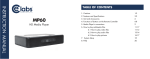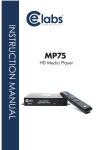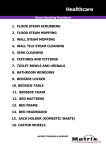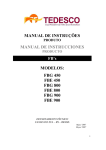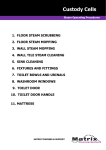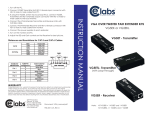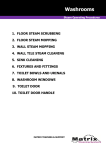Download Cable Electronics SW808HD User's Manual
Transcript
SW404HD | SW808HD High Definition Matrix Switch SW404HD Matrix SW808HD Matrix Matrix Switching System—Instruction Manual Before You Use the System 1. Read manual Carefully read the manual.. 2. Installation environment The system should be installed indoors only. Install either in a sturdy rack or on a table in a well-ventilated place. 3. Lightning Unplug the power cord during lightning or after prolonged period of non-use to avoid damage to the equipment. 4. Maintenance Only qualified technical engineers or specified distributors are permitted to repair or replace components and parts of the equipment upon failure. Table of Contents Matrix System Overview............................................................................................... 1 Matrix System ........................................................................................................... 1 Matrix System Models .................................................................................................. 1 Matrix System Packing................................................................................................. 1 Matrix Host Installation ................................................................................................. 1 Matrix System Front/Rear Panels ............................................................................... 2 Model SW404HD Front/Rear Panels ......................................................................... 2 Model SW808HD Front/Rear Panels ............................................................................ 2 Matrix and Peripherals Connection .............................................................................. 3 Input/Output Jacks .................................................................................................... 4 Connecting Audio/Video Cable ............................................................................... 4 Audio/Video Ports .................................................................................................. 4 Connection Method ................................................................................................... 5 Control Computer Connection ................................................................................. 5 Remote Control Methods and Settings...................................................................... 5 RS-232 Communication Port Connection Methods ............................................ 6 RS-485 Communication Port Connection Methods .............................................. 7 Matrix System and Control System Connection - RS-232......................................... 9 Matrix System and Control System Connection - RS-485....................................... 10 Matrix Control Panel Operation .................................................................................. 10 Matrix Control Panel Operation .................................................................................. 11 Input/Output Switching Key Operation Mode .......................................................... 11 Operation ............................................................................................................. 11 Front Panel Key Functions ...................................................................................... 11 Operation Examples................................................................................................ 13 Matrix Application Software........................................................................................ 15 Software Introduction .............................................................................................. 15 Matrix Switching System—Instruction Manual Software Description ............................................................................................... 15 Software Activation.................................................................................................. 15 Software Features ................................................................................................... 15 Main Operation Interface Functions ..................................................................... 15 Examples for Selecting Matrix Switching Functions: ............................................ 16 Disconnect Function Keys.................................................................................... 18 Select all output, DeSelect all output Switching Functions ...................................... 19 Disconnect all Command Function Description ....................................................... 20 Memory Function Usage ......................................................................................... 20 Store and Retrieve Function Description.............................................................. 20 Store Function Example of the ............................................................................. 20 Retrieve Function Example .................................................................................. 20 Scan Function Usage .............................................................................................. 20 Options Function Usage ......................................................................................... 20 Exit Function Description.......................................................................................... 21 Other Usages .......................................................................................................... 21 Communication Protocol and Control Command Code.............................................. 21 Matrix System Technical Parameters........................................................................ 21 Video .................................................................................................................... 21 Video Input ........................................................................................................... 21 Video Output ........................................................................................................ 22 Audio Signal ......................................................................................................... 22 Control Type......................................................................................................... 22 Specifications ........................................................................................................ 22 Common Problems and Solutions .............................................................................. 23 APPENDIX – Communication Protocol ...................................................................... 25 Default Communication Settings – 9600, N, 8, 1..................................................... 25 DIP Switch Description............................................................................................ 25 SW1-SW5: Machine ID (address) ........................................................................ 25 SW6-SW7: RS-485 TX/RX Terminating Resistor ................................................. 25 SW8: RS-232/RS-485 Master or RS-485 Slave ................................................... 25 Protocol Description ................................................................................................ 26 Command Packet................................................................................................. 26 Response Packet ................................................................................................. 26 Command Packet Byte Descriptions .................................................................... 26 Response Packet Byte Descriptions .................................................................... 28 Command Table................................................................................................... 29 Trademarks ................................................................................................................ 31 Warranty..................................................................................................................... 31 Matrix Switching System—Instruction Manual Page 1 Matrix System Overview Matrix System The Matrix Switch is a high performance system used to switch audio/video frequencies. It will cross switch multiple input/output audio/video signals through independent Y/Pb/Pr component and audio input/output terminals. Each Y/Pb/Pr component signal and audio signal is transmitted separately and switched separately, thereby minimizing signal attenuation and ensuring high definition graphics and high fidelity audio signal output. The primary use is; TV broadcasting projects, multi-media conference halls, large display projects, TV teaching, and command control centers. It features power interruption protection during power surge, LCD display, and synchronous and separate audio/video switching functions. The RS-232 and RS-485 communication ports enable convenient communication with remote control equipment. This manual describes the SW404HD and SW808HD models. Matrix System Models Model SW404HD SW808HD Video Input Port 4 8 Technical Parameters Audio Video Audio Input Port Output Port Output Port 4 4 4 8 8 8 RS-485 Connector RS-232 Connector √ √ √ √ Matrix System Packing When unpacking, ensure the following items are found: One SW XXX HD Matrix One RS-232 cable One power cable One testing and application CD One user manual Two green terminals Matrix Host Installation The SW XXX HD Matrix should be placed on a sturdy desk or installed on a 19-in rack. Page 2 Matrix Switching System—Instruction Manual Matrix System Front/Rear Panels Model SW404HD Front/Rear Panels SW404HD Front Panel SW404HD Rear Panel Model SW808HD Front/Rear Panels Matrix Switching System—Instruction Manual Page 3 SW808HD Front Panel SW808HD Rear Panel Matrix and Peripherals Connection Receiver Matrix System Connections Page 4 Matrix Switching System—Instruction Manual Input/Output Jacks Dependent on the matrix model installed, the video signal input/output jacks are arranged in either 4 or 8 columns of RCA female connectors. The connector rows from top to bottom are: Y video (green), Pb/Cb video (blue), Pr/Cr video (red), right audio signal (red), and left audio signal (white). The input and output jack channels are numbered from left to right as 1 to 8 (or 1 to 4). Refer to the drawing above for other types of connectors. The model numbers of the matrix systems describe the number of input/output connectors. Example: Model SW404HD has 4 input sets and 4 output sets. Connecting Audio/Video Cable The matrix supports various AV video signal sources. Users can connect inputs and outputs to different audio/visual equipment such as: CD/DVD players, graphics workstations and number displays, projectors, video recorders, displays, multiplexers, and etc. Audio/Video Ports The RCA Jack used is a standardized audio/video connector. It uses coaxial signal connections in the center conductor and the outer ring for grounding. It will transmit digital audio signals and video signals. Video I/O (3-RCA) Connectors The Y/Pb/Pr connector is a high definition digital TV connector (color contour Y/Pb/Pr) capable of connecting with high definition digital set-top box, satellite receiver and various high definition monitors and TV equipment. There are separate connectors for the Y, Pb, and Pr signals. Component Video YPbPr-RCA Connecting Cables Audio I/O (2-RCA) Connectors Connection of the RCA audio cables is as shown below: Normally RCA audio connectors are in pairs separately indicated by red for the right audio channel (R for right) and black or white for the left audio channel (L for left). The RCA stereo cable is in one set for both left and right audio channels with each channel in one cable. Audio Connecting Cables Matrix Switching System—Instruction Manual Page 5 Connection Method The audio inputs and outputs can be separately connected to audio signal connectors of video recorders and multiplexers. Use the RCA cables for connecting AV equipment to the matrix. Connect the video and audio connectors of the signal source equipment output terminals to the same channel connector of the matrix input terminals. Connect the output of the matrix switch to the input connectors of the interfaced equipment. NOTE: The colors at both ends of the various signal cables must correspond to each other, otherwise loss of color reproduction or even no signal output could occur. Control Computer Connection Use the RS-232 cable (supplied) to connect the computer serial port to the RS-232 communication port of the matrix host. The computer can then be used to control the matrix after installation of application software. Matrix Switch RS-232 DCE Matrix and Computer Connection Remote Control Methods and Settings The matrix provides standard RS-232 and RS-485 serial communication ports. The matrix switching operation may be controlled locally using the front panel keys or remotely through the RS-232 or RS-485 serial communication. Page 6 Matrix Switching System—Instruction Manual RS-232 Communication Port Connection Methods The RS-232 port is a 9-pin female connector. The pin functions are shown in the following table and connections in the Illustrations below: Note: The Matrix RS-232 port is defined as DCE. Pin number 1 2 3 4 5 6 7 8 9 Leg Description N/u Tx Rx N/u Gnd N/u N/u N/u N/u Null Send Receive Null Ground Null Null Null Null Matrix Switching System—Instruction Manual Page 7 RS-485 Communication Port Connection Methods The RS-485 port will control more than one product. The RS-485 Port is shown below. On/Off Switch Settings A. DIP switch 8:(RS-232/RS-485 on/off) ON:RS-232 enables single system or RS-485 serial master OFF:RS-485 enables RS-485 serial slave B. B. DIP switches 6 and 7 (RS-485 - terminator on/off) ON enables Terminator OFF disables Terminator C. DIP switches 1 to 5 (ID address setting) The ID address determines the position of a matrix within a system. When multiple Matrix units are connected to one PC or when the Matrix units are serially connected, the ID address decides which Matrix is controlled. The chart below describes the ID addresses. ID Address (Decimal) 0 1 2 3 4 5 6 7 8 ID Address Settings ON/OFF Switch Settings Software ID ON/OFF Address (Binary) SW1 SW2 SW3 SW4 SW5 (Hexadecimal ) 00 01 02 03 04 05 06 07 08 00000 00001 00010 00011 00100 00101 00110 00111 01000 off off off off off off off off off off off off off off off off off on off off off off on on on on off off off on on off off on on off off on off on off on off on off Page 8 Matrix Switching System—Instruction Manual ID Address (Decimal) 9 10 11 12 13 14 15 16 17 18 19 20 21 22 23 24 25 26 27 28 29 30 31 ID Address Settings ON/OFF Switch Settings Software ID ON/OFF Address (Binary) SW1 SW2 SW3 SW4 SW5 (Hexadecimal ) 09 0A 0B 0C 0D 0E 0F 10 11 12 13 14 15 16 17 18 19 1A 1B 1C 1D 1E 1F 01001 01010 01011 01100 01101 01110 01111 10000 10001 10010 10011 10100 10101 10110 10111 11000 11001 11010 11011 11100 11101 11110 11111 off off off off off off off on on on on on on on on on on on on on on on on on on on on on on on off off off off off off off off on on on on on on on on off off off on on on on off off off off on on on on off off off off on on on on off on on off off on on off off on on off off on on off off on on off off on on on off on off on off on off on off on off on off on off on off on off on off on Matrix Switching System—Instruction Manual Page 9 Matrix System and Control System Connection - RS-232 PC RS-232, multi-Matrix (up to 32) connections are as shown below. NOTES: 1. For RS-232 connections refer to photo below. 2. RS-232 or RS-485 baud rates: 9600bps, 8-bit data transmission address, no, odd, or even parity, 1-bit stop address: (9600 - 8 - N - 1). 3. Serial connection between Matrix RS-485 as follows: TX (+) ↔ TX (+) TX (-) ↔ TX (-) RX (+) ↔ RX (+) RX (-) ↔ RX (-) 4. DIP switch 1-5 addresses must not set to same ID address. (ID = 0) (ID = 1) (ID = 30) (ID = 31) Page 10 Matrix Switching System—Instruction Manual Matrix System and Control System Connection - RS-485 PC RS-485, multi-Matrix (up to 32) connections are as shown below. NOTES: 1. RS-485 baud rate: 9600bps, 8-bit data transmission address, no, odd, or even parity 1bit stop address: (9600 – 8 - N - 1). 2. Connect PC RS-485 port to the Matrix RS-485 port Î: TX (+) ↔ TX (+) TX (-) ↔ TX (-) RX (+) ↔ RX (+) RX (-) ↔ RX (-) 3. Serial connection between Matrix RS-485 ports Î TX (+) ↔ TX (+) TX (-) ↔ TX (-) RX (+) ↔ RX (+) RX (-) ↔ RX (-) 4. DIP switch 1-5 addresses must not set to same ID address. (ID = 0) (ID = 1) (ID = 30) (ID = 31) Matrix Switching System—Instruction Manual Page 11 Matrix Control Panel Operation Input/Output Switching Key Operation Mode The front panel keys of the Matrix system are used for fast audio/video switching (for details refer to the Front Panel Key Functions). Operation Operation consists of three basic steps: Choose the Switching Method Select the Output Channel Select the Input Channel. Switching Methods Two primary switching methods are used, either Synchronous audio/video switching or separate switching.: Use the front panel Audio and Video keys to select Audio/Video Switching, Audio Switching Only, or Video Switching Only. An indicator shows if the function is selected. Output Channel OUT Row 1-8 keys on the front panel represent connection of output channels 1 to 8 to peripheral equipment. Input Channel IN Row 1-8 keys on the front panel represent input channels 1 to 8 for connection of the signal source to be switched to the selected output channel. Front Panel Key Functions Part 1 2 3 Front Panel Key Functions Function Key Function LCD display shows current matrix connection status and operation. Output channel selection keys used for selecting audio/video output channels or for selection of Status Retrieve or Stored Number. Input channel selection keys used for selecting audio/video input channels or for selection of Status Retrieve or Stored Number. Page 12 Part 4 5 6 7 8 9 Matrix Switching System—Instruction Manual Front Panel Key Functions Function Key Function Implement all output selection keys via certain input route. Example: First press the ALL key, then select the input channel to output ALL to all output channels; first press the ALL key, then press the OFF key to close all the presently displayed switching status. Close output channel key. Example: First press the output OFF channel button to close, then press the OFF key to close the specified channel. Saves all current input/output corresponding relations. STO Example: Press the STO key, then (Store Key) press the desired output channel key to save all currently displayed input/output corresponding relations. The RCL key retrieves the saved input/output corresponding relations. Example: First press the RCL key, RCL then press the previously saved output (Retrieve Key) channel key to retrieve the saved input/output status and implement this status switching. Enables or disables audio switching selections. Example: Press the Audio key to open or close the Audio switching AUDIO function. When the LED indicator next to the Audio key is on it indicates audio switching is enabled, when off the function is disabled. Enables or disables video switching selections. Example 1: Press the Video key to open or close the video switching VIDEO function. When the LED indicator next to the Video key is on it indicates video switching is enabled, when off the function is disabled. Matrix Switching System—Instruction Manual Page 13 Operation Examples Example 1: Synchronously connect the number 1 audio/video input signals to the number 3 and 4 output channels (Audio and Video enabled). Key Operation Example 1 LCD Display OUTPUT INPUT OUTPUT INPUT Operation 1. Press the OUT number 3 key (output channel). 2. When the LCD number(s) under the 3 on the panel begins to flash press the IN number 1 key The LCD shows 1 at channel number 3 for both Audio and Video. 3. Press the OUT number 4 key (output channel), 4. When the LCD number(s) under the 4 on the panel begins to flash press the IN number 1 key The LCD shows 1 at channel number 4 for both Audio and Video. Example 2: Connect number4 video input signals from channel to number 1, 3, 5 and 6 output channels (Audio disabled and Video enabled). Key OUTPUT INPUT Operation Example 2 LCD Display Operation 1. Press the AUDIO key to turn off the LED indicator. 2. Press the OUT number 1 key (output channel). 3. When the Video LCD number under the 1 on the panel begins to flash press the IN number 4 key The LCD shows 4 at channel number 1 for video only. Page 14 Matrix Switching System—Instruction Manual Key OUTPUT INPUT OUTPUT INPUT OUTPUT INPUT Operation Example 2 LCD Display Operation 4. Press the OUT number 3 key (output channel). 5. When the Video LCD number under the 3 on the panel begins to flash press the IN number 4 key The LCD shows 4 at channel number 3 for video only. 6. Press the OUT number 5 key (output channel). 7. When the Video LCD number under the 5 on the panel begins to flash press the IN number 4 key The LCD shows 4 at channel number 5 for video only. 8. Press the OUT number 6 key (output channel). 9. When the Video LCD number under the 6 on the panel begins to flash press the IN number 4 key The LCD shows 4 at channel number 6 for video only. Matrix Switching System—Instruction Manual Page 15 Matrix Application Software Software Introduction The (AV Matrix) Matrix control software is used to remotely configure one or more of the SW404HD or SW808HD matrix switches. Software Description The AV Matrix testing software application tool is used for matrix testing and application. The following is the required PC operation environment. Window98/2000/NT/XP operating systems 32M or greater internal memory 10M or greater hard disk space CD-ROM At least one serial communication port. Software Activation 1. Turn off power both to the matrix and to the computer. 2. Connect the matrix RS-232 port to the PC RS-232 port using the bundled communication cable. (Refer to Matrix and Control Computer Connection). 3. Turn on power to the matrix and the computer. 4. Insert the CD ROM provided and install AV Matrix.msi. 5. Click on the AV Matrix program under the start menu. 6. Click on the Scan button to connect to the matrix switch. Software Features The software controls signal connection between the corresponding input port and output port as required. The main operation window is shown below: Main Operation Interface Functions Refer to the window menu (next page). The blue interface area shows the cross connect matrix of output ports 01-08 and input ports 01-08. On the lower right hand corner, select either Video for signal input switching or Disconnect all to close all output ports. Click to check the white box to the left of Video or Audio for video or audio signal transmission. Page 16 Matrix Switching System—Instruction Manual Use the lower scroll bar to view additional columns Examples for Selecting Matrix Switching Functions: Example 1 (Audio and Video Switching): Using a SW808HD matrix having all the input/output ports properly connected to the equipment. There are two methods to set channel 1 audio/video to channels 2, 3 and 5 as output and channel 3 audio/video to channel 6 for output: First method: In the lower right corner of the blue area, enable the Video and Audio functions (check the white boxes). To complete the switching operation, directly click on the corresponding icons on the matrix to turn them into . Second method:. The following 3 steps sets the switching operation of Audio/Video input channel 1 to output channels 2, 3 and 5 while at the same time switch Audio/Video input channel 3 to output channel 6. Step 1: In the lower right corner of the blue area, enable the Video and Audio functions (check the white boxes), Matrix Switching System—Instruction Manual Page 17 Step 2: First select the Output number keys 02, 03 and 05 to the right, and select the Input number key 01 to the bottom. Then, consecutively press the previously selected Output number keys 02, 03 and 05 (or press the Deselect all output key). This selects Input 01 to be routed to Outputs 02, 03, and 05. Step 3: First select the Output number key 06 to the right, and select the Input number key 03 to the bottom. Then, press the previously selected Output number key 06 (or press the Deselect all output key). This selects Input 03 to be routed to Output 06. Example 2 (Video Only Switching):: Using a SW808HD matrix having all the input/output ports properly connected to the equipment. To set the input/output connectors to switching from video channel 1 to output channels number 1, 6 and 7 and also to switch from audio channel 2 to output channel 8. There are two ways of operations: First method: In the lower right corner of the blue area, enable the Video and disable the Audio functions (check/uncheck the white boxes). To complete the switching operation, click on the corresponding icons corresponding directly to the INPUT number key 01 and the OUTPUT number keys 01, 06, and 07 on the matrix to turn them into . Second method: The following 4 steps, completes the operation of switching video channel 1 to output channels 1, 6, and 7 while also switching audio channel 2 to output channel 8. Step 1: In the lower right corner of the blue area, enable the Video and disable the Audio functions (check/uncheck the white boxes). Step 2: Select the output number keys 01,06 and 07 to the right and select the input number key 01 to the bottom. Then, press the previously pressed output number keys 01, 06, and 07 to the right (or press the Deselect all output key). This selects video switching of input 01 to output 01,06 and 07. Step 3: In the lower right corner of the blue area, disable the Video and enable the Audio functions (uncheck/check the white boxes). Step 4: Select output number key 08 to the right and input number key 02 to the bottom. Then, press again the previously pressed output number key to the right (or press the Deselect all output key). This selects audio switching of input 02 to output 08. Page 18 Matrix Switching System—Instruction Manual Disconnect Function Keys Close all the unused output ports. A specific example of operation is described below: The default input and output relations are shown below: Matrix Switching System—Instruction Manual Page 19 Example: Close the output ports 03, 05, and 06. Step 1: First press down the output number keys 03, 05 and 06 to the right Step 2: Press the Disconnect key Step 3: Press the previously pressed output number keys 03, 05 and 06 (or press the Deselect all output key) to complete the operation. The final results will be as shown below: Select all output / Deselect all output: Switching Functions (1) Select all output function is used to select one port for input and all output ports for output. A specific example of operation is described below: Example: Using a SW808HD matrix with all input and output ports properly connected to the equipment. The needed input/output ports should be set to audio/video channel 1 while switching all output ports to output. Make sure to select both Video and Audio by checking the boxes in the lower right corner of the blue box. Then, press the Select all output key and select the input number key 01. Click on the matrix icons along the 01 row to turn them into complete the command operation. . (2) DeSelect all output function is used to close the Select all output functions. to Page 20 Matrix Switching System—Instruction Manual Disconnect all: Command Function Description Use this command to close all the switching paths at one time. Press the Disconnect all key to close connection to all input and output ports. Memory Function Usage Store and Retrieve Function Description The Store Function saves all the present input/output switching relations to any Locations from #1 to #8 desired. The Retrieve Function is used to retrieve these saved input/output switching relations. Store Function Example of the Store all the present input/output switching relations to Location #1; 1. Select Location #1 ' as shown in the figure above, 2. Click the Save key to save all the present input/output switching relations to Location #1. Retrieve Function Example To retrieve the input/output corresponding relations saved in Location #1; 1. Select Location #1 as shown in the figure below 2. Click the Load key to retrieve all the input/output corresponding relations stored in Location #1. Scan Function Usage Use the mouse to click the Scan key to refresh the AV Matrix operating interface. Options Function Usage This is an Activation Function for connecting a PC to a Matrix set. 1. In the main menu, select Options to pop up the Options window. 2. In Port Number field, select either COM1 COM1 port or COM2 port. COM2 3. In BAUD Rate select 9600 for signal transmission 4. Select OK to finish. 9600 19600 Matrix Switching System—Instruction Manual Page 21 Exit Function Description Used to exit the operating software. Other Usages Displays the presently saved switching status as shown below: This table shows the Video/Audio Input ports corresponding to the Output ports. When a port is closed, ZERO will be shown in that box. Communication Protocol and Control Command Code Communication Protocol: Baud rate 9600bps No, odd, or even parity 8-bit transmission address 1 bit stop address. Refer to the "Command list.pdf" on the CD-ROM for the command system. Matrix System Technical Parameters Parameters Video Enhancement Bandwidth Max. Transmission Delay Switching Speed Signal Type Video Input Connector Signal Strength Min./Max. Voltage Model SW808HD SW404HD 0-dB 1 50MHz (-3dB), Full Load 20nS (±1nS) 50nS (Longest Time) Component/Composite Video 8 RCA Female Connectors 4 RCA Female Connectors 1 Vp-p Y Component Video, S-video, Composite Video; 0.3Vpp R-Y & B-Y Component Video, S-video Modulated Signal 0.5V~2.0Vp-p Page 22 Parameters Matrix Switching System—Instruction Manual Model Impedance SW808HD 75 ohms Video Output Connector Signal Strength Impedance 8 RCA Female Connectors 2.5Vp-p 75 ohms Audio Signal Input/Output Connectors Signal Type Impedance Max. Input Level Max. Output Level Control Type Serial Control Connectors Baud Rate and Protocol SW404HD 4 RCA Female Connectors RCA Female Connectors Stereo, Balanced or Unbalanced Input: l0k-ohms Output: 100-ohms +19.5dBu +19.5dBu Serial Control Port Structure Control Procedures RS-232, 9-Pin Female D Type Connector 9600bps, no odd or even parity, 8-bit Transmission Address , 1-bit Stop Address TX, RX, GND (AV Matrix)) Specifications Power Temperature Humidity Housing Measurements Product Weight Median Failure Interval 100VAC~240VAC, 50/60Hz, International Auto-Switch Storage, Operating Temp: -40°C~+85°C Storage, Operating Humidity: 10%~90% 485 mm (L) X 272 mm ( W ) X 140mm (H) 4800g 30,000 Hours Matrix Switching System—Instruction Manual Page 23 Common Problems and Solutions 1. The matrix front panel switching keys not responsive? Answer: The matrix front panel keys employ scanning testing and require longer response time. Press the keys for 2 seconds and then release. This way, key switching will be responsive in operation. 2. The matrix does not display or color display is abnormal after hot plug? Answer: Switching of the signals goes through the matrix ICs. If the voltage difference between the input signal equipment and the matrix equipment is too large, hot plug could easily cause damage to the matrix switches. Turn off power to the system before plugging or unplugging. 3. Ghosting happens when YPbPr signals output to display? Answer: Ghosting is often caused either by the projector, inferior cable quality or long transmission distance. Adjust the projector or replace with better quality cable. 4. Loss of color reproduction happens or no video signal output? Answer: Check if connectors at both ends of the YPbPr signal cable are correctly connected. 5. The serial port fails to control the matrix? Answer: Check that the communication port set by the control software is correctly connected to the corresponding serial port of the equipment. Verify the serial control parameters (9600, 8, N, 1). 6. The corresponding graphics fail to output during matrix switching? Answer: (1) Check for a signal on the input end. If there is no input signal, it could be that the input connection cable is broken or the connector is loose. Repair or replace the connecting cable. (2) Check if there is signal on the output end. If there is no output signal, the cable could be broken or the connector is loose. Reseat or replace the connecting cable. (3) Check if the output port number is the same as the controlled port number. (4) If none of the above circumstances happen, it could be internal failure of the product itself. Call 469-429 9200 for technical support. 7. The power LED is not on, LCD has no display and no response in operation? Answer: Check if the equipment power input is good. Check the power at the AC outlet and that the power cord is firmly connected at both ends. 8. Power leakage sensed during plugging or unplugging of the audio/video ports? Answer: It could be that the equipment power is not properly grounded. Properly ground the equipment, otherwise product life may be shortened. 9. The LCD displays normally, the communication port shows good return codes, but displays no graphics or audio output? Answer: (1) It could be that the audio/video connectors are loose. Replace the connectors. (2) It could be the connection cable short-circuited. Replace the cable. (3) It could be the connection cable is broken. Replace the cable. Page 24 Matrix Switching System—Instruction Manual 10. The matrix panel keys and communication ports are out of order? Answer: Check if the equipment power input is good and the computer communication ports are good. If the connections are good, it could be failure of the product. Call 469-429 9200 for technical support. 11. Operation and function failure occurred? Answer: Check if the equipment and the matrix system are properly connected. If the problem persists, Call 469-429 9200 for technical support. Matrix Switching System—Instruction Manual Page 25 APPENDIX – Matrix Switch Communication Protocol The RS-232/RS-485 communications are half-duplex with variable byte count packets. For RS-232, the matrix switch operates as a DCE device and therefore can be connected using a straight cable to a DTE device such as a computer. The RS-232 connector is a DB-9 female. For RS-485, a discrete wiring connector is provided for custom connection to any RS-485 equipment. For full details on connecting to the matrix switch refer to the User Manual. Default Communication Settings – 9600, N, 8, 1 Baud Rate Parity Data Bits Stop Bits 9600 None 8 1 DIP Switch Description SW1-SW5: Machine ID (address) 0=ON, 1=OFF SW1 SW2 SW3 SW4 SW5 0 0 ~ 1 0 0 ~ 1 0 0 ~ 1 0 0 ~ 1 0 1 ~ 1 Notes Address for RS-232/RS-485 Master only Addresses for Slave devices SW6-SW7: RS-485 TX/RX Terminating Resistor 0=ON, 1=OFF SW6 SW7 0 1 1 0 0 1 0 1 Notes Resistor ON Resistor OFF Invalid Invalid SW8: RS-232/RS-485 Master or RS-485 Slave 0=ON, 1=OFF SW8 0 1 Notes RS-485 Slave Device RS-232/RS-485 Master Page 26 Matrix Switching System—Instruction Manual Protocol Description Command Packet Command packets are sent to the Matrix Switch from a computer and are 4 or more bytes long depending upon the instruction code. Command Type A Address Instruction Code or Command Type B Address Instruction Code Length Byte Output Byte Output Byte 1 Input Byte 1 Input Byte Output Byte n === CRC Input Byte n CRC Response Packet Response or Acknowledgement (ACK) packets are returned from the Matrix Switch after receipt of a command packet. The response packets are 2 or more bytes long depending upon the command requirements. ACK Type A ACK Byte CRC or ACK Type B ACK Length Byte Byte Output Byte 1 Input Byte 1 Output Byte n === Input Byte n CRC or ACK Type C ACK Byte Length Information Byte Byte Supported Output Ports Supported Input Ports Machine Name 1 == Machine Name n CRC Command Packet Byte Descriptions Command Type A Address Instruction Code Command Type B Address Instruction Code Length Byte Output Byte Output Byte 1 Input Byte Input Byte 1 Output Byte n CRC Input Byte n CRC Matrix Switching System—Instruction Manual Address Byte (Command Type A and B) 7 6 5 4 BT X CRC M4 Broadcast Reserved CRC BT: Broadcast Page 27 3 2 1 M3 M3 M1 Machine ID (5-bit address) 0 M0 0: Instruction for one machine with matching Machine ID 1: Instruction for all machines If BT = 1, machine will not return a response packet. If BT = 0, machine must respond CRC: CRC-8 0: Host (computer) does not append a CRC byte at end of command packet 1: Host appends a CRC byte to end of command packet Instruction Code Byte (Command Type A and B) 7 6 5 4 3 VAR X I5 I4 I3 Variable Reserved Instruction Code (6-bit command) Length VAR: Variable Length 2 I2 1 I1 0 I0 0: The command packet is 4 bytes with Output and Input bytes 1: The command packet is variable length and contains a length byte indicating the number of Output and Input bytes Length Byte (Command Type B only) L7 L6 L5 L4 L3 L2 L1 Number of Output and Input Bytes to follow not including CRC L0 Output Byte (Command Type A and B) O7 O6 O5 O4 O3 O2 Refer to Command Table O1 O0 Input Byte (Command Type A and B) I7 I6 I5 I4 I3 Refer to Command Table I1 I0 C1 C0 I2 CRC (Command Type A and B) C7 C6 C5 C4 C3 C2 CRC-8 calculated from all bytes in packet. Appended if CRC bit set in Instruction code Page 28 Matrix Switching System—Instruction Manual Response Packet Byte Descriptions ACK Type A ACK Byte CRC ACK Byte (ACK Type A, B, and C) 7 6 5 4 3 2 ACC X X M4 M3 M3 Accept Reserved Reserved Machine ID (5-bit address) ACC: Accept: 1 Ml 0 MO 0: Reject received command 1: Accept command ACK Type B ACK Length Byte Byte Output Byte 1 Input Byte 1 Output Byte n === Input Byte n Length Byte (ACK Type B) L7 L6 L5 L4 L3 L2 L1 Number of Output and Input Bytes to follow not including CRC Output Byte (ACK Type B) O7 O6 O5 Input Byte (ACK Type B) I7 I6 I5 CRC L0 O4 O3 O2 Refer to Command Table O1 O0 I4 I3 Refer to Command Table I1 I0 I2 ACK Type C ACK Byte Length Information Byte Byte Supported Supported Machine Output Input Name 1 Ports Ports == Machine Name n Length Byte (ACK Type C) L7 L6 L5 L4 L3 L2 L1 Count of Information Input Bytes to follow not including CRC Information Byte (ACK Type C) 7 6 5 4 AS VS X X Audio Video Reserved Reserved Support Support AS: Audio Support VS: Video Support CRC L0 3 2 1 0 TM4 TM3 TM1 TM0 Total Memory Locations Available 0: Audio command not supported 1: Audio command supported 0: Video command not supported 1: Video command supported Matrix Switching System—Instruction Manual Page 29 Supported Output Port (ACK Type C) SOP7 SOP6 SOP5 SOP4 SOP3 SOP2 Bit = 1 if output port is supported, else 0 SOP1 SOP0 Supported Input Port (ACK Type C) SIP7 SIP6 SIP5 SIP4 SIP3 SIP2 Bit = 1 if output port is supported, else 0 SIP1 SIP0 Machine Name Bytes (ACK Type C) MN7 MN6 MN5 MN4 MN3 MN2 ASCII Code (character) MN1 MN0 Command Table HEX Instruction Variable Instruction Description Length Code 00h Dummy Call N Output Byte Input Byte Note ACK Type 00h Video output to switch 1 –8 (0=all) Video output to be switch 1 –8 (0=all) 00h Video input to switch 1 – 8 (0= disconnect) Video input to be switch 1 – 8 (0= disconnect) Memory Location # to store status, (not 0) Memory Location # to store status, (not 0) Memory Location # to recall status from, (not 0) Memory Location # to recall status from, (not 0) 1 A 01h Switch Video Y 02h Switch Audio Y 03h Store All Video Status N 00h 04h Store All Audio Status N 00h 05h Recall All Video Status N 00h 06h Recall All Audio Status N 00h 07h Request Status of Video Output Y Video output Memory for requested Location # to get status, (1-8, 0= status from all) B B 2 A 2 A 2 A 2 A 1,2 B Page 30 Matrix Switching System—Instruction Manual HEX Instruction Variable Instruction Description Length Code Output Byte 08h Request Status of Audio Output Y Input Byte Audi output for Memory requested Location # to get status, (1-8,0= status from all) Note ACK Type 1,2 B Request N 00h 00h 1 C Machine Info and Model Command Note: 1. Not supported for Broadcast command. 2. Memory # 0 is current switching status, memory # 1-x is free location. Refer to Information Byte for number of total memory locations. 3Fh Matrix Switching System—Instruction Manual Page 31 Trademarks All the companies, brand names, and product names referred to this manual are the trademarks or registered trademarks belonging to their respective companies. Warranty Cable Electronics, Inc. warrants this product to be free from defects in material and workmanship, under normal use and service, for a period of one year from the purchase by the original purchaser. If this product is defective or malfunctions, Cable Electronics will replace or repair this unit (at their option) within a reasonable time. No expressed or implied warranty is made for any defects caused by immersion or exposure to liquids, abuse, neglect, improper operation of unit, excess wear and tear and defects resulting from unauthorized disassembly and or modification. 3209 Wood Dr., Garland, TX 75041 469 429 9200 www.celabs.net ©Cable Electronics | CE Labs, Inc. All Rights Reserved.