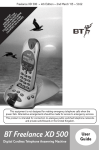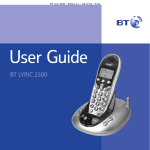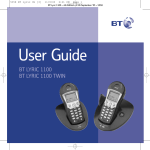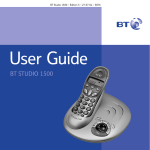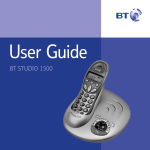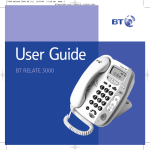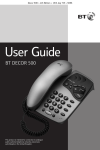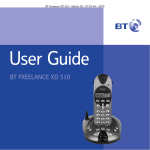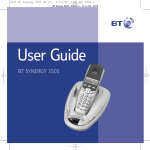Download BT Synergy 700 User's Manual
Transcript
IN S D NE FO Y I S T SU RM N E P L WO BS YO AT RG AY RK CR U IO Y S E PR IB MU N 7 0 RV O E T S .A 0 I V O T I Q W C E DE YO U I L B R’ U AR L E S TE D F O CA R RL I S R E LL Y P L Y ER FE A O E Y UR IS T H PA I S YA BL E Synergy 700 user guide ~ 7th Edition ~ 13th May ’02 ~ 4411 This equipment is not designed for making emergency telephone calls when the power fails. Alternative arrangements should be made for access to emergency services. This product is intended for connection to analogue public switched telephone networks and private switchboards in the United Kingdom. Synergy 700 Digital Cordless Telephone and Answering Machine Featuring DECT User Guide Synergy 700 user guide ~ 7th Edition ~ 13th May ’02 ~ 4411 Please open this page for an ‘at a glance’ guide to your Synergy 700 Synergy 700 user guide ~ 7th Edition ~ 13th May ’02 ~ 4411 Please open this page for a further ‘at a glance’ guide to your Synergy 700. Synergy 700 user guide ~ 7th Edition ~ 13th May ’02 ~ 4411 At a glance Red light Liquid Crystal Display Display shows you the name and number you have dialled and status of the handset. Handset To indicate that the phone is ringing or in use. Redial button To redial one of the 5 last numbers called. Digi tal Cl a y rit Volume buttons Use to adjust the handset earpiece speech volume and handset and base ringer volume. Also used to scroll through the directory, redial and calls list. Secrecy button Menu button Use to access and select the options in the menu. Calls Secrecy Play ABC Ski MN 6 TU O 5 WX 8 YZ 9 C o nf Recall button For use with a switchboard/PBX and BT Select Services. 1 R Conference button Allows you to hold a three-way conversation. Internal button 0 Keypad p䊳 RS 7 Del JKL V PQ 3 ete Sk 䊴 4 DEF 2 I Use to make, receive and end calls. Use to access the 50 names and numbers stored in the phonebook. C a lls 1 To access and view the last 20 calls received. Phonebook button Volume GH Talk button Menu Redial ip During a call press to mute the call so your caller cannot hear you talk to someone close by. Also used as a delete, edit and exit button. Also used to enter a pause in a stored number. Int. To make internal calls between handsets registered to the base and to transfer an external call to an additional handset. Synergy 700 user guide ~ 7th Edition ~ 13th May ’02 ~ 4411 Base Skip backward Lets you skip backwards through your messages and memos, see page 40. Stop Charging light Comes on to indicate charging when the handset is on the base. To stop message playback, see page 39. Also allows you to switch the audible message alert on or off, see page 33. Power/In Use light Flashes when the handset is in use. Allows you to select your Answer and Record outgoing message, see page 36. Skip forward Lets you skip forward through your messages and memos, see page 40. Answer on/off Also allows you to set the answer delay, see page 33. Switches the answering machine on and off, see page 32. Also allows you to select your outgoing message, see page 36. Allows you to select your Answer Only outgoing message, see page 36. Del Page button Play Press to page the handset, see page 20. Lets you play and pause your messages, see page 39. Message display LED Delete Deletes recorded messages and memos, see page 40. 2 Indicates when the answering machine is on or off and when the power is on plus how many messages have been left. See page 31. Volume Adjust the loudspeaker volume, see page 32. Synergy 700 user guide ~ 7th Edition ~ 13th May ’02 ~ 4411 Explanation of the display icons Idle screen HS1 Displays the number of the handset at all times. EXT INT SYNERGY HS1 To personalise the name of your handset, see page 23. Icon EXT INT Steady Flashing External line in use Incoming call Internal call Internal call from another handset New call in Calls list EXT INT 3 way conversation in progress Battery exhausted Battery weak Battery half-full Battery full Phonebook Menu in use Handset linked to base station 3 Out of range or searching for base station Synergy 700 user guide ~ 7th Edition ~ 13th May ’02 ~ 4411 Quick Guide Information for the handset settings. Function Key combination Answer a call/End a call Make a call Redial Redial a number Store a number in the memory Menu Menu Menu Menu enter the name Menu enter the telephone number C a lls Dial a number in the memory Redial C a lls Redial Adjust the earpiece volume Press the during a call until the required level is reached. Secrecy on/off During a call, press C a lls Secrecy Transfer call to another handset Int. enter handset number Three way conversation Int. enter handset number Int. C o nf Access to Redial and Calls list Redial C a lls - keep pressing to scroll. Menu Set handset ringer volume Menu C a lls C a lls RING VOL Menu HANDSET to select volume C a lls Redial C a lls Menu C a lls Menu Set base unit ringer volume Redial Menu C a lls SETUP to select volume C a lls Menu BASE VOL enu M C a lls 4 Synergy 700 user guide ~ 7th Edition ~ 13th May ’02 ~ 4411 Menu Structure TAM menu TAM menu This is a handset announcement menu. Phonebook (Flashes on display when in TAM menu.) See page 42 ‘Using the Synergy 700 answering machine via the handset’. Add Delete Modify Setup Base Vol Volume 1.....5 Vol Off Base Mel Sel Base Melody 1.....5 Base 1.....4 Auto Del HS PIN? Pin Code PIN? Handset 1.....5 New PIN Retype Priority On Off Select Base Handset 1.....5 Dial Mode Tone Pulse Recall Recall 1 Recall 2 PABX PBX1 PIN? PBX2 PIN? Pause 3 Sec 5 Sec Default Cont...... 5 PIN? Synergy 700 user guide ~ 7th Edition ~ 13th May ’02 ~ 4411 Handset Beep Keytone On or Off Low Batt On or Off Outrange On or Off Ring Vol Volume 1.....5 Ear Vol Ear Vol 1.....5 Vol Off Int Mel Melody 1.....5 Ext Mel Melody 1.....5 Auto Ans On Off Name Language English Francais Deutsch Nederl Italiano Espanol Portuges Norsk Dansk Svenska Suomi Register Base 1.....4 PIN? Important. If you make a mistake you can return to the previous menu heading by pressing the ✘ button. If you press and hold the ✘ button at any time you will return to the idle screen. After 30 seconds if no buttons are pressed the handset will automatically return to the idle screen. 6 Synergy 700 user guide ~ 7th Edition ~ 13th May ’02 ~ 4411 In this guide Note There is a detailed INDEX at the end of this guide, see page 59. At a glance Handset Base Display icons Quick Guide Menu structure Key features Introduction Unpacking your Synergy 700 For your records Safety information Setting up Plan the location Using the telephone Making and receiving calls Call timer Redial Secrecy Name and number Phonebook Paging handsets Handset settings Base settings BT Select Services Caller Display Calls list Call Waiting Other services 1 2 3 4 5 8 10 10 10 10 11 11 15 15 15 16 17 17 20 21 24 27 27 27 29 30 Setting up and personalising your answering machine 31 Message display on the base station Answer delay Audible message alert Outgoing messages 7 31 32 33 34 Using the Synergy 700 answering machine via the base unit Call screening 39 41 Using the Synergy 700 answering machine via the handset 42 Memos Call screening/Call intercept 44 45 Remote access 46 Time saver Operating the answering machine Using additional handsets and bases Internal calls Transferring calls 47 47 49 51 51 Help General information Guarantee Technical information Switchboard compatibility Switchboard external line access code Recall Accessories for the Synergy range Index 53 55 55 56 56 56 56 58 59 Note In this user guide, we’ve included helpful tips and useful notes.They are shown in a white box like this. Synergy 700 user guide ~ 7th Edition ~ 13th May ’02 ~ 4411 Key features Up to five handsets work from one base You can make internal calls between handsets, transfer an external caller to another handset and hold three-way calls between two handsets and an external caller. 50 Name and number phonebook No tape to worry about. Up to a maximum of 13 minutes recording time, including your outgoing message. Pre-recorded outgoing messages let you use your Synergy 700 straight away with the option of recording your own outgoing message at any time. Memo facility NOTEPAD KEY FEATURES Store up to 50 of your most important or frequently dialled numbers in the phonebook and store a name to go with the number. It is then easy to display and dial numbers from the phonebook. Digital answering machine Allows you to leave memo messages for other users. Fast playback Enhanced call clarity Digitally Enhanced Cordless Telecommunications (DECT) ensures much clearer calls than analogue cordless phones. The Skip button allows easy and quick playback of your messages. Messages are played at 11/2 times the normal speed. Remote access Excellent handset range Under ideal conditions you can use your Synergy 700 handset at up to 300 metres from the base station outside, or up to 50 metres inside. You can turn your Synergy 700 answering machine on and off and listen to your messages from any TouchtoneTM telephone. To protect your privacy, messages can only be accessed by entering a 4-digit security code. 8 Synergy 700 user guide ~ 7th Edition ~ 13th May ’02 ~ 4411 Last number redial Display and redial the last 5 numbers called from your handset. Caller Display and Calls list Lets you know who is calling you before answering the telephone by displaying the caller’s telephone number (or name if it is stored in the directory), allowing you to decide whether or not to answer the call. Also, saves the details of the last 20 callers in a Calls list. KEY FEATURES 5 Handset ringer melodies There are 5 handset ringer melodies to choose from and you have the option to choose a different melody for external and internal callers. 9 Synergy 700 user guide ~ 7th Edition ~ 13th May ’02 ~ 4411 Introduction Your Synergy 700 has been designed for ease of use and made to the high standards set by BT. Please read the instructions carefully before use and retain this user guide for future reference. Unpacking your Synergy 700 For your records If anything is missing, please contact your place of purchase immediately. Date of purchase: One Synergy 700 base station Serial number: One Synergy 700 handset Place of purchase: One power supply for base station Enter your Base station PIN here: One telephone line cord (pre-connected) INTRODUCTION NiCad battery pack For guarantee purposes proof of purchase is required so please keep your receipt. See page 25 for more information. Safety information General Cleaning Only use the power supply included with the product. Using an unauthorised power supply will invalidate your guarantee and may damage the telephone. The item number for the mains power supply is 005391. Only use the approved rechargeable battery pack supplied. Spare battery packs – item code 003267 are available from the BT Synergy Helpline on 08706 058 047. Do not open the handset or base station. This could expose you to high voltages or other risks. Contact the Synergy Helpline 08706 058 047 for all repairs. Radio signals transmitted between the handset and base may cause interference to hearing aids. This product should not be used near emergency/ intensive care medical equipment and should not be used by people with pacemakers. Your product may interfere with other electrical equipment, e.g. TV and radio sets, clock/alarms and computers if placed too close. It is recommended that you place your product at least one metre away from such appliances to minimise any risk of intereference. Never dispose of the battery pack in a fire. There is a serious risk of explosion and / or the release of highly toxic chemicals. Simply clean the handset and base station with a damp (not wet) cloth, or an anti-static wipe. Never use household polish as this will damage the product. Never use a dry cloth as this may cause a static shock. Environmental Do not expose to direct sunlight. The product may heat up when the battery pack is being recharged. This is normal. However, we recommend that you do not place the product on antique/veneered wood to avoid damage. Do not stand your product on carpets or other surfaces which generate fibres, or place it in locations preventing the free flow of air over its surfaces. Do not submerge any part of your product in water and do not use it in damp conditions, such as bathrooms. Do not expose your product to fire, explosive or other hazardous conditions. There is a slight chance that your phone could be damaged by an electrical storm. We recommend that you unplug the power and telephone line cord for the duration of the storm. 10 Synergy 700 user guide ~ 7th Edition ~ 13th May ’02 ~ 4411 Setting up Follow these steps to set up your Synergy 700 ready for use Plan the location Position your Synergy 700 within 2 metres of a power socket and phone socket otherwise extension cables will be required. Make sure it is at least 1 metre away from other electrical products to avoid interference. SETTING UP Do not place your Synergy 700 product in the bathroom or other humid areas. 1 Connect the power supply to the base Plug the power adaptor into the mains power socket and switch on. The green Power/In Use light comes on. Your Synergy 700 will announce the default settings of the answering machine. See page 14. Note The base station must be plugged into the mains power socket at all times. Do not connect the telephone line cord to the phone socket until your handset is fully charged. This will prevent the risk of the phone being answered before the battery pack is charged. Answering the phone before the battery pack is fully charged may prevent it from reaching its optimum capacity. Warning Under no circumstances should a non-rechargeable battery pack be used. Only use the approved battery pack. Using an unapproved battery pack will invalidate your guarantee and may damage the telephone. 11 Synergy 700 user guide ~ 7th Edition ~ 13th May ’02 ~ 4411 2 Install the battery pack A battery pack is supplied. Install the battery pack by unclipping the battery compartment cover, then plug the battery pack connector in (as shown in illustration) and lower the battery pack into recess then replace lid. Battery low warning If the handset battery symbol is empty and flashing, and you hear a warning beep every 10 seconds, you will need to recharge your handset before you can use it. Your Synergy 700 handset registers to the base automatically. The icon is shown on the display and SYNERGY HS1 will be displayed. Helpline 3 SETTING UP If you are experiencing difficulty, please call the Synergy Helpline on 08706 058 047. Charge the handset battery pack for at least 16 hours Place the handset on the base station. The red charging light will come on. The battery symbol is shown on the display during charging. Leave to charge for at least 16 hours. Once the handset is fully charged, the display shows a full battery symbol. BATTERY LEVELS WEAK HALF-FULL FULL 12 Synergy 700 user guide ~ 7th Edition ~ 13th May ’02 ~ 4411 Battery performance 5 The charge capacity of rechargeable battery packs will reduce with time as they wear out, so reducing talk/standby time of the handset. Eventually they will need to be replaced. New battery packs (item code: 003267) can be obtained from the Helpline on 08706 058 047. The message counter on the base unit will flash between 0 and C until the day and time are set. The day and time must be set using the Synergy 700 handset. Your Synergy 700 automatically adds the day and time to all messages and memos received. After charging your handset for the first time, subsequent charging time for the battery pack is approximately 6-8 hours a day. Battery pack and case may become warm during charging, this is normal. SETTING UP Under ideal conditions, the handset battery pack should give about 12 hours talktime or 150 hours standby on a single charge. (This does not mean you can unplug the base station or leave it for this length of time without charge.) Menu Menu Press the button twice on the Synergy 700 handset. The main menu announcements are automatically announced through the handset earpiece when the button is pressed twice. 0 Connect the telephone line cord When you first switch the power on, the clock is set to Sunday, 12.01pm. You can change the day and time as required. Note Please note, however, that new NiCad battery packs do not reach full capacity until they have been in normal use for several days. 4 To set the day and time Press the 0 button. The prompt will announce, “To set day and time press ✱, to hear day and time press #”. (Please note that if you press the # button this allows you to check the day and time.) Press the ✱ button. The prompt will announce, “Please enter new day and time after the tone”. 13 Synergy 700 user guide ~ 7th Edition ~ 13th May ’02 ~ 4411 After the tone enter the day, followed by the time using the 24 hour clock. 1 = Sun, 2 = Mon, 3 = Tues, 4 = Wed, 5 = Thur, 6 = Fri, 7 = Sat. For example: Please see the table below for your Synergy 700 default settings. Synergy 700 Default Settings Table Feature Default Setting Day/Time Stamp Sunday 12:01 pm Answer Delay Your answering machine will answer after 6 rings 1 1415 = Sunday 2.15pm. Audible Message Alert Tone Or 5 0915 = Thursday 9.15am. Outgoing Message You will then hear your setting confirmed. Secrecy Press the ✘ button twice to return the handset to standby. If the day and time is entered incorrectly, the prompt will announce, “Incorrect, please set again”. Enter the correct setting within 15 seconds otherwise the handset will return to standby mode. If the day and time is entered incorrectly three times the handset will return to standby. Note If you have any difficulties setting up your Synergy 700 please call the Helpline on 08706 058 047. Answer and Record “Hello your call cannot be taken at the moment so please leave your message after the tone.” Answer Mode ON Base ringer level High Base loudspeaker volume Level 5 PIN code 0000 Dialling mode Tone SETTING UP Note OFF If you wish to personalise your answering machine settings, for example record your own outgoing message etc, please see “Setting up and personalising your answering machine” beginning on page 31. The Synergy 700 answering machine will now be switched ON and set to its default settings so your Synergy 700 is now ready for use. If you wish to register additional handsets, please see page 49. 14 Synergy 700 user guide ~ 7th Edition ~ 13th May ’02 ~ 4411 Using the telephone To switch the handset on and off R USING YOUR PHONE R Press and hold the RECALL/ POWER button to switch the handset off. To switch the handset on, press and hold the RECALL/ POWER button again. Making and receiving calls To make an external call Secrecy (If you make a mistake, press the ✘ button to remove the incorrect digit). When you have entered the number correctly, press the TALK button to dial the number. Call timer Your handset will automatically time the duration of all external calls. The handset display shows the call duration both during your call and for a few seconds after it is complete. Press the TALK button. You will hear the dial tone and the display will show the EXT symbol. Enter the number you want. To end a call Or Preparatory dialling Press the TALK button. Or Enter the number to be dialled. The number is shown in the display. 15 Place the handset back on the base. Synergy 700 user guide ~ 7th Edition ~ 13th May ’02 ~ 4411 To receive a call When the phone rings the display will show CALL and the EXT symbol will flash. If you have subscribed to a Caller Display Service, the number (and name if stored in the phonebook) will be displayed. Press the TALK button to answer the call. Or To adjust the earpiece volume Press the button. Redial Press the UP or DOWN button until you reach the required level. Volume C a lls Menu Secrecy Press the button to confirm the selected level. Press and hold the ✘ button to return to the idle screen. Note The symbol on your handset display indicates when you are in range of the base station. If the symbol flashes and you hear a warning beep, you are out of range and will need to move closer to the base station. USING YOUR PHONE If the handset is on the base, simply lift it up and speak. Menu The handset has a range of up to 300 metres outdoors and up to 50 metres indoors (in ideal conditions). During a call: You can adjust the earpiece volume. There are 5 levels to choose from. Redial Volume C a lls Press the UP or DOWN button until you reach the required level. In standby mode: Menu Volume Menu Volume Press the button. Redial You can redial up to 5 of the last numbers called. They are stored in the redial list. If you have stored a name to go with a number in the phonebook, the name will be displayed instead. See phonebook, page 17. Press the DOWN button until HANDSET is displayed. Press the button. Press the DOWN button until EAR VOL is displayed. 16 Synergy 700 user guide ~ 7th Edition ~ 13th May ’02 ~ 4411 Redial Redial Redial Volume Press the UP button to enter the redial list. Use the UP or DOWN buttons to scroll through the redial list. Name and number and Phonebook You can store up to 50 of your most frequently used names and numbers in the Phonebook. Stored numbers can be no longer than 20 digits. C a lls Press the TALK button when the number (or name) you want to call is displayed. The number is dialled automatically. To store a name and number in the Phonebook Menu USING YOUR PHONE Secrecy When on a call you can talk to someone in the same room, without your caller hearing. Volume Menu Menu To switch secrecy on / off Secrecy Secrecy Press the button to enter the menu. Press the DOWN button until the display shows PHONEBK. Press the button. The display will show ADD, press the button. The display shows NAME? Enter the name using the letters on the keypad. Names can be no longer than 8 characters. During a call, press the ✘ button. The display will show MUTE. Your caller cannot hear you. Entering names: Press the ✘ button again to resume your call. Use the keypad letters to enter names, e.g. if you wish to store the name TOM: TU V 8 To enter the letter T, press the 8 button once. MN O 6 MN O 6 MN O 6 17 To enter O, press the 6 button three times and wait for the cursor to move across. Synergy 700 user guide ~ 7th Edition ~ 13th May ’02 ~ 4411 MN O 6 Secrecy Menu To enter M, press the 6 button once. To enter a pause in a stored number If you enter a digit incorrectly, press the ✘ button to delete it. You may want to enter a pause when storing international numbers, Charge card numbers or if you connect your telephone to a switchboard. (For more information on switchboard use see page 56.) Press to confirm the name. You will hear a confirmation beep. The display shows NUMBER? Enter the telephone number you want to store. Press the button. You will hear a confirmation beep. Menu Alternatively, press the button to continue storing entries in the phonebook. Secrecy Redial You may enter as many pauses as required. Press and hold the ✘ button to return to the idle screen. Note Press the 1 button once to insert a space, press twice for a - (hyphen), press 3 times for the number 1. When storing the number, press and hold the UP button, until a P is displayed, at the point where you want to enter the Pause. USING YOUR PHONE Menu To dial a number from the Phonebook Press the PHONEBOOK button to enter the phonebook. Redial Volume C a lls TU V 8 Use the UP or DOWN button to find the entry you want. Or To search alphabetically, press the relevant keypad number, e.g. to find TOM, press the 8 button and scroll through the entries under T. Press the TALK button to dial the number of the name displayed. The number is dialled automatically. 18 Synergy 700 user guide ~ 7th Edition ~ 13th May ’02 ~ 4411 Note You can scroll in either direction to search through the list. Menu Secrecy Press the button to store the new number. You will hear a confirmation beep. Press and hold the ✘ button to return to the idle screen. To edit Phonebook names and numbers Menu Press the button to enter the menu. To delete a Phonebook name and number Menu Press the DOWN button. C a lls USING YOUR PHONE Menu C a lls Menu Redial Volume C a lls Menu Secrecy Menu Secrecy 19 The display will show PHONEBK, press the button. Use the DOWN button to scroll to MODIFY and press the button. Press the DOWN button C a lls Menu C a lls Use the UP or DOWN button to find the name you want to edit. Menu Press the button. Volume Use the ✘ button to delete unwanted letters. You can enter new letters as shown in ‘Entering names’ on page 17. Press to store the new name. You will hear a confirmation beep. The number will be displayed. Edit the entry, using the ✘ button to delete and by entering new numbers. Press the button to enter the menu. Redial C a lls Menu Menu Menu The display will show PHONEBK, press the button. Use the DOWN button to scroll to DELETE and press the button. Use the UP and DOWN buttons to scroll through to the entry you want to delete. When you have found the name to delete, press the button. The number will be displayed, press the button. The display will show CONFIRM?, press the button. You will hear a confirmation beep. The number is now deleted. Secrecy Press and hold the ✘ button to return to the idle screen. Synergy 700 user guide ~ 7th Edition ~ 13th May ’02 ~ 4411 Paging handsets You can alert handset users that they are wanted, or locate a missing handset. (Paging calls cannot be answered by a handset). To page a handset from the base Please remove the handset from the base unit (to access the PAGE button which is situated underneath the handset). Press the PAGE button on the base. USING YOUR PHONE Page The handset(s) will ring. To end paging: Page Press the PAGE button again. Or Press any button on the handset. The display will show INT flashing. 20 Synergy 700 user guide ~ 7th Edition ~ 13th May ’02 ~ 4411 Handset settings To switch keypad beeps on and off Menu Menu USING YOUR PHONE Menu Menu Redial Volume Menu To adjust the handset ringer volume Press the button to enter the menu. Use the DOWN button to scroll to HANDSET and press the button. The display will show BEEP, press the button. The display will show KEYTONE, press the button. Use the UP or DOWN button to select either ON or OFF. There are 5 levels to choose from (1-5), or you can turn the ringer off altogether. Menu Volume Menu Volume Menu Redial Important 21 Use the DOWN button to scroll to HANDSET and press the button. Use the DOWN button to scroll to RING VOL and press the button. You will hear the current volume setting and it will be shown on the display. Press the button. You will hear a confirmation beep. Press and hold the ✘ button at any time to exit the menu and return to the idle screen. Press the button to enter the menu. Volume Menu Use the UP or DOWN button to select the required volume (VOLUME 1-5 or VOL OFF). You will hear a sample ring. Press the button to confirm the new setting. You will hear a confirmation tone. Synergy 700 user guide ~ 7th Edition ~ 13th May ’02 ~ 4411 To set the external or internal ringer melody There are 5 melodies to choose from and you have the option to choose a different melody for external and internal calls. Menu Volume Menu Volume Use the DOWN button to scroll to HANDSET and press the button. Use the DOWN button to scroll to either INT MEL or EXT MEL. Press the button. You will hear the current melody setting and it will be shown on the display. Redial Volume C a lls Menu When the handset is on the base or the charging unit you can answer the call without pressing the TALK button. Menu Redial Volume C a lls Volume Press the button. Use the DOWN button to scroll to HANDSET and press the button. Use the DOWN button to scroll to AUTO ANS. Menu Press the button. Redial Volume C a lls Menu USING YOUR PHONE Menu Press the button to enter the menu. To switch auto-talk on/off Use the UP or DOWN button to turn auto-talk ON or OFF. Press the button to confirm. Use the UP or DOWN button to select the required melody. You will hear a sample melody. Press the button to confirm the new melody. You will hear a confirmation tone. 22 Synergy 700 user guide ~ 7th Edition ~ 13th May ’02 ~ 4411 To name a handset The handset name is pre-set as SYNERGY, however, you can personalise each handset by giving it a name. Menu C a lls Menu C a lls USING YOUR PHONE Menu Secrecy Menu Secrecy Press the button to enter the menu. Use the DOWN button to scroll to HANDSET and press the button. Use the DOWN button to scroll to NAME and press the button. To set the handset language C a lls Menu C a lls Menu Redial Volume You will hear a confirmation beep. Menu Menu 23 Press the button to enter the menu. Press the button to confirm your choice. You will hear a confirmation beep. To default back to the English language follow: Press the MENU button. C a lls Redial Volume If you wish, you can change the language used on the handset display. You can choose from English, Francais, Deutsch, Nederl, Italiano, Espanol, Portuges, Norsk, Dansk, Svenska, Suomi. Use the UP or DOWN button to scroll through the language options. Note Menu To set the handset language Use the DOWN button to scroll to LANGUAGE and press the button. C a lls Menu Press the ✘ button to delete the name already set. Enter the name you want using the keypad and press the button, correct any mistakes by pressing the ✘ button. Use the DOWN button to scroll to HANDSET and press the button. C a lls Press the DOWN button three times. Press the MENU button. Press the UP or DOWN button until ENGLISH is displayed. Menu Press the MENU button twice. Synergy 700 user guide ~ 7th Edition ~ 13th May ’02 ~ 4411 Base settings To adjust the base ringer volume There are 5 levels to choose from (1-5), or you can turn the ringer off altogether. Menu Menu Press the button to enter the menu. Menu The display will show BASE VOL. Press the button. Redial Use the UP or DOWN button to select the required volume (VOLUME 1-5 or VOL OFF). You will hear a sample ring. Volume Menu Press the button to confirm the new setting. You will hear a confirmation beep. There are 5 melodies to choose from (1-5) Menu Volume Menu Volume Menu Redial Volume Menu Press the button to enter the menu. Use the DOWN button to scroll to SETUP and press the button. BASE SETTINGS Use the DOWN button to scroll to SETUP and press the button. To adjust the base ringer melody Use the DOWN button to scroll to BASE MEL and press the button. Use the UP or DOWN button to select the required melody (MELODY 1-5). You will hear a sample melody. Press the button to confirm the new setting. You will hear a confirmation beep. 24 Synergy 700 user guide ~ 7th Edition ~ 13th May ’02 ~ 4411 To select a base station To change the base station PIN code If a handset is registered to more than one base station, you can select which base your handset will use. If you change the base station PIN, keep a record of the new number by writing it in the space provided on page 10. You will need to use your base station PIN for registering handsets and for some other optional settings. For more information on registering your handset to another base, see page 49. Menu C a lls BASE SETTINGS Menu C a lls Menu Redial Volume C a lls Menu Press the button to enter the menu. Use the DOWN button to scroll to SETUP and press the button. Use the DOWN button to scroll to SEL BASE and press the button. Menu C a lls Menu C a lls Menu Use the UP or DOWN button to select the base you want (BASE 1-4). Press the button. You will hear a confirmation beep. Press the button to enter the menu. Use the DOWN button to scroll to SETUP and press the button. Use the DOWN button to scroll to PIN CODE and press the button. The display will show PIN? Enter your 4-digit PIN (original setting OOOO). Menu Press the button. The display will show NEW PIN. Enter your new 4-digit PIN. Menu Press the button. The display will show RETYPE. Re-enter your new 4-digit PIN. Menu Secrecy 25 Press the button. You will hear a confirmation beep. Press and hold the ✘ button to return to the idle screen. Synergy 700 user guide ~ 7th Edition ~ 13th May ’02 ~ 4411 To default/reset the handset and base to their original/default factory settings Menu C a lls Menu C a lls Menu Earpiece volume 3 Handset & Base ringer volume 3 Press the button to enter the menu. Handset & Base melody 1 Use the DOWN button to scroll to SETUP and press the button. Handset name SYNERGY Handset language ENGLISH Use the DOWN button to scroll to DEFAULT and press the button. Button beeps ON Battery low indicator beeps ON Out of range warning beeps ON Auto answer ON The display will show PIN? Press the button. You will hear a confirmation tone at the base and handset. The handset display will flash BASE 1 and then SYNERGY HS1. Your Synergy 700 is now reset to the factory settings. PIN code Dialling mode Pause after picking up line / dial-out code 0000 DTMF BASE SETTINGS Enter the base PIN (original setting OOOO) Menu This will reset: 3 seconds Phonebook Deleted Redial list Deleted Calls list Deleted See page 14 for default settings on the answering machine. 26 Synergy 700 user guide ~ 7th Edition ~ 13th May ’02 ~ 4411 BT Select Services Caller Display Important To use Caller Display you must first subscribe to your network provider’s Caller Display Service. BT SELECT SERVICES For more information on BT’s Select Services, call BT free on 0800 800 150. 27 Caller information not available With some incoming calls the telephone number of the caller is not available and cannot therefore be displayed. In this case, your Synergy 700 provides you with some explanatory information about the type of call received. This will be one of the following. UNAVAILA The number is unavailable. If you subscribe to a Caller Display Service you can see who is calling you on your handset display, as well as the time and date of their call. WITHHELD The caller has withheld their number. If you have stored a name to go with the number in your handset phonebook, the name will be displayed instead. OPERATOR The call has been made via the operator. Please ensure that you have stored the full telephone number, including the area code, otherwise the name will not match the number stored in the phonebook. INTERNAT International call. Whether you take a call or not, the caller’s details are stored in the Calls list. You can display, scroll through and dial numbers on the list and copy them into the phonebook. The Calls list contains the telephone numbers of your last 20 callers. RINGBACK Ringback call. PAYPHONE The caller is ringing from a payphone. Calls list New calls in the Calls list are indicated by the flashing symbol. If a call is received when the Calls list is full then the oldest entry will be deleted automatically. Synergy 700 user guide ~ 7th Edition ~ 13th May ’02 ~ 4411 To enter the Calls list C a lls Redial Volume C a lls Menu Menu Redial Use the UP or DOWN button to scroll backwards and forwards through the Calls list. Volume C a lls If the ‘name’ of your caller has been stored in the phonebook, this will be displayed. Press the button and the number will be displayed. Menu Press the button and the time of the call will be displayed. Menu C a lls Volume Menu Press the ✘ button to go back to the Calls list. C a lls When the name or number is displayed, press the TALK button. The number will be dialled automatically. When the number you want to store is displayed press the button. Press the button again, the display shows ADD. Press the button, the display shows NAME. Press keypad buttons to enter name as described before under the “Entering names” section. Note If necessary, you can edit the entry, when the entry is correct, press the button. The number is now stored in the phonebook. Press the DOWN button to enter the Calls list. Use the UP or DOWN button to scroll to the number. Use the UP or DOWN button to scroll to the number you want. The display shows the date and time of the call. To call back a number from the Calls list Redial Press the DOWN button to enter the Calls list. C a lls BT SELECT SERVICES Secrecy Press the DOWN button to enter the Calls list. The symbol is displayed. To store a number from the Calls list into the Phonebook Menu Press the button. The name and number are now stored in the phonebook. IMPORTANT Once stored in the phonebook the name will be deleted from the Calls list. 28 Synergy 700 user guide ~ 7th Edition ~ 13th May ’02 ~ 4411 To delete a number from the Calls list C a lls Redial Volume C a lls Menu Menu Press the DOWN button to enter the Calls list. Use the UP or DOWN button to scroll to the number you want. When the number you want to delete is displayed press the button until DELETE is displayed. Press the button again. Call Waiting If an incoming call arrives while you are already engaged on a telephone call, you will hear a soft beep every 5 seconds (this beep is not audible to the person you are speaking to). Instead of the engaged tone, the second caller will hear an announcement to hold on as you are aware that there is a second call. To use Call Waiting BT SELECT SERVICES The number is now deleted from the Calls list. Note If the number you want to delete is stored in the Phonebook only DELETE will be displayed. R R To delete all numbers from the Calls list C a lls Secrecy Menu 29 Press the DOWN button to enter the Calls list. Press the ✘ button. The display will show DEL ALL. Press the button. The display will show EMPTY for 2 seconds. You can answer the second call, without disconnecting your first caller, by pressing the Recall button. The first caller will be put on hold. When you have spoken to the second caller you can return to the first caller by pressing the Recall button again. You can switch back and forth between the two calls without disconnecting either if you wish. If you wish to disconnect the first call press the TALK button after speaking to the first caller. Synergy 700 user guide ~ 7th Edition ~ 13th May ’02 ~ 4411 The handset will then ring. Press the TALK button again and continue with the second caller. The second caller will only be charged for their call from the moment you answer and not while they are waiting for your initial contact. Other services • Call my bill • Call Barring* BT SELECT SERVICES • Call Diversion* • Charge Advice • Reminder Calls* • Three-way Calling • Call Return 1471 *A quarterly fee is chargeable for these services. For more information about these Select Services, call BT on Freefone 0800 800 150 for residential or 152 for business. If you are not on the BT network, please ask your telecommunications supplier for information on their services. 30 Synergy 700 user guide ~ 7th Edition ~ 13th May ’02 ~ 4411 Setting up and personalising your answering machine Your Synergy 700 can digitally record up to 13 minutes of messages, with each message lasting a maximum of 3 minutes. As well as recording incoming messages, you can record memos for other users. You can operate your Synergy 700 from: DISPLAY DEFINITION • The base unit. (Blank) Power off. C-0 (flashing) Day/Time needs to be set. 0-9 Answer-on mode, 0-9 messages. 9 (flashing) 10-59 messages. Indicating more than 9 messages stored. –– Alternating with Power on, but set to answer off mode. The display flashes between a dash and the number of messages saved in the memory. ANSWER MACHINE • The handset. • Remotely from any external TouchtoneTM telephone. Your Synergy 700 comes with two pre-recorded outgoing messages, Answer and Record or Answer Only, but if you wish you can record your own. You will need to set the day and time (if you have not already done so) so that you will know when each message was received, see page 13. Message display on the base station The table opposite provides an explanation of what is shown on the base station display. 31 Del 0-9 A (flashing) Handset menu and Remote access in progress. E (flashing) Error. F (flashing) Memory full. P (flashing) Message paused. P-1: Alternating between P & 1 When selecting or playing Answer & Record outgoing message. P-2: When selecting or playing Alternating Answer Only outgoing between P & 2 message. r (flashing) Message recording (memo, outgoing message or incoming message). t or 2 to 9 Setting or reading answer delay. 8-0 Counting down. Synergy 700 user guide ~ 7th Edition ~ 13th May ’02 ~ 4411 To switch the answering machine ON/OFF Press and release the ANSWER ON/OFF button to switch ON or OFF. If you hear “Answer on, your outgoing message is....” the answering machine is switched on and is ready to answer incoming calls and record any messages, unless Answer Only is selected. See page 34 for a full explanation of the outgoing messages available. The display on the base unit shows the number of messages stored in the memory. If you hear “Answer off” the answering machine is switched off. The display on the base unit will flash between a dash and the number of messages saved in the memory. The loudspeaker volume ranges from 0-9 plus H, where 0 is Off and H is the maximum level. The default level is 5. Press Vol + on the base to increase the volume. Press Vol – on the base to decrease the volume. If you adjust the volume when the answering machine is not being used, a beep sounds at each press. When the volume reaches its highest or lowest levels two beeps will sound. ANSWER MACHINE Answer Only is an advisory announcement only, so that the machine will not record an incoming message. To adjust the base unit loudspeaker volume Answer delay Answer delay sets the number of times your Synergy 700 will ring before the answer machine picks up your call and starts playing the outgoing message. The default setting is for the answering machine to answer after 6 rings. You can change this setting to between 2-9 rings. 32 Synergy 700 user guide ~ 7th Edition ~ 13th May ’02 ~ 4411 To change the answer delay setting Press and hold the SKIP button on the base unit until the current setting is announced, then release. ANSWER MACHINE Press and release the SKIP button to move through the settings, with each press the options will be announced and will also be shown on the base unit display, i.e 8, 9, Time Saver, (see page 47) 2, 3, 4, 5, 6, 7. When you hear the setting you want, do not press the SKIP button again. After a short delay your chosen setting will be announced. To check the answer delay setting at the base station Press and release the SKIP button. The current setting will be announced and also shown on the base unit display. 33 Audible Message alert When new messages have been received, your Synergy 700 will beep every 10 seconds (when audible message is switched ON). The volume of the beep is at the volume you have set for the loudspeaker. The default setting is OFF. To switch audible message alert ON or OFF When the answering machine is set to ON and in the idle mode: Press and hold the SKIP button on the base unit to change the setting. The prompt will announce “Message alert on/off” as appropriate. Synergy 700 user guide ~ 7th Edition ~ 13th May ’02 ~ 4411 Outgoing messages The outgoing message is the message a caller first hears when the answering machine picks up their call. Your Synergy 700 comes with 2 pre-recorded outgoing messages to choose from as follows: Note You can only record your own outgoing messages via the handset. To record your own Answer and Record outgoing message Answer and Record Your Synergy 700 has a pre-set Answer and Record outgoing message that allows your caller to leave a message. Answer Only Pick up the handset. “Hello, your call cannot be taken at the moment, so please leave your message after the tone”. Your Synergy 700 will play a pre-recorded Answer Only outgoing message but will not allow your caller to leave a message. Menu “Hello, your call cannot be taken at the moment and you cannot leave a message, so please call later”. 8 However, you can record your own Answer Only outgoing message if you wish, see ‘To record your own Answer Only outgoing message’, page 35. 3 TU V DEF ANSWER MACHINE However, you can record your own Answer and Record outgoing message if you wish, see ‘To record your own Answer and Record outgoing message’, opposite. You can record your own Answer and Record outgoing message to use instead of the pre-recorded message already available. Your outgoing message can be up to 3 minutes long. Your own outgoing message will replace the Answer and Record pre-recorded outgoing message, but it is possible to reinstate it later if you wish (see page 37). Press the button twice. You will hear the main menu announcement from the handset earpiece. Press the 8 button for the outgoing message menu. To record your own Answer and Record outgoing message, press the 3 button. The prompt will announce, “Please speak after the tone. To end recording, press #”. 34 Synergy 700 user guide ~ 7th Edition ~ 13th May ’02 ~ 4411 After the tone, speak your outgoing message into the handset. Press # when you have finished. You will hear a long beep, (throughout recording r will flash on the base unit display). C o nf The prompt will announce, “Your outgoing message is” and then play your message. The display will flash p and after playing your message you will hear the menu once more. ANSWER MACHINE Secrecy recording capacity (13 minutes), but you should try to keep it short to allow time for recording memos, or incoming messages when using the alternative Answer and Record outgoing message. Your own outgoing message will replace the Answer Only pre-recorded outgoing message, but it is possible to reinstate it later if you wish (see page 37). Pick up the handset. Menu Press and hold the ✘ button to return the handset to standby. TU V To record your own Answer Only outgoing message 8 You can record your own Answer Only outgoing message to use instead of the pre-recorded message already available. Your outgoing message can be up to a maximum 35 Press the 8 button for the outgoing message menu. To record your own Answer Only message, press the 4 button. The prompt will announce, “Please speak after the tone. To end recording, press # ”. Note When recording your own Answer Only outgoing message, please remember not to invite your caller to leave a message as the Answer Only mode will not record incoming messages. Press the button twice. You will hear the main menu announcement from the handset earpiece. C o nf After the tone, speak your outgoing message into the handset. Press # when you have finished. You will hear a long beep, (throughout recording r will flash on the base unit display). Synergy 700 user guide ~ 7th Edition ~ 13th May ’02 ~ 4411 The prompt will announce, “Your outgoing message is” and then play your message. The display will flash p and after playing your message you will hear the menu once more. Secrecy To check or play your outgoing message via the base unit Press the ANSWER ON/OFF button. The prompt will announce either: • “Answer on, your outgoing message is...” and play your currently selected outgoing message. Or • “Answer off”. If prompt is “Answer off”, press the ANSWER ON/OFF button again and the prompt will announce the current outgoing message. TU 8 ABC 2 Secrecy Press the button twice. Press the 8 button. The prompt will announce, “To play outgoing message, press 2”. Press the 2 button. Your currently selected outgoing message will be played. Press and hold the ✘ button to return the handset to standby. ANSWER MACHINE You can check and play back your current outgoing message at any time via your Synergy 700 base unit. Pick up the handset. Menu V Press and hold the ✘ button to return the handset to standby. To check or play your outgoing message via the handset To select your outgoing messages via the base unit Press and hold the ANSWER ON/OFF button until you hear, “Please select outgoing message”, then release the button. Either To set Answer and Record, press and release the Skip button. Or To set Answer Only, press and release the SKIP button. Your chosen setting will be announced over the base speaker. 36 Synergy 700 user guide ~ 7th Edition ~ 13th May ’02 ~ 4411 TU V To select your Answer and Record outgoing message via the handset 8 Secrecy Menu Press the button twice. – To hear the outgoing message menu, press 8. Press and hold the ✘ button to return the handset to standby. TU V 8 JKL 5 Press the 8 button. To select Answer and Record outgoing message, press the 5 button. To delete your own outgoing message and re-instate the prerecorded outgoing message via the base unit The prompt will announce, “Your outgoing message is .......” followed by ........ 1 TU V ANSWER MACHINE 8 Secrecy – To hear the outgoing message menu, press 8. You can delete your personalised outgoing message and return to your Synergy 700’s pre-recorded outgoing message. Press and hold the ✘ button to return the handset to standby. First select the outgoing message that you want to delete. – To hear main menu, press 1. Del To select your Answer Only outgoing message via the handset Menu TU V 8 MN O 6 Press the button twice. Press the 8 button. To select Answer Only outgoing message, press the 6 button. The prompt will announce, “Your outgoing message is .......” followed by ........ 1 37 – To hear main menu, press 1. Whilst your outgoing message is playing press the DELETE button on the base unit. The message will stop playing and you will hear a short beep, then the default pre-recorded outgoing message will be played. Synergy 700 user guide ~ 7th Edition ~ 13th May ’02 ~ 4411 To delete your own outgoing message and re-instate the prerecorded outgoing message via the handset Pick up the handset. Menu Press the button twice. TU V 8 Press the 8 button. The prompt will announce, “To play outgoing message, press 2”. ABC 2 Press the 2 button. JKL 5 ANSWER MACHINE The selected outgoing message that you wish to replace will be played. Press the 5 button to delete it. Whilst your outgoing message is being played you will hear a confirmation beep, followed by the voice prompt announcing the default pre-recorded outgoing message. Secrecy Press and hold the ✘ button to return the handset to standby. 38 Synergy 700 user guide ~ 7th Edition ~ 13th May ’02 ~ 4411 Using the Synergy 700 answering machine via the base unit Note Press the STOP button at any time during playback to stop messages playing. ANSWER MACHINE Del To playback messages Press the PLAY button. The prompt will announce, “You have (n) messages”. Your message(s) will be played back, starting with the first message received. At the start of each message, the number of the message is announced. The message number will also be shown on the base unit display. 39 To pause a message during playback While listening to the message, press the PLAY button. The message will be paused. You will hear a beep every 10 seconds and the message display will show P flashing. Press the PLAY button again to resume playback. Synergy 700 user guide ~ 7th Edition ~ 13th May ’02 ~ 4411 To skip forward and backward through messages (including fast playback) To delete all messages When all messages have been played the prompt will announce, “End of messages. To delete all messages, press delete”. The display counts down from 8-0. During playback: Press the SKIP button to skip forwards to the next message. If you press and hold the SKIP button the current message will be played at 11/2 times the speed (fast playback). ANSWER MACHINE Press the Skip button to return to the start of the current message. Press again to return to the start of the previous message. Del During the countdown press the red DELETE button and the prompt will announce, “All messages deleted”. At the end of the countdown there will be a confirmation tone. To cancel deletion To delete an individual message Del Press the red DELETE button on the base unit during message playback. The prompt will announce, “Message deleted”. Individual or all. Press the STOP button during the 8-0 countdown. All messages will be saved including any marked for deletion. The message is not deleted yet, but at the end of playback when there is an 8 second countdown followed by a confirmation tone. Let the countdown reach 0 and all the selected messages are deleted and the remaining messages are saved. 40 Synergy 700 user guide ~ 7th Edition ~ 13th May ’02 ~ 4411 Call screening You can let your answering machine pick up a call, even if you are in. This allows you to identify the caller and decide whether to take the call. Make sure the volume on the base unit is set to an audible level, see page 32. Allow the incoming call to be answered by your Synergy 700 answering machine as normal. You will hear the caller begin to leave a message. ANSWER MACHINE To screen a call from the base unit While listening to your caller leaving a message, via the base unit loudspeaker, you can decide to take the call by pressing the TALK button on the handset. Or If the handset is resting on the base unit and you decide to take the call, lift the handset and speak to the caller. Recording will stop automatically. 41 Synergy 700 user guide ~ 7th Edition ~ 13th May ’02 ~ 4411 Using the Synergy 700 answering machine via the handset Digi tal Cl a y rit Secrecy Accessing your messages from the handset Menu Redial Use the table on page 43 for instructions on which buttons to press to access the answering machine from the handset. Volume C a lls Play ABC Ski MN TU O I 6 p ip 8 9 YZ RS WX V PQ 3 Del JKL 5 ete Sk GH 7 DEF 2 1 4 0 C o nf R Int. Menu ANSWER MACHINE You can use your Synergy 700 for a variety of functions: to listen to your messages; delete, skip forward or backward; record a memo or new outgoing message, and to screen incoming calls. Press the button twice. The handset will beep and announce the main menu options. The display will flash TAM MENU and the handset will beep. Note If you try to access the answering machine via the handset when the base unit is in use the handset display will flash TAM BUSY. 42 Synergy 700 user guide ~ 7th Edition ~ 13th May ’02 ~ 4411 ABC To play all messages DEF To play new messages GH To skip back during messages 2 3 I 4 JKL 5 MN O 6 PQ RS 7 TU V 8 To delete messages, memo, outgoing message To record a new memo Play To hear outgoing message menu ABC DEF 3 GH I 4 ANSWER MACHINE JKL 5 MN O 6 ABC 2 To play Outgoing Message, Press 2 To select Answer and Record Outgoing Message, Press 5 To hear Main Menu again, Press 1 V At the start of each message, the number of the message is announced. The message number will also be shown on the base unit display. To select Answer Only Outgoing Message, Press 6 1 YZ To set a new security code (Please see Remote access, page 46) 0 To set day and time 1 To hear main menu. Press the 2 button to play all messages. Your message(s) will be played back, starting with the first message received. To record Answer Only Outgoing Message, Press 4 To hear the Outgoing Message Menu again, Press 8 Press the button twice. You will hear the main menu announcement from the handset earpiece. The prompt will announce, “You have (n) messages”. To record Answer and Record Outgoing Message, Press 3 8 TU WX Pick up the handset. Menu To skip forward during messages 2 9 To playback messages Secrecy Press and hold the ✘ button to return the handset to standby. To play new messages Pick up the handset. Menu DEF 3 43 Press the button twice. You will hear the main menu announcement from the handset earpiece. Press the 3 button to play all new messages. Synergy 700 user guide ~ 7th Edition ~ 13th May ’02 ~ 4411 The prompt will announce, “You have (n) new messages”. To delete all messages Your new message(s) will be played back, starting with the first message received. Secrecy Press and hold the ✘ button to return the handset to standby. When all messages have been played the prompt will announce, “End of messages. To delete all messages, press 5”. 5 To skip back during message playback Sk I 4 ip GH Press the 5 button. The prompt will announce, “All messages deleted”. This is a useful timesaving feature to delete all messages, once you have listened to them, and avoids having to delete each one individually during playback. ANSWER MACHINE Press the 4 button during message playback to skip back to the start of the current message. Press again to return to the start of the previous messages. ete Del JKL Memos To skip forward during message playback O p Ski MN 6 Press the 6 button during message playback to skip forward to the next message. To delete individual messages during playback 5 ete Del JKL Press the 5 button during message playback to delete an individual message. A personal memo can be recorded on your Synergy 700 and left as a message for another user. Memos can be of any length, up to the maximum recording capacity (13 minutes), but you should try to keep them short to allow time for recording incoming messages. Note You cannot record a memo using the base unit. The prompt will announce, “Message deleted”. 44 Synergy 700 user guide ~ 7th Edition ~ 13th May ’02 ~ 4411 To record a new memo Menu PQ RS 7 Press the button on the handset twice. Press the 7 button. The prompt will announce, “Please speak after the tone. To end recording press square”. Speak your memo into the handset. Call screening/Call intercept You can let your answering machine pick up a call, even if you are in. This allows you to identify the caller and decide whether to take the call. Make sure the volume is set to an audible level, see page 32. Allow the incoming call to be answered by your Synergy 700 answering machine as normal. You will hear the caller begin to leave a message. The display will show r flashing. ANSWER MACHINE Press the # button to end recording. Your memo is now stored and can be played back later. Memos are stored in the same way as incoming messages, and the message counter on the base unit will increase by 1. Secrecy Press and hold the ✘ button to return the handset to standby. To screen a call via the handset (when the handset is off the base unit) When your Synergy 700 starts to record an incoming message, the IN USE light will flash. The display will show SCREEN? Menu Press the button. You can hear the caller on the handset. Or To interrupt recording and talk to your caller, press the TALK button. Recording is stopped. 45 Synergy 700 user guide ~ 7th Edition ~ 13th May ’02 ~ 4411 Remote access You can turn your Synergy 700 answering machine on and off and listen to your messages from any TouchtoneTM telephone. To protect your privacy, messages can only be accessed by entering a 3-digit security code. The pre-set code is 000 and can be changed. If you change the code it is advisable that you make a note of it somewhere safe. Note After 15 seconds the handset will automatically return to standby. To switch your answering machine on remotely To change your security PIN code REMOTE ACCESS If you go out and forget to turn your answering machine on you can switch it on remotely. Dial your telephone number. Menu Let the phone ring for 20 rings until you hear your outgoing message. Press the button twice. WX YZ 9 Press the 9 button. To set a new security PIN code press ✱. Enter a 3-digit code of your choice. The prompt will announce the new security PIN code. To confirm your security code press #. Secrecy Press and hold the ✘ button to return to standby. Enter your security code. PQ RS You will hear a beep, followed by, “Please enter new security code after the tone”. Press the ✱ button. 7 Press the 7 button within 8 seconds. You will hear “Answer On” and your answering machine will now be switched on to answer incoming calls. Note If you have new messages they will be played after you have entered your security code. 46 Synergy 700 user guide ~ 7th Edition ~ 13th May ’02 ~ 4411 To check for messages Dial your phone number and wait. When you hear your outgoing message, press the ✱ button on your phone. You will hear, “Please enter your security code”. Enter your security code. If you have new messages, you will hear, “You have ‘n’ new messages”. Your messages will be played. REMOTE ACCESS If you have no new messages, you will hear, “You have no new messages, to hear main menu press 1”. You have 15 seconds to enter any other instructions before your Synergy 700 hangs up. Note If you enter your security PIN code incorrectly, after the second attempt, your Synergy 700 will announce: “Thank you for calling” and will then hang up. 47 Time saver The Time saver feature is useful if you are out and want to ring in and check if you have received any new messages. If your answering machine is set to time saver you can check whether you have new messages or not before your answering machine actually answers your call. If you have new messages your answering machine will answer after 2 rings, if you do not have any new messages, it will not answer until 6 rings. This enables you to hang up before you are connected, saving you time and the cost of a call. Operating the answering machine When you have accessed your answering machine, you can operate it using the keypad numbers on the phone you are using. Synergy 700 user guide ~ 7th Edition ~ 13th May ’02 ~ 4411 The Remote access main menu The main menu lets you operate a range of answering machine functions. Simply follow the instructions as announced: ABC 2 DEF 3 GH I 4 MN O 6 PQ RS 7 TU V 8 “To play new messages, press 3”. “To skip back during messages, press 4”. “To delete during messages, press 5”. “To skip forward during messages, press 6”. “To set answer on or off press 7”. “To hear the outgoing message menu, press 8”. 9 “To set a new security code press 9”. 0 “To set day and time press 0”. 1 “To hear main menu again, press 1”. WX REMOTE ACCESS JKL 5 “To play all messages, press 2”. YZ 48 Synergy 700 user guide ~ 7th Edition ~ 13th May ’02 ~ 4411 Using additional handsets and bases Up to 5 handsets can be registered and operated from any one Synergy 700 base. This allows you to make internal calls between two handsets while a third is making an external call. Di g it al Di g it Cl a al Cl a y rit y rit Se crecy Se crecy Menu Redial C alls AB DE C C MN 6 TU WX 9 YZ RS V YZ RS V 8 0 O 5 I O I PQ 7 3 JKL GH 4 WX 9 F F MN 6 TU 2 1 3 JKL 5 8 AB DE 2 GH PQ 7 0 C onf R C onf R Int. Di g it al Int. Di g it Cl a al Cl a Se crecy Menu Redial Volume C alls AB F WX 9 YZ RS V al 6 TU 8 O YZ RS V Di g it C onf MN 5 I O I PQ 7 3 JKL GH 4 WX 9 0 0 Cl a Int. y rit R DE C C MN 6 TU 2 1 3 JKL 5 8 AB DE 2 GH PQ 7 At the handset: Volume C alls 1 4 C onf R Int. Menu Se crecy Menu Redial Volume C alls AB C DE 3 JKL GH MN 6 TU WX 9 YZ RS 8 V PQ 7 O 5 I 4 F 2 1 Press and hold the base PAGE button for at least 10 seconds, until you hear the validation tone (two beeps), then release the button. Menu Redial F ADDITIONAL HANDSETS y rit y rit Se crecy Page Volume C alls 1 4 At the base: Menu Redial Volume To register a handset to another base Press the button to enter the menu. 0 C onf R Int. Each handset can be registered on up to 4 bases. C a lls Menu Each additional handset you purchase must be registered with the base. The display will show BS 1 2 3 4. (The numbers that are flashing indicate other bases that the handset is already registered to). Your handset supplied is pre-registered as Handset 1 to its base (Base 1). Enter the base number (BS 1-4) that you want to register the handset to. Note Remember to charge the battery pack of new handsets for at least 16 hours before use. If the display shows NOT REG and the symbol is flashing, your handset is not yet registered with the base. 49 Use the DOWN button to scroll to REGISTER and press the button. Menu Enter your 4-digit PIN (original factory setting OOOO) and press the button. The display will show SEARCH 1, 2, 3, 4 and the Synergy 700 user guide ~ 7th Edition ~ 13th May ’02 ~ 4411 symbol will flash as the handset tries to locate the base. When the handset locates the base, the handset will be automatically selected and shown on the display. (If the handset does not locate the base, the handset will return to the previous menu. Try to register again by using a different available base number. Ensure that you are in close vicinity of the base). To de-register a handset from the base Note Handsets can only be de-registered via another handset. Menu C a lls Menu C a lls Your 4 digit PIN number is 0000 unless you have previously allocated a new PIN number as explained on page 25. Menu Use the DOWN button to scroll to SETUP and press the button. Use the DOWN button to scroll to DEL HS and press the button. ADDITIONAL HANDSETS Note Press the button to enter the menu. The display will show PIN? Enter your 4-digit PIN. Menu Redial Volume C a lls Menu Menu Press the button. Use the UP or DOWN button to select the handset you want to de-register (HANDSET 1-5). Press the button. Display shows CONFIRM?. Press . You will hear a confirmation beep. Once de-registered, the handset will display NOT SUB. 50 Synergy 700 user guide ~ 7th Edition ~ 13th May ’02 ~ 4411 Internal calls If you have multiple handsets registered to the base you can make internal calls between handsets. To make an internal call to another handset Transferring calls You can transfer an external call to another handset registered to the base. To transfer an external call between handsets During an external call: Int. Press the INT button. Int. Enter the number of the handset you wish to call, (1-5). The handset will be called. Enter the number of the handset that you want to transfer the call to (1-5). To end the call, press the TALK button. ADDITIONAL HANDSETS Press the INT button. Your caller will be put on hold. When the internal handset is answered, (if you want to you can talk to the handset user first), press the TALK button. The call will be transferred. Int. 51 If the call to the second handset is not answered you can revert/speak to the caller again by pressing the INT button. Synergy 700 user guide ~ 7th Edition ~ 13th May ’02 ~ 4411 Three-way conversation You can talk to one external caller and another internal caller at the same time on your handset. Please note that you can only use this feature with Synergy 600 and Synergy 700 handsets. During a call with an external caller: Int. Int. Menu C a lls Menu C a lls Menu Press the INT button. Your caller is put on hold and you hear a tone. Menu Enter the number of the handset you want to transfer the call to. C a lls When the handset is answered, press and hold the # button for about 3 seconds. You can now start your three-way conversation. (If the internal handset user does not answer your call, press the INT button to return to your external caller). Press the TALK button to end the call. C a lls Menu C a lls Press the Use the DOWN button to scroll to SETUP and press the button. Use the DOWN button to scroll to PRIORITY and press the button. Use the DOWN button to scroll to SELECT. Press the button. Use the DOWN button to display the option you want, either BASE or the handset number you require, eg HANDSET 3. Press the button. The display shows RINGS followed by a number between 1 and 9. Use the DOWN button to scroll to the number of rings you require. Menu Press the button. PRIORITY is displayed, denoting that handset priority is on. Menu Press the button to confirm. The display shows ON. Note When on a three-way call the call can only be cleared by the handset which set it up. Press the button to enter the menu. ADDITIONAL HANDSETS C o nf Handset Priority button to exit the call. 52 Synergy 700 user guide ~ 7th Edition ~ 13th May ’02 ~ 4411 Help Replacing the handset battery pack. After a time, you may find that the handset battery pack is running out of charge more quickly. This is a standard sign of wear and the battery pack will need replacing. For spare battery pack (Item Code 003267) please contact the Synergy 700 Helpline 08706 058 047. HELP Replacing the battery pack In the event that you should need to change or replace the battery pack: Unclip the battery compartment cover. Disconnect the small battery pack plug from inside the battery compartment. Connect the plug from your new battery pack and replace the battery compartment cover. Do not immerse the battery pack in water or throw it into a fire, or dispose of it with ordinary domestic refuse. BT accepts no responsibility for damage caused to your Synergy handset by using any other type of battery pack. No display appears. The battery pack may be flat or dead. Recharge or replace the battery pack. The handset may be switched off. No dial tone. Is the telephone line cord plugged into the phone socket? Check that: • The base station is connected to the mains power and switched on. You cannot link up with the base station. Is the display flashing ? The mains power cable may not be connected at the base or switched on. Are you in range of the base station? The battery pack could be low or flat. If using more than one base station, check that you are connected to the correct base. See page 25. 53 Synergy 700 user guide ~ 7th Edition ~ 13th May ’02 ~ 4411 No ring on the handset. The ringer volume may be switched to off. To adjust the ringer volume on the handset. See page 21. Check that: • The base station is plugged into the phone socket. • The base station is plugged into the mains power and switched on. Buzzing noise on my radio, TV, computer or hearing aid. Sometimes, your Synergy 700 can interfere with other electrical equipment if it is placed too close. Synergy 700 base station power supply is Item Code 005391. Cannot adjust an option in the base station. Is someone else making changes via another handset? Have you pressed the button to confirm your selection? If you are still experiencing difficulty, call the Synergy 700 Helpline on 08706 058 047. HELP It is recommended that you place your Synergy 700 and other Synergy/DECT GAP compatible handsets at least one metre away from such appliances to avoid any risk of interference. Are you using the correct power adaptor? The charger does not appear to be working. Check that: • The power adaptor is properly plugged into the charger. • Your handset has slotted correctly into the charger. • The battery pack is correctly fitted into the handset. • The base is plugged in to a working socket and that the socket is switched on. 54 Synergy 700 user guide ~ 7th Edition ~ 13th May ’02 ~ 4411 General information Guarantee Your Synergy 700 is guaranteed for a period of 12 months from the date of purchase. GENERAL INFORMATION Subject to the terms listed below the guarantee will provide for the repair of, or at BT’s or its agent’s discretion, the option to replace the Synergy 700, or any component thereof, (other than the battery pack), which is identified as faulty or below standard, or as a result of inferior workmanship or materials. Products over 28 days old from the date of purchase may be replaced with a refurbished product. The conditions of this guarantee are: • The guarantee shall only apply to defects that occur within the 12 month guarantee period. • Proof of purchase is provided. • The equipment is returned to BT or its agent as instructed. • This guarantee does not cover the battery pack and any faults or defects caused by accidents, misuse, fair wear and tear, neglect, storm damage, tampering with the equipment, or any attempt at adjustment or repair other than through approved agents. • This guarantee does not affect your statutory rights. 55 Within the 12 month guarantee period: If you experience difficulty using the product, prior to returning your product, please read the Help section beginning on page 53, or contact the Synergy 700 Helpline for assistance: Helpline 08706 058 047, 9am to 5.30pm Monday to Friday. In the unlikely event of a defect occurring, please follow the Helpline’s instructions for replacement or repair. Outside of the 12 month guarantee period: If your product needs repair after the guarantee period has ended, the repair must meet the approval requirements for connection to the telephone network. We recommend that you contact BT’s approved repair agent, TecLogic on 01672 564444 or a local qualified repairer. Instructions for returning the product: If the Helpline is unable to remedy your problem they will ask you to return the product. Where possible, pack the product in its original packaging. Please remember to include all parts, including line cords, power supply units, and the original Synergy 700 user guide ~ 7th Edition ~ 13th May ’02 ~ 4411 battery pack. (Please note that we cannot take responsibility for goods damaged in transit.) Please obtain and keep proof of posting from the Post Office. Technical information How many telephones can you have? Switchboard external line access code You may need to enter an access code (e.g. 9) in order to get an outside line. So that the switchboard has time to pick up an outside line, you may also need to add a Pause after the access code. All items of telephone equipment have a Ringer Equivalence Number (REN), which is used to calculate the number of items which may be connected to any one telephone line. Your Synergy 700 has a REN of 1. A total REN of 4 is allowed, if the total REN of 4 is exceeded, the telephones may not ring. Only use approved power supply, item code 005391. To use the recall button R GENERAL INFORMATION With different telephone types there is no guarantee of ringing, even when the REN is less than 4. Recall This is used when connected to certain switchboards and for some BT Select Services or those services available via your network provider. Only use the approved battery pack, item code 003267. Switchboard compatibility This product is intended for use within the UK for connection to the public telephone network and compatible switchboards, which support tone dialling and timed break recall. If in doubt please consult your service provider. 56 Synergy 700 user guide ~ 7th Edition ~ 13th May ’02 ~ 4411 To set the dialling mode Menu C a lls Menu C a lls Menu Press the button to enter the menu. Use the DOWN button to scroll to SETUP and press the button. Use the DOWN button to scroll to DIALMODE and press the button. Redial Volume C a lls GENERAL INFORMATION Menu Menu C a lls Menu C a lls Menu C a lls Menu Menu To automatically insert a pause after an access code This feature automatically inserts a pause between the access code and the telephone number that you have entered in the Phonebook. However for this feature to work you must still enter the access code at the front of the telephone number when storing in the Phonebook. 57 Use the DOWN button to scroll to PABX. Press the button. Use the DOWN button to scroll to PBX 1. Press the button. Display shows PIN?. Enter PIN number. Press the button. Enter the access code. Menu With some switchboards it may be helpful to dial a pause after entering the switchboard access code, e.g. 9, 11 etc. to enable you to get an outside line. Use the DOWN button to scroll to SETUP. Press the button. Use the UP or DOWN button to select either TONE or PULSE. Press the button. You will hear a confirmation beep. Press the button to enter the menu. Press the button. You can also adjust the length of the pause to be inserted: Menu C a lls Menu C a lls Menu C a lls Press the button. Use the DOWN button to scroll to SETUP. Press the button. Use the DOWN button to scroll to PABX. Press the button. Use the DOWN button to scroll to PAUSE. Display shows 3 SEC. C a lls Menu Use the DOWN button to scroll to 5 SEC. Press the button. You will hear a confirmation tone. Synergy 700 user guide ~ 7th Edition ~ 13th May ’02 ~ 4411 Accessories and spares for the Synergy DECT Telephone range Accessories and spares for your Synergy 700 are listed below. All items are available from the Synergy Helpline on 08706 058 047. • Adaptor • Battery pack • Battery cover • User guide GENERAL INFORMATION • Line cord 58 Synergy 700 user guide ~ 7th Edition ~ 13th May ’02 ~ 4411 Index Accessories 58 Additional handsets 49 INDEX Answering machine answer delay audible message alert base unit loudspeaker call screening loudspeaker volume memos message display on base on/off outgoing messages pause playback set day and time skip backward/forward remote access Answer delay 32 Answer on/off 32 Audible message alert 33 Auto-talk on/off 22 Base ringer volume 24 Base settings diagram melody PIN number register to another base reset/default ringer volume select which base station 59 32 33 32 41, 45 32 44 31 32 34 39 13 40, 43 46 2 24 25, 46 49 26 24 25 Battery pack charging install low warning performance replacing Button beeps on/off 12 12 12 13 53 21 Caller Display 27 Calls end internal make preparatory dialling receive redial secrecy three-way conversation transfer Calls list call back delete delete all enter store Call screening via the base via the handset Call timer Call Waiting 41 45 15 29 Day – set 13 15 51 15 15 16 16 17 52 51 27 28 29 29 28 28 Synergy 700 user guide ~ 7th Edition ~ 13th May ’02 ~ 4411 Delete calls list messages via base messages via handset own outgoing message phonebook numbers 29 40 44 37-38 19 De-register 50 Dialling mode 57 Display icons 3 Earpiece volume 16 End a call 15 Fast message playback 40 Guarantee 55 Handset settings 21 23 23 15 26 22 52 21 Help 53 Helpline 12 Internal calls 51 Key features 8 Keypad beeps on/off 21 Language 23 Location 11 Make a call 15 22 Melody – ringer 44 5 Number of rings 33 On/off answer machine audible message alert autotalk handset keypad beeps secrecy Outgoing messages check or play via the base check or play via the handset record Answer and Record record Answer Only select via the base select via the handset Pause – insert Pause during playback Paging handsets Phonebook delete dial edit enter pause store PIN base Playback messages via the base via the handset Power socket cable Preparatory dialling 32 33 22 15 21 17 36 36 34 35 36 37 INDEX keypad beeps on/off language setting name handset on/off reset/default ringer melody ringer priority ringer volume Memo Menu structure 18, 57 39 20 17 19 18 19 18 18 17 25 39 43 11 11 15 60 Synergy 700 user guide ~ 7th Edition ~ 13th May ’02 ~ 4411 Recall 56 Receive a call 16 Record outgoing message 34-36 memo 44 Redial 16 Register handset to another base 49 Remote access 46 REN (Ringer Equivalence Number) 56 Reset handset/base 26 Returning your Synergy 700 55 Ring delay 32 Ring priority 52 Ringer melody 22 Ringer volume 21 INDEX Safety information Screening calls Secrecy Select services Setting up Skip forward/backward during playback Storing a number Switchboard access code Switchboard compatibility Technical information 61 10 41, 45 17 27 11 40, 43 17 56 56 Telephone line cord Three-way conversation Time saver Time – set Transfer calls 56 13 52 47 13 51 Unpacking 10 Volume base loudspeaker base ringer earpiece handset ringer 32 24 16 21 Synergy 700 user guide ~ 7th Edition ~ 13th May ’02 ~ 4411 R&TTE This product is intended for use within the UK for connection to the public telephone network and compatible switchboards. This equipment complies with the essential requirements for the Radio Equipment and Telecommunications Terminal Equipment Directive 1999/5/EC. Declaration of Conformance. Hereby, Suncorp Technologies, declares that this Synergy 700 is in compliance with the essential requirements and other relevant provisions of Directive 1999/5/EC. The Declaration of Conformance for the Synergy 700 is published on the web site http://www.suncorptech.com/bt Synergy 700 user guide ~ 7th Edition ~ 13th May ’02 ~ 4411 Offices worldwide The telecommunications services described in this publication are subject to availability and may be modified from time to time. Services and equipment are provided subject to British Telecommunications plc’s respective standard conditions of contract. Nothing in this publication forms any part of any contract. Touchtone™ is a registered trade mark of British Telecommunications plc in the UK. © British Telecommunications plc 2002. Registered Office: 81 Newgate Street, London EC1A 7AJ. Registered in England No. 1800000. Designed by: The Art & Design Partnership Limited. Printed in China. Synergy 700. Issue 1 (5/02) 7