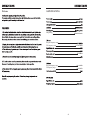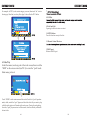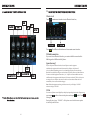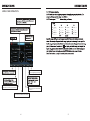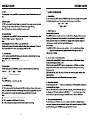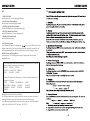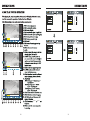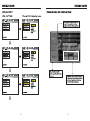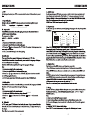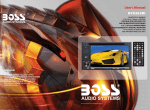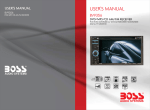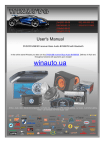Download Boss Audio Systems BV9362BI User's Manual
Transcript
19.ACCESSORY 6.2 BV9362BI And Accessory Quantity User Manual 1PC Warmly Suggestion 04 Wire 1PC Notice Item 05 USB Cable 1PC Features 06 Remote Controller 1.Front Panel Function Instruction 07 1PC 2.Basic Function 08 2PCS 3.Remote Control Function 10 4.Main menu touch operation 12 5.RDS User Operation 16 6.Radio Operation 17 7.Audio 19 8.Disc Play Touch Operation 20 9.DVD Basic Operation 25 10.VCD Basic Operation 35 11.CD Basic Operation 38 12.MP3/USB/SD Operation 40 13.Bluetooth Function Instruction 41 14.IPOD READY 43 15.Other Play Mode 46 16.Trouble Shooting 47 17.Wiring Diagram 48 18.Specifications 49 19.Accessory 50 Warranty card 50 03 Welcome 18.SPECIFICATIONS Amp Rating 80 WattsX4 Channels European frequency range USA frequency range 87.5-107.9MHz 20-30dBuv European frequency range USA frequency range 04 522-1620kHz 530-1710kHz 49 17.WIRING DIAGRAM This player is equipped with ISO standard connector, please follow below instruction: ● Red - ACC ON (+12V) ● Grey/Grey black - Right front speaker (+/-) ● Yellow – 12 V Constant ● White/White black - Left front speaker (+-) ● Black – Ground wire ● Purple/Purple black - Right rear speaker (+/-) ● Blue - Power Antenna / Remote Amp Turn On ● Green/Green black - Left rear speaker (+/-) ● Orange – Back-Up Camera Trigger (+) ● Pink – Parking Brake (-) NOTE: Be sure the unit is connected to a 12 Volts battery, A not connected to a 24 Volts battery. B B C D A: Yellow with yellow tip: rear view video input (optional) Black with black tip: IPOD connection (optional) Black with black tip: radio antenna Black with black tip: back USB (optional) C: Dark grey with red-white tip: front RCA audio output (red right white left) Grey with red-white tip: rear RCA audio output (red right white left) Black with red-white tip: AUX audio input (red right white left) Blue with red-white tip: background audio output (red right white left) (optional) Brown with brown tip: subwoofer output (optional) D: Black with yellow tip: external video input grey with yellow tip/Dark grey with yellow tip: 2 channel video output Black with black tip: rear USB connection (optional) Note: The “PARKING BRAKE” wire must be connected to the parking brake system of your car. When the parking brake is engages, the LCD will be allowed to view your video. If not, the screen will produce an image saying, “PARKING BRAKE”. This is a safety feature designed for the driver not to watch a video while driving. The video output on this unit will not be affected by this. 48 05 FEATURES 16.TROUBLE SHOOTING DVD PLAYER 1.MPEG-4 Decoder Technology 2.Compatible with MP4(AVI/5.X),DVD(DVD-R/DVD-RW),VCD,SVCD,CD-RW, WMA,MP3,JPEG 3.Supporting Multiles Subtitles,Angles,Languages 4.Child lock function 5.4-Channel Audio Output 6.Pause, play, UP/Down, Stop, Zoom, PBC Function RADIO 1.AM/FM Radio Tuner 2.30 Radio Preset Stations (18FM, 12AM) BULETOOTH FUNCTION 1.Bluetooth wireless transfers 2.Displaying bluetooth paring and connection status, call status, and caller's ID 3.Fast performance, fast connection, accurate and sensible search of devices in range 4.Support A2DP, AVRCP, HS/HF for handing calls and playing music 06 47 15.OTHER PLAY MODE 1 10 9 12 2 3 4 5 6 7 8 1.SRC Button 2.MUTE/TFT on/off Button 3.MODE Button 4.SD Slot 5.RESET Button 6.SEL/VOL Button 7.AUX IN 8.USB Slot 9.Disk Load Slot 10.OPEN Button 11.Remote Control Receiver 12.MIC Input 46 07 11 INSTRUCTIONS “Ipod” Video mode setting: Select “Video” on the main menu of the “ipod” player. If not ready the video mode setting, will never play the video file. The setting instruction as below: (1) TV Out : ON (2) TV signal : PAL/NTSC (3) Full Screen: OFF 1.SRC Button 2.MUTE/TFT on/off Button When selecting video mode, must switch to “ipod”" operation mode. Unless the unit will only with voice but not picture. About ”ipod” players operation instruction, please refer to the ipod player's instruction manual. 3.MODE Button After plugging in ipod player and switch to ipod mode, and enter the ipod UI screen. At that time ipod player will display the “Sunplus” logo as the picture bleow. Bluetooth 4.SD Slot This is a high-spees transmission interface, which can read high-capacity date in MP3 or MP4 format. When you see this picture, the ipod player is out of control Above operation instruction is according to the “ipod” edition 1.3 5.RESET Button Press this button and this unit will be restored to the initial state. 6.SEL/VOL Button Turn this button can adjust the volume,Press this button can adjust the mode according to personal likes. 08 Note: Since “ipod” edition keeping up-date, some edition software of the “ipod” player may not working with this unit, Sometimes, may happen compatible problem. Sorry for the inconvenience. 45 For example: As PIC 2, touch certain category you want, then touch “ok” to inter the category. After that, touch any file to play. It shows like the PIC 3 below. 7. 8.USB Slot 9.Disk Load Slot Opening for disks to enter or retreat. 10.OPEN Button Press this button can eject the disc 11.Remote Control Receiver 12.MIC Input Bluetooth MIC input. 4. Video Play In the files menu, touch any part of the touch screen, then touch the ”MOD” on the screen control (see PIC 4) to enter the “ipod” mode. Main menu, picture 4: Touch “VIDEO“ on the main menu and the unit will switch to " ipod "operation mode, while, control the “ipod” player, and select the video file you want to play, while the video picture will transfer to the unit screen. During the unit playing the video, ”ipod” player must set as Video mode, if not the unit only with audio but not video. 44 09 14. IPOD READY MODE VOL 10 43 4.Incoming display If there is incoming, under any mode, system will automatically switch to Bluetooth hand-free function interface. And it have incoming sound and incoming display note you to answer telephone. 5.Answer phone When there is an incoming call, Touch to connect and touch to refuse to connect. 6.Call logs Under Bluetooth mode, press call logs button will enter call logs interface, as following: (1)Press [dialed calls] function position, you will search telephone number which you have dialed. (2)Press [received calls] function position, you will search telephone number which you have answered (3)Press [missed calls] function position, you will search telephone number which you have missed. 42 11 13. 1.Enter/exit Touch Press on main menu interface to enter Bluetooth interface; will exit Bluetooth interface and return main menu interface. 2.Match/connection If you want to use Bluetooth function, you must establish a connection first. Matching unit with Bluetooth cell phone.. [operation way] Set your cell phone to Bluetooth mode, and use cell phone to search equipment. After Bluetooth equipment of this unit has been search by cell phone, cell phone will Ask you for Bluetooth matching password.. touch matching setup button on unit and input Bluetooth Password(0000) on cell phone and confirm it. Cell phone will note to whether authorize Connection with this equipment. Please select “yes” . cell phone will auto establish connection with Bluetooth of the equipment within 20seconds. Under any mode(radio, DVD etc. if there is an incoming call to your cell phone, the unit will switch from current statue to Bluetooth. It will automatically restore current mode after hang-up. Note: if Bluetooth equipment matching with this unit correctly, it will display “LINK OK” otherwise it display “NO LINK”. 3.Dial You can use cell phone or touch digital key on display to input telephone number. If input wrong, you can press to hang-up. to delete. After enter telephone number, press to dial.. Touch During call period, press “CHANGE” will let phone sound switch between speaker of unit and speaker of Phone. 12 41 12. KEY KEY JAPAN 40 13 39 11. EQ 38 15 5.RDS USER OPERATION ST/PROG FM1 87.50MHz 87.50MHz 106.00MHz 90.00MHz 108.00MHz 98.00MHz 87.5MHz Press PTY, when PTY is on, it means there is strong RDS signals output. Press "SEL" to enter the audio inferface, Please refer to article 19 pages function. Press this button to choose radio channels'name, please refer to details user manual. Press TA, When TA is on, it means the unit is automatically track RDS radio channels 16 37 6. Longer When playing VCD disk, if PBC is on, RDM will not work . PROG MONO This function can be worked by the remote control 36 17 10. RDS 1. EON (RDS Mark) Indicate main unit is on auto tracking RDS mode. 2. AF (RDS Auto Tracking Mark) Indicate radio is auto tracking RDS channel. 3. TA (RDS Signal Increasing Output) Indicate RDS channel have signal increasing output. 4. TP (RDS Channel Stereo Mark) Indicate RDS channel is on stereo playing mode. 5. POP.M (RDS Channel Mark) Indicate RDS channel name. I. RDS Tracking System Press AF button in FM mode, and then press / last 2 seconds, RDS will auto search channel up and down, it will stop searching when RDS channel be founded, but “AF” will keep remaining on the screen and waits for the next traffic emergency report. II. RDS Tracking on Playing Mode In playing mode, “AF” tracking system keeps on opening and waits for traffic emergency report. 1)PTY: RDS button, press once will show music mode POP, press 1-6 function memory button, every group have 2 channel. POP M ROCK M EASY M LIGHT M CLASSICS M OTHER M JAZZ COUNTRY NATION 2)Press PTY button twice and then press 1-6 function memory button, every button have 3 channel. NEWS AFFAIRS INFORMATION SPORT EDUCATION DRAMA CULTURE SCIENCE CHILDREN SOCIETT TELIGION PHONING TRAVEL Note: RDS channel in broken line is available. AF: RDS auto search button, in radio mode also can press this button shortly auto tracking RDS channel, press this button shortly can cancel RDS function. TA: In RDS mode, press this button can output TA signal, and check RDS channel is exist or not, if no RDS signal TFT will show “NO. TA. TP”. 18 7. Press "version set up " to entry the interfaces as below: Press once loud on, press again to turn off. 34 19 25 24 ZOOM 20 ZOOM 33 26 27 Back main menu 25.Color adjustment 26. 27. level PBC 32 21 In DVD interface, touch setup" interface as following. "button into the audio/video setup AUDIO SETTING ON TOUCH SCREEN pop 22 31 30 23 Calibration to re-gain touch 24 29 9.DVD BASIC OPERATION 28 25 6 Subtitle that 26 27