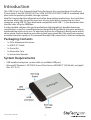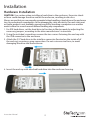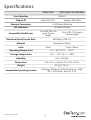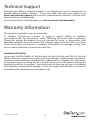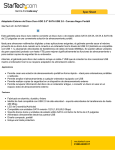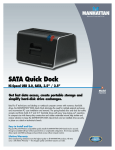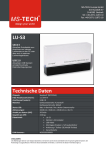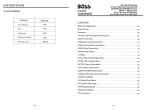Download StarTech.com 2.5in Silver USB 2.0 to IDE External Hard Drive Enclosure
Transcript
USB 2.0 External Hard Drive Enclosure IDE2510U2 SAT2510U2 SAT2510BU2 *actual product may vary from photo DE: Bedienungsanleitung - de.startech.com FR: Guide de l'utilisateur - fr.startech.com ES: Guía del usuario - es.startech.com IT: Guida per l'uso - it.startech.com NL: Gebruiksaanwijzing - nl.startech.com PT: Guia do usuário - pt.startech.com For the most up-to-date information, please visit: www.startech.com Manual Revision: 02/27/2012 FCC Compliance Statement This equipment has been tested and found to comply with the limits for a Class B digital device, pursuant to part 15 of the FCC Rules. These limits are designed to provide reasonable protection against harmful interference in a residential installation. This equipment generates, uses and can radiate radio frequency energy and, if not installed and used in accordance with the instructions, may cause harmful interference to radio communications. However, there is no guarantee that interference will not occur in a particular installation. If this equipment does cause harmful interference to radio or television reception, which can be determined by turning the equipment off and on, the user is encouraged to try to correct the interference by one or more of the following measures: • Reorient or relocate the receiving antenna. • Increase the separation between the equipment and receiver. • Connect the equipment into an outlet on a circuit different from that to which the receiver is connected. • Consult the dealer or an experienced radio/TV technician for help. Use of Trademarks, Registered Trademarks, and other Protected Names and Symbols This manual may make reference to trademarks, registered trademarks, and other protected names and/or symbols of third-party companies not related in any way to StarTech.com. Where they occur these references are for illustrative purposes only and do not represent an endorsement of a product or service by StarTech.com, or an endorsement of the product(s) to which this manual applies by the third-party company in question. Regardless of any direct acknowledgement elsewhere in the body of this document, StarTech.com hereby acknowledges that all trademarks, registered trademarks, service marks, and other protected names and/or symbols contained in this manual and related documents are the property of their respective holders. Instruction Manual Table of Contents Introduction.............................................................................................1 Packaging Contents.................................................................................................................................. 1 System Requirements............................................................................................................................... 1 Installation...............................................................................................2 Hardware Installation............................................................................................................................... 2 How to Use...............................................................................................3 Connecting the Hard Drive..................................................................................................................... 3 Powering the Drive Enclosure............................................................................................................... 3 Disconnecting the Hard Drive............................................................................................................... 4 Specifications...........................................................................................5 Technical Support...................................................................................6 Warranty Information.............................................................................6 Instruction Manual i Introduction This USB 2.0 to 2.5 in. External Hard Drive Enclosure lets you transform virtually any 9.5mm thick 2.5in IDE (IDE2510U2) or SATA (SAT2510U2/SAT2510BU2) notebook hard drive into the perfect portable storage solution. Ideal for storing digital multimedia and other demanding applications, the hard drive enclosure allows you to get the most out of your hard drive, connecting to a host computer using USB 2.0 (also backward compatible with USB 1.1), for maximum data transfer rates of up to 480Mbps. A truly portable solution, the enclosure features lightweight yet durable aluminum construction, as well as a small form factor design that fits perfectly into your pocket or notebook bag when not in use. To eliminate the hassle of having to find a power outlet when you’re ready to back up your data or load your stored files, the enclosure requires no external power supply, as it’s powered through USB connection to the host computer. Packaging Contents • • • • • 1 x 2.5in Aluminum Enclosure 1 x USB 2.0 Y-Cable 1 x Screw Kit 1 x Protective Case 1 x Instruction Manual System Requirements • USB enabled computer system with an available USB port • Microsoft® Windows® XP/2003 Server/Vista/Server 2008 R2/7 (32/64-bit), or Apple® Mac OS® 9/10 Instruction Manual 1 Installation Hardware Installation CAUTION: Use caution when installing a hard drive in the enclosure. Excessive shock or force could damage the drive and/or the enclosure, resulting in data loss. Always ensure that you are properly grounded when handling a hard drive or the enclosure tray, since electronic components can be damaged by static electricity. If an anti-static mat or similar product is not available, ground yourself by touching a computer case or other metal surface for several seconds before handling any components. 1. For IDE hard drives, set the hard drive to function in Master mode by adjusting the necessary jumpers, according to the drive manufacturer’s instruction. 2. Using the included screwdriver, remove the two screws fastening the end cap with the USB connector to the enclosure. 3. Attach the 2.5” hard drive to the interface connector (located on the inside of of the end cap), ensuring a snug connection. Do not use excessive force, to avoid damaging the drive and the enclosure. 4. Insert the end cap with attached hard drive into the enclosure housing. Instruction Manual 2 5. Re-fasten the screws that were removed in step 2. How to Use Connecting the Hard Drive Once the enclosure has been attached to a computer, and the necessary software has been installed, the drive will be accessible as though it were installed within the system. Prior to using the drive, it will need to be formatted according to your operating system requirements. To format your newly attached hard drive, or create partitions, please consult the documentation that accompanied your operating system at the time of purchase. Powering the Drive Enclosure The hard drive enclosure requires no external power supply, as it is capable of receiving enough power (5V/500mA) from the USB Bus to which it is connected. NOTE: Only the Primary connector is required to be plugged into the computer system. The Secondary connector may be required if the hard drive cannot draw enough power from a single USB port. LED Indicator The hard drive enclosure offers an LED indicator, to enable you to monitor drive activity. When the enclosure is powered, the LED will illuminate and remain green. While the hard drive is being accessed, however, the LED will change from green to red. Do not remove the enclosure from the host computer while the LED is red, as it could damage the drive or the enclosure, resulting in data loss. Instruction Manual 3 Disconnecting the Hard Drive Windows XP 1. Right click on the removable storage icon, located in the task bar. 2. When the Safely Remove Hardware message appears, click on it with the left mouse button. 3. You will be asked to select the device you wish to disconnect. Please highlight the drive listing, and click on OK. 4. On the screen that follows, click on Stop. 5. Wait for the message indicating that it is now safe to remove the device. Please note: Removing the connected drive prior to receiving notification that it is safe to do so, could result in losing or corrupting data stored on the drive. Once the Safe to Remove Hardware message appears, please disconnect the enclosure from the computer by removing the USB connection. Mac OS 9/10 To safely disconnect the attached drive from the host computer, close any windows listing the contents of the removable drive. Once all windows are closed, click on the USB storage icon on the desktop, and drag it to the Trash Can icon on the desktop. Allow 5 seconds before physically removing the enclosure/drive from the computer. Instruction Manual 4 Specifications IDE2510U2 SAT2510U2/ SAT2510BU2 Host Interface Chipset ID USB 2.0 Initio INIC1511 External Connectors 1 x USB mini-B female LED Indicators Compatible Hard Drives Sunplus SPIF225A 1 x Power/Activity 2.5in IDE ATA-100 up to 9.5mm height Maximum Data Transfer Rate 2.5in SATA 1/2/3 up to 9.5mm height 480 Mbps (USB 2.0) Material Aluminum/ Plastic Color Silver Silver / Black Operating Temperature 0°C ~ 60°C (32°F ~ 140°F) Storage Temperature -20°C ~ 70°C (-4°F ~ 158°F) Humidity 0% ~ 90% RH Dimensions 120 x 75 x 10 mm (4.72 x 2.95 x 0.39”) Weight 62.1g (2.19 oz.) Compatible Operating Systems Windows XP/Server 2003/Vista/Server 2008 R2/7 (32/64-bit), Mac OS 9/10 Instruction Manual 5 Technical Support StarTech.com’s lifetime technical support is an integral part of our commitment to provide industry-leading solutions. If you ever need help with your product, visit www.startech.com/support and access our comprehensive selection of online tools, documentation, and downloads. For the latest drivers/software, please visit www.startech.com/downloads Warranty Information This product is backed by a two year warranty. In addition, StarTech.com warrants its products against defects in materials and workmanship for the periods noted, following the initial date of purchase. During this period, the products may be returned for repair, or replacement with equivalent products at our discretion. The warranty covers parts and labor costs only. StarTech.com does not warrant its products from defects or damages arising from misuse, abuse, alteration, or normal wear and tear. Limitation of Liability In no event shall the liability of StarTech.com Ltd. and StarTech.com USA LLP (or their officers, directors, employees or agents) for any damages (whether direct or indirect, special, punitive, incidental, consequential, or otherwise), loss of profits, loss of business, or any pecuniary loss, arising out of or related to the use of the product exceed the actual price paid for the product. Some states do not allow the exclusion or limitation of incidental or consequential damages. If such laws apply, the limitations or exclusions contained in this statement may not apply to you. Instruction Manual 6 Hard-to-find made easy. At StarTech.com, that isn’t a slogan. It’s a promise. StarTech.com is your one-stop source for every connectivity part you need. From the latest technology to legacy products — and all the parts that bridge the old and new — we can help you find the parts that connect your solutions. We make it easy to locate the parts, and we quickly deliver them wherever they need to go. Just talk to one of our tech advisors or visit our website. You’ll be connected to the products you need in no time. Visit www.startech.com for complete information on all StarTech.com products and to access exclusive resources and time-saving tools. StarTech.com is an ISO 9001 Registered manufacturer of connectivity and technology parts. StarTech.com was founded in 1985 and has operations in the United States, Canada, the United Kingdom and Taiwan servicing a worldwide market.