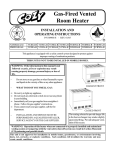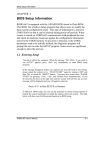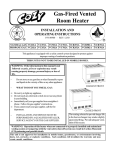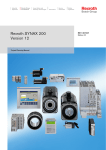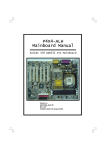Download Bosch Rexroth R911310079 User's Manual
Transcript
Electric Drives and Controls Hydraulics Linear Motion and Assembly Technologies Rexroth VSB 40.1 Project Planning Manual Pneumatics Service R911310079 Edition 02 About this Documentation Title Type of Documentation Document Typecode Internal File Reference Purpose of Documentation Record of Revisions Copyright VSB 40.1 Rexroth VSB 40.1 Project Planning Manual DOK-SUPPL*-VSB*40.1***-PR02-EN-P Document Number 120-2100-B372-02/EN This documentation describes the industrial PC VSB 40.1. Description Release Date Notes 120-2100-B372-01/EN 05.2005 First Edition 120-2100-B372-02/EN 04.2008 Second Edition 2005 Bosch Rexroth AG Copying this document, giving it to others and the use or communication of the contents thereof without express authority, are forbidden. Offenders are liable for the payment of damages. All rights are reserved in the event of the grant of a patent or the registration of a utility model or design (DIN 34-1). Validity Published by The specified data is for product description purposes only and may not be deemed to be guaranteed unless expressly confirmed in the contract. All rights are reserved with respect to the content of this documentation and the availability of the product. Bosch Rexroth AG Bgm.-Dr.-Nebel-Str. 2 • D-97816 Lohr a. Main Telephone +49 (0)93 52/40-0 • Tx 68 94 21 • Fax +49 (0)93 52/40-48 85 http://www.boschrexroth.com/ Dept. BRC/EMS (NH) Dept. BRC/EAY2 (MePe) Note This document has been printed on chlorine-free bleached paper. DOK-SUPPL*-VSB*40.1***-PR02-EN-P Contents I VSB 40.1 Contents 1 2 System Representation 1-1 1.1 Brief Description VSB 40.1 ........................................................................................................... 1-1 1.2 Operating System ......................................................................................................................... 1-1 1.3 Commissioning ............................................................................................................................. 1-2 Important Directions for Use 2.1 2-1 Appropriate Use............................................................................................................................ 2-1 Introduction .............................................................................................................................. 2-1 Areas and Use of application................................................................................................... 2-2 2.2 3 Inappropriate Use ......................................................................................................................... 2-2 Safety Instructions for Electric Drives and Controls 3-1 3.1 Introduction ................................................................................................................................... 3-1 3.2 Explanations ................................................................................................................................. 3-1 3.3 Hazards by Improper Use............................................................................................................. 3-2 3.4 General Information ...................................................................................................................... 3-3 3.5 Protection Against Contact with Electrical Parts........................................................................... 3-4 3.6 Protection Against Electric Shock by Protective Low Voltage (PELV) ......................................... 3-5 3.7 Protection Against Dangerous Movements .................................................................................. 3-6 3.8 Protection Against Magnetic and Electromagnetic Fields During Operation and Mounting ....................................................................................................................................... 3-7 3.9 Protection Against Contact with Hot Parts.................................................................................... 3-8 3.10 Protection During Handling and Mounting.................................................................................... 3-8 3.11 Battery Safety ............................................................................................................................... 3-9 3.12 Protection Against Pressurized Systems...................................................................................... 3-9 4 5 Technical Data 4-1 4.1 PC Box.......................................................................................................................................... 4-1 4.2 Power Supply 115 V / 230 V......................................................................................................... 4-2 4.3 Power Supply Unit 24 V................................................................................................................ 4-2 4.4 Ambient Conditions....................................................................................................................... 4-3 4.5 Used Standards ............................................................................................................................ 4-3 4.6 Wear Parts .................................................................................................................................... 4-4 4.7 Compatibility Check ...................................................................................................................... 4-5 Dimensions and Installation Notes 5.1 5-1 Mounting the VSB 40.1, Variant NN ............................................................................................. 5-2 Horizontal Mounting with Connector Panel in Forward Direction............................................ 5-2 Vertical Mounting with Connector Panel in Forward Direction ................................................ 5-3 DOK-SUPPL*-VSB*40.1***-PR02-EN-P II Contents VSB 40.1 Mounting with Connector Panel on the Top Side .................................................................... 5-4 5.2 Mounting the VSB 40.1, Variant LS.............................................................................................. 5-5 Mounting with Connector Panel in Forward Direction ............................................................. 5-5 5.3 6 Installation Notes .......................................................................................................................... 5-6 Display and Operating Components 6-1 6.1 Power Button ................................................................................................................................ 6-1 6.2 Display, Monitor and Keyboard .................................................................................................... 6-1 Display ..................................................................................................................................... 6-1 VGA Monitor ............................................................................................................................ 6-1 Selection of the Graphic Driver................................................................................................ 6-1 7 PC Box 7-1 7.1 View on the Connector Panel ....................................................................................................... 7-1 7.2 Interfaces ...................................................................................................................................... 7-2 Overview.................................................................................................................................. 7-2 Serial Interface XCOM............................................................................................................. 7-3 Settings of the Serial Interface ................................................................................................ 7-3 Parallel Interface XLPT............................................................................................................ 7-4 XUSB Interfaces ...................................................................................................................... 7-5 Ethernet Interface XLAN.......................................................................................................... 7-6 XVGA Interface........................................................................................................................ 7-6 Keyboard Interface XKB .......................................................................................................... 7-8 Mouse Interface XMouse......................................................................................................... 7-8 G4 Display Interface X71......................................................................................................... 7-9 PC Power Supply................................................................................................................... 7-10 7.3 Optional Serial Interfaces ........................................................................................................... 7-15 CFG-VSN01E1-NN-NN-NN-NN-NN-S3 Serial Interface RS232.......................................... 7-15 CFG-VSN01E1-NN-NN-NN-NN-S3-S3 Serial Interface RS232........................................... 7-16 CFG-VSN01E1-NN-NN-NN-NN-NN-S2 Serial Interfaces RS232 and RS422..................... 7-17 CFG-VSN01E1-NN-NN-NN-NN-NN-S6 Serial Interfaces RS232 and RS422 (Rexroth Standard) ................................................................................................................ 7-19 8 Maintenance and Installation 8-1 8.1 General Information ...................................................................................................................... 8-1 8.2 CMOS Battery............................................................................................................................... 8-1 8.3 Connection of the Uninterruptibe Power Supply........................................................................... 8-2 Mounting the UPS.................................................................................................................... 8-2 8.4 Hard disk....................................................................................................................................... 8-3 8.5 Extension Cards ......................................................................................................................... 8-10 Insert an Extension Card ....................................................................................................... 8-10 BIOS Settings ........................................................................................................................ 8-12 9 Software 9-1 9.1 UPS Software ............................................................................................................................... 9-1 9.2 Touch Screen Software ................................................................................................................ 9-1 DOK-SUPPL*-VSB*40.1***-PR02-EN-P Contents III VSB 40.1 10 Disposal and Environmental Protection 10-1 10.1 Disposal ...................................................................................................................................... 10-1 Products................................................................................................................................. 10-1 Packaging Materials .............................................................................................................. 10-1 10.2 Environmental Protection............................................................................................................ 10-1 No Release of Hazardous Substances ................................................................................. 10-1 Materials Contained in the Products ..................................................................................... 10-1 Recycling ............................................................................................................................... 10-2 11 Ordering Information 11-1 11.1 Type Code Designation VSB40.1............................................................................................... 11-1 11.2 Accessories ................................................................................................................................ 11-2 Network Connection .............................................................................................................. 11-2 Connecting Cables to the VDP 16 and VDP 40 (G4 Display Interface) ................................ 11-2 Uninterruptible Power Supply ................................................................................................ 11-2 12 List of Figures 12-1 13 Index 13-1 14 Service and Support 14-1 14.1 Helpdesk ..................................................................................................................................... 14-1 14.2 Service Hotline............................................................................................................................ 14-1 14.3 Internet........................................................................................................................................ 14-1 14.4 Helpful Information...................................................................................................................... 14-1 DOK-SUPPL*-VSB*40.1***-PR02-EN-P IV Contents VSB 40.1 DOK-SUPPL*-VSB*40.1***-PR02-EN-P System Representation 1-1 VSB 40.1 1 System Representation 1.1 Brief Description VSB 40.1 The VSB 40.1 is an industrial PC, that represents in combination with a display VDP 16 or VDP 40 a PC-based operator terminal, and that can – depending on the application and configuration – also perform control functions. PST2427_25_RGB.jpg Fig. 1-1: VSB 40.1 The VSB 40.1 is connected with the operator panel interface G4 display interface of the display VDP 16 or VDP 40 via a cable with a length of up to 30 m. Thus, the VSB 40.1 can be installed in the control cabinet and the display in its door or at the machine. Longer connections are also possible. These are described in the project planning manual for the VDP 16 display and the VDP 40 display. All components of the VSB including the hard disk and the power supply unit are accommodated in the so-called PC box. The PC box provides six PCI slots at the slots A1 to A6. The plug board is equipped with the PC standard interfaces. A plug-in card providing the G4 display interface is inserted at slot A0. Optionally, the VSB 40.1 can be equipped with a DVD-ROM drive or a DVD/CD-RW drive. 1.2 Operating System For license reasons the VSB 40.1 devices are only delivered with already installed operating system. DOK-SUPPL*-VSB*40.1***-PR02-EN-P 1-2 System Representation 1.3 VSB 40.1 Commissioning Mount the device properly (for this, see chapter "Dimensions and Installation Notes as of page 5-1). Then, connect the device to the power supply and, if required, to the network. DOK-SUPPL*-VSB*40.1***-PR02-EN-P Important Directions for Use 2-1 VSB 40.1 2 Important Directions for Use 2.1 Appropriate Use Introduction Rexroth products represent state-of-the-art developments and manufacturing. They are tested prior to delivery to ensure operating safety and reliability. The products may only be used in the manner that is defined as appropriate. If they are used in an inappropriate manner, then situations can develop that may lead to property damage or injury to personnel. Note: Bosch Rexroth, as manufacturer, is not liable for any damages resulting from inappropriate use. In such cases, the guarantee and the right to payment of damages resulting from inappropriate use are forfeited. The user alone carries all responsibility of the risks. Before using Rexroth products, make sure that all the pre-requisites for appropriate use of the products are satisfied: • Personnel that in any way, shape or form uses our products must first read and understand the relevant safety instructions and be familiar with appropriate use. • If the product takes the form of hardware, then they must remain in their original state, in other words, no structural changes are permitted. It is not permitted to decompile software products or alter source codes. • Do not mount damaged or faulty products or use them in operation. • Make sure that the products have been installed in the manner described in the relevant documentation. DOK-SUPPL*-VSB*40.1***-PR02-EN-P 2-2 Important Directions for Use VSB 40.1 Areas and Use of application The VSB 40.1 by Rexroth is an industrial PC and becomes a PC-based operating terminal when combining it either with a VDP 16 display or VDP 40 display. Depending on the application and configuration, control functionality can be obtained. Note: The VSB 40.1 may only be used with the accessories and parts specified in this document. If a component has not been specifically named, then it may not be either mounted or connected. The same applies to cables and lines. Operation is only permitted in the specified configurations and combinations of components using the software and firmware as specified in the relevant function descriptions. The VSB 40.1 has been developed for use in control tasks. Typical areas of application of the VSB 40.1: • Handling and assembly systems, • Packaging and foodstuff machines, • Printing and paper processing machines, • Machine tools. The VSB 40.1 may only be operated under the assembly, installation and ambient conditions as described here (temperature, system of protection, humidity, EMC requirements, etc.) and in the position specified. 2.2 Inappropriate Use Using the VSB 40.1 outside of the above-referenced areas of application or under operating conditions other than described in the document and the technical data specified is defined as “inappropriate use". The VSB 40.1 may not be used, if • they are subject to operating conditions that do not meet the above specified ambient conditions. This includes, for example, operation under water, in the case of extreme temperature fluctuations or extreme maximum temperatures or if • Bosch Rexroth has not specifically released them for that intended purpose. Please note the specifications outlined in the general Safety Instructions DOK-SUPPL*-VSB*40.1***-PR02-EN-P Safety Instructions for Electric Drives and Controls 3-1 VSB 40.1 3 Safety Instructions for Electric Drives and Controls 3.1 Introduction Read these instructions before the initial startup of the equipment in order to eliminate the risk of bodily harm or material damage. Follow these safety instructions at all times. Do not attempt to install or start up this equipment without first reading all documentation provided with the product. Read and understand these safety instructions and all user documentation of the equipment prior to working with the equipment at any time. If you do not have the user documentation for your equipment, contact your local Bosch Rexroth representative to send this documentation immediately to the person or persons responsible for the safe operation of this equipment. If the equipment is resold, rented or transferred or passed on to others, then these safety instructions must be delivered with the equipment. WARNING 3.2 Improper use of this equipment, failure to follow the safety instructions in this document or tampering with the product, including disabling of safety devices, may result in material damage, bodily harm, electric shock or even death! Explanations The safety instructions describe the following degrees of hazard seriousness in compliance with ANSI Z535. The degree of hazard seriousness informs about the consequences resulting from noncompliance with the safety instructions. Warning symbol with signal word Degree of hazard seriousness according to ANSI Death or severe bodily harm will occur. DANGER Death or severe bodily harm may occur. WARNING Bodily harm or material damage may occur. CAUTION Fig. 3-1: DOK-SUPPL*-VSB*40.1***-PR02-EN-P Hazard classification (according to ANSI Z535) 3-2 Safety Instructions for Electric Drives and Controls 3.3 VSB 40.1 Hazards by Improper Use High voltage and high discharge current! Danger to life or severe bodily harm by electric shock! DANGER Dangerous movements! Danger to life, severe bodily harm or material damage by unintentional motor movements! DANGER High electrical voltage due to wrong connections! Danger to life or bodily harm by electric shock! WARNING Health hazard for persons with heart pacemakers, metal implants and hearing aids in proximity to electrical equipment! WARNING Surface of machine housing could be extremely hot! Danger of injury! Danger of burns! CAUTION CAUTION Risk of injury due to improper handling! Bodily harm caused by crushing, shearing, cutting and mechanical shock or incorrect handling of pressurized systems! Risk of injury due to incorrect handling of batteries! CAUTION DOK-SUPPL*-VSB*40.1***-PR02-EN-P Safety Instructions for Electric Drives and Controls 3-3 VSB 40.1 3.4 General Information • Bosch Rexroth AG is not liable for damages resulting from failure to observe the warnings provided in this documentation. • Read the operating, maintenance and safety instructions in your language before starting up the machine. If you find that you cannot completely understand the documentation for your product, please ask your supplier to clarify. • Proper and correct transport, storage, assembly and installation as well as care in operation and maintenance are prerequisites for optimal and safe operation of this equipment. • Only persons who are trained and qualified for the use and operation of the equipment may work on this equipment or within its proximity. • The persons are qualified if they have sufficient knowledge of the assembly, installation and operation of the equipment as well as an understanding of all warnings and precautionary measures noted in these instructions. • Furthermore, they must be trained, instructed and qualified to switch electrical circuits and equipment on and off in accordance with technical safety regulations, to ground them and to mark them according to the requirements of safe work practices. They must have adequate safety equipment and be trained in first aid. • Only use spare parts and accessories approved by the manufacturer. • Follow all safety regulations and requirements for the specific application as practiced in the country of use. • The equipment is designed for installation in industrial machinery. • The ambient conditions given in the product documentation must be observed. • Use only safety features and applications that are clearly and explicitly approved in the Project Planning Manual. For example, the following areas of use are not permitted: construction cranes, elevators used for people or freight, devices and vehicles to transport people, medical applications, refinery plants, transport of hazardous goods, nuclear applications, applications sensitive to high frequency, mining, food processing, control of protection equipment (also in a machine). • The information given in the documentation of the product with regard to the use of the delivered components contains only examples of applications and suggestions. The machine and installation manufacturer must • make sure that the delivered components are suited for his individual application and check the information given in this documentation with regard to the use of the components, • make sure that his application complies with the applicable safety regulations and standards and carry out the required measures, modifications and complements. • Startup of the delivered components is only permitted once it is sure that the machine or installation in which they are installed complies with the national regulations, safety specifications and standards of the application. • Technical data, connections and operational conditions are specified in the product documentation and must be followed at all times. DOK-SUPPL*-VSB*40.1***-PR02-EN-P 3-4 Safety Instructions for Electric Drives and Controls VSB 40.1 • Operation is only permitted if the national EMC regulations for the application are met. The instructions for installation in accordance with EMC requirements can be found in the documentation "EMC in Drive and Control Systems". The machine or installation manufacturer is responsible for compliance with the limiting values as prescribed in the national regulations. 3.5 Protection Against Contact with Electrical Parts Note: This section refers to equipment and drive components with voltages above 50 Volts. Touching live parts with voltages of 50 Volts and more with bare hands or conductive tools or touching ungrounded housings can be dangerous and cause electric shock. In order to operate electrical equipment, certain parts must unavoidably have dangerous voltages applied to them. High electrical voltage! Danger to life, severe bodily harm by electric shock! DANGER ⇒ Only those trained and qualified to work with or on electrical equipment are permitted to operate, maintain or repair this equipment. ⇒ Follow general construction and safety regulations when working on high voltage installations. ⇒ Before switching on power the ground wire must be permanently connected to all electrical units according to the connection diagram. ⇒ Do not operate electrical equipment at any time, even for brief measurements or tests, if the ground wire is not permanently connected to the points of the components provided for this purpose. ⇒ Before working with electrical parts with voltage higher than 50 V, the equipment must be disconnected from the mains voltage or power supply. Make sure the equipment cannot be switched on again unintended. ⇒ The following should be observed with electrical drive and filter components: ⇒ Wait five (5) minutes after switching off power to allow capacitors to discharge before beginning to work. Measure the voltage on the capacitors before beginning to work to make sure that the equipment is safe to touch. ⇒ Never touch the electrical connection points of a component while power is turned on. ⇒ Install the covers and guards provided with the equipment properly before switching the equipment on. Prevent contact with live parts at any time. ⇒ A residual-current-operated protective device (RCD) must not be used on electric drives! Indirect contact must be prevented by other means, for example, by an overcurrent protective device. ⇒ Electrical components with exposed live parts and uncovered high voltage terminals must be installed in a protective housing, for example, in a control cabinet. DOK-SUPPL*-VSB*40.1***-PR02-EN-P Safety Instructions for Electric Drives and Controls 3-5 VSB 40.1 To be observed with electrical drive and filter components: High electrical voltage on the housing! High leakage current! Danger to life, danger of injury by electric shock! DANGER 3.6 ⇒ Connect the electrical equipment, the housings of all electrical units and motors permanently with the safety conductor at the ground points before power is switched on. Look at the connection diagram. This is even necessary for brief tests. ⇒ Connect the safety conductor of the electrical equipment always permanently and firmly to the supply mains. Leakage current exceeds 3.5 mA in normal operation. ⇒ Use a copper conductor with at least 10 mm² cross section over its entire course for this safety conductor connection! ⇒ Prior to startups, even for brief tests, always connect the protective conductor or connect with ground wire. Otherwise, high voltages can occur on the housing that lead to electric shock. Protection Against Electric Shock by Protective Low Voltage (PELV) All connections and terminals with voltages between 0 and 50 Volts on Rexroth products are protective low voltages designed in accordance with international standards on electrical safety. High electrical voltage due to wrong connections! Danger to life, bodily harm by electric shock! WARNING DOK-SUPPL*-VSB*40.1***-PR02-EN-P ⇒ Only connect equipment, electrical components and cables of the protective low voltage type (PELV = Protective Extra Low Voltage) to all terminals and clamps with voltages of 0 to 50 Volts. ⇒ Only electrical circuits may be connected which are safely isolated against high voltage circuits. Safe isolation is achieved, for example, with an isolating transformer, an opto-electronic coupler or when battery-operated. 3-6 Safety Instructions for Electric Drives and Controls 3.7 VSB 40.1 Protection Against Dangerous Movements Dangerous movements can be caused by faulty control of the connected motors. Some common examples are: • improper or wrong wiring of cable connections • incorrect operation of the equipment components • wrong input of parameters before operation • malfunction of sensors, encoders and monitoring devices • defective components • software or firmware errors Dangerous movements can occur immediately after equipment is switched on or even after an unspecified time of trouble-free operation. The monitoring in the drive components will normally be sufficient to avoid faulty operation in the connected drives. Regarding personal safety, especially the danger of bodily injury and material damage, this alone cannot be relied upon to ensure complete safety. Until the integrated monitoring functions become effective, it must be assumed in any case that faulty drive movements will occur. The extent of faulty drive movements depends upon the type of control and the state of operation. Dangerous movements! Danger to life, risk of injury, severe bodily harm or material damage! DANGER ⇒ Ensure personal safety by means of qualified and tested higher-level monitoring devices or measures integrated in the installation. Unintended machine motion is possible if monitoring devices are disabled, bypassed or not activated. ⇒ Pay attention to unintended machine motion or other malfunction in any mode of operation. ⇒ Keep free and clear of the machine’s range of motion and moving parts. Possible measures to prevent people from accidentally entering the machine’s range of motion: - use safety fences - use safety guards - use protective coverings - install light curtains or light barriers ⇒ Fences and coverings must be strong enough to resist maximum possible momentum, especially if there is a possibility of loose parts flying off. ⇒ Mount the emergency stop switch in the immediate reach of the operator. Verify that the emergency stop works before startup. Don’t operate the machine if the emergency stop is not working. ⇒ Isolate the drive power connection by means of an emergency stop circuit or use a starting lockout to prevent unintentional start. ⇒ Make sure that the drives are brought to a safe standstill before accessing or entering the danger zone. Safe standstill can be achieved by switching off the power supply contactor or by safe mechanical locking of moving parts. DOK-SUPPL*-VSB*40.1***-PR02-EN-P Safety Instructions for Electric Drives and Controls 3-7 VSB 40.1 ⇒ Secure vertical axes against falling or dropping after switching off the motor power by, for example: - mechanically securing the vertical axes - adding an external braking/ arrester/ clamping mechanism - ensuring sufficient equilibration of the vertical axes The standard equipment motor brake or an external brake controlled directly by the drive controller are not sufficient to guarantee personal safety! ⇒ Disconnect electrical power to the equipment using a master switch and secure the switch against reconnection for: - maintenance and repair work - cleaning of equipment - long periods of discontinued equipment use ⇒ Prevent the operation of high-frequency, remote control and radio equipment near electronics circuits and supply leads. If the use of such equipment cannot be avoided, verify the system and the installation for possible malfunctions in all possible positions of normal use before initial startup. If necessary, perform a special electromagnetic compatibility (EMC) test on the installation. 3.8 Protection Against Magnetic and Electromagnetic Fields During Operation and Mounting Magnetic and electromagnetic fields generated near current-carrying conductors and permanent magnets in motors represent a serious health hazard to persons with heart pacemakers, metal implants and hearing aids. Health hazard for persons with heart pacemakers, metal implants and hearing aids in proximity to electrical equipment! WARNING ⇒ Persons with heart pacemakers, hearing aids and metal implants are not permitted to enter the following areas: - Areas in which electrical equipment and parts are mounted, being operated or started up. - Areas in which parts of motors with permanent magnets are being stored, operated, repaired or mounted. ⇒ If it is necessary for a person with a heart pacemaker to enter such an area, then a doctor must be consulted prior to doing so. Heart pacemakers that are already implanted or will be implanted in the future, have a considerable variation in their electrical noise immunity. Therefore there are no rules with general validity. ⇒ Persons with hearing aids, metal implants or metal pieces must consult a doctor before they enter the areas described above. Otherwise, health hazards will occur. DOK-SUPPL*-VSB*40.1***-PR02-EN-P 3-8 Safety Instructions for Electric Drives and Controls 3.9 VSB 40.1 Protection Against Contact with Hot Parts Housing surfaces could be extremely hot! Danger of injury! Danger of burns! CAUTION ⇒ Do not touch housing surfaces near sources of heat! Danger of burns! ⇒ After switching the equipment off, wait at least ten (10) minutes to allow it to cool down before touching it. ⇒ Do not touch hot parts of the equipment, such as housings with integrated heat sinks and resistors. Danger of burns! 3.10 Protection During Handling and Mounting Under certain conditions, incorrect handling and mounting of parts and components may cause injuries. Risk of injury by incorrect handling! Bodily harm caused by crushing, shearing, cutting and mechanical shock! CAUTION ⇒ Observe general installation and safety instructions with regard to handling and mounting. ⇒ Use appropriate mounting and transport equipment. ⇒ Take precautions to avoid pinching and crushing. ⇒ Use only appropriate tools. If specified by the product documentation, special tools must be used. ⇒ Use lifting devices and tools correctly and safely. ⇒ For safe protection wear appropriate protective clothing, e.g. safety glasses, safety shoes and safety gloves. ⇒ Never stand under suspended loads. ⇒ Clean up liquids from the floor immediately to prevent slipping. DOK-SUPPL*-VSB*40.1***-PR02-EN-P Safety Instructions for Electric Drives and Controls 3-9 VSB 40.1 3.11 Battery Safety Batteries contain reactive chemicals in a solid housing. Inappropriate handling may result in injuries or material damage. Risk of injury by incorrect handling! CAUTION Note: ⇒ Do not attempt to reactivate discharged batteries by heating or other methods (danger of explosion and cauterization). ⇒ Never charge non-chargeable batteries (danger of leakage and explosion). ⇒ Never throw batteries into a fire. ⇒ Do not dismantle batteries. ⇒ Do not damage electrical components installed in the equipment. Be aware of environmental protection and disposal! The batteries contained in the product should be considered as hazardous material for land, air and sea transport in the sense of the legal requirements (danger of explosion). Dispose batteries separately from other waste. Observe the legal requirements in the country of installation. 3.12 Protection Against Pressurized Systems Certain motors and drive controllers, corresponding to the information in the respective Project Planning Manual, must be provided with pressurized media, such as compressed air, hydraulic oil, cooling fluid and cooling lubricant supplied by external systems. Incorrect handling of the supply and connections of pressurized systems can lead to injuries or accidents. In these cases, improper handling of external supply systems, supply lines or connections can cause injuries or material damage. Danger of injury by incorrect handling of pressurized systems ! CAUTION Note: DOK-SUPPL*-VSB*40.1***-PR02-EN-P ⇒ Do not attempt to disassemble, to open or to cut a pressurized system (danger of explosion). ⇒ Observe the operation instructions of the respective manufacturer. ⇒ Before disassembling pressurized systems, release pressure and drain off the fluid or gas. ⇒ Use suitable protective clothing (for example safety glasses, safety shoes and safety gloves) ⇒ Remove any fluid that has leaked out onto the floor immediately. Environmental protection and disposal! The media used in the operation of the pressurized system equipment may not be environmentally compatible. Media that are damaging the environment must be disposed separately from normal waste. Observe the legal requirements in the country of installation. 3-10 Safety Instructions for Electric Drives and Controls VSB 40.1 Notes DOK-SUPPL*-VSB*40.1***-PR02-EN-P Technical Data 4-1 VSB 40.1 4 Technical Data 4.1 PC Box PC box Type E Celeron with minimum 2 GHz Processor Integrated graphic controller with maximum 8 MB video memory Chip set 512 MB / 1024 MB Random access memory (RAM) Min. 30 GB Hard disk DVD ROM or DVD RW Optional drives Interfaces • 1 x G4 display interface (25-pin, D-Sub) • 1 x parallel interface (25-pin, D-Sub) • 1 x VGA connection (15-pin, HD-Sub) • 2 x USB connection (type A) • 1 x Ethernet connection (RJ 45, 10/100 Base-T) • 1 x keyboard connection (PS/2) • 1 x mouse connection (PS/2) • 1 x serial standard interface RS232 (9-pin, D-Sub) 1 • 6 x PCI Slots Voltage supply Max. power consumption 90 ... 264 VAC 19 ... 32 VDC 330 W (for 230 VAC) 380 W (for 19 VDC) PC box: IP 20 Degree of protection Fig. 4-1: 1 Technical data: PC box Depending on the design of the UPS, this interface is required for the optionally available external UPS and might then not be available anymore to connect other devices. DOK-SUPPL*-VSB*40.1***-PR02-EN-P 4-2 Technical Data 4.2 VSB 40.1 Power Supply 115 V / 230 V Nominal input voltage: 115 VAC / 230 VAC Input voltage range: 90 ... 264 VAC Input current: 2.5 A for nominal voltage 230 VAC 5.0 A for nominal voltage 115 VAC Inrush current: 100 A for 264 VAC Output voltages: Current Tolerances Min. Max. +3.3 V +5 V +12 V –12 V +5 V SB 0,5 A 0,5 A 1,0 A 0A 0A 20 A 25 A 17 A 0.8 A 2.0 A Max. Output power: 250 W* Efficiency (under full load): 0.73 for 115 VAC, 0.76 for 230 VAC +/- 5 % +/- 5 % +/- 5 % +/-10 % +/- 5 % *) Note: During specifying the maximum output currents please observe that the currents separately considered are the maximum possible currents of the respective output voltage. However, it is not possible to create the maximum current from all output voltages, as the maximum total output power (= 250 W) must not be exceeded. In addition, the maximum power at +3.3 V together with +5 V must not exceed 150 W or 33 A. Fig. 4-2: 4.3 Technical data of the power supply unit 115 V / 230 V Power Supply Unit 24 V Nominal input voltage: 24 VDC Input voltage range: 19 ... 32 VDC Input current: 20 A for 19 VDC Inrush current: 5A Output voltages: Current Min. Max. +3.3 V +5 V +12 V –12 V –5 V +5 V SB 0A 2A 0.1 A 0A 0A 0A 15 A 30 A 15 A 2.0 A 2.0 A 1.2 A Max. output power: 300 W* Efficiency (under full load): > 0,65 Tolerances +2.93 V ... +3.40 V +4.80 V ... +5.20 V +11.4 V ... +12.6 V – 11.4 V ... -12.6 V – 4.75 V ... -5.25 V +4.75 V ... +5.25 V *) Note: During specifying the maximum output currents please observe that the currents separately considered are the maximum possible currents of the respective output voltage. However, it is not possible to create the maximum current from all output voltages, as the maximum total output power (= 300 W) must not be exceeded. In addition, the maximum power at +3.3 V together with +5 V must not exceed 150 W. Fig. 4-3: Technical data of the power supply unit 24 V DOK-SUPPL*-VSB*40.1***-PR02-EN-P Technical Data 4-3 VSB 40.1 4.4 Ambient Conditions In operation Storage / Transport +5 °C... +45 °C -20 °C to +60 °C +0 °C ... +40 °C +0 °C ... +40 °C Max. temperature gradient Temperature change up to 3°C per minute Not defined Relative humidity Climatic class 3K3 according to EN 60721, condensation not permissible. Climatic class 3K3 according to EN 60721, condensation not permissible. Air pressure Up to 2 000 m above MSL according to DIN 60204 Mechanical strength Max. vibration: Frequency range: 150 Hz Maximum ambient temperature Exception: 230 V – UPS (see chapter 8.3) 10 ... Excursion: 0.025 mm for 10 ... 57 Hz Acceleration: 0.25 g for 57 ... 50 Hz Max. shock: 5 g according to DIN IEC 68-227, function not disturbed According to EN 60068-2-6 Degree of pollution 2 Fig. 4-4: 4.5 2 Ambient conditions Used Standards The system components of the industrial PCs correspond to the following standards: EN standards CE Marking DOK-SUPPL*-VSB*40.1***-PR02-EN-P Standard Meaning EN 60,204-1 Electrical equipment of machines EN 50,081-2 Basic technical standard, noise immunity (industrial environment) EN 50,082-2 Basic technical standard, emitted interference (industrial environment) EN 60,742 Transformer for 24 V power supply unit, protective separation EN 60,950 Overvoltage category II EN 61131 Requirements regarding 24V outputs EN 61 131-2 Requirements on the 24 power supply EN 418 Machine safety, EMERGENCY STOP devices EN 60 529 Degrees of protection (incl. housings and installation compartments) EN 60 068-2-6 Vibration EN 60 068-2-27 Shock Fig. 4-5: Used standards Note: Concerning delivered VSB 40.1 devices all CE requirements are fulfilled. After plugging-in extension cards, however, a new CE test has to be executed. 4-4 Technical Data UL/CSA certification VSB 40.1 The devices of the VSB family are basically certified according to • UL508 (Industrial Control Equipment) and • C22.2 No. 142-M1987 (CSA) However, it is possible that there are combinations or extension stages with restricted or missing certification. Thus, verify the registration according to the UL marking on the device. Note: To guarantee an UL/CSA-compliant operation, the following conditions have to be fulfilled: • Use insulated copper wires suitable for at least 60/75 °C. • Use Class 1 wire only or equivalent. Note: 4.6 The UL/CSA marking is only valid for the device in its delivery status. After modifying the device, e.g. after plugging additional extension cards, the UL compliance must be checked. Wear Parts Wear parts without warranty CMOS battery: 5 to 7 years • The hard disk is an electromechanical wear part, that has to be changed during the operating time. According to the manufacturer's specifications the hard disk has been developed for a service life of 60 months in consideration of the following conditions: Operating hours / month Max. 720 Input cycles and output cycles / month 833 Operating conditions Temperature < 60 °C Rel. humidity < 90 % Height < 3,000 m Accesses 50 % of the operating hours Temperature < 70 °C Rel. humidity < 95 % Duration < 3 months Storage conditions Fig. 4-6: Typical operating and storage conditions of the hard disk The operation out of this typical conditions is permissible, whereby, however, the service life of the hard disk may reduce. However, the ambient conditions specified for the overall device in chapter 4.4 have to be absolutely kept. Different values apply for hard disks of some devices with special design. • Fans are mechanical wear parts whose service life depends mainly on the temperature. For the fan integrated in the housing, the following service life is specified by the manufacturer: Ambient temperature Service life 40 °C 70,000 hours 70 °C 35,000 hours Fig. 4-7: Service life of the fan DOK-SUPPL*-VSB*40.1***-PR02-EN-P Technical Data 4-5 VSB 40.1 4.7 Compatibility Check All Rexroth controls and drives are developed and tested according to the latest state-of-the-art. As it is impossible to follow the continuing development of all materials (e. g. lubricants in machine tools) which may interact with our controls and drives, it cannot be completely ruled out that any reactions with the materials used by Bosch Rexroth might occur. Therefore, test new lubricants, cleaning agents, etc. for compatibility with our housings / our housing materials before using the particular material concerned. DOK-SUPPL*-VSB*40.1***-PR02-EN-P 4-6 Technical Data VSB 40.1 DOK-SUPPL*-VSB*40.1***-PR02-EN-P Dimensions and Installation Notes 5-1 VSB 40.1 5 Dimensions and Installation Notes To meet the various installation requirements, the VSB 40.1 equipped with an optional drive is available as different variants. Depending on the provided clearance for the opening drive, select the VSB 40.1 as variant NN (see Fig. 5-1) or as variant LS (see Fig. 5-1) with the drive in connector direction (position 12 of type code on page 11-1). For safe mounting of the VSB 40.1 in variant NN, e. g. in a control cabinet two times four fastening holes are provided at the integrated mounting brackets, so that the VSB 40.1 can be horizontally or vertically mounted. The VSB 40.1 as variant LS with drive in connector direction has four mounting holes. Foto_Anschluesse_vorne_k.jpg Fig. 5-1: VSB 40.1 as variant NN Foto_Anschluesse_LS_k1.jpg Fig. 5-2: VSB 40.1 as variant LS (drive in connector direction) Each horizontal and vertical mounting direction is permissible. However, Bosch Rexroth recommends the mounting directions illustrated below. The space required for all the installation positions of connectors and cables as well as for the opening drive is to be considered at any time. A space of at least 50 mm is required on all sides in order to guarantee a sufficient cooling of the VSB 40.1 DOK-SUPPL*-VSB*40.1***-PR02-EN-P 5-2 Dimensions and Installation Notes 5.1 VSB 40.1 Mounting the VSB 40.1, Variant NN Horizontal Mounting with Connector Panel in Forward Direction Foto_Anschluesse_vorne.tif Fig. 5-3: Connector panel in forward direction, optional drive at the top g hole) - mountin 80 (distance mounting hole) 183 (outer dimension) 51,5 nce 350 (dista 26 6,8 2 (o ut er di m n) en r dimensio 364 (oute sio n) Massbild_1_3d.FH9 Fig. 5-4: Dimensions for horizontal mounting with connector panel in forward direction DOK-SUPPL*-VSB*40.1***-PR02-EN-P Dimensions and Installation Notes 5-3 VSB 40.1 Vertical Mounting with Connector Panel in Forward Direction Foto_Anschluesse_vorne_vertikal.tif Fig. 5-5: Vertical Mounting with Connector Panel in Forward Direction 80 (Distance mounting holes) S1 S2 XCOM XMS XUSB XLAN XLPT XVGA PWR A0 X71 XDPSLAVE A1 350 (Distance mounting hole) A2 A3 A4 A5 A6 80 16 (Distance mounting holes) Ø6.8 16 80 (Distance mounting holes) 52.7 80 (Distance mounting holes) 186.5 (Outer dimension) massbild_4_3d.FH11 Fig. 5-6: DOK-SUPPL*-VSB*40.1***-PR02-EN-P Mounting specifications for vertical mounting with connector panel in forward direction 5-4 Dimensions and Installation Notes VSB 40.1 Mounting with Connector Panel on the Top Side Foto_Anschluesse_oben.tif Fig. 5-7: Connector panel on the top side, optional drive in forward direction ce - istan (distance mounting hole) 262 (outer dimension) 80 (d 350 le) g ho ntin mou 81 6,8 18 3( ou ter 364 dim (o on) ensi dim uter en sio n) Massbild_2_3d.FH9 Fig. 5-8: Dimensions when mounting the connector panel on the top side DOK-SUPPL*-VSB*40.1***-PR02-EN-P Dimensions and Installation Notes 5-5 VSB 40.1 5.2 Mounting the VSB 40.1, Variant LS Mounting with Connector Panel in Forward Direction Foto_Anschluesse_LS.jpg Fig. 5-9: Mounting with connector panel in forward direction nsion) ter dime 364 (ou ounting nce - m 40 (dista 81 (distamce mounting hole) 208 (outer dimension) 49,5 3 hole) 26 2 (o ut er dim en sio n) Massbild_3_3d.FH9 Fig. 5-10: DOK-SUPPL*-VSB*40.1***-PR02-EN-P Dimensions when mounting the connector panel on the front 5-6 Dimensions and Installation Notes 5.3 VSB 40.1 Installation Notes • Avoid installation locations exposed to direct sunlight, as additional heat development can occur. • When determining installation location and mounting position observe, that the optionally available drive can be opened unobstructed. • Install the VSB in a manner ensuring easy access to the connector panel. • Provide a sufficient clearance of 50 mm (on all sides) for cooling and cable routing behind the device. • Lay all connecting cables in loops and use strain reliefs for all cables. • Keep as much distance as possible to noise sources. • Fasten the VSB with four screws M6 at the integrated mounting brackets. DOK-SUPPL*-VSB*40.1***-PR02-EN-P Display and Operating Components 6-1 VSB 40.1 6 Display and Operating Components 6.1 Power Button Besides the connector panel (see Fig. 7-1) a button labeled with "PWR" is provided. Usually, this power button has no function, as the VSB 40.1 is started by applying the supply voltage. This is preset in BIOS. If the BIOS setting has been modified by accident, the VSB 40.1 can be started by pressing this button. To reset the original status, in which the VSB 40.1 also starts without pressing the power button immediately after applying the supply voltage, activate the BIOS setup during the booting process with the <Entf> or <DEL> key. There, activate menu "Power Management Setup". Select in this menu under item "PWRON After PWR-Fail" the setting "[FormerSts]". 6.2 Display, Monitor and Keyboard Display To display and operate the VSB 40.1 we recommend the displays VDP 16 and VDP 40 especially designed by Bosch Rexroth for industrial applications. The displays are connected with the VSB 40.1 via the G4 display interface. Hence, you can install the display 30 meters away or more from the PC. The VDP-type displays are equipped either with a keypad or with a touch screen. Note: Detailed information can be found in the corresponding documentation of the VDP 16 device and the VDP 40. You can also connect mouse and keyboard to this displays. VGA Monitor You can connect a standard monitor (female connector XVGA), a PS2 keyboard (female connector XKB) and a PS2 mouse (female connector XMS) with the VSB 40.1. Note: If a VDP is used, keyboard and mouse can be connected to it only. The interface for keyboard and mouse must remain free. Selection of the Graphic Driver When the VSB device is delivered, the settings allow to trigger both a connected monitor and a connected VDP. DOK-SUPPL*-VSB*40.1***-PR02-EN-P 6-2 Display and Operating Components Activation of the VDP or the external monitor VSB 40.1 If required, you can select, if the VDP connected with the G4 display interface, the external monitor operated at the VGA connection or both can be addressed: 1. Select "Intel(R) Extreme Graphics" in the task bar. Graphics.bmp Fig. 6-1: Intel Extreme Graphics 2. Chose "Graphics Options" -> "Graphics Properties". Grafikeigenschaften.bmp Fig. 6-2: Graphics Properties 3. The "Intel ... Graphics Controller Properties" window opens. Select "Devices". RegisterGeräte.bmp Fig. 6-3: "Devices" DOK-SUPPL*-VSB*40.1***-PR02-EN-P Display and Operating Components 6-3 VSB 40.1 4. If an external monitor is connected, you can select on the left side by clicking on the corresponding icons, if you want to address only the external monitor (select "Monitor"), only the screen of the connected VDPs (select "Notebook") or both screens (select "Intel(R) Dual Display Clone"). 5. After confirming using <OK>, another window opens where the selection is to be reconfirmed by pressing <OK>. Otherwise, the monitor selection is not applied. Bestätigen.bmp Fig. 6-4: Confirm Desktop Change Note: If the connected external monitor or the connected VDP is black, as the corresponding graphic driver is not activated, you can also select the desired action blindly by using the key combinations illustrated in the figure on the next page in the "Hot Keys" tab. Thereby, "Monitor" corresponds to the external monitor and "Notebook" to the VDP. The key combinations can only be activated, if a user is logged in. DOK-SUPPL*-VSB*40.1***-PR02-EN-P 6-4 Display and Operating Components VSB 40.1 RegisterTasten.bmp Fig. 6-5: “Hot Keys“ DOK-SUPPL*-VSB*40.1***-PR02-EN-P PC Box 7-1 VSB 40.1 7 PC Box 7.1 View on the Connector Panel X71 XMS XLAN XKB XLAN XMS XUSB XCOM XLPT XLPT XVGA XKB XCOM XVGA XUSB VSB_Anschlüsse.FH11 Fig. 7-1: DOK-SUPPL*-VSB*40.1***-PR02-EN-P Position of connections of both the different designs 7-2 PC Box 7.2 VSB 40.1 Interfaces Note: Malfunctions caused by insufficient shielding! Use only shielded cables and metallic/conductive connector or coupling covers with large-area screen contact. Overview Des. on the Connection type housing Connector type (integrated) Mating connector or cable (from outside) o XCOM Serial interface: RS232 (UART 16550), not assigned D-Sub male connector, 9-pin D-Sub female connector, 9-pin o XLPT Parallel interface: supports standard SPP-, EPP-, ECP-mode D-Sub female connector, 25-pin D-Sub male connector, 25-pin (e. g. printer cable) o XUSB 2 USB interfaces USB female connector, 4-pin, type A USB male connector, 4-pin o XLAN Network connection: Ethernet 10Base T / 100Base X RJ45 female connector, 8-pin RJ45 connector (twisted pair, 8core) o XVGA VGA connection of an external CRT monitor VGA HD female connector, 15-pin VGA HD male connector, 15-pin o XKB PS/2 keyboard Mini-DIN PS/2 female connector, 6pin Mini-DIN PS/2 male connector, 6pin o XMS PS/2 mouse Mini-DIN PS/2 female connector, 6pin Mini-DIN PS/2 male connector, 6pin A 0 X71 G4 display interface (for VDP 16 or VDP 40) D-Sub female connector, 25-pin D-Sub male connector, 25-pin Alternative power supply: o PC power supply: 24 VDC Screw terminal o PC power supply: 230/115 VAC AC male connector Connection point: o= Top side of the housing, Fig. 7-2: AC female connector A0= Plug-in card on slot A0 Connector types VSB 40.1 DOK-SUPPL*-VSB*40.1***-PR02-EN-P PC Box 7-3 VSB 40.1 Serial Interface XCOM XCOM - Serial interface A serial standard interface is provided at connection XCOM. D-Sub male connector, 9-pin Type: RS232 Cable length: 15 m max. Cable type: Shielded, cross section min. 0.14 mm² Transmission rate: Max. 115200 bits/s Handshake: Hardware and software handshake (XON, XOFF) Interrupt (IRQ): 4 I/O address: AUTO (or 3F8H) BIOS presettings: Enabled XCOM 1 5 6 9 1 2 3 4 5 6 7 8 9 Shield applied to the metal housing of the plug-in connector Com_sst.FH9 Fig. 7-3: Pin assignment COM Note: Depending on the design, the UPS available as accessory this interface might be needed for the communication with the UPS. Settings of the Serial Interface Control Panel To find out settings of the transfer parameters for the serial interfaces, please refer to the description of the installed operating system (for Windows under Settings/Control Panel, ..."). BIOS The standard BIOS setting of COM (Serial Port A) is AUTO (automatic parameter assignment). Apply the following settings if the parameter should be assigned directly: • COM = 3F8H Note: DOK-SUPPL*-VSB*40.1***-PR02-EN-P Interrupt (IRQ) and I/O address must coincide with the settings made in BIOS. 7-4 PC Box VSB 40.1 Parallel Interface XLPT XLPT – Parallel Interface for Printer, Scanner, etc. D-Sub female connector, 25-pin Type: SPP (ex works), EPP, ECP Cable length: 3 m max. Cable type: Shielded, cross section min. 0.14 mm² Interrupt (IRQ): 7 I/O address: AUTO or 378H (recommended) XLPT Interface mode EPP 1 13 14 25 max. 3m SPP Write STROBE Data0 Data0 Data1 Data1 Data2 Data2 Data3 Data3 Data4 Data4 Data5 Data5 Data6 Data6 Data7 Data7 Intr ACK Wait BUSY n.u. PAPER out n.u. SEL out Datastb AUTOFD n.u. ERROR n.u. INIT Addrstrb SEL in GND GND GND GND GND GND GND GND GND GND GND GND GND GND GND GND 1 2 3 4 5 6 7 8 9 10 To peripheral devices 11 12 13 14 15 16 17 18 19 20 21 22 23 24 25 Shield applied to the metal housing of the plug-in connector Parallel_sst.cdr Fig. 7-4: LPT interface The parallel interface normally runs in the standard mode SPP. Furthermore, it can be operated in the EPP mode (Enhanced Parallel Port) or in the ECP mode (Extended Capabilities Port), if the suitable peripheral equipment is available. The mode can be changed in the BIOS settings. DOK-SUPPL*-VSB*40.1***-PR02-EN-P PC Box 7-5 VSB 40.1 XUSB Interfaces XUSB – serial interfaces for printer, scanner, CD-ROM drive The devices feature two USB interfaces on the connector panel (XUSB). These interfaces are compatible to USB 1.1 and USB 2.0. Note: The maximum power consumption of the connected devices must not exceed 500 mA. If the load exceeds 500 mA, the internal current monitoring is activated. USB_P XUSB 1 2 3 4 USB1 USB2 USB_M 1 USB device 2 3 4 Shield Shield applied to the metal housing of the plug-in connector Usb_sst.cdr Fig. 7-5: DOK-SUPPL*-VSB*40.1***-PR02-EN-P USB Interfaces Pin Function 1 USB power supply (max. 500 mA) 2 Data - 3 Data + 4 USB ground 7-6 PC Box VSB 40.1 Ethernet Interface XLAN XLAN – Network Connection The industrial PC can be connected with an Ethernet network via an Ethernet interface XLAN. RJ45 female connector, 8-pin Type: Ethernet 10Base T / 100Base X Cable length: 100 m max. Cable type: Shielded, twisted pair Transmission rate: 10 or 100 Mbits/s max. 100 m 1 XLAN, RJ45 2 To the network 3 8 4 5 1 6 7 8 Ethernet_sst.cdr Fig. 7-6: Ethernet interface XLAN The driver configuration of the network connection can be called up in the task bar or in the "Control Panel" with icon "Network Board". Here you can set among other values, if the data transmission shall occur with 10 Mbits/s and/or with 100 Mbits/s. Note: Please observe that the network board of the outstation has to be able to process the same data transmission rate. XVGA Interface XVGA – Connection for external monitor An external monitor (CRT) can be connected to the VGA connection (XVGA) and can be operated as an alternative or parallel to a VDP connected via the G4 display interface. • Video RAM: 8 MB max. Note: Before plugging-in a graphics card the video adapter integrated in BIOS has to be switched off. HD female connector, 15-pin Cable length: 1.5 m max. Cable type: Shielded, cross section min. 0.14 mm² Max. resolution: 1600 x 1200 pixels, max. 4294 mill. colors DOK-SUPPL*-VSB*40.1***-PR02-EN-P PC Box 7-7 VSB 40.1 max. 1,5 m RED GREEN BLUE ID2 GND XVGA RED GND 1 GREEN GND BLUE GND 15 Digital GND ID0 ID1 Hsync Vsync ID3 1 2 3 4 5 6 Display 7 8 9 10 11 12 13 14 15 Shield applied to the metal housing of the plug-in connector Vga_sst.cdr Fig. 7-7: VGA interface Setting incorrect resolutions and colors may destroy your monitor! ⇒ CAUTION! Please observe the technical data of your monitor and adapt the operating system parameters accordingly. Recommended monitors for external use are low-radiation models according to TCO95. In addition, you should achieve the desired display resolution with a refresh rate of at least 72 Hz. Note: When the VSB device is delivered, the settings allow to trigger both a connected monitor and a connected VDP. How to change this selection, if required, is described in section "Selection of the Graphic Driver" on page 6-1. DOK-SUPPL*-VSB*40.1***-PR02-EN-P 7-8 PC Box VSB 40.1 Keyboard Interface XKB XKB – PS/2 Mini DIN Keyboard / Mouse Interface PS/2 Mini DIN female connector, 6pin Cable length: 1.5 m max. Cable type: Shielded, cross section min. 0.14 mm² max. 1.5 m XKB Keyboard Data Mouse Data 5 6 4 2 Power, +5VDC 1 Keyboard Clock Shield 2 Keyboard 3 GND 3 1 Mouse Clock 4 5 6 Shield applied to the metal housing of the plug-in connector Tastatur_sst.FH9 Fig. 7-8: Keyboard interface Note: If a VDP display is connected to a VSB 40, the keyboard can only be connected to this one. The keyboard interface XKB at the VSB 40.1 has to remain free. Mouse Interface XMouse XMouse – PS/2 Mouse Interface PS/2 Mini DIN female connector, 6pin Cable length: 1.5 m max. Cable type: Shielded, cross section min. 0.14 mm² Interrupt (IRQ): 12 BIOS presettings: PS/2 mouse support: Enabled PS/2 mouse: Auto detect max. 1.5 m XMS Mouse Data 1 2 Mouse 3 GND Power, +5VDC Mouse Clock 4 5 6 Shield Shield applied to the metal housing of the plug-in connector Maus_sst.cdr Fig. 7-9: Mouse interface XMS If a PS/2 mouse is not recognized by the system, the mouse has to be activated in the BIOS by switching from "Disabled" to "Autodetect". The operating system will not recognize the plugging-in of an external mouse DOK-SUPPL*-VSB*40.1***-PR02-EN-P PC Box 7-9 VSB 40.1 after completed startup, because the mouse initialization occurs during the booting process. Note: The connected mouse must be PS/2-compatible. Normally, the BIOS reserves IRQ 12 for the PS/2 mouse. If there are address conflicts, e. g., if IRQ 12 has already been used by another PC extension card, you should change the IRQ of this extension card to another IRQ, that is still not-assigned. Note: If a VDP display is connected to a VSB 40, the mouse can only be connected to this one. The mouse interface XMS at the VSB 40.1 has to remain free. G4 Display Interface X71 X71 – G4 display interface The G4 display interface is assigned to the 25-pin D-Sub female connector X71. To this female connector you connect via a ready-made cable available as accessory (see page 11-2) a display VDP 16 or VDP 40. Note: When the VSB device is delivered, the settings allow to trigger both a connected monitor and a connected VDP. How to change this selection, if required, is described in section "Selection of the Graphic Driver" on page 6-1. DOK-SUPPL*-VSB*40.1***-PR02-EN-P 7-10 PC Box VSB 40.1 PC Power Supply 24 VDC Power Supply This screw connection is used for device variants for 24 VDC. All internally required voltages are generated from the 24 VDC supply. Anschluss24V.jpg Fig. 7-10: Connection terminal for the 24 VDC supply Note: Only copper wire is to be used to connect these terminals. Tighten the screws of the screw terminals with a torque of 0.4 Nm (1.81 kg in). Parameters Value Input voltage UN 24 VDC ; (19 ... 32 VDC) Residual ripple for UN See figure on the following page Power consumption for 19 VDC 20 A max. Overload protection Deactivation with automatic restart Short-circuit protection Deactivation with automatic restart Fig. 7-11: Technical data 24 VDC connection DOK-SUPPL*-VSB*40.1***-PR02-EN-P PC Box 7-11 VSB 40.1 Danger without protective separation! ⇒ DANGER ⇒ The 24 VDC input voltage must comply with the requirements of the "Protective separation". Plug and unplug the connector only in no-voltage condition! L1 L2 L3 400V + 5% 400V 400V - 5% PE 0V + 24V Sichertrafo.cdr Fig. 7-12: Safety transformer according to EN 60742 Interfering AC voltage components such as resulting from an uncontrolled 3-phase current bridge connection without smoothing with a ripple factor (see DIN 40110/10.75, section 1.2) of 5 % are permissible. It follows from the above that as upper voltage limit the greatest absolute value is 30.2 V and as lower voltage limit the lowest absolute value is 18.5 V. 1.05 x 28.8 V = 30.2 V Upper limit 28.8 V 0.866 x 30.2 V = 26.1 V 30 el cos (30 ) = 0.866 1.5 x 20.4 V = 21.4 V Lower limit 20.4 V 0.866 x 21.4 V = 18.5 V 0 t Wechsel.cdr Fig. 7-13: DOK-SUPPL*-VSB*40.1***-PR02-EN-P Illustration of the limit values for the 24 VDC voltage 7-12 PC Box PE L3 L2 L1 VSB 40.1 PE 102 (green/yellow) Power supply with safety transformer acc. to EN 60742 24 VDC Cross-sections depending on current consumption, min. of 4 mm 2 . For higher current con- 2 sumption use 2 x 4 mm . 62 (1)(blue) Length max. 4 m A B A 102 (green/yellow) (2) 24 V load Earth bar 0 V load A = Terminal block 42 B = Terminal block 10 2 : Terminals in isolated arrangement VSB 40.1 (24 VDC version) Cross sections depending on current consumption, but a min. of 0.75 mm2 (3) PC Power supply (1) Easily removable and visible X10 (2) PE bars should be preferablly installed on the mounting plate in a conductive manner. In the case of isolated PE bars both ends must be connected to mounting plate by means of copper strips with a maximum length of 20 cm. The cross section of the copper strips has to be, at least, equal to that of the incoming mains cable. PE 2 (3) 0,75 mm up to 6 m 1,5 mm 2 up to 10 m Distances exceeding 10 m require a separate local power supply unit! 24V_Trafo.FH9 Fig. 7-14: Wiring of the power connection 24 VDC to the VSB 40.1 DOK-SUPPL*-VSB*40.1***-PR02-EN-P PC Box 7-13 VSB 40.1 230/115 VAC Power Supply This connection is used for device variants for 230/115 VAC. All internally required voltages are generated by the 230/115 VAC power supply unit. CAUTION The supply voltage must comply with overvoltage category II! Otherwise the integrated power supply unit might be destructed. ⇒ Use an isolating transformer to generate the 230/115 VAC (see following page). The 230/115 VAC connection occurs via a 3-pin inlet connector for AC connectors on the connector panel. The maximum cable cross section for 2 the connected cables is 1.5 mm . X20 Assignment N1 PE U2 PE 230V_Buchse.cdr Fig. 7-15: Parameters Value Rated voltage 85 VAC ... 264 VAC auto range Power consumption for UN = 230 VAC 2.5 A Power consumption for UN = 115 VAC 5A Inrush current for 264 VAC 100 A Overload protection As of 135 %, deactivation Short-circuit protection At all outputs, deactivation Fig. 7-16: DOK-SUPPL*-VSB*40.1***-PR02-EN-P Pin assignment of the 230/115 VAC connection X20 Technical data 115/230 VAC connection 7-14 PC Box VSB 40.1 Incoming mains L1 L2 L3 N PE Min.162 (green/yellow) To machine 62 (green/yellow) All housing components (PE bolt) PE PE PE PE PE N W1 V1 102 (green/yellow) U1 To control cabinet housing 162 (green/yellow) PE terminal bar for 0 V wiring (see fig. 2) PE star point 162 (green/yellow) Fuses; motor protection key preferred 400V Overvoltage category III 42 (green/yellow) Transformer as per EN 60742 230V Don't use the neutral conductor "N" without permission of the operator! Overvoltage category II 42 (green/yellow) PE N1 U2 PE U2 PE N1 42 (green/yellow) PE L3.1 N L1.1 L2.1 230 V supply operator terminals service plug receptacles : Terminals in isolated configuration E.g., drives Trenntrafo.FH9 Fig. 7-17: Voltage connection 230 VAC via isolating transformer DOK-SUPPL*-VSB*40.1***-PR02-EN-P PC Box 7-15 VSB 40.1 7.3 Optional Serial Interfaces According to the configuration, serial interfaces are available for the extension cards A5 and A6 on the slots. The interfaces have different pin assignments and signal assignments. Before using the interfaces, identify the type assignment or pin assignment, see the configuration sticker on the device (CFG-VSN01E1xx-xx-xx-xx-xx-xx). CFG-VSN01E1-NN-NN-NN-NN-NN-S3 Serial Interface RS232 XCOM4 on Slot for Extension Card A6 Pin Assignment 1 DCD (Data Carrier Detect) 2 RX (Receive Data) 3 TX (Transmit Data) 4 DTR (Data Terminal Ready) 5 Signal Ground 6 DSR (Data Set Ready) 7 RTS (Request to Send) 8 CTS (Clear to Send) 9 RI (Ring Indicator) Fig. 7-18: Pin assignment RS232, D-sub male connector, 9-pin 1 6 XCOM4 RS232 A6 XCOM_S3_sst.EPS Fig. 7-19: DOK-SUPPL*-VSB*40.1***-PR02-EN-P Serial interface adapter XCOM4 on slot for extension card A6 7-16 PC Box VSB 40.1 CFG-VSN01E1-NN-NN-NN-NN-S3-S3 Serial Interface RS232 XCOM3 on Slot for Extension Card A5 Pin Assignment 1 DCD (Data Carrier Detect) 2 RX (Receive Data) 3 TX (Transmit Data) 4 DTR (Data Terminal Ready) 5 Signal Ground 6 DSR (Data Set Ready) 7 RTS (Request to Send) 8 CTS (Clear to Send) 9 RI (Ring Indicator) Fig. 7-20: Pin assignment RS232, D-sub male connector, 9-pin XCOM4 on Slot for Extension Card A6 Pin Assignment 1 DCD (Data Carrier Detect) 2 RX (Receive Data) 3 TX (Transmit Data) 4 DTR (Data Terminal Ready) 5 Signal Ground 6 DSR (Data Set Ready) 7 RTS (Request to Send) 8 CTS (Clear to Send) 9 RI (Ring Indicator) Fig. 7-21: Pin assignment RS232, D-sub male connector, 9-pin 1 6 XCOM3 RS232 A5 1 6 XCOM4 RS232 A6 XCOM_S3_S4_sst.EPS Fig. 7-22: Serial interface adapters XCOM3 and XCOM4 on the slots for the extension cards A5 and A6 DOK-SUPPL*-VSB*40.1***-PR02-EN-P PC Box 7-17 VSB 40.1 CFG-VSN01E1-NN-NN-NN-NN-NN-S2 Serial Interfaces RS232 and RS422 XCOM4 on Slot for Extension Card A6 Pin Assignment 1 DCD (Data Carrier Detect) 2 RX (Receive Data) 3 TX (Transmit Data) 4 DTR (Data Terminal Ready) 5 Signal Ground 6 DSR (Data Set Ready) 7 RTS (Request to Send) 8 CTS (Clear to Send) 9 RI (Ring Indicator) Fig. 7-23: Pin assignment RS232, D-sub male connector, 9-pin XCOM4 on Slot for Extension Card A6 Pin Assignment 1 TXD- (Transmit Data-) 2 TXD+ (Transmit Data+) 3 RXD- (Receive Data-) 4 RXD+ (Receive Data+) 5 Ground Fig. 7-24: Pin assignment RS 422, D-sub male connector, 9-pin 1 6 XCOM3 RS232 1 A6 6 XCOM4 RS422 XCOM_S6_sst.EPS DOK-SUPPL*-VSB*40.1***-PR02-EN-P Fig. 7-25: Serial interface adapters XCOM3 and XCOM4 on slot for extension card A6 Note: There is no uniform and standard pin assignment for RS422. When connecting RS422 devices, the pinout in the documentation is to be considered. 7-18 PC Box VSB 40.1 Jumper Setting on Motherboard XCOM3 Jumper JPB2 Jumper JPB1 XCOM4 XCOM3 XCOM4 Jumper JPB1 Motherbord 1070922809 Jumper JPB2 Motherbord 1070923827 Lage_der_Anschlusse_auf_den_Motherbord-Varianten.FH11 Fig. 7-26: Position of the connections and the jumper on the motherboard variants Motherboard 1070922809 = Jumper JPB2 Motherboard 1070923827 = Jumper JPB1 XCOM3 RS232 1-2 3-4 5-6 7-8 9-10 11-12 OFF OFF OFF OFF OFF ON Motherboard 1070922809 = Jumper JPB1 Motherboard 1070923827 = Jumper JPB2 XCOM4 RS422 1-2 3-4 5-6 7-8 9-10 11-12 OFF ON (Term.) OFF ON (Term.) OFF ON ON OFF Jumper 1-2 ON = Termination 120 ohm between RXD+ and RXDJumper 2-3 ON = Termination 120 ohm between TXD+ and TXDFig. 7-27: Jumper positions for termination settings DOK-SUPPL*-VSB*40.1***-PR02-EN-P PC Box 7-19 VSB 40.1 CFG-VSN01E1-NN-NN-NN-NN-NN-S6 Serial Interfaces RS232 and RS422 (Rexroth Standard) XCOM4 on Slot for Extension Card A6 Pin Assignment 1 DCD (Data Carrier Detect) 2 RX (Receive Data) 3 TX (Transmit Data) 4 DTR (Data Terminal Ready) 5 Signal Ground 6 DSR (Data Set Ready) 7 RTS (Request to Send) 8 CTS (Clear to Send) 9 RI (Ring Indicator) Fig. 7-28: Pin assignment RS232, D-sub male connector, 9-pin XCOM4 on Slot for Extension Card A6 Pin Assignment 2 RXD- (Receive Data-) 3 TXD- (Transmit Data-) 5 Ground 7 RXD+ (Receive Data+) 8 TXD+ (Transmit Data+) Fig. 7-29: Pin assignment RS422 (here the Rexroth standard assignment), Dsub connector, 9-pin 1 6 XCOM3 RS232 1 A6 6 XCOM4 RS422 XCOM_S2_sst.EPS Fig. 7-30: DOK-SUPPL*-VSB*40.1***-PR02-EN-P Serial interface adapters XCOM3 and XCOM4 on slot for extension card A6 7-20 PC Box VSB 40.1 Note: There is no uniform and standard pin assignment for RS422. When connecting RS422 devices, the pinout in the documentation is always to be considered. Jumper Setting on Motherboard XCOM3 Jumper JPB2 Jumper JPB1 XCOM4 XCOM3 XCOM4 Jumper JPB1 Motherbord 1070922809 Jumper JPB2 Motherbord 1070923827 Lage_der_Anschlusse_auf_den_Motherbord-Varianten.FH11 Fig. 7-31: Position of the connections and the jumper on the motherboard variants Motherboard 1070922809 = Jumper JPB2 Motherboard 1070923827 = Jumper JPB1 XCOM3 RS232 1-2 3-4 5-6 7-8 9-10 11-12 OFF OFF OFF OFF OFF ON Motherboard 1070922809 = Jumper JPB1 Motherboard 1070923827 = Jumper JPB2 XCOM4 RS422 1-2 3-4 5-6 7-8 9-10 11-12 OFF ON (Term.) OFF ON (Term.) OFF ON ON OFF Jumper 1-2 ON = Termination 120 ohm between RXD+ and RXDJumper 2-3 ON = Termination 120 ohm between TXD+ and TXDFig. 7-32: Jumper positions for termination settings DOK-SUPPL*-VSB*40.1***-PR02-EN-P Maintenance and Installation 8-1 VSB 40.1 8 Maintenance and Installation 8.1 General Information VSB-type industrial PCs are maintenance-free. However, some components are subject to wear and must be replaced (see chapter "Wear parts" on page 4-4). Maintenance Include the following measures in the maintenance schedule: • At least once a year, check all plug and terminal connections for proper tightness and damage. Check that cables are not broken or crushed. Replace damaged parts immediately. • Check fan at least once a year. Risk of injury through rotating fan impeller! ⇒ Do not touch the fan impeller with your hands or other objects. DANGER • Ensure that the VSB 40.1 is connected to a working uninterruptible power supply unit. Note: 8.2 The accessories of Bosch Rexroth include uninterruptibe power supplies for the 230 V supply as well as for the 24 V supply (see chapter "Connection of the Uninterruptibe Power Supply" from page 8-2 onwards). CMOS Battery The battery, with which RAM, BIOS and clock are buffered, has a limited service life (see chapter "Wear parts" on page 4-4). This lithium battery may not be changed by the user. The battery may only be exchanged by the Bosch Rexroth Service (see chapter 14v "Service und Support") or by personnel especially trained and authorized by the Service. Batteries might cause fire, explosions or chemical burn! ⇒ WARNING DOK-SUPPL*-VSB*40.1***-PR02-EN-P ⇒ ⇒ Do not load, remove, destroy, burn or heat batteries over 100 C. Dispose old batteries immediately and properly. Keep away from children. 8-2 Maintenance and Installation 8.3 VSB 40.1 Connection of the Uninterruptibe Power Supply The accessories of Bosch Rexroth include uninterruptible power supplies (UPS) for the 230 V supply as well as for the 24 V supply (see section "Accessories" on page 11-2). These USP devices bridge short voltage dips. Longer voltage dips cause and allow a normal shutdown of the operating system. Therefore, Bosch Rexroth recommends to use an UPS. The uninterruptible power system is connected to the voltage supply line. According to the design, the USP communicates via the XUSB interface or the XCOM interface with the VSB 40. XCOM 24 VDC or 230 VAC Supply voltage UPS USVAnschluss.FH11 Fig. 8-1: Connection of the UPS Mounting the UPS The UPS for 24 V can directly be engaged on the top-hat rail (refer to the project planning manual of the UPS used). To mount the UPS for 230 V, a holder is available as accessories. This holder can be engaged in a tophat rail or can be fastened to a rear panel with two M6 screws. After mounting the holder, lift the angle bracket and insert the UPS. Now, close the angle bracket and fix it with the enclosed nut. USV_Halterung.FH9 Fig. 8-2: View of the UPS inserted in the holder DOK-SUPPL*-VSB*40.1***-PR02-EN-P Maintenance and Installation 8-3 VSB 40.1 Dimensions of the UPS USV_Montagemasse.eps Fig. 8-3: Installation dimensions UPS holder The depth of the UPS holder without mounting rail adapter is 117.5 mm and with mounting rail adapter 127 mm. 8.4 Hard disk The installation frame of the hard disk can be accessed from the rear side of the VSB 40.1 or for variant LS from the bottom side of VSB 40.1. Loss of data! ⇒ CAUTION! Backup all required application data as well as operating system settings to an external storage medium! Risk to damage the VSB 40.1 by electrostatic discharges! ⇒ CAUTION! Note: DOK-SUPPL*-VSB*40.1***-PR02-EN-P Comply with all ESD-protection measures during working with modules and components! Avoid electrostatic discharges! To store user data and to avoid the reinstallation of the operating system and application programs after a hard disk exchange, you should backup the well-working hard disk at regular intervals. 8-4 Maintenance and Installation Note: VSB 40.1 The hard disk to be inserted must already have an installed operating system, if no external boot medium is connected to the industrial PC. In any case, it is recommended to have a completely installed operating system on the hard disk, to shorten the installation time! The change of the hard disk for the two variants is not identic, as the hard disk is located at different positions. Changing the Hard Disk of the VSB 40.1, Variant NN 1. Save all required user data as well as the operating system settings of your system on an external storage medium or via the network connection! 2. Shutdown the operating system. 3. Wait until the power supply unit switches off and then, switch off the supply voltage. If required, unplug all connectors. 4. Put the VSB 40.1 on a solid mat, so that the connector panel looks in your direction. 5. Loosen the four screws with which the hard disk frame is fixed at the VSB 40.1: 83_Gehäuse.JPG Fig. 8-4: Loosen the fastening screws at the mounting frame 6. Remove the VSB 40.1 from the mounting plate (mounting frame), so that it is turned away from you. DOK-SUPPL*-VSB*40.1***-PR02-EN-P Maintenance and Installation 8-5 VSB 40.1 7. Loosen the fastening screws of the hard disk frame. The hard disk and (depending on the device design) the CD DVD drive are mounted on this plate: 83_Laufwerk2.JPG Fig. 8-5: Fastening screws of the hard disk frame 8. Lift the hard disk frame: 83_offen.JPG Fig. 8-6: Lifted hard disk frame 9. Loosen the two cables (IDE and power supply) from the hard disk. 10. Now, remove the old and insert the new hard disk. 11. Connect the two cables. Observe that you don't bend the connection pins. Note: Check the cable connections leading to the hard disk for tightness. 12. After having re-connected the cables, put the hard disk frame into the housing by using the claws provided at its bottom. While closing the housing, observe not to squeeze any cables. 13. Fasten the hard disk frame with the two screws. 14. Put the VSB 40.1 in the mounting plate (mounting frame) and fix it with the four screws. 15. The new hard disk parameters are automatically recognized by the system. If the operating system does not boot automatically after switching on the VPB, interrupt the power supply for at least 10 seconds and restart. DOK-SUPPL*-VSB*40.1***-PR02-EN-P 8-6 Maintenance and Installation VSB 40.1 16. After a regular booting of the PC, the user data as well as the operating system settings for the normal operating mode are to be restored. Changing the Hard Disk of the VSB 40.1, Variant LS 1. Save all required user data as well as the operating system settings of your system on an external storage medium or via the network connection! 2. Shutdown the operating system. 3. Wait until the power supply unit switches off and then, switch off the supply voltage. If required, unplug all connectors. 4. Put the VSB 40.1 on a solid mat, so that the connector panel looks in your direction. 5. Loosen the four screws with which the hard disk frame is fixed at the VSB 40.1: 83_LS_Gehäuse.JPG Fig. 8-7: Loosen the fastening screws at the mounting frame 6. Remove the VSB 40.1 carefully from the mounting plate (mounting frame), because the hard disk drive is fastened in the mounting frame. 83_LS_oeffnen.JPG Fig. 8-8: Loosen the VSB 40.1 from the mounting plate DOK-SUPPL*-VSB*40.1***-PR02-EN-P Maintenance and Installation 8-7 VSB 40.1 7. Tip the VSB 40.1 to the left side. 83_LS_gekippt.JPG Fig. 8-9: Tip the VSB 40.1 to the left and remove it from the mounting plate 8. Now, you can loosen the cables (IDE and power supply) from the hard disk and put the VSB 40.1 on its left side. If necessary, you must loosen the cables from the CD-DVD drive to be able to position the VSB 40.1. 83_LS_offen2.JPG Fig. 8-10: DOK-SUPPL*-VSB*40.1***-PR02-EN-P Loosen the cable from the hard disk 8-8 Maintenance and Installation VSB 40.1 9. Loosen the screws, with which the hard disk is mounted, with a Philips screwdriver by inserting it through the holes in the mounting frame. 83_LS_Schrauber.JPG Fig. 8-11: Loosen the fastening screws of the hard disk 10. Remove the old and insert the new hard disk. 11. Plug-in the cables at the hard disk and, if necessary, at the CD/DVD drive. Observe that you don't bend the connection pins. Note: Check the cable connections leading to the hard disk for tightness. 12. After having plugged-in the cables, put the VSB 40.1 in the mounting plate (mounting frame). Observe not to squeeze any cables. 13. Connect the mounting plate (mounting frame) and VSB 40.1 with the four screws. 14. The new hard disk parameters are automatically recognized by the system. If the operating system does not boot automatically after switching on the VPB, interrupt the power supply for at least 10 seconds and restart. 15. After a regular booting of the PC, the user data as well as the operating system settings for the normal operating mode are to be restored. DOK-SUPPL*-VSB*40.1***-PR02-EN-P Maintenance and Installation 8-9 VSB 40.1 Exchanging Hard Disk with Damper In case of VSB devices containing hard disks with damper, the hard disk is located below the device, refer to Fig. 8-12. Position_der_schwingungsgedaempften_Festplatte.EPS Fig. 8-12: Location of the hard disk with damper In order to exchange the hard disk, remove the fastening screw of the hard disk installation frame on the bottom side of the VSB 40.1 (refer to Fig. 8-13). Lift the hard disk frame and after releasing the retaining spring unplug the ribbon cable, with which the hard disk is connected to the main board. Now, the installation frame with hard disk can be removed and can be exchanged as whole unit. Fastening screw Installation frame for hard disk Festplattentausch.FH11 Fig. 8-13: Position of the hard disk's installation frame and the fastening screw DOK-SUPPL*-VSB*40.1***-PR02-EN-P 8-10 Maintenance and Installation 8.5 VSB 40.1 Extension Cards To plug extension cards slots for the PCI bus are available. Risk of damage to the operator terminal or the extension cards by electrostatic discharges! ⇒ CAUTION! Comply with all ESD-protection measures during working with modules and components! Avoid electrostatic discharges! Risk of damage to the operator terminal or corruption of application software by integrating non-released extension cards! CAUTION! ⇒ Install only released extension cards, and have them installed by skilled employees. Insert an Extension Card 1. Shutdown the operating system. 2. Wait until the power supply unit switches off automatically and then, switch off the supply voltage. If required, unplug all connectors from the VSB 40.1. 3. Put the VSB 40.1 on a solid mat, so that the connector panel looks in your direction. 4. Loosen and remove the two fastening screws of the cover: 84_Deckel.JPG Fig. 8-14: Loosen the fastening screws of the cover DOK-SUPPL*-VSB*40.1***-PR02-EN-P Maintenance and Installation 8-11 VSB 40.1 5. Lift up the cover with the fan. 84_Deckeloffen.JPG Fig. 8-15: Lift the cover with fan 6. Loosen the fastening screw of the corresponding extension card and remove it: 84_Slotblech2.JPG Fig. 8-16: Remove extension card 7. Insert the plug-in assembly from the top. Don't use force. The connections are to be inserted in the plug on the main board. DOK-SUPPL*-VSB*40.1***-PR02-EN-P 8-12 Maintenance and Installation VSB 40.1 8. Fasten the plug-in assembly with the screw, with which the extension card was fixed. 84_neueKarte2.JPG Fig. 8-17: Fix the new PCI card with the screw 9. Close the top cover and fasten it with the two screws. If the card is equipped with a Plug and Play (PnP) function, it is automatically recognized by the operating system and integrated in the system, provided that no hardware conflicts (IRQ etc.) with other extension cards or connected devices occur. In the event that after a system reboot the functions based on the new card are not available, there may be several reasons: • The card is not properly seated in the PCI slot. • The driver software of the card has not been installed or its installation is faulty. • IRQ (Interrupt) conflict with other PC hardware components. • The software of the card has not been installed. Risk of destruction of the main board or the extension cards because of address conflicts (IRQ, memory access, I/O address)! CAUTION! ⇒ Consider the specifications of the card manufacturer. It might be required to set new configurations in the BIOS and in the operating system (e.g. Windows XP Control Panel). BIOS Settings If the BIOS settings have to be changed, you will find the required information in the manual about the used motherboard delivered with the VSB 40.1 and, if necessary, in the documents about the PCI card mounted by yourself. DOK-SUPPL*-VSB*40.1***-PR02-EN-P Software 9-1 VSB 40.1 9 Software 9.1 UPS Software The software required for the optionally available UPS (see chapter 8.3 "Connection of the Uninterruptible Power Supply" on page 8-2 and section chapter "Uninterruptible Power Supply" on page 11-2) is stored on the hard disk of the VSB 40.1. Before being able to use this software, you have to install it. Install this software using the installation softaware BRCVInstall saved on the desktop. 9.2 Touch Screen Software For certain VDP-type displays a touch screen is integrated, that allows the operation via the touch-sensitive surface of the display. The device-internal serial interface COM2 is used for the communication between the touch screen controller and the PC. You have to install the required driver software by means of the installation software BRCVInstall archived on the desktop. After the installation settings and changes in the application "Pointer Devices" in the Windows Control Panel are possible. You can reach this setup program via "Start -> Programs -> UPDD -> Settings. UPDD_start.bmp Fig. 9-1: DOK-SUPPL*-VSB*40.1***-PR02-EN-P UPDD setup programs for the touch screen 9-2 Software VSB 40.1 The following dialog window appears for the different settings: UPDD_settings.bmp Fig. 9-2: Dialog window to set the touch screen For more detailled information, please select the Help button on the respective tab. Via "Start -> Programs -> UPDD" you reach further useful programs, if required. The program “Calibrate” might be of special interest. If required, you can calibrate the touch mouse with the help of this program. For this, touch, one after the other, the middle of the four crosses displayed on the screen. For further information on this programs refer to the online help, which you can start directly as file GENER-EN.CHM in folder C:\ProgramFiles\UPDD\. DOK-SUPPL*-VSB*40.1***-PR02-EN-P Disposal and Environmental Protection 10-1 VSB 40.1 10 Disposal and Environmental Protection 10.1 Disposal Products Our products can be returned to us free of charge for disposal. However, it is a precondition that the products are free of oil, grease or other dirt. Furthermore, the products returned for disposal must not contain any undue foreign matter or foreign component. Please send the products free domicile to the following address: Bosch Rexroth AG Electric Drives and Controls Bürgermeister-Dr.-Nebel-Straße 2 97816 Lohr am Main, Germany Packaging Materials The packaging materials consist of cardboard, wood and polystyrene. These materials can be easily recycled. For ecological reasons, please refrain from returning the empty packages to us. 10.2 Environmental Protection No Release of Hazardous Substances Our products do not contain any hazardous substances, which may be released in the case of appropriate use. Accordingly, our products will normally not have any negative effect on the environment. Materials Contained in the Products Electronic Devices Electronic devices mainly contain: • steel • aluminum • copper • synthetic materials • electronic components and modules Motors Motors mainly contain: • steel • aluminum • copper • brass • magnetic materials • electronic components and modules DOK-SUPPL*-VSB*40.1***-PR02-EN-P 10-2 Disposal and Environmental Protection VSB 40.1 Recycling Due to their high content of metal most of the product components can be recycled. In order to recycle the metal in the best possible way, the products must be disassembled into individual modules. Metals contained in electric and electronic modules can also be recycled by means of special separation processes. The synthetic materials remaining after these processes can be thermally recycled. If the products contain batteries or rechargeable batteries, these batteries are to be removed and disposed before they are recycled. DOK-SUPPL*-VSB*40.1***-PR02-EN-P Ordering Information 11-1 VSB 40.1 11 Ordering Information 11.1 Type Code Designation VSB40.1 According to the following type code designation, the IPC VSB 40.1 is available in different variants. Abbrev. column 1 2 3 1 2 3 4 5 6 7 8 9 0 1 2 3 4 5 6 7 8 9 0 1 2 3 4 5 6 7 8 9 0 1 2 3 4 Example: V S B 4 0 . 1 G 4 E - 5 1 2 N N - C 1 C - A D - N N - F W Product VSB. . . . . . . . = VSB Line 40 . . . . . . . . . . . . . . . = 40 Design 1......................=1 Control panel interface GIGASTAR . . . . . . . . . . . . . . . = G4 PC box 6 slots, PCI . . . . . . . . . . . . . . . . . . . = E Memory capacity (RAM) 512 MB . . . . . . . . . . . . . . . . . . . . . . . . = 512 1024 MB . . . . . . . . . . . . . . . . . . . . . . . . = 1G0 Interface Without special interface. . . . . . . . . . . . . . . . . = NN System configuration Celeron, min. 2GHz. . . . . . . . . . . . . . . . . . . . . . . . . . . = C1 Connecting voltage AC 115 to 230 V, 50 to 60 Hz . . . . . . . . . . . . . . . . . . . . . . . = C DC 24 V . . . . . . . . . . . . . . . . . . . . . . . . . . . . . . . . . . . . . . . = D Hard disc (HD) 3.5", mind. 20 GB . . . . . . . . . . . . . . . . . . . . . . . . . . . . . . . . . . . = A 2.5", mind. 20 GB, with vibration-resistant suspension . . . . . . . = B 2.5", mind. 8 GB, Solid State Disk (SSD) . . . . . . . . . . . . . . . . = C Disc drive Without . . . . . . . . . . . . . . . . . . . . . . . . . . . . . . . . . . . . . . . . . . . . . = N DVD-ROM. . . . . . . . . . . . . . . . . . . . . . . . . . . . . . . . . . . . . . . . . . . = D DVD±RW . . . . . . . . . . . . . . . . . . . . . . . . . . . . . . . . . . . . . . . . . . . = E Other design Without . . . . . . . . . . . . . . . . . . . . . . . . . . . . . . . . . . . . . . . . . . . . . . . . = NN Disc drive in connector direction . . . . . . . . . . . . . . . . . . . . . . . . . . . . . = LS Firmware and software Denotes that firmware and software must be ordered as separate subposition = FW Typenschuessel_VSB.FH11 Fig. 11-1: DOK-SUPPL*-VSB*40.1***-PR02-EN-P Type code designation VSB 40.1 11-2 Ordering Information VSB 40.1 11.2 Accessories Network Connection Ordering designation Part number Description B-AC STECKER NETZ 230V 1070 912881 Mains connector 230 V, male inlet connector for nonheating apparatus, angular, for self-mounting BKS-U-N-NTZKAB-IPCRHO-002,5-P 1070 048937 Mains cable 230 V with female inlet connector for nonheating apparatus, angular, cable length 2.5 m Fig. 11-2: Connectors and cables for VSB 40.1 Connecting Cables to the VDP 16 and VDP 40 (G4 Display Interface) Ordering designation Part number Description BKS-U-H-G4****-IPCVDP-001,0-P R911307684 Connecting cable flexible, 1 m BKS-U-H-G4****-IPCVDP-002,0-P R911170723 Connecting cable flexible, 2 m BKS-U-H-G4****-IPCVDP-005,0-P R911306043 Connecting cable flexible, 5 m BKS-U-H-G4****-IPCVDP-010,0-P R911306046 Connecting cable flexible, 10 m BKS-U-H-G4****-IPCVDP-015,0-P R911308482 Connecting cable flexible, 15 m BKS-U-H-G4****-IPCVDP-020,0-P R911306047 Connecting cable flexible, 20 m BKS-U-H-G4A***-IPCVDP-025,0-P R911170286 Connecting cable flexible, 25 m BKS-U-H-G4A***-IPCVDP-030,0-P R911170287 Connecting cable flexible, 30 m BKS-U-H-G4A***-IPCVDP-035,0-P R911170288 Connecting cable flexible, 35 m BKS-U-N-G4A***-IPCVDP-035,0-P R911170777 Connecting cable flexible, 35 m BKS-U-N-G4A***-IPCVDP-040,0-P R911170289 Connecting cable flexible, 40 m BKS-U-N-G4A***-IPCVDP-045,0-P R911170290 Connecting cable flexible, 45 m BKS-U-N-G4A***-IPCVDP-050,0-P R911170291 Connecting cable flexible, 50 m BKS-U-N-G4A***-IPCVDP-055,0-P R911170292 Connecting cable flexible, 55 m Fig. 11-3: Connecting cables to the VDP 16.1, VDP 40.1 and VDP 60.1 Uninterruptible Power Supply Ordering designation Part number Description VAU01.1S-024-024-240-NN R911307090 UPS 24 VDC, 240 W VAU01.1S-230-230-300-NN R911170724 USV 230 VAC, 300 W SUP-M02-VAU01.1S-230 R911170725 Holder for top-hat rail mounting of the USP 230 VAC SUP-M03-VAU01.1S-230 R911170819 Holder for screw mounting of the USP 230 VAC Fig. 11-4: Uninterruptible power supply DOK-SUPPL*-VSB*40.1***-PR02-EN-P List of Figures 12-1 VSB 40.1 12 List of Figures Fig. 1-1: VSB 40.1 1-1 Fig. 3-1: Hazard classification (according to ANSI Z535) 3-1 Fig. 4-1: Technical data: PC box 4-1 Fig. 4-2: Technical data of the power supply unit 115 V / 230 V 4-2 Fig. 4-3: Technical data of the power supply unit 24 V 4-2 Fig. 4-4: Ambient conditions 4-3 Fig. 4-5: Used standards 4-3 Fig. 4-6: Typical operating and storage conditions of the hard disk 4-4 Fig. 4-7: Service life of the fan 4-4 Fig. 5-1: VSB 40.1 as variant NN 5-1 Fig. 5-2: VSB 40.1 as variant LS (drive in connector direction) 5-1 Fig. 5-3: Connector panel in forward direction, optional drive at the top 52 Fig. 5-4: Dimensions for horizontal mounting with connector panel in forward direction 5-2 Fig. 5-5: Vertical Mounting with Connector Panel in Forward Direction 5-3 Fig. 5-6: Mounting specifications for vertical mounting with connector panel in forward direction 5-3 Fig. 5-7: Connector panel on the top side, optional drive in forward direction 5-4 Fig. 5-8: Dimensions when mounting the connector panel on the top side 5-4 Fig. 5-9: Mounting with connector panel in forward direction 5-5 Fig. 5-10:Dimensions when mounting the connector panel on the front 5-5 Fig. 6-1: Intel Extreme Graphics 6-2 Fig. 6-2: Graphics Properties 6-2 Fig. 6-3: "Devices" 6-2 Fig. 6-4: Confirm Desktop Change 6-3 Fig. 6-5: “Hot Keys“ 6-4 Fig. 7-1: Position of connections of both the different designs 7-1 Fig. 7-2: Connector types VSB 40.1 7-2 Fig. 7-3: Pin assignment COM 7-3 Fig. 7-4: LPT interface 7-4 Fig. 7-5: USB Interfaces 7-5 Fig. 7-6: Ethernet interface XLAN 7-6 Fig. 7-7: VGA interface 7-7 Fig. 7-8: Keyboard interface 7-8 Fig. 7-9: Mouse interface XMS 7-8 Fig. 7-10:Connection terminal for the 24 VDC supply 7-10 Fig. 7-11:Technical data 24 VDC connection 7-10 Fig. 7-12:Safety transformer according to EN 60742 7-11 Fig. 7-13:Illustration of the limit values for the 24 VDC voltage 7-11 Fig. 7-14:Wiring of the power connection 24 VDC to the VSB 40.1 7-12 DOK-SUPPL*-VSB*40.1***-PR02-EN-P 12-2 List of Figures VSB 40.1 Fig. 7-15:Pin assignment of the 230/115 VAC connection X20 7-13 Fig. 7-16:Technical data 115/230 VAC connection 7-13 Fig. 7-17:Voltage connection 230 VAC via isolating transformer 7-14 Fig. 7-18:Pin assignment RS232, D-sub male connector, 9-pin 7-15 Fig. 7-19:Serial interface adapter XCOM4 on slot for extension card A6 715 Fig. 7-20:Pin assignment RS232, D-sub male connector, 9-pin 7-16 Fig. 7-21:Pin assignment RS232, D-sub male connector, 9-pin 7-16 Fig. 7-22:Serial interface adapters XCOM3 and XCOM4 on the slots for the extension cards A5 and A6 7-16 Fig. 7-23:Pin assignment RS232, D-sub male connector, 9-pin 7-17 Fig. 7-24:Pin assignment RS 422, D-sub male connector, 9-pin 7-17 Fig. 7-25:Serial interface adapters XCOM3 and XCOM4 on slot for extension card A6 7-17 Fig. 7-26: Position of the connections and the jumper on the motherboard variants 7-18 Fig. 7-27:Jumper positions for termination settings 7-18 Fig. 7-28:Pin assignment RS232, D-sub male connector, 9-pin 7-19 Fig. 7-29:Pin assignment RS422 (here the Rexroth standard assignment), D-sub connector, 9-pin 7-19 Fig. 7-30:Serial interface adapters XCOM3 and XCOM4 on slot for extension card A6 7-19 Fig. 7-31: Position of the connections and the jumper on the motherboard variants 7-20 Fig. 7-32:Jumper positions for termination settings 7-20 Fig. 8-1: Connection of the UPS 8-2 Fig. 8-2: View of the UPS inserted in the holder 8-2 Fig. 8-3: Installation dimensions UPS holder 8-3 Fig. 8-4: Loosen the fastening screws at the mounting frame 8-4 Fig. 8-5: Fastening screws of the hard disk frame 8-5 Fig. 8-6: Lifted hard disk frame 8-5 Fig. 8-7: Loosen the fastening screws at the mounting frame 8-6 Fig. 8-8: Loosen the VSB 40.1 from the mounting plate 8-6 Fig. 8-9: Tip the VSB 40.1 to the left and remove it from the mounting plate 8-7 Fig. 8-10:Loosen the cable from the hard disk 8-7 Fig. 8-11:Loosen the fastening screws of the hard disk 8-8 Fig. 8-12: Location of the hard disk with damper 8-9 Fig. 8-13: Position of the hard disk's installation frame and the fastening screw 8-9 Fig. 8-14:Loosen the fastening screws of the cover 8-10 Fig. 8-15:Lift the cover with fan 8-11 Fig. 8-16:Remove extension card 8-11 Fig. 8-17:Fix the new PCI card with the screw 8-12 Fig. 9-1: UPDD setup programs for the touch screen 9-1 Fig. 9-2: Dialog window to set the touch screen 9-2 Fig. 11-1:Type code designation VSB 40.1 11-1 DOK-SUPPL*-VSB*40.1***-PR02-EN-P List of Figures 12-3 VSB 40.1 Fig. 11-2:Connectors and cables for VSB 40.1 11-2 Fig. 11-3:Connecting cables to the VDP 16.1, VDP 40.1 and VDP 60.1 11-2 Fig. 11-4:Uninterruptible power supply 11-2 DOK-SUPPL*-VSB*40.1***-PR02-EN-P 12-4 List of Figures VSB 40.1 DOK-SUPPL*-VSB*40.1***-PR02-EN-P Index 13-1 VSB 40.1 13 Index A Activate monitor 6-2 Activate VDP 6-2 Air pressure 4-3 Ambient conditions 4-3 Appropriate use Area of application 2-2 Introduction 2-1 Areas and Use of Application 2-2 B BIOS settings 8-12 Buffer battery 8-1 C CE marking 4-3 CMOS Battery 8-1 Commissioning 1-2 Compatibility check 4-5 Connector 7-2 Connector panel 7-1 D Dimensions 5-1 Display 6-1 GIGASTAR 7-9 Display components 6-1 Disposal 10-1 E EN standards 4-3 Environmental Protection 10-1 Ethernet connection 7-6 F Fan maintenance 8-1 Fans Service life 4-4 G GIGASTAR interface 7-9 Connecting cable 11-2 Graphic driver 6-1 H Hard disk Changing the hard disk of the VSB 40.1, variant LS 8-6 Changing the Hard disk of the VSB 40.1, variant NN 8-4 Operating conditions 4-4 Housing dimensions Variant NN 5-2 I Illustration of the limit values for the 24 VDC voltage 7-11 DOK-SUPPL*-VSB*40.1***-PR02-EN-P 13-2 Index VSB 40.1 Inappropriate use 2-2 Consequences, Discharge of liability 2-1 Insert an extension card 8-10 Installation notes 5-1, 5-6 Interfaces 7-2 Ethernet 7-6 Keyboard interface 7-8 PS/2 keyboard 7-8 PS/2 mouse 7-8 Serial interface XCOM 7-3 XLPT 7-4 XUSB 7-5 XVGA 7-6 K KB – Keyboard interface 7-8 Keyboard interface 7-8 L LPT interface 7-4 M Maintenance 8-1 Extension cards 8-10 General information 8-1 Materials 10-1 Maximum ambient temperature 4-3 Mechanical strength 4-3 Monitor 6-1 Mounting Variant LS 5-5 Variant NN 5-2 Mouse interface 7-8 N Network connection 11-2 O Operating components 6-1 Operating system 1-1 Ordering information 11-1 P Parallel interface XLPT 7-4 PC box 7-1 Connector panel 7-1 Interfaces 7-2 PC Box Technical Data 4-1 PCI card BIOS settings 8-12 Installation 8-10 Power button 6-1 Power supply Technical data 4-2 Power supply 230 V 7-13 pin assignment 7-13 Power supply 230 Volt Technical data 4-2 Power supply 24 Volt Technical data 4-2 PS/2 mouse connection 7-8 DOK-SUPPL*-VSB*40.1***-PR02-EN-P Index 13-3 VSB 40.1 R Recycling 10-2 Relative humidity 4-3 S Safety Instructions for Electric Drives and Controls 3-1 Safety transformer according to EN 60742 7-11 Serial interface XCOM 7-3 System presentation Brief description 1-1 System representation 1-1 Commissioning 1-2 Operating system 1-1 T Technical data 115/230 VAC connection 7-13 24 VDC connection 7-10 Ambient conditions 4-3 wear parts 4-4 Technical Data PC Box 4-1 Power supply 115 V / 230 V 4-2 Power supply unit 24 V 4-2 Touch screen software 9-1 Type code designation 11-1 U UL/CSA certification 4-4 Uninterruptibe power supply 11-2 Uninterruptible power supply 8-2 UPS 8-2, 11-2 Mounting 8-2 UPS software 9-1 USB Interfaces 7-5 Use See appropriate use and inappropriate use Used standards 4-3 V VDP 6-1 Voltage connection 230 VAC via isolating transformer 7-14 Voltage supply 7-10 W Wear parts 4-4 Wiring of the power connection 24 VDC to the VSB 40.1 7-12 X XCOM 7-3 XLAN – Network connection 7-6 XMS – Mouse interface 7-8 XVGA interface 7-6 Z Zubehör 11-2 DOK-SUPPL*-VSB*40.1***-PR02-EN-P 13-4 Index VSB 40.1 DOK-SUPPL*-VSB*40.1***-PR02-EN-P Service and Support 14-1 VSB 40.1 14 Service and Support 14.1 Helpdesk Our service helpdesk at our headquarters in Lohr, Germany, will assist you with all kinds of inquiries. Contact us: • By phone through the Service Call Entry Center Monday to Friday: 7:00 am – 6:00 pm CET +49 (0) 9352 40 50 60 • By fax +49 (0) 9352 40 49 41 • By E-mail: [email protected] 14.2 Service Hotline Out of helpdesk ours please contact our German service department directly: +49 (0) 171 333 88 26 or +49 (0) 172 660 04 06 Hotline numbers for other countries can be found in the addresses of each region on the Internet (see below). 14.3 Internet Additional notes regarding service, maintenance and training, as well as the current addresses of our sales and service offices can be found on http://www.boschrexroth.com/ Outside Germany please contact our sales/service office in your area first. 14.4 Helpful Information For quick and efficient help please have the following information ready: • detailed description of the fault and the circumstances • Information on the name plate of the affected products, especially type codes and serial numbers • Your phone and fax numbers and E-mail address, so we can contact you in case of questions DOK-SUPPL*-VSB*40.1***-PR02-EN-P 14-2 Service and Support VSB 40.1 DOK-SUPPL*-VSB*40.1***-PR02-EN-P Bosch Rexroth AG Electric Drives and Controls P.O. Box 13 57 97803 Lohr, Germany Bgm.-Dr.-Nebel-Str. 2 97816 Lohr, Germany Phone +49 (0)93 52-40-50 60 Fax +49 (0)93 52-40-49 41 [email protected] www.boschrexroth.com R911310079 Printed in Germany DOK-SUPPL*-VSB*40.1***-PR02-EN-P