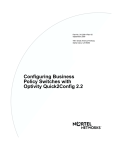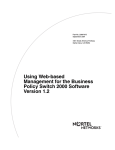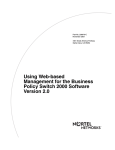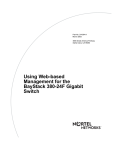Download Avaya Web-Based Management for the Business Policy Switch 2000 User's Manual
Transcript
Part No. 209570-A August 2000 4401 Great America Parkway Santa Clara, CA 95054 Using Web-Based Management for the Business Policy Switch 2000 2 Copyright © 2000 Nortel Networks All rights reserved. August 2000. The information in this document is subject to change without notice. The statements, configurations, technical data, and recommendations in this document are believed to be accurate and reliable, but are presented without express or implied warranty. Users must take full responsibility for their applications of any products specified in this document. The information in this document is proprietary to Nortel Networks NA Inc. The software described in this document is furnished under a license agreement and may be used only in accordance with the terms of that license. The software license agreement is included in this document. Trademarks NORTEL NETWORKS is a trademark of Nortel Networks. Business Policy Switch is a trademark of Nortel Networks. Microsoft, MS, MS-DOS, Windows, and Windows NT are registered trademarks of Microsoft Corporation. All other trademarks and registered trademarks are the property of their respective owners. Restricted rights legend Use, duplication, or disclosure by the United States Government is subject to restrictions as set forth in subparagraph (c)(1)(ii) of the Rights in Technical Data and Computer Software clause at DFARS 252.227-7013. Notwithstanding any other license agreement that may pertain to, or accompany the delivery of, this computer software, the rights of the United States Government regarding its use, reproduction, and disclosure are as set forth in the Commercial Computer Software-Restricted Rights clause at FAR 52.227-19. Statement of conditions In the interest of improving internal design, operational function, and/or reliability, Nortel Networks NA Inc. reserves the right to make changes to the products described in this document without notice. Nortel Networks NA Inc. does not assume any liability that may occur due to the use or application of the product(s) or circuit layout(s) described herein. Portions of the code in this software product may be Copyright © 1988, Regents of the University of California. All rights reserved. Redistribution and use in source and binary forms of such portions are permitted, provided that the above copyright notice and this paragraph are duplicated in all such forms and that any documentation, advertising materials, and other materials related to such distribution and use acknowledge that such portions of the software were developed by the University of California, Berkeley. The name of the University may not be used to endorse or promote products derived from such portions of the software without specific prior written permission. 209570-A 3 Nortel Networks NA Inc. software license agreement NOTICE: Please carefully read this license agreement before copying or using the accompanying software or installing the hardware unit with pre-enabled software (each of which is referred to as “Software” in this Agreement). BY COPYING OR USING THE SOFTWARE, YOU ACCEPT ALL OF THE TERMS AND CONDITIONS OF THIS LICENSE AGREEMENT. THE TERMS EXPRESSED IN THIS AGREEMENT ARE THE ONLY TERMS UNDER WHICH NORTEL NETWORKS WILL PERMIT YOU TO USE THE SOFTWARE. If you do not accept these terms and conditions, return the product, unused and in the original shipping container, within 30 days of purchase to obtain a credit for the full purchase price. 1. License grant. Nortel Networks NA Inc. (“Nortel Networks”) grants the end user of the Software (“Licensee”) a personal, nonexclusive, nontransferable license: a) to use the Software either on a single computer or, if applicable, on a single authorized device identified by host ID, for which it was originally acquired; b) to copy the Software solely for backup purposes in support of authorized use of the Software; and c) to use and copy the associated user manual solely in support of authorized use of the Software by Licensee. This license applies to the Software only and does not extend to Nortel Networks Agent software or other Nortel Networks software products. Nortel Networks Agent software or other Nortel Networks software products are licensed for use under the terms of the applicable Nortel Networks NA Inc. Software License Agreement that accompanies such software and upon payment by the end user of the applicable license fees for such software. 2. Restrictions on use; reservation of rights. The Software and user manuals are protected under copyright laws. Nortel Networks and/or its licensors retain all title and ownership in both the Software and user manuals, including any revisions made by Nortel Networks or its licensors. The copyright notice must be reproduced and included with any copy of any portion of the Software or user manuals. Licensee may not modify, translate, decompile, disassemble, use for any competitive analysis, reverse engineer, distribute, or create derivative works from the Software or user manuals or any copy, in whole or in part. Except as expressly provided in this Agreement, Licensee may not copy or transfer the Software or user manuals, in whole or in part. The Software and user manuals embody Nortel Networks’ and its licensors’ confidential and proprietary intellectual property. Licensee shall not sublicense, assign, or otherwise disclose to any third party the Software, or any information about the operation, design, performance, or implementation of the Software and user manuals that is confidential to Nortel Networks and its licensors; however, Licensee may grant permission to its consultants, subcontractors, and agents to use the Software at Licensee’s facility, provided they have agreed to use the Software only in accordance with the terms of this license. 3. Limited warranty. Nortel Networks warrants each item of Software, as delivered by Nortel Networks and properly installed and operated on Nortel Networks hardware or other equipment it is originally licensed for, to function substantially as described in its accompanying user manual during its warranty period, which begins on the date Software is first shipped to Licensee. If any item of Software fails to so function during its warranty period, as the sole remedy Nortel Networks will at its discretion provide a suitable fix, patch, or workaround for the problem that may be included in a future Software release. Nortel Networks further warrants to Licensee that the media on which the Software is provided will be free from defects in materials and workmanship under normal use for a period of 90 days from the date Software is first shipped to Licensee. Nortel Networks will replace defective media at no charge if it is returned to Nortel Networks during the warranty period along with proof of the date of shipment. This warranty does not apply if the media has been damaged as a result of accident, misuse, or abuse. The Licensee assumes all responsibility for selection of the Software to achieve Licensee’s intended results and for the installation, use, and results obtained from the Software. Nortel Networks does not warrant a) that the functions contained in the software will meet the Licensee’s requirements, b) that the Software will operate in the hardware or software combinations that the Licensee may select, c) that the operation of the Software will be uninterrupted or error free, or d) that all defects in the operation of the Software will be corrected. Nortel Networks is not obligated to remedy any Software defect that cannot be reproduced with the latest Software release. These warranties do not apply to the Software if it has been (i) altered, except by Nortel Networks or in accordance with its instructions; (ii) used in conjunction with another vendor’s product, resulting in the defect; or (iii) damaged by improper environment, abuse, misuse, accident, or negligence. THE FOREGOING WARRANTIES AND LIMITATIONS ARE EXCLUSIVE REMEDIES AND ARE IN LIEU OF ALL OTHER WARRANTIES EXPRESS OR IMPLIED, Using Web-Based Management for the Business Policy Switch 2000 4 INCLUDING WITHOUT LIMITATION ANY WARRANTY OF MERCHANTABILITY OR FITNESS FOR A PARTICULAR PURPOSE. Licensee is responsible for the security of its own data and information and for maintaining adequate procedures apart from the Software to reconstruct lost or altered files, data, or programs. 4. Limitation of liability. IN NO EVENT WILL NORTEL NETWORKS OR ITS LICENSORS BE LIABLE FOR ANY COST OF SUBSTITUTE PROCUREMENT; SPECIAL, INDIRECT, INCIDENTAL, OR CONSEQUENTIAL DAMAGES; OR ANY DAMAGES RESULTING FROM INACCURATE OR LOST DATA OR LOSS OF USE OR PROFITS ARISING OUT OF OR IN CONNECTION WITH THE PERFORMANCE OF THE SOFTWARE, EVEN IF NORTEL NETWORKS HAS BEEN ADVISED OF THE POSSIBILITY OF SUCH DAMAGES. IN NO EVENT SHALL THE LIABILITY OF NORTEL NETWORKS RELATING TO THE SOFTWARE OR THIS AGREEMENT EXCEED THE PRICE PAID TO NORTEL NETWORKS FOR THE SOFTWARE LICENSE. 5. Government licensees. This provision applies to all Software and documentation acquired directly or indirectly by or on behalf of the United States Government. The Software and documentation are commercial products, licensed on the open market at market prices, and were developed entirely at private expense and without the use of any U.S. Government funds. The license to the U.S. Government is granted only with restricted rights, and use, duplication, or disclosure by the U.S. Government is subject to the restrictions set forth in subparagraph (c)(1) of the Commercial Computer Software––Restricted Rights clause of FAR 52.227-19 and the limitations set out in this license for civilian agencies, and subparagraph (c)(1)(ii) of the Rights in Technical Data and Computer Software clause of DFARS 252.227-7013, for agencies of the Department of Defense or their successors, whichever is applicable. 6. Use of software in the European Community. This provision applies to all Software acquired for use within the European Community. If Licensee uses the Software within a country in the European Community, the Software Directive enacted by the Council of European Communities Directive dated 14 May, 1991, will apply to the examination of the Software to facilitate interoperability. Licensee agrees to notify Nortel Networks of any such intended examination of the Software and may procure support and assistance from Nortel Networks. 7. Term and termination. This license is effective until terminated; however, all of the restrictions with respect to Nortel Networks’ copyright in the Software and user manuals will cease being effective at the date of expiration of the Nortel Networks copyright; those restrictions relating to use and disclosure of Nortel Networks’ confidential information shall continue in effect. Licensee may terminate this license at any time. The license will automatically terminate if Licensee fails to comply with any of the terms and conditions of the license. Upon termination for any reason, Licensee will immediately destroy or return to Nortel Networks the Software, user manuals, and all copies. Nortel Networks is not liable to Licensee for damages in any form solely by reason of the termination of this license. 8. Export and re-export. Licensee agrees not to export, directly or indirectly, the Software or related technical data or information without first obtaining any required export licenses or other governmental approvals. Without limiting the foregoing, Licensee, on behalf of itself and its subsidiaries and affiliates, agrees that it will not, without first obtaining all export licenses and approvals required by the U.S. Government: (i) export, re-export, transfer, or divert any such Software or technical data, or any direct product thereof, to any country to which such exports or re-exports are restricted or embargoed under United States export control laws and regulations, or to any national or resident of such restricted or embargoed countries; or (ii) provide the Software or related technical data or information to any military end user or for any military end use, including the design, development, or production of any chemical, nuclear, or biological weapons. 9. General. If any provision of this Agreement is held to be invalid or unenforceable by a court of competent jurisdiction, the remainder of the provisions of this Agreement shall remain in full force and effect. This Agreement will be governed by the laws of the state of California. Should you have any questions concerning this Agreement, contact Nortel Networks, 4401 Great America Parkway, P.O. Box 58185, Santa Clara, California 95054-8185. LICENSEE ACKNOWLEDGES THAT LICENSEE HAS READ THIS AGREEMENT, UNDERSTANDS IT, AND AGREES TO BE BOUND BY ITS TERMS AND CONDITIONS. LICENSEE FURTHER AGREES THAT THIS AGREEMENT IS THE ENTIRE AND EXCLUSIVE AGREEMENT BETWEEN NORTEL NETWORKS 209570-A 5 AND LICENSEE, WHICH SUPERSEDES ALL PRIOR ORAL AND WRITTEN AGREEMENTS AND COMMUNICATIONS BETWEEN THE PARTIES PERTAINING TO THE SUBJECT MATTER OF THIS AGREEMENT. NO DIFFERENT OR ADDITIONAL TERMS WILL BE ENFORCEABLE AGAINST NORTEL NETWORKS UNLESS NORTEL NETWORKS GIVES ITS EXPRESS WRITTEN CONSENT, INCLUDING AN EXPRESS WAIVER OF THE TERMS OF THIS AGREEMENT. Using Web-Based Management for the Business Policy Switch 2000 6 209570-A 7 Contents Preface . . . . . . . . . . . . . . . . . . . . . . . . . . . . . . . . . . . . . . . . . . . . . . . . . . . . . . 21 Before you begin . . . . . . . . . . . . . . . . . . . . . . . . . . . . . . . . . . . . . . . . . . . . . . . . . . . . . 21 Text conventions . . . . . . . . . . . . . . . . . . . . . . . . . . . . . . . . . . . . . . . . . . . . . . . . . . . . . 22 Related publications . . . . . . . . . . . . . . . . . . . . . . . . . . . . . . . . . . . . . . . . . . . . . . . . . . . 22 How to get help . . . . . . . . . . . . . . . . . . . . . . . . . . . . . . . . . . . . . . . . . . . . . . . . . . . . . . 23 Chapter 1 Using the Web-based management interface . . . . . . . . . . . . . . . . . . . . . . . 25 Requirements . . . . . . . . . . . . . . . . . . . . . . . . . . . . . . . . . . . . . . . . . . . . . . . . . . . . . . . . 25 Logging in to the Web-based management interface . . . . . . . . . . . . . . . . . . . . . . . . . 26 Web page layout . . . . . . . . . . . . . . . . . . . . . . . . . . . . . . . . . . . . . . . . . . . . . . . . . . . . . 27 Menu . . . . . . . . . . . . . . . . . . . . . . . . . . . . . . . . . . . . . . . . . . . . . . . . . . . . . . . . . . . 27 Management page . . . . . . . . . . . . . . . . . . . . . . . . . . . . . . . . . . . . . . . . . . . . . . . . . 30 Chapter 2 Administering the switch . . . . . . . . . . . . . . . . . . . . . . . . . . . . . . . . . . . . . . . 33 Viewing system information . . . . . . . . . . . . . . . . . . . . . . . . . . . . . . . . . . . . . . . . . . . . . 33 Configuring system security . . . . . . . . . . . . . . . . . . . . . . . . . . . . . . . . . . . . . . . . . . . . . 35 Setting console, Telnet, and Web passwords . . . . . . . . . . . . . . . . . . . . . . . . . . . . 35 Configuring remote dial-in access security . . . . . . . . . . . . . . . . . . . . . . . . . . . . . . 36 Logging on to the management interface . . . . . . . . . . . . . . . . . . . . . . . . . . . . . . . . . . . 38 Resetting the Business Policy Switch . . . . . . . . . . . . . . . . . . . . . . . . . . . . . . . . . . . . . 39 Resetting the Business Policy Switch to system defaults . . . . . . . . . . . . . . . . . . . . . . 40 Logging out of the management interface . . . . . . . . . . . . . . . . . . . . . . . . . . . . . . . . . . 41 Using Web-Based Management for the Business Policy Switch 2000 8 Contents Chapter 3 Viewing summary information . . . . . . . . . . . . . . . . . . . . . . . . . . . . . . . . . . . 43 Viewing stack information . . . . . . . . . . . . . . . . . . . . . . . . . . . . . . . . . . . . . . . . . . . . . . 43 Viewing summary switch information . . . . . . . . . . . . . . . . . . . . . . . . . . . . . . . . . . . . . . 45 Viewing switch information in real time . . . . . . . . . . . . . . . . . . . . . . . . . . . . . . . . . . . . 47 Changing stack numbering . . . . . . . . . . . . . . . . . . . . . . . . . . . . . . . . . . . . . . . . . . . . . 49 Identifying unit numbers . . . . . . . . . . . . . . . . . . . . . . . . . . . . . . . . . . . . . . . . . . . . . . . . 51 Chapter 4 Configuring the switch . . . . . . . . . . . . . . . . . . . . . . . . . . . . . . . . . . . . . . . . . 53 Configuring BootP, IP, and gateway settings . . . . . . . . . . . . . . . . . . . . . . . . . . . . . . . . 54 Modifying system settings . . . . . . . . . . . . . . . . . . . . . . . . . . . . . . . . . . . . . . . . . . . . . . 56 About SNMP . . . . . . . . . . . . . . . . . . . . . . . . . . . . . . . . . . . . . . . . . . . . . . . . . . . . . . . . 57 Configuring SNMPv1 . . . . . . . . . . . . . . . . . . . . . . . . . . . . . . . . . . . . . . . . . . . . . . . . . . 58 Configuring SNMPv3 . . . . . . . . . . . . . . . . . . . . . . . . . . . . . . . . . . . . . . . . . . . . . . . . . . 59 Viewing SNMPv3 system information . . . . . . . . . . . . . . . . . . . . . . . . . . . . . . . . . . 59 Configuring user access to SNMPv3 . . . . . . . . . . . . . . . . . . . . . . . . . . . . . . . . . . . 61 Creating an SNMPv3 system user configuration . . . . . . . . . . . . . . . . . . . . . . 61 Deleting an SNMPv3 system user configuration . . . . . . . . . . . . . . . . . . . . . . . 64 Configuring an SNMPv3 system user group membership . . . . . . . . . . . . . . . . . . . 64 Mapping an SNMPv3 system user to a group . . . . . . . . . . . . . . . . . . . . . . . . . 64 Deleting an SNMPv3 group membership configuration . . . . . . . . . . . . . . . . . 66 Configuring SNMPv3 group access rights . . . . . . . . . . . . . . . . . . . . . . . . . . . . . . . 67 Creating an SNMPv3 group access rights configuration . . . . . . . . . . . . . . . . . 67 Deleting an SNMPv3 group access rights configuration . . . . . . . . . . . . . . . . . 68 Configuring an SNMPv3 management information view . . . . . . . . . . . . . . . . . . . . 69 Creating an SNMPv3 management information view configuration . . . . . . . . 69 Deleting an SNMPv3 management information view configuration . . . . . . . . 71 Configuring an SNMPv3 system notification entry . . . . . . . . . . . . . . . . . . . . . . . . 71 Creating an SNMPv3 system notification configuration . . . . . . . . . . . . . . . . . 72 Deleting an SNMPv3 system notification configuration . . . . . . . . . . . . . . . . . . 73 Configuring an SNMPv3 management target address . . . . . . . . . . . . . . . . . . . . . 74 Creating an SNMPv3 target address configuration . . . . . . . . . . . . . . . . . . . . . 74 Deleting an SNMPv3 target address configuration . . . . . . . . . . . . . . . . . . . . . 76 209570-A Contents 9 Configuring an SNMPv3 management target parameter . . . . . . . . . . . . . . . . . . . 76 Creating an SNMPv3 target parameter configuration . . . . . . . . . . . . . . . . . . . 76 Deleting an SNMPv3 target parameter configuration . . . . . . . . . . . . . . . . . . . 78 Configuring an SNMP trap receiver . . . . . . . . . . . . . . . . . . . . . . . . . . . . . . . . . . . . 78 Creating an SNMP trap receiver configuration . . . . . . . . . . . . . . . . . . . . . . . . 78 Deleting an SNMP trap receiver configuration . . . . . . . . . . . . . . . . . . . . . . . . 79 Viewing learned MAC addresses by VLAN . . . . . . . . . . . . . . . . . . . . . . . . . . . . . . . . . 80 Locating a specific MAC address . . . . . . . . . . . . . . . . . . . . . . . . . . . . . . . . . . . . . . . . . 81 Configuring switch port autonegotiation speed . . . . . . . . . . . . . . . . . . . . . . . . . . . . . . 83 Configuring high speed flow control . . . . . . . . . . . . . . . . . . . . . . . . . . . . . . . . . . . . . . . 85 Downloading switch images . . . . . . . . . . . . . . . . . . . . . . . . . . . . . . . . . . . . . . . . . . . . . 86 Storing and retrieving a switch configuration file from a TFTP server . . . . . . . . . . . . . 89 Configuring port communication speed . . . . . . . . . . . . . . . . . . . . . . . . . . . . . . . . . . . . 92 Setting system operational modes . . . . . . . . . . . . . . . . . . . . . . . . . . . . . . . . . . . . . . . . 93 Chapter 5 Configuring remote network monitoring (RMON). . . . . . . . . . . . . . . . . . . . 95 Configuring RMON fault threshold parameters . . . . . . . . . . . . . . . . . . . . . . . . . . . . . . 95 Creating an RMON fault threshold . . . . . . . . . . . . . . . . . . . . . . . . . . . . . . . . . . . . 96 Deleting an RMON threshold configuration . . . . . . . . . . . . . . . . . . . . . . . . . . . . . . 98 Viewing the RMON fault event log . . . . . . . . . . . . . . . . . . . . . . . . . . . . . . . . . . . . . . . . 98 Viewing the system log . . . . . . . . . . . . . . . . . . . . . . . . . . . . . . . . . . . . . . . . . . . . . . . 100 Viewing RMON Ethernet statistics . . . . . . . . . . . . . . . . . . . . . . . . . . . . . . . . . . . . . . . 102 Viewing RMON Ethernet statistics in a bar graph format . . . . . . . . . . . . . . . . . . 104 Viewing RMON Ethernet statistics in a pie chart format . . . . . . . . . . . . . . . . . . . 105 Viewing RMON history . . . . . . . . . . . . . . . . . . . . . . . . . . . . . . . . . . . . . . . . . . . . . . . . 106 Viewing RMON statistics in a line graph format . . . . . . . . . . . . . . . . . . . . . . . . . . 108 Chapter 6 Viewing system statistics . . . . . . . . . . . . . . . . . . . . . . . . . . . . . . . . . . . . . . 109 Viewing port statistics . . . . . . . . . . . . . . . . . . . . . . . . . . . . . . . . . . . . . . . . . . . . . . . . . 109 Zeroing ports . . . . . . . . . . . . . . . . . . . . . . . . . . . . . . . . . . . . . . . . . . . . . . . . . . . . 112 Viewing port statistics in a pie chart format . . . . . . . . . . . . . . . . . . . . . . . . . . . . . 113 Viewing port statistics in a bar graph format . . . . . . . . . . . . . . . . . . . . . . . . . . . . 113 Using Web-Based Management for the Business Policy Switch 2000 10 Contents Viewing interface statistics . . . . . . . . . . . . . . . . . . . . . . . . . . . . . . . . . . . . . . . . . . . . . 114 Viewing interface statistics in a pie chart format . . . . . . . . . . . . . . . . . . . . . . . . . 116 Viewing interface statistics in a bar graph format . . . . . . . . . . . . . . . . . . . . . . . . 117 Viewing Ethernet error statistics . . . . . . . . . . . . . . . . . . . . . . . . . . . . . . . . . . . . . . . . . 118 Viewing Ethernet error statistics in a pie chart format . . . . . . . . . . . . . . . . . . . . . 120 Viewing Ethernet error statistics in a bar graph format . . . . . . . . . . . . . . . . . . . . 121 Viewing transparent bridging statistics . . . . . . . . . . . . . . . . . . . . . . . . . . . . . . . . . . . . 122 Viewing transparent bridging statistics in a pie chart format . . . . . . . . . . . . . . . . 124 Viewing transparent bridging statistics in a bar graph format . . . . . . . . . . . . . . . 125 Chapter 7 Configuring application settings . . . . . . . . . . . . . . . . . . . . . . . . . . . . . . . . 127 Configuring port mirroring . . . . . . . . . . . . . . . . . . . . . . . . . . . . . . . . . . . . . . . . . . . . . 127 Configuring rate limiting . . . . . . . . . . . . . . . . . . . . . . . . . . . . . . . . . . . . . . . . . . . . . . . 130 Configuring IGMP . . . . . . . . . . . . . . . . . . . . . . . . . . . . . . . . . . . . . . . . . . . . . . . . . . . . 132 Viewing Multicast group membership configurations . . . . . . . . . . . . . . . . . . . . . . . . . 135 Creating and managing virtual LANs (VLANs) . . . . . . . . . . . . . . . . . . . . . . . . . . . . . . 136 Port-based VLANs . . . . . . . . . . . . . . . . . . . . . . . . . . . . . . . . . . . . . . . . . . . . . . . . 137 Protocol-based VLANs . . . . . . . . . . . . . . . . . . . . . . . . . . . . . . . . . . . . . . . . . . . . 137 MAC SA-based VLANs . . . . . . . . . . . . . . . . . . . . . . . . . . . . . . . . . . . . . . . . . . . . 137 Configuring VLANs . . . . . . . . . . . . . . . . . . . . . . . . . . . . . . . . . . . . . . . . . . . . . . . . . . . 138 Creating a port-based VLAN . . . . . . . . . . . . . . . . . . . . . . . . . . . . . . . . . . . . . . . . 140 Modifying a port-based VLAN . . . . . . . . . . . . . . . . . . . . . . . . . . . . . . . . . . . . . . . 141 Creating a protocol-based VLAN . . . . . . . . . . . . . . . . . . . . . . . . . . . . . . . . . . . . . 143 Modifying a protocol-based VLAN . . . . . . . . . . . . . . . . . . . . . . . . . . . . . . . . . . . . 147 Creating a MAC SA-based VLAN . . . . . . . . . . . . . . . . . . . . . . . . . . . . . . . . . . . . 148 Modifying a MAC SA-based VLAN . . . . . . . . . . . . . . . . . . . . . . . . . . . . . . . . . . . 150 Selecting a management VLAN . . . . . . . . . . . . . . . . . . . . . . . . . . . . . . . . . . . . . 153 Deleting a VLAN configuration . . . . . . . . . . . . . . . . . . . . . . . . . . . . . . . . . . . . . . 153 Configuring broadcast domains . . . . . . . . . . . . . . . . . . . . . . . . . . . . . . . . . . . . . . . . . 154 Viewing VLAN port information . . . . . . . . . . . . . . . . . . . . . . . . . . . . . . . . . . . . . . . . . 156 Managing Spanning Tree Protocol (STP) . . . . . . . . . . . . . . . . . . . . . . . . . . . . . . . . . 157 Changing Spanning Tree bridge switch settings . . . . . . . . . . . . . . . . . . . . . . . . . . . . 159 Configuring MultiLink Trunk (MLT) members . . . . . . . . . . . . . . . . . . . . . . . . . . . . . . . 161 Monitoring MLT traffic . . . . . . . . . . . . . . . . . . . . . . . . . . . . . . . . . . . . . . . . . . . . . . . . . 164 209570-A Contents 11 Chapter 8 Implementing Quality of Service (QoS) . . . . . . . . . . . . . . . . . . . . . . . . . . . 167 About QoS . . . . . . . . . . . . . . . . . . . . . . . . . . . . . . . . . . . . . . . . . . . . . . . . . . . . . . . . . 167 Starting the Web-based QoS Wizard . . . . . . . . . . . . . . . . . . . . . . . . . . . . . . . . . . . . . 168 Configuring an interface group . . . . . . . . . . . . . . . . . . . . . . . . . . . . . . . . . . . . . . . . . . 169 Creating an interface group configuration . . . . . . . . . . . . . . . . . . . . . . . . . . . . . . 169 Adding or removing interface group members . . . . . . . . . . . . . . . . . . . . . . . . . . 172 Deleting an interface group configuration . . . . . . . . . . . . . . . . . . . . . . . . . . . . . . 173 Configuring a user priority queue assignment . . . . . . . . . . . . . . . . . . . . . . . . . . . . . . 174 Configuring user priority mapping . . . . . . . . . . . . . . . . . . . . . . . . . . . . . . . . . . . . . . . 176 Creating a DSCP queue assignment . . . . . . . . . . . . . . . . . . . . . . . . . . . . . . . . . . . . . 177 Configuring DSCP mapping . . . . . . . . . . . . . . . . . . . . . . . . . . . . . . . . . . . . . . . . . . . . 178 IP filter and IP filter group configurations . . . . . . . . . . . . . . . . . . . . . . . . . . . . . . . . . . 180 Creating an IP filter configuration . . . . . . . . . . . . . . . . . . . . . . . . . . . . . . . . . . . . 181 Deleting an IP filter configuration . . . . . . . . . . . . . . . . . . . . . . . . . . . . . . . . . . . . . 182 Creating an IP filter group configuration . . . . . . . . . . . . . . . . . . . . . . . . . . . . . . . 183 Modifying an IP filter group configuration . . . . . . . . . . . . . . . . . . . . . . . . . . . . . . 185 Deleting an IP filter group configuration . . . . . . . . . . . . . . . . . . . . . . . . . . . . . . . 186 Layer 2 filter and layer 2 filter group configurations . . . . . . . . . . . . . . . . . . . . . . . . . . 186 Creating a layer 2 filter configuration . . . . . . . . . . . . . . . . . . . . . . . . . . . . . . . . . . 186 Deleting a layer 2 filter configuration . . . . . . . . . . . . . . . . . . . . . . . . . . . . . . . . . . 189 Creating a layer 2 filter group configuration . . . . . . . . . . . . . . . . . . . . . . . . . . . . . 190 Modifying a layer 2 filter group configuration . . . . . . . . . . . . . . . . . . . . . . . . . . . . 192 Deleting a layer 2 filter group configuration . . . . . . . . . . . . . . . . . . . . . . . . . . . . . 193 Configuring a filter action . . . . . . . . . . . . . . . . . . . . . . . . . . . . . . . . . . . . . . . . . . . . . . 193 Creating a filter action configuration . . . . . . . . . . . . . . . . . . . . . . . . . . . . . . . . . . 193 Deleting a filter action configuration . . . . . . . . . . . . . . . . . . . . . . . . . . . . . . . . . . 195 Configuring QoS policies . . . . . . . . . . . . . . . . . . . . . . . . . . . . . . . . . . . . . . . . . . . . . . 196 Installing defined filters . . . . . . . . . . . . . . . . . . . . . . . . . . . . . . . . . . . . . . . . . . . . 196 Viewing a hardware policy configuration . . . . . . . . . . . . . . . . . . . . . . . . . . . . . . . 198 Deleting a hardware policy configuration . . . . . . . . . . . . . . . . . . . . . . . . . . . . . . . 199 Configuring QoS Policy Agent (QPA) characteristics . . . . . . . . . . . . . . . . . . . . . . . . . 199 Using Web-Based Management for the Business Policy Switch 2000 12 Contents Chapter 9 Implementing Common Open Policy Services (COPS). . . . . . . . . . . . . . . . . . . . . . . . . . . . . . . . . . . . . . . . . . . . . . 203 Viewing COPS statistics and capabilities . . . . . . . . . . . . . . . . . . . . . . . . . . . . . . . . . . 204 Creating a COPS configuration . . . . . . . . . . . . . . . . . . . . . . . . . . . . . . . . . . . . . . . . . 207 Deleting a COPS client configuration . . . . . . . . . . . . . . . . . . . . . . . . . . . . . . . . . 210 Chapter 10 Support menu. . . . . . . . . . . . . . . . . . . . . . . . . . . . . . . . . . . . . . . . . . . . . . . . 211 Using the online help option . . . . . . . . . . . . . . . . . . . . . . . . . . . . . . . . . . . . . . . . . . . . 211 Downloading technical publications . . . . . . . . . . . . . . . . . . . . . . . . . . . . . . . . . . . . . . 212 Upgrade option . . . . . . . . . . . . . . . . . . . . . . . . . . . . . . . . . . . . . . . . . . . . . . . . . . . . . . 213 Index . . . . . . . . . . . . . . . . . . . . . . . . . . . . . . . . . . . . . . . . . . . . . . . . . . . . . . . 215 209570-A 13 Figures Figure 1 Web-based management interface home page . . . . . . . . . . . . . . . . . . . . 26 Figure 2 Web page layout . . . . . . . . . . . . . . . . . . . . . . . . . . . . . . . . . . . . . . . . . . . . 27 Figure 3 Console page . . . . . . . . . . . . . . . . . . . . . . . . . . . . . . . . . . . . . . . . . . . . . . 30 Figure 4 System Information home page . . . . . . . . . . . . . . . . . . . . . . . . . . . . . . . . 34 Figure 5 Console password setting page . . . . . . . . . . . . . . . . . . . . . . . . . . . . . . . . 35 Figure 6 RADIUS page . . . . . . . . . . . . . . . . . . . . . . . . . . . . . . . . . . . . . . . . . . . . . . 37 Figure 7 Web-based management interface log on page . . . . . . . . . . . . . . . . . . . . 38 Figure 8 System Information home page . . . . . . . . . . . . . . . . . . . . . . . . . . . . . . . . 39 Figure 9 Reset page . . . . . . . . . . . . . . . . . . . . . . . . . . . . . . . . . . . . . . . . . . . . . . . . 40 Figure 10 Reset to Default page . . . . . . . . . . . . . . . . . . . . . . . . . . . . . . . . . . . . . . . . 41 Figure 11 Stack Information page . . . . . . . . . . . . . . . . . . . . . . . . . . . . . . . . . . . . . . . 44 Figure 12 Switch Information page . . . . . . . . . . . . . . . . . . . . . . . . . . . . . . . . . . . . . . 45 Figure 13 Switch View page . . . . . . . . . . . . . . . . . . . . . . . . . . . . . . . . . . . . . . . . . . . 47 Figure 14 Stack Numbering Setting page . . . . . . . . . . . . . . . . . . . . . . . . . . . . . . . . . 50 Figure 15 Identify Unit Numbers page . . . . . . . . . . . . . . . . . . . . . . . . . . . . . . . . . . . 51 Figure 16 IP page . . . . . . . . . . . . . . . . . . . . . . . . . . . . . . . . . . . . . . . . . . . . . . . . . . . 54 Figure 17 System page . . . . . . . . . . . . . . . . . . . . . . . . . . . . . . . . . . . . . . . . . . . . . . . 56 Figure 18 SNMPv1 page . . . . . . . . . . . . . . . . . . . . . . . . . . . . . . . . . . . . . . . . . . . . . 58 Figure 19 System Information page . . . . . . . . . . . . . . . . . . . . . . . . . . . . . . . . . . . . . 60 Figure 20 User Specification page . . . . . . . . . . . . . . . . . . . . . . . . . . . . . . . . . . . . . . 62 Figure 21 Group Membership page . . . . . . . . . . . . . . . . . . . . . . . . . . . . . . . . . . . . . 65 Figure 22 Group Access Rights page . . . . . . . . . . . . . . . . . . . . . . . . . . . . . . . . . . . . 67 Figure 23 Management Information View page . . . . . . . . . . . . . . . . . . . . . . . . . . . . 70 Figure 24 Notification page . . . . . . . . . . . . . . . . . . . . . . . . . . . . . . . . . . . . . . . . . . . . 72 Figure 25 Target Address page . . . . . . . . . . . . . . . . . . . . . . . . . . . . . . . . . . . . . . . . 74 Figure 26 Target Parameter page . . . . . . . . . . . . . . . . . . . . . . . . . . . . . . . . . . . . . . . 77 Figure 27 SNMP Trap Receiver page . . . . . . . . . . . . . . . . . . . . . . . . . . . . . . . . . . . . 79 Figure 28 MAC Address Table page . . . . . . . . . . . . . . . . . . . . . . . . . . . . . . . . . . . . . 80 Figure 29 Find MAC Address Table page . . . . . . . . . . . . . . . . . . . . . . . . . . . . . . . . . 82 Using Web-Based Management for the Business Policy Switch 2000 14 Figures Figure 30 Port Management page . . . . . . . . . . . . . . . . . . . . . . . . . . . . . . . . . . . . . . 83 Figure 31 High Speed Flow Control page . . . . . . . . . . . . . . . . . . . . . . . . . . . . . . . . . 85 Figure 32 Software Download page . . . . . . . . . . . . . . . . . . . . . . . . . . . . . . . . . . . . . 87 Figure 33 Configuration File Download/Upload page . . . . . . . . . . . . . . . . . . . . . . . . 90 Figure 34 Console/Communication Port page . . . . . . . . . . . . . . . . . . . . . . . . . . . . . 92 Figure 35 Stack Operational Mode page . . . . . . . . . . . . . . . . . . . . . . . . . . . . . . . . . 93 Figure 36 RMON Threshold page . . . . . . . . . . . . . . . . . . . . . . . . . . . . . . . . . . . . . . . 96 Figure 37 RMON Event Log page . . . . . . . . . . . . . . . . . . . . . . . . . . . . . . . . . . . . . . 99 Figure 38 System Log page . . . . . . . . . . . . . . . . . . . . . . . . . . . . . . . . . . . . . . . . . . 100 Figure 39 RMON Ethernet page . . . . . . . . . . . . . . . . . . . . . . . . . . . . . . . . . . . . . . . 102 Figure 40 RMON Ethernet: Chart in a bar graph format . . . . . . . . . . . . . . . . . . . . . 104 Figure 41 RMON Ethernet: Chart in a pie chart format . . . . . . . . . . . . . . . . . . . . . . 105 Figure 42 RMON History page . . . . . . . . . . . . . . . . . . . . . . . . . . . . . . . . . . . . . . . . 106 Figure 43 RMON History page: Chart in line graph format . . . . . . . . . . . . . . . . . . . 108 Figure 44 Port page . . . . . . . . . . . . . . . . . . . . . . . . . . . . . . . . . . . . . . . . . . . . . . . . 110 Figure 45 Port: Chart page in a pie chart format . . . . . . . . . . . . . . . . . . . . . . . . . . 113 Figure 46 Port: Chart page in a bar graph format . . . . . . . . . . . . . . . . . . . . . . . . . . 114 Figure 47 Interface page . . . . . . . . . . . . . . . . . . . . . . . . . . . . . . . . . . . . . . . . . . . . . 115 Figure 48 Interface: Chart in a pie chart format . . . . . . . . . . . . . . . . . . . . . . . . . . . 117 Figure 49 Interface: Chart in a bar graph format . . . . . . . . . . . . . . . . . . . . . . . . . . 118 Figure 50 Ethernet Errors page . . . . . . . . . . . . . . . . . . . . . . . . . . . . . . . . . . . . . . . 119 Figure 51 Ethernet Error: Chart in a pie chart format . . . . . . . . . . . . . . . . . . . . . . . 121 Figure 52 Ethernet Error: Chart in a bar graph format . . . . . . . . . . . . . . . . . . . . . . 122 Figure 53 Transparent Bridging page . . . . . . . . . . . . . . . . . . . . . . . . . . . . . . . . . . . 123 Figure 54 Transparent Bridging: Chart in a pie chart format . . . . . . . . . . . . . . . . . . 124 Figure 55 Transparent Bridging: Chart in a bar graph format . . . . . . . . . . . . . . . . . 125 Figure 56 Port Mirroring page . . . . . . . . . . . . . . . . . . . . . . . . . . . . . . . . . . . . . . . . . 128 Figure 57 Rate Limiting page . . . . . . . . . . . . . . . . . . . . . . . . . . . . . . . . . . . . . . . . . 131 Figure 58 IGMP page . . . . . . . . . . . . . . . . . . . . . . . . . . . . . . . . . . . . . . . . . . . . . . . 133 Figure 59 IGMP: VLAN Configuration page . . . . . . . . . . . . . . . . . . . . . . . . . . . . . . 134 Figure 60 IGMP Multicast Group Membership page . . . . . . . . . . . . . . . . . . . . . . . . 136 Figure 61 VLAN Configuration page . . . . . . . . . . . . . . . . . . . . . . . . . . . . . . . . . . . . 138 Figure 62 VLAN Configuration: Port Based Setting page . . . . . . . . . . . . . . . . . . . . 140 Figure 63 VLAN Configuration: Port Based modification page . . . . . . . . . . . . . . . . 141 Figure 64 VLAN Configuration: Protocol Based Setting page . . . . . . . . . . . . . . . . 143 209570-A Figures 15 Figure 65 VLAN Configuration: Protocol Based modification page . . . . . . . . . . . . 147 Figure 66 VLAN Configuration: MAC SA Based Setting page . . . . . . . . . . . . . . . . 149 Figure 67 VLAN Configuration: MAC SA Based modification page . . . . . . . . . . . . 150 Figure 68 VLAN Configuration: MAC Address page . . . . . . . . . . . . . . . . . . . . . . . . 151 Figure 69 Port Configuration page . . . . . . . . . . . . . . . . . . . . . . . . . . . . . . . . . . . . . 154 Figure 70 Port Information page . . . . . . . . . . . . . . . . . . . . . . . . . . . . . . . . . . . . . . . 156 Figure 71 Port Configuration page . . . . . . . . . . . . . . . . . . . . . . . . . . . . . . . . . . . . . 157 Figure 72 Bridge Information page . . . . . . . . . . . . . . . . . . . . . . . . . . . . . . . . . . . . . 159 Figure 73 Group page . . . . . . . . . . . . . . . . . . . . . . . . . . . . . . . . . . . . . . . . . . . . . . . 162 Figure 74 Utilization page . . . . . . . . . . . . . . . . . . . . . . . . . . . . . . . . . . . . . . . . . . . . 164 Figure 75 Business Policy Switch QoS Wizard opening page . . . . . . . . . . . . . . . . 168 Figure 76 Interface Configuration page . . . . . . . . . . . . . . . . . . . . . . . . . . . . . . . . . 170 Figure 77 Interface Group Assignment page . . . . . . . . . . . . . . . . . . . . . . . . . . . . . 172 Figure 78 User Priority Assignment page . . . . . . . . . . . . . . . . . . . . . . . . . . . . . . . . 175 Figure 79 User Priority Mapping page . . . . . . . . . . . . . . . . . . . . . . . . . . . . . . . . . . 176 Figure 80 DSCP Queue Assignment page . . . . . . . . . . . . . . . . . . . . . . . . . . . . . . . 177 Figure 81 DSCP Mapping Table page . . . . . . . . . . . . . . . . . . . . . . . . . . . . . . . . . . 178 Figure 82 DSCP Mapping Modification page . . . . . . . . . . . . . . . . . . . . . . . . . . . . . 179 Figure 83 IP Classification page . . . . . . . . . . . . . . . . . . . . . . . . . . . . . . . . . . . . . . . 181 Figure 84 IP Classification Group page . . . . . . . . . . . . . . . . . . . . . . . . . . . . . . . . . 184 Figure 85 IP Group Modification page . . . . . . . . . . . . . . . . . . . . . . . . . . . . . . . . . . 185 Figure 86 Layer2 Classification page . . . . . . . . . . . . . . . . . . . . . . . . . . . . . . . . . . . 187 Figure 87 Layer2 Group page . . . . . . . . . . . . . . . . . . . . . . . . . . . . . . . . . . . . . . . . . 191 Figure 88 Layer2 Group modification page . . . . . . . . . . . . . . . . . . . . . . . . . . . . . . 192 Figure 89 Action page . . . . . . . . . . . . . . . . . . . . . . . . . . . . . . . . . . . . . . . . . . . . . . . 194 Figure 90 Policies page . . . . . . . . . . . . . . . . . . . . . . . . . . . . . . . . . . . . . . . . . . . . . 196 Figure 91 Target Statistics page . . . . . . . . . . . . . . . . . . . . . . . . . . . . . . . . . . . . . . . 198 Figure 92 Configuration page . . . . . . . . . . . . . . . . . . . . . . . . . . . . . . . . . . . . . . . . . 200 Figure 93 Status page . . . . . . . . . . . . . . . . . . . . . . . . . . . . . . . . . . . . . . . . . . . . . . 204 Figure 94 Configuration page . . . . . . . . . . . . . . . . . . . . . . . . . . . . . . . . . . . . . . . . . 208 Figure 95 Online help window . . . . . . . . . . . . . . . . . . . . . . . . . . . . . . . . . . . . . . . . 212 Figure 96 Nortel Networks Technical Documentation Web site . . . . . . . . . . . . . . . 213 Using Web-Based Management for the Business Policy Switch 2000 16 Figures 209570-A 17 Tables Table 1 Main headings and options . . . . . . . . . . . . . . . . . . . . . . . . . . . . . . . . . . . . 28 Table 2 Menu icons . . . . . . . . . . . . . . . . . . . . . . . . . . . . . . . . . . . . . . . . . . . . . . . . 29 Table 3 Page buttons and icons . . . . . . . . . . . . . . . . . . . . . . . . . . . . . . . . . . . . . . 31 Table 4 System Information page items . . . . . . . . . . . . . . . . . . . . . . . . . . . . . . . . 34 Table 5 Console page items . . . . . . . . . . . . . . . . . . . . . . . . . . . . . . . . . . . . . . . . . 36 Table 6 RADIUS page items . . . . . . . . . . . . . . . . . . . . . . . . . . . . . . . . . . . . . . . . . 37 Table 7 User levels and access levels . . . . . . . . . . . . . . . . . . . . . . . . . . . . . . . . . 39 Table 8 Stack Information page fields . . . . . . . . . . . . . . . . . . . . . . . . . . . . . . . . . . 44 Table 9 Switch Information page fields . . . . . . . . . . . . . . . . . . . . . . . . . . . . . . . . . 46 Table 10 Business Policy Switch switch LED descriptions . . . . . . . . . . . . . . . . . . . 48 Table 11 Stack Numbering Setting page fields . . . . . . . . . . . . . . . . . . . . . . . . . . . . 50 Table 12 IP page items . . . . . . . . . . . . . . . . . . . . . . . . . . . . . . . . . . . . . . . . . . . . . . 55 Table 13 System page items . . . . . . . . . . . . . . . . . . . . . . . . . . . . . . . . . . . . . . . . . . 57 Table 14 SNMPv1 page items . . . . . . . . . . . . . . . . . . . . . . . . . . . . . . . . . . . . . . . . . 59 Table 15 System Information section fields . . . . . . . . . . . . . . . . . . . . . . . . . . . . . . . 60 Table 16 SNMPv3 Counters section fields . . . . . . . . . . . . . . . . . . . . . . . . . . . . . . . 61 Table 17 User Specification Table section items . . . . . . . . . . . . . . . . . . . . . . . . . . . 62 Table 18 User Specification Creation section items . . . . . . . . . . . . . . . . . . . . . . . . 63 Table 19 Group Membership page items . . . . . . . . . . . . . . . . . . . . . . . . . . . . . . . . 65 Table 20 Group Access Rights page items . . . . . . . . . . . . . . . . . . . . . . . . . . . . . . . 68 Table 21 Management Information View page items . . . . . . . . . . . . . . . . . . . . . . . 70 Table 22 Notification page items . . . . . . . . . . . . . . . . . . . . . . . . . . . . . . . . . . . . . . . 72 Table 23 Target Address page items . . . . . . . . . . . . . . . . . . . . . . . . . . . . . . . . . . . . 75 Table 24 Target Parameter page items . . . . . . . . . . . . . . . . . . . . . . . . . . . . . . . . . . 77 Table 25 SNMP Trap Receiver page items . . . . . . . . . . . . . . . . . . . . . . . . . . . . . . . 79 Table 26 MAC Address Table page items . . . . . . . . . . . . . . . . . . . . . . . . . . . . . . . . 81 Table 27 Port Management page items . . . . . . . . . . . . . . . . . . . . . . . . . . . . . . . . . 84 Table 28 High Speed Flow Control page items . . . . . . . . . . . . . . . . . . . . . . . . . . . . 86 Table 29 Software Download page items . . . . . . . . . . . . . . . . . . . . . . . . . . . . . . . . 87 Using Web-Based Management for the Business Policy Switch 2000 18 Tables Table 30 LED Indications during the software download process . . . . . . . . . . . . . . 88 Table 31 Configuration File page items . . . . . . . . . . . . . . . . . . . . . . . . . . . . . . . . . . 90 Table 32 Requirements for storing or retrieving configuration parameters on a TFTP server . . . . . . . . . . . . . . . . . . . . . . . . . . . . . . . . . . . . . . . . . . . . . . . 91 Table 33 Parameters not saved to the configuration file . . . . . . . . . . . . . . . . . . . . . 91 Table 34 Console/Communication Port Setting page items . . . . . . . . . . . . . . . . . . 92 Table 35 Stack Operational Mode page items . . . . . . . . . . . . . . . . . . . . . . . . . . . . 93 Table 36 RMON Threshold page items . . . . . . . . . . . . . . . . . . . . . . . . . . . . . . . . . . 96 Table 37 RMON Event Log page fields . . . . . . . . . . . . . . . . . . . . . . . . . . . . . . . . . . 99 Table 38 System Log page fields . . . . . . . . . . . . . . . . . . . . . . . . . . . . . . . . . . . . . 101 Table 39 RMON Ethernet page items . . . . . . . . . . . . . . . . . . . . . . . . . . . . . . . . . . 102 Table 40 RMON History page items . . . . . . . . . . . . . . . . . . . . . . . . . . . . . . . . . . . 107 Table 41 Port page items . . . . . . . . . . . . . . . . . . . . . . . . . . . . . . . . . . . . . . . . . . . 110 Table 42 Interface page items . . . . . . . . . . . . . . . . . . . . . . . . . . . . . . . . . . . . . . . . 115 Table 43 Ethernet Errors page items . . . . . . . . . . . . . . . . . . . . . . . . . . . . . . . . . . 119 Table 44 Transparent Bridging page items . . . . . . . . . . . . . . . . . . . . . . . . . . . . . . 123 Table 45 Port Mirroring page items . . . . . . . . . . . . . . . . . . . . . . . . . . . . . . . . . . . . 128 Table 46 Port-based monitoring modes . . . . . . . . . . . . . . . . . . . . . . . . . . . . . . . . 129 Table 47 Address-based monitoring modes . . . . . . . . . . . . . . . . . . . . . . . . . . . . . 130 Table 48 Rate Limiting page items . . . . . . . . . . . . . . . . . . . . . . . . . . . . . . . . . . . . 131 Table 49 IGMP page items . . . . . . . . . . . . . . . . . . . . . . . . . . . . . . . . . . . . . . . . . . 133 Table 50 IGMP: VLAN Configuration page items . . . . . . . . . . . . . . . . . . . . . . . . . 134 Table 51 IGMP Multicast Group Membership page items . . . . . . . . . . . . . . . . . . . 136 Table 52 VLAN Configuration page items . . . . . . . . . . . . . . . . . . . . . . . . . . . . . . . 139 Table 53 VLAN Configuration: Port Based Setting page items . . . . . . . . . . . . . . . 140 Table 54 VLAN Configuration: Port Based modification page items . . . . . . . . . . . 142 Table 55 VLAN Configuration: Protocol Based Setting page items . . . . . . . . . . . . 144 Table 56 Standard protocol-based VLANs and PID types . . . . . . . . . . . . . . . . . . 145 Table 57 Predefined Protocol Identifier (PID) . . . . . . . . . . . . . . . . . . . . . . . . . . . . 146 Table 58 VLAN Configuration: Protocol Based modification page items . . . . . . . . 148 Table 59 VLAN Configuration: MAC SA Based Setting page items . . . . . . . . . . . 149 Table 60 VLAN Configuration: MAC SA Based modification page items . . . . . . . 151 Table 61 Port Configuration page items . . . . . . . . . . . . . . . . . . . . . . . . . . . . . . . . 155 Table 62 Port Information page items . . . . . . . . . . . . . . . . . . . . . . . . . . . . . . . . . . 156 Table 63 Port Configuration page items . . . . . . . . . . . . . . . . . . . . . . . . . . . . . . . . 158 209570-A Tables 19 Table 64 Bridge Information page items . . . . . . . . . . . . . . . . . . . . . . . . . . . . . . . . 159 Table 65 Group page items . . . . . . . . . . . . . . . . . . . . . . . . . . . . . . . . . . . . . . . . . . 163 Table 66 Utilization page items . . . . . . . . . . . . . . . . . . . . . . . . . . . . . . . . . . . . . . . 164 Table 67 QoS Interface Queue Table section items . . . . . . . . . . . . . . . . . . . . . . . 170 Table 68 Interface Group Table section items . . . . . . . . . . . . . . . . . . . . . . . . . . . . 171 Table 69 Interface Group Creation section page items . . . . . . . . . . . . . . . . . . . . . 171 Table 70 Interface Group Assignment page items . . . . . . . . . . . . . . . . . . . . . . . . 173 Table 71 Priority Assignment Table section page items . . . . . . . . . . . . . . . . . . . . 175 Table 72 User Priority Mapping page items . . . . . . . . . . . . . . . . . . . . . . . . . . . . . . 176 Table 73 DSCP Queue Assignment page items . . . . . . . . . . . . . . . . . . . . . . . . . . 177 Table 74 DSCP Mapping Table page items . . . . . . . . . . . . . . . . . . . . . . . . . . . . . . 179 Table 75 DSCP Mapping Modification page items . . . . . . . . . . . . . . . . . . . . . . . . 180 Table 76 IP Filter Table and IP Filter Creation section items . . . . . . . . . . . . . . . . . 181 Table 77 IP Filter Group section page items . . . . . . . . . . . . . . . . . . . . . . . . . . . . . 183 Table 78 IP Classification Group page items . . . . . . . . . . . . . . . . . . . . . . . . . . . . 184 Table 79 Layer2 Filter Table and Layer2 Filter Creation section items . . . . . . . . . 187 Table 80 IP Filter Group Table section items . . . . . . . . . . . . . . . . . . . . . . . . . . . . . 190 Table 81 Layer2 Group page items . . . . . . . . . . . . . . . . . . . . . . . . . . . . . . . . . . . . 191 Table 82 Action page items . . . . . . . . . . . . . . . . . . . . . . . . . . . . . . . . . . . . . . . . . . 194 Table 83 Policy page items . . . . . . . . . . . . . . . . . . . . . . . . . . . . . . . . . . . . . . . . . . 197 Table 84 Target Statistics page items . . . . . . . . . . . . . . . . . . . . . . . . . . . . . . . . . . 198 Table 85 Configuration page items . . . . . . . . . . . . . . . . . . . . . . . . . . . . . . . . . . . . 200 Table 86 Status page items . . . . . . . . . . . . . . . . . . . . . . . . . . . . . . . . . . . . . . . . . . 204 Table 87 COPS Configuration Table section items . . . . . . . . . . . . . . . . . . . . . . . . 208 Using Web-Based Management for the Business Policy Switch 2000 20 Tables 209570-A 21 Preface Welcome to Using Web-Based Management for the Nortel Networks Business Policy Switch 2000. Default values are defined for all Business Policy Switchtm features that allow the switch to begin forwarding packets as soon as it is powered up and connected to compatible devices. The Web-based management interface is one of many tools specifically designed to assist the network manager in creating complex standalone or network configurations. For information on the default values defined within the Business Policy Switch, or for information on additional products available to configure your switch, refer to Using the Business Policy Switch 2000 (part number 208700-A). This guide describes how to use the Web-based management user interface to configure and maintain your Business Policy Switch and the devices connected within its framework. Before you begin This guide is intended for network managers who are responsible for configuring Business Policy Switches. Consequently, this guide assumes prior knowledge and understanding of the terminology, theories, and practices and specific knowledge about the networking devices, protocols, and interfaces that comprise your network. You should have working knowledge of the Windows® operating system, graphical user interfaces (GUIs), and Web browsers. Using Web-Based Management for the Nortel Networks Business Policy Switch 2000 22 Text conventions This guide uses the following text conventions: italic text Indicates new terms and book titles. separator ( > ) Shows menu paths. Example: Configuration > Port Management identifies the Port Management option on the Configuration menu. Related publications For more information about using the Web-based management user interface and the Business Policy Switch, refer to the following publications: • Using the Business Policy Switch 2000 (part number 208700-A) Describes how to use the Business Policy Switch 2000. • Business Policy Switch 2000 Installation Instructions (part number 209319-A) Describes how to install the Business Policy Switch 2000. • Release Notes for the Business Policy Switch 2000 (part number 209320-A) Documents important changes about the software and hardware that are not covered in other related publications. You can print selected technical manuals and release notes free, directly from the Internet. Go to the http://www12.nortelnetworks.com/library Web address. Find the product for which you need documentation. Then locate the specific category and model or version for your hardware or software product. Use Adobe Acrobat Reader to open the manuals and release notes, search for the sections you need, and print them on most standard printers. Go to the Adobe Systems Web address at www.adobe.com to download a free copy of Acrobat Reader. You can purchase selected documentation sets, CDs, and technical publications though the Internet at the www1.fatbrain.com/documentation/nortel/ Web address. 209570-A 23 How to get help If you purchased a service contract for your Nortel Networks product from a distributor or authorized reseller, contact the technical support staff for that distributor or reseller for assistance. If you purchased a Nortel Networks service program, contact one of the following Nortel Networks Technical Solutions Centers: Technical Solutions Center Telephone EMEA (33) (4) 92-966-968 North America (800) 2LANWAN or (800) 252-6926 Asia Pacific (61) (2) 9927-8800 China (800) 810-5000 An Express Routing Code (ERC) is available for many Nortel Networks products and services. When you use an ERC, your call is routed to a technical support person who specializes in supporting that product or service. To locate an ERC for your product or service, go to the www12.nortelnetworks.com/ URL and click ERC at the bottom of the page. Using Web-Based Management for the Nortel Networks Business Policy Switch 2000 24 209570-A 25 Chapter 1 Using the Web-based management interface This chapter describes the requirements for using the Web-based management interface and how to use it as a tool to configure your Business Policy Switch. Requirements To use the Web-based management interface, you need the following items: • • • A computer connected to any of the network ports One of the following Web browsers installed on the computer: — Microsoft Internet Explorer, version 4.0 or later (Windows 95/98/NT) — Netscape Navigator, version 4.51 or later (Windows 95/98/NT & Unix) The IP address of the policy switch Note: The Web-based management interface Web pages may load at different speeds dependent on the Web browser you use. Note: In order to use all the Business Policy Switch management features (for example, downloading software), you must connect your console terminal into a Business Policy Switch port within your mixed stack. Using Web-Based Management for the Business Policy Switch 2000 26 Using the Web-based management interface Logging in to the Web-based management interface Before you log in to the Web-based management interface, use the console interface to verify the VLAN port assignments and to ensure that your switch CPU and your computer are assigned to the same VLAN. If the devices are not connected to the same VLAN, the IP address of the switch will not open the home page. To log in to the Web-based management interface, follow these steps: 1 Start your Web browser. 2 In the Web address field, enter the IP address for your host switch, for example, http://10.30.31.105, and press [Enter]. The home page opens (Figure 1). Figure 1 Web-based management interface home page Network security does not yet exist the first time you access the Web-based management user interface. As the system administrator, you must create access parameters and passwords to protect the integrity of your network configuration(s). For more information on setting access parameters and system passwords, see “Configuring system security” on page 35. 209570-A Using the Web-based management interface 27 Web page layout The home Web page (Figure 2) and all successive Web pages have a common layout. Each is divided into two sections: the menu and the management page. All Web pages are optimized for a 800 x 600 pixel screen size. Figure 2 Web page layout Web browser toolbar Administration > System Information Menu Summary Configuration Fault Statistics Application Administration System Info(option) Security Logout Reset Support Business Policy Switch 2000 BayStack 460 HW:AB3 FW:V0.2E sysDescription SW:v1.0.0.33 sysUpTime 35 Minutes, 29 Seconds sysName sysLocation sysContact ? Help button Content area 9794EA Menu The menu, as shown in Figure 2, contains a list of seven main titles and their corresponding options. To navigate the Web-based management interface menu, click a menu title and then click one of its options. When you click an option, the corresponding page opens. Using Web-Based Management for the Business Policy Switch 2000 28 Using the Web-based management interface Table 1 lists the main headings in the Web-based management user interface and their associated options. Table 1 Main headings and options 209570-A Main menu titles Options Summary Stack Information (stack mode only) Switch Information Switch View Identify Unit Numbers (stack mode only) Stack Numbering (stack mode only) Configuration IP System SNMPv1 SNMPv3 SNMP Trap MAC Address Table Find MAC Address Port Management High Speed Flow Control Software Download Configuration File Console/Comm Port Stack Operational Mode Fault RMON Threshold RMON Event Log System Log Statistic Port Interface Ethernet Errors Transparent Bridging RMON Ethernet RMON History Application Port Mirroring Rate Limiting IGMP VLAN Spanning Tree Multilink Trunk QoS COPS Administration System Information Security Logout Reset Reset to Defaults Support Help Release Notes Manuals Upgrades Using the Web-based management interface 29 Tools are provided in the menu to assist you in navigating the Web-based management interface. Caution: Web browser capabilities such as page bookmarking, refresh, and page forward and page back, function as they would in any other Web site. However, these capabilities do not enhance the functionality of the Web-based management interface. Nortel Networks recommends that you use only the navigation tools provided in the management interface. Table 2 describes the icons that appear on the menu. Table 2 Menu icons Button or icon Description This icon identifies a menu title. Click this icon to display its options. This icon identifies a menu title option. Click this icon to display the corresponding page. This icon identifies a menu title option with a hyperlink to related pages. This icon is linked an action, for example, logout, reset, or reset to system defaults. Clicking on the Nortel Networks logo opens the corporate home page in a new Web browser. Using Web-Based Management for the Business Policy Switch 2000 30 Using the Web-based management interface Management page When you click a menu option, the corresponding management page opens. Figure 3 shows the page displayed for the Administration > Security > Console option. Figure 3 Console page A page is composed of one or more of the following elements: • Tables and input forms The gray cells in a page are display only, and white cells are input fields. • Check boxes You enable or disable a selection by clicking a check box. When a check mark is displayed in the box, that selection is enabled. You disable a selection by clicking the checked box. • Icons and buttons Icons and buttons perform an action concerning the displayed page or the switch. Some pages include a button that opens another page or updates the values shown on the current page. Other pages include icons that initiate an action, such as reformatting the current displayed data as a bar or pie chart. 209570-A Using the Web-based management interface 31 Table 3 describes the icons that may appear on a pages to assist you in navigation. Table 3 Page buttons and icons Icon Name Description Modify Accesses a modification page for the selected row. View Accesses a view only statistics page for the selected row. Delete Deletes a row. Pie Chart Displays statistics information in a pie chart format. Bar Graph Displays statistics information in a bar graph format. Line Graph Displays statistics information in a line graph format. Help Accesses the Help menu in a new Web browser. Note: Text within a table that is highlighted blue and underlined is a hyperlink to a related management page. Using Web-Based Management for the Business Policy Switch 2000 32 Using the Web-based management interface 209570-A 33 Chapter 2 Administering the switch The administrative options available to you are: • • • • • Viewing system information (next) Setting system passwords and remote access parameters (page 35) Logging in to the management interface (page 38) Logging out of the management interface (page 39) Resetting the management interface (page 39) Viewing system information You can view an image of the Business Policy Switch 2000 switch or an image of your entire stack configuration, information about the host device (or stack) and, if provided, the contact person or manager for the switch. The System Information page is also the Web-based management interface home page. To view system information: ➨ From the main menu, choose Administration > System Information. The System Information page opens (Figure 4). Note: You create or modify existing system information parameters on the System page. For more information on configuring system information, see “Modifying system settings” on page 56. Using Web-Based Management for the Business Policy Switch 2000 34 Administering the switch Figure 4 System Information home page Table 4 describes the items on the System Information page. Table 4 System Information page items 209570-A Item Description sysDescription The default description of the Business Policy Switch 2000. sysUpTime The elapsed time since the last network management portion of the system was last re-initialized. sysName The name created by the network administrator to identify the switch, for example Finance Group. sysLocation The location name created by the network administrator to identify the switch location, for example, first floor. sysContact The name and email contact information of the administratively assigned person to contact regarding switch operation. Administering the switch 35 Configuring system security This section describes the steps you use to build and manage security using the Web-based management interface. Setting console, Telnet, and Web passwords To set console, Telnet, and Web passwords: 1 From the main menu, choose Administration > Security and Console, Telnet, or Web. The selected password page opens (Figure 5). Note: The title of the page corresponds to the menu selection you choose. In Figure 5, the network administrator selected Administration > Security > Console. Figure 5 Console password setting page Using Web-Based Management for the Business Policy Switch 2000 36 Administering the switch Table 5 describes the items on the Console page. Table 5 Console page items Section Item Setting Description Note: Console, Telnet, and Web settings share the same switch and stack password type and password. Console Switch Password Setting Console Stack Password Setting Console Switch Password (1) None Setting Type (2) Local Password (3) RADIUS Authentication Displays the switch password types. Read-Only Switch Password 1..15 Type the read-only password setting for the read-only access user. Read-Write Switch Password 1..15 Type the read-write password setting for the read-write access user. Console Stack Password Setting Type (1) None (2) Local Password (3) RADIUS Authentication Displays the switch password types. Read-Only Stack Password 1..15 Type the read-only password setting for the read-only access user. Read-Write Stack Password 1..15 Type the read-write password setting for the read-write access user. Note: The default is None. Note: The default is None. 2 Type the information, or make a selection from the list. 3 Click Submit. Configuring remote dial-in access security To configure remote dial-in access security parameters: 1 From the main menu, choose Administration > Security > RADIUS. The RADIUS page opens. 209570-A Administering the switch 37 Figure 6 RADIUS page Table 6 describes the items on the RADIUS page. Table 6 RADIUS page items Item Setting Description Primary RADIUS Server XXX.XXX.XXX.XXX Type a Primary RADIUS server IP address in the appropriate format. Secondary RADIUS Server XXX.XXX.XXX.XXX Type a Secondary RADIUS server IP address in the appropriate format. UDP RADIUS Port Integer Type the UDP RADIUS port number. RADIUS Shared Secret 1..16 Type a unique character string to create a secret password. 2 Type the information. 3 Click Submit. Using Web-Based Management for the Business Policy Switch 2000 38 Administering the switch Logging on to the management interface Once switch and stack passwords and RADIUS authentication settings are integrated into the Web-based management user interface, anyone who attempts to use the application is presented with a log on page (Figure 7). Figure 7 Web-based management interface log on page To log on to the Web-based management interface: 1 In the Username text box, type RO for read-only access or RW for read-write access. 2 In the Password text box, type your password. 3 Click Log On. The System Information home page opens (Figure 8). 209570-A Administering the switch 39 Figure 8 System Information home page With Web access enabled, the switch can support up to four concurrent Web page users. Two pre-defined user levels are available and each user level has a corresponding username and password. Table 7 shows an example of the two pre-defined user levels available and their access level within the Web-based management user interface. Table 7 User levels and access levels User level User name for each level Password for each user level Access Level Read-only RO XXXXXXXX Read only Read-write RW XXXXXXXX Full read/write access Resetting the Business Policy Switch You can reset a standalone switch, a specific unit in a stack configuration, or an entire stack without erasing any configured switch parameters. While resetting, the switch initiates a self-test that comprises various diagnostic routines and subtests. The LEDs display various patterns to indicate that the subtests are in progress. Using Web-Based Management for the Business Policy Switch 2000 40 Administering the switch To reset the Business Policy Switch without making changes (since your last Submit request): 1 From the main menu, choose Administration > Reset. The Reset page opens (Figure 9). Figure 9 Reset page 2 From the list, choose to reset the switch only, or the entire stack. 3 Click Submit. Note: If you have not configured system password security, a reset returns you to the home page, as shown in Figure 1 on page 26. If you have configured system password security, a reset returns you to a log on page, as shown in Figure 7 on page 38. Resetting the Business Policy Switch to system defaults You can reset a standalone switch, a specific unit in a stack configuration, or an entire stack, replacing all configured switch parameters with the factory default values. Caution: If you choose reset to default settings, all configured settings are replaced with factory default settings when you click Submit. For more information on factory default settings, see Using the Business Policy Switch 2000 (208700-A). During the reset process, the switch initiates a self-test that comprises various diagnostic routines and subtests. The LEDs display various patterns to indicate that the subtests are in progress. 209570-A Administering the switch 41 To reset the Business Policy Switch to system defaults: 1 From the main menu, choose Administration > Reset to Default. The Reset to Default page opens (Figure 10). Figure 10 Reset to Default page 2 From the list, choose to reset the switch only to system defaults, or the entire stack. 3 Click Submit. Note: If you have not configured system password security, a reset returns you to the home page, as shown in Figure 1 on page 26. If you have configured system password security, a reset returns you to a log on page, as shown in Figure 7 on page 38. Logging out of the management interface To log out of the Web-based management interface: 1 From the main menu, choose Administration > Logout. A message opens prompting you to confirm your request 2 Do one of the following: • • Click OK to logout of the Web-based management interface. Click Cancel to return to the Web-based management interface home page. Using Web-Based Management for the Business Policy Switch 2000 42 Administering the switch 209570-A 43 Chapter 3 Viewing summary information The summary information options are: • • • • • Viewing stack information (next) Viewing switch information (page 45) Viewing switch information in real time (page 47) Viewing and configuring stack numbering (page 49) Identifying unit numbers (page 51) Viewing stack information You can view a summary of your stack framework, for example, the current version of the running software and the IP address of the Web-based management interface. Note: The Web-based management user interface automatically detects the operational mode of your system. If the system is in standalone mode, the Stack Information page is not an option listed in the menu. For information on how to set system operational modes, see “Setting system operational modes” on page 93. Using Web-Based Management for the Business Policy Switch 2000 44 Viewing summary information To view stack information: 1 From the main menu, choose Summary > Stack Information. The Stack Information page opens (Figure 11). Figure 11 Stack Information page Table 8 describes the fields on the Stack Information and Stack Inventory sections of the Stack Information page. Table 8 Stack Information page fields Section Stack Information Stack Inventory 209570-A Fields Description System Description The name created in the configuration process to identify the stack. Software Version The version of the running software. MAC Address The MAC address of the stack. IP Address The IP address of the stack. Manufacturing Date Code The date of manufacture of the board in ASCII format: YYYYMMDD. Serial Number The serial number of the base unit. Operational State The current operational state of the device. The operational states are: Other, Not Available, Removed, Disabled, Normal, Reset in Progress, Testing, Warning, Non Fatal Errors, Fatal Error, and Not Configured Unit The unit number assigned to the device by the network manager. For more information on stack numbering, see page 49. Description The description of the device or its subcomponent. Operational State The current operational state of the stack. The operational states are: Other, Not Available, Removed, Disabled, Normal, Reset in Progress, Testing, Warning, Non Fatal Errors, Fatal Error, and Not Configured. Viewing summary information 2 45 In the upper-left corner of the Stack Information page, click the number of the device you want to view. The Stack Information page is updated with information about the selected switch. Viewing summary switch information You can view summary information about the switch, for example, the unit number and its corresponding physical description and serial number. To view summary switch information: 1 From the main menu, choose Summary > Switch Information. The Switch Information page opens (Figure 12). Figure 12 Switch Information page Using Web-Based Management for the Business Policy Switch 2000 46 Viewing summary information Table 9 describes the fields on the Switch Information page. Table 9 Switch Information page fields Item Description Unit Select the number of the device on which to view summary information. The page is updated with information about the selected switch. For more information on stack numbering, see page 49. Module Description The factory set description of the policy switch. MDA Description The factory set description of the sub-component/MDA. Software Version The version of the running software. Manufacturing Data Code The date of manufacture of the board in ASCII format. Serial Number The serial number of the policy switch. Operational State The current operational state of the device. The operational states are: Other, Not Available, Removed, Disabled, Normal, Reset in Progress, Testing, Warning, Non Fatal Errors, Fatal Error, and Not Configured. 2 In the upper-left corner of the Switch Information page, click the number of the device you want to view. The Switch Information page is updated with information about the selected switch. 209570-A Viewing summary information 47 Viewing switch information in real time You can display the port and LED status information of a selected policy switch in real time. To display a physical view of the policy switch: 1 From the main menu, choose Summary > Switch View. The Switch View page opens in a separate Web browser (Figure 13). Figure 13 Switch View page Using Web-Based Management for the Business Policy Switch 2000 48 Viewing summary information Table 10 describes the fields on the Switch View page. Table 10 Business Policy Switch switch LED descriptions Label Type Color State Meaning Pwr Power status Green On DC power is available to the switch’s internal circuitry. Off No AC power to switch or power supply failed. Status System status Green On Self-test passed successfully and switch is operational. Blinking A nonfatal error occurred during the self-test. Off The switch failed the self-test. On The switch is connected to the RPSU and can receive power if needed. Off The switch is not connected to the RPSU or RPSU is not supplying power. Off The switch is in standalone mode. Green On The switch is connected to the upstream unit’s Cascade A In connector. Amber On The Cascade A Out connector (CAS Up) for this switch is looped internally (wrapped to the secondary ring). Off The switch is in standalone mode. Green On The switch is connected to the downstream unit’s Cascade A Out connector. Amber On The Cascade A In connector (CAS Dwn) for this switch is looped internally (wrapped to the secondary ring). RPSU RPSU status CAS Up Stack mode CAS Dwn Stack mode Base Base mode Green Green Amber 209570-A On The switch is configured as the stack base unit. Off The switch is not configured as the stack base unit (or is in standalone mode). On This unit is operating as the stack configuration’s temporary base unit. This condition occurs automatically if the base unit (directly downstream from this unit) fails. If this happens, the following events take place: The two units directly upstream and directly downstream from the failed unit automatically wrap their cascade connectors and indicate this condition by lighting their Cas Up and Cas Dwn LEDs (see Cas Up and Cas Dwn description in this table). If the temporary base unit fails, the next unit directly downstream from this unit becomes the new temporary base unit. This process can continue until there are only two units left in the stack configuration. This automatic failover is a temporary safeguard only. If the stack configuration loses power, the temporary base unit will not power up as the base unit when power is restored. For this reason, you should always assign the temporary base unit as the base unit (set the Unit Select switch to Base) until the failed unit is repaired or replaced. Viewing summary information 49 Table 10 Business Policy Switch switch LED descriptions (continued) Label Type Color State Meaning 10/100 10/100 Mb/s port speed indicator Green On The corresponding port is set to operate at 100 Mb/s and the link is good. Amber On The corresponding port is set to operate at 10 Mb/s and the link is good. Off The link connection is bad or there is no connection to this port. On Valid communications link established. Off The communications link connection is bad or there is no connection to this port. Blinking Indicates network activity for the corresponding port. A high level of network activity can cause the LEDs to appear to be on continuously. Link Activity Link status Port activity 2 Green Green or Amber In the upper-left corner of the Switch View page, click the number of the device you want to view. The Switch View page is updated with a view of the selected switch. Changing stack numbering If your system is set to “stack” operational mode, you can view existing stack numbering information and renumber the devices in your stack framework. For information on how to set your system’s operational mode, see “Setting system operational modes” on page 93. Note: The unit number does not affect the base unit designation. To view or renumber devices within the stack framework: 1 From the main menu, choose Summary > Stack Numbering. The Stack Numbering Setting page opens (Figure 14). Using Web-Based Management for the Business Policy Switch 2000 50 Viewing summary information Figure 14 Stack Numbering Setting page Table 11 describes the fields on the Stack Numbering Setting page. Table 11 Stack Numbering Setting page fields Item Range Description Current Unit Number 1..8 Unit number previously assigned to the policy switch. The entries in this column are displayed in order of their current physical cabling with respect to the base unit, and can show nonconsecutive unit numbering if one or more units were previously moved or modified. The entries can also include unit numbers of units that are no longer participating in the stack (not currently active). MAC Address XX.XX.XX.XX.XX.XX MAC address of the corresponding unit listed in the Current Unit Number field. New Unit Number 1..8, None Choose a new number to assign to your selected policy switch. Note: If you leave the field blank, the system automatically selects the next available number. 2 Choose the new number to assign to your switch. 3 Click Submit. A message opens prompting you to confirm your request. 4 Do one of the following: • • 209570-A Click OK to renumber the stack. Click Cancel to return to the Stack Numbering page without making changes. Viewing summary information 51 Identifying unit numbers You can identify the unit numbers of the switches participating in a stack configuration by viewing the LEDs on the front panel of each switch. To identify unit numbers in your configuration: 1 From the main menu, choose Summary > Identify Unit Numbers. The Identify Unit Numbers page opens (Figure 15). Figure 15 Identify Unit Numbers page 2 To continue viewing summary information or to start the configuration process, choose another option from the main menu. Using Web-Based Management for the Business Policy Switch 2000 52 Viewing summary information 209570-A 53 Chapter 4 Configuring the switch The switch configuration options available to you are: • Configuring BootP, IP and gateway settings (next) • Configuring system parameters (page 56) • Configuring SNMPv1 (page 57) • Configuring SNMPv3 (page 59) • Configuring SNMP traps (page 78) • Viewing learned MAC addresses (page 80) • Finding MAC addresses (page 81) • Port management (page 83) • Managing high speed flow control (page 85) • Downloading switch images (page 86) • Downloading and uploading configuration files (page 86) • Setting port baud rates (page 92) • Setting system operational modes (page 93) Note: In order to use all the Business Policy Switch management features (for example, downloading software), you must connect your console terminal into a Business Policy Switch port within your mixed stack. Using Web-Based Management for the Business Policy Switch 2000 54 Configuring the switch Configuring BootP, IP, and gateway settings You can configure your BootP mode settings, create and modify your in-band stack and in-band switch IP addresses and in-band subnet mask parameters, and configure the IP address of your default gateway. Note: Settings take effect immediately when you click Submit. To configure BootP, IP, and gateway settings: 1 From the main menu, choose Configuration > IP. The IP page opens (Figure 16). Figure 16 IP page 209570-A Configuring the switch 55 Table 12 describes the items on the IP page. Table 12 IP page items Section Item Range Description Boot Mode Setting BootP Request Mode BootP When Needed Choose this mode to inform the switch to send a BootP request when the switch IP address stored in nonvolatile memory is the factory default value. If the stored IP address differs from the factory default value, the switch uses the stored network parameters. If the switch cannot find a BootP server, it tries five more times to find one and then defaults to the factory settings BootP Always Choose this mode to inform the switch, each time the switch boots, to ignore any stored network parameters and send a BootP request. If the BootP request fails, the switch boots with the factory default IP configuration. This setting disables remote management if no BootP server is set up for the switch, but it allows the switch to boot normally. BootP Disabled Choose this mode to inform the switch, each time the switch boots, to use the IP configuration parameters stored in non-volatile memory. If a BootP configuration is in progress when you issue this command, the BootP configuration stops. BootP or Last Address Choose this mode to inform the switch, at each startup, to obtain its IP configuration using BootP. If the BootP request fails, the switch uses the network parameters stored in its non-volatile memory. Note: Valid parameters obtained in using BootP always replace current information stored in the non-volatile memory. Note: Whenever the switch is broadcasting BootP requests, the BootP process times out if a reply is not received within (approximately) 7 minutes. When the process times out, the BootP request mode automatically changes to BootP Disabled mode. To restart the BootP process, change the BootP request mode to any of the three following modes: BootP When Needed, BootP Always, or to BootP or Last Address. IP Setting In-Band Stack IP Address XXX.XXX.XXX.XXX Type a new stack IP address in the appropriate format. In-Band Switch IP Address XXX.XXX.XXX.XXX Type a new switch IP address in the appropriate format. Note: When the IP address is entered in the In-Band IP Address field, and the In-Band Subnet Mask field value is not present, the software provides an in-use default value for the In-Band Subnet Mask field that is based on the class of the IP address entered in the In-Band IP Address field. Gateway Setting In-Band Subnet XXX.XXX.XXX.XXX Mast Type a new subnet mask in the appropriate format. In-Use The column header for the read-only fields in this screen. The data displayed in this column represents data that is currently in use. Last BootP The column header for the read-only fields in this screen. The read-only data displayed in this column represents data obtained from the last BootP reply received. Default Gateway XXX.XXX.XXX.XXX Type an IP address for the default gateway in the appropriate format. Using Web-Based Management for the Business Policy Switch 2000 56 Configuring the switch 2 Type information in the text boxes, or select from a list. 3 Click Submit. Modifying system settings You can create or modify the system name, system location, and network manager contact information. Note: The configurable parameters on the System page are displayed in a read only format on the Web-based management user interface System Information home page (see Figure 1 on page 26). To configure system settings: 1 From the main menu, choose Configuration > System. The System page opens (Figure 17). Figure 17 System page 209570-A Configuring the switch 57 Table 13 describes the items on the System page. Table 13 System page items Item Range System Description Description The factory set description of the hardware and software versions. System Object ID The character string that the vendor created to uniquely identify this device. System Up Time The elapsed time since the last network management portion of the system was last re-initialized. Note: This field is updated only when the screen is redisplayed. System Name 0..255 Type a character string to create a name to identify the switch, for example Finance Group. System Location 0..255 Type a character string to create a name for the switch location, for example, First Floor. System Contact 0..255 Type a character string to create the contact information for the network manager or the selected person to contact regarding switch operation, for example, [email protected] Note: To operate correctly with the Web interface, the system contact should be an e-mail address. 2 Type information in the text boxes. 3 Click Submit. About SNMP Simple Network Management Protocol (SNMP) is the standard for network management that uses a common software agent to manage local and wide area network equipment from different vendors; part of the Transmission Control Protocol/Internet Protocol (TCP/IP) suite and defined in RFC1157. SNMPv1 is version one, or the original standard protocol. SNMPv3 is a combination of proposal updates to SNMP, most of which deal with security. Using Web-Based Management for the Business Policy Switch 2000 58 Configuring the switch Configuring SNMPv1 You can configure SNMPv1 read-write and read-only community strings, enable or disable trap mode settings, and/or enable or disable the autotopology feature. The autotopology feature, when enabled, performs a process that recognizes any device on the managed network and defines and maps its relation to other network devices in real time. To configure the community string, trap mode, and autotopology settings and features: 1 From the main menu, choose Configuration > SNMPv1. The SNMPv1 page opens (Figure 18). Figure 18 SNMPv1 page 209570-A Configuring the switch 59 Table 14 describes the items on the SNMPv1 page. Table 14 SNMPv1 page items Section Item Community String Read-Only Setting Community String Range Description 1..32 Type a character string to identify the community string for the SNMPv1 read-only community, for example, public or private. The default value is public. Read-Write Community String 1..32 Type a character string to identify the community string for the SNMPv1 read-write community, for example, public or private. Trap Mode Setting Authentication Trap (1) Enable (2) Disable Choose to enable or disable the authentication trap. AutoTopology Setting AutoTopology (1) Enable (2) Disable Choose to enable or disable the autotopology feature. The default value is private. 2 Type information in the text boxes, or select from a list. 3 Click Submit in any section to save your changes. Configuring SNMPv3 This section describes the steps to build and manage SNMPv3 in the Web-based management user interface. Viewing SNMPv3 system information You can view information about the SNMPv3 engine that exists and the private protocols that are supported in your network configuration. You can also view information about packets received by the system having particular errors, such as unavailable contexts, unknown contexts, decrypting errors, or unknown user names. To view SNMPv3 system information: 1 From the main menu, choose Configuration > SNMPv3 > System Information. The System Information page opens (Figure 19). Using Web-Based Management for the Business Policy Switch 2000 60 Configuring the switch Figure 19 System Information page Table 15 describes the fields on the System Information section of the SNMPv3 System Information page. Table 15 System Information section fields Item Description SNMP Engine ID The SNMP engine’s identification number. SNMP Engine Boots The number of times that the SNMP engine has re-initialized itself since its initial configuration. SNMP Engine Time The number of seconds since the SNMP engine last incremented the snmpEngineBoots object. SNMP Engine Maximum The maximum length, in octets, of an SNMP message which this SNMP engine can send or Message Size receive and process determined as the minimum of the maximum message size values supported among all transports available to and supported by the engine. SNMP Engine Dialects The SNMP dialect the engine recognizes. The dialects are:SNMP1v1, SNMPv2C, and SNMPv3. Authentication Protocols The registration point for standards-track authentication protocols used in SNMP Management Supported Frameworks. The registration points are: None, HMAC MD5, HMAC SHA, HMAC MD5. Note: The Business Policy Switch 2000 supports only the MD5 authentication protocol. Private Protocols Supported The registration point for standards-track privacy protocols used in SNMP Management Frameworks. The registration points are: None or CBC-DES. Note: The Business Policy Switch 2000 does not support privacy protocols. 209570-A Configuring the switch 61 Table 16 describes the fields on the SNMPv3 Counters section of the SNMPv3 System Information page. Table 16 SNMPv3 Counters section fields Item Description Unavailable Contexts The total number of packets dropped by the SNMP engine because the context contained in the message was unavailable. Unknown Contexts The total number of packets dropped by the SNMP engine because the context contained in the message was unknown. Unsupported Security Levels The total number of packets dropped by the SNMP engine because they requested a security level that was unknown to the SNMP engine or otherwise unavailable. Not in Time Windows The total number of packets dropped by the SNMP engine because they appeared outside of the authoritative SNMP engine’s window. Unknown User Names The total number of packets dropped by the SNMP engine because they referenced an unknown user. Unknown Engine IDs The total number of packets dropped by the SNMP engine because they referenced an snmpEngineID that was not known to the SNMP engine. Wrong Digests The total number of packets dropped by the SNMP engine because they did not contain the expected digest value. Decryption Errors The total number of packets dropped by the SNMP engine because they could not be decrypted. Configuring user access to SNMPv3 You can view a table of all current SNMPv3 user security information such as authentication/privacy protocols in use, and create or delete SNMPv3 system user configurations. Creating an SNMPv3 system user configuration To create an SNMPv3 system user configuration: 1 From the main menu choose Configuration > SNMPv3 > User Specification. The User Specification page opens (Figure 20). Using Web-Based Management for the Business Policy Switch 2000 62 Configuring the switch Figure 20 User Specification page Table 17 describes the items on the User Specification Table section of the User Specification page. Table 17 User Specification Table section items Item and MIB association Description Deletes the row. User Name (usmUserSecurityName) The name of an existing SNMPv3 user. Authentication Protocol (usmUserAuthProtocol) Indicates whether the message sent on behalf of this user to/from the SNMP engine identified UserEngineID can be authenticated by the MD5 authentication protocol. Note: The Business Policy Switch 2000 supports only the MD5 authentication protocol. Private Protocol (usmUserPrivProtocol) Displays whether or not messages sent on behalf of this user to or from the SNMP engine identified by usmUserEngineID can be protected from disclosure, and if so, the type of privacy protocol which is used. Entry Storage The current storage type for this row. If “Volatile” is displayed, information is dropped (lost) when you turn the power off. If non-volatile is displayed, information is saved in NVRAM when you turn the power off 209570-A Configuring the switch 63 Table 18 describes the items on the User Specification Creation section of the User Specification page. Table 18 User Specification Creation section items Item and MIB association Range Description User Name 1..32 Type a string of characters to create an identity for the user. Authentication Protocol (usmUserAuthProtocol) None MD5 Choose whether or not the message sent on behalf of this user to/from the SNMP engine identified UserEngineID can be authenticated with the MD5 protocol. Note: The Business Policy Switch 2000 supports only the MD5 authentication protocol. Authentication Password (usmUserAuthPassword) 1..32 Type a string of character to create a password to use in conjunction with the authorization protocol. Creation Mode Create Entry Choose to create a new, unique user specification entry. Entry Storage (usmUserStorageType) (1) Volatile (2) Non-Volatile Choose your storage preference. Selecting Volatile requests information to be dropped (lost) when you turn the power off. Selecting Non-Volatile requests information to be saved in NVRAM when you turn the power off. 2 In the User Specification Creation section, type information in the text boxes, or select from a list. 3 Click Submit. The new configuration is displayed in the User Specification Table (Figure 20). Using Web-Based Management for the Business Policy Switch 2000 64 Configuring the switch Deleting an SNMPv3 system user configuration To delete an existing SNMPv3 user configuration: 1 From the main menu, choose Configuration > SNMPv3 > User Specification. The User Specification page opens (Figure 20). 2 In the User Specification Table, click the Delete icon for the entry you want to delete. A message opens prompting you to confirm your request. 3 Do one of the following: • • Click Yes to delete the SNMPv3 user configuration. Click Cancel to return to the User Specification page without making changes. Configuring an SNMPv3 system user group membership You can view a table of existing SNMPv3 group membership configurations and map or delete an SNMPv3 user to group configuration. Mapping an SNMPv3 system user to a group To map an SNMPv3 system user to a group: 1 From the main menu, choose Configuration > SNMPv3 > Group Membership. The Group Membership page opens (Figure 21). 209570-A Configuring the switch 65 Figure 21 Group Membership page Table 19 describes the items on the Group Membership page. Table 19 Group Membership page items Item and MIB association Range Description Deletes the row. Security Name (vacmSecurityToGroupStatus) 1..32 Type a string of character to create a security name for the principal which is mapped by this entry to a group name. Security Model (vacmSecurityToGroupStatus) (1) SNMPv1 (2) SNMPv2c (3) USM Choose the security model within which the security name to group name mapping is valid. Group Name (vacmGroupName) 1..32 Type a string of character to specify the group name. Entry Storage (1) Volatile (vacmSecurityToGroupStorageType) (2) Non-Volatile Choose your storage preference. Selecting Volatile requests information to be dropped (lost) when you turn the power off. Selecting Non-Volatile requests information to be saved in NVRAM when you turn the power off. Using Web-Based Management for the Business Policy Switch 2000 66 Configuring the switch 2 In the Group Membership Creation section, type information in the text boxes, or select from a list. 3 Click Submit. The new entry appears in the Group Membership Table. Deleting an SNMPv3 group membership configuration To delete an SNMPv3 group membership configuration: 1 From the main menu, choose Configuration > SNMPv3 > Group Membership. The Group Membership page opens (Figure 21). 2 In the Group Membership Table, click the Delete icon for the entry you want to delete. A message opens prompting you to confirm your request. 3 Do one of the following: • • Click Yes to delete the group membership configuration. Click Cancel to return to the Group Membership page without making changes. Note: This Group Membership Table section of the Group Membership page contains hyperlinks to the SNMPv3 User Specification and Group Access Rights pages. For more information on these pages, see “Configuring user access to SNMPv3” on page 61 and “Configuring SNMPv3 group access rights” on page 67. 209570-A Configuring the switch 67 Configuring SNMPv3 group access rights You can view a table of existing SNMPv3 group access rights configurations, and you can create or delete a group’s SNMPv3 system-level access rights. Creating an SNMPv3 group access rights configuration To create a group’s SNMPv3 system-level access right configuration: 1 From the main menu, choose Configuration > SNMPv3 > Group Access Rights. The Group Access Rights page opens (Figure 22). Figure 22 Group Access Rights page Using Web-Based Management for the Business Policy Switch 2000 68 Configuring the switch Table 20 describes the items on the Group Access Rights page. Table 20 Group Access Rights page items Item and MIB association Range Description Deletes the row. Group Name (vacmAccessToGroupStatus) 1..32 Type a character string to specify the group name to which access is granted. Security Model (vacmAccessSecurityModel)l (1) SNMPv1 (2) SNMPv2c (3) USM Choose the security model to which access is granted. Security Level (vacmAccessSecurityLevel) (1) noAuthNoPriv (2) authNoPriv Choose the minimum level of security required in order to gain the access rights allowed to the group. Read View (vacmAccessReadViewName) 1..32 Type a character string to identify the MIB view of the SNMP context to which this entry authorizes read access. Write View (vacmAccessWriteViewName) 1..32 Type a character string to identify the MIB view of the SNMP context to which this entry authorizes write access. Notify View (vacmAccessNotifyViewName) 1..32 Type a character string to identify the MIB view to which this entry authorizes access to notifications. Entry Storage (vacmSecurityToGroupStorageType) (1) Volatile (2) Non-Volatile Choose your storage preference. Selecting Volatile requests information to be dropped (lost) when you turn the power off. Selecting Non-Volatile requests information to be saved in NVRAM when you turn the power off. 2 In the Group Access Creation section, type information in the text boxes, or select from a list. 3 Click Submit. The new entry appears in the Group Access Table. Deleting an SNMPv3 group access rights configuration To delete a n SNMPv3 group access configuration: 1 From the main menu, choose Configuration > SNMPv3 > Group Access Rights. The Group Access Rights page opens (Figure 22). 209570-A Configuring the switch 2 69 In the Group Access Table, click the Delete icon for the entry you want to delete. A message opens prompting you to confirm your request. 3 Do one of the following: • • Click Yes to delete the group access configuration. Click Cancel to return to the Group Access Rights page without making changes. Note: This Group Access Table section of the Group Access Rights page contains hyperlinks to the Management Information View page. For more information, see “Configuring an SNMPv3 management information view” on page 69. Configuring an SNMPv3 management information view You can view a table of existing SNMPv3 management information view configurations, and you can create or delete SNMPv3 management information view configurations. Note: A view may consist of multiple entries in the table, each with the same view name, but a different view subtree. Creating an SNMPv3 management information view configuration To create an SNMPv3 management information view configuration: 1 From the main menu, choose Configuration > SNMPv3 > Management Info View. The Management Information page opens (Figure 23). Using Web-Based Management for the Business Policy Switch 2000 70 Configuring the switch Figure 23 Management Information View page Table 21 describes the items on the Management Information View page. Table 21 Management Information View page items Item and MIB association Range Description Deletes the row. View Name (vacmViewTreeFamilyViewName) 1..32 Type a character string to create a name for a family of view subtrees. View Subtree (vacmViewTreeFamilySubtree) X.X.X.X.X... Type an object identifier (OID) to specify the MIB subtree which, when combined with the corresponding instance of vacmViewTreeFamilyMask, defines a family of view subtrees. Note: If no OID is entered and the field is blank, a default mask value consisting of “1s” is recognized. View Mask (vacmViewTreeFamilyMask) Octet String (0..16) Type the bit mask which, in combination with the corresponding instance of vacmViewFamilySubtree, defines a family of view subtrees. View Type (vacmViewTreeFamilyType) (1) Included (2) Excluded Choose to include or exclude a family of view subtrees. Entry Storage (1) Volatile (vacmSecurityToGroupStorageType) (2) Non-Volatile 209570-A Choose your storage preference. Selecting Volatile requests information to be dropped (lost) when you turn the power off. Selecting Non-Volatile requests information to be saved in NVRAM when you turn the power off. Configuring the switch 71 2 In the Management Information Creation section, type information in the text boxes, or select from a list. 3 Click Submit. The new entry appears in the Management Information Table (Figure 23). Deleting an SNMPv3 management information view configuration To delete an existing SNMPv3 management information view configuration: 1 From the main menu, choose Configuration > SNMPv3 > Management Info View. The Management Information page opens (Figure 23). 2 In the Management Information Table, click the Delete icon for the entry you want to delete. A message opens prompting you to confirm your request. 3 Do one of the following: • • Click Yes to delete the management information view configuration. Click Cancel to return to the table without making changes. Configuring an SNMPv3 system notification entry You can view a table of existing SNMPv3 system notification configurations, and you can configure specific SNMPv3 system notification types with particular message recipients and delete SNMPv3 notification configurations. Using Web-Based Management for the Business Policy Switch 2000 72 Configuring the switch Creating an SNMPv3 system notification configuration To create an SNMPv3 system notification configuration: 1 From the main menu, choose Configuration > SNMPv3 > Notification. The Notification page opens (Figure 24). Figure 24 Notification page Table 22 describes the items on the Notification page. Table 22 Notification page items Item and MIB association Range Description Deletes the row. Notify Name (snmpNotifyRowStatus) 1..32 Type a character string to identify the entry. Notify Tag (snmpNotifyTag) 1..32 Type a value which to use to select entries in the snmpTargetAddrTable. Any entry in the snmpTargetAddrTable which contains a tag value which is equal to the value of an instance of this object is selected. If this object carries a zero length, no entries are selected Notify Type (snmpNotifyType) (1) Trap (2) Inform Choose the type of notification to generate. Entry Storage (snmpNotifyStorageType) (1) Volatile (2) Non-Volatile Choose your storage preference. Selecting Volatile requests information to be dropped (lost) when you turn the power off. Selecting Non-Volatile requests information to be saved in NVRAM when you turn the power off. 209570-A Configuring the switch 2 In the Notification Creation section, type information in the text boxes, or select from a list. 3 Click Submit. 73 The new entry appears in the Notification Table (Figure 24). Note: This Notification Table section of the Notification page contains hyperlinks to the Target Parameter page. For more information, see “Configuring an SNMPv3 management target parameter” on page 76. Deleting an SNMPv3 system notification configuration To delete an SNMPv3 notification configuration: 1 From the main menu, choose Configuration > SNMPv3 > Notification. The Notification page opens (Figure 24). 2 In the Notification Table, click the Delete icon for the entry you want to delete. A message opens prompting you to confirm your request. 3 Do one of the following: • • Click Yes to delete the notification configuration. Click Cancel to return to the table without making changes. Using Web-Based Management for the Business Policy Switch 2000 74 Configuring the switch Configuring an SNMPv3 management target address You can view a table of existing SNMPv3 management target configurations, create SNMPv3 management target address configurations that associate notifications with particular recipients and delete SNMPv3 target address configurations. Creating an SNMPv3 target address configuration To create an SNMPv3 target address configuration: 1 From the main menu, choose Configuration > SNMPv3 > Target Address. The Target Address page opens (Figure 25). Figure 25 Target Address page 209570-A Configuring the switch 75 Table 23 describes the items on the Target Address page. Table 23 Target Address page items Item and MIB association Range Description Deletes the row. Target Name (snmpTargetAddrName) 1..32 Type a character string to create a target name. Target Domain (snmpTargetAddrTDomain) 1..32 The transport type of the address contained in the snmpTargetAddrTAddress object. Target Address (snmpTargetAddrTAddress) XXX.XXX.XXX.XXX:XXX Type a transport address in the format of an IP address, colon, and UDP port number. For example: 10.30.31.99:162 (see Figure 25 on page 74). Target Timeout (snmpTargetAddrTimeout) Integer Type the number, in seconds, to designate as the maximum time to wait for a response to an inform notification before re-sending the “Inform” notification. Target Retry Count (snmpTargetAddrRetryCount) 0..255 Type the default number of retires to be attempted when a response is not received for a generated message. An application may provide its own retry count, in which case the value of this object is ignored. Target Tag List (snmpTargetAddrTagList) 1..20 Type the space-separated list of tag values to be used to select target addresses for a particular operation. Target Parameter Entry (snmpTargetAddr) 1..32 Type a numeric string to identify an entry in the snmpTargetParamsTable. The identified entry contains SNMP parameters to be used when generated messages to be sent to this transport address Entry Storage (1) Volatile (2) Non-Volatile Choose your storage preference. Selecting Volatile requests information to be dropped (lost) when you turn the power off. Selecting Non-Volatile requests information to be saved in NVRAM when you turn the power off. 2 In the Target Address Creation section, type information in the text boxes, or select from a list. 3 Click Submit. The new entry appears in the Target Address Table (Figure 25). Note: This Target Address Table section of the Target Address page contains hyperlinks to the Target Parameter page. For more information, see “Configuring an SNMPv3 management target parameter” on page 76. Using Web-Based Management for the Business Policy Switch 2000 76 Configuring the switch Deleting an SNMPv3 target address configuration To delete an SNMPv3 target address configuration: 1 From the main menu, choose Configuration > SNMPv3 > Target Address. The Target Address page opens (Figure 25). 2 In the Target Address Table, click the Delete icon for the entry you want to delete. A message opens prompting you to confirm your request. 3 Do one of the following: • • Click Yes to delete the target address configuration. Click Cancel to return to the table without making changes. Configuring an SNMPv3 management target parameter SNMPv3 management target parameters are used during notification generation to specify the communication parameters used for exchanges with notification recipients. You can view a table of existing SNMPv3 target parameter configurations, create SNMPv3 target parameters that associate notifications with particular recipients, and delete existing SNMPv3 target parameter configurations. Creating an SNMPv3 target parameter configuration To create an SNMPv3 target parameter configuration: 1 From the main menu, choose Configuration > SNMPv3 > Target Parameter. The Target Parameter page opens (Figure 26). 209570-A Configuring the switch 77 Figure 26 Target Parameter page Table 24 describes the items on the Target Parameter page. Table 24 Target Parameter page items Item Range Description Deletes the row. Parameter Tag (snmpTargetParamsRowStatus) 1..32 Type a unique character string to identify the parameter tag. Msg Processing Model (snmpTargetParamsMPModel) (0) SNMPv1 Choose the message processing model to be used when (1) SNMPv2c generating SNMP messages using this entry (2) SNMPv2* (3) SNMPv3 /USM Security Name (snmpTargetParamsSecuirtyName) 1..32 Type the principal on whose behalf SNMP messages are generated using this entry Security Level (snmpTargetParamsSecuirtyLevel) (1) noAuthNoPriv (2) authNoPriv Choose the level of security to be used when generating SNMP messages using this entry Entry Storage (snmpTargetParamsStorageType) (1) Volatile (2) Non-Volatile Choose your storage preference. Selecting Volatile requests information to be dropped (lost) when you turn the power off. Selecting Non-Volatile requests information to be saved in NVRAM when you turn the power off. 2 In the Target Parameter Creation section, type information in the text boxes, or select from a list. 3 Click Submit. The new entry appears in the Target Parameter Table (Figure 26). Using Web-Based Management for the Business Policy Switch 2000 78 Configuring the switch Deleting an SNMPv3 target parameter configuration To delete an SNMPv3 target parameter configuration: 1 From the main menu, choose Configuration > SNMPv3 > Target Address. The Target Address page opens (Figure 25). 2 In the Target Parameter Table, click the Delete icon for the entry you want to delete. A message opens prompting you to confirm your request. 3 Do one of the following: • • Click Yes to delete the target parameter configuration. Click Cancel to return to the table without making changes. Configuring an SNMP trap receiver You can configure the IP address and community string for a new SNMP trap receiver, view a table of existing SNMP trap receiver configurations, or delete an existing SNMP trap receiver configuration(s). Note: The SNMP Trap Receiver Table is an alternative to using the SNMPv3 Target Table and SNMPv3 Parameter Table. However, only SNMPv1 traps are configurable using this table. Creating an SNMP trap receiver configuration To create an SNMP trap receiver configuration: 1 From the main menu, choose Configuration > SNMP Trap Receiver. The SNMP Trap Receiver page opens (Figure 27). 209570-A Configuring the switch 79 Figure 27 SNMP Trap Receiver page Table 25 describes the items on the Trap Receiver Table and Trap Receiver Creation sections of the SNMP Trap Receiver page. Table 25 SNMP Trap Receiver page items Items Range Description Deletes the row. Trap Receiver Index 1..4 Choose the number of the trap receiver to create or modify. IP Address XXX.XXX.XXX.XXX Type the network address for the SNMP manager that is to receive the specified trap. Community 0..32 Type the community string for the specified trap receiver. 2 In the Trap Receiver Creation section, type information in the text boxes, or select from a list. 3 Click Submit. The new entry appears in the Trap Receiver Table (Figure 27). Deleting an SNMP trap receiver configuration To delete SNMP trap receiver configurations: 1 From the main menu, choose Configuration > SNMP Trap Receiver. The SNMP Trap Receiver page opens (Figure 27). Using Web-Based Management for the Business Policy Switch 2000 80 Configuring the switch 2 In the Trap Receiver Table, click the Delete icon for the entry you want to delete. A message opens prompting you to confirm your request. 3 Do one of the following: • • Click Yes to delete the SNMP trap receiver configuration. Click Cancel to return to the table without making changes. Viewing learned MAC addresses by VLAN You can view MAC addresses and their associated port or trunk that the switch or stack configuration has learned, based on the VLAN you select. To view learned MAC addresses and their associated port or trunk: 1 From the main menu, choose Configuration > MAC Address Table. The MAC Address Table page opens (Figure 28). Figure 28 MAC Address Table page 209570-A Configuring the switch 81 Table 26 describes the items on the MAC Address Table page. Table 26 MAC Address Table page items Section Item Range Description MAC Address Setting Aging Time 10..1000000 Type the timeout period, in seconds, for aging out dynamically learned forwarding information. If the entry is inactive for a period of time that exceeds the specified aging time, the address is removed. Note: Nortel Networks recommends that you use the default value of 300 seconds. Select VLAN MAC Address Table 1..64 Choose the VLAN on which to view learned MAC addresses. MAC Address The unicast MAC address for which the bridge has forwarding and/or filtering information. Source The source of the discovered MAC address. 2 In the MAC Address Setting section, choose the aging time and VLAN you want to view learned MAC addresses on. 3 Click Submit. Your request is displayed in the MAC Address Table (Figure 28). Locating a specific MAC address You can search for a specific MAC address among all the MAC addresses learned from all the VLANs. This is a useful tool for finding whether or not a switch has learned a particular address. To locate a specific MAC addresses: 1 From the main menu, choose Configuration > Find MAC Address. The Find MAC Address page opens (Figure 29). Using Web-Based Management for the Business Policy Switch 2000 82 Configuring the switch Figure 29 Find MAC Address Table page Table 26 on page 81 describes the items on the Find MAC Address Table page. 2 In the MAC Address Setting section, type the MAC address you want to search for. 3 Click Submit to enter the request. If the address is located, it is shown in the first row in the MAC Address Table section. If the address is not located, the system response “Not Found” is shown to the right of the Find MAC Address input field. 209570-A Configuring the switch 83 Configuring switch port autonegotiation speed You can configure a specific switch port or all switch ports to autonegotiate for the highest available speed of the connected station or you can set the speed for selected switch ports (autonegotiation is not supported on 100 Mbps fiber optic ports). To configure a switch port’s autonegotiation speed: 1 From the main menu, choose Configuration > Port Management. The Port Management page opens (Figure 30). Figure 30 Port Management page Using Web-Based Management for the Business Policy Switch 2000 84 Configuring the switch Table 27 describes the items on the Port Management page. Table 27 Port Management page items Item Range Description Port The switch port number of the corresponding row. The values that you set in each switch row affect all switch ports and, when the switch is part of a stack, the values that set in the stack row affect all ports in the entire stack (except the gigabit media dependent adaptor (MDA) ports or fiber optic ports when installed). For information on setting high speed flow control for MDAs, see “Configuring high speed flow control” on page 85. Trunk The trunk group that the switch port belongs to as specified in the Trunk Member fields on the MultiLink Trunk page. For more information, see “Configuring MultiLink Trunk (MLT) members” on page 161. Status (1) Enabled (2) Disabled Choose to enable or disable the port. You can also use this field to control access to any switch port. The default setting is Enabled. Link Link/Trap The current link state of the corresponding port as follows: • Up: The port is connected and operational • Down: The port is not connected or is not operational. (1) On (2) Off Choose to control whether link up/down traps are sent to the configured trap sink from the switch. The default setting is On. Autonegotiation (1) Enabled (2) Disabled Choose to enable or disable the autonegotiation feature. Choosing to enable autonegotiation sets the corresponding port speed to match the best service provided by the connected station, up to 100Mb/s in full-duplex mode. Note: This field is disabled for all fiber optic ports other than gigabit fiber optic ports. The default setting is Enabled. Speed / Duplex (1) 10Mbs / Half (2) 10Mbs / Full (3) 100Mbs / Half (4) 100Mbs / Full (5) 1000Mbs / Full Choose the Ethernet speed you want the port to support. Note: Fiber optic ports can only be set to 100 Mb/s/Half or 100 Mb/s/Full. The default setting is 100Mbs/Half when autonegotiation is disabled and 1000 Mb/s full-duplex for gigabit ports only. Note: Disabling ports that are trunk members automatically disables all ports within that trunk. 209570-A Configuring the switch 2 85 In the upper-left hand corner, click on the unit number of the policy switch to manage. The page is updated with the information for the selected switch. 3 In the port row of your choice, select from the lists. 4 Click Submit. Configuring high speed flow control You can set switch port parameters for gigabit media dependent adapters (MDAs) when the switch is participating in a stack configuration. To configure high speed flow control: 1 From the main menu, choose Configuration > High Speed Flow Control. The High Speed Flow Control page opens (Figure 31). Figure 31 High Speed Flow Control page Using Web-Based Management for the Business Policy Switch 2000 86 Configuring the switch Table 28 describes the items on the High Speed Flow Control page. Table 28 High Speed Flow Control page items Item Range Description Autonegotiation (1) Enabled (2) Disabled Choose to enable or disable the autonegotiation feature. When enabled, the port advertises support only for 1000Mb/s operation in full-duplex mode. Flow Control (1) Enabled (2) Symmetric (3) Asymmetric Choose your flow control preference to control traffic and avoid congestion on the gigabit MDA port. Preferred Phy (1) Left (2) Right Choose the preferred physical port. The port not selected automatically reverts to a backup physical port. Active Phy The current operating physical port. The physical port options are left or right. 2 In the upper-left hand corner, click on the unit number of the gigabit MDA to configure. 3 Select from the lists. 4 Click Submit. Downloading switch images You can download the Business Policy Switch software image that is located in non-volatile flash memory. To download the Business Policy Switch software image, a properly configured Trivial File Transfer Protocol (TFTP) server must be present in your network, and the policy switch must have an IP address. To learn how to configure the switch or stack IP address, refer to “Configuring BootP, IP, and gateway settings” on page 54. Caution: Do not interrupt power to the device during the software download process. A power interruption can corrupt the firmware image. 209570-A Configuring the switch 87 To download a switch image: 1 From the main menu, choose Configuration > Software Download. The Software Download page opens (Figure 32). Figure 32 Software Download page Table 29 describes the items on the Software Download page. Table 29 Software Download page items Item Range Current Running Version Description The version of the current running software. Local Store Version The local version of the software in the flash memory. BPS 2000 Image Filename 1..30 Type the software image load filename. BPS 2000 Diagnostics Filename 1..30 Type the diagnostics filename. 450 Image Filename 1..30 Type the 450 image filename. TFTP Server IP Address XXX.XXX.XXX.XXX Type the IP address of your TFTP load host. Download Option (1) No (2) BPS 2000 Image (3) BPS 200 Diagnostics (4) 450/410 Image (5) BPS 2000 and 450/410 Images Choose the software image to load. Using Web-Based Management for the Business Policy Switch 2000 88 Configuring the switch 2 Type information in the text boxes, or select from a list. 3 Click Submit. The software download process automatically completes without user intervention. The process erases the contents of flash memory and replaces it with a new software image. Take care not to interrupt the download process until after it runs to completion (the process can take up to 10 minutes, depending on network conditions). When the download process is complete, the switch automatically resets and the new software image initiates a self-test. During the download process, the Business Policy Switch is not operational. You can monitor the progress of the download process by observing the LED indications. Table 30 describes the LED indications during the software download process. Note: The LED indications described in Table 30 apply to a 24-port switch model. Although a 12-port switch provides similar LED indications, the LED indication sequence is associated within the 12-port range. Table 30 LED Indications during the software download process Phase Description LED Indications 1 The switch downloads the new software image. 100 Mb/s port status LEDs (ports 18 to 24 only): The LEDs begin to turn on in succession beginning with port 24, which indicates the progress of the download process. When LEDs 18 to 24 are all on, the switch has received the new software image successfully. 2 The switch erases the flash memory. 100 Mb/s port status LEDs (ports 1 to 12 only): The LEDs begin to turn on in succession beginning with port 1, which indicates that various sectors of the switch’s flash memory are being erased. When LEDs 1 to 12 are all on, the switch’s flash memory has been erased. 209570-A Configuring the switch 89 Table 30 LED Indications during the software download process (continued) Phase Description LED Indications 3 The switch programs the new software image into the flash memory. 100 Mb/s port status LEDs (ports 1 to 8 only): The LEDs begin to turn on in succession beginning with port 1, which indicates that the new software image is being programmed into the switch’s flash memory. When LEDs 1 to 8 are all on, the new software image has been programmed successfully into the switch’s flash memory. 4 The switch resets automatically. After the reset completes, the new software image initiates the switch self-test, which comprises various diagnostic routines and subtests. The LEDs display various patterns to indicate that the subtests are in progress. Storing and retrieving a switch configuration file from a TFTP server You can store switch and stack configuration parameters on a TFTP server. You can retrieve the configuration parameters of a standalone switch or an entire stack and use the retrieved parameters to automatically configure a replacement switch or stack. To store a switch or stack configuration, you must set up the file on your TFTP server and set the filename read/write permission to enabled. To download the Business Policy Switch configuration file, a properly configured Trivial File Transfer Protocol (TFTP) server must be present in your network, and the policy switch must have an IP address. To learn how to configure the switch or stack IP address, refer to “Configuring BootP, IP, and gateway settings” on page 54. To store or retrieve a switch or stack configuration file: 1 From the main menu, choose Configuration > Configuration File. The Configuration File Download/Upload page opens (Figure 33). Using Web-Based Management for the Business Policy Switch 2000 90 Configuring the switch Figure 33 Configuration File Download/Upload page Table 31 describes the items on the Configuration File page. Table 31 Configuration File page items Item Range Description Configuration Image Filename 1..32 Type the configuration file name. TFTP Server IP Address XXX.XXX.XXX.XXX Type the IP address of the TFTP load host. Copy Configuration Image to Server (1) Yes (2) No Choose whether or not to copy the configuration image to the server. Retrieve Configuration Image from Server (1) Yes (2) No Choose whether or not to retrieve the configuration image from a server. If you choose Yes, the download process begins immediately and, when completed, causes the switch or stack to reset with the new configuration parameters. 209570-A 2 Type information in the text boxes, or select from a list. 3 Click Submit. Configuring the switch 91 Table 32 describes the requirements for storing or retrieving configuration parameters on a TFTP server. Table 32 Requirements for storing or retrieving configuration parameters on a TFTP server Requirements • The Configuration File feature can only be used to copy standalone switch configuration parameters to other standalone switches or to copy stack configuration parameters to other stack configurations. For example, you cannot duplicate the configuration parameters of a unit in a stack configuration and use it to configure a standalone switch. • A configuration file obtained from a standalone switch can only be used to configure other standalone switches that have the same firmware revision and model type as the donor standalone switch. • A configuration file obtained from a stack unit can only be used to configure other stacks that have the same number of switches, firmware version, model types, and physical IDs as the stack the donor stack unit resides in. • Reconfigured stacks are configured according to the unit order number of the donor unit. For example, the configuration file parameters from a donor unit with physical ID x are used to reconfigure the unit with physical ID x. • The configuration file also duplicates any settings that exist for any MDA that is installed in the donor switch. If you use the configuration file to configure another switch that has the same MDA model installed, the configuration file settings will also apply to and override the existing MDA settings. Table 33 describes the parameters that are not saved to the configuration file. Table 33 Parameters not saved to the configuration file These parameters are not saved: Used in this screen: See page: In-Band Stack IP Address IP Configuration/Setup 54 Configuration File Download/Upload 89 Console/Comm Port Configuration 92 In-Band Switch IP Address In-Band Subnet Mask Default Gateway Configuration Image Filename TFTP Server IP Address Console Read-Only Switch Password Console Read-Write Switch Password Console Read-Only Stack Password Console Read-Write Stack Password Using Web-Based Management for the Business Policy Switch 2000 92 Configuring the switch Configuring port communication speed You can view the current console/communication port settings and configure the console port baud rate to match the baud rate of the console terminal. To view current console/communication port settings and configure console port speed: 1 From the main menu, choose Configuration > Console/Comm Port. The Console/Communication Port page opens (Figure 34). Figure 34 Console/Communication Port page Table 34 describes the items on the Console/Communication Port page. Table 34 Console/Communication Port Setting page items Item Range Description Comm Port Data Bits The current console communication port data bit setting. Comm Port Parity The current console communication port parity setting. Comm Port Stop Bits The current console communication port stop bit setting. Console Port Speed 2400 4800 9600 19200 38400 Choose the console port speed baud rate. Note: The default setting is 9600. Caution: If you choose a baud rate that does not match your console terminal baud rate, you will lose communication with the configuration interface when you click Submit. 209570-A 2 Select from the list. 3 Click Submit. Configuring the switch 93 Setting system operational modes You can set the next stack mode operation of either a stack of Business Policy Switches only, or a mixed stack of Business Policy Switches and BayStack 450 switches. To set the next stack mode operation: 1 From the main menu, choose Configuration > Stack Operational Mode. The Stack Operational Mode Setting page opens (Figure 35). Figure 35 Stack Operational Mode page Table 35 describes the items on the Stack Operational Mode Setting page. Table 35 Stack Operational Mode page items Item Range Description Current Stack Operational Mode Current stack operational mode. The options are Business Policy Switch Only or Hybrid. Next Stack operational Mode (1) Business Policy Switch Only (2) Hybrid Choose whether your stack is Business Policy Switches only, or a mixed stack of BayStack 450 and Business Policy Switches (Hybrid Stack). 2 Select from the list. 3 Click Submit. Using Web-Based Management for the Business Policy Switch 2000 94 Configuring the switch 209570-A 95 Chapter 5 Configuring remote network monitoring (RMON) The RMON management information base (MIB) is an interface between the RMON agent on a BayStack 450 switch or Business Policy Switch 2000 and RMON management applications such as the Web-based management user interface. It defines objects that are suitable for the management of any type of network. Some groups are specifically targeted for Ethernet networks. The RMON agent continuously collects statistics and proactively monitors the switch. This RMON options available to you are: • • • • Creating and displaying alarms for user-defined events (next) Viewing RMON Ethernet statistics (page 102) Viewing RMON history (page 106) Viewing the System Log (page 100) Configuring RMON fault threshold parameters Alarms are useful when you need to know when the value of some variable goes out of range. RMON alarms can be defined on any MIB variable that resolves to an integer value. String variables (such as system description) cannot be used as alarm variables. Using Web-Based Management for the Business Policy Switch 2000 96 Configuring remote network monitoring (RMON) Creating an RMON fault threshold You can create the RMON threshold parameters for fault notification (alarms). To create an RMON threshold: 1 From the main menu, choose Fault > RMON Threshold. The RMON Threshold page opens (Figure 36). Figure 36 RMON Threshold page Table 36 describes the items on the RMON Threshold page. Table 36 RMON Threshold page items Item Range Description Deletes the row. Index/Alarm Index 1..10 Type the unique number to identify the alarm entry. Target Integer The unit number and port number. Unit 1..8 Choose the switch on which to configure port alarms. Port 1..28 Choose the port on which to set an alarm. 209570-A Configuring remote network monitoring (RMON) 97 Table 36 RMON Threshold page items (continued) Item Range Description Parameter (1) Good-Bytes (2) Good-Packets (3) Multicast (4) Broadcast (5) CRC-Errors (6) Misaligned (7) Runts (8) Fragments (9) Frame-Too-Long (10) Collisions (11) Late Collisions Choose the sampled statistic. Current Level Integer The value of the statistic during the last sampling period. Note: If the sample type is Delta, the value is the difference between the samples at the beginning and end of the period. If the sample type is Absolute, the value is the sampled value at the end of the period. Rising Level Integer Type the event entry to be used when a rising threshold is crossed. Note: When the current sampled value is greater than or equal to this threshold, and the value at the last sampling interval was less than this threshold, a single event will be generated. After a rising event is generated, another such event is not generated until the sampled value falls below this threshold and reaches the Falling Threshold. Rising Action (1) None (2) Log (3) SNMP Trap (4) Log and Trap Interval Sample/Alarm Sample Choose the type of notification for the event. Selecting Log generates an entry in the RMON Event Log table for each event. Selecting SNMP Trap sends an SNMP trap to one or more management stations. Type the time period (in seconds) to sample data and compare the data to the rising and falling thresholds. (1) Absolute (2) Delta Choose the sampling method. Absolute: Absolute alarms are defined on the current value of the alarm variable. An example of an alarm defined with absolute value is card operating status. Because this value is not cumulative, but instead represents states, such as card up (value 1) and card down (value 2), you set it for absolute value. Therefore, an alarm could be created with a rising value of 2 and a falling value of 1 to alert a user to whether the card is up or down. Delta: Most alarm variables related to Ethernet traffic are set to delta value. Delta alarms are defined based on the difference in the value of the alarm variable between the start of the polling period and the end of the polling period. Delta alarms are sampled twice per polling period. For each sample, the last two values are added together and compared to the threshold values. This process increases precision and allows for the detection of threshold crossings that span the sampling boundary. Therefore, if you keep track of the current values of a given delta-valued alarm and add them together, the result is twice the actual value. (This result is not an error in the software.) Using Web-Based Management for the Business Policy Switch 2000 98 Configuring remote network monitoring (RMON) 2 In the RMON Threshold Creation section, type information in the text boxes, or select from a list. 3 Click Submit. The new configuration is displayed in the RMON Threshold Table (Figure 36). Note: RMON threshold configurations are not modifiable. They must be deleted and the information recreated. Deleting an RMON threshold configuration To delete an existing RMON threshold configuration: 1 From the main menu, choose Fault > RMON Threshold. The RMON Threshold page opens (Figure 36). 2 In the RMON Threshold Table, click the Delete icon for the entry you want to delete. A message opens prompting you to confirm your request. 3 Do one of the following: • • Click Yes to delete the RMON threshold configuration. Click Cancel to return to the RMON Threshold page without making changes. Viewing the RMON fault event log RMON events and alarms work together to notify you when values in your network go out of a specified range. When values pass the specified ranges, the alarm is triggered and “fires.” The event specifies how the activity is recorded. 209570-A Configuring remote network monitoring (RMON) 99 An event specifies whether a trap, a log, or a trap and a log are generated to view alarm activity. When RMON is globally enabled, two default events are generated: • • Rising Event Falling Event Default events specify that when an alarm goes out of range, the firing of the alarm is tracked in both a trap and a log. For example, when an alarm fires at the rising threshold, the rising event specifies that this information be sent to both a trap and a log. The RMON Event Log page works in conjunction with the RMON Threshold page to enable you to view a history of RMON fault events. To view a history of RMON fault events: ➨ From the main menu, choose Fault > RMON Event Log. The RMON Event Log page opens (Figure 37). Figure 37 RMON Event Log page Table 37 describes the fields on the RMON Event Log page. Table 37 RMON Event Log page fields Item Description Time Stamp The time the event occurred. Description An implementation dependent description of the event that activated this log entry. Triggered By A comment describing the source of the event. ID The event that generated this log entry. Using Web-Based Management for the Business Policy Switch 2000 100 Configuring remote network monitoring (RMON) Viewing the system log You can view a display of messages contained in non-volatile random access memory (NVRAM) or dynamic random access memory (DRAM) and NVRAM. To open the System Log page: 1 From the main menu, choose Fault > System Log. The System Log page opens (Figure 38). Figure 38 System Log page 209570-A Configuring remote network monitoring (RMON) 101 Table 38 describes the fields on the System Log page. Table 38 System Log page fields Section Item Range Description System Log (View By) Display Unit 1..8 Choose the unit on which to display messages or clear messages. Display (1) Non Volatile Messages From (2) Volatile + Non Volatile Choose to display messages from Non Volatile memory (NVRAM) or Volatile (DRAM) and Non Volatile memory. The default settings is Non Volatile. System Log Clear Messages (1) Volatile From (2) Volatile + Non Volatile (3) None Choose to clear messages from Volatile memory or Volatile and Non Volatile memory. Index The number of the event. Time Stamp The time, in hundreths of a second, between system initialization and the time the log messages entered the system. Message Type The type of message. The options are (1) Critical, (2) Serious, and (3) Informational. Message A character string that identifies the origin of the message and the reason why the message was generated. 2 In the System Log (View By) section do one or more of the following: • • • 3 The default settings is None (do not clear messages) Choose the number of the unit from which to display messages. Choose where to display messages from. Choose to clear messages from Volatile or Non Volatile memory. Click Submit. The results of your request are displayed in the System Log section (Figure 38). Using Web-Based Management for the Business Policy Switch 2000 102 Configuring remote network monitoring (RMON) Viewing RMON Ethernet statistics You can gather and graph RMON Ethernet statistics in a variety of formats. To gather and graph RMON Ethernet statistics: 1 From the main menu, choose Statistics > RMON Ethernet. The RMON Ethernet page opens (Figure 39). Figure 39 RMON Ethernet page Table 39 describes the items on the RMON Ethernet page. Table 39 RMON Ethernet page items Item Description Displays statistics as a bar graph. Displays statistics as a pie chart. Port The port number that corresponds to the selected switch. Drop Events The number of events in which packets were dropped by the interface due to a lack of resources. Octets The number of octets of data (including those in bad packets) received on the network (excluding framing bits, but including Frame Check Sequence (FCS) octets). 209570-A Configuring remote network monitoring (RMON) 103 Table 39 RMON Ethernet page items (continued) Item Description Packets The number of good packets received that were directed to the broadcast address. This does not include multicast packets. Broadcast The number of good packets received that were directed to the broadcast address. This does not include multicast packets. Multicast The number of good packets received that were directed to the multicast address. This does not include packets sent to the broadcast address. CRC Align Errors The number of packets received that had a length (excluding and 1518 octets, inclusive, but had either a bad Frame FCS with an integral number of octets (FCS errors) with a non-integral number of octets (alignment error). Undersize The number of packets received that were less than 64 octets long (excluding framing bits, but including FCS octets) and were otherwise well-formed. Oversize The number of packets received that were longer than 1518 octets long (excluding framing bits, but including FCS octets) and were otherwise well-formed. Fragments The number of packets received that were less than 64 octets in length (excluding framing bits, but including FCS octets) and had either a bad FCS with an integral number of octets (FCS Error) or a bad FCS with a non-integral number of octets (Alignment Error). Collisions The “best estimate” number of collisions on this Ethernet segment. Jabbers The number of packets received that were longer than 1518 octets in length (excluding framing bits, but including FCS octets), and had either a bad FCS with an integral number of octets (FCS Error) or a bad FCS with a non-integral number of octets (Alignment Error). Packets < = 64 bytes 65-127 bytes 128-255 bytes 256-511 bytes 512-1023 bytes 1024-1518 bytes The number of octets received (including bad packets) in length (excluding framing bits, but including FCS octets). 2 In the upper-left hand corner, click on the unit number of the device to monitor. 3 Click Submit. The RMON Ethernet Statistics Table is updated with information about the selected device (Figure 39). Using Web-Based Management for the Business Policy Switch 2000 104 Configuring remote network monitoring (RMON) Viewing RMON Ethernet statistics in a bar graph format To view RMON Ethernet statistics in a bar graph format: 1 From the main menu, choose Statistics > RMON Ethernet. The RMON Ethernet page opens (Figure 39). 2 In the port row of your choice, click the bar graph icon. The RMON Ethernet: Chart page appears in a bar graph format (Figure 40). Figure 40 RMON Ethernet: Chart in a bar graph format Table 39 describes the items on the RMON Ethernet: Chart page. 3 209570-A To refresh statistical information, click Update, or click Back to return to the Ethernet Statistics page. Configuring remote network monitoring (RMON) 105 Viewing RMON Ethernet statistics in a pie chart format To view RMON Ethernet statistics in a pie chart format: 1 From the main menu, choose Statistics > RMON Ethernet. The RMON Ethernet page opens (Figure 39). 2 In the port row of your choice, click the pie chart icon. The RMON Ethernet: Chart page appears in a pie chart format (Figure 41). Figure 41 RMON Ethernet: Chart in a pie chart format Table 39 describes the items on the RMON Ethernet: Chart page. 3 To refresh statistical information, click Update, or click Back to return to the Ethernet Statistics page. Using Web-Based Management for the Business Policy Switch 2000 106 Configuring remote network monitoring (RMON) Viewing RMON history You can view a periodic statistical sampling of data from various types of networks. To view periodic statistical data: 1 From the main menu, choose Statistics > RMON History. The RMON History page opens (Figure 42). Figure 42 RMON History page 209570-A Configuring remote network monitoring (RMON) 107 Table 40 describes the items on the RMON History page. Table 40 RMON History page items Section Item Description RMON History Statistics (View By) Unit Choose the unit number to be monitored. Port Choose the port number to be monitored. Displays statistics as a line graph. RMON History Statistics Table Start The value of the sysUPTime at the start of the interval over which this sample was measured. Drop Events The number of events in which packets were dropped by the interface due to a lack of resources. Octets The number of octets of data (including those in bad packets) received on the network (excluding framing bits, but including Frame Check Sequence (FCS) octets). Packets The number of good packets received that were directed to the broadcast address. This does not include multicast packets. Broadcast The number of good packets received that were directed to the broadcast address. This does not include multicast packets. Multicast The number of good packets received that were directed to the multicast address. This does not include packets sent to the broadcast address. CRC Align Errors The number of packets received that had a length (excluding and 1518 octets, inclusive, but had either a bad Frame FCS with an integral number of octets (FCS errors) with a non-integral number of octets (alignment error). Undersize The number of packets received that were less than 64 octets long (excluding framing bits, but including FCS octets) and were otherwise well-formed. Oversize The number of packets received that were longer than 1518 octets long (excluding framing bits, but including FCS octets) and were otherwise well-formed. 2 In the Port Statistics section, choose the unit and port number to be monitored. 3 Click Submit. The Port Statistics Table is updated with information about the selected device and port (Figure 42). Using Web-Based Management for the Business Policy Switch 2000 108 Configuring remote network monitoring (RMON) Viewing RMON statistics in a line graph format You can view RMON statistical data in a line graph format. To view statistics in a line graph format: 1 From the main menu, choose Statistics > RMON History. The RMON History page opens (Figure 42). 2 In the RMON History Statistics Table, click the line graph icon. The RMON History: Chart page opens in a line graph format (Figure 43). Figure 43 RMON History page: Chart in line graph format 3 209570-A Click Back to return to the RMON History page. 109 Chapter 6 Viewing system statistics The options available to monitor system statistical data are: • Viewing port statistics (next) • Viewing interface statistics (page 114) • Viewing Ethernet Error statistics (page 118) • Viewing Transparent Bridging statistics (page 122) Viewing port statistics You can view detailed statistics about a selected switch port in a stacked or standalone configuration. Both received and transmitted statistics are displayed so that you can compare throughput or other port parameters. To view statistical data about a selected switch port: 1 From the main menu, choose Statistics > Port. The Port page opens (Figure 44). Using Web-Based Management for the Business Policy Switch 2000 110 Viewing system statistics Figure 44 Port page Table 41 describes the items on the Port page. Table 41 Port page items Section Item Description Port Statistics (View By) Unit Choose the number of the switch to monitor. Port Choose the switch’s port number to monitor. Displays statistics in a bar graph format. Displays statistics in a pie chart format. 209570-A Viewing system statistics 111 Table 41 Port page items (continued) Section Item Description Port Statistics Table Packets The number of packets received/transmitted on this port, including bad packets, broadcast packets, and multicast packets. Multicast The number of good multicast packets received/transmitted on this port, excluding broadcast packets. Broadcasts The number of good broadcast packets received/transmitted on this port. Total Octets The number of octets of data received/transmitted on this port, including data in bad packets and FCS octets, and framing bits. Lost Packets The number of packets discarded on this port when the capacity of the port transmit buffer was exceeded. Packets = 64 bytes The number of packets this size received/transmitted successfully on this port. Packets 65-127 bytes The number of packets this size received/transmitted successfully on this port. Packets 128-255 bytes The number of packets this size received/transmitted successfully on this port. Packets 256-511 bytes The number of packets this size received/transmitted successfully on this port. Packets 512-1023 bytes The number of packets this size received/transmitted successfully on this port. Packets 1024-1518 bytes The number of packets this size received/transmitted successfully on this port. FCS Errors The number of valid-size packets received on this port with proper framing but discarded because of cyclic redundancy check (CRC) errors. Undersized Packets The number of packets received on this port with fewer than 64 bytes and with proper CRC and framing (also known as short frames or runts). Oversized Packets The number of packets that were received on this port with proper CRC and framing that meet the following requirements: • • 1518 bytes if no VLAN tag exists 1522 bytes if a VLAN tag exists Filtered Packets The number of packets filtered, but not forwarded on this port. Flooded Packets The number of packets flooded (forwarded) through this port because the destination address was not recognized in the address database. Frame Errors The number of valid-size packets received on this port but discarded because of CRC errors and improper framing. Using Web-Based Management for the Business Policy Switch 2000 112 Viewing system statistics Table 41 Port page items (continued) Section Item Description Port Statistics Table, cont. Collisions The number of collisions detected on this port. Single Collisions The number of packets that were transmitted successfully on this port after a single collision. Multiple Collisions The number of packets that were transmitted successfully on this port after more than one collision. Excessive Collisions The number of packets lost on this port due to excessive collisions. Deferred Packets The number of frames that were delayed on the first transmission attempt, but never incurred a collision. Late Collisions The number of packets collisions that occurred after a total length of time that exceeded 512 bit-times of packet transmission. 2 In the Port Statistics section, choose the unit number and its port number. 3 Click Submit. The Port Statistics Table is updated with information about the selected device and port (Figure 44). 4 To update the statistical information, click Update. Zeroing ports To clear the statistical information for the currently displayed port: ➨ Click Zero Port. To clear the statistical information for all ports in a switch or stack configuration: ➨ Click Zero All Ports. 209570-A Viewing system statistics 113 Viewing port statistics in a pie chart format You can view port statistics in a pie chart format. To view the displayed statistical information in a pie chart format: 1 In the Port Statistics Table, click the pie chart icon. The Port: Chart page opens in a pie chart format (Figure 45). Figure 45 Port: Chart page in a pie chart format Table 41 describes the items on the Port: Chart page. 2 Click Back to return to the Port page. Viewing port statistics in a bar graph format You can view port statistics in a bar graph format. To view the displayed statistical information in a bar graph format: 1 In the Port Statistics Table, click the bar graph icon. The Port: Chart page opens in a bar graph format (Figure 46). Using Web-Based Management for the Business Policy Switch 2000 114 Viewing system statistics Figure 46 Port: Chart page in a bar graph format Table 41 describes the items on the Port: Chart page. 2 Click Back to return to the Port page. Viewing interface statistics You can view selected switch interface statistics. To view an interface’s statistical information: 1 From the main menu, choose Statistics > Interface. The Interface page opens (Figure 47). 209570-A Viewing system statistics 115 Figure 47 Interface page Table 42 describes the items on the Interface page. Table 42 Interface page items Item Description Displays statistics in a bar graph format. Displays statistics in a pie chart format. Port The port number corresponding to the selected switch. In Octets The number of octets received on the interface, including framing characters. Out Octets The number of octets transmitted out of the interface, including framing characters. In Unicast The number of subnetwork-unicast packets delivered to a higher-layer protocol. Out Unicast The number of packets that higher-layer protocols requested be transmitted to a subnetwork-unicast address, including those that were discarded or not sent. In Non-Unicast The number of non-unicast packets, for example, subnetwork-broadcast or subnetwork-multicast packets, delivered to a higher protocol. Out Non-Unicast The number of packets that higher-level protocols requested be transmitted to a non-unicast address. For example, a subnetwork-broadcast or a subnetwork multicast address, including those that were discarded or not sent. Using Web-Based Management for the Business Policy Switch 2000 116 Viewing system statistics Table 42 Interface page items (continued) Item Description In Discards The number of inbound packets which were selected to be discarded even though no errors were detected to prevent their being delivered to a higher-layer protocol. Packet discarding is not arbitrary. One reason for discarding packets is to free buffer space. Out Discards The number of outbound packets which were selected to be discarded even though no errors were detected to prevent their being transmitted. Packet discarding is not arbitrary. One reason for discarding packets is to free buffer space. In Errors The number of inbound packets that contained errors preventing them from being deliverable to a higher-layer protocol. Out Errors The number of outbound packets that could not be transmitted because of errors. In Unknown Protocols The number of packets received through the interface which were discards due to an unknown or unsupported protocol. 2 In the upper-left hand corner, click on the unit number of the device to monitor. The page is updated with the information for the selected device (Figure 47). 3 To update the statistical information, click Update. Viewing interface statistics in a pie chart format You can view interface statistics in a pie chart format. To view interface statistics in a pie chart format: 1 From the main menu, choose Statistics > Interface. The Interface page opens (Figure 47). 2 In the port row of your choice, click the pie chart icon. The Interface: Chart page opens in a pie chart format (Figure 48). 209570-A Viewing system statistics 117 Figure 48 Interface: Chart in a pie chart format Table 42 describes the items on the Interface: Chart page. 3 To update the statistical information, click Update, or click Back to return to the Interface page. Viewing interface statistics in a bar graph format You can view interface statistics in a bar graph format. To view interface statistics in a bar graph format: 1 From the main menu, choose Statistics > Interface. The Interface page opens (Figure 47). 2 In the port row of your choice, click the bar graph icon. The Interface: Chart page opens in a bar graph format (Figure 48). Using Web-Based Management for the Business Policy Switch 2000 118 Viewing system statistics Figure 49 Interface: Chart in a bar graph format Table 42 describes the items on the Interface: Chart page. 3 To update the statistical information, click Update, or click Back to return to the Interface page. Viewing Ethernet error statistics You can view Ethernet error statistics for each monitored interface linked to the Business Policy Switch 2000. To view Ethernet error statistics: 1 From the main menu, choose Statistics > Ethernet Errors. The Ethernet Errors page opens (Figure 50). 209570-A Viewing system statistics 119 Figure 50 Ethernet Errors page Table 43 describes the items on the Ethernet Errors page. Table 43 Ethernet Errors page items Item Description Displays statistics in a bar graph format. Displays statistics in a pie chart format. Port The port number corresponding to the selected switch. Alignment Errors The number of frames received on a particular interface that are not an integral number of octets in length and do not pass the FCS check. FCS Errors The number of frames received on a particular interface that are an integral number of octets in length, but do not pass the FCS check. Internal MAC Transmit Errors The number of frames for which transmission on a particular interface fails due to an internal MAC sublayer transmit error. A frame only is counted by an instance of this object if it is not counted by the corresponding instance of either the dot3StatsLateCollisions object, the dot3StatsExcessiveCollisions object, or the dot3StatsCarrierSenseErrors object. Internal MAC Receive Errors The number of frames for which reception on a particular interface fails due to an internal MAC sublayer transmit error. A frame only is counted by an instance of this object if it is not counted by the corresponding instance of either the dot3StatsLateCollisions object, the dot3StatsExcessiveCollisions object, or the dot3StatsCarrierSenseErrors object. Carrier Sense Errors The number of times that the carrier sense conditions was lost or never asserted when attempting to transmit a frame on a particular interface. Frame Too Long The number of frames received on a particular interface that exceed the maximum permitted frame size. Using Web-Based Management for the Business Policy Switch 2000 120 Viewing system statistics Table 43 Ethernet Errors page items (continued) Item Description SQE Test Errors The number of times that the SQE TEST ERROR message is generated by the PLS sublayer for a particular interface. The SQE TEST ERROR is defined in section 7.2.2.2.4 of ANSI/ IEEE 802.3-1985, and its generation is described in section 7.2.4.6 of the same document. Deferred Transmissions The number of frames for which the first transmission attempt on a particular interface is delayed because the medium is busy. Single Collision Frames The number of successfully transmitted frames on a particular interface for which transmission is inhibited by more than one collision. Multiple Collision Frames The number of successfully transmitted frames on a particular interface for which transmission is inhibited by a single collision. Late Collisions The number of times a collision is detected on a particular interface later than 512 bit-times into the transmission of a packet. Excessive Collisions The number of frames for which transmission on a particular interface fails due to excessive collisions. 2 In the upper-left hand corner, click on the unit number of the device to monitor. The table is updated with the information for the selected device. 3 To refresh the statistical information, click Update. Viewing Ethernet error statistics in a pie chart format You can view Ethernet Errors statistics in a pie chart format. To view Ethernet Errors statistics in a pie chart format: 1 From the main menu, choose Statistics > Ethernet Errors. The Ethernet Errors page opens (Figure 47). 2 In the port row of your choice, click the pie chart icon. The Ethernet Errors: Chart page opens in a pie chart format (Figure 51). 209570-A Viewing system statistics 121 Figure 51 Ethernet Error: Chart in a pie chart format Table 44 describes the items on the Ethernet Errors: Chart page. 3 To update the statistical information, click Update, or click Back to return to the Ethernet Errors page. Viewing Ethernet error statistics in a bar graph format You can view Ethernet Errors statistics in a bar graph format. To view Ethernet errors statistics in a bar graph format: 1 From the main menu, choose Statistics > Ethernet Errors. The Ethernet Errors page opens (Figure 47). 2 In the port row of your choice, click the bar graph icon. The Ethernet Errors: Chart page opens in a bar graph format (Figure 52). Using Web-Based Management for the Business Policy Switch 2000 122 Viewing system statistics Figure 52 Ethernet Error: Chart in a bar graph format Table 43 describes the items on the Ethernet Errors: Chart page. 3 To update the statistical information, click Update, or click Back to return to the Ethernet Errors page. Viewing transparent bridging statistics You can view the transparent bridging statistics measured for each monitored interface on the device. To view transparent bridging statistics: 1 From the main menu, choose Statistics > Transparent Bridging. The Transparent Bridging page opens (Figure 53). 209570-A Viewing system statistics 123 Figure 53 Transparent Bridging page Table 44 describes the items on the Transparent Bridging page. Table 44 Transparent Bridging page items Item Description Displays statistics in a bar graph format. Displays statistics in a pie chart format. Port The port number that corresponds to the selected switch. dot1dTpPortInFrames The number of frames that have been received by this port from its segment. A frame received on the interface corresponding to this port is counted only if it is for a protocol being processed by the local bridging function, including bridge management errors. dot1dTpPortOutFrames The number of frames that have been transmitted by this port from its segment. A frame received on the interface corresponding to this port is counted only if it is for a protocol being processed by the local bridging function, including bridge management errors. dot1dTpPortInDiscards The number of valid frames received which were discarded by the forwarding process. Using Web-Based Management for the Business Policy Switch 2000 124 Viewing system statistics 2 In the upper-left hand corner, click on the unit number of the device to monitor. The page is updated with statistics about the selected device and its corresponding port number. 3 To refresh the statistical information, click Update. Viewing transparent bridging statistics in a pie chart format You can view measured transparent bridging statistics in a pie chart format. To view transparent bridging statistics in a pie chart format: 1 From the main menu, choose Statistics > Transparent Bridging. The Transparent Bridging page opens (Figure 47). 2 In the port row of your choice, click the pie chart icon. The Transparent Bridging: Chart page opens in a pie chart format (Figure 54). Figure 54 Transparent Bridging: Chart in a pie chart format Table 44 describes the items on the Transparent Bridging: Chart page. 3 209570-A To update the statistical information, click Update, or click Back to return to the Transparent Bridging page. Viewing system statistics 125 Viewing transparent bridging statistics in a bar graph format You can view measured transparent bridging statistics in a bar graph format. To view transparent bridging statistics in a bar graph format: 1 From the main menu, choose Statistics > Transparent Bridging. The Transparent Bridging page opens (Figure 47). 2 In the port row of your choice, click the bar graph icon. The Transparent Bridging: Chart page opens in a bar graph format (Figure 55). Figure 55 Transparent Bridging: Chart in a bar graph format Table 44 describes the items on the Transparent Bridging: Chart page. 3 To update the statistical information, click Update, or click Back to return to the Transparent Bridging page. Using Web-Based Management for the Business Policy Switch 2000 126 Viewing system statistics 209570-A 127 Chapter 7 Configuring application settings The options available to configure application settings are: • Configuring port mirroring (next) • Configuring rate limiting (page 130) • Configuring IGMP (page 132) • Configuring VLANs (page 138) • Configuring Spanning Tree Protocol (page 157) • Configuring MultiLink Trunking (page 161) Configuring port mirroring The Business Policy Switch supports port mirroring to analyze traffic. You can view existing port mirroring activity and you can configure a specific switch port to mirror up to two specified ports or two MAC addresses. When you configure port mirroring, you have the option to specify either port-based monitoring or address-based monitoring. In a stack configuration, you can monitor ports that reside on different units within the stack. For more information, see Using the Business Policy Switch 2000 (208700-A). To configure port mirroring: 1 From the main menu, choose Application > Port Mirroring. The Port Mirroring page opens (Figure 56). Using Web-Based Management for the Business Policy Switch 2000 128 Configuring application settings Figure 56 Port Mirroring page Table 45 describes the items on the Port Mirroring page. Table 45 Port Mirroring page items Item Range Description Monitoring Mode (1) Disabled (2) --> Port X (3) Port X --> (4) --><-- Port X (5) -->Port X or Port Y --> (6) -->Port X and Port Y --> (7) <-- --> Port X and <-- --> Port Y (8) Address A --> any Address (9) any Address --> Address A (10) <-- --> Address A (11) Address A --> Address B (12) Address A <-- --> Address B Choose any one of the six port-based monitoring modes or any one of the five address-based monitoring modes. For more information on selecting one of the six port-based modes that activates the port X and port Y screen fields, where you can choose up to two ports to monitor, see Table 46 on page 129. For more information on selecting one of the five address-based modes that activates the Address A and Address B screen fields, where you can specify MAC addresses to monitor, see Table 47 on page 130. The default setting is Disabled. Port-based monitoring Monitor Port 1..28 Choose the switch port to designate as the monitor port. Port X 1..28 Choose the first switch port to be monitored by the designated monitor port. This port is monitored according to the value “X” in the Monitoring Mode field. Port Y 1..28 Choose the second switch port to be monitored by the designated monitor port. This port is monitored according to the value “Y” in the Monitoring Mode field. 209570-A Configuring application settings 129 Table 45 Port Mirroring page items (continued) Item Range Description Address A XX-XX-XX-XX-XX-XX Type the MAC address to monitor by the designated monitor port. This address is monitored according to the value “Address A” in the Monitoring Mode field. Address B XX-XX-XX-XX-XX-XX Type the MAC address to monitor by the designated monitor port. This address is monitored according to the value “Address B” in the Monitoring Mode field. Address-based monitoring 2 Type information in the text boxes, or select from a list. 3 Click Submit. Selecting one of the port-based monitoring modes activates the port X and/or the port Y screen fields, where you can choose up to two ports to monitor. Table 46 describes the port-based monitoring modes. Table 46 Port-based monitoring modes Item Description Disabled Choose this option to disable port-based monitoring. The default setting is Disabled. --> Port X Choose this option to monitor all traffic received by port X. Port X --> Choose this option to monitor all traffic transmitted by port X. <-- --> Port X Choose this option to monitor all traffic received and transmitted by port X. --> Port X or Port Y --> Choose this option to monitor all traffic received by port X or transmitted by port Y. --> Port X and Port Y --> Choose this option to monitor all traffic received by port X (destined to port Y) and then transmitted by port Y (one way conversation steering). <-- --> Port X and Port Y <-- --> Choose this option to monitor all traffic received by port X and then transmitted by port Y or transmitted by port X and received by port Y (two way conversation steering). Selecting any one of the address-based monitoring modes activates the Address A and Address B screen fields, where you can specify MAC addresses to monitor. Using Web-Based Management for the Business Policy Switch 2000 130 Configuring application settings Table 47 describes the address-based monitoring modes. Table 47 Address-based monitoring modes Item Description Disabled Choose this option to disable port-based monitoring. The default setting is Disabled. Address A --> any Address Choose this option to monitor all traffic transmitted from Address A to any address. any Address --> Address A Choose this option to monitor all traffic received by Address A from any address. <-- --> Address A Choose this option to monitor all traffic received by or transmitted by Address A. Address A --> Address B Choose this option to monitor all traffic transmitted by Address A that goes to Address (one way conversation steering). Address A <-- --> Address B Choose this option to monitor all traffic received by Address A and then transmitted by Address B or transmitted by Address A and received by Address B (two way conversation steering). Configuring rate limiting You can view the current forwarding rate of broadcast and/or multicast packets, and configure the Business Policy Switch to limit the forwarding rate of broadcast and multicast packets on each interface. When you configure rate limiting, you are setting the percentage of port bandwidth allowed for a packet type. When the threshold is exceeded, additional packets are discarded. Note: If a port is configured for rate limiting, and it is a MultiLink trunk member, all trunk member ports implement rate limiting. If the port becomes disabled, all trunk members become disabled. To configure rate limiting: 1 From the main menu, choose Application > Rate Limiting. The Rate Limiting page opens (Figure 57). 209570-A Configuring application settings 131 Figure 57 Rate Limiting page Table 48 describes the items on the Rate Limiting page. Table 48 Rate Limiting page items Item Range Description Port 1..28 The selected unit’s port number. The normal port range is 1 to 28. Packet Type (1) Multicast (2) Broadcast (3) Both Choose the packet type to view on the table. None, 1-10% Choose the percentage, if any, of bandwidth allowed for forwarding the packet type specified in the Packet Type field. When the threshold is exceeded, any additional packets are discarded. Note: A standard unit with MDA has a normal range of 25, 26, 28. Limit The default setting is Both. Note: Rate limiting is disabled if this field is set to none. This allows you to select and view the percentage of specific packet types present in the network, without inadvertently limiting the forwarding rate. The default setting is None. Using Web-Based Management for the Business Policy Switch 2000 132 Configuring application settings Table 48 Rate Limiting page items (continued) Item Range Description Last 5 Minutes 0..100% The percentage of packets received by the port in the last five minutes. This field provides a running average of network activity and is updated every 15 seconds. Last Hour 0..100% The percentage of packets received by the port in the last hour. This field provides a running average of network activity and is updated every five minutes. Last 24 Hours 0..100% The percentage of packets received by the port in the last 24 hours. This field provides a running average of network activity and is updated every hour. Note: The Last 5 Minutes, Last Hour, and Last 24 Hours fields indicate the receiving port’s view of network activity regardless of the rate limiting setting. Note: When the volume of broadcast and multicast packets is high, placing severe strain on the network (often referred to as a “storm”), you can set the forwarding rate of those packet types to not exceed a specified percentage of the total available bandwidth. 2 In the upper-left hand corner, click on the unit number of the device to monitor. 3 Type information in the text boxes, or select from a list. 4 Click Submit. Note: To avoid broadcast storms (when the volume of a particular packet type is extreme, placing severe strain on the network), set the forwarding rate of the packet type to not exceed a lower percentage of the total available bandwidth. Configuring IGMP You can configure a VLAN’s switch ports to optimize IP multicast packets in a bridged Ethernet environment, and you can view a table of existing IGMP configurations. For more information about IGMP configuration, see Using the Business Policy Switch 2000 (208700-A). To configure IGMP: 1 From the main menu, choose Application > IGMP Configuration. The IGMP page opens (Figure 58). 209570-A Configuring application settings 133 Figure 58 IGMP page Table 49 describes the items on the IGMP page. Table 49 IGMP page items Item Description Displays a modification page for the selected VLAN. VLAN The number assigned to the VLAN when the VLAN was created. For more information on creating VLANs, see “Creating and managing virtual LANs (VLANs)” on page 136. Snooping The operational status for the IGMP snooping feature. Proxy If enabled, this feature allows the switch to consolidate IGMP Host Membership Reports received on its downstream ports and to generate a consolidated proxy report for forwarding to its upstream neighbor. Note: This field affects all VLANs. Robust Value The predetermined value set by the administrator to offset expected packet loss on a subnet. If packet losses on a subnet are unacceptably high, the Robust Value field can be increased to a higher value. Note: This field affects only the VLAN specified in the page’s VLAN field. Query Time 2 The query interval (the interval between general queries sent by the multicast router). In the VLAN row of your choice, click the Modify icon. The IGMP: VLAN Configuration page opens (Figure 59). Using Web-Based Management for the Business Policy Switch 2000 134 Configuring application settings Figure 59 IGMP: VLAN Configuration page Table 50 describes the items on the IGMP: VLAN Configuration page. Table 50 IGMP: VLAN Configuration page items Item Range Description VLAN 1..4094 The number assigned to the VLAN when the VLAN was created. For more information on creating VLANs, see “Creating and managing virtual LANs (VLANs)” on page 136. Snooping (1) Enabled (2) Disabled Choose to enable or disable the IGMP snooping feature. Note: This field affects all VLANs. The default setting is Enabled. Proxy (1) Enabled (2) Disabled Choose to enable or disable the proxy feature. This feature allows the switch to consolidate IGMP Host Membership Reports received on its downstream ports and to generate a consolidated proxy report for forwarding to its upstream neighbor. Note: This field affects all VLANs. The default setting is Enabled. Robust Value 1..64 Type the robust value in the appropriate format. This feature allows you to set the switch to offset expected packet loss on a subnet. If packet losses on a subnet are unacceptably high, the Robust Value field can be increased to a higher value. Note: This field affects only the VLAN specified in the page’s VLAN field. The default settings is 2. 209570-A Configuring application settings 135 Table 50 IGMP: VLAN Configuration page items (continued) Item Range Description Query Time 1..512 Type the query time (in seconds) in the appropriate format. This feature allows you to control the number of IGMP messages allowed on the subnet by varying the Query Interval (the interval between general queries sent by the multicast router). Note: This field affects only the VLAN specified in the page’s VLAN field. The default settings is 125 seconds. Static Router Ports (Version 1 and Version 2) Click the check boxes of the router ports to associate with the VLAN (alternatively, click the check box to deselect a selected router port). Note: This field affects all VLANs. 3 Type information in the text boxes, or select from a list. 4 In the Static Router Ports section(s), click the check boxes of the router ports to associate with the VLAN. 5 Do one of the following: • • Click Submit. Click Back to return to the IGMP page without making changes. The new configuration is displayed in the IGMP Table (Figure 58). Viewing Multicast group membership configurations You can view a table configured IP multicast group addresses for a selected VLAN. To view multicast group membership configurations for a selected VLAN: 1 From the main menu, choose Application > IGMP Multicast Group. The IGMP Multicast Group Membership page opens (Figure 60). Using Web-Based Management for the Business Policy Switch 2000 136 Configuring application settings Figure 60 IGMP Multicast Group Membership page Table 51 describes the items on the IGMP Multicast Group Membership page. Table 51 IGMP Multicast Group Membership page items Section Item Description Multicast Group Membership Selection (View By) VLAN Choose the VLAN on which to view configured IP addresses. Multicast Group Membership Table Multicast Group Address The IP multicast group addresses that are currently active on the associated port. Port The port numbers associated with the IP multicast group addresses displayed in the IP Multicast Group Address field. 2 In the Multicast Group Membership Selection section, choose the number of VLAN on which to view configured IP addresses. 3 Click Submit. The results are displayed in the Multicast Group Membership Table (Figure 60). Creating and managing virtual LANs (VLANs) A VLAN is a collection of switch ports that make up a single broadcast domain. You can configure a VLAN for a single switch, or for multiple switches. When you create a VLAN, you can control traffic flow and ease the administration of moves, adds, and changes on the network, by eliminating the need to change physical cabling. 209570-A Configuring application settings 137 You can configure three types of VLAN in the Web-based management interface: • • • Port-based Protocol-based MAC SA-based Port-based VLANs A port-based VLAN is a VLAN in which the ports are explicitly configured to be in the VLAN. When you create a port-based VLAN on a switch, you assign a VLAN identification number (VLAN ID) and specify which ports belong to the VLAN. The VLAN ID is used to coordinate VLANs across multiple switches. Protocol-based VLANs A protocol-based VLAN is a VLAN in which the switch ports are configured as members of a broadcast domain, based on the protocol information within a packet. A protocol-based VLAN can localize broadcast traffic and assure that only the protocol-based VLAN ports are flooded with the specified protocol-type packets. For protocol-based VLANS, the VLAN classification of the frame is dependent on the protocol of the incoming untagged frame. The frame is forwarded only if that VLAN is registered at the egress port. MAC SA-based VLANs A MAC SA-based VLAN is a VLAN whose frame classification is dependent on the MAC SA of the incoming untagged frame. The frame is forwarded only if that VLAN is registered at the egress port. Using Web-Based Management for the Business Policy Switch 2000 138 Configuring application settings Configuring VLANs You can create VLANs by assigning switch ports, MAC SA, and protocols as VLAN members and you can designate an existing VLAN to act as the management VLAN. To open the VLAN Configuration page: ➨ From the main menu, choose Application > VLAN > VLAN Configuration. The VLAN Configuration page opens (Figure 61). Figure 61 VLAN Configuration page 209570-A Configuring application settings 139 Table 52 describes the items on the VLAN Configuration page. Table 52 VLAN Configuration page items Section Item VLAN Table Description Displays a modification page. Deletes the row. VLAN The number assigned to the VLAN when the VLAN was created. VLAN Name The name assigned to the VLAN when the VLAN was created. VLAN Type The base-type assigned when the VLAN was created. The base types are: Port-based, IP Subnet-based, Protocol-based, and MAC SA-based. Protocol The protocol assigned when the VLAN was created. The protocol types are: IP, IPX 802.2, 1PX 802.3, IPX Snap, IPX Ethernet II, Apple Talk, DEC Lat, SNA 802.2, SNA Ethernet II, Net Bios, XNS, Vines, Ipv6, User Defined, and RARP. For more information, see Table 56 on page 145. User Defined Protocol The user-defined protocol assigned when the VLAN was created. Learning Constraint The type of learning constraint selected when the VLAN was created. The choices are IVL and SVL. Note: If you select IVL, the VLAN uses an independent filtering database from all other VLANs. If you select SVL, the VLAN shares the same filtering database as all other VLANs with SVL. Note: When the stack mode is set to “Pure,” the default setting is IVL. When the stack mode is set to “Hybrid,” the default setting is SVL. State The current operational state of the VLAN. VLAN Creation VLAN Type Choose the type of VLAN to create and click Create VLAN. Your options are: port-based (page 140), protocol-based (page 143), and MAC SA-based (page 148). VLAN Setting Management VLAN Choose the VLAN to designate as the management VLAN. Using Web-Based Management for the Business Policy Switch 2000 140 Configuring application settings Creating a port-based VLAN To create a port-based VLAN: 1 From the main menu choose Application > VLAN > VLAN Configuration. The VLAN Configuration page opens (Figure 61). 2 In the VLAN Creation section, choose Port. 3 Click Create VLAN. The VLAN Configuration: Port Based Setting page opens (Figure 62). Figure 62 VLAN Configuration: Port Based Setting page Table 53 describes the items on the VLAN Configuration: Port Based Setting page. Table 53 VLAN Configuration: Port Based Setting page items Item Range Description VLAN 1..4094 The number assigned to the VLAN when the VLAN was created. VLAN Name 1..16 Type a character string to create a unique name to identify the VLAN, for example, VLAN1. Learning Constraint (1) IVL (2) SVL Choose your learning constraint type. Note: If IVL is selected, the VLAN uses an independent filtering database from all other VLANs. If SVL is selected, the VLAN shares the same filtering database as all other VLANs with SVL. Note: If the stack is set to a “pure” operational mode, the default setting is IVL. If the stack is set to a “hybrid” operational mode, the default setting is SVL. For more information on setting your stack operational mode, see “Setting system operational modes” on page 93. 209570-A Configuring application settings 4 Type information in the text boxes, or select from a list. 5 Do one of the following: • • 141 Click Submit. Click Back to return to the VLAN Configuration page without making changes. The new port-based VLAN configuration appears in the VLAN Table on the VLAN Configuration page (Figure 61). Modifying a port-based VLAN To modify an existing port-based VLAN: 1 From the main menu, choose Application > VLAN > VLAN Configuration. The VLAN Configuration page opens (Figure 61). 2 In the VLAN Table section, in the port-based VLAN row of your choice, click the Modify icon. The VLAN Configuration: Port Based modification page opens (Figure 63). Figure 63 VLAN Configuration: Port Based modification page Using Web-Based Management for the Business Policy Switch 2000 142 Configuring application settings Table 54 describes the items on the VLAN Configuration: Port Based modification page. Table 54 VLAN Configuration: Port Based modification page items Item Description VLAN The number assigned to the VLAN when the VLAN was created. VLAN Name (Re)name the VLAN. Learning Constraint The type of learning constraint selected when the VLAN was created. The learning constraint choices are IVL and SVL. Note: If IVL is selected, the VLAN uses an independent filtering database from all other VLANs. If SVL is selected, the VLAN shares the same filtering database as all other VLANs with SVL. Port/Port Membership Click the check boxes of standalone or stacked unit ports to associate it with the VLAN or, if the port is already a member, click the check box to deselect the it as a member of the VLAN. A port can be configured in one or more VLANs. This field is dependent on the Tagging field value in the VLAN Port Configuration screen (see the Tagging field descriptions in “Port Configuration page items” on page 158). For example: When the Tagging field is set to Untagged Access, you can set the Port Membership field as an untagged port member or as a non-VLAN port member. When the Tagging field is set to Tagged Trunk, you can set the Port Membership field as a tagged port member or as a non-VLAN port member. 3 Type information in the text boxes, or click the check box of a port to associate it with the VLAN or, if the port is already a member, click the check box to deselect it as a member of the VLAN. 4 Do one of the following: • • Click Submit. Click Back to return to the VLAN Configuration page without making changes. The modified VLAN configuration is displayed in the VLAN Table (Figure 61). 209570-A Configuring application settings 143 Creating a protocol-based VLAN To create a protocol-based VLAN: 1 From the main menu, choose Application > VLAN > VLAN Configuration. The VLAN Configuration page opens (Figure 61). 2 In the VLAN Creation section, choose Protocol. 3 Click Create VLAN. The VLAN Configuration: Protocol Based Setting page opens (Figure 64). Figure 64 VLAN Configuration: Protocol Based Setting page Table 55 describes the items on the VLAN Configuration: Protocol Based Setting page. Using Web-Based Management for the Business Policy Switch 2000 144 Configuring application settings Table 55 VLAN Configuration: Protocol Based Setting page items Item Range Description VLAN 1..4094 Type a unique number to identify the VLAN. VLAN Name 1..16 Type a unique name to identify the VLAN. Protocol IP, IPX 802.2, 1PX 802.3, IPX Snap, IPX Ethernet II, Apple Talk, DEC Lat, SNA 802.2, SNA Ethernet II, Net Bios, XNS, Vines, Ipv6, User Defined, and RARP. Choose the supported protocol for the VLAN. For more information, see Table 56 on page 145. User-defined protocol If you selected “User Defined” from the Protocol pulldown list, specify the protocol identifier for the VLAN. Note: Any frames that match the specified PID, in any of the following ways are assigned to that user defined VLAN: The ethertype for Ethernet type 2 frames The PID in Ethernet SNAP frames The DSAP or SSAP value in Ethernet 802.2 frames. For a list of rereserved PIDs that are unavailable for user-defined PIDs, see Table 57 on page 146. Learning Constraint (1) IVL (2) SVL Choose your learning constraint type. Note: If IVL is selected, the VLAN uses an independent filtering database from all other VLANs. If SVL is selected, the VLAN shares the same filtering database as all other VLANs with SVL. Note: If the stack is set to a “pure” operational mode, the default setting is IVL. If the stack is set to a “hybrid” operational mode, the default setting is SVL. For more information on setting your stack operational mode, see “Setting system operational modes” on page 93. 4 Type information in the text boxes, or select from a list. 5 Do one of the following: • • 209570-A Click Submit. Click Back to return to the VLAN Configuration page without making changes. Configuring application settings 145 The new protocol-based VLAN configuration appears in the VLAN Table on the VLAN Configuration page (Figure 61). Caution: Gigabit ports and BayStack 410 ports do not have the ability to assign incoming untagged frames to a protocol-based VLAN. To allow gigabit ports and BayStack 410 ports to participate in protocol-based VLANs, set the tagging field value to “Tagged Trunk” (see “Configuring broadcast domains” on page 154). Table 56 defines the standard protocol-based VLANs and PID types that are supported by the Business Policy Switch and BayStack 450 and 410 switches. See Table 57 for a list of rereserved PIDS that are not available for user-defined PIDs. Table 56 Standard protocol-based VLANs and PID types PID Name Encapsulation PID Value (hex) VLAN Type IP Ether2 Ethernet type 2 0800, 0806 Standard IP on Ethernet Type 2 frames Ipx 802.3 Ethernet 802.2 FF FF Novell IPX on Ethernet 802.3 frames Ipx 802.2 Ethernet 802.0 E0 E0 Novell IPX on Ethernet 802.2 frames Ipx Snap Ethernet Snap 8137, 8138 Novell IPX on Ethernet SNAP frames Ipx Ethernet II Ethernet type 2 8137, 8138 Novell IPX on Ethernet Type 2 frames Apple Talk Ethernet type 2 or Ethernet Snap 809B, 80F3 AppleTalk on Ethernet Type 2 and Ethernet Snap frames DEC Lat Ethernet type 2 6004 DEC LAT protocol DEC Other Ethernet type 2 6000 - 6003, 6005 - 6009, 8038 Other DEC protocols Sna 802.2 Ethernet 802.2 04**, **04 IBM SNA on IEEE 802.2 frames Sna Ethernet II Ethernet type 2 80D5 IBM SNA on Ethernet Type 2 frames NetBios Ethernet type 2 F0**, **F0 NetBIOS protocol XNS Ethernet type 2 0600, 0807 Xerox XNS Vines Ethernet type 2 0BAD Banyan VINES IPv6 Ethernet type 2 86DD IP version 6 Using Web-Based Management for the Business Policy Switch 2000 146 Configuring application settings Table 56 Standard protocol-based VLANs and PID types (continued) PID Name Encapsulation PID Value (hex) VLAN Type RARP Ethernet type 2 8035 Reverse Address Resolution Protocol (RARP): RARP is a protocol used by some old diskless devices to obtain IP addresses by providing the MAC layer address. When you create a VLAN based on RARP, you can limit the RARP broadcasts to the ports that lead to the RARP server. User-Defined Ethernet type 2, Ethernet 802.2, or Ethernet Snap User-defined 16 bit value If you select “User Defined” from the Protocol pulldown list, specify the protocol identifier for the VLAN. Note: Any frames that match the specified PID, in any of the following ways are assigned to that user defined VLAN: The ethertype for Ethernet type 2 frames The PID in Ethernet SNAP frames The DSAP or SSAP value in Ethernet 802.2 frames. For a list of rereserved PIDs that are unavailable for user-defined PIDs, see Table 56 on page 145 Table 57, describes the PIDS that are reserved and not available for user-defined PIDs. Table 57 Predefined Protocol Identifier (PID) PID Name Encapsulation PID Value (hex) VLAN Type IP Ether2 Ethernet type 2 0800, 0806 Standard IP on Ethernet Type 2 frames Ipx 802.3 Ethernet 802.2 FF FF Novell IPX on Ethernet 802.3 frames Ipx 802.2 Ethernet 802.0 E0 E0 Novell IPX on Ethernet 802.2 frames Ipx Snap Ethernet Snap 8137, 8138 Novell IPX on Ethernet SNAP frames Ipx Snap2 Ethernet type 2 8137, 8138 Novell IPX on Ethernet Type 2 frames AplTk Ether2 Snap Ethernet type 2 or Ethernet Snap 809B, 80F3 AppleTalk on Ethernet Type 2 and Ethernet Snap frames Declat Ether2 Ethernet type 2 6004 DEC LAT protocol DecOther Ether2 Ethernet type 2 6000 - 6003, 6005 - 6009, 8038 Other DEC protocols Sna 802.2 Ethernet 802.2 04**, **04 IBM SNA on IEEE 802.2 frames Sna Ether2 Ethernet type 2 80D5 IBM SNA on Ethernet Type 2 frames NetBios 802.2 Ethernet type 2 F0**, **F0 NetBIOS protocol Xns Ether2 Ethernet type 2 0600, 0807 Xerox XNS 209570-A Configuring application settings 147 Table 57 Predefined Protocol Identifier (PID) (continued) Vines Ether2 Ethernet type 2 0BAD Banyan VINES Ipv6 Ether2 Ethernet type 2 86DD IP version 6 User-Defined Ethernet type 2, Ethernet 802.2, or Ethernet Snap User-defined 16 bit value User-defined protocol-based VLAN. For a list of rereserved PIDs that are unavailable for user-defined PIDs, see Table 57 on page 146. Modifying a protocol-based VLAN To modify an existing port-based VLAN: 1 From the main menu, choose Application > VLAN > VLAN Configuration. The VLAN Configuration page opens (Figure 61). 2 In the VLAN Table section, in the protocol-based VLAN row of your choice, click the Modify icon. The VLAN Configuration: Protocol Based modification page opens (Figure 65). Figure 65 VLAN Configuration: Protocol Based modification page Using Web-Based Management for the Business Policy Switch 2000 148 Configuring application settings Table 58 describes the items on the VLAN Configuration: Protocol Based modification page. Table 58 VLAN Configuration: Protocol Based modification page items Item Description VLAN The number assigned to the VLAN when the VLAN was created. VLAN Name (Re)name the VLAN. Learning Constraint The type of learning constraint selected when the VLAN was created. The learning constraint choices are IVL and SVL. Note: If IVL is selected, the VLAN uses an independent filtering database from all other VLANs. If SVL is selected, the VLAN shares the same filtering database as all other VLANs with SVL. Port/Port Membership Click the check boxes beneath a port to associate the port with the VLAN or, if the port is already selected click the check box to deselect the port as a member of the VLAN. 3 Type information in the text boxes, or click the check box of a port to associate it with the VLAN or, if the port is already a member, click the check box to deselect it as a member of the VLAN. 4 Do one of the following: • • Click Submit. Click Back to return to the VLAN Configuration page without making changes. The modified VLAN configuration is displayed in the VLAN Table (Figure 61). Creating a MAC SA-based VLAN To create a MAC SA-based VLAN: 1 From the main menu, choose Application > VLAN > VLAN Configuration. The VLAN Configuration page opens (Figure 61). 2 In the VLAN Creation section, choose MAC SA. 3 Click Create VLAN. The VLAN Configuration: MAC SA Based Setting page opens (Figure 66). 209570-A Configuring application settings 149 Figure 66 VLAN Configuration: MAC SA Based Setting page Table 59 describes the items on the VLAN Configuration: MAC SA Based Setting page. Table 59 VLAN Configuration: MAC SA Based Setting page items Item Range Description VLAN 1..4094 Type a unique number to identify the VLAN. VLAN Name 1..16 Type a unique name to identify the VLAN, for example *. Learning Constraint (1) IVL (2) SVL (default) Choose your learning constraint type. Note: If IVL is selected, the VLAN uses an independent filtering database from all other VLANs. If SVL is selected, the VLAN shares the same filtering database as all other VLANs with SVL. Note: If the stack is set to a “pure” operational mode, the default setting is IVL. If the stack is set to a “hybrid” operational mode, the default setting is SVL. For more information on setting your stack operational mode, see “Setting system operational modes” on page 93. Using Web-Based Management for the Business Policy Switch 2000 150 Configuring application settings 4 Type information in the text boxes, or select from a list. 5 Do one of the following: • • Click Submit. Click Back to return to the VLAN Configuration page without making changes. The new MAC SA-based VLAN configuration appears in the VLAN Table on the VLAN Configuration page (Figure 61). Modifying a MAC SA-based VLAN To modify an existing MAC SA-based VLAN: 1 From the main menu, choose Application > VLAN > VLAN Configuration. The VLAN Configuration page opens (Figure 61). 2 In the VLAN Table section, in the MAC SA-based VLAN row of your choice, click the Modify icon. The VLAN Configuration: MAC SA Based modification page opens (Figure 67). Figure 67 VLAN Configuration: MAC SA Based modification page 209570-A Configuring application settings 151 Table 60 describes the items on the VLAN Configuration: MAC SA Based modification page. Table 60 VLAN Configuration: MAC SA Based modification page items Item Description VLAN The number assigned to the VLAN when the VLAN was created. VLAN Name (Re)name the VLAN. Opens the VLAN Configuration: MAC Address page (Figure 68). Learning Constraint The type of learning constraint selected when the VLAN was created. The learning constraint choices are IVL and SVL. Note: If IVL is selected, the VLAN uses an independent filtering database from all other VLANs. If SVL is selected, the VLAN shares the same filtering database as all other VLANs with SVL. 3 Type information in the text boxes, or click the check box of a port to associate it with the VLAN or, if the port is already a member, click the check box to deselect it as a member of the VLAN. 4 To create MAC address associations, click the modify icon. The VLAN Configuration: MAC Address page opens (Figure 68). Figure 68 VLAN Configuration: MAC Address page Using Web-Based Management for the Business Policy Switch 2000 152 Configuring application settings 5 In the MAC Address Creation section, type the MAC address to associate with the VLAN. The MAC address appears in the MAC Address Table (Figure 68). Note: You can delete an existing MAC address by clicking the delete icon in the row of the MAC address you want to delete. 6 Do one of the following: • • 7 Click Submit to save your changes and return to the VLAN Configuration: MAC SA Based Setting page. Click Back to return to the VLAN Configuration: MAC SA Based Setting page without making changes. On the VLAN Configuration: MAC SA Based Setting page, do one of the following: • • Click Submit. Click Back to return to the VLAN Configuration page without making changes. The modified VLAN configuration is displayed in the VLAN Table (Figure 61). 209570-A Configuring application settings 153 Selecting a management VLAN You can select any VLAN to perform as the management VLAN. VLAN 1 is the default management VLAN for the switch. To set this field, the VLAN State field value must be active. To select a VLAN as the management VLAN: 1 From the main menu, choose Application > VLAN > VLAN Configuration. The VLAN Configuration page opens (Figure 61). 2 In the VLAN Setting section, choose the VLAN to assign as your management VLAN. 3 Click Submit. Deleting a VLAN configuration To delete a VLAN configuration: 1 From the main menu, choose Application > VLAN > VLAN Configuration. The VLAN Configuration page opens (Figure 61). 2 In the VLAN Table, click the Delete icon for the entry you want to delete. A message opens prompting you to confirm your request. 3 Do one of the following: • • Click Yes to delete the VLAN configuration. Click Cancel to return to the VLAN Configuration page without making changes. Using Web-Based Management for the Business Policy Switch 2000 154 Configuring application settings Configuring broadcast domains You can configure specified VLAN switch ports with the appropriate PVID/VLAN association that enables the creation of broadcast domains. You can configure specified switch ports to filter (discard) all received tagged frames, untagged frames, or unregistered frames. You can also prioritize the order in which the switch forwards untagged packets, on a per-port basis. To configure broadcast domains: 1 From the main menu, choose Application > VLAN > Port Configuration. The Port Configuration page opens (Figure 69). Figure 69 Port Configuration page 209570-A Configuring application settings 155 Table 61 describes the items on the Port Configuration page. Table 61 Port Configuration page items Item Range Description Port 1..28 The port number. Port Name 1..16 Type character string to create a unique port name, for example, Unit 1, Port 1. Filter Tagged Frames (1) Yes (2) No Choose how to process filter tagged frames. When a flag is set (Yes), the frames are discarded by the forwarding process. When the flag is reset, the frames are processed normally. The default setting is No (frames are not discarded). Filter Untagged Frames (1) Yes (2) No Choose how to process filter untagged frames. When a flag is set, the frames are discarded by the forwarding process. The default setting is No (no frames discarded). Filter Unregistered (1) Yes Frames (2) No Displays yes/no if a flag is set. If yes, unregistered frames are discarded by the forwarding process. When the flag is reset, unregistered frames are processed normally. The default settings is No. PVID 1..4094 Type the number of the VLAN ID to assign to untagged frames received on this trunk port. For example, a port with a PVID of 3 assigns all untagged frames received on this port to VLAN 3. Port Priority 0-7 Choose the level of priority for each port. Link Type (1) Untagged Access (2) Tagged Trunk Choose the link type for each port. The default setting is 1. 2 In the upper-left hand corner, click on the unit number of the switch to monitor. 3 Type information in the text boxes, or select from a list. 4 Click Submit. Using Web-Based Management for the Business Policy Switch 2000 156 Configuring application settings Viewing VLAN port information You can view VLAN information about a selected switch port. To view VLAN port information: 1 From the main menu, choose Application > VLAN > Port Information. The Port Information page opens (Figure 70). Figure 70 Port Information page Table 62 describes the items on the Port Information page. Table 62 Port Information page items Section Item Range Description VLAN Port Information (View By) Unit 1..8 Choose the number of the switch to view. Port 1..28 Choose the number of the switch’s port to view. VLAN Port Information Table 209570-A PVID The PVID assigned when the VLAN port was created. Port Name The port name assigned when the VLAN port was created. VLAN The number assigned to the VLAN when it was created. VLAN Name The name assigned to the VLAN when it was created. VLAN Type The VLAN type assigned to the VLAN when it was created. Configuring application settings 2 In the VLAN Port Information (View By) section, enter the unit and port number of the VLAN you want to view. 3 Click Submit. 157 The results of your request are displayed in the VLAN Port Information Table (Figure 70). Managing Spanning Tree Protocol (STP) You can configure system parameters for Spanning Tree Protocol, the industry standard for avoiding loops in switched networks. You can configure individual switch ports or all switch ports for participation in the spanning tree algorithm (STA). Note: STP resolves duplicate paths in networks and is not necessary for ports that have workstations directly attached to the switch. When STP is enabled on these ports (the default), workstations are unable to attach to servers for a few seconds while STP stabilizes. To configure switch ports for Spanning Tree participation: 1 From the main menu, choose Application > Spanning Tree > Port Configuration. The Port Configuration page opens (Figure 71). Figure 71 Port Configuration page Using Web-Based Management for the Business Policy Switch 2000 158 Configuring application settings Table 63 describes the items on the Port Configuration page. Table 63 Port Configuration page items Item Description/Command Port The port number of the currently displayed unit. Trunk The trunk that corresponds to the switch ports specified as MLT members. For more information on MLT, see “Type information in the text boxes, or select from a list.” on page 161. Participation Choose any (or all) of the switch ports for Spanning Tree participation.Your options are: (1) Normal Learning (2) Fast Learning (3) Disabled Note: When an individual port is a trunk member, changing this setting for one of the trunk members changes the setting for all members of that trunk. Consider the effect changing this value has in your network topology before making changes. The default settings is Normal Learning. Priority The bridge spanning tree parameter that prioritizes the port’s lowest path cost to the root. When one or more ports have the same path cost, the STA selects the path with the highest priority (lowest numerical value). Path Cost The bridge spanning tree parameter that determines the lowest path cost to the root. State The current state of the port as defined by application of the Spanning Tree Protocol. This state controls what action a port takes on reception of a frame. Note: If the bridge has detected a port that is malfunctioning, it will place that port into the broken (6) state. For ports which are disabled, this object will have a value of disabled (1). 209570-A 2 In the port row(s) of your choice, choose to enable STP (normal learning or fast learning) or disable STP. 3 Click Submit. Configuring application settings 159 Changing Spanning Tree bridge switch settings You can view and configure existing Spanning Tree switch settings. To configure Spanning Tree switch settings: 1 From the main menu, choose Application > Spanning Tree > Bridge Information. The Bridge Information page opens (Figure 72). Figure 72 Bridge Information page Table 64 describes the items on the Bridge Information page. Table 64 Bridge Information page items Item Range Description Bridge Priority 0..65535 Type the priority value of the bridge ID in hexadecimal notation, which is the most significant byte of the bridge ID. The STA uses this parameter to determine the root bridge (or designated bridge). For example, the bridge with the lowest bridge ID becomes the root bridge, with Bridge Priority values compared first, followed by the hardware addresses. The default setting is 8000. Designated Root XXXXXXXXXXXXXX The bridge ID of the root bridge, as determined by the STA. Root Port 1..28 The port number of the port which offers the lowest cost past from this bridge to the root bridge. Root Path Cost Integer The cost of the path to the root as seen from this bridge. Using Web-Based Management for the Business Policy Switch 2000 160 Configuring application settings Table 64 Bridge Information page items (continued) Item Range Description Hello Time 1..10 seconds The actual Hello Interval, the amount of time between transmissions of configuration Bridge Protocol Data Units (BPDUs) that the root bridge is currently using. Note: Bridges participating in the spanning tree network use the root bridge’s Hello Interval parameter value. See also Bridge Hello Time. Maximum Age Time 6..40 seconds The Maximum Age Time parameter value that the root bridge is currently using. This value specifies the maximum age that a Hello message can attain before it is discarded. Note: The root bridge’s Maximum Age Time parameter value becomes the actual Maximum Age Time parameter value for all bridges participating in the spanning tree network. See also Bridge Maximum Age Time. Forward Delay 4..30 seconds The Forward Delay parameter value that the root bridge is currently using. This value specifies the amount of time that the bridge ports remain in the Listening and Learning states before entering the Forwarding state. Note: The root bridge’s Forward Delay parameter value becomes the actual Forward Delay parameter value for all bridges participating in the spanning tree network. See also Bridge Forward Delay. Bridge Hello Time 1..10 seconds The Hello Interval (the amount of time between transmissions of BPDUs) specified by management for this bridge. This parameter takes effect only when this bridge becomes the root bridge. Note: Although you can set the Hello Interval for a bridge using bridge management software, once the spanning tree computation process is complete, all bridges participating in the spanning tree network use the root bridge’s Hello Interval parameter value. If any bridge becomes the root bridge, its Hello Interval parameter value becomes the Actual Hello Interval parameter value for all bridges participating in the spanning tree network. See also Hello Time. The default setting is 2 seconds. 209570-A Configuring application settings 161 Table 64 Bridge Information page items (continued) Item Range Description Bridge Maximum Age Time 6..40 seconds The maximum age (in seconds) that a Hello message can attain before it is discarded. This parameter, specified by management for this bridge, takes effect only when the bridge becomes the root bridge. Note: If this bridge becomes the root bridge, its Maximum Age Time parameter value becomes the Actual Maximum Age Time parameter value for all bridges participating in the spanning tree network. See also Maximum Age Time. The default setting is 20 seconds. Bridge Forward Delay 4..30 seconds The amount of time that the bridge ports remains in the Listening and Learning states before entering the Forwarding state. Note: All bridges participating in the spanning tree network use the root bridge’s Forward Delay parameter value. See also Forward Delay. The default setting is 15 seconds. 2 Type information in the text boxes, or select from a list. 3 Click Submit. Configuring MultiLink Trunk (MLT) members You can configure groups of links between the Business Policy Switch and another switch or a server to provide higher bandwidth with active redundant links. Trunked ports can span multiple units of the stack for fail-safe connectivity to mission-critical servers and the network center. You can configure two to four switch ports together as members of a trunk to a maximum of six trunks. To configure MultiLink Trunk members: 1 From the main menu, choose Application > MultiLink Trunk > Group. The Group page opens (Figure 73). Using Web-Based Management for the Business Policy Switch 2000 162 Configuring application settings Figure 73 Group page 209570-A Configuring application settings 163 Table 65 describes the items on the Group page. Table 65 Group page items Section Item Range Description MultiLink Trunk Group Setting Trunk 1..6 This column contains fields in each row that can be configured to create the corresponding trunk. The Unit value in the (Unit/Port) field is configurable only when the switch (unit) is part of a stack configuration. It indicates that the trunk members in this row are associated with the specified unit number configured in the Unit field. Each switch port can only be a member of a single trunk. The appropriate trunk number for each trunk member configured within this field is shown adjacent to the corresponding switch port on the following management pages: Port Configuration (see Figure 30 on page 83) and Spanning Tree Configuration (see Figure 69 on page 154). Trunk Port Members Unit: 1..8 Port: 1..28 There are no default settings. Type the switch and port numbers to associate with the corresponding trunk. Note: You can configure two to four switch ports together as members of a trunk to a maximum of six trunks. Switch ports can only be assigned a member of a single trunk. There are no default settings. STP Learning (1) Normal (2) Fast (3) Disabled Choose the parameter that allows the specified trunk to participate in the spanning tree. This setting overrides those of the individual trunk members. Selecting Fast shortens the state transition timer by two seconds. The default setting is Normal. Trunk Mode Basic The default operating mode of the switch. When in Basic mode, source MAC addresses are dynamically assigned to specific trunk members for flooding and forwarding. This allows the switch to stabilize and distribute the data streams of source addresses across the trunk members. Trunk Name 1..20 Type a character string to create a unique name to identify the trunk, for example, Trunk1. The name, if chosen carefully, can provide meaningful information to you. For example, S1:T1 to FS2 indicates that Trunk1, in Switch1 connects to File Server 2. MultiLink Trunk Group Setting Trunk Status (1) Enabled (2) Disabled Choose to enable or disable any of the existing MultiLink Trunks. Note: When a trunk is not active (Trunk Status field set to Disabled), configuration changes do not take effect until you set the Trunk Status field to enabled. 2 Type information in the text boxes, or select from a list. 3 Click Submit in any section to save your changes. Using Web-Based Management for the Business Policy Switch 2000 164 Configuring application settings Monitoring MLT traffic You can monitor the bandwidth usage for the MultiLink Trunk member ports within each trunk in your configuration by selecting the traffic type to monitor. To monitor MultiLink Trunk traffic: 1 From the main menu, choose Application > MultiLink Trunk > Utilization. The Utilization page opens (Figure 74). Figure 74 Utilization page Table 66 describes the items on the Utilization page. Table 66 Utilization page items Section Item Range Description MultiLink Trunk Utilization Selection (View By) Trunk 1..6 Choose the trunk to be monitored. Traffic Type (1) RX and TX (2) RX (3) TX Choose the traffic type to be monitored for percentage of bandwidth utilization. 209570-A Configuring application settings 165 Table 66 Utilization page items (continued) Section Item Range Description MultiLink Trunk Utilization Table Unit/Port A list of the trunk member switch ports that correspond to the trunk specified in the Trunk column. Last 5 Minutes% The percentage of packets (of the type specified in the Traffic Type field) used by the port in the last five minutes. This field provides a running average of network activity, and is updated every 15 seconds. Last 30 Minutes% The percentage of packets (of the type specified in the Traffic Type field) used by the port in the last 30 minutes. This field provides a running average of network activity, and is updated every 15 seconds. Last Hour% The percentage of packets (of the type specified in the Traffic Type field) used by the port in the last 60 minutes. This field provides a running average of network activity, and is updated every 15 seconds. 2 In the MultiLink Trunk Utilization Selection section, type the Trunk number and traffic type to be monitored. 3 Click Submit. The results of your request are displayed in the MultiLink Trunk Utilization Table (Figure 74). Using Web-Based Management for the Business Policy Switch 2000 166 Configuring application settings 209570-A 167 Chapter 8 Implementing Quality of Service (QoS) You can configure QoS features in your network using the Web-based QoS Wizard or by using the advanced QoS configuration pages available in the Web-based management user interface. The QoS options available to you are: • • • • • • Starting the QoS Wizard (page 168) Configuring QoS devices: — Interface groups (page 169) — Priority queue assignment (page 174) — DSCP queue assignment (page 177) — DSCP mapping (page 178) Configuring QoS rules: — IP filters or IP filter groups (page 180) — Layer 2 filters or layer2 filter groups (page 186) Configuring QoS filter actions (page 193) Configuring QoS policies (page 196) Configuring QoS Policy Agent high level operation (page 199) About QoS The QoS application delivers a set of tools that, when optimally configured, combat escalating bandwidth costs and optimize application performance in your network. Using Web-Based Management for the Business Policy Switch 2000 168 Implementing Quality of Service (QoS) QoS tools allow you to prioritize your critical applications and sensitive traffic. You can tailor appropriate services to support this traffic over the wide area, thus maintaining the necessary performance levels on an end-to-end basis. You can configure QoS in your network with the Web-based management user interface using the “wizard” option or the detailed QoS pages. Note: For sample configurations using the Web-based QoS Wizard and Web-based management user interface, see Using the Business Policy Switch 2000 (part number 208700-A). Starting the Web-based QoS Wizard The QoS Wizard automates the definition of common QoS settings for the Business Policy Switch. It features: • • Automatic generation of common QoS filters Optimizes configuration of real time applications, for example, VoIP and streaming video To start the QoS Wizard: ➨ From the main menu, choose Application > QoS > QoS Wizard. The Business Policy Switch QoS Wizard page opens (Figure 75). Figure 75 Business Policy Switch QoS Wizard opening page 209570-A Implementing Quality of Service (QoS) 169 For information on how to configure your network with the Business Policy Switch QoS Wizard (including a sample configuration), see Using the Business Policy Switch 2000 (part number 208700-A). Configuring an interface group You view existing interface group configurations, or create or modify an interface group if you want a port (or ports) associated with a role combination for the purpose of assigning the same QoS policy to all interfaces in the group. Note: Three default role combinations are always present, covering all ports of the device. Creating an interface group configuration To create an interface group configuration: 1 From the main menu, choose Application > QoS > QoS Advanced > Devices > Interface Configuration. The Interface Configuration page opens (Figure 76). Using Web-Based Management for the Business Policy Switch 2000 170 Implementing Quality of Service (QoS) Figure 76 Interface Configuration page Table 67 describes the items on the Interface Queue Table section of the Interface Configuration page. Table 67 QoS Interface Queue Table section items Item Description Set ID The number that identifies a specific queue set. Queue ID The number that identifies the queue in the given set. General Discipline The queueing discipline that is associated with the specified queue. The options are: (1) Other - Use gosIfQueueExtDiscipline, (2) fifo - First In First Out Queuing, (3) pq -Priority Queuing, (4) fg - Fair Queuing, and (5) wfq - Weighted Fair Queuing Extended Discipline The queueing discipline that is associated with the specified queue. This attribute provides a means to add additional queueing mechanisms. Drain Size The percentage of available bandwidth consumable to service the queue in one cycle. Absolute Bandwidth The absolute (number of bytes) bandwidth consumable to service the queue in one cycle. Bandwidth Allocation Displays whether absolute or relative bandwidth is specified. Service Order The order in which a queue is serviced based on the defined discipline. Size The maximum size of the queue in bytes. 209570-A Implementing Quality of Service (QoS) 171 Table 68 describes the items on the Interface Group Table section of the Interface Group page. Table 68 Interface Group Table section items Item Description Opens a modification page. Deletes the row. Role Combination The tag used to identify interfaces with the characteristics specified by the attributes of this class instance (string 1..64). These identifiers are used within a number of classes to logically identify a physical set of interfaces to which policy rules and actions are applied. Set ID The number that identifies the associated queue set. Capabilities A list of the interface capabilities used by the PDP or network manager to select which policies and configurations may be pushed to the Policy Enforcement Point (PEP). The options are: (0) Other, (1) InputIpClassification, (2) outputIpClassification, (3) input802Classification, (4) output802Classification, (5) singleQueuingDiscipline, and (6) hybridQueuingDiscipline Interface Class The type of traffic received on interfaces associated with the specified role combination. The options are Trusted and Untrusted. See also “Traffic Type” in Table 69. Entry Storage Specifies whether or not the interface group can be deleted. Table 69 describes the items on the Interface Group Creation section of the Interface Group page. Table 69 Interface Group Creation section page items Item and MIB association Range Description Role Combination (qosInterfaceTypeRoles) 1..64 Type a character string to identify the role combination. Set ID (qosInterfaceTypeId) 1 = 4-queue port Choose a Set ID. 2 = 2-queue port Note: Certain ports are assigned to a role combination based only on their queueing capabilities. Traffic Type (qosInterfaceTypeExt1fClass) (1) Trusted (2) Untrusted Choose an interface class: Selecting Trusted requests the incoming DSCP value to not be changed, and instead be used for 802.1p user priority and queue assignment based on values in the DSCP mapping table and DSCP mapping table. Selecting Untrusted forces the incoming DSCP value (and associated mappings) to modify to a standard value by default. Actions associated with untrusted interfaces must remark the DSCP. Using Web-Based Management for the Business Policy Switch 2000 172 Implementing Quality of Service (QoS) 2 In the Interface Group Creation section, type information in the text boxes, or select from a list. 3 Click Submit. The new interface group configuration appears in the Interface Group Table (Figure 76) Adding or removing interface group members To select or deselect ports as members of an existing interface group: 1 From the main menu, choose Application > QoS > QoS Advanced > Devices > Interface Configuration. The Interface Configuration page opens (Figure 76). 2 In the Interface Group Table section, in the Role Combination configuration row of your choice, click the Modify icon. The Interface Group Assignment page opens (Figure 77). Figure 77 Interface Group Assignment page 209570-A Implementing Quality of Service (QoS) 173 Table 70 describes the items on the Interface Group Assignment page. Table 70 Interface Group Assignment page items Item Description Role Combination The tag used to identify interfaces with the characteristics specified by the attributes of this class instance (string 1..64). These identifiers are used within a number of classes to logically identify a physical set of interfaces to which policy rules and actions are applied. Set ID The number that identifies the associated queue set. Capabilities A list of the interface capabilities used by the PDP or network manager to select which policies and configurations may be pushed to the Policy Enforcement Point (PEP). The options are: (0) Other, (1) InputIpClassification, (2) outputIpClassification, (3) input802Classification, (4) output802Classification, (5) singleQueuingDiscipline, and (6) hybridQueuingDiscipline Interface Class The type of traffic received on interfaces associated with the specified role combination. The options are Trusted and Untrusted. See also “Traffic Type” in Table 69. Port Membership Select the external ports to associate with the interface group. Cascade Ports The cascade (internal) ports to associate with the interface group. Note: Port queueing capabilities determine if a port can be added to an existing role combination. 3 In the Port Membership section, click the check boxes of the ports to associate with the interface group. 4 Do one of the following: • • Click Submit. Click Back to return to the Interface Configuration page without making changes. Deleting an interface group configuration To delete an Interface group configuration: 1 From the main menu, choose Application > QoS > QoS Advanced > Devices > Interface Configuration. The Interface Configuration page opens (Figure 76). 2 In the Interface Group Table section, in the interface group configuration row of your choice, click the Modify icon. The Interface Group Assignment page opens (Figure 77). Using Web-Based Management for the Business Policy Switch 2000 174 Implementing Quality of Service (QoS) 3 In the Port Membership section, click the check boxes to deselect all ports associated with the interface group. 4 Click Submit. The Interface Configuration page is displayed (Figure 76). 5 In the Interface Group Table section, in the role combination configuration row of your choice, click the Delete icon. A message opens prompting you to confirm your request. 6 Do one of the following: • • Click Yes to delete the interface group configuration. Click Cancel to return to the Interface Configuration page without making changes. Configuring a user priority queue assignment You can assign 802.1D user priority values to a queue for each interface with a specific queue set. This information is used for assigning egress traffic to outbound queues. To configure user priority: 1 From the main menu, choose Application > QoS > QoS Advanced > Devices > Priority Q Assign. The User Priority Assignment page opens (Figure 78). 209570-A Implementing Quality of Service (QoS) 175 Figure 78 User Priority Assignment page Table 71 describes the items on the User Priority Assignment page. Table 71 Priority Assignment Table section page items Section Item and MIB association Description User Priority Assignment (View By) Queue Set Choose the queue set you want to modify. User Priority Assignment Table Priority (ntnQosIfPriAssignmentPri) The 802.1D user priority mapped to a queue. Queue (ntnQosIfPriAssignmentQueuet) Type a number that signifies the desired queue in the specified queue set with which this priority is associated. 2 In the User Priority Assignment section, select the queue set to view in the User Priority Assignment Table. 3 Click Submit The table is updated with the queue set you requested. Using Web-Based Management for the Business Policy Switch 2000 176 Implementing Quality of Service (QoS) 4 In the User Priority Assignment Table section, type the information in the text boxes. 5 Click Submit. Note: Clicking Submit in the User Priority Assignment Table section results in a system reset. Configuring user priority mapping To configure 802.1p user priority to DSCP mapping: 1 From the main menu, choose Application > QoS > QoS Advanced > Devices > Priority Mapping. The User Priority Mapping page opens (Figure 79). Figure 79 User Priority Mapping page Table 72 describes the items on the User Priority Mapping page. Table 72 User Priority Mapping page items Item Description 802.1 User Priority The 802.1p user priority to map to a DSCP value at ingress. DSCP Type the DSCP value to associate with the specified 802.1p user priority value at ingress. 209570-A Implementing Quality of Service (QoS) 2 Type the information in the text boxes. 3 Click Submit. 177 Creating a DSCP queue assignment To create a DSCP/queue set association: 1 From the main menu, choose Application > QoS > QoS Advanced > Devices > DSCP Q Assignment. The DSCP Queue Assignment page opens (Figure 80). Figure 80 DSCP Queue Assignment page Table 73 describes the items on the DSCP Queue Assignment page. Table 73 DSCP Queue Assignment page items Section Item Format DSCP Assignment (View By) Queue Set Choose the queue set to display in the DSCP Assignment Table. DSCP Assignment Table DSCP The DSCP value to map to a queue. Queue The queue set to which the traffic with the given DSCP value is associated. Using Web-Based Management for the Business Policy Switch 2000 178 Implementing Quality of Service (QoS) 2 In the DSCP Assignment (View By) section, choose the queue set to display in the DSCP Assignment Table. The table is updated with information for the selected queue. 3 In the DSCP Assignment Table section, type the information in the text boxes. 4 Click Submit. Configuring DSCP mapping To configure DSCP to 802.1p user priority/drop precedence mapping: 1 From the main menu, choose Application > QoS > QoS Advanced > Devices > DSCP Mapping. The DSCP Mapping Table page opens (Figure 81). Figure 81 DSCP Mapping Table page 209570-A Implementing Quality of Service (QoS) 179 Table 74 describes the items on the DSCP Mapping Table page. Table 74 DSCP Mapping Table page items Item Format Opens a modification page. DSCP The attribute used internally to determine the appropriate Layer 2 cost of service (CoS) mappings. 802.1 User Priority The IEEE802 CoS value used when mapping the DSCP value specified by the qos802DscpMappingDscp attribute to an IEEE 802 CoS. Drop Precedence The drop value precedence used for traffic with the associated 802.1D user priority value with the identified queue. Note: Generally, low packet drop precedence receives preferential treatment. Service Class The current service class. The options are: 1) Premium, (2) Platinum, (3) Gold, (4) Silver, (5) Bronze, and (6) Standard. Note: This field corresponds to the adjacent user priority levels. 2 In the row of your choice, click the Modification icon. The DSCP Mapping Modification page opens (Figure 82). Figure 82 DSCP Mapping Modification page Using Web-Based Management for the Business Policy Switch 2000 180 Implementing Quality of Service (QoS) Table 75 describes the items on the DSCP Mapping Modification page. Table 75 DSCP Mapping Modification page items Item Range Format DSCP 0..63 Type the attribute to use internally to determine the appropriate Layer 2 cost of service (CoS) mappings. 802.1 User Priority 0..7 Choose the IEEE802 CoS value to use when mapping the DSCP value specified by the qos802DscpMappingDscp attribute to an IEEE 802 CoS. Drop Precedence 1..8 Choose the drop value precedence to use for traffic with the associated 802.1D user priority value with the identified queue. Selecting a value between 1-4 specifies a low packet drop precedence; selecting a value between 5-8 specifies a high packet drop presentness. Note: Generally, low packet drop precedence receives preferential treatment. Service Class (1) Premium (2) Platinum (3) Gold (4) Silver (5) Bronze (6) Standard Choose the service class. Note: This field corresponds to the adjacent user priority levels. Note: Mappings created on the DSCP mapping modification page are used at egress for trusted traffic. 3 Select from a list. 4 Click Submit. The modified configuration appears in the DSCP Mapping Table (Figure 81). IP filter and IP filter group configurations You can create an IP filter, which enables the switch to classify traffic. In turn, you can create an access control list from a series of defined filters to create an IP filter group. The filter group then determines access to and denial of network services. 209570-A Implementing Quality of Service (QoS) 181 Creating an IP filter configuration To create an IP filter configuration: 1 From the main menu, choose Application > QoS > QoS Advanced > Rules > IP Classification. The IP Classification page opens (Figure 83). Figure 83 IP Classification page Table 76 describes the items on the IP Filter Table and IP Filter Creation sections of the IP Classification page. Table 76 IP Filter Table and IP Filter Creation section items Item and MIB association Range Description Deletes the row. Note: You cannot delete a filter if it is referenced in a filter group. Destination Address (qosIpAceDstAddr) XXX.XXX.XXX.XXX Type the IP address to match against the packet’s destination IP address. Using Web-Based Management for the Business Policy Switch 2000 182 Implementing Quality of Service (QoS) Table 76 IP Filter Table and IP Filter Creation section items (continued) Item and MIB association Range Description Destination Address Mask (qosIpAceDstAddrMask) XXX.XXX.XXX.XXX Type the mask for the matching of the destination IP address. A zero bit in the mask means that the corresponding bit in the address always matches. One (1) bits must be left justified. Source Address (qosIpAceSrcAddr) XXX.XXX.XXX.XXX Type the IP address to match against the packet’s source IP address. Source Address Mask (qosIpAceSrcAddrMask) XXX.XXX.XXX.XXX Type the mask for the matching of the source IP address. One (1) bits must be left justified. DSCP (qosIpAceDscp) Integer (-1, 0..63) Type the value that the DSCP in the packet must have and match this filter. Protocol (qosIpAceProtocol) TCP (6) UDP (17) ICMP (1) IGMP (2) RSVP (46) Match All (0) Choose the IP protocol to match against the packet’s IP protocol field. Destination L4 Port (qosIpAceDstL4PortMin) (qosIpAceDstL4PortMax) Integer (0.65535) Type the value that the packet’s layer 4 destination port number must have and match this filter. Source L4 Port (qosIpAceSrcL4PortMin) (qosIpAceSrcL4PortMax) Integer (0.65535) Type the value that the packet’s layer 4 source port number must have and match this filter. 2 In the IP Filter Creation section, type information in the text boxes, or select from a list. 3 Click Submit. The new IP filter configuration appears in the IP Filter Table (Figure 83). Note: An IP filter configuration is not modifiable. The filter must be deleted and then reconfigured. Deleting an IP filter configuration To delete an IP filter configuration: 1 From the main menu, choose Application > QoS > QoS Advanced > Rules > IP Classification. The IP Classification page opens (Figure 89). 209570-A Implementing Quality of Service (QoS) 2 183 In the IP Filter Table, in the IP filter configuration row of your choice, click the Delete icon. A message opens prompting you to confirm your request. 3 Do one of the following: • • Click Yes to delete the IP filter configuration. Click Cancel to return to the IP Classification page without making changes. Note: You cannot delete a filter if it is referenced in a filter group. Note: An IP filter configuration cannot be modified. The configuration must be deleted and then recreated. Creating an IP filter group configuration To create an IP filter group configuration: 1 From the main menu, choose Application > QoS > QoS Advanced > Rules > IP Classification. The IP Classification page opens (Figure 83). Table 77 describes the items on the IP Filter Group section of the IP Classification page. Table 77 IP Filter Group section page items Item Description Opens a modification page. Deletes the row. Filter Group Name A list of existing filter group configurations. Opens a filter group creation page. Using Web-Based Management for the Business Policy Switch 2000 184 Implementing Quality of Service (QoS) 2 Click Create Filter Group. The IP Classification Group page opens (Figure 84). Figure 84 IP Classification Group page Table 78 describes the items on the IP Classification Group page. Table 78 IP Classification Group page items Item Range Description Filter Group Name 1..64 Type a character string to create an identity for the filter group configuration. Group Order Select (or deselect) the filter from membership in the filter group. Integer Type a number to establish the evaluation order of filters in the group. Destination Address The IP address that is matched against the packet’s destination IP address. Destination Address Mask The mask for the matching of the destination IP address. Note: A zero bit in the mask means that the corresponding bit in the address always matches. Source Address The IP address that is matched against the packet’s source IP address. Source Address Mask The mask for the matching of the source IP address. DSCP The value that the DSCP in the packet must have and match this filter. Protocol The IP protocol that is matched against the packet’s IP protocol field. The options are: TCP, UDP, ICMP, IGMP, RSVP, or Match All Destination L4 Port The value that the packet’s layer 4 destination port number can have and match the ACE. Source L4 Port The value that the packet’s layer 4 source port number can have and match the ACE. Note: To group multiple filters in a single group, assign Filter Index and Filter Order the same filter group name. 209570-A Implementing Quality of Service (QoS) 3 Type information in the text boxes, or click the check box. 4 Click Submit. 185 The new configuration appears in the IP Filter Group Table (Figure 83). Modifying an IP filter group configuration To modify an IP filter group configuration: 1 From the main menu, choose Application > QoS > QoS Advanced > Rules > IP Classification. The IP Classification page opens (Figure 89). 2 In the IP Filter Group Table section, in the IP filter group configuration of your choice, click the Modify icon. The IP Group Modification page opens (Figure 85). Figure 85 IP Group Modification page Table 78 describes the items on the IP Group Modification page. 3 Select (or deselect) the filter as a member of the Filter Group. 4 Click Submit. Using Web-Based Management for the Business Policy Switch 2000 186 Implementing Quality of Service (QoS) Deleting an IP filter group configuration To delete an IP filter group configuration: 1 From the main menu, choose Application > QoS > QoS Advanced > Rules > IP Classification. The IP Classification page opens (Figure 89). 2 In the IP Filter Group Table section, in the IP filter group configuration row of your choice, click the Delete icon. A message opens prompting you to confirm your request. 3 Do one of the following: • • Click Yes to delete the IP filter group configuration. Click Cancel to return to the IP Classification page without making changes. Layer 2 filter and layer 2 filter group configurations You can configure layer 2 filters by defining IEEE 802-based parameters, and selective layer 3 and layer 4 parameters. Layer 2 filter groups are defined by specifying the layer 2 filter to be included in the given filter group. Creating a layer 2 filter configuration To create a layer2 filter configuration: 1 From the main menu, choose Application > QoS > QoS Advanced > Rules > Layer2 Classification. The Layer2 Classification page opens (Figure 86). 209570-A Implementing Quality of Service (QoS) 187 Figure 86 Layer2 Classification page Table 79 describes the items on the Layer2 Filter Table and Layer2 Filter Creation sections of the Layer2 Classification page. Table 79 Layer2 Filter Table and Layer2 Filter Creation section items Item Range Description Deletes the row. VLAN ID -1 = ignore, 1-4094 Type the VLAN number. VLAN Tag Required (1) Tagged Only (2) Untagged Only (3) Ignore Specify whether or not to check VLAN tagging. Using Web-Based Management for the Business Policy Switch 2000 188 Implementing Quality of Service (QoS) Table 79 Layer2 Filter Table and Layer2 Filter Creation section items (continued) Item Range Description EtherType Ignore Netmap TCP Netmap XNS XTP LOOP Vines Vines IP Banyan Vines Echo Vines Banyon Echo ARP RARP IP IPv6 3Com NBP 3Com NBP Ack 3Com NBP ConnReq 3Com NBP ConnRsp 3Com NBP ConnComplt 3Com NBP CloseReq 3Com NBP CloseRsp 3Com NBP Datagram 3Com NBP Broadcast 3Com NBP NBP NameClaim 3Com NBP DelName LAP Atalk ARP Atalk IBM Net Mon IBMRT XNS Compatibility XNS IPX Netware SNMP User Defined Choose the EtherType to match. User Defined If you chose User Defined as the EtherType, type the user defined Ether type. User Priority Select the user priority level. DSCP Integer (-1, 0..63) Type the value that the DSCP in the packet must have and match this filter. Note: -1 = Ignore 209570-A Implementing Quality of Service (QoS) 189 Table 79 Layer2 Filter Table and Layer2 Filter Creation section items (continued) Item Range Description Protocol TCP UDP ICMP IGMP RSVP Match All Select the IP protocol to match against the packet’s IP protocol field. Destination L4 Port Min Integer (0.65535) Type the least value that the packet’s layer 4 destination port number can have and match this filter. Destination L4 Port Max Integer (0.65535) Type the maximum value that the packet’s layer 4 destination port number can have and match this filter. Source L4 Port Min Integer (0.65535) Type the least value that the packet’s layer 4 source port number can have and match this filter. Source L4 Port Max Integer (0.65535) Type the maximum value that the packet’s layer 4 source port number can have and match this filter. 2 Type the information in the text boxes, or select from a list. 3 Click Submit. The new Layer2 filter configuration appears in the Layer2 Filter Table (Figure 86). Deleting a layer 2 filter configuration To delete a layer 2 filter configuration: 1 From the main menu, choose Application > QoS > QoS Advanced > Rules > Layer2 Classification. The Layer2 Classification page opens (Figure 86). 2 In the Layer2 Filter Table, in the layer 2 filter configuration row of your choice, click the Delete icon. A message opens prompting you to confirm your request. Using Web-Based Management for the Business Policy Switch 2000 190 Implementing Quality of Service (QoS) 3 Do one of the following: • • Click Yes to delete the filter configuration. Click Cancel to return to the Layer2 Classification page without making changes. Note: You cannot delete a layer 2 filter if it is referenced in a layer 2 filter group. Note: A Layer 2 filter configuration cannot be modified. The configuration must be deleted and then recreated. Creating a layer 2 filter group configuration To create a Layer 2 filter group configuration: 1 From the main menu, choose Application > QoS > QoS Advanced > Rules > Layer2 Classification. The Layer2 Classification page opens (Figure 86). Table 80 describes the items on the Layer2 Filter Group Table section of the Layer2 Classification page. Table 80 IP Filter Group Table section items Item Description Opens a modification page. Deletes the row. Filter Group Name Lists existing filter group configurations. Opens a filter group creation page. 209570-A Implementing Quality of Service (QoS) 2 191 Click Create Filter Group. The Layer2 Group page opens (Figure 87). Figure 87 Layer2 Group page Table 81 describes the items on the Layer2 Group page. Table 81 Layer2 Group page items Item Range Description Filter Group Name 1..64 Type a character string to create an identity for the filter group configuration. Group Order Select (or deselect) the filter from membership in the filter group. Integer Type a number to establish the evaluation order of filters in the group. VLAN ID The VLAN ID specified when the layer 2 filter was created. VLAN Tag Required The VLAN tag requirement option selected when the filter was created. EtherType The EtherType selected when the filter was created. User Priority The user priority selected when the filter was created. DSCP The value that the DSCP in the packet can have and match this filter. Protocol The IP protocol that is matched against the packet’s IP protocol field. The options are: TCP, UDP, ICMP, IGMP, RSVP, or Match All Destination L4 Port Min The least value that the packet’s layer 4 destination port number can have and match this filter. Destination L4 Port Max The maximum value that the packet’s layer 4 destination port number can have and match this filter. Source L4 Port Min The least value that the packet’s layer 4 source port number can have and match this filter. Source L4 Port Max The maximum value that the packet’s layer 4 source port number can have and match this filter. Note: To group multiple filters in a single group, assign Filter Index and Filter Order the same filter group name. Using Web-Based Management for the Business Policy Switch 2000 192 Implementing Quality of Service (QoS) 3 Type information in the text boxes, or click the check box. 4 Click Submit. The new layer 2 filter group configuration appears in the Layer Filter Group Table (Figure 86). Modifying a layer 2 filter group configuration To modify a layer 2 filter group configuration: 1 From the main menu, choose Application > QoS > QoS Advanced > Rules > Layer2 Classification. The Layer2 Classification page opens (Figure 86). 2 In the Layer2 Filter Group Table section, in the layer 2 filter group configuration of your choice, click the Modify icon. The Layer2 Group modification page opens (Figure 88). Figure 88 Layer2 Group modification page Table 81 describes the items on the Layer2 Group modification page. 209570-A 3 Type information in the text boxes, or click the check box. 4 Click Submit. Implementing Quality of Service (QoS) 193 Deleting a layer 2 filter group configuration To delete a layer 2 filter group configuration: 1 From the main menu, choose Application > QoS > QoS Advanced > Rules > Layer2 Classification. The Layer2 Classification page opens (Figure 86). 2 In the Layer2 Filter Group Table section, in the layer 2 filter group configuration row of your choice, click the Delete icon. A message opens prompting you to confirm your request. 3 Do one of the following: • • Click Yes to delete the filter group configuration. Click Cancel to return to the Layer2 Classification page without making changes. Configuring a filter action When you create a filter action, you specify the actions to be associated with specific IP and IEEE 802 filter groups. An action specifies the type of behavior you want a policy to apply to a flow of packets. When the filters match the incoming packets, the created actions are performed on those packets. Creating a filter action configuration To create a filter action configuration: 1 From the main menu, choose Application > QoS > QoS Advanced > Action. The Action page opens (Figure 89). Using Web-Based Management for the Business Policy Switch 2000 194 Implementing Quality of Service (QoS) Figure 89 Action page Table 82 describes the items on the Action page. Table 82 Action page items Item and MIB association Range Description Deletes the row. Name 1..64 Type a character string to uniquely identify the action configuration. Drop (qosActionDrop) (1) True (2) False Choose whether the frame being evaluated should be dropped (true) or not dropped (false) by this attribute. Update DSCP (qosActionUpdateDSCP) Integer Type a value. When this field is defined, it causes the value contained in the Differentiated Services (DS) field of an associated IP datagram to be updated with the value of this object. The default setting is False. The default setting is -1 (ignore). 209570-A Implementing Quality of Service (QoS) 195 Table 82 Action page items (continued) Item and MIB association Range Description Set Drop Precedence (ntnQosActionExtSetDropPrec) 1-8, Use Defaults Choose a packet drop precedence value. Selecting a value between 1-4 specifies a low packet drop precedence; selecting a value between 5-8 specifies a high packet drop precedence. Note: Generally, low packet drop precedence receives preferential treatment. The default setting is Use Defaults. Update Priority (ntnQosActionExtUpdatePri) 0-7, Use Defaults Choose the action attribute that causes the value contained in the user priority field in the 802.1Q frame to be updated based on the value of this object. The update priority range values are 0 (lowest priority) to 7 (highest priority). Note: If you select Use Defaults, a definition value is chosen based on the DSCP mapping tables. The default setting is Use Defaults. 2 In the Action Creation section, type information in the text boxes, or select from a list 3 Click Submit. The new filter action configuration appears in the Action Table (Figure 89). Note: Action filter configurations are not modifiable. They must be deleted and the information recreated. Deleting a filter action configuration To delete a filter action configuration: 1 From the main menu, choose Application > QoS > QoS Advanced > Action. The Action page opens (Figure 89). 2 In the Action Table section, in the filter action configuration row of your choice, click the Delete icon. A message opens prompting you to confirm your request. Using Web-Based Management for the Business Policy Switch 2000 196 Implementing Quality of Service (QoS) 3 Do one of the following: • • Click Yes to delete the filter configuration. Click Cancel to return to the Action page without making changes. Configuring QoS policies You can configure QoS policies by creating filters in the hardware that apply a set of packet filtering criteria and actions to individual interfaces. Installing defined filters To create a hardware filter configuration: 1 From the main menu, choose Application > QoS > QoS Advanced > Policies. The Policies page opens (Figure 90). Figure 90 Policies page Note: Policy configurations are not modifiable. They must be deleted and the information re-entered. 209570-A Implementing Quality of Service (QoS) 197 Table 83 describes the items on the Policy page. Table 83 Policy page items Section Item and MIB association Range Policy Table Description Opens a view only statistics table. The table displays current filter statistics in bytes and packets. Deletes the row. Name A list of the names of existing target configurations. Filter Group Type The type of filter group that is referenced by this instance of the Target class. The options are: IP Filter Group or Layer2 Filter Group. Filter Group The filter group that is associated with this target. Role Combination The interfaces to which this target specification applies, specified in terms of a role combination tag. Interface Direction The direction of packet flow at the interface to which this target specification applies. Order The number used to determine the order of precedence for this target specification. Action The filter action associated with this entry. Note: Filter actions are created on the Action management page (see “Configuring a filter action” on page 193). Policy Creation Target Name 1..64 Type a character string to create a unique name to identify this target. Filter Group Type (qosTargetAc1Type) (1) IP Filter Group (2) Layer2 Filter Group Choose the type of filter group to associate with this target. Filter Group Choose the filter group to associate with this target. Role Combination (qosTargetInterfaceRoles) Choose the type of interface to which this target specification applies, specified in terms of a role combination. Order Integer Type a number to use as a determinate of the order of precedence for this filter. Action Acting Drop Choose the filter action associated with this entry. Note: Filter actions are created on the Action management page (see “Configuring a filter action” on page 193). Using Web-Based Management for the Business Policy Switch 2000 198 Implementing Quality of Service (QoS) Viewing a hardware policy configuration To view statistics for a selected hardware policy configuration: 1 From the main menu, choose Application > QoS > QoS Advanced > Policies. The Policies page opens (Figure 90). 2 In the Policy Table section, in the filter group configuration of your choice, click the View icon. The Target Statistics page opens (Figure 91). Figure 91 Target Statistics page Table 84 describes the items on the Target Statistics page. Table 84 Target Statistics page items Item and MIB association Description Filter Group ID The filter group associated with the selected target. Filter Group Type The type of group that is referenced by this instance of the filter Target class. The options are: IP Filter Group or Layer2 Filter Group. Role Combination The interfaces to which this target specification applies, specified in terms of a role combination. Packet Hits The packets selected for additional processing. The action taken is based on a match with specified filter and/or threshold information. Overflow Packet Hits The number of times the associated ntnQosTargetPktHits counter overflowed. Total Octets The total number of octets associated with packet hits for this target. Total Overflow Octets The total number of times the associated ntnQosTargetTotalOctets counter overflowed. 209570-A Implementing Quality of Service (QoS) 3 199 To refresh the hardware policy statistics, click Update. Deleting a hardware policy configuration To delete a hardware filter configuration: 1 From the main menu, choose Application > QoS > QoS Advanced > Policies. The Policies page opens (Figure 90). 2 In the Policy Table section, in the hardware filter configuration row of your choice, click the Delete icon. A message opens prompting you to confirm your request. 3 Do one of the following: • • Click Yes to delete the hardware filter configuration. Click Cancel to return to the Policy page without making changes. Configuring QoS Policy Agent (QPA) characteristics You can configure QPA operational parameters. To open the Configuration page: 1 From the main menu, choose Application > QoS > QoS Advanced > Agent. The Configuration page opens (Figure 92). Using Web-Based Management for the Business Policy Switch 2000 200 Implementing Quality of Service (QoS) Figure 92 Configuration page Table 85 describes the items on the Configuration page. Table 85 Configuration page items Section Item and MIB association Range Description QoS Configuration QoS Policy Server Control Enabled Disabled Choose to enable or disable the QoS Policy server control. Note: Choosing to enable COPS disables local policy control. QoS Policy Agent State (ntnQosConfigQpaState) The current status of the policy agent. The status options are: Running, Initializing, or Disabled. QoS Policy Agent Reset to Defaults (ntnQosConfigQpaState) (1) Yes (2) No Choose whether or not to reset the policy agent to the default settings. QoS Policy Agent Retry Timer (ntnQosConfigQpaRetryTimer) -1 = no retry, 1..86400 Type the time, in seconds, between the receipt of a connection termination/rejection indication and the start of a new connection request. Note: A value of -1 indicates that a connection retry should not be attempted after a failed attempt. Policy Class Support Table 209570-A Current Instances The current class entries. Maximum Installed Instances The maximum number of allowed class entries. Implementing Quality of Service (QoS) 201 Table 85 Configuration page items (continued) Section Item and MIB association Range Description Policy Device Identification Table Description The system description. Maximum Message Size The maximum target message size supported by the device. 2 In the QoS Configuration section, type information in the text boxes, or select from a list. 3 Click Submit. Using Web-Based Management for the Business Policy Switch 2000 202 Implementing Quality of Service (QoS) 209570-A 203 Chapter 9 Implementing Common Open Policy Services (COPS) Enabling COPS in your networks allows the policy server to: • • • Gather all relevant information. Make a decision based on your (as network administrator) set policies and network resources, Communicate that decision in the form of proper service to the appropriate group or client (bandwidth, ACLs, QoS). A solid COPS strategy is closely tied to Internet Protocol (IP) address management and network management. This chapter discusses the COPS options available to you in the Web-based management interface. The COPS options are: • • Viewing COPS statistics and capabilities (next) Creating COPS client configurations (page 208) Using Web-Based Management for the Business Policy Switch 2000 204 Implementing Common Open Policy Services (COPS) Viewing COPS statistics and capabilities You can view a list of the capabilities of the COPS client to connect to a COPS server and view a table displaying the current status of all COPS server connections. To view COPS capabilities and statistics: 1 From the main menu, choose Application > COPS > Status. The Status page opens (Figure 93). Figure 93 Status page Table 86 describes the items on the Status page. Table 86 Status page items Section Item Descriptions COPS Capabilities Table COPS Capabilities A list of COPS protocols supported by the Business Policy Switch 2000. The current supported version is COPSv1 protocol. COPS Current Table Address Type The type of address in copsClientServerAddress. Address The IPv4, IPv6, or DNS address of a COPS server. Client Type The protocol client type for this entry. Note: Multiple client types can be served by a single COPS server. Note: The value 0 (zero) indicates that this entry contains information about the underlying connection. TCP Port 209570-A The TCP port number on the COPS server to which the client is connected. Implementing Common Open Policy Services (COPS) 205 Table 86 Status page items (continued) Section Item Descriptions COPS Current Table, cont. Type The indicator of the source of the COPS server information. Note: COPS servers can be configured by network management into copsClientServerConfigTable and appear in this entry with type copsServerStatic(1). Alternatively, the type, or entry, can be a notification from another COPS server by way of the COPS PDP-Redirect mechanism and appear as copsServerRedirect(2). Authorization Type The indicator of the current security mode in use between the client and the COPS server. Last Conn Attempt The timestamp of the last time the client attempted to connect to this COPS server. State The operational state of the connection and COPS protocol with respect to this COPS server. Keep Alive Time The value of the Keepalive timeout, in centiseconds, currently in use by the client, as specified by the COPS server in the Client-Accept operation. Note: A value of 0 (zero) indicates no keepalive activity is expected. Accounting Time The value of the COPS protocol Accounting timeout, in centiseconds, currently in use by the client, as specified by the COPS server in the Client-Accept operation. Note: A value of 0 (zero) indicates that the client should not send any unsolicited accounting reports. COPS Statistics Table Address Type The type of address in copsClientServerAddress. Address The IPv4, IPv6, or DNS address of a COPS server. Client Type The protocol client type for this entry. Note: Multiple client types can be served by a single COPS server. Note: The value 0 (zero) indicates that this entry contains information about the underlying connection. In Packets The total number of COPS packets that the client has received from this COPS server marked for the selected client type. Note: This is a cumulative value and is not zeroed on new connections. Out Packets The total number of COPS packets that the client has sent to this COPS server marked for the selected client type. Note: This is a cumulative value and is not zeroed on new connections. In Errors The total number of COPS packets that the client has received from this COPS server marked for the selected client type that contained errors in syntax. Note: This is a cumulative value and is not zeroed on new connections. Last Error The code contained in the last COPS protocol Error Object received by the client from this COPS server marked for the selected client type. Note: This value is not zeroed on COPS Client-Open operations. Using Web-Based Management for the Business Policy Switch 2000 206 Implementing Common Open Policy Services (COPS) Table 86 Status page items (continued) Section Item Descriptions COPS Statistics Table, cont. TCP Connection Attempts The number of times that the COPS client attempted to open a TCP connection to the COPS server. Note: This value is valid only for client type 0. Note: This is a cumulative value and is not zeroed on new connections. TCP Connection Failures The number of times that the COPS client failed to open a TCP connection to the COPS server. Note: This value is valid only for client type 0. Note: This is a cumulative value and is not zeroed on new connections. Open Attempts The number of times that the COPS client attempted to perform a COPS Client-Open to a COPS server for the selected client type. Note: This is a cumulative value and is not zeroed on new connections. Open Failures The number of times that the COPS client failed to perform a COPS Client-Open to a COPS server for the selected client type. Note: This is a cumulative value and is not zeroed on new connections. Unsupported Client Type The total number of COPS packets that this client has received from COPS servers that referred to client types that are unsupported by the client. Note: This is a cumulative value and is not zeroed on new connections. Unsupported Version The total number of COPS packets that this client has received from COPS servers marked for the selected client type that had a COPS protocol version number that is unsupported by the client. Length Mismatch The total number of COPS packets that the client received from COPS servers marked for the selected client type that had a COPS protocol message length that did not match the actual received packet. Note: This is a cumulative value and is not zeroed on new connections. Note: This is a cumulative value and is not zeroed on new connections. Unknown Opcode The total number of COPS packets that the client received from COPS servers marked for the selected client type having a COPS protocol Op Code not recognized by the client. Note: This is a cumulative value and is not zeroed on new connections. Unknown Cnum The total number of COPS packets that the client received from COPS servers marked for the selected client type containing a COPS protocol object C-Num not recognized by the client. Note: This is a cumulative value and is not zeroed on new connections. Bad Ctype The total number of COPS packets that the client received from COPS servers marked for the selected client type containing a COPS protocol object C-Type not defined for the C-Nums known by the client. Note: This is a cumulative value and is not zeroed on new connections. 209570-A Implementing Common Open Policy Services (COPS) 207 Table 86 Status page items (continued) Section Item Descriptions COPS Statistics Table, cont. Bad Sends The total number of COPS packets that the client attempted to send to COPS servers marked for the selected client type that resulted in a transmit error. Note: This is a cumulative value and is not zeroed on new connections. Wrong Objects The total number of COPS packets that the client received from COPS servers marked for the selected client type not containing a permitted set of COPS protocol objects. Note: This is a cumulative value and is not zeroed on new connections. Wrong OpCode The total number of COPS packets that the client received from COPS servers marked for the selected client type having a COPS protocol Op Code that should not have been sent to a COPS client, for example, Open-Requests. Note: This is a cumulative value and is not zeroed on new connections. Timedout Clients The total number of times that the client has been shut down for the selected client type by COPS servers that detected a COPS protocolKeepalive timeout. Note: This is a cumulative value and is not zeroed on new connections. Auth Failures The total number of times that the client received a COPS packet marked for the selected client type that could not be authenticated using the authentication mechanism used by the client. Note: This is a cumulative value and is not zeroed on new connections. Auth Missing The total number of times that the client received a COPS packet marked for this client type not containing authentication information. Creating a COPS configuration You can select the COPS server(s) to use to obtain policy information by creating COPS configurations. To create a COPS configuration: 1 From the main menu, choose Application > COPS > Configuration. The Configuration page opens (Figure 94). Using Web-Based Management for the Business Policy Switch 2000 208 Implementing Common Open Policy Services (COPS) Figure 94 Configuration page Table 87 describes the items on the COPS Configuration Table section of the Configuration page. Table 87 COPS Configuration Table section items Section Item COPS Configuration Table Range Description Deletes the row. Address Type The type of address in copsClientServerConfigAddress. Address The IPv4, IPv6, or DNS address of the COPS server. Client Type The COPS protocol client type this COPS server is capable of serving. Note: A single COPS server can serve multiple client types. 209570-A Implementing Common Open Policy Services (COPS) 209 Table 87 COPS Configuration Table section items (continued) Section Item Range Description COPS Configuration Table, cont. Auth Type The authentication mechanism for this COPS client to request when negotiating security at the start of a connection to a COPS server. TCP Port The TCP port number on the COPS server. Priority The level of priority assigned to the client. Note: When a COPS client attempts to contact COPS servers for the appropriate client type, it contacts higher numbers (priority) first. The order used for server entries with the same priority is undefined. COPS servers notified to the client using the COPS protocol PDP-Redirect mechanism are always processed with higher priority than any entries in this table. COPS Client Creation IP Address XXX.XXX.XXX.XXX The IP address of the COPS client. TCP Port Integer Priority Type the TCP port number on the COPS server. Type a number that represents the level of priority. Note: When a COPS client attempts to contact COPS servers for the appropriate client type, it contacts higher numbers (priority) first. The order used for server entries with the same priority is undefined. COPS servers notified to the client using the COPS protocol PDP-Redirect mechanism are always processed with higher priority than any entries in this table. COPS Retry Setting 2 Retry Algorithm (1) Sequential (2) Round Robin Choose the type of algorithm to use. Retry Count Integer Type the number of retry attempts. Retry Interval Integer Type, in seconds, the retry interval. Type information in the text boxes, or select from a list. Click Submit. Note: COPS configurations are not modifiable. They must be deleted and the information recreated. Using Web-Based Management for the Business Policy Switch 2000 210 Implementing Common Open Policy Services (COPS) Deleting a COPS client configuration To delete a COPS client configuration: 1 From the main menu, choose Application > COPS > Configuration. The Configuration page opens (Figure 94). 2 In the COPS Configuration Table, click the Delete icon for the entry you want to delete. A message opens prompting you to confirm your request. 3 Do one of the following: • • 209570-A Click Yes to delete the configuration. Click Cancel to return to the Configuration page without making changes. 211 Chapter 10 Support menu The customer support options available to you are: • • • • Help Release Notes Manuals Upgrades Using the online help option You can read information about management page functions in the online help menu embedded in the Web-based management interface. To open online help: 1 From the main menu, choose Support > Help or click the Help icon located in the upper right corner of any management page. The Online Help menu opens in a separate Web browser (Figure 95). Using Web-Based Management for the Business Policy Switch 2000 212 Support menu Figure 95 Online help window 2 Click on any content item to read information about the topic (if you clicked the Help icon on a management page, information about that page is immediately displayed). 3 Click Return to Top to return to the Content index. 4 Close the Web browser Downloading technical publications You can download current documentation about the Web-based management user interface from Nortel Networks Technical Documentation Web site. To download current documentation: 1 From the main menu, choose Support > Release Notes. Nortel Networks Technical Documentation Web site opens in a separate Web browser (Figure 96). 209570-A Support menu 213 Figure 96 Nortel Networks Technical Documentation Web site 2 Locate your product, and click the document you want to download. 3 Click on the PDF icon to start the download process (you need Adobe Acrobat 3.0 or later to view or print documents from this site). 4 Follow the prompts to download the documentation. 5 Close the Web browser. Upgrade option You can upgrade your Web-based management user interface to the most recent software release. To upgrade to the most recent software release: 1 From the main menu, choose Support > Upgrade. Nortel Networks Technical Documentation Web site opens in a separate Web browser (Figure 96). 2 Follow the prompts to download the software release. 3 Close the Web browser. Using Web-Based Management for the Business Policy Switch 2000 214 Support menu 209570-A 215 Index A B Action page 193 bootP configuring 54 request modes 55 administrative options logging on 38 logging out 41 resetting the switch/stack 39 resetting to system defaults 40 security, configuring passwords 35 remote dial-in access 36 system information, viewing 33 alarms, configuring 98 application setting options broadcast domains 154 Common Open Policy Services (COPS) 204 IGMP 132 MultiLink Trunking (MLT) 161 port mirroring 127 QoS DSCP mapping 178 DSCP queue assignment 177 filter actions 193 interface groups 169 layer 2 filters 186 network access 181 policies (hardware filters) 196 Policy Agent (QPA) 199 user priority mapping 176 user priority queue assignment 174 rate limiting 130 Spanning Tree Protocol 157 VLANs 138 Bridge Information page 159 broadcast domains, configuring 154 C check boxes, about 30 Common Open Policy Services (COPS) about 203 configuring 207 viewing capabilities and statistics 204 community strings, configuring 58 Configuration File Download/Upload page 89 Configuration page 199, 207 Console Password Setting page 35 Console/Communication Port page 92 conventions, text 22 customer support 23 D DSCP queue set associations 177 user priority mapping 178 DSCP Mapping Modification page 178 DSCP Mapping Table page 178 DSCP Queue Assignment page 177 authentication traps, enabling 58 autotopology, enabling 58 Using Web-Based Management for the Business Policy Switch 2000 216 Index E IP Modification page 185 IP page 54 Ethernet error statistics viewing 118 viewing in a bar graph format 121 viewing in a pie chart format 120 L Ethernet Errors page 118 Layer2 Group modification page 192 F fault threshold parameters, configuring 95 Layer2 Classification page 186 Layer2 Group page 190 logging on 38 logging out 41 Find MAC Address page 81 G gateway addresses, configuring 54 Group Access Rights page 67 Group Membership page 64 Group page 161 H High Speed Flow Control page 85 M MAC Address Table page 80 MAC addresses locating a specific address 81 viewing learned addresses 80 main menu headings and options 28 icons 29, 31 Management Information View page 69 high speed flow control, configuring 85 Microsoft Internet Explorer, software version requirements 25 I monitoring modes address-based 130 port-based 129 icons, about 30 Identify Unit Numbers page 51 IGMP Multicast Group Membership page 135 IGMP page 132 MultiLink Trunking (MLT) about 161 configuring 161 monitoring traffic 164 IGMP VLAN Configuration page 133 IGMP, configuring 132 N Interface page 114 Netscape Navigator, software version requirements 25 interface statistics viewing 114, 115 viewing in a bar graph format 117 viewing in a pie chart format 116 IP addresses, configuring 54 IP Classification Group page 183 IP Classification page 181 209570-A network access, configuring IP filters 180 network administrator contact information 56, 57 network security, protecting system integrity 26 Notification page 72 Index 217 O online help, accessing 211 P passwords, setting console 35 remote dial-in access 36 Telnet 35 Web 35 Policies page 196 port autonegotiation speed, configuring 83 port communication speed, configuring 92 Port Configuration page (STP) 157 Port Configuration page (VLAN) 154 Port Information page 156 Port Management page 83 port mirroring about 127 configuring 127 Port Mirroring page 127 Port page 109 port statistics viewing 109, 110 viewing in a bar graph format 113 viewing in a pie chart format 113 zeroing ports 112 product support 23 publications hard copy 22 related 22 Q QoS about 167 defined filters, installing 196 DSCP queue set association, creating 177 DSCP mapping configuring 178 filter actions about 193 configuring 193 deleting 195 hardware filters deleting 199 installing 196 viewing statistics 198 Interface Configuration page 169 Interface Group Assignment page 172 interface groups configuring 169 deleting 173 IP filter groups about 180 configuring 183 deleting 186 modifying 185 IP filters about 180 configuring 180 deleting 182 layer 2 filter groups about 186 configuring 190 deleting 193 modifying 192 layer 2 filters about 186 creating 186 deleting 189 policies, configuring 196 queue sets DSCP associations, creating 177 role combinations adding 172 deleting 173 removing 172 User Priority Assignment page 174 user priority mapping, configuring 176 user priority, configuring 174 Web-based QoS Wizard about 168 Using Web-based Management for the Business Policy Switch 2000 218 Index figure 168 opening 168 QoS policy agent, configuring 199 R Radius page 36 rate limiting about 130 configuring 130 Rate Limiting page 130 remote dial-in access, configuring 36 Reset page 40 Reset to Defaults page 41 resetting the switch/stack 39 resetting the switch/stack, to system defaults 40 RMON Ethernet statistics viewing 102 viewing in a bar graph format 104 viewing in a pie chart format 105 history statistics viewing 106 viewing in a line graph format 108 RMON Ethernet page 102 RMON Event Log page 99 RMON History page 106 RMON options fault event log, viewing 98 fault threshold parameters configuring 95 deleting 98 history statistics viewing 106 RMON Threshold page 96 remote dial-in access 36 SNMP about 57 trap receivers configuring 78 deleting 79 SNMP Trap Receiver page 78 SNMPv1 about 57 configuring 58 SNMPv1 page 58 SNMPv3 about 57 configuring 59 group access rights configuring 67 deleting 68 group membership configuring 64 deleting 66 management information views configuring 69 deleting 71 system information, viewing 59 system notification entries configuring 71 deleting 73 target addresses configuring 74 deleting 76 target parameters configuring 76 deleting 78 user access configuring 61 deleting 64 RMON, about 95 software download LED indication descriptions 88 process 86, 88 S Software Download page 87 security, configuring passwords 35 209570-A software version requirements Microsoft Internet Explorer 25 Index 219 Netscape Navigator 25 Spanning Tree Protocol about 157 bridge switch settings, configuring 159 managing 157 Stack Information page 43 stack information, viewing 43 Stack Numbering page 49 stack numbering, configuring 49 Stack Operational Mode page 93 Status page 204 summary options changing stack numbering 49 identifying unit numbers 51 viewing stack information 43 switch information 45 switch information in real time 47 Support menu online help 211 technical publications, downloading 212 user interface, upgrading 213 retrieving from a TFTP server 89 SNMP trap receivers 78 SNMPv3 group access rights 67 management information views 69 management target addresses 74 management target parameters 76 system information, viewing 59 system notification entries 71 user access 61 user group membership 64 storing on a TFTP server 89 switch images, downloading 86 system location 56 system name 56 system operational modes 93 trap mode settings 58 switch images, downloading 86 switch information viewing 45 viewing in real-time 47 Switch Information page 45 switch port autonegotiation speed, configuring 83 support, Nortel Networks 23 Switch View page 47 switch configuration files not-saved parameters 91 requirements for retrieving 91 requirements for storing 91 retrieving from a TFTP server 89 storing on a TFTP server 89 system default settings, resetting to 40 switch configuration options autotopolgy feature 58 bootP settings 54 community string settings 58 gateway settings 54 high speed flow control 85 IP settings 54 MAC addresses, finding 81 MAC addresses, viewing 80 network manager contact 56 port autonegotiation speed 83 port communication speed 92 system log, viewing 100 System Information page 33, 38, 59 system information, viewing 33 system location, naming 56 System Log page 100 system name, configuring 56 system operational modes, configuring 93 System page 56 system settings modifying 56 system contact 57 system location 57 system name 57 system statistics options, viewing Ethernet error statistics 118 Using Web-based Management for the Business Policy Switch 2000 220 Index interface statistics 114 port statistics 109 transparent bridging statistics 122 T tables and input forms, about 30 Target Address page 74 Target Parameter page 76 Target Statistics page 198 technical publications 22 technical publications, downloading 212 technical support 23 Telnet Password Setting page 35 text conventions 22 traffic, classifying 180 Transparent Bridging page 122 transparent bridging statistics viewing 122, 123 viewing in a bar graph format 125 viewing in a pie chart format 124 VLANs about 136 broadcast domains, configuring 154 configuring 138 deleting 153 MAC SA-based about 137 assigning MAC addresses 151 configuring 148, 152 deleting MAC addresses 152 port information viewing 156 port-based about 137 configuring 140 protocol-based about 137 configuring 143 reserved PID types 146 supported PID types 145 selecting a management VLAN 153 W Web browser, requirements 25 U Web Password Setting page 35 unit numbers, identifying 51 Web-based management interface home page, graphic 26 logging in 26 main menu, icons 29, 31 management page 30 navigating the menu 27 requirements to use 25 Web page layout 27 Web page layout, graphic 27 user interface, upgrading 213 User Priority Mapping page 176 Utilization page 164 V VLAN Configuration MAC Address page 151 MAC SA Based modification page 150 MAC SA Based Setting page 148 Port Based modification page 141 Port Based Setting page 140 Protocol Based modification page 147 Protocol Based Setting page 143 VLAN Configuration page 138 209570-A