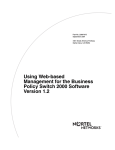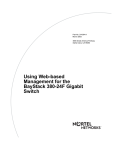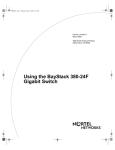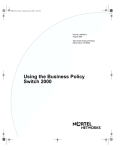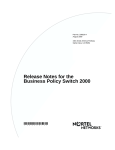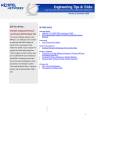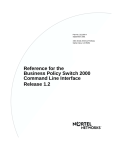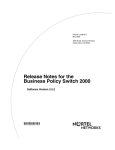Download Avaya Business Policy Switch 2000 Software Version 2.0 User's Manual
Transcript
Part No. 209570-C November 2001 4401 Great America Parkway Santa Clara, CA 95054 Using Web-based Management for the Business Policy Switch 2000 Software Version 2.0 2 Copyright © 2001 Nortel Networks All rights reserved. November 2001. The information in this document is subject to change without notice. The statements, configurations, technical data, and recommendations in this document are believed to be accurate and reliable, but are presented without express or implied warranty. Users must take full responsibility for their applications of any products specified in this document. The information in this document is proprietary to Nortel Networks NA Inc. The software described in this document is furnished under a license agreement and may be used only in accordance with the terms of that license. The software license agreement is included in this document. Trademarks Autotopology, BaySecure, BayStack, Business Policy Switch, Nortel Networks, the Nortel Networks logo, Optivity, and Optivity Policy Services are trademarks of Nortel Networks. Internet Explorer, Microsoft, MS, MS-DOS, Windows, and Windows NT are registered trademarks of Microsoft Corporation. Acrobat and Adobe are registered trademarks of Adobe Systems Incorporated. Netscape Navigator is a registered trademark of Netscape Communications Corporation. Restricted rights legend Use, duplication, or disclosure by the United States Government is subject to restrictions as set forth in subparagraph (c)(1)(ii) of the Rights in Technical Data and Computer Software clause at DFARS 252.227-7013. Notwithstanding any other license agreement that may pertain to, or accompany the delivery of, this computer software, the rights of the United States Government regarding its use, reproduction, and disclosure are as set forth in the Commercial Computer Software-Restricted Rights clause at FAR 52.227-19. Statement of conditions In the interest of improving internal design, operational function, and/or reliability, Nortel Networks Inc. reserves the right to make changes to the products described in this document without notice. Nortel Networks Inc. does not assume any liability that may occur due to the use or application of the product(s) or circuit layout(s) described herein. Portions of the code in this software product may be Copyright © 1988, Regents of the University of California. All rights reserved. Redistribution and use in source and binary forms of such portions are permitted, provided that the above copyright notice and this paragraph are duplicated in all such forms and that any documentation, advertising materials, and other materials related to such distribution and use acknowledge that such portions of the software were developed by the University of California, Berkeley. The name of the University may not be used to endorse or promote products derived from such portions of the software without specific prior written permission. SUCH PORTIONS OF THE SOFTWARE ARE PROVIDED “AS IS” AND WITHOUT ANY EXPRESS OR IMPLIED WARRANTIES, INCLUDING, WITHOUT LIMITATION, THE IMPLIED WARRANTIES OF MERCHANTABILITY AND FITNESS FOR A PARTICULAR PURPOSE. In addition, the program and information contained herein are licensed only pursuant to a license agreement that contains restrictions on use and disclosure (that may incorporate by reference certain limitations and notices imposed by third parties). 209570-C 3 USA requirements only Federal Communications Commission (FCC) Compliance Notice: Radio Frequency Notice Note: This equipment has been tested and found to comply with the limits for a Class A digital device, pursuant to Part 15 of the FCC rules. These limits are designed to provide reasonable protection against harmful interference when the equipment is operated in a commercial environment. This equipment generates, uses, and can radiate radio frequency energy. If it is not installed and used in accordance with the instruction manual, it may cause harmful interference to radio communications. Operation of this equipment in a residential area is likely to cause harmful interference, in which case users will be required to take whatever measures may be necessary to correct the interference at their own expense. European requirements only EN 55 022 statement This is to certify that the Nortel Networks Business Policy Switch 2000 is shielded against the generation of radio interference in accordance with the application of Council Directive 89/336/EEC, Article 4a. Conformity is declared by the application of EN 55 022 Class A (CISPR 22). Warning: This is a Class A product. In a domestic environment, this product may cause radio interference, in which case, the user may be required to take appropriate measures. Achtung: Dieses ist ein Gerät der Funkstörgrenzwertklasse A. In Wohnbereichen können bei Betrieb dieses Gerätes Rundfunkstörungen auftreten, in welchen Fällen der Benutzer für entsprechende Gegenmaßnahmen verantwortlich ist. Attention: Ceci est un produit de Classe A. Dans un environnement domestique, ce produit risque de créer des interférences radioélectriques, il appartiendra alors à l’utilisateur de prendre les mesures spécifiques appropriées. AEC Declaration of Conformity This product conforms (or these products conform) to the provisions of the R&TTE Directive 1999/5/EC. Using Web-based Management for the Business Policy Switch 2000 Software Version 2.0 4 Japan/Nippon requirements only Voluntary Control Council for Interference (VCCI) statement Taiwan requirements Bureau of Standards, Metrology and Inspection (BSMI) Statement Canada requirements only Canadian Department of Communications Radio Interference Regulations This digital apparatus (Business Policy Switch 2000) does not exceed the Class A limits for radio-noise emissions from digital apparatus as set out in the Radio Interference Regulations of the Canadian Department of Communications. Règlement sur le brouillage radioélectrique du ministère des Communications Cet appareil numérique (Business Policy Switch 2000) respecte les limites de bruits radioélectriques visant les appareils numériques de classe A prescrites dans le Règlement sur le brouillage radioélectrique du ministère des Communications du Canada. Nortel Networks Inc. software license agreement This Software License Agreement (“License Agreement”) is between you, the end-user (“Customer”) and Nortel Networks Corporation and its subsidiaries and affiliates (“Nortel Networks”). PLEASE READ THE FOLLOWING CAREFULLY. YOU MUST ACCEPT THESE LICENSE TERMS IN ORDER TO DOWNLOAD AND/OR USE THE SOFTWARE. USE OF THE SOFTWARE CONSTITUTES YOUR ACCEPTANCE OF THIS LICENSE AGREEMENT. If you do not accept these terms and conditions, return the Software, unused and in the original shipping container, within 30 days of purchase to obtain a credit for the full purchase price. “Software” is owned or licensed by Nortel Networks, its parent or one of its subsidiaries or affiliates, and is copyrighted and licensed, not sold. Software consists of machine-readable instructions, its components, data, audio-visual content (such as images, text, recordings or pictures) and related licensed materials including all whole or partial copies. Nortel Networks grants you a license to use the Software only in the country where you acquired the Software. You obtain no 209570-C 5 rights other than those granted to you under this License Agreement. You are responsible for the selection of the Software and for the installation of, use of, and results obtained from the Software. 1. Licensed Use of Software. Nortel Networks grants Customer a nonexclusive license to use a copy of the Software on only one machine at any one time or to the extent of the activation or authorized usage level, whichever is applicable. To the extent Software is furnished for use with designated hardware or Customer furnished equipment (“CFE”), Customer is granted a nonexclusive license to use Software only on such hardware or CFE, as applicable. Software contains trade secrets and Customer agrees to treat Software as confidential information using the same care and discretion Customer uses with its own similar information that it does not wish to disclose, publish or disseminate. Customer will ensure that anyone who uses the Software does so only in compliance with the terms of this Agreement. Customer shall not a) use, copy, modify, transfer or distribute the Software except as expressly authorized; b) reverse assemble, reverse compile, reverse engineer or otherwise translate the Software; c) create derivative works or modifications unless expressly authorized; or d) sublicense, rent or lease the Software. Licensors of intellectual property to Nortel Networks are beneficiaries of this provision. Upon termination or breach of the license by Customer or in the event designated hardware or CFE is no longer in use, Customer will promptly return the Software to Nortel Networks or certify its destruction. Nortel Networks may audit by remote polling or other reasonable means to determine Customer’s Software activation or usage levels. If suppliers of third party software included in Software require Nortel Networks to include additional or different terms, Customer agrees to abide by such terms provided by Nortel Networks with respect to such third party software. 2. Warranty. Except as may be otherwise expressly agreed to in writing between Nortel Networks and Customer, Software is provided “AS IS” without any warranties (conditions) of any kind. NORTEL NETWORKS DISCLAIMS ALL WARRANTIES (CONDITIONS) FOR THE SOFTWARE, EITHER EXPRESS OR IMPLIED, INCLUDING, BUT NOT LIMITED TO THE IMPLIED WARRANTIES OF MERCHANTABLITITY AND FITNESS FOR A PARTICULAR PURPOSE AND ANY WARRANTY OF NON-INFRINGEMENT. Nortel Networks is not obligated to provide support of any kind for the Software. Some jurisdictions do not allow exclusion of implied warranties, and, in such event, the above exclusions may not apply. 3. Limitation of Remedies. IN NO EVENT SHALL NORTEL NETWORKS OR ITS AGENTS OR SUPPLIERS BE LIABLE FOR ANY OF THE FOLLOWING: a) DAMAGES BASED ON ANY THIRD PARTY CLAIM; b) LOSS OF, OR DAMAGE TO, CUSTOMER’S RECORDS, FILES OR DATA; OR c) DIRECT, INDIRECT, SPECIAL, INCIDENTAL, PUNITIVE, OR CONSEQUENTIAL DAMAGES (INCLUDING LOST PROFITS OR SAVINGS), WHETHER IN CONTRACT, TORT OR OTHERWISE (INCLUDING NEGLIGENCE) ARISING OUT OF YOUR USE OF THE SOFTWARE, EVEN IF NORTEL NETWORKS, ITS AGENTS OR SUPPLIERS HAVE BEEN ADVISED OF THEIR POSSIBILITY. The forgoing limitations of remedies also apply to any developer and/or supplier of the Software. Such developer and/or supplier is an intended beneficiary of this Section. Some jurisdictions do not allow these limitations or exclusions and, in such event, they may not apply. 4. General a) If Customer is the United States Government, the following paragraph shall apply: All Nortel Networks Software available under this License Agreement is commercial computer software and commercial computer software documentation and, in the event Software is licensed for or on behalf of the United States Government, the respective rights to the software and software documentation are governed by Nortel Networks standard commercial license in accordance with U.S. Federal Regulations at 48 C.F.R. Sections 12.212 (for non-Odd entities) and 48 C.F.R. 227.7202 (for Odd entities). b) Customer may terminate the license at any time. Nortel Networks may terminate the license if Customer fails to comply with the terms and conditions of this license. In either event, upon termination, Customer must either return the Software to Nortel Networks or certify its destruction. c) Customer is responsible for payment of any taxes, including personal property taxes, resulting from Customer’s use of the Software. Customer agrees to comply with all applicable laws including all applicable export and import laws and regulations. d) Neither party may bring an action, regardless of form, more than two years after the cause of the action arose. Using Web-based Management for the Business Policy Switch 2000 Software Version 2.0 6 e) The terms and conditions of this License Agreement form the complete and exclusive agreement between Customer and Nortel Networks. f) This License Agreement is governed by the laws of the country in which Customer acquires the Software. If the Software is acquired in the United States, then this License Agreement is governed by the laws of the state of New York. 209570-C 7 Contents Preface . . . . . . . . . . . . . . . . . . . . . . . . . . . . . . . . . . . . . . . . . . . . . . . . . . . . . . 25 Before you begin . . . . . . . . . . . . . . . . . . . . . . . . . . . . . . . . . . . . . . . . . . . . . . . . . . . . . 25 Text conventions . . . . . . . . . . . . . . . . . . . . . . . . . . . . . . . . . . . . . . . . . . . . . . . . . . . . . 26 Related publications . . . . . . . . . . . . . . . . . . . . . . . . . . . . . . . . . . . . . . . . . . . . . . . . . . . 26 How to get help . . . . . . . . . . . . . . . . . . . . . . . . . . . . . . . . . . . . . . . . . . . . . . . . . . . . . . 28 Chapter 1 Using the Web-based management interface . . . . . . . . . . . . . . . . . . . . . . . 29 New features . . . . . . . . . . . . . . . . . . . . . . . . . . . . . . . . . . . . . . . . . . . . . . . . . . . . . . . . 29 Stacking compatibility . . . . . . . . . . . . . . . . . . . . . . . . . . . . . . . . . . . . . . . . . . . . . . . . . . 30 Software version 2.0 compatibility with BayStack 450 switches . . . . . . . . . . . . . . . . . 32 Requirements . . . . . . . . . . . . . . . . . . . . . . . . . . . . . . . . . . . . . . . . . . . . . . . . . . . . . . . . 33 Port numbering syntax . . . . . . . . . . . . . . . . . . . . . . . . . . . . . . . . . . . . . . . . . . . . . . . . . 33 Logging in to the Web-based management interface . . . . . . . . . . . . . . . . . . . . . . . . . 34 Web page layout . . . . . . . . . . . . . . . . . . . . . . . . . . . . . . . . . . . . . . . . . . . . . . . . . . . . . 35 Menu . . . . . . . . . . . . . . . . . . . . . . . . . . . . . . . . . . . . . . . . . . . . . . . . . . . . . . . . . . . 36 Management page . . . . . . . . . . . . . . . . . . . . . . . . . . . . . . . . . . . . . . . . . . . . . . . . . 39 Chapter 2 Administering the switch . . . . . . . . . . . . . . . . . . . . . . . . . . . . . . . . . . . . . . . 41 Viewing general information . . . . . . . . . . . . . . . . . . . . . . . . . . . . . . . . . . . . . . . . . . . . . 41 Viewing system information . . . . . . . . . . . . . . . . . . . . . . . . . . . . . . . . . . . . . . . . . . 42 Viewing CPU and memory utilization . . . . . . . . . . . . . . . . . . . . . . . . . . . . . . . . . . . 43 Configuring system security . . . . . . . . . . . . . . . . . . . . . . . . . . . . . . . . . . . . . . . . . . . . . 44 Setting console, Telnet, and Web passwords . . . . . . . . . . . . . . . . . . . . . . . . . . . . 44 Configuring RADIUS security . . . . . . . . . . . . . . . . . . . . . . . . . . . . . . . . . . . . . . . . 46 Logging on to the management interface . . . . . . . . . . . . . . . . . . . . . . . . . . . . . . . . . . . 47 Resetting the BPS 2000 . . . . . . . . . . . . . . . . . . . . . . . . . . . . . . . . . . . . . . . . . . . . . . . . 49 Using Web-based Management for the Business Policy Switch 2000 Software Version 2.0 8 Contents Resetting the BPS 2000 to system defaults . . . . . . . . . . . . . . . . . . . . . . . . . . . . . . . . . 50 Logging out of the management interface . . . . . . . . . . . . . . . . . . . . . . . . . . . . . . . . . . 51 Chapter 3 Viewing summary information . . . . . . . . . . . . . . . . . . . . . . . . . . . . . . . . . . . 53 Viewing stack information . . . . . . . . . . . . . . . . . . . . . . . . . . . . . . . . . . . . . . . . . . . . . . 53 Viewing summary switch information . . . . . . . . . . . . . . . . . . . . . . . . . . . . . . . . . . . . . . 55 Viewing switch information in real time . . . . . . . . . . . . . . . . . . . . . . . . . . . . . . . . . . . . 57 Changing stack numbering . . . . . . . . . . . . . . . . . . . . . . . . . . . . . . . . . . . . . . . . . . . . . 60 Identifying unit numbers . . . . . . . . . . . . . . . . . . . . . . . . . . . . . . . . . . . . . . . . . . . . . . . . 62 Chapter 4 Configuring the switch . . . . . . . . . . . . . . . . . . . . . . . . . . . . . . . . . . . . . . . . . 63 Configuring BootP, IP, and gateway settings . . . . . . . . . . . . . . . . . . . . . . . . . . . . . . . . 64 Modifying system settings . . . . . . . . . . . . . . . . . . . . . . . . . . . . . . . . . . . . . . . . . . . . . . 67 About SNMP . . . . . . . . . . . . . . . . . . . . . . . . . . . . . . . . . . . . . . . . . . . . . . . . . . . . . . . . 68 Configuring SNMPv1 . . . . . . . . . . . . . . . . . . . . . . . . . . . . . . . . . . . . . . . . . . . . . . . . . . 69 Configuring SNMPv3 . . . . . . . . . . . . . . . . . . . . . . . . . . . . . . . . . . . . . . . . . . . . . . . . . . 70 Viewing SNMPv3 system information . . . . . . . . . . . . . . . . . . . . . . . . . . . . . . . . . . 70 Configuring user access to SNMPv3 . . . . . . . . . . . . . . . . . . . . . . . . . . . . . . . . . . . 72 Creating an SNMPv3 system user configuration . . . . . . . . . . . . . . . . . . . . . . 72 Deleting an SNMPv3 system user configuration . . . . . . . . . . . . . . . . . . . . . . . 75 Configuring an SNMPv3 system user group membership . . . . . . . . . . . . . . . . . . . 75 Mapping an SNMPv3 system user to a group . . . . . . . . . . . . . . . . . . . . . . . . . 75 Deleting an SNMPv3 group membership configuration . . . . . . . . . . . . . . . . . 77 Configuring SNMPv3 group access rights . . . . . . . . . . . . . . . . . . . . . . . . . . . . . . . 78 Creating an SNMPv3 group access rights configuration . . . . . . . . . . . . . . . . . 78 Deleting an SNMPv3 group access rights configuration . . . . . . . . . . . . . . . . . 79 Configuring an SNMPv3 management information view . . . . . . . . . . . . . . . . . . . . 80 Creating an SNMPv3 management information view configuration . . . . . . . . 80 Deleting an SNMPv3 management information view configuration . . . . . . . . 82 Configuring an SNMPv3 system notification entry . . . . . . . . . . . . . . . . . . . . . . . . 82 Creating an SNMPv3 system notification configuration . . . . . . . . . . . . . . . . . 83 Deleting an SNMPv3 system notification configuration . . . . . . . . . . . . . . . . . . 84 Configuring an SNMPv3 management target address . . . . . . . . . . . . . . . . . . . . . 85 209570-C Contents 9 Creating an SNMPv3 target address configuration . . . . . . . . . . . . . . . . . . . . . 85 Deleting an SNMPv3 target address configuration . . . . . . . . . . . . . . . . . . . . . 87 Configuring an SNMPv3 management target parameter . . . . . . . . . . . . . . . . . . . 87 Creating an SNMPv3 target parameter configuration . . . . . . . . . . . . . . . . . . . 87 Deleting an SNMPv3 target parameter configuration . . . . . . . . . . . . . . . . . . . 89 Configuring SNMP traps . . . . . . . . . . . . . . . . . . . . . . . . . . . . . . . . . . . . . . . . . . . . . . . 89 Creating an SNMP trap receiver configuration . . . . . . . . . . . . . . . . . . . . . . . . 89 Deleting an SNMP trap receiver configuration . . . . . . . . . . . . . . . . . . . . . . . . 90 Configuring EAPOL-based security . . . . . . . . . . . . . . . . . . . . . . . . . . . . . . . . . . . . . . . 91 Managing remote access by IP address . . . . . . . . . . . . . . . . . . . . . . . . . . . . . . . . . . . 94 Configuring MAC address-based security . . . . . . . . . . . . . . . . . . . . . . . . . . . . . . . . . . 96 Configuring MAC address-based security . . . . . . . . . . . . . . . . . . . . . . . . . . . . . . . 97 Configuring ports . . . . . . . . . . . . . . . . . . . . . . . . . . . . . . . . . . . . . . . . . . . . . . . . . . 99 Adding MAC addresses . . . . . . . . . . . . . . . . . . . . . . . . . . . . . . . . . . . . . . . . . . . . 102 Clearing ports . . . . . . . . . . . . . . . . . . . . . . . . . . . . . . . . . . . . . . . . . . . . . . . . . . . 103 Enabling security on ports . . . . . . . . . . . . . . . . . . . . . . . . . . . . . . . . . . . . . . . . . . 104 Deleting ports . . . . . . . . . . . . . . . . . . . . . . . . . . . . . . . . . . . . . . . . . . . . . . . . . . . 105 Filtering MAC destination addresses . . . . . . . . . . . . . . . . . . . . . . . . . . . . . . . . . . 106 Deleting MAC DAs . . . . . . . . . . . . . . . . . . . . . . . . . . . . . . . . . . . . . . . . . . . . . . . . 107 Viewing learned MAC addresses by VLAN . . . . . . . . . . . . . . . . . . . . . . . . . . . . . . . . 108 Locating a specific MAC address . . . . . . . . . . . . . . . . . . . . . . . . . . . . . . . . . . . . . . . . 109 Configuring port’s autonegotiation, speed, duplex, status, and alias . . . . . . . . . . . . . 111 Configuring high speed flow control . . . . . . . . . . . . . . . . . . . . . . . . . . . . . . . . . . . . . . 114 Downloading switch images . . . . . . . . . . . . . . . . . . . . . . . . . . . . . . . . . . . . . . . . . . . . 116 Observing LED indications . . . . . . . . . . . . . . . . . . . . . . . . . . . . . . . . . . . . . . . . . 118 Upgrading software . . . . . . . . . . . . . . . . . . . . . . . . . . . . . . . . . . . . . . . . . . . . . . . 119 Upgrading software in a Pure BPS 2000 stack or a standalone BPS 2000 . 120 Upgrading software in a Hybrid stack . . . . . . . . . . . . . . . . . . . . . . . . . . . . . . 121 Storing and retrieving a switch configuration file from a TFTP server . . . . . . . . . . . . 124 Configuring port communication speed . . . . . . . . . . . . . . . . . . . . . . . . . . . . . . . . . . . 127 Setting system operational modes . . . . . . . . . . . . . . . . . . . . . . . . . . . . . . . . . . . . . . . 128 Chapter 5 Configuring remote network monitoring (RMON). . . . . . . . . . . . . . . . . . . 129 Configuring RMON fault threshold parameters . . . . . . . . . . . . . . . . . . . . . . . . . . . . . 130 Using Web-based Management for the Business Policy Switch 2000 Software Version 2.0 10 Contents Creating an RMON fault threshold . . . . . . . . . . . . . . . . . . . . . . . . . . . . . . . . . . . 130 Deleting an RMON threshold configuration . . . . . . . . . . . . . . . . . . . . . . . . . . . . . 132 Viewing the RMON fault event log . . . . . . . . . . . . . . . . . . . . . . . . . . . . . . . . . . . . . . . 133 Viewing the system log . . . . . . . . . . . . . . . . . . . . . . . . . . . . . . . . . . . . . . . . . . . . . . . 134 Viewing RMON Ethernet statistics . . . . . . . . . . . . . . . . . . . . . . . . . . . . . . . . . . . . . . . 136 Viewing RMON Ethernet statistics in a bar graph format . . . . . . . . . . . . . . . . . . 138 Viewing RMON Ethernet statistics in a pie chart format . . . . . . . . . . . . . . . . . . . 139 Viewing RMON history . . . . . . . . . . . . . . . . . . . . . . . . . . . . . . . . . . . . . . . . . . . . . . . . 140 Viewing RMON statistics in a line graph format . . . . . . . . . . . . . . . . . . . . . . . . . . 142 Chapter 6 Viewing system statistics . . . . . . . . . . . . . . . . . . . . . . . . . . . . . . . . . . . . . . 143 Viewing port statistics . . . . . . . . . . . . . . . . . . . . . . . . . . . . . . . . . . . . . . . . . . . . . . . . . 143 Zeroing ports . . . . . . . . . . . . . . . . . . . . . . . . . . . . . . . . . . . . . . . . . . . . . . . . . . . . 146 Viewing port statistics in a pie chart format . . . . . . . . . . . . . . . . . . . . . . . . . . . . . 147 Viewing port statistics in a bar graph format . . . . . . . . . . . . . . . . . . . . . . . . . . . . 147 Viewing all port errors . . . . . . . . . . . . . . . . . . . . . . . . . . . . . . . . . . . . . . . . . . . . . . . . 148 Viewing interface statistics . . . . . . . . . . . . . . . . . . . . . . . . . . . . . . . . . . . . . . . . . . . . . 150 Viewing interface statistics in a pie chart format . . . . . . . . . . . . . . . . . . . . . . . . . 152 Viewing interface statistics in a bar graph format . . . . . . . . . . . . . . . . . . . . . . . . 152 Viewing Ethernet error statistics . . . . . . . . . . . . . . . . . . . . . . . . . . . . . . . . . . . . . . . . . 153 Viewing Ethernet error statistics in a pie chart format . . . . . . . . . . . . . . . . . . . . . 155 Viewing Ethernet error statistics in a bar graph format . . . . . . . . . . . . . . . . . . . . 156 Viewing transparent bridging statistics . . . . . . . . . . . . . . . . . . . . . . . . . . . . . . . . . . . . 157 Viewing transparent bridging statistics in a pie chart format . . . . . . . . . . . . . . . . 159 Viewing transparent bridging statistics in a bar graph format . . . . . . . . . . . . . . . 160 Chapter 7 Configuring application settings . . . . . . . . . . . . . . . . . . . . . . . . . . . . . . . . 161 Configuring port mirroring . . . . . . . . . . . . . . . . . . . . . . . . . . . . . . . . . . . . . . . . . . . . . 162 Configuring rate limiting . . . . . . . . . . . . . . . . . . . . . . . . . . . . . . . . . . . . . . . . . . . . . . . 165 Configuring IGMP . . . . . . . . . . . . . . . . . . . . . . . . . . . . . . . . . . . . . . . . . . . . . . . . . . . . 167 Viewing Multicast group membership configurations . . . . . . . . . . . . . . . . . . . . . . . . . 169 Creating and managing virtual LANs (VLANs) . . . . . . . . . . . . . . . . . . . . . . . . . . . . . . 171 Port-based VLANs . . . . . . . . . . . . . . . . . . . . . . . . . . . . . . . . . . . . . . . . . . . . . . . . 172 209570-C Contents 11 Protocol-based VLANs . . . . . . . . . . . . . . . . . . . . . . . . . . . . . . . . . . . . . . . . . . . . 172 MAC SA-based VLANs . . . . . . . . . . . . . . . . . . . . . . . . . . . . . . . . . . . . . . . . . . . . 172 Configuring VLANs . . . . . . . . . . . . . . . . . . . . . . . . . . . . . . . . . . . . . . . . . . . . . . . . . . . 173 Creating a port-based VLAN . . . . . . . . . . . . . . . . . . . . . . . . . . . . . . . . . . . . . . . . 175 Modifying a port-based VLAN . . . . . . . . . . . . . . . . . . . . . . . . . . . . . . . . . . . . . . . 176 Creating a protocol-based VLAN . . . . . . . . . . . . . . . . . . . . . . . . . . . . . . . . . . . . . 178 Modifying a protocol-based VLAN . . . . . . . . . . . . . . . . . . . . . . . . . . . . . . . . . . . . 182 Creating a MAC SA-based VLAN . . . . . . . . . . . . . . . . . . . . . . . . . . . . . . . . . . . . 183 Modifying a MAC SA-based VLAN . . . . . . . . . . . . . . . . . . . . . . . . . . . . . . . . . . . 185 Selecting a management VLAN . . . . . . . . . . . . . . . . . . . . . . . . . . . . . . . . . . . . . 187 Deleting a VLAN configuration . . . . . . . . . . . . . . . . . . . . . . . . . . . . . . . . . . . . . . 188 Configuring broadcast domains . . . . . . . . . . . . . . . . . . . . . . . . . . . . . . . . . . . . . . . . . 188 Viewing VLAN port information . . . . . . . . . . . . . . . . . . . . . . . . . . . . . . . . . . . . . . . . . 190 Managing spanning tree groups . . . . . . . . . . . . . . . . . . . . . . . . . . . . . . . . . . . . . . . . . 192 Creating spanning tree groups . . . . . . . . . . . . . . . . . . . . . . . . . . . . . . . . . . . . . . 193 Associating STG with VLAN membership . . . . . . . . . . . . . . . . . . . . . . . . . . . . . . 195 Configuring ports for spanning tree . . . . . . . . . . . . . . . . . . . . . . . . . . . . . . . . . . . . . . 197 Changing spanning tree bridge switch settings . . . . . . . . . . . . . . . . . . . . . . . . . . . . . 199 Configuring MultiLink Trunk (MLT) members . . . . . . . . . . . . . . . . . . . . . . . . . . . . . . . 202 Monitoring MLT traffic . . . . . . . . . . . . . . . . . . . . . . . . . . . . . . . . . . . . . . . . . . . . . . . . . 205 Chapter 8 Implementing QoS Using QoS Wizard and QoS Quick Config . . . . . . . . . . . . . . . . . . . . . . . . . . . . . . . . . . . . . . . . . . . . 207 Using QoS Wizard . . . . . . . . . . . . . . . . . . . . . . . . . . . . . . . . . . . . . . . . . . . . . . . . . . . 208 Configuring Standard traffic with the QoS Wizard . . . . . . . . . . . . . . . . . . . . . . . . 208 Prioritizing traffic with the QoS Wizard . . . . . . . . . . . . . . . . . . . . . . . . . . . . . . . . 210 Prioritizing VLANs with the QoS Wizard . . . . . . . . . . . . . . . . . . . . . . . . . . . . . . . 213 Prioritizing IP applications with the QoS Wizard . . . . . . . . . . . . . . . . . . . . . . . . . 220 Prioritizing user defined flows with the QoS Wizard . . . . . . . . . . . . . . . . . . . . . . 226 Using QoS Quick Config . . . . . . . . . . . . . . . . . . . . . . . . . . . . . . . . . . . . . . . . . . . . . . 236 Using QoS Quick Config to configure interface groups . . . . . . . . . . . . . . . . . . . . 237 Using QoS Quick Config to configure policies . . . . . . . . . . . . . . . . . . . . . . . . . . . 239 Configuring QoS Quick Config filters . . . . . . . . . . . . . . . . . . . . . . . . . . . . . . 241 Deleting Qos Quick Config filters from the filter group . . . . . . . . . . . . . . . . . 246 Using Web-based Management for the Business Policy Switch 2000 Software Version 2.0 12 Contents Configuring QoS Quick Config meters . . . . . . . . . . . . . . . . . . . . . . . . . . . . . 247 Configuring QoS Quick Config shapers . . . . . . . . . . . . . . . . . . . . . . . . . . . . 248 Configuring QoS Quick Config policies . . . . . . . . . . . . . . . . . . . . . . . . . . . . . 250 Chapter 9 Implementing QoS using QoS Advanced . . . . . . . . . . . . . . . . . . . . . . . . . 253 Configuring an interface group . . . . . . . . . . . . . . . . . . . . . . . . . . . . . . . . . . . . . . . . . . 254 Creating an interface group configuration . . . . . . . . . . . . . . . . . . . . . . . . . . . . . . 254 Displaying Interface ID Table . . . . . . . . . . . . . . . . . . . . . . . . . . . . . . . . . . . . . . . . 257 Adding or removing interface group members . . . . . . . . . . . . . . . . . . . . . . . . . . 258 Deleting an interface group configuration . . . . . . . . . . . . . . . . . . . . . . . . . . . . . . 260 Configuring 802.1p priority queue assignment . . . . . . . . . . . . . . . . . . . . . . . . . . . . . . 261 Configuring 802.1p priority mapping . . . . . . . . . . . . . . . . . . . . . . . . . . . . . . . . . . . . . 263 Creating a DSCP queue assignment . . . . . . . . . . . . . . . . . . . . . . . . . . . . . . . . . . . . . 264 Configuring DSCP mapping . . . . . . . . . . . . . . . . . . . . . . . . . . . . . . . . . . . . . . . . . . . . 265 IP filter and IP filter group configurations . . . . . . . . . . . . . . . . . . . . . . . . . . . . . . . . . . 268 Creating an IP filter configuration . . . . . . . . . . . . . . . . . . . . . . . . . . . . . . . . . . . . 268 Deleting an IP filter configuration . . . . . . . . . . . . . . . . . . . . . . . . . . . . . . . . . . . . . 272 Creating an IP filter group configuration . . . . . . . . . . . . . . . . . . . . . . . . . . . . . . . 272 Modifying an IP filter group configuration . . . . . . . . . . . . . . . . . . . . . . . . . . . . . . 275 Deleting an IP filter group configuration . . . . . . . . . . . . . . . . . . . . . . . . . . . . . . . 277 Layer 2 filter and layer 2 filter group configurations . . . . . . . . . . . . . . . . . . . . . . . . . . 278 Creating a layer 2 filter configuration . . . . . . . . . . . . . . . . . . . . . . . . . . . . . . . . . . 278 Deleting a layer 2 filter configuration . . . . . . . . . . . . . . . . . . . . . . . . . . . . . . . . . . 283 Creating a layer 2 filter group configuration . . . . . . . . . . . . . . . . . . . . . . . . . . . . . 284 Modifying a layer 2 filter group configuration . . . . . . . . . . . . . . . . . . . . . . . . . . . . 286 Deleting a layer 2 filter group configuration . . . . . . . . . . . . . . . . . . . . . . . . . . . . . 287 Configuring QoS actions . . . . . . . . . . . . . . . . . . . . . . . . . . . . . . . . . . . . . . . . . . . . . . 288 Creating a filter action configuration . . . . . . . . . . . . . . . . . . . . . . . . . . . . . . . . . . 288 Deleting an action configuration . . . . . . . . . . . . . . . . . . . . . . . . . . . . . . . . . . . . . 290 Configuring QoS meters . . . . . . . . . . . . . . . . . . . . . . . . . . . . . . . . . . . . . . . . . . . . . . . 291 Creating a meter . . . . . . . . . . . . . . . . . . . . . . . . . . . . . . . . . . . . . . . . . . . . . . . . . 291 Viewing meters . . . . . . . . . . . . . . . . . . . . . . . . . . . . . . . . . . . . . . . . . . . . . . . . . . 293 Deleting a meter . . . . . . . . . . . . . . . . . . . . . . . . . . . . . . . . . . . . . . . . . . . . . . . . . 294 Configuring QoS shapers . . . . . . . . . . . . . . . . . . . . . . . . . . . . . . . . . . . . . . . . . . . . . . 294 209570-C Contents 13 Creating a shaper . . . . . . . . . . . . . . . . . . . . . . . . . . . . . . . . . . . . . . . . . . . . . . . . 294 Viewing shapers . . . . . . . . . . . . . . . . . . . . . . . . . . . . . . . . . . . . . . . . . . . . . . . . . 296 Deleting a shaper . . . . . . . . . . . . . . . . . . . . . . . . . . . . . . . . . . . . . . . . . . . . . . . . 297 Configuring QoS policies . . . . . . . . . . . . . . . . . . . . . . . . . . . . . . . . . . . . . . . . . . . . . . 297 Installing defined filters . . . . . . . . . . . . . . . . . . . . . . . . . . . . . . . . . . . . . . . . . . . . 298 Viewing hardware policy statistics . . . . . . . . . . . . . . . . . . . . . . . . . . . . . . . . . . . . 301 Deleting a hardware policy configuration . . . . . . . . . . . . . . . . . . . . . . . . . . . . . . . 303 Configuring QoS Policy Agent (QPA) characteristics . . . . . . . . . . . . . . . . . . . . . . . . . 304 Chapter 10 Implementing Common Open Policy Services (COPS). . . . . . . . . . . . . . . . . . . . . . . . . . . . . . . . . . . . . . . . . . . . . . 307 Viewing COPS statistics and capabilities . . . . . . . . . . . . . . . . . . . . . . . . . . . . . . . . . . 308 Creating a COPS configuration . . . . . . . . . . . . . . . . . . . . . . . . . . . . . . . . . . . . . . . . . 311 Deleting a COPS client configuration . . . . . . . . . . . . . . . . . . . . . . . . . . . . . . . . . 314 Chapter 11 Support menu. . . . . . . . . . . . . . . . . . . . . . . . . . . . . . . . . . . . . . . . . . . . . . . . 315 Using the online help option . . . . . . . . . . . . . . . . . . . . . . . . . . . . . . . . . . . . . . . . . . . . 315 Downloading technical publications . . . . . . . . . . . . . . . . . . . . . . . . . . . . . . . . . . . . . . 316 Upgrade option . . . . . . . . . . . . . . . . . . . . . . . . . . . . . . . . . . . . . . . . . . . . . . . . . . . . . . 317 Index . . . . . . . . . . . . . . . . . . . . . . . . . . . . . . . . . . . . . . . . . . . . . . . . . . . . . . . 319 Using Web-based Management for the Business Policy Switch 2000 Software Version 2.0 14 Contents 209570-C 15 Figures Figure 1 Web-based management interface home page . . . . . . . . . . . . . . . . . . . . 35 Figure 2 Web page layout . . . . . . . . . . . . . . . . . . . . . . . . . . . . . . . . . . . . . . . . . . . . 36 Figure 3 Console page . . . . . . . . . . . . . . . . . . . . . . . . . . . . . . . . . . . . . . . . . . . . . . 39 Figure 4 System Information home page . . . . . . . . . . . . . . . . . . . . . . . . . . . . . . . . 42 Figure 5 CPU/Memory Utilization page . . . . . . . . . . . . . . . . . . . . . . . . . . . . . . . . . . 43 Figure 6 Console password setting page . . . . . . . . . . . . . . . . . . . . . . . . . . . . . . . . 45 Figure 7 RADIUS page . . . . . . . . . . . . . . . . . . . . . . . . . . . . . . . . . . . . . . . . . . . . . . 46 Figure 8 Web-based management interface log on page . . . . . . . . . . . . . . . . . . . . 47 Figure 9 System Information home page . . . . . . . . . . . . . . . . . . . . . . . . . . . . . . . . 48 Figure 10 Reset page . . . . . . . . . . . . . . . . . . . . . . . . . . . . . . . . . . . . . . . . . . . . . . . . 49 Figure 11 Reset to Default page . . . . . . . . . . . . . . . . . . . . . . . . . . . . . . . . . . . . . . . . 50 Figure 12 Stack Information page . . . . . . . . . . . . . . . . . . . . . . . . . . . . . . . . . . . . . . . 54 Figure 13 Switch Information page . . . . . . . . . . . . . . . . . . . . . . . . . . . . . . . . . . . . . . 55 Figure 14 Switch View page . . . . . . . . . . . . . . . . . . . . . . . . . . . . . . . . . . . . . . . . . . . 57 Figure 15 Stack Numbering Setting page . . . . . . . . . . . . . . . . . . . . . . . . . . . . . . . . . 60 Figure 16 Identify Unit Numbers page . . . . . . . . . . . . . . . . . . . . . . . . . . . . . . . . . . . 62 Figure 17 IP page for a standalone BPS 2000 . . . . . . . . . . . . . . . . . . . . . . . . . . . . . 64 Figure 18 IP page for a stack . . . . . . . . . . . . . . . . . . . . . . . . . . . . . . . . . . . . . . . . . . 65 Figure 19 System page . . . . . . . . . . . . . . . . . . . . . . . . . . . . . . . . . . . . . . . . . . . . . . . 67 Figure 20 SNMPv1 page . . . . . . . . . . . . . . . . . . . . . . . . . . . . . . . . . . . . . . . . . . . . . 69 Figure 21 System Information page . . . . . . . . . . . . . . . . . . . . . . . . . . . . . . . . . . . . . 71 Figure 22 User Specification page . . . . . . . . . . . . . . . . . . . . . . . . . . . . . . . . . . . . . . 73 Figure 23 Group Membership page . . . . . . . . . . . . . . . . . . . . . . . . . . . . . . . . . . . . . 76 Figure 24 Group Access Rights page . . . . . . . . . . . . . . . . . . . . . . . . . . . . . . . . . . . . 78 Figure 25 Management Information View page . . . . . . . . . . . . . . . . . . . . . . . . . . . . 81 Figure 26 Notification page . . . . . . . . . . . . . . . . . . . . . . . . . . . . . . . . . . . . . . . . . . . . 83 Figure 27 Target Address page . . . . . . . . . . . . . . . . . . . . . . . . . . . . . . . . . . . . . . . . 85 Figure 28 Target Parameter page . . . . . . . . . . . . . . . . . . . . . . . . . . . . . . . . . . . . . . . 88 Figure 29 SNMP Trap Receiver page . . . . . . . . . . . . . . . . . . . . . . . . . . . . . . . . . . . . 90 Using Web-based Management for the Business Policy Switch 2000 Software Version 2.0 16 Figures Figure 30 EAPOL Security Configuration page (1 of 2) . . . . . . . . . . . . . . . . . . . . . . 92 Figure 31 EAPOL Security Configuration page (2 of 2) . . . . . . . . . . . . . . . . . . . . . . 92 Figure 32 Remote Access page . . . . . . . . . . . . . . . . . . . . . . . . . . . . . . . . . . . . . . . . 95 Figure 33 Security Configuration page . . . . . . . . . . . . . . . . . . . . . . . . . . . . . . . . . . . 98 Figure 34 Port Lists page . . . . . . . . . . . . . . . . . . . . . . . . . . . . . . . . . . . . . . . . . . . . 100 Figure 35 Port List View, Port List page . . . . . . . . . . . . . . . . . . . . . . . . . . . . . . . . . 101 Figure 36 Port List View, Learn by Ports page . . . . . . . . . . . . . . . . . . . . . . . . . . . . 101 Figure 37 Security Table page . . . . . . . . . . . . . . . . . . . . . . . . . . . . . . . . . . . . . . . . 102 Figure 38 Port List View, Clear by Ports page . . . . . . . . . . . . . . . . . . . . . . . . . . . . 104 Figure 39 Port Configuration page . . . . . . . . . . . . . . . . . . . . . . . . . . . . . . . . . . . . . 105 Figure 40 DA MAC Filtering page . . . . . . . . . . . . . . . . . . . . . . . . . . . . . . . . . . . . . . 106 Figure 41 MAC Address Table page . . . . . . . . . . . . . . . . . . . . . . . . . . . . . . . . . . . . 108 Figure 42 Find MAC Address Table page . . . . . . . . . . . . . . . . . . . . . . . . . . . . . . . . 110 Figure 43 Port Management page . . . . . . . . . . . . . . . . . . . . . . . . . . . . . . . . . . . . . 112 Figure 44 High Speed Flow Control page . . . . . . . . . . . . . . . . . . . . . . . . . . . . . . . . 115 Figure 45 Software Download page for a Pure BPS 2000 stack . . . . . . . . . . . . . . 116 Figure 46 Software Download page for a Hybrid stack . . . . . . . . . . . . . . . . . . . . . . 117 Figure 47 Configuration File Download/Upload page . . . . . . . . . . . . . . . . . . . . . . . 124 Figure 48 Console/Communication Port page . . . . . . . . . . . . . . . . . . . . . . . . . . . . 127 Figure 49 Stack Operational Mode page . . . . . . . . . . . . . . . . . . . . . . . . . . . . . . . . 128 Figure 50 RMON Threshold page . . . . . . . . . . . . . . . . . . . . . . . . . . . . . . . . . . . . . . 130 Figure 51 RMON Event Log page . . . . . . . . . . . . . . . . . . . . . . . . . . . . . . . . . . . . . 133 Figure 52 System Log page . . . . . . . . . . . . . . . . . . . . . . . . . . . . . . . . . . . . . . . . . . 134 Figure 53 RMON Ethernet page . . . . . . . . . . . . . . . . . . . . . . . . . . . . . . . . . . . . . . . 136 Figure 54 RMON Ethernet: Chart in a bar graph format . . . . . . . . . . . . . . . . . . . . . 138 Figure 55 RMON Ethernet: Chart in a pie chart format . . . . . . . . . . . . . . . . . . . . . . 139 Figure 56 RMON History page . . . . . . . . . . . . . . . . . . . . . . . . . . . . . . . . . . . . . . . . 140 Figure 57 Port page . . . . . . . . . . . . . . . . . . . . . . . . . . . . . . . . . . . . . . . . . . . . . . . . 144 Figure 58 Port: Chart page in a pie chart format . . . . . . . . . . . . . . . . . . . . . . . . . . 147 Figure 59 Port: Chart page in a bar graph format . . . . . . . . . . . . . . . . . . . . . . . . . . 148 Figure 60 Port Error Summary page . . . . . . . . . . . . . . . . . . . . . . . . . . . . . . . . . . . . 149 Figure 61 Interface page . . . . . . . . . . . . . . . . . . . . . . . . . . . . . . . . . . . . . . . . . . . . . 150 Figure 62 Interface: Chart in a pie chart format . . . . . . . . . . . . . . . . . . . . . . . . . . . 152 Figure 63 Interface: Chart in a bar graph format . . . . . . . . . . . . . . . . . . . . . . . . . . 153 Figure 64 Ethernet Errors page . . . . . . . . . . . . . . . . . . . . . . . . . . . . . . . . . . . . . . . 154 209570-C Figures 17 Figure 65 Ethernet Error: Chart in a pie chart format . . . . . . . . . . . . . . . . . . . . . . . 156 Figure 66 Ethernet Error: Chart in a bar graph format . . . . . . . . . . . . . . . . . . . . . . 157 Figure 67 Transparent Bridging page . . . . . . . . . . . . . . . . . . . . . . . . . . . . . . . . . . . 158 Figure 68 Transparent Bridging: Chart in a pie chart format . . . . . . . . . . . . . . . . . . 159 Figure 69 Transparent Bridging: Chart in a bar graph format . . . . . . . . . . . . . . . . . 160 Figure 70 Port Mirroring page . . . . . . . . . . . . . . . . . . . . . . . . . . . . . . . . . . . . . . . . . 162 Figure 71 Rate Limiting page . . . . . . . . . . . . . . . . . . . . . . . . . . . . . . . . . . . . . . . . . 165 Figure 72 IGMP Configuration page . . . . . . . . . . . . . . . . . . . . . . . . . . . . . . . . . . . . 167 Figure 73 IGMP: VLAN Configuration page . . . . . . . . . . . . . . . . . . . . . . . . . . . . . . 168 Figure 74 IGMP Multicast Group Membership page . . . . . . . . . . . . . . . . . . . . . . . . 170 Figure 75 VLAN Configuration page . . . . . . . . . . . . . . . . . . . . . . . . . . . . . . . . . . . . 173 Figure 76 VLAN Configuration: Port Based setting page . . . . . . . . . . . . . . . . . . . . 175 Figure 77 VLAN Configuration: Port Based modification page . . . . . . . . . . . . . . . . 176 Figure 78 VLAN Configuration: Protocol Based setting page . . . . . . . . . . . . . . . . . 178 Figure 79 VLAN Configuration: Protocol Based modification page . . . . . . . . . . . . 182 Figure 80 VLAN Configuration: MAC SA Based setting page . . . . . . . . . . . . . . . . 184 Figure 81 VLAN Configuration: MAC SA Based modification page . . . . . . . . . . . . 185 Figure 82 VLAN Configuration: MAC Address page . . . . . . . . . . . . . . . . . . . . . . . . 186 Figure 83 Port Configuration page . . . . . . . . . . . . . . . . . . . . . . . . . . . . . . . . . . . . . 189 Figure 84 Port Information page . . . . . . . . . . . . . . . . . . . . . . . . . . . . . . . . . . . . . . . 191 Figure 85 Spanning Tree Group Configuration page . . . . . . . . . . . . . . . . . . . . . . . 193 Figure 86 Spanning Tree VLAN Membership page . . . . . . . . . . . . . . . . . . . . . . . . 195 Figure 87 Spanning Tree Add VLAN page . . . . . . . . . . . . . . . . . . . . . . . . . . . . . . . 196 Figure 88 Spanning Tree Remove VLAN page . . . . . . . . . . . . . . . . . . . . . . . . . . . 196 Figure 89 Spanning Tree Port Configuration page . . . . . . . . . . . . . . . . . . . . . . . . . 197 Figure 90 Spanning Tree Bridge Information page . . . . . . . . . . . . . . . . . . . . . . . . . 199 Figure 91 Group page . . . . . . . . . . . . . . . . . . . . . . . . . . . . . . . . . . . . . . . . . . . . . . . 203 Figure 92 Utilization page . . . . . . . . . . . . . . . . . . . . . . . . . . . . . . . . . . . . . . . . . . . . 205 Figure 93 QoS Wizard opening page . . . . . . . . . . . . . . . . . . . . . . . . . . . . . . . . . . . 209 Figure 94 Packet prioritization selection page . . . . . . . . . . . . . . . . . . . . . . . . . . . . 209 Figure 95 Standard prioritization page . . . . . . . . . . . . . . . . . . . . . . . . . . . . . . . . . . 210 Figure 96 Session confirmation page . . . . . . . . . . . . . . . . . . . . . . . . . . . . . . . . . . . 210 Figure 97 QoS Policies to Configure window . . . . . . . . . . . . . . . . . . . . . . . . . . . . . 212 Figure 98 Packet prioritization explanation page . . . . . . . . . . . . . . . . . . . . . . . . . . 213 Figure 99 VLAN prioritization selection page . . . . . . . . . . . . . . . . . . . . . . . . . . . . . 214 Using Web-based Management for the Business Policy Switch 2000 Software Version 2.0 18 Figures Figure 100 Meter for VLAN page . . . . . . . . . . . . . . . . . . . . . . . . . . . . . . . . . . . . . . . 214 Figure 101 Meter setting for VLAN page . . . . . . . . . . . . . . . . . . . . . . . . . . . . . . . . . 215 Figure 102 Service Class selection for VLAN page . . . . . . . . . . . . . . . . . . . . . . . . . 216 Figure 103 Shaper for VLAN page . . . . . . . . . . . . . . . . . . . . . . . . . . . . . . . . . . . . . . 217 Figure 104 Setting shaping parameters for VLAN page . . . . . . . . . . . . . . . . . . . . . . 218 Figure 105 Additional VLANs page . . . . . . . . . . . . . . . . . . . . . . . . . . . . . . . . . . . . . . 219 Figure 106 Packet prioritization page with prioritized VLAN(s) . . . . . . . . . . . . . . . . . 220 Figure 107 QoS Policies to Configure window with VLAN entry . . . . . . . . . . . . . . . . 220 Figure 108 IP Application prioritization page . . . . . . . . . . . . . . . . . . . . . . . . . . . . . . 221 Figure 109 Meter for IP Application page . . . . . . . . . . . . . . . . . . . . . . . . . . . . . . . . . 221 Figure 110 Meter setting for IP Application page . . . . . . . . . . . . . . . . . . . . . . . . . . . 222 Figure 111 Service Class selection for IP Application page . . . . . . . . . . . . . . . . . . . 223 Figure 112 Shaper for IP Application page . . . . . . . . . . . . . . . . . . . . . . . . . . . . . . . . 224 Figure 113 Setting shaping parameters for IP Application page . . . . . . . . . . . . . . . 225 Figure 114 Packet prioritization page with prioritized IP Application(s) . . . . . . . . . . 226 Figure 115 QoS Policies to Configure window with IP Application entry . . . . . . . . . 226 Figure 116 Policy label page . . . . . . . . . . . . . . . . . . . . . . . . . . . . . . . . . . . . . . . . . . 227 Figure 117 Policy definition page . . . . . . . . . . . . . . . . . . . . . . . . . . . . . . . . . . . . . . . 227 Figure 118 IP classification rules page (1 of 2) . . . . . . . . . . . . . . . . . . . . . . . . . . . . . 228 Figure 119 IP classification rules page (2 of 2) . . . . . . . . . . . . . . . . . . . . . . . . . . . . . 228 Figure 120 Layer 2 classification rules page (1 of 2) . . . . . . . . . . . . . . . . . . . . . . . . 229 Figure 121 Layer 2 classification rules page (2 of 2) . . . . . . . . . . . . . . . . . . . . . . . . 230 Figure 122 Meter for user defined flow page . . . . . . . . . . . . . . . . . . . . . . . . . . . . . . 231 Figure 123 Meter setting for user defined flow page . . . . . . . . . . . . . . . . . . . . . . . . 231 Figure 124 Service Class selection for user defined flow page . . . . . . . . . . . . . . . . 232 Figure 125 Shaper for user defined flow page . . . . . . . . . . . . . . . . . . . . . . . . . . . . . 233 Figure 126 Setting shaping parameters for user defined flow page . . . . . . . . . . . . . 234 Figure 127 Additional user defined flows page . . . . . . . . . . . . . . . . . . . . . . . . . . . . . 235 Figure 128 Packet prioritization page with prioritized User Defined Flow(s) . . . . . . . 236 Figure 129 QoS Policies to Configure window with user defined flow entry . . . . . . . 236 Figure 130 QoS Quick Config Interface Group page—View Interface Group . . . . . . 237 Figure 131 QoS Quick Config Interface Group page—Create Interface Group . . . . 238 Figure 132 QoS Quick Config Interface Group page—View Interface Group . . . . . . 239 Figure 133 QoS Quick Config Policy page (1 of 3) . . . . . . . . . . . . . . . . . . . . . . . . . . 240 Figure 134 QoS Quick Config Policy page (2 of 3) . . . . . . . . . . . . . . . . . . . . . . . . . . 240 209570-C Figures 19 Figure 135 QoS Quick Config Policy page (3 of 3) . . . . . . . . . . . . . . . . . . . . . . . . . . 241 Figure 136 QoS Quick Config page for configuring IP filters page (1 of 2) . . . . . . . . 242 Figure 137 QoS Quick Config page for configuring IP filters page (2 of 2) . . . . . . . . 242 Figure 138 QoS Quick Config page for configuring layer 2 filters page (1 of 2) . . . . 244 Figure 139 QoS Quick Config page for configuring layer 2 filters page (2 of 2) . . . . 244 Figure 140 QoS Quick Config page with existing filter group choice . . . . . . . . . . . . 246 Figure 141 QoS Quick Config Policy page with displayed filter group . . . . . . . . . . . 247 Figure 142 QoS Quick Config Policy page with expanded meter area . . . . . . . . . . . 248 Figure 143 Step 3: Shaper . . . . . . . . . . . . . . . . . . . . . . . . . . . . . . . . . . . . . . . . . . . . 249 Figure 144 Shaper box . . . . . . . . . . . . . . . . . . . . . . . . . . . . . . . . . . . . . . . . . . . . . . . 249 Figure 145 Policy area of QoS Quick Config Policy page . . . . . . . . . . . . . . . . . . . . . 251 Figure 146 QoS Advanced Policies page with configured policies (1 of 2) . . . . . . . . 252 Figure 147 QoS Advanced Policies page with configured policies (2 of 2) . . . . . . . . 252 Figure 148 QoS Advanced Interface Configuration page . . . . . . . . . . . . . . . . . . . . . 255 Figure 149 Interface ID page . . . . . . . . . . . . . . . . . . . . . . . . . . . . . . . . . . . . . . . . . . 258 Figure 150 Interface Group Assignment page . . . . . . . . . . . . . . . . . . . . . . . . . . . . . 259 Figure 151 802.1p Priority Queue Assignment page . . . . . . . . . . . . . . . . . . . . . . . . 262 Figure 152 802.1p Priority Mapping page . . . . . . . . . . . . . . . . . . . . . . . . . . . . . . . . . 263 Figure 153 DSCP Queue Assignment page . . . . . . . . . . . . . . . . . . . . . . . . . . . . . . . 264 Figure 154 DSCP Mapping Table page . . . . . . . . . . . . . . . . . . . . . . . . . . . . . . . . . . 266 Figure 155 DSCP Mapping Modification page . . . . . . . . . . . . . . . . . . . . . . . . . . . . . 267 Figure 156 IP Classification page (1 of 3) . . . . . . . . . . . . . . . . . . . . . . . . . . . . . . . . . 268 Figure 157 IP Classification page (2 of 3) . . . . . . . . . . . . . . . . . . . . . . . . . . . . . . . . . 269 Figure 158 IP Classification page (3 of 3) . . . . . . . . . . . . . . . . . . . . . . . . . . . . . . . . . 269 Figure 159 IP Classification Group page . . . . . . . . . . . . . . . . . . . . . . . . . . . . . . . . . 274 Figure 160 Layer2 Classification page (1 of 2) . . . . . . . . . . . . . . . . . . . . . . . . . . . . . 278 Figure 161 Layer2 Classification page (2 of 2) . . . . . . . . . . . . . . . . . . . . . . . . . . . . . 279 Figure 162 Layer2 Group page . . . . . . . . . . . . . . . . . . . . . . . . . . . . . . . . . . . . . . . . . 285 Figure 163 Layer2 Group modification page . . . . . . . . . . . . . . . . . . . . . . . . . . . . . . 286 Figure 164 Action page . . . . . . . . . . . . . . . . . . . . . . . . . . . . . . . . . . . . . . . . . . . . . . . 289 Figure 165 QoS Advanced Meter page . . . . . . . . . . . . . . . . . . . . . . . . . . . . . . . . . . 292 Figure 166 QoS Advanced Shapers page . . . . . . . . . . . . . . . . . . . . . . . . . . . . . . . . 295 Figure 167 QoS Advanced Policies page (1 of 3) . . . . . . . . . . . . . . . . . . . . . . . . . . . 298 Figure 168 QoS Advanced Policies page (2 of 3) . . . . . . . . . . . . . . . . . . . . . . . . . . . 299 Figure 169 QoS Advanced Policies page (3 of 3) . . . . . . . . . . . . . . . . . . . . . . . . . . . 299 Using Web-based Management for the Business Policy Switch 2000 Software Version 2.0 20 Figures Figure 170 Policy Statistics page . . . . . . . . . . . . . . . . . . . . . . . . . . . . . . . . . . . . . . . 302 Figure 171 Agent page (1 of 2) . . . . . . . . . . . . . . . . . . . . . . . . . . . . . . . . . . . . . . . . . 304 Figure 172 Agent page (2 of 2) . . . . . . . . . . . . . . . . . . . . . . . . . . . . . . . . . . . . . . . . . 305 Figure 173 Status page . . . . . . . . . . . . . . . . . . . . . . . . . . . . . . . . . . . . . . . . . . . . . . 308 Figure 174 Configuration page . . . . . . . . . . . . . . . . . . . . . . . . . . . . . . . . . . . . . . . . . 312 Figure 175 Online help window . . . . . . . . . . . . . . . . . . . . . . . . . . . . . . . . . . . . . . . . 316 Figure 176 Nortel Networks Technical Documentation Web site . . . . . . . . . . . . . . . 317 Figure 177 Nortel Networks Customer Support Web site . . . . . . . . . . . . . . . . . . . . . 318 209570-C 21 Tables Table 1 Main headings and options . . . . . . . . . . . . . . . . . . . . . . . . . . . . . . . . . . . . 37 Table 2 Menu icons . . . . . . . . . . . . . . . . . . . . . . . . . . . . . . . . . . . . . . . . . . . . . . . . 38 Table 3 Page buttons and icons . . . . . . . . . . . . . . . . . . . . . . . . . . . . . . . . . . . . . . 40 Table 4 System Information page items . . . . . . . . . . . . . . . . . . . . . . . . . . . . . . . . 43 Table 5 CPU/Memory Utilization page items . . . . . . . . . . . . . . . . . . . . . . . . . . . . . 44 Table 6 Console page items . . . . . . . . . . . . . . . . . . . . . . . . . . . . . . . . . . . . . . . . . 45 Table 7 RADIUS page items . . . . . . . . . . . . . . . . . . . . . . . . . . . . . . . . . . . . . . . . . 46 Table 8 User levels and access levels . . . . . . . . . . . . . . . . . . . . . . . . . . . . . . . . . 48 Table 9 Stack Information page fields Table 10 Switch Information page fields . . . . . . . . . . . . . . . . . . . . . . . . . . . . . . . . . 56 . . . . . . . . . . . . . . . . . . . . . . . . . . . . . . . . . 54 Table 11 BPS 2000 switch LED descriptions . . . . . . . . . . . . . . . . . . . . . . . . . . . . . 58 Table 12 Stack Numbering Setting page fields Table 13 IP page items . . . . . . . . . . . . . . . . . . . . . . . . . . . . . . . . . . . . . . . . . . . . . . 65 Table 14 System page items . . . . . . . . . . . . . . . . . . . . . . . . . . . . . . . . . . . . . . . . . . 68 . . . . . . . . . . . . . . . . . . . . . . . . . . . 60 Table 15 SNMPv1 page items . . . . . . . . . . . . . . . . . . . . . . . . . . . . . . . . . . . . . . . . . 70 Table 16 System Information section fields . . . . . . . . . . . . . . . . . . . . . . . . . . . . . . . 71 Table 17 SNMPv3 Counters section fields . . . . . . . . . . . . . . . . . . . . . . . . . . . . . . . 72 Table 18 User Specification Table section items . . . . . . . . . . . . . . . . . . . . . . . . . . . 73 Table 19 User Specification Creation section items . . . . . . . . . . . . . . . . . . . . . . . . 74 Table 20 Group Membership page items . . . . . . . . . . . . . . . . . . . . . . . . . . . . . . . . 76 Table 21 Group Access Rights page items . . . . . . . . . . . . . . . . . . . . . . . . . . . . . . . 79 Table 22 Management Information View page items . . . . . . . . . . . . . . . . . . . . . . . 81 Table 23 Notification page items . . . . . . . . . . . . . . . . . . . . . . . . . . . . . . . . . . . . . . . 83 Table 24 Target Address page items . . . . . . . . . . . . . . . . . . . . . . . . . . . . . . . . . . . . 86 Table 25 Target Parameter page items . . . . . . . . . . . . . . . . . . . . . . . . . . . . . . . . . . 88 Table 26 SNMP Trap Receiver page items . . . . . . . . . . . . . . . . . . . . . . . . . . . . . . . 90 Table 27 EAPOL Security Configuration page fields . . . . . . . . . . . . . . . . . . . . . . . 93 Table 28 Remote Access page fields . . . . . . . . . . . . . . . . . . . . . . . . . . . . . . . . . . . 95 Table 29 Security Configuration page items . . . . . . . . . . . . . . . . . . . . . . . . . . . . . . 98 Using Web-based Management for the Business Policy Switch 2000 Software Version 2.0 22 Tables Table 30 Ports Lists page items . . . . . . . . . . . . . . . . . . . . . . . . . . . . . . . . . . . . . . 100 Table 31 Security Table page items . . . . . . . . . . . . . . . . . . . . . . . . . . . . . . . . . . . 103 Table 32 Port Configuration page items . . . . . . . . . . . . . . . . . . . . . . . . . . . . . . . . 105 Table 33 DA MAC Filtering page items . . . . . . . . . . . . . . . . . . . . . . . . . . . . . . . . . 106 Table 34 MAC Address Table page items . . . . . . . . . . . . . . . . . . . . . . . . . . . . . . . 109 Table 35 Port Management page items . . . . . . . . . . . . . . . . . . . . . . . . . . . . . . . . 113 Table 36 High Speed Flow Control page items . . . . . . . . . . . . . . . . . . . . . . . . . . . 115 Table 37 Software Download page items . . . . . . . . . . . . . . . . . . . . . . . . . . . . . . . 117 Table 38 LED Indications during the software download process . . . . . . . . . . . . 118 Table 39 Configuration File page items . . . . . . . . . . . . . . . . . . . . . . . . . . . . . . . . . 125 Table 40 Requirements for storing or retrieving configuration parameters on a TFTP server . . . . . . . . . . . . . . . . . . . . . . . . . . . . . . . . . . . . . . . . . . . . . . 126 Table 41 Parameters not saved to the configuration file . . . . . . . . . . . . . . . . . . . . 126 Table 42 Console/Communication Port Setting page items . . . . . . . . . . . . . . . . . 127 Table 43 Stack Operational Mode page items . . . . . . . . . . . . . . . . . . . . . . . . . . . 128 Table 44 RMON Threshold page items Table 45 RMON Event Log page fields . . . . . . . . . . . . . . . . . . . . . . . . . . . . . . . . . 134 Table 46 System Log page fields . . . . . . . . . . . . . . . . . . . . . . . . . . . . . . . . . . . . . 135 Table 47 RMON Ethernet page items Table 48 RMON History page items . . . . . . . . . . . . . . . . . . . . . . . . . . . . . . . . . . . 141 Table 49 Port page items . . . . . . . . . . . . . . . . . . . . . . . . . . . . . . . . . . . . . . . . . . . 144 Table 50 Port Error Summary Table fields . . . . . . . . . . . . . . . . . . . . . . . . . . . . . . 149 Table 51 Interface page items . . . . . . . . . . . . . . . . . . . . . . . . . . . . . . . . . . . . . . . 151 Table 52 Ethernet Errors page items . . . . . . . . . . . . . . . . . . . . . . . . . . . . . . . . . . 154 Table 53 Transparent Bridging page items . . . . . . . . . . . . . . . . . . . . . . . . . . . . . . 158 Table 54 Port Mirroring page items Table 55 Port-based monitoring modes . . . . . . . . . . . . . . . . . . . . . . . . . . . . . . . . 164 Table 56 Address-based monitoring modes . . . . . . . . . . . . . . . . . . . . . . . . . . . . . 164 Table 57 Rate Limiting page items . . . . . . . . . . . . . . . . . . . . . . . . . . . . . . . . . . . . 166 Table 58 IGMP Configuration page items . . . . . . . . . . . . . . . . . . . . . . . . . . . . . . . 167 . . . . . . . . . . . . . . . . . . . . . . . . . . . . . . . . 131 . . . . . . . . . . . . . . . . . . . . . . . . . . . . . . . . . 136 . . . . . . . . . . . . . . . . . . . . . . . . . . . . . . . . . . . 163 Table 59 IGMP: VLAN Configuration page items . . . . . . . . . . . . . . . . . . . . . . . . . 168 Table 60 IGMP Multicast Group Membership page items . . . . . . . . . . . . . . . . . . . 170 Table 61 VLAN Configuration page items . . . . . . . . . . . . . . . . . . . . . . . . . . . . . . . 174 Table 62 VLAN Configuration: Port Based setting page items . . . . . . . . . . . . . . . 175 Table 63 VLAN Configuration: Port Based modification page items . . . . . . . . . . . 177 209570-C Tables 23 Table 64 VLAN Configuration: Protocol Based setting page items . . . . . . . . . . . . 179 Table 65 Standard protocol-based VLANs and PID types . . . . . . . . . . . . . . . . . . 180 Table 66 Predefined Protocol Identifier (PID) . . . . . . . . . . . . . . . . . . . . . . . . . . . . 181 Table 67 VLAN Configuration: Protocol Based modification page items . . . . . . . . 183 Table 68 VLAN Configuration: MAC SA Based setting page items . . . . . . . . . . . . 184 Table 69 VLAN Configuration: MAC SA Based modification page items . . . . . . . 186 Table 70 Port Configuration page items . . . . . . . . . . . . . . . . . . . . . . . . . . . . . . . . 189 Table 71 Port Information page items . . . . . . . . . . . . . . . . . . . . . . . . . . . . . . . . . . 191 Table 72 Spanning Tree Group Configuration page items . . . . . . . . . . . . . . . . . . 193 Table 73 Spanning Tree Port Configuration page items . . . . . . . . . . . . . . . . . . . . 198 Table 74 Spanning Tree Bridge Information page items . . . . . . . . . . . . . . . . . . . . 200 Table 75 Group page items . . . . . . . . . . . . . . . . . . . . . . . . . . . . . . . . . . . . . . . . . . 204 Table 76 Utilization page items Table 77 QoS Interface Queue Table section items . . . . . . . . . . . . . . . . . . . . . . . 255 Table 78 Interface Group Table section items . . . . . . . . . . . . . . . . . . . . . . . . . . . . 256 Table 79 Interface Group Creation section page items . . . . . . . . . . . . . . . . . . . . . 257 Table 80 Interface ID page items . . . . . . . . . . . . . . . . . . . . . . . . . . . . . . . . . . . . . 258 . . . . . . . . . . . . . . . . . . . . . . . . . . . . . . . . . . . . . . 205 Table 81 Interface Group Assignment page items . . . . . . . . . . . . . . . . . . . . . . . . 259 Table 82 802.1p Priority Assignment Table section page items . . . . . . . . . . . . . . 262 Table 83 802.1p Priority Mapping page items . . . . . . . . . . . . . . . . . . . . . . . . . . . . 264 Table 84 DSCP Queue Assignment page items . . . . . . . . . . . . . . . . . . . . . . . . . . 265 Table 85 DSCP Mapping Table page items . . . . . . . . . . . . . . . . . . . . . . . . . . . . . 266 Table 86 DSCP Mapping Modification page items . . . . . . . . . . . . . . . . . . . . . . . . 267 Table 87 IP Filter Table and Filter Creation sections page items . . . . . . . . . . . . . 270 Table 88 IP Filter Group section page items . . . . . . . . . . . . . . . . . . . . . . . . . . . . . 273 Table 89 IP Classification Group page items . . . . . . . . . . . . . . . . . . . . . . . . . . . . 274 Table 90 IP Modification Group page items . . . . . . . . . . . . . . . . . . . . . . . . . . . . . 276 Table 91 Layer2 Filter Table and Layer2 Filter Creation section items . . . . . . . . . 279 Table 92 IP Filter Group Table section items . . . . . . . . . . . . . . . . . . . . . . . . . . . . . 284 Table 93 Layer2 Group page items . . . . . . . . . . . . . . . . . . . . . . . . . . . . . . . . . . . . 285 Table 94 Layer2 Group modification page items . . . . . . . . . . . . . . . . . . . . . . . . . . 287 Table 95 Action page items Table 96 Meter Creation fields . . . . . . . . . . . . . . . . . . . . . . . . . . . . . . . . . . . . . . . 292 Table 97 Meter Table fields Table 98 Shaper Creation fields . . . . . . . . . . . . . . . . . . . . . . . . . . . . . . . . . . . . . . 295 . . . . . . . . . . . . . . . . . . . . . . . . . . . . . . . . . . . . . . . . . 289 . . . . . . . . . . . . . . . . . . . . . . . . . . . . . . . . . . . . . . . . . 293 Using Web-based Management for the Business Policy Switch 2000 Software Version 2.0 24 Tables Table 99 Shaper Table fields Table 100 Policy page items . . . . . . . . . . . . . . . . . . . . . . . . . . . . . . . . . . . . . . . . . . 300 Table 101 Policy Statistics page items . . . . . . . . . . . . . . . . . . . . . . . . . . . . . . . . . . 302 Table 102 Agent page items . . . . . . . . . . . . . . . . . . . . . . . . . . . . . . . . . . . . . . . . . . 305 Table 103 Status page items . . . . . . . . . . . . . . . . . . . . . . . . . . . . . . . . . . . . . . . . . 308 Table 104 COPS Configuration Table section items . . . . . . . . . . . . . . . . . . . . . . . . 312 209570-C . . . . . . . . . . . . . . . . . . . . . . . . . . . . . . . . . . . . . . . . 296 25 Preface Welcome to Using Web-based Management for the Business Policy Switch 2000 Software Version 2.0. This document provides instructions on configuring and managing the Business Policy Switch 2000* through the World Wide Web. The Web-based management interface is one of many tools specifically designed to assist the network manager in creating complex standalone or network configurations. In addition to the Web-based management system discussed in this book, you can manage the BPS 2000 using SNMP, the Command Line Interface (CLI), Device Manager (DM), or the console interface (CI) menus. Refer to the documents listed “Related publications” on page 26 for information on using and managing the BPS 2000. This guide describes how to use the Web-based management user interface to configure and maintain your BPS 2000 and the devices connected within its framework. Before you begin This guide is intended for network managers who are responsible for configuring BPS 2000. Consequently, this guide assumes prior knowledge and understanding of the terminology, theories, and practices and specific knowledge about the networking devices, protocols, and interfaces that comprise your network. You should have working knowledge of the Windows* operating system, graphical user interfaces (GUIs), and Web browsers. Using Web-based Management for the Business Policy Switch 2000 Software Version 2.0 26 Text conventions This guide uses the following text conventions: italic text Indicates new terms and book titles. separator ( > ) Shows menu paths. Example: Configuration > Port Management identifies the Port Management option on the Configuration menu. Related publications For more information about using the Web-based management user interface and the BPS 2000, refer to the following publications: • Release Notes for the Business Policy Switch 2000 Software Version 2.0 (part number 210676-F) Documents important changes about the software and hardware that are not covered in other related publications. • Using the Business Policy Switch 2000 Software Version 2.0 (part number 208700-C) Describes how to use the BPS 2000. • Business Policy Switch 2000 Installation Instructions (part number 209319-A) Describes how to install the BPS 2000. • Reference for the Business Policy Switch 2000 Command Line Interface Software Version 2.0 (part number 212160-B) Describes how to use the Command Line Interface (CLI) to configure and manage the BPS 2000. • 209570-C Reference for the Business Policy Switch 2000 Management Software Version 2.0 (part number 209322-C) 27 Describes how to use the Java Device Manager to configure and manage the BPS 2000. • Installing Media Dependent Adapters (MDA)s (part number 302403-H) Describes how to install optional MDAs in your Business Policy Switch 2000. • Installing Gigabit Interface Converters and Small Form Factor Pluggable Interface Converters (part number 312865-B) Describes how to install optional GBICs and SFP GBICs into the optional MDA in your Business Policy Switch 2000. • Installing Optivity Policy Services (part number 306972-E Rev 00) Describes how to install Optivity Policy Services*. • Managing Policy Information in Optivity Policy Services (part number 306969-F Rev 00) Describes how to configure and manage Optivity Policy Services. • Release Notes for Optivity Policy Services Version 2.0.1 (part number 306975-F Rev 00) Documents important Optivity Policy Services changes that are not covered in other related publications. • Task Map - Installing Optivity Policy Services Product Family (part number 306976-E Rev 00) Provides a quick map to installing Optivity Policy Services. • Known Anomalies for Optivity Policy Services Version 2.0 (part number 306974-E Rev 00) Describes known anomalies with Optivity Policy Services. You can print selected technical manuals and release notes free, directly from the Internet. Go to the www.nortelnetworks.com/documentation URL. (The product family for the BPS 2000 is Data and Internet.) Find the product for which you need documentation. Then locate the specific category and model or version for your hardware or software product. Use Adobe* Acrobat Reader* to open the manuals and release notes, search for the sections you need, and print them on most standard printers. Go to Adobe Systems at the www.adobe.com URL to download a free copy of the Adobe Acrobat Reader. Using Web-based Management for the Business Policy Switch 2000 Software Version 2.0 28 Additionally, you can obtain printed books from Fatbrain.com. Contact Fatbrain.com to order a printed book at http://www1.fatbrain.com/documentation/ nortel. How to get help If you purchased a service contract for your Nortel Networks product from a distributor or authorized reseller, contact the technical support staff for that distributor or reseller for assistance. If you purchased a Nortel Networks service program, contact one of the following Nortel Networks Technical Solutions Centers: Technical Solutions Center Telephone Europe, Middle East, and Africa (33) (4) 92-966-968 North America (800) 4NORTEL or (800) 466-7835 Asia Pacific (61) (2) 9927-8800 China (800) 810-5000 Additional information about the Nortel Networks Technical Solutions Centers is available from the www.nortelnetworks.com/help/contact/global URL. An Express Routing Code (ERC) is available for many Nortel Networks products and services. When you use an ERC, your call is routed to a technical support person who specializes in supporting that product or service. To locate an ERC for your product or service, go to the http://www130.nortelnetworks.com/cgi-bin/ eserv/common/essContactUs.jsp URL. 209570-C 29 Chapter 1 Using the Web-based management interface This chapter describes the requirements for using the Web-based management interface and how to use it as a tool to configure your BPS 2000. This chapter covers: • • • • • • • “New features,” next “Stacking compatibility” on page 30 “Software version 2.0 compatibility with BayStack 450 switches” on page 32 “Requirements” on page 33 “Port numbering syntax” on page 33 “Logging in to the Web-based management interface” on page 34 “Web page layout” on page 35 New features The following new features that you can access through Web-based management have been introduced to the BPS 2000 software since version 1.0: • Introduced with software version 2.0 — Support for BPS 2000-1GT, BPS 2000-2GT, and BPS 2000-2GE MDAs (refer to Installing Media Dependent Adapters (MDA)s and Installing Gigabit Interface Converters and Small Form Factor Pluggable Interface Converters) — Ability to view CPU and memory utilization (refer to Chapter 2) — Ability to set per port spanning tree path cost and priority (refer to Chapter 7) — Shaping for QoS networks (refer to Chapters 8 and 9) — Improved QoS Wizard (refer to Chapter 8) Using Web-based Management for the Business Policy Switch 2000 Software Version 2.0 30 Using the Web-based management interface — — — — — • • QoS Quick Config (refer to Chapter 8) Port naming (refer to Chapter 4) MAC address-based filtering (refer to Chapter 4) Individual IP addresses for each unit in the stack (refer to Chapter 4) Configurable VID for tagged BPDU with multiple spanning tree groups (refer to Chapter 7) — Specifying multiple VLANs in a QoS single filter (refer to Chapters 8 and 9) Introduced with software version 1.2 — VLANS increased to 256 — Support for multiple spanning tree groups (refer to Chapter 7) — IP manager list (refer to Chapter 4) Introduced with software version 1.1 — QoS metering added to policy-enabled networks (refer to Chapter 8) — Support for the BayStack 450-1GBIC MDA — EAPOL-based security (refer to Chapter 4) — Automatic PVID (refer to Chapter 5) — Table of port statistics (refer to Chapter 6) Note: To access the software version 2.0 features in a mixed stack, you must access a BPS 2000 unit. Additionally: - only 64 VLANS are available in a mixed stack - multiple STG support is not available in a mixed stack Stacking compatibility You can stack the BPS 2000 up to 8 units high. There are two types of stacks: • 209570-C Pure BPS 2000—This stack has only BPS 2000 switches. It is sometimes referred to as a pure stack. The stack operational mode for this type of stack is Pure BPS 2000 Mode. Using the Web-based management interface • 31 Hybrid—This stack has a combination of BPS 2000 switches and BayStack* 450 and/or BayStack 410 switches. It is sometimes referred to as a mixed stack. The stack operational mode for this type of stack is Hybrid Mode. When you work with the BPS 2000 in standalone mode, you should ensure that the stack operational mode shows Pure BPS 2000 Mode, and does not show Hybrid Mode. All BPS 2000 switches in the stack must be running the identical version of software, and all the BayStack switches must be running the identical version of software. When you are working with a mixed stack, you must ensure that the Interoperability Software Version Numbers (ISVN) are identical. That is, the ISVN number for the BayStack 450 switch and BayStack 410 switch must have the same ISVN as the BPS 2000. If the ISVNs are not the same, the stack does not operate. In sum, the stacking software compatibility requirements are as follows: • • • Pure BPS 2000 stack—All units must be running the same software version. Pure BayStack 450 stack—All units must be running the same software version. Hybrid stack: — All BPS 2000 units must be running the same software version. — All BayStack 410 units must be running the same software version. — All BayStack 450 units must be running the same software version. — All software versions must have the identical ISVN. Refer to Appendix B of Using the Business Policy Switch 2000 Software Version 2.0 for complete information on interoperability and compatibility between the BPS 2000 and BayStack switches. Using Web-based Management for the Business Policy Switch 2000 Software Version 2.0 32 Using the Web-based management interface Software version 2.0 compatibility with BayStack 450 switches The BPS 2000 software version 2.0 is compatible with BayStack 450 software version 4.1. When you are using a local console to access the BPS 2000 software version 2.0 features with a Hybrid, or mixed, stack (BPS 2000 and BayStack 450 and 410 switches in the same stack), you must plug your local console into a BPS 2000 unit. To find out which version of the BPS 2000 software is running, use the console interface (CI) menus or the Web-based management system: • • CI menus—From the main menu of the console, choose Systems Characteristics menu. The software currently running is displayed in sysDescr. Web-based management system—Open the System Information page, which is under Administration on the main menu. The software currently running is displayed in the sysDescription field. You can use 256 port-, protocol-, and MAC SA-based VLANs for the stack with a Pure BPS 2000 stack running software version 1.2. (The maximum number of MAC SA-based VLANs available is 48). If you are working with a mixed, or Hybrid, stack, you can use 64 VLANs for the entire stack. When you change from a Pure BPS 2000 Stack mode to a Hybrid Stack mode: • • If you have up to 64 VLANs on the Pure BPS 2000 Stack, they will be retained when you change to a Hybrid Stack. If you have more than 64 VLANs on the Pure BPS 2000 Stack, you will lose them all. The Hybrid Stack will return to the default VLAN configuration. Also, a mixed, or Hybrid, stack does not support multiple Spanning Tree Groups (STG). You have a single instance of STG when working with a mixed stack. • • 209570-C If you have up to 64 VLANs on the Pure BPS 2000 Stack, they will be retained when you change to a Hybrid Stack. If you have more than 64 VLANs on the Pure BPS 2000 Stack, you will lose them all. The Hybrid Stack will return to the default VLAN configuration. Using the Web-based management interface 33 Also, a mixed, or Hybrid, stack does not support multiple Spanning Tree Groups (STG). You have a single instance of STG when working with a mixed stack. Note: Refer to Using the Business Policy Switch 2000 Software Version 2.0 for complete information on upgrading software for a Pure BPS2000 stack and for a Hybrid stack. Requirements To use the Web-based management interface, you need the following items: • • • • A recent computer connected to any of the network ports One of the following Web browsers installed on the computer (check the memory requirements): — Microsoft Internet Explorer*, version 4.0 or later (Windows 95/98/NT) — Netscape Navigator*, version 4.51 or later (Windows 95/98/NT & Unix) The IP address of the BPS 2000 A web browser optimized for 800 by 600 pixel screen size Note: The Web-based management interface Web pages may load at different speeds depending on the Web browser you use. Port numbering syntax When you enter a port number in a stack configuration, you must specify a unit/port number. A unit/port number consists of the unit number, a slash (/), and the port number. For example, 1/1 is the unit number 1 and port number 1, and 3/11 is unit number 3 and port number 11. Using Web-based Management for the Business Policy Switch 2000 Software Version 2.0 34 Using the Web-based management interface In some cases, you can use a list of ports, or a port list. In this case, the same unit/ port number notation applies. In addition, you can use hyphens to specify ranges of ports. For example, 1/1-7,2/1-7,2/9,3/1-4,4/12 is a valid unit/port number list. It represents the following port order: • • • • Unit 1: ports 1 to 7 Unit 2: ports 1 to 7 and port 9 Unit 3: ports 1 to 4 Unit 4: port 12 Logging in to the Web-based management interface Before you log in to the Web-based management interface, use the console interface to verify the VLAN port assignments and to ensure that your switch CPU and your computer are assigned to the same VLAN. If the devices are not connected to the same VLAN, you cannot access the Web-based management system. To log in to the Web-based management interface, follow these steps: 1 Start your Web browser. 2 In the Web address field, enter the IP address for your host switch or stack, for example, http://10.30.31.105, and press [Enter]. The home page opens (Figure 1). 209570-C Using the Web-based management interface 35 Figure 1 Web-based management interface home page Network security does not yet exist the first time you access the Web-based management user interface. As the system administrator, you must create access parameters and passwords to protect the integrity of your network configuration(s). For more information on setting access parameters and system passwords, refer to Chapter 4. Web page layout The home Web page (Figure 2) and all successive Web pages have a common layout. Each is divided into two sections: the menu and the management page. All Web pages are optimized for a 800 x 600 pixel screen size. Using Web-based Management for the Business Policy Switch 2000 Software Version 2.0 36 Using the Web-based management interface Figure 2 Web page layout Web browser toolbar Administration > System Information Summary Configuration Fault Statistics Application Administration System Info(option) Security Logout Reset Support Menu Business Policy Switch 2000 BayStack 460 HW:AB3 FW:V0.2E sysDescription SW:v1.0.0.33 sysUpTime 35 Minutes, 29 Seconds sysName sysLocation sysContact ? Help button Content area 9794EA Menu The menu, as shown in Figure 2, contains a list of seven main titles and their corresponding options. To navigate the Web-based management interface menu, click a menu title and then click one of its options. When you click an option, the corresponding page opens. 209570-C Using the Web-based management interface 37 Table 1 lists the main headings in the Web-based management user interface and their associated options. Table 1 Main headings and options Main menu titles Options Summary Stack Information (stack mode only) Switch Information Switch View Identify Unit Numbers (stack mode only) Stack Numbering (stack mode only) Configuration IP System Remote Access SNMPv1 SNMPv3* SNMP Trap MAC Address Table Find MAC Address Port Management High Speed Flow Control Software Download Configuration File Console/Comm Port Stack Operational Mode Fault RMON Threshold RMON Event Log System Log Statistics Port* Port Error Summary Interface* Ethernet Errors* Transparent Bridging* RMON Ethernet* RMON History* Application Port Mirroring Rate Limiting EAPOL Security MAC Address Security* IGMP* VLAN* Spanning Tree* Multilink Trunk* QoS* COPS* Administration System Information CPU/Memory Utilization Security* Logout Reset Reset to Defaults Using Web-based Management for the Business Policy Switch 2000 Software Version 2.0 38 Using the Web-based management interface Table 1 Main headings and options Main menu titles Options Support Help Release Notes Manuals Upgrades *Has additional menus. Tools are provided in the menu to assist you in navigating the Web-based management interface. Caution: Web browser capabilities such as page bookmarking, refresh, and page forward and page back, function as they would in any other Web site. However, these capabilities do not enhance the functionality of the Web-based management interface. Nortel Networks recommends that you use only the navigation tools provided in the management interface. Table 2 describes the icons that appear on the menu. Table 2 Menu icons Button or icon Description This icon identifies a menu title. Click this icon to display its options. This icon identifies a menu title option. Click this icon to display the corresponding page. This icon identifies a menu title option with a hyperlink to related pages. This icon is linked an action, for example, logout, reset, or reset to system defaults. Clicking on the Nortel Networks logo opens the corporate home page in a new Web browser. 209570-C Using the Web-based management interface 39 Management page When you click a menu option, the corresponding management page opens. Figure 3 shows the page displayed for the Administration > Security > Console option. Figure 3 Console page A page is composed of one or more of the following elements: • Tables and input forms The gray cells in a page are display only, and white cells are input fields. • Check boxes You enable or disable a selection by clicking a check box. When a check mark is displayed in the box, that selection is enabled. You disable a selection by clicking the checked box. • Icons and buttons Icons and buttons perform an action concerning the displayed page or the switch. Some pages include a button that opens another page or updates the values shown on the current page. Other pages include icons that initiate an action, such as reformatting the current displayed data as a bar or pie chart. Using Web-based Management for the Business Policy Switch 2000 Software Version 2.0 40 Using the Web-based management interface Table 3 describes the icons that may appear on a pages to assist you in navigation. Table 3 Page buttons and icons Icon Name Description Modify Accesses a modification page for the selected row. View Accesses a view only statistics page for the selected row. Delete Deletes a row. Pie Chart Displays statistics information in a pie chart format. Bar Graph Displays statistics information in a bar graph format. Line Graph Displays statistics information in a line graph format. Help Accesses the Help menu in a new Web browser. Item-Specific Help Accesses the item-specific Help menu in a new Web browser. Note: Text within a table that is highlighted blue and underlined is a hyperlink to a related management page. 209570-C 41 Chapter 2 Administering the switch The administrative options available to you are: • • • • • • “Viewing general information,” next “Configuring system security” on page 44 “Logging on to the management interface” on page 47 “Resetting the BPS 2000” on page 49 “Resetting the BPS 2000 to system defaults” on page 50 “Logging out of the management interface” on page 51 For more information on the feature discussed in this chapter, refer to Using the Business Policy Switch 2000 Software Version 2.0. This book also has instructions using the Console Interface (CI) menus to configure and manage the switch. Refer to Reference for the Command Line Interface for the Business Policy Switch 2000 Management Software Version 2.0 for instructions on managing the BPS 2000 using the CLI and to Reference for the Business Policy Switch 2000 Management Software Version 2.0 for instructions on managing the switch using the DM. Note: To access the software version 2.0 features in a mixed stack, you must access a BPS 2000 unit. Additionally: - only 64 VLANS are available in a mixed stack - multiple STG support is not available in a mixed stack Viewing general information You can view an image of the BPS 2000 switch or an image of your entire stack configuration, as information on use of the BPS 2000 CPU and memory capacity. Using Web-based Management for the Business Policy Switch 2000 Software Version 2.0 42 Administering the switch Viewing system information You can view an image of the BPS 2000 switch or an image of your entire stack configuration, information about the host device (or stack) and, if provided, the contact person or manager for the switch. The System Information page is also the Web-based management interface home page. To view system information: ➨ From the main menu, choose Administration > System Information. The System Information page opens (Figure 4). Note: You create or modify existing system information parameters on the System page. For more information on configuring system information, refer to Chapter 2. Figure 4 System Information home page 209570-C Administering the switch 43 Table 4 describes the items on the System Information page. Table 4 System Information page items Item Description sysDescription The default description of the Business Policy Switch 2000, including the hardware, firmware, software, and ISVN version numbers. sysUpTime The elapsed time since the last network management portion of the system was last re-initialized. sysName The name created by the network administrator to identify the switch, for example Finance Group. sysLocation The location name created by the network administrator to identify the switch location, for example, first floor. sysContact The name and email contact information of the administratively assigned person to contact regarding switch operation. Viewing CPU and memory utilization You can view the percentage utilization of the BPS 2000 CPU and memory capacity over time. To view CPU and memory utilization information: ➨ From the main menu, choose Administration > CPU/Memory Utilization. The CPU/Memory Utilization page opens (Figure 5). Figure 5 CPU/Memory Utilization page Using Web-based Management for the Business Policy Switch 2000 Software Version 2.0 44 Administering the switch Table 5 describes the items on the CPU/Memory Utilization page. Table 5 CPU/Memory Utilization page items Section Item Range Description CPU Utilization From System Boot-Up 1....100 Displays percentage of time system has been busy since boot-up. Last 10 Seconds 1..100 Displays percentage of time system has been busy during the last 10 seconds. Last 1 Minute 1..100 Displays percentage of time system has been busy during the last 1 minute. Last 10 Minutes 1..100 Displays percentage of time system has been busy during the last 10 minutes. Last 60 Minutes 1..100 Displays percentage of time system has been busy during the last 60 minutes. Last 24 Hours 1..100 Displays percentage of time system has been busy during the last 24 hours. Available 1..100 Displays the percentage of dynamic memory currently available (measured as a percentage of memory available immediately after boot-up). LowMark 1..100 Displays the lowest percentage of dynamic memory available since boot-up. Memory Utilization Configuring system security This section describes the steps you use to build and manage security using the Web-based management interface. For more information on setting security systems, refer to setting EAPOL, MAC security, and IP manager list in Chapter 4. Setting console, Telnet, and Web passwords To set console, Telnet, and Web passwords: 1 209570-C From the main menu, choose Administration > Security and Console, Telnet, or Web. Administering the switch 45 The selected password page opens (Figure 6). Note: The title of the page corresponds to the menu selection you choose. In Figure 6, the network administrator selected Administration > Security > Console. Figure 6 Console password setting page Note: Console, Telnet, and Web settings share the same switch and stack password type and password. Table 6 describes the items on the Console page. Table 6 Console page items Section Item Console Switch Password Setting Console Switch Password (1) None Setting Type (2) Local Password (3) RADIUS Authentication Displays the switch password types. Read-Only Switch Password 1..15 alphanumeric string Type the read-only password setting for the read-only access user. Read-Write Switch Password 1..15 alphanumeric string Type the read-write password setting for the read-write access user. Console Stack Password Setting Type (1) None (2) Local Password (3) RADIUS Authentication Displays the stack password types. Console Stack Password Setting Setting Description Note: The default is None. Note: The default is None. Using Web-based Management for the Business Policy Switch 2000 Software Version 2.0 46 Administering the switch Table 6 Console page items Section Item Setting Description Read-Only Stack Password 1..15 alphanumeric string Type the read-only password setting for the read-only access user. Read-Write Stack Password 1..15 alphanumeric string Type the read-write password setting for the read-write access user. 2 Type the information, or make a selection from the list. 3 Click Submit. Configuring RADIUS security To configure RADIUS security parameters: 1 From the main menu, choose Administration > Security > RADIUS. The RADIUS page opens. Figure 7 RADIUS page Table 7 describes the items on the RADIUS page. Table 7 RADIUS page items Item Setting Description Primary RADIUS Server XXX.XXX.XXX.XXX Type a Primary RADIUS server IP address in the appropriate format. Secondary RADIUS Server XXX.XXX.XXX.XXX Type a Secondary RADIUS server IP address in the appropriate format. 209570-C Administering the switch 47 Table 7 RADIUS page items Item Setting Description UDP RADIUS Port Integer Type the UDP RADIUS port number. RADIUS Shared Secret 1..16 Type a unique character string to create a secret password. 2 Type the information. 3 Click Submit. Logging on to the management interface Once switch and stack passwords and RADIUS authentication settings are integrated into the Web-based management user interface, anyone who attempts to use the application is presented with a log on page (Figure 8). Figure 8 Web-based management interface log on page To log on to the Web-based management interface: Using Web-based Management for the Business Policy Switch 2000 Software Version 2.0 48 Administering the switch 1 In the Username text box, type RO for read-only access or RW for read-write access. 2 In the Password text box, type your password. 3 Click Log On. The System Information home page opens (Figure 9). Figure 9 System Information home page With Web access enabled, the switch can support up to four concurrent Web page users. Two predefined user levels are available, and each user level has a corresponding username and password. Table 8 shows an example of the two predefined user levels available and their access level within the Web-based management user interface. Table 8 User levels and access levels 209570-C User level User name for each level Password for each user level Access Level Read-only RO XXXXXXXX Read only Read-write RW XXXXXXXX Full read/write access Administering the switch 49 Resetting the BPS 2000 You can reset a standalone switch, a specific unit in a stack configuration, or an entire stack without erasing any configured switch parameters. While resetting, the switch initiates a self-test that comprises various diagnostic routines and subtests. The LEDs display various patterns to indicate that the subtests are in progress. (Resetting means rebooting in this context.) To reset the BPS 2000 without making changes (since your last Submit request): 1 From the main menu, choose Administration > Reset. The Reset page opens (Figure 10). Note: When you are working on a single (nonstacked) switch, the system returns the message: Are you sure your want to reset the switch? When you press OK, the switch resets. Figure 10 Reset page 2 From the list, choose to reset the switch only, or the entire stack. 3 Click Submit. Note: If you have not configured system password security, a reset returns you to the home page, as shown in Figure 1 on page 35. If you have configured system password security, a reset returns you to a log on page, as shown in Figure 8 on page 47. Using Web-based Management for the Business Policy Switch 2000 Software Version 2.0 50 Administering the switch Resetting the BPS 2000 to system defaults You can reset a standalone switch, a specific unit in a stack configuration, or an entire stack, replacing all configured switch parameters with the factory default values. Caution: If you choose reset to default settings, all configured settings are replaced with factory default settings when you click Submit (Stack Operational Mode is not reset to factory default}. For more information on factory default settings, see Using the Business Policy Switch 2000 Software Version 2.0. During the reset process, the switch initiates a self-test that comprises various diagnostic routines and subtests. The LEDs display various patterns to indicate that the subtests are in progress. To reset the BPS 2000 to system defaults: 1 From the main menu, choose Administration > Reset to Default. The Reset to Default page opens (Figure 11). Note: When you are working on a single (nonstacked) switch, the system returns the message: Are you sure your want to reset the switch? When you press OK, the switch resets. Figure 11 Reset to Default page 209570-C Administering the switch 2 From the list, choose to reset the switch only to system defaults, or the entire stack. 3 Click Submit. 51 Note: If you have not configured system password security, a reset returns you to the home page, as shown in Figure 1 on page 35. If you have configured system password security, a reset returns you to a log on page, as shown in Figure 8 on page 47. Logging out of the management interface To log out of the Web-based management interface: 1 From the main menu, choose Administration > Logout. A message opens prompting you to confirm your request 2 Do one of the following: • • Click OK to logout of the Web-based management interface. Click Cancel to return to the Web-based management interface home page. Using Web-based Management for the Business Policy Switch 2000 Software Version 2.0 52 Administering the switch 209570-C 53 Chapter 3 Viewing summary information The summary information options are: • • • • • “Viewing stack information,” next “Viewing summary switch information” on page 55 “Viewing switch information in real time” on page 57 “Changing stack numbering” on page 60 “Identifying unit numbers” on page 62 Note: To access the software version 2.0 features in a mixed stack, you must access a BPS 2000 unit. Additionally: - only 64 VLANS are available in a mixed stack - multiple STG support is not available in a mixed stack Viewing stack information You can view a summary of your stack framework, for example, the current version of the running software and the IP address of the Web-based management interface. Note: The Web-based management user interface automatically detects the operational mode of your system. If the system is in standalone mode, the Stack Information page is not an option listed in the menu. For information on how to set system operational modes, see “Setting system operational modes” on page 128. Using Web-based Management for the Business Policy Switch 2000 Software Version 2.0 54 Viewing summary information To view stack information: 1 From the main menu, choose Summary > Stack Information. The Stack Information page opens (Figure 12). Figure 12 Stack Information page Table 9 describes the fields on the Stack Information and Stack Inventory sections of the Stack Information page. Table 9 Stack Information page fields Section Stack Information Stack Inventory 209570-C Fields Description System Description The name created in the configuration process to identify the stack. Software Version The version of the running software. MAC Address The MAC address of the stack. IP Address The IP address of the stack. Manufacturing Date Code The date of manufacture of the board in ASCII format: YYYYMMDD. Serial Number The serial number of the base unit. Operational State The current operational state of the device. The operational states are: Other, Not Available, Removed, Disabled, Normal, Reset in Progress, Testing, Warning, Non Fatal Errors, Fatal Error, and Not Configured Unit The unit number assigned to the device by the network manager. For more information on stack numbering, see page 60. Description The description of the device or its subcomponent. MDA The media dependent adapter (MDA) connected to the switch. Viewing summary information 55 Table 9 Stack Information page fields (continued) Section Fields Description Software Version The current running software version. Operational State The current operational state of the stack. The operational states are: Other, Not Available, Removed, Disabled, Normal, Reset in Progress, Testing, Warning, Non Fatal Errors, Fatal Error, and Not Configured. 2 In the upper-left corner of the Stack Information page, click the number of the device you want to view. The Stack Information page is updated with information about the selected switch. Viewing summary switch information You can view summary information about the switch, for example, the unit number and its corresponding physical description and serial number. To view summary switch information: 1 From the main menu, choose Summary > Switch Information. The Switch Information page opens (Figure 13). Figure 13 Switch Information page Using Web-based Management for the Business Policy Switch 2000 Software Version 2.0 56 Viewing summary information Table 10 describes the fields on the Switch Information page. Table 10 Switch Information page fields Item Description Unit Select the number of the device on which to view summary information. The page is updated with information about the selected switch. For more information on stack numbering, see page 60. Module Description The factory set description of the policy switch. MDA Description The factory set description of the sub-component/MDA. Software Version The version of the running software. Manufacturing Date Code The date of manufacture of the board in ASCII format. Serial Number The serial number of the policy switch. Operational State The current operational state of the device. The operational states are: Other, Not Available, Removed, Disabled, Normal, Reset in Progress, Testing, Warning, Non Fatal Errors, Fatal Error, and Not Configured. Mac Address The MAC address of the device. IP Address The IP address of the device. Power Status The current power status of the device: • • • • 2 Primary Power. RPSU not present Primary Power. RPSU present Redundant Power. Primary power failed Unavailable In the upper-left corner of the Switch Information page, click the number of the device you want to view. The Switch Information page is updated with information about the selected switch. 209570-C Viewing summary information 57 Viewing switch information in real time You can display the port and LED status information of a selected policy switch in real time. To display a physical view of the policy switch: 1 From the main menu, choose Summary > Switch View. The Switch View page opens in a separate Web browser (Figure 14). Figure 14 Switch View page Using Web-based Management for the Business Policy Switch 2000 Software Version 2.0 58 Viewing summary information Note: You may be presented with a security warning to click on before the switch view appears. Table 11 describes the fields on the Switch View page. Table 11 BPS 2000 switch LED descriptions Label Type Color State Meaning Pwr Power status Green On DC power is available to the switch’s internal circuitry. Off No AC power to switch or power supply failed. On Self-test passed successfully and switch is operational. Blinking A nonfatal error occurred during the self-test. Off The switch failed the self-test. On The switch is connected to the RPSU and can receive power if needed. Off The switch is not connected to the RPSU or RPSU is not supplying power. Status RPSU CAS Up Stack mode CAS Dwn Stack mode 209570-C System status RPSU status Green Green Off The switch is in standalone mode. Green On The switch is connected to the upstream unit’s Cascade A In connector. Amber On The Cascade A Out connector (CAS Up) for this switch is looped internally (wrapped to the secondary ring). Off The switch is in standalone mode. Green On The switch is connected to the downstream unit’s Cascade A Out connector. Amber On The Cascade A In connector (CAS Dwn) for this switch is looped internally (wrapped to the secondary ring). Viewing summary information 59 Table 11 BPS 2000 switch LED descriptions (continued) Label Type Color State Meaning Base Base mode Green On The switch is configured as the stack base unit. Off The switch is not configured as the stack base unit (or is in standalone mode). Amber On This unit is operating as the stack configuration’s temporary base unit. This condition occurs automatically if the base unit (directly downstream from this unit) fails. If this happens, the following events take place: The two units directly upstream and directly downstream from the failed unit automatically wrap their cascade connectors and indicate this condition by lighting their Cas Up and Cas Dwn LEDs (see Cas Up and Cas Dwn description in this table). If the temporary base unit fails, the next unit directly downstream from this unit becomes the new temporary base unit. This process can continue until there are only two units left in the stack configuration. This automatic failover is a temporary safeguard only. If the stack configuration loses power, the temporary base unit will not power up as the base unit when power is restored. For this reason, you should always assign the temporary base unit as the base unit (set the Unit Select switch to Base) until the failed unit is repaired or replaced. Green On The corresponding port is set to operate at 100 Mb/s and the link is good. Amber On The corresponding port is set to operate at 10 Mb/s and the link is good. Off The link connection is bad or there is no connection to this port. On Valid communications link established. Off The communications link connection is bad or there is no connection to this port. Blinking Indicates network activity for the corresponding port. A high level of network activity can cause the LEDs to appear to be on continuously. 10/100 Link Activity 10/100 Mb/s port speed indicator Link status Port activity 2 Green Green or Amber In the upper-left corner of the Switch View page, click the number of the device you want to view. The Switch View page is updated with a view of the selected switch. Using Web-based Management for the Business Policy Switch 2000 Software Version 2.0 60 Viewing summary information Changing stack numbering If your system is set to “stack” operational mode, you can view existing stack numbering information and renumber the devices in your stack framework. For information on how to set your system’s operational mode, see “Setting system operational modes” on page 128. Note: The unit number does not affect the base unit designation. To view or renumber devices within the stack framework: 1 From the main menu, choose Summary > Stack Numbering. The Stack Numbering Setting page opens (Figure 15). Figure 15 Stack Numbering Setting page Table 12 describes the fields on the Stack Numbering Setting page. Table 12 Stack Numbering Setting page fields Item Range Description Current Unit Number 1..8 Unit number previously assigned to the policy switch. The entries in this column are displayed in order of their current physical cabling with respect to the base unit, and can show nonconsecutive unit numbering if one or more units were previously moved or modified. The entries can also include unit numbers of units that are no longer participating in the stack (not currently active). 209570-C Viewing summary information 61 Table 12 Stack Numbering Setting page fields (continued) Item Range Description MAC Address XX.XX.XX.XX.XX.XX MAC address of the corresponding unit listed in the Current Unit Number field. New Unit Number 1..8, None Choose a new number to assign to your selected policy switch. Note: If you leave the field blank, the system automatically selects the next available number. 2 Choose the new number to assign to your switch. 3 Click Submit. A message opens prompting you to confirm your request. 4 Do one of the following: • • Click OK to renumber the stack. Click Cancel to return to the Stack Numbering page without making changes. Using Web-based Management for the Business Policy Switch 2000 Software Version 2.0 62 Viewing summary information Identifying unit numbers You can identify the unit numbers of the switches participating in a stack configuration by viewing the LEDs on the front panel of each switch. To identify unit numbers in your configuration: 1 From the main menu, choose Summary > Identify Unit Numbers. The Identify Unit Numbers page opens (Figure 16). Figure 16 Identify Unit Numbers page 2 209570-C To continue viewing summary information or to start the configuration process, choose another option from the main menu. 63 Chapter 4 Configuring the switch The switch configuration options available to you are: • “Configuring BootP, IP, and gateway settings,” (next) • “Modifying system settings” on page 67 • “About SNMP” on page 68 • “Configuring SNMPv1” on page 69 • “Configuring SNMPv3” on page 70 • “Configuring SNMP traps” on page 89 • “Configuring EAPOL-based security” on page 91 • “Managing remote access by IP address” on page 94 • “Configuring MAC address-based security” on page 96 • “Viewing learned MAC addresses by VLAN” on page 108 • “Locating a specific MAC address” on page 109 • “Configuring port’s autonegotiation, speed, duplex, status, and alias” on page 111 • “Configuring high speed flow control” on page 114 • “Downloading switch images” on page 116 • “Storing and retrieving a switch configuration file from a TFTP server” on page 124 • “Configuring port communication speed” on page 127 • “Setting system operational modes” on page 128 Note: To access the software version 2.0 features in a mixed stack, you must access a BPS 2000 unit. Additionally: - only 64 VLANS are available in a mixed stack - multiple STG support is not available in a mixed stack Using Web-based Management for the Business Policy Switch 2000 Software Version 2.0 64 Configuring the switch Configuring BootP, IP, and gateway settings You can configure your BootP mode settings, create and modify your in-band stack and in-band switch IP addresses and in-band subnet mask parameters, and configure the IP address of your default gateway. Beginning with software version 2.0, you can configure IP addresses for individual units in a stack. Note: Settings take effect immediately when you click Submit. To configure BootP, IP, and gateway settings: 1 From the main menu, choose Configuration > IP. The IP page opens (Figure 17). Figure 17 IP page for a standalone BPS 2000 209570-C Configuring the switch 65 Figure 18 IP page for a stack Note: To change the IP information for a specific unit in the stack, choose that unit and enter the desired IP information into the In-Band Switch IP address field. Table 13 describes the items on the IP page. Table 13 IP page items Section Item Range Description Boot Mode Setting BootP Request Mode BootP When Needed Choose this mode to inform the switch to send a BootP request when the switch IP address stored in nonvolatile memory is the factory default value. If the stored IP address differs from the factory default value, the switch uses the stored network parameters. If the switch cannot find a BootP server, it tries five more times to find one and then defaults to the factory settings BootP Always Choose this mode to inform the switch, each time the switch boots, to ignore any stored network parameters and send a BootP request. If the BootP request fails, the switch boots with the factory default IP configuration. This setting disables remote management if no BootP server is set up for the switch, but it allows the switch to boot normally. BootP Disabled Choose this mode to inform the switch, each time the switch boots, to use the IP configuration parameters stored in non-volatile memory. If a BootP configuration is in progress when you issue this command, the BootP configuration stops. Using Web-based Management for the Business Policy Switch 2000 Software Version 2.0 66 Configuring the switch Table 13 IP page items Section Item Range Description BootP or Last Address Choose this mode to inform the switch, at each startup, to obtain its IP configuration using BootP. If the BootP request fails, the switch uses the network parameters stored in its non-volatile memory. Note: Valid parameters obtained in using BootP always replace current information stored in the non-volatile memory. Note: Whenever the switch is broadcasting BootP requests, the BootP process times out if a reply is not received within (approximately) 7 minutes. When the process times out, the BootP request mode automatically changes to BootP Disabled mode. To restart the BootP process, change the BootP request mode to any of the three following modes: BootP When Needed, BootP Always, or to BootP or Last Address. IP Setting In-Band Stack IP Address XXX.XXX.XXX.XXX Type a new stack IP address in the appropriate format. In-Band Switch IP Address XXX.XXX.XXX.XXX Type a new switch IP address in the appropriate format. Note: When the IP address is entered in the In-Band IP Address field, and the In-Band Subnet Mask field value is not present, the software provides an in-use default value for the In-Band Subnet Mask field that is based on the class of the IP address entered in the In-Band IP Address field. Gateway Setting 209570-C In-Band Subnet XXX.XXX.XXX.XXX Mast Type a new subnet mask in the appropriate format. In-Use The column header for the read-only fields in this screen. The data displayed in this column represents data that is currently in use. Last BootP The column header for the read-only fields in this screen. The read-only data displayed in this column represents data obtained from the last BootP reply received. Default Gateway XXX.XXX.XXX.XXX Type an IP address for the default gateway in the appropriate format. 2 Type information in the text boxes, or select from a list. 3 Click Submit. Configuring the switch 67 Modifying system settings You can create or modify the system name, system location, and network manager contact information. Note: The configurable parameters on the System page are displayed in a read only-format on the Web-based management user interface System Information home page (see Figure 1 on page 35). To configure system settings: 1 From the main menu, choose Configuration > System. The System page opens (Figure 19). Figure 19 System page Using Web-based Management for the Business Policy Switch 2000 Software Version 2.0 68 Configuring the switch Table 14 describes the items on the System page. Table 14 System page items Item Range System Description Description The factory set description of the hardware and software versions. System Object ID The character string that the vendor created to uniquely identify this device. System Up Time The elapsed time since the last network management portion of the system was last re-initialized. Note: This field is updated only when the screen is redisplayed. System Name 0..255 Type a character string to create a name to identify the switch, for example Finance Group. System Location 0..255 Type a character string to create a name for the switch location, for example, First Floor. System Contact 0..255 Type a character string to create the contact information for the network manager or the selected person to contact regarding switch operation, for example, [email protected] Note: To operate correctly with the Web interface, the system contact should be an e-mail address. 2 Type information in the text boxes. 3 Click Submit. About SNMP Simple Network Management Protocol (SNMP) is the standard for network management that uses a common software agent to manage local and wide area network equipment from different vendors; part of the Transmission Control Protocol/Internet Protocol (TCP/IP) suite and defined in RFC1157. SNMPv1 is version one, or the original standard protocol. SNMPv3 is a combination of proposal updates to SNMP, most of which deal with security. 209570-C Configuring the switch 69 Configuring SNMPv1 You can configure SNMPv1 read-write and read-only community strings, enable or disable trap mode settings, and/or enable or disable the Autotopology feature. The Autotopology feature, when enabled, performs a process that recognizes any device on the managed network and defines and maps its relation to other network devices in real time. To configure the community string, trap mode, and Autotopology settings and features: 1 From the main menu, choose Configuration > SNMPv1. The SNMPv1 page opens (Figure 20). Figure 20 SNMPv1 page Using Web-based Management for the Business Policy Switch 2000 Software Version 2.0 70 Configuring the switch Table 15 describes the items on the SNMPv1 page. Table 15 SNMPv1 page items Section Item Community String Read-Only Setting Community String Range Description 1..32 Type a character string to identify the community string for the SNMPv1 read-only community, for example, public or private. The default value is public. Read-Write Community String 1..32 Type a character string to identify the community string for the SNMPv1 read-write community, for example, public or private. The default value is private. Trap Mode Setting Authentication Trap (1) Enable (2) Disable Choose to enable or disable the authentication trap. AutoTopology Setting (1) Enable (2) Disable Choose to enable or disable the autotopology feature. AutoTopology 2 Type information in the text boxes, or select from a list. 3 Click Submit in any section to save your changes. Configuring SNMPv3 This section describes the steps to build and manage SNMPv3 in the Web-based management user interface. Viewing SNMPv3 system information You can view information about the SNMPv3 engine that exists and the private protocols that are supported in your network configuration. You can also view information about packets received by the system having particular errors, such as unavailable contexts, unknown contexts, decrypting errors, or unknown user names. To view SNMPv3 system information: 1 From the main menu, choose Configuration > SNMPv3 > System Information. The System Information page opens (Figure 21). 209570-C Configuring the switch 71 Figure 21 System Information page Table 16 describes the fields on the System Information section of the SNMPv3 System Information page. Table 16 System Information section fields Item Description SNMP Engine ID The SNMP engine’s identification number. SNMP Engine Boots The number of times that the SNMP engine has re-initialized itself since its initial configuration. SNMP Engine Time The number of seconds since the SNMP engine last incremented the snmpEngineBoots object. SNMP Engine Maximum The maximum length, in octets, of an SNMP message which this SNMP engine can send or Message Size receive and process determined as the minimum of the maximum message size values supported among all transports available to and supported by the engine. SNMP Engine Dialects The SNMP dialect the engine recognizes. The dialects are:SNMP1v1, SNMPv2C, and SNMPv3. Authentication Protocols The registration point for standards-track authentication protocols used in SNMP Management Supported Frameworks. The registration points are: None, HMAC MD5. Note: The Business Policy Switch 2000 supports only the MD5 authentication protocol. Private Protocols Supported The registration point for standards-track privacy protocols used in SNMP Management Frameworks. The registration points are: None or CBC-DES. Note: The Business Policy Switch 2000 does not support privacy protocols. Using Web-based Management for the Business Policy Switch 2000 Software Version 2.0 72 Configuring the switch Table 17 describes the fields on the SNMPv3 Counters section of the SNMPv3 System Information page. Table 17 SNMPv3 Counters section fields Item Description Unavailable Contexts The total number of packets dropped by the SNMP engine because the context contained in the message was unavailable. Unknown Contexts The total number of packets dropped by the SNMP engine because the context contained in the message was unknown. Unsupported Security Levels The total number of packets dropped by the SNMP engine because they requested a security level that was unknown to the SNMP engine or otherwise unavailable. Not in Time Windows The total number of packets dropped by the SNMP engine because they appeared outside of the authoritative SNMP engine’s window. Unknown User Names The total number of packets dropped by the SNMP engine because they referenced an unknown user. Unknown Engine IDs The total number of packets dropped by the SNMP engine because they referenced an snmpEngineID that was not known to the SNMP engine. Wrong Digests The total number of packets dropped by the SNMP engine because they did not contain the expected digest value. Decryption Errors The total number of packets dropped by the SNMP engine because they could not be decrypted. Configuring user access to SNMPv3 You can view a table of all current SNMPv3 user security information such as authentication/privacy protocols in use, and create or delete SNMPv3 system user configurations. Creating an SNMPv3 system user configuration To create an SNMPv3 system user configuration: 1 From the main menu choose Configuration > SNMPv3 > User Specification. The User Specification page opens (Figure 22). 209570-C Configuring the switch 73 Figure 22 User Specification page Table 18 describes the items on the User Specification Table section of the User Specification page. Table 18 User Specification Table section items Item and MIB association Description Deletes the row. User Name (usmUserSecurityName) The name of an existing SNMPv3 user. Authentication Protocol (usmUserAuthProtocol) Indicates whether the message sent on behalf of this user to/from the SNMP engine identified UserEngineID can be authenticated by the MD5 authentication protocol. Note: The Business Policy Switch 2000 supports only the MD5 authentication protocol. Private Protocol (usmUserPrivProtocol) Displays whether or not messages sent on behalf of this user to or from the SNMP engine identified by usmUserEngineID can be protected from disclosure, and if so, the type of privacy protocol which is used. Entry Storage The current storage type for this row. If “Volatile” is displayed, information is dropped (lost) when you turn the power off. If non-volatile is displayed, information is saved in NVRAM when you turn the power off Using Web-based Management for the Business Policy Switch 2000 Software Version 2.0 74 Configuring the switch Table 19 describes the items on the User Specification Creation section of the User Specification page. Table 19 User Specification Creation section items Item and MIB association Range Description User Name 1..32 Type a string of characters to create an identity for the user. Authentication Protocol (usmUserAuthProtocol) None MD5 Choose whether or not the message sent on behalf of this user to/from the SNMP engine identified UserEngineID can be authenticated with the MD5 protocol. Note: The Business Policy Switch 2000 supports only the MD5 authentication protocol. Authentication Password (usmUserAuthPassword) 1..32 Type a string of character to create a password to use in conjunction with the authorization protocol. Entry Storage (usmUserStorageType) (1) Volatile (2) Non-Volatile Choose your storage preference. Selecting Volatile requests information to be dropped (lost) when you turn the power off. Selecting Non-Volatile requests information to be saved in NVRAM when you turn the power off. 2 In the User Specification Creation section, type information in the text boxes, or select from a list. 3 Click Submit. The new configuration is displayed in the User Specification Table (Figure 22). 209570-C Configuring the switch 75 Deleting an SNMPv3 system user configuration To delete an existing SNMPv3 user configuration: 1 From the main menu, choose Configuration > SNMPv3 > User Specification. The User Specification page opens (Figure 22). 2 In the User Specification Table, click the Delete icon for the entry you want to delete. A message opens prompting you to confirm your request. 3 Do one of the following: • • Click Yes to delete the SNMPv3 user configuration. Click Cancel to return to the User Specification page without making changes. Configuring an SNMPv3 system user group membership You can view a table of existing SNMPv3 group membership configurations and map or delete an SNMPv3 user to group configuration. Mapping an SNMPv3 system user to a group To map an SNMPv3 system user to a group: 1 From the main menu, choose Configuration > SNMPv3 > Group Membership. The Group Membership page opens (Figure 23). Using Web-based Management for the Business Policy Switch 2000 Software Version 2.0 76 Configuring the switch Figure 23 Group Membership page Table 20 describes the items on the Group Membership page. Table 20 Group Membership page items Item and MIB association Range Description Deletes the row. Security Name (vacmSecurityToGroupStatus) 1..32 Type a string of character to create a security name for the principal which is mapped by this entry to a group name. Security Model (vacmSecurityToGroupStatus) (1) SNMPv1 (2) SNMPv2c (3) USM Choose the security model within which the security name to group name mapping is valid. Group Name (vacmGroupName) 1..32 Type a string of character to specify the group name. Entry Storage (1) Volatile (vacmSecurityToGroupStorageType) (2) Non-Volatile 209570-C Choose your storage preference. Selecting Volatile requests information to be dropped (lost) when you turn the power off. Selecting Non-Volatile requests information to be saved in NVRAM when you turn the power off. Configuring the switch 2 In the Group Membership Creation section, type information in the text boxes, or select from a list. 3 Click Submit. 77 The new entry appears in the Group Membership Table. Deleting an SNMPv3 group membership configuration To delete an SNMPv3 group membership configuration: 1 From the main menu, choose Configuration > SNMPv3 > Group Membership. The Group Membership page opens (Figure 23). 2 In the Group Membership Table, click the Delete icon for the entry you want to delete. A message opens prompting you to confirm your request. 3 Do one of the following: • • Click Yes to delete the group membership configuration. Click Cancel to return to the Group Membership page without making changes. Note: This Group Membership Table section of the Group Membership page contains hyperlinks to the SNMPv3 User Specification and Group Access Rights pages. For more information on these pages, see “Configuring user access to SNMPv3” on page 72 and “Configuring SNMPv3 group access rights” on page 78. Using Web-based Management for the Business Policy Switch 2000 Software Version 2.0 78 Configuring the switch Configuring SNMPv3 group access rights You can view a table of existing SNMPv3 group access rights configurations, and you can create or delete a group’s SNMPv3 system-level access rights. Creating an SNMPv3 group access rights configuration To create a group’s SNMPv3 system-level access right configuration: 1 From the main menu, choose Configuration > SNMPv3 > Group Access Rights. The Group Access Rights page opens (Figure 24). Figure 24 Group Access Rights page 209570-C Configuring the switch 79 Table 21 describes the items on the Group Access Rights page. Table 21 Group Access Rights page items Item and MIB association Range Description Deletes the row. Group Name (vacmAccessToGroupStatus) 1..32 Type a character string to specify the group name to which access is granted. Security Model (vacmAccessSecurityModel)l (1) SNMPv1 (2) SNMPv2c (3) USM Choose the security model to which access is granted. Security Level (vacmAccessSecurityLevel) (1) noAuthNoPriv (2) authNoPriv Choose the minimum level of security required in order to gain the access rights allowed to the group. Read View (vacmAccessReadViewName) 1..32 Type a character string to identify the MIB view of the SNMP context to which this entry authorizes read access. Write View (vacmAccessWriteViewName) 1..32 Type a character string to identify the MIB view of the SNMP context to which this entry authorizes write access. Notify View (vacmAccessNotifyViewName) 1..32 Type a character string to identify the MIB view to which this entry authorizes access to notifications. Entry Storage (vacmSecurityToGroupStorageType) (1) Volatile (2) Non-Volatile Choose your storage preference. Selecting Volatile requests information to be dropped (lost) when you turn the power off. Selecting Non-Volatile requests information to be saved in NVRAM when you turn the power off. 2 In the Group Access Creation section, type information in the text boxes, or select from a list. 3 Click Submit. The new entry appears in the Group Access Table. Deleting an SNMPv3 group access rights configuration To delete a n SNMPv3 group access configuration: 1 From the main menu, choose Configuration > SNMPv3 > Group Access Rights. The Group Access Rights page opens (Figure 24). Using Web-based Management for the Business Policy Switch 2000 Software Version 2.0 80 Configuring the switch 2 In the Group Access Table, click the Delete icon for the entry you want to delete. A message opens prompting you to confirm your request. 3 Do one of the following: • • Click Yes to delete the group access configuration. Click Cancel to return to the Group Access Rights page without making changes. Note: This Group Access Table section of the Group Access Rights page contains hyperlinks to the Management Information View page. For more information, see “Configuring an SNMPv3 management information view” on page 80. Configuring an SNMPv3 management information view You can view a table of existing SNMPv3 management information view configurations, and you can create or delete SNMPv3 management information view configurations. Note: A view may consist of multiple entries in the table, each with the same view name, but a different view subtree. Creating an SNMPv3 management information view configuration To create an SNMPv3 management information view configuration: 1 From the main menu, choose Configuration > SNMPv3 > Management Info View. The Management Information page opens (Figure 25). 209570-C Configuring the switch 81 Figure 25 Management Information View page Table 22 describes the items on the Management Information View page. Table 22 Management Information View page items Item and MIB association Range Description Deletes the row. View Name (vacmViewTreeFamilyViewName) 1..32 Type a character string to create a name for a family of view subtrees. View Subtree (vacmViewTreeFamilySubtree) X.X.X.X.X... Type an object identifier (OID) to specify the MIB subtree which, when combined with the corresponding instance of vacmViewTreeFamilyMask, defines a family of view subtrees. Note: If no OID is entered and the field is blank, a default mask value consisting of “1s” is recognized. View Mask (vacmViewTreeFamilyMask) Octet String (0..16) Type the bit mask which, in combination with the corresponding instance of vacmViewFamilySubtree, defines a family of view subtrees. View Type (vacmViewTreeFamilyType) (1) Included (2) Excluded Choose to include or exclude a family of view subtrees. Entry Storage (1) Volatile (vacmSecurityToGroupStorageType) (2) Non-Volatile Choose your storage preference. Selecting Volatile requests information to be dropped (lost) when you turn the power off. Selecting Non-Volatile requests information to be saved in NVRAM when you turn the power off. Using Web-based Management for the Business Policy Switch 2000 Software Version 2.0 82 Configuring the switch 2 In the Management Information Creation section, type information in the text boxes, or select from a list. 3 Click Submit. The new entry appears in the Management Information Table (Figure 25). Deleting an SNMPv3 management information view configuration To delete an existing SNMPv3 management information view configuration: 1 From the main menu, choose Configuration > SNMPv3 > Management Info View. The Management Information page opens (Figure 25). 2 In the Management Information Table, click the Delete icon for the entry you want to delete. A message opens prompting you to confirm your request. 3 Do one of the following: • • Click Yes to delete the management information view configuration. Click Cancel to return to the table without making changes. Configuring an SNMPv3 system notification entry You can view a table of existing SNMPv3 system notification configurations, and you can configure specific SNMPv3 system notification types with particular message recipients and delete SNMPv3 notification configurations. 209570-C Configuring the switch 83 Creating an SNMPv3 system notification configuration To create an SNMPv3 system notification configuration: 1 From the main menu, choose Configuration > SNMPv3 > Notification. The Notification page opens (Figure 26). Figure 26 Notification page Table 23 describes the items on the Notification page. Table 23 Notification page items Item and MIB association Range Description Deletes the row. Notify Name (snmpNotifyRowStatus) 1..32 Type a character string to identify the entry. Notify Tag (snmpNotifyTag) 1..32 Type a value which to use to select entries in the snmpTargetAddrTable. Any entry in the snmpTargetAddrTable which contains a tag value which is equal to the value of an instance of this object is selected. If this object carries a zero length, no entries are selected Notify Type (snmpNotifyType) (1) Trap (2) Inform Choose the type of notification to generate. Entry Storage (snmpNotifyStorageType) (1) Volatile (2) Non-Volatile Choose your storage preference. Selecting Volatile requests information to be dropped (lost) when you turn the power off. Selecting Non-Volatile requests information to be saved in NVRAM when you turn the power off. Using Web-based Management for the Business Policy Switch 2000 Software Version 2.0 84 Configuring the switch 2 In the Notification Creation section, type information in the text boxes, or select from a list. 3 Click Submit. The new entry appears in the Notification Table (Figure 26). Note: This Notification Table section of the Notification page contains hyperlinks to the Target Parameter page. For more information, see “Configuring an SNMPv3 management target parameter” on page 87. Deleting an SNMPv3 system notification configuration To delete an SNMPv3 notification configuration: 1 From the main menu, choose Configuration > SNMPv3 > Notification. The Notification page opens (Figure 26). 2 In the Notification Table, click the Delete icon for the entry you want to delete. A message opens prompting you to confirm your request. 3 Do one of the following: • • 209570-C Click Yes to delete the notification configuration. Click Cancel to return to the table without making changes. Configuring the switch 85 Configuring an SNMPv3 management target address You can view a table of existing SNMPv3 management target configurations, create SNMPv3 management target address configurations that associate notifications with particular recipients and delete SNMPv3 target address configurations. Creating an SNMPv3 target address configuration To create an SNMPv3 target address configuration: 1 From the main menu, choose Configuration > SNMPv3 > Target Address. The Target Address page opens (Figure 27). Figure 27 Target Address page Using Web-based Management for the Business Policy Switch 2000 Software Version 2.0 86 Configuring the switch Table 24 describes the items on the Target Address page. Table 24 Target Address page items Item and MIB association Range Description Deletes the row. Target Name (snmpTargetAddrName) 1..32 Type a character string to create a target name. Target Domain (snmpTargetAddrTDomain) 1..32 The transport type of the address contained in the snmpTargetAddrTAddress object. Target Address (snmpTargetAddrTAddress) XXX.XXX.XXX.XXX:XXX Type a transport address in the format of an IP address, colon, and UDP port number. For example: 10.30.31.99:162 (see Figure 27 on page 85). Target Timeout (snmpTargetAddrTimeout) Integer Type the number, in seconds, to designate as the maximum time to wait for a response to an inform notification before re-sending the “Inform” notification. Target Retry Count (snmpTargetAddrRetryCount) 0..255 Type the default number of retires to be attempted when a response is not received for a generated message. An application may provide its own retry count, in which case the value of this object is ignored. Target Tag List (snmpTargetAddrTagList) 1..20 Type the space-separated list of tag values to be used to select target addresses for a particular operation. Target Parameter Entry (snmpTargetAddr) 1..32 Type a numeric string to identify an entry in the snmpTargetParamsTable. The identified entry contains SNMP parameters to be used when generated messages to be sent to this transport address Entry Storage (1) Volatile (2) Non-Volatile Choose your storage preference. Selecting Volatile requests information to be dropped (lost) when you turn the power off. Selecting Non-Volatile requests information to be saved in NVRAM when you turn the power off. 2 In the Target Address Creation section, type information in the text boxes, or select from a list. 3 Click Submit. The new entry appears in the Target Address Table (Figure 27). Note: This Target Address Table section of the Target Address page contains hyperlinks to the Target Parameter page. For more information, see “Configuring an SNMPv3 management target parameter” on page 87. 209570-C Configuring the switch 87 Deleting an SNMPv3 target address configuration To delete an SNMPv3 target address configuration: 1 From the main menu, choose Configuration > SNMPv3 > Target Address. The Target Address page opens (Figure 27). 2 In the Target Address Table, click the Delete icon for the entry you want to delete. A message opens prompting you to confirm your request. 3 Do one of the following: • • Click Yes to delete the target address configuration. Click Cancel to return to the table without making changes. Configuring an SNMPv3 management target parameter SNMPv3 management target parameters are used during notification generation to specify the communication parameters used for exchanges with notification recipients. You can view a table of existing SNMPv3 target parameter configurations, create SNMPv3 target parameters that associate notifications with particular recipients, and delete existing SNMPv3 target parameter configurations. Creating an SNMPv3 target parameter configuration To create an SNMPv3 target parameter configuration: 1 From the main menu, choose Configuration > SNMPv3 > Target Parameter. The Target Parameter page opens (Figure 28). Using Web-based Management for the Business Policy Switch 2000 Software Version 2.0 88 Configuring the switch Figure 28 Target Parameter page Table 25 describes the items on the Target Parameter page. Table 25 Target Parameter page items Item Range Description Deletes the row. Parameter Tag (snmpTargetParamsRowStatus) 1..32 Type a unique character string to identify the parameter tag. Msg Processing Model (snmpTargetParamsMPModel) (0) SNMPv1 Choose the message processing model to be used when (1) SNMPv2c generating SNMP messages using this entry. (2) SNMPv2* (3) SNMPv3 /USM Security Name (snmpTargetParamsSecuirtyName) 1..32 Type the principal on whose behalf SNMP messages are generated using this entry Security Level (snmpTargetParamsSecuirtyLevel) (1) noAuthNoPriv (2) authNoPriv Choose the level of security to be used when generating SNMP messages using this entry Entry Storage (snmpTargetParamsStorageType) (1) Volatile (2) Non-Volatile Choose your storage preference. Selecting Volatile requests information to be dropped (lost) when you turn the power off. Selecting Non-Volatile requests information to be saved in NVRAM when you turn the power off. 2 In the Target Parameter Creation section, type information in the text boxes, or select from a list. 3 Click Submit. The new entry appears in the Target Parameter Table (Figure 28). 209570-C Configuring the switch 89 Deleting an SNMPv3 target parameter configuration To delete an SNMPv3 target parameter configuration: 1 From the main menu, choose Configuration > SNMPv3 > Target Address. The Target Address page opens (Figure 27). 2 In the Target Parameter Table, click the Delete icon for the entry you want to delete. A message opens prompting you to confirm your request. 3 Do one of the following: • • Click Yes to delete the target parameter configuration. Click Cancel to return to the table without making changes. Configuring SNMP traps You can configure the IP address and community string for a new SNMP trap receiver, view a table of existing SNMP trap receiver configurations, or delete an existing SNMP trap receiver configuration(s). Note: The SNMP Trap Receiver Table is an alternative to using the SNMPv3 Target Table and SNMPv3 Parameter Table. However, only SNMPv1 traps are configurable using this table. Creating an SNMP trap receiver configuration To create an SNMP trap receiver configuration: 1 From the main menu, choose Configuration > SNMP Trap. The SNMP Trap Receiver page opens (Figure 29). Using Web-based Management for the Business Policy Switch 2000 Software Version 2.0 90 Configuring the switch Figure 29 SNMP Trap Receiver page Table 26 describes the items on the Trap Receiver Table and Trap Receiver Creation sections of the SNMP Trap Receiver page. Table 26 SNMP Trap Receiver page items Items Range Description Deletes the row. Trap Receiver Index 1..4 Choose the number of the trap receiver to create or modify. IP Address XXX.XXX.XXX.XXX Type the network address for the SNMP manager that is to receive the specified trap. Community 0..32 Type the community string for the specified trap receiver. 2 In the Trap Receiver Creation section, type information in the text boxes, or select from a list. 3 Click Submit. The new entry appears in the Trap Receiver Table (Figure 29). Deleting an SNMP trap receiver configuration To delete SNMP trap receiver configurations: 1 From the main menu, choose Configuration > SNMP Trap. The SNMP Trap Receiver page opens (Figure 29). 209570-C Configuring the switch 2 91 In the Trap Receiver Table, click the Delete icon for the entry you want to delete. A message opens prompting you to confirm your request. 3 Do one of the following: • • Click Yes to delete the SNMP trap receiver configuration. Click Cancel to return to the table without making changes. Configuring EAPOL-based security Beginning with software version 1.1, you can configure security based on the Extensible Authentication Protocol over LAN (EAPOL) protocol. Refer to Using the Business Policy Switch 2000 Software Version 2.0, for more information EAPOL-based security. To configure EAPOL: 1 From the main menu, choose Application > EAPOL Security. The EAPOL Security Configuration page opens (Figure 30 and Figure 31). Use the scroll bar on the right to move down the page and the scroll bar on the bottom to move across the page. Using Web-based Management for the Business Policy Switch 2000 Software Version 2.0 92 Configuring the switch Figure 30 EAPOL Security Configuration page (1 of 2) Figure 31 EAPOL Security Configuration page (2 of 2) 209570-C Configuring the switch 93 Table 27 describes the fields on the EAPOL Security Configuration page. Table 27 EAPOL Security Configuration page fields Section Item Range Description EAPOL Administrative State Setting EAPOL Administrative State (1) Enabled (2) Disabled Enables or disables EAPOL-based security. EAPOL Security Setting Unit Displays the unit you are viewing. Port 1 to 28 Displays the port number. Initialize (1) Yes (2) No Activates EAPOL state on this port. Administrative Status (1) Force Unauthorized (2) Auto (3) Force Authorized Allows you to set the EAPOL authorization status: • Force Unauthorized—Always unauthorized • Auto—Status depends on EAP authentication results • Force Authorized—Always authorized Operational Status (1) Authorized (2) Unauthorized Displays the current authorization status. Administrative Traffic Control (1) In & Out (2) In Only Allows you to set EAPOL authentication either for incoming and outgoing traffic or for incoming traffic only. Operational Traffic Control (1) In & Out (2) In Only Displays the current administrative traffic control setting. Re-authenticate Now (1) Yes (2) No Allows you to activate EAPOL authentication immediately, without waiting for the re-authentication period to expire. Re-authentication (1) Enabled (2) Disabled Allows you to repeat EAPOL authentication according to the time value specified in Re-authentication Period field. Re-authentication Period 1..604800 With Re-authentication enabled, allows you to specify the time period between successive EAPOL authentications. Quiet Period 0..65535 Allows you to specify the time interval between an authentication failure and the start of a new authentication attempt. Transmit Period 1..65535 Allows you to specify how long the switch waits for the supplicant to respond to EAP Request/Identity packets. Supplicant Timeout 1..65535 Allows you to specify how long the switch waits for the supplicant to respond to all EAP packets, except EAP Request/Identity packets. Server Timeout 1..65535 Allows you to specify how long the switch waits for the RADIUS server to respond to all EAP packets. Maximum Requests 1..10 Allows you to specify the number of times the switch attempts to resend EAP packets to a supplicant. Using Web-based Management for the Business Policy Switch 2000 Software Version 2.0 94 Configuring the switch 2 Complete fields as described in the table. 3 Click Submit. Managing remote access by IP address Beginning with software version 1.2, you can configure the remote access you allow. You can specify up to 10 IP addresses to allow Web access, SNMP access, or Telnet access to the BPS 2000. To configure remote access using the Web-based management system: 1 From the main menu of the Business Policy Switch 2000 Web-based Manager, choose Configuration > Remote Access. The Remote Access page opens (Figure 32). 209570-C Configuring the switch 95 Figure 32 Remote Access page Table 28 describes the fields on the Remote Access page. Table 28 Remote Access page fields Section Item Range Description Remote Access Settings Telnet/Access (1)Allowed (2) Disallowed Allows Telnet access. Telnet/Use List (1) Yes (2) No Restricts Telnet access to the specified 10 source IP addresses. SNMP/Access (1)Allowed (2) Disallowed Allows SNMP access. SNMP/Use List (1) Yes (2) No Restricts SNMP access to the specified 10 source IP addresses. Web Page/Access Displays allowed Web access. Using Web-based Management for the Business Policy Switch 2000 Software Version 2.0 96 Configuring the switch Table 28 Remote Access page fields (continued) Section Allowed Source IP and Subnet Mask Item Range Description Web/Use List (1) Yes (2) No Restricts Web access to the specified 10 source IP addresses. Allowed Source IP XXX.XXX.XXX. XXX Enter the source IP address you want to allow switch access. Allowed Source Mask XXX.XXX.XXX. XXX Enter the source IP mask you want to allow switch access. 2 Complete fields as described in the table. 3 Click Submit. Configuring MAC address-based security Beginning with software version 1.1, the MAC address-based security system allows you to specify a range of system responses to unauthorized network access to your switch with the Web-based management system. The system response can range from sending a trap to disabling the port. The network access control is based on the MAC source addresses (SAs) of the authorized stations. You can specify a list of up to 448 MAC SAs that are authorized to access the switch. You can also specify the ports that each MAC SA is allowed to access. The options for allowed MAC SA port access include: NONE, ALL, and single or multiple ports that are specified in a list, for example, 1-4, 6, 9, and so forth. You must also include the MAC SA of any router connected to any secure ports. When the switch software detects an SA security violation, the response can be to send a trap, turn on destination address (DA) filtering for all SAs, disable the specific port, or any combination of these three options. 209570-C Configuring the switch 97 Beginning with software version 2.0, you can configure the BPS 2000 to drop all packets having a specified MAC destination address (DA). You can create a list of up to 10 MAC DAs you want to filter.The packet with the specified MAC DA will be dropped regardless of the ingress port, source address (SA) intrusion, or VLAN membership. Note: Ensure that you do not enter the MAC address of the switch or stack you are working on. This feature is available only with BPS2000 software version 2.0 and higher. Also, this feature is unavailable on the BayStack 450 or 410 switches. In a Hybrid stack, only the BPS 2000 will filter the specified MAC DAs. Note: After configuring the switch for MAC address-based security, you must enable the ports you want, using the Port Configuration page. Configuring MAC address-based security To configure MAC address-based security using the Web-based management system: 1 From the main menu, choose Application > MAC Address Security > Security Configuration. The Security Configuration page opens (Figure 33). Using Web-based Management for the Business Policy Switch 2000 Software Version 2.0 98 Configuring the switch Figure 33 Security Configuration page Table 29 describes the items on the Security Configuration page. Table 29 Security Configuration page items Section Item Range Description MAC Address Security Setting MAC Address Security (1) Enabled (2) Disabled Enables the MAC address security features. MAC Address Security SNMP-Locked (1) Enabled (2) Disabled Enables locking SNMP, so that you cannot use SNMP to modify the MAC address security features. Partition Port on Intrusion Detected (1) Forever (2) Enabled (3) Disabled Configures how the switch reacts to an intrusion event: • Forever—The port is disabled and remains disabled (partitioned) until reset. The port does not reset after the Partition Time elapses. • Enabled—The port is disabled, then automatically reset to enabled after the time specified in the Partition Time field elapses. • Disabled—The port remains enabled, even if an intrusion event is detected. 209570-C Configuring the switch 99 Table 29 Security Configuration page items (continued) Section Item Range Description Partition Time 1 to 65535 Sets the time to partition a port on intrusion. Note: Use this field only if the Partition Port on Intrusion Detected field is set to Enabled. DA Filtering on Intrusion Detected MAC Security Table/ Clear by Ports MAC Security Table/ Learn by Ports (1) Enabled (2) Disabled Enables you to isolate the intruding node (discard) the packets. Generate SNMP (1) Enabled Trap on Intrusion (2) Disabled Enables generation of an SNMP when an intrusion is detected. Action Allows you to clear specific ports from participation in the MAC address security features. Port List Will be blank. Current Learning Mode Will be blank. Action Allows you to identify ports that will learn incoming MAC addresses. All source MAC addresses of any packets received on a specified port(s) are added to the MAC Security Table (maximum of 448 MAC addresses allowed). Port List Displays all the ports that will learn incoming MAC address to detect intrusions (unallowed MAC addresses). Current Learning (1) Enabled Mode (2) Disabled Enables learning. 2 On the Security Configuration page, type information in the text boxes, or select from a list. 3 Click Submit. Configuring ports In this section, you create a list of ports, and you can add ports to or delete ports from each list. To activate an entry or add or delete ports to a list: 1 From the main menu, choose Application > MAC Address Security > Port Lists. The Port Lists page opens (Figure 34). Using Web-based Management for the Business Policy Switch 2000 Software Version 2.0 100 Configuring the switch Figure 34 Port Lists page Table 30 describes the items on the Ports Lists page. Table 30 Ports Lists page items Item Range Description Entry These are the lists of ports. Action Allows you to add or delete ports to the lists. Port List Displays which ports are associated with each list. 2 To add or delete ports to a list, click the icon in the Action column in the list row you want. The Port List View, Port List page opens (Figure 35). 209570-C Configuring the switch 101 Figure 35 Port List View, Port List page 3 a Click the ports you want to add to the selected list or click None. b To delete a port from a list, uncheck the box by clicking it. c Click Submit. From the main menu, choose Application > MAC Address Security > Security Configuration. The Security Configuration page opens (Figure 33). 4 In the MAC Security Table section, click the icon in the Action column of the Learn By Ports row. The Port List View, Learn by Ports page opens (Figure 36). Figure 36 Port List View, Learn by Ports page a Click the ports through which you want the switch to learn MAC addresses or click None. b If you want that port to no longer learn MAC addresses, click the checked box to uncheck it. Using Web-based Management for the Business Policy Switch 2000 Software Version 2.0 102 Configuring the switch c Click Submit. 5 In the MAC Security Table section, choose Enabled in the Current Learning Mode column of the Learn By Ports row. 6 Click Submit. Note: You cannot include any of the port values you have chosen for the secure ports field. Adding MAC addresses To add MAC address to the MAC address-based security system: 1 In the main menu, choose Applications > MAC Address Security > Security Table. It may take awhile for the required addresses to be learned. Then, the Security Table page opens (Figure 37). Figure 37 Security Table page Note: Using this page, you instruct the switch to allow the specified MAC address access only through the specified port or port list. 209570-C Configuring the switch 103 Table 31 describes the items on the Security Table page. Table 31 Security Table page items Section Item Range MAC Address Security Table Action Allows you to delete a MAC address. Address Displays the MAC address. Allowed Source MAC Address Security Table Entry Creation 2 (1) Unit/Port (2) Entry Description Displays the entry through which the MAC address is allowed. MAC Address Enter the MAC address you want to allow to access the switch. Allowed Source Select the unit and port through which the MAC address is allowed. Entry Select the port list through which the MAC address is allowed. Complete fields as described in the table. Note: If you choose an Entry as the Allowed Source, you must have configured that specific entry on the Port View List, Port List page. 3 On the Security Table page, type information in the text boxes, or select from a list. 4 Click Submit. Note: Be certain to include the MAC address for the default LAN router as an allowed source MAC address. Clearing ports You can clear all information from the specified port(s) for the list of ports that learn MAC addresses. If Learn by Ports is enabled, the specified ports will begin again to learn the MAC addresses. To clear information from selected ports: Using Web-based Management for the Business Policy Switch 2000 Software Version 2.0 104 Configuring the switch 1 From the main menu, choose Application > MAC Address Security > Security Configuration. The Security Configuration page opens (Figure 33). 2 In the MAC Security Table section, click the icon in the Action column of the Clear By Ports row. The Port List View, Clear by Ports page opens (Figure 38). Figure 38 Port List View, Clear by Ports page 3 Select the ports you want to clear or click None. 4 Click Submit. Note: When you specify a port (or ports) to be cleared using this field, the specific port (or ports) will be cleared for each of the entries listed in the MAC Address Security Table. If you totally clear the allowed Source Port(s) field (leaving a blank field) for an entry, the associated MAC address for that entry is also cleared. Enabling security on ports To enable or disable MAC address-based security on the port: 1 From the main menu, choose Application > MAC Address Security > Port Configuration. The Port Configuration page opens (Figure 39). 209570-C Configuring the switch 105 Figure 39 Port Configuration page Table 32 describes the items on the Port Configuration page. Table 32 Port Configuration page items Item Range Description Unit 1 to 8 Displays the unit number of the ports shown in the table. Port 1 to 28 Lists each port on the unit. Trunk Blank, 1 to 6 Displays the MultiLink Trunk that the port belongs to. Security (1) Enabled (2) Disabled Enables MAC address-based security on that port. Note: You must configure the port for MAC address-based security before enabling the security. Deleting ports You can delete ports from the security system in a variety of ways: • In the Ports List View, Port List page (Figure 35), click on the checkmark of a selected port to delete that port from the specified port list. Using Web-based Management for the Business Policy Switch 2000 Software Version 2.0 106 Configuring the switch • • In the Ports List View, Learn by Ports page (Figure 36), click on the checkmark of a selected port to remove that port from those that learn MAC addresses. In the Port Configuration page (Figure 39), click Disabled to remove that port from the MAC address-based security system; it will disable all MAC address-based security on that port. Filtering MAC destination addresses To drop all packets from a specified MAC destination address (DA): 1 From the main menu, choose Application > MAC Address Security > DA MAC Filtering. The DA MAC Filtering page opens (Figure 40). Figure 40 DA MAC Filtering page Table 33 describes the items on the DA MAC Filtering page. Table 33 DA MAC Filtering page items Section Item Destination MAC Address Filtering Table Action 209570-C Range Description Allows you to delete a MAC DA you are filtering. Configuring the switch 107 Table 33 DA MAC Filtering page items Section DA MAC Filtering Entry Creation Item Range Description MAC Address 1 -10 Displays list of MAC DAs you want filtered. DA MAC Address XX:XX:XX:XX:XX:XX Enter the MAC DA you want to filter. Note: Ensure that you do not enter the MAC address of the management station. 2 In the DA MAC Filtering Entry Creation area, enter the MAC DA you want to filter. You can list up to 10 MAC DAs to filter. 3 Click Submit. The system returns you to the DA MAC FIltering page (Table 40) with the new DA listed in the table. Deleting MAC DAs To delete a MAC DA: 1 From the main menu, choose Application > MAC Address Security > DA MAC Filtering. The DA MAC Filtering page opens (Figure 40). 2 In the Destination MAC Address Filtering Table, click the Delete icon for the entry you want to delete. A message opens prompting you to confirm your request. 3 Do one of the following: • • Click Yes to delete the target parameter configuration. Click Cancel to return to the table without making changes. Using Web-based Management for the Business Policy Switch 2000 Software Version 2.0 108 Configuring the switch Viewing learned MAC addresses by VLAN You can view MAC addresses and their associated port or trunk that the switch or stack configuration has learned, based on the VLAN you select. To view learned MAC addresses and their associated port or trunk: 1 From the main menu, choose Configuration > MAC Address Table. The MAC Address Table page opens (Figure 41). Figure 41 MAC Address Table page 209570-C Configuring the switch 109 Table 34 describes the items on the MAC Address Table page. Table 34 MAC Address Table page items Section Item Range Description MAC Address Setting Aging Time 10..1000000 Type the timeout period, in seconds, for aging out dynamically learned forwarding information. If the entry is inactive for a period of time that exceeds the specified aging time, the address is removed. Note: Nortel Networks recommends that you use the default value of 300 seconds. Select VLAN MAC Address Table 1..256 Choose the VLAN on which to view learned MAC addresses. MAC Address The unicast MAC address for which the bridge has forwarding and/or filtering information. Source The source of the discovered MAC address. 2 In the MAC Address Setting section, choose the aging time and VLAN you want to view learned MAC addresses on. 3 Click Submit. Your request is displayed in the MAC Address Table (Figure 41). Locating a specific MAC address You can search for a specific MAC address among all the MAC addresses learned from all the VLANs. This is a useful tool for finding whether or not a switch has learned a particular address. To locate a specific MAC addresses: 1 From the main menu, choose Configuration > Find MAC Address. The Find MAC Address page opens (Figure 42). Using Web-based Management for the Business Policy Switch 2000 Software Version 2.0 110 Configuring the switch Figure 42 Find MAC Address Table page Table 34 on page 109 describes the items on the Find MAC Address Table page. 2 In the MAC Address Setting section, type the MAC address you want to search for. 3 Click Submit to enter the request. If the address is located, it is shown in the first row in the MAC Address Table section. If the address is not located, the system response “Not Found” is shown to the right of the Find MAC Address input field. 209570-C Configuring the switch 111 Configuring port’s autonegotiation, speed, duplex, status, and alias You can configure a specific switch port or all switch ports to autonegotiate for the highest available speed of the connected station or you can set the speed for selected switch ports. Autonegotiation is not supported on fiber optic ports. Note: You cannot disable autonegotiation using the BPS2000-1GT or BPS2000-2GT MDA ports; you cannot enable autonegotiation using the BPS2000-2GE MDA ports.Use the High Speed Flow control page to work with autonegotiation and gigabit ports. With software version 2.0, you can name each port, or assign an alias to it, using 27 alphanumeric characters. To configure a switch port’s alias, status, autonegotiation and speed/duplex: 1 From the main menu, choose Configuration > Port Management. The Port Management page opens (Figure 43). Using Web-based Management for the Business Policy Switch 2000 Software Version 2.0 112 Configuring the switch Figure 43 Port Management page 209570-C Configuring the switch 113 Table 35 describes the items on the Port Management page. Table 35 Port Management page items Item Range Port Description The switch port number of the corresponding row. To select the switch row, click the check box to the right. The values that you set in each switch row affect all switch ports and, when the switch is part of a stack, the values that set in the stack row affect all ports in the entire stack (except the gigabit media dependent adaptor (MDA) ports or fiber optic ports when installed). For information on setting high speed flow control for MDAs, see “Configuring high speed flow control” on page 114. Alias 27 alphanumeric characters Trunk Displays the name, or alias, you assigned the port. To assign a name or to change the name, enter up to 26 alphanumeric characters. The trunk group that the switch port belongs to as specified in the Trunk Member fields on the MultiLink Trunk page. For more information, see “Configuring MultiLink Trunk (MLT) members” on page 202. Status (1) Enabled (2) Disabled Choose to enable or disable the port. You can also use this field to control access to any switch port. The default setting is Enabled. Link The current link state of the corresponding port as follows: • Up: The port is connected and operational • Down: The port is not connected or is not operational. Link/Trap (1) On (2) Off Autonegotiation (1) Enabled (2) Disabled Choose to control whether link up/down traps are sent to the configured trap sink from the switch. The default setting is On. Choose to enable or disable the autonegotiation feature. Choosing to enable autonegotiation sets the corresponding port speed to match the best service provided by the connected station, up to 100Mb/s in full-duplex mode. NOTE: This field is disabled for all fiber optic ports. Additionally, you cannot disable this field for the ports on the BPS2000-1GT and BPS2000-2GT MDAs. Use the High Speed Flow Control Configuration screen (next) to set autonegotiation for all gigabit ports. The default setting is Enabled. Using Web-based Management for the Business Policy Switch 2000 Software Version 2.0 114 Configuring the switch Table 35 Port Management page items Item Range Description Speed / Duplex (1) 10Mbs / Half (2) 10Mbs / Full (3) 100Mbs / Half (4) 100Mbs / Full (5) 1000Mbs / Full Choose the Ethernet speed you want the port to support. NOTE: Fiber optic ports can only be set to 100 Mb/s/Half or 100 Mb/s/Full. Use the High Speed Flow Control Configuration screen (next) to set autonegotiation for all gigabit ports. The default setting is 100Mbs/Half when autonegotiation is disabled and 1000 Mb/s full-duplex for gigabit ports only. Note: Disabling ports that are trunk members automatically disables all ports within that trunk. 2 In the upper-left hand corner, click on the unit number of the policy switch to manage. The page is updated with the information for the selected switch. 3 In the port row of your choice, select from the lists. 4 Click Submit. Configuring high speed flow control You can set switch port parameters for gigabit Ethernet media dependent adapters (MDAs). Use this screen to set autonegotiation for all gigabit ports. To configure high speed flow control: 1 From the main menu, choose Configuration > High Speed Flow Control. The High Speed Flow Control page opens (Figure 44). 209570-C Configuring the switch 115 Figure 44 High Speed Flow Control page Table 36 describes the items on the High Speed Flow Control page. Table 36 High Speed Flow Control page items Item Range Description Autonegotiation (1) Enabled (2) Disabled Choose to enable or disable the autonegotiation feature. NOTE: This field is disabled for all fiber optic ports. Additionally, you cannot disable this field for the ports on the BPS2000-1GT and BPS2000-2GT MDAs. When enabled, the port advertises support for flow control autonegotiation. Flow Control (1) Enabled (2) Symmetric (3) Asymmetric Choose your flow control preference to control traffic and avoid congestion on the gigabit MDA port. Note: Ensure that the settings are the same for both sides of the link. Preferred Phy (1) Left (2) Right Choose the preferred physical port. The port not selected automatically reverts to a backup physical port. NOTE: This field may not appear, depending on the MDA you are using. Active Phy The current operating physical port. The physical port options are left or right. NOTE: This field may not appear, depending on the MDA you are using. 2 In the upper-left hand corner, click on the unit number of the gigabit MDA to configure. 3 Select from the lists. 4 Click Submit. Using Web-based Management for the Business Policy Switch 2000 Software Version 2.0 116 Configuring the switch Downloading switch images You can download the BPS 2000 software image that is located in non-volatile flash memory. To download the BPS 2000 software image, a properly configured Trivial File Transfer Protocol (TFTP) server must be present in your network, and the policy switch must have an IP address. To learn how to configure the switch or stack IP address, refer to “Configuring BootP, IP, and gateway settings” on page 64. Caution: Do not interrupt power to the device during the software download process. A power interruption can corrupt the firmware image. In addition to downloading switch images, this section covers the following topics: • • “Observing LED indications,” next “Upgrading software” on page 119 To download a switch image: 1 From the main menu, choose Configuration > Software Download. The Software Download page opens (Figure 45 and Figure 46). Figure 45 Software Download page for a Pure BPS 2000 stack 209570-C Configuring the switch 117 Figure 46 Software Download page for a Hybrid stack Table 37 describes the items on the Software Download page. Table 37 Software Download page items Item Range Description Current Running Version The version of the current running software. Local Store Version The local version of the software in the flash memory. BPS 2000 Image Filename 1..30 Type the software image load filename. BPS 2000 Diagnostics Filename 1..30 Type the diagnostics filename. 450 Image Filename 1..30 Type the 450 image filename. TFTP Server IP Address XXX.XXX.XXX.XXX Type the IP address of your TFTP load host. Start TFTP Load of New Image (in Pure BPS2000 mode) Download Option (in Hybrid mode) (1) No (2) BPS 2000 Image (3) BPS 200 Diagnostics (4) 450/410 Image (5) BPS 2000 and 450/410 Images Choose the software image to load. 2 Type information in the text boxes, or select from a list. (Refer to “Upgrading software” on page 119 for instructions.) 3 Click Submit. Using Web-based Management for the Business Policy Switch 2000 Software Version 2.0 118 Configuring the switch The software download process automatically completes without user intervention. The process erases the contents of flash memory and replaces it with a new software image. Take care not to interrupt the download process until after it runs to completion (the process can take up to 10 minutes, depending on network conditions). When the download process is complete, the switch automatically resets and the new software image initiates a self-test. During the download process, the Business Policy Switch is not operational. You can monitor the progress of the download process by observing the LED indications. Observing LED indications Table 38 describes the LED indications during the software download process. Note: The LED indications described in Table 38 apply to a 24-port switch model. Although a 12-port switch provides similar LED indications, the LED indication sequence is associated within the 12-port range. Table 38 LED Indications during the software download process Phase Description LED Indications 1 The switch downloads the new software image. 100 Mb/s port status LEDs (ports 18 to 24 only): The LEDs begin to turn on in succession beginning with port 24, which indicates the progress of the download process. When LEDs 18 to 24 are all on, the switch has received the new software image successfully. 2 The switch erases the flash memory. 100 Mb/s port status LEDs (ports 1 to 12 only): The LEDs begin to turn on in succession beginning with port 1, which indicates that various sectors of the switch’s flash memory are being erased. When LEDs 1 to 12 are all on, the switch’s flash memory has been erased. 209570-C Configuring the switch 119 Table 38 LED Indications during the software download process (continued) Phase Description LED Indications 3 The switch programs the new software image into the flash memory. 100 Mb/s port status LEDs (ports 1 to 8 only): The LEDs begin to turn on in succession beginning with port 1, which indicates that the new software image is being programmed into the switch’s flash memory. When LEDs 1 to 8 are all on, the new software image has been programmed successfully into the switch’s flash memory. 4 The switch resets automatically. After the reset completes, the new software image initiates the switch self-test, which comprises various diagnostic routines and subtests. The LEDs display various patterns to indicate that the subtests are in progress. Note: You may see an incorrect LED display when downloading the image on a mixed, or Hybrid, stack. All the BU (Base Unit) LEDs may turn on or blink on all BPS 2000 units, as if the stack has failed. However, the stack is operational and the upgrade should complete without problems. Upgrading software You follow a different procedure depending if you are using a Pure BPS 2000 stack or a Hybrid stack. The stacking software compatibility requirements are as follows: • • • Pure BPS 2000 stack—All units must be running the same software version. Pure BayStack 450 stack—All units must be running the same software version. Hybrid stack: — All BPS 2000 units must be running the same software version. — All BayStack 410 units must be running the same software version. — All BayStack 450 units must be running the same software version. — All software versions must have the identical ISVN. This section discusses the following topics: Using Web-based Management for the Business Policy Switch 2000 Software Version 2.0 120 Configuring the switch • • “Upgrading software in a Pure BPS 2000 stack or a standalone BPS 2000,” next “Upgrading software in a Hybrid stack” on page 121 Upgrading software in a Pure BPS 2000 stack or a standalone BPS 2000 To download, or upgrade, software in a Pure BPS 2000 stack or a standalone BPS 2000 unit: 1 From the main menu, choose Configuration > Software Download. The Software Download page opens (Figure 45). 2 In the BPS 2000 Image Filename field, enter the image file name. 3 In the TFTP Server IP Address, enter the IP address of your TFTP load host. 4 Choose BPS 2000 Image in the Start TFTP Load of New Image field. 5 Click Submit. The system resets, which may take a few minutes. The system opens to the System Information page (Figure 4). 6 From the main menu, choose Configuration > Software Download. 7 In the BPS 2000 Diagnostics Filename field, enter the name of the BPS 2000 diags file. 8 In the TFTP Server IP Address, enter the IP address of your TFTP load host. 9 In the Start TFTP Load of New Image field, choose BPS 2000 Diagnostics. 10 Click Submit. The system resets, which may take a few minutes. The system opens to the System Information page (Figure 4). However, if you are currently using software version 1.0, 1.0.1, or 1.1, you must upgrade to software version 1.1.1 before upgrading to version 2.0. 209570-C Configuring the switch 121 Upgrading software in a Hybrid stack The physical order of the units and the unit numbering in the Hybrid stack does not affect the upgrading process at all. In addition, the cabling order regarding upstream/downstream neighbors does not affect the process. Before you attempt to download new software (or upgrade software) to a Hybrid (mixed) stack, you must ensure that the Interoperability Software Version Numbers (ISVN) are identical. That is, the ISVN number for the BayStack 450 switch and BayStack 410 switch must have the same ISVN as the BPS 2000. If the ISVNs are not the same, the stack does not operate. The ISVNs and the accompanying software release are: • • ISVN 1 — BayStack 410 or Bay Stack 450—version 3.1 — BPS 2000—versions 1.0 and 1.0.1 ISVN 2 — BayStack 410 or BayStack 450—versions 4.0 and 4.1 — BPS 2000—versions 1.1, 1.1.1, 1.2, and 2.0 This section describe the steps for the following software upgrades: • • “Upgrading software when ISVN is 2,” next “Upgrading software when ISVN is 1” on page 122 Upgrading software when ISVN is 2 If you are currently using BPS 2000 software version 1.0, 1.0.1, or 1.1, you must upgrade to software version 1.1.1 before upgrading to BPS 2000 version 2.0. To upgrade a Hybrid stack to BPS 2000 software version 2.0 when the ISVN numbers of the units are 2: 1 Choose Configuration > Software Download from the main menu. The Software Download screen appears (Figure 46). 2 In the BPS 2000 Image Filename field, enter the name of the BPS 2000 image file. Using Web-based Management for the Business Policy Switch 2000 Software Version 2.0 122 Configuring the switch 3 In the TFTP Server IP Address, enter the IP address of your TFTP load host. 4 In the Start TFTP Load of New Image field, choose BPS 2000 Image in the Start TFTP Load of New Image field. 5 Click Submit. The system resets, which may take a few minutes. The system opens to the System Information page (Figure 4). 6 From the main menu, choose Configuration > Software Download. 7 In the BPS 2000 Diagnostics Filename field, enter the name of the BPS 2000 diags file. 8 In the TFTP Server IP Address, enter the IP address of your TFTP load host. 9 In the Start TFTP Load of New Image field, choose BPS 2000 Diagnostics. 10 Click Submit. The system resets, which may take a few minutes. The system opens to the System Information page (Figure 4). 11 From the main menu, choose Configuration > Software Download. Refer to the documentation for the BayStack 450 and BayStack 410 switches to upgrade the software on those switches. Upgrading software when ISVN is 1 To upgrade a Hybrid stack to BPS 2000 software version 2.0 when the ISVN numbers of the units are 1: 1 Choose Configuration > Software Download from the main menu. The Software Download screen appears (Figure 46). 209570-C 2 In the BPS 2000 Image Filename field, enter the name of the BPS 2000 image file. 3 In the 450 Image Filename field, enter the name of the BayStack 450/410 image file. 4 In the TFTP Server IP Address, enter the IP address of your TFTP load host. Configuring the switch 5 123 In the Start TFTP Load of New Image field, choose Both BPS 2000 and 450 Image. Note: If you do not download both the BPS 2000 and BayStack 410/450 images simultaneously, the stack may not form. 6 Click Submit. The system resets, which may take a few minutes. The system opens to the System Information page (Figure 4). 7 From the main menu, choose Configuration > Software Download. 8 In the 450 Image Filename field, enter the name of the other 450 image file. 9 In the TFTP Server IP Address, enter the IP address of your TFTP load host. 10 In the Start TFTP Load of New Image field, choose 450 Image. 11 Click Submit. The system resets, which may take a few minutes. The system opens to the System Information page (Figure 4). 12 From the main menu, choose Configuration > Software Download. 13 In the BPS 2000 Diagnostics Filename field, enter the name of the BPS 2000 diags file. 14 In the TFTP Server IP Address, enter the IP address of your TFTP load host. 15 In the Start TFTP Load of New Image field, choose BPS 2000 Diagnostics. 16 Click Submit. The system resets, which may take a few minutes. The system opens to the System Information page (Figure 4). 17 From the main menu, choose Configuration > System. The System page opens (Figure 19). 18 Validate that the ISVN on both the BPS 2000 and the BayStack are 2. Using Web-based Management for the Business Policy Switch 2000 Software Version 2.0 124 Configuring the switch Refer to Using the Business Policy Switch 2000 Software Version 2.0 for further information on downloading software and upgrading software in standalone BPS 2000 units, in pure BPS 2000 stacks, and in mixed (Hybrid) stacks. Storing and retrieving a switch configuration file from a TFTP server You can store switch and stack configuration parameters on a Trivial File Transfer Protocol (TFTP) server. You can retrieve the configuration parameters of a standalone switch or an entire stack and use the retrieved parameters to automatically configure a replacement switch or stack. To store a switch or stack configuration, you must set up the file on your TFTP server and set the filename read/write permission to enabled. To download the BPS 2000 configuration file, a properly configured TFTP server must be present in your network, and the policy switch must have an IP address. To learn how to configure the switch or stack IP address, refer to “Configuring BootP, IP, and gateway settings” on page 64. To store or retrieve a switch or stack configuration file: 1 From the main menu, choose Configuration > Configuration File. The Configuration File Download/Upload page opens (Figure 47). Figure 47 Configuration File Download/Upload page 209570-C Configuring the switch 125 Table 39 describes the items on the Configuration File page. Table 39 Configuration File page items Item Range Description Configuration Image Filename 1..32 Type the configuration file name. TFTP Server IP Address XXX.XXX.XXX.XXX Type the IP address of the TFTP load host. Copy Configuration Image to Server (1) Yes (2) No Choose whether or not to copy the configuration image to the server. Retrieve Configuration Image from Server (1) Yes (2) No Choose whether or not to retrieve the configuration image from a server. If you choose Yes, the download process begins immediately and, when completed, causes the switch or stack to reset with the new configuration parameters. 2 Type information in the text boxes, or select from a list. 3 Click Submit. Using Web-based Management for the Business Policy Switch 2000 Software Version 2.0 126 Configuring the switch Table 40 describes the requirements for storing or retrieving configuration parameters on a TFTP server. Table 40 Requirements for storing or retrieving configuration parameters on a TFTP server Requirements • The Configuration File feature can only be used to copy standalone switch configuration parameters to other standalone switches or to copy stack configuration parameters to other stack configurations. For example, you cannot duplicate the configuration parameters of a unit in a stack configuration and use it to configure a standalone switch. • A configuration file obtained from a standalone switch can only be used to configure other standalone switches that have the same firmware revision and model type as the donor standalone switch. • A configuration file obtained from a stack unit can only be used to configure other stacks that have the same number of switches, firmware version, model types, and physical IDs as the stack the donor stack unit resides in. • Reconfigured stacks are configured according to the unit order number of the donor unit. For example, the configuration file parameters from a donor unit with physical ID x are used to reconfigure the unit with physical ID x. • The configuration file also duplicates any settings that exist for any MDA that is installed in the donor switch. If you use the configuration file to configure another switch that has the same MDA model installed, the configuration file settings will also apply to and override the existing MDA settings. Table 41 describes the parameters that are not saved to the configuration file. Table 41 Parameters not saved to the configuration file These parameters are not saved: Used in this screen: See page: In-Band Stack IP Address IP Configuration/Setup 64 Configuration File Download/Upload 124 Console/Comm Port Configuration 127 In-Band Switch IP Address In-Band Subnet Mask Default Gateway Configuration Image Filename TFTP Server IP Address Console Read-Only Switch Password Console Read-Write Switch Password Console Read-Only Stack Password Console Read-Write Stack Password 209570-C Configuring the switch 127 Configuring port communication speed You can view the current console/communication port settings and configure the console port baud rate to match the baud rate of the console terminal. To view current console/communication port settings and configure console port speed: 1 From the main menu, choose Configuration > Console/Comm Port. The Console/Communication Port page opens (Figure 48). Figure 48 Console/Communication Port page Table 42 describes the items on the Console/Communication Port page. Table 42 Console/Communication Port Setting page items Item Range Description Comm Port Data Bits The current console communication port data bit setting. Comm Port Parity The current console communication port parity setting. Comm Port Stop Bits The current console communication port stop bit setting. Console Port Speed 2400 4800 9600 19200 38400 Choose the console port speed baud rate. Note: The default setting is 9600. Caution: If you choose a baud rate that does not match your console terminal baud rate, you will lose communication with the configuration interface when you click Submit. 2 Select from the list. 3 Click Submit. Using Web-based Management for the Business Policy Switch 2000 Software Version 2.0 128 Configuring the switch Setting system operational modes You can set the next stack mode operation of either a stack of BPS 2000 only, or a mixed stack of BPS 2000 and BayStack 450 and 410 switches. To set the next stack mode operation: 1 From the main menu, choose Configuration > Stack Operational Mode. The Stack Operational Mode Setting page opens (Figure 49). Figure 49 Stack Operational Mode page Table 43 describes the items on the Stack Operational Mode Setting page. Table 43 Stack Operational Mode page items Item Range Description Current Stack Operational Mode Current stack operational mode. The options are Pure BPS 2000 Stack or Hybrid Stack. Next Stack operational Mode (1) Pure BPS 2000 Stack (2) Hybrid Stack Choose whether your stack is BPS 2000 only, or a mixed stack of BayStack 450 and BPS 2000 (Hybrid Stack). 209570-C 2 Select from the list. 3 Click Submit. 129 Chapter 5 Configuring remote network monitoring (RMON) The RMON management information base (MIB) is an interface between the RMON agent on a BayStack 450 switch or Business Policy Switch 2000 and RMON management applications such as the Web-based management user interface. It defines objects that are suitable for the management of any type of network. Some groups are specifically targeted for Ethernet networks. The RMON agent continuously collects statistics and proactively monitors the switch. This RMON options available to you are: • • • • • “Configuring RMON fault threshold parameters,” (next) “Viewing the RMON fault event log” on page 133 “Viewing the system log” on page 134 “Viewing RMON Ethernet statistics” on page 136 “Viewing RMON history” on page 140 Note: To access the software version 2.0 features in a mixed stack, you must access a BPS 2000 unit. Additionally: - only 64 VLANS are available in a mixed stack - multiple STG support is not available in a mixed stack Using Web-based Management for the Business Policy Switch 2000 Software Version 2.0 130 Configuring remote network monitoring (RMON) Configuring RMON fault threshold parameters Alarms are useful when you need to know when the value of some variable goes out of range. RMON alarms can be defined on any MIB variable that resolves to an integer value. String variables (such as system description) cannot be used as alarm variables. Creating an RMON fault threshold You can create the RMON threshold parameters for fault notification (alarms). To create an RMON threshold: 1 From the main menu, choose Fault > RMON Threshold. The RMON Threshold page opens (Figure 50). Figure 50 RMON Threshold page 209570-C Configuring remote network monitoring (RMON) 131 Table 44 describes the items on the RMON Threshold page. Table 44 RMON Threshold page items Item Range Description Deletes the row. Index/Alarm Index 1..10 Type the unique number to identify the alarm entry. Target Integer The unit number and port number. Unit 1..8 Choose the switch on which to configure port alarms. Port 1..28 Choose the port on which to set an alarm. Parameter (1) Good-Bytes (2) Good-Packets (3) Multicast (4) Broadcast (5) CRC-Errors (6) Runts (7) Fragments (8) Frame-Too-Long (9) Collisions Choose the sampled statistic. Current Level Integer The value of the statistic during the last sampling period. Note: If the sample type is Delta, the value is the difference between the samples at the beginning and end of the period. If the sample type is Absolute, the value is the sampled value at the end of the period. Rising Level Integer Type the event entry to be used when a rising threshold is crossed. Note: When the current sampled value is greater than or equal to this threshold, and the value at the last sampling interval was less than this threshold, a single event will be generated. After a rising event is generated, another such event is not generated until the sampled value falls below this threshold and reaches the Falling Threshold. Rising Action (1) None (2) Log (3) SNMP-Trap (4) Log-and-Trap Choose the type of notification for the event. Selecting Log generates an entry in the RMON Event Log table for each event. Selecting SNMP Trap sends an SNMP trap to one or more management stations. Using Web-based Management for the Business Policy Switch 2000 Software Version 2.0 132 Configuring remote network monitoring (RMON) Table 44 RMON Threshold page items (continued) Item Range Description Interval Type the time period (in seconds) to sample data and compare the data to the rising and falling thresholds. Sample/Alarm Sample (1) Absolute (2) Delta Choose the sampling method: Absolute: Absolute alarms are defined on the current value of the alarm variable. An example of an alarm defined with absolute value is card operating status. Because this value is not cumulative, but instead represents states, such as card up (value 1) and card down (value 2), you set it for absolute value. Therefore, an alarm could be created with a rising value of 2 and a falling value of 1 to alert a user to whether the card is up or down. Delta: Most alarm variables related to Ethernet traffic are set to delta value. Delta alarms are defined based on the difference in the value of the alarm variable between the start of the polling period and the end of the polling period. Delta alarms are sampled twice per polling period. For each sample, the last two values are added together and compared to the threshold values. This process increases precision and allows for the detection of threshold crossings that span the sampling boundary. Therefore, if you keep track of the current values of a given delta-valued alarm and add them together, the result is twice the actual value. (This result is not an error in the software.) 2 In the RMON Threshold Creation section, type information in the text boxes, or select from a list. 3 Click Submit. The new configuration is displayed in the RMON Threshold Table (Figure 50). Note: RMON threshold configurations are not modifiable. They must be deleted and the information recreated. Deleting an RMON threshold configuration To delete an existing RMON threshold configuration: 1 From the main menu, choose Fault > RMON Threshold. The RMON Threshold page opens (Figure 50). 2 In the RMON Threshold Table, click the Delete icon for the entry you want to delete. A message opens prompting you to confirm your request. 209570-C Configuring remote network monitoring (RMON) 3 133 Do one of the following: • • Click Yes to delete the RMON threshold configuration. Click Cancel to return to the RMON Threshold page without making changes. Viewing the RMON fault event log RMON events and alarms work together to notify you when values in your network go out of a specified range. When values pass the specified ranges, the alarm is triggered and “fires.” The event specifies how the activity is recorded. An event specifies whether a trap, a log, or a trap and a log are generated to view alarm activity. When RMON is globally enabled, two default events are generated: • • Rising Event Falling Event Default events specify that when an alarm goes out of range, the firing of the alarm is tracked in both a trap and a log. For example, when an alarm fires at the rising threshold, the rising event specifies that this information be sent to both a trap and a log. The RMON Event Log page works in conjunction with the RMON Threshold page to enable you to view a history of RMON fault events. To view a history of RMON fault events: ➨ From the main menu, choose Fault > RMON Event Log. The RMON Event Log page opens (Figure 51). Figure 51 RMON Event Log page Using Web-based Management for the Business Policy Switch 2000 Software Version 2.0 134 Configuring remote network monitoring (RMON) Table 45 describes the fields on the RMON Event Log page. Table 45 RMON Event Log page fields Item Description Time Stamp The time the event occurred. Description An implementation dependent description of the event that activated this log entry. Triggered By A comment describing the source of the event. ID The event that generated this log entry. Viewing the system log You can view a display of messages contained in non-volatile random access memory (NVRAM) or dynamic random access memory (DRAM) and NVRAM. To open the System Log page: 1 From the main menu, choose Fault > System Log. The System Log page opens (Figure 52). Figure 52 System Log page 209570-C Configuring remote network monitoring (RMON) 135 Table 46 describes the fields on the System Log page. Table 46 System Log page fields Section Item Range Description System Log (View By) Display Unit 1..8 Choose the unit on which to display messages or clear messages. Display (1) Non Volatile Messages From (2) Volatile + Non Volatile Choose to display messages from Non Volatile memory (NVRAM) or Volatile (DRAM) and Non Volatile memory. The default settings is Non Volatile. System Log Clear Messages (1) Volatile From (2) Volatile + Non Volatile (3) None Choose to clear messages from Volatile memory or Volatile and Non Volatile memory. Index The number of the event. Time Stamp The time, in hundreths of a second, between system initialization and the time the log messages entered the system. Message Type The type of message. The options are (1) Critical, (2) Serious, and (3) Informational. Message A character string that identifies the origin of the message and the reason why the message was generated. 2 In the System Log (View By) section do one or more of the following: • • • 3 The default settings is None (do not clear messages) Choose the number of the unit from which to display messages. Choose where to display messages from. Choose to clear messages from Volatile or Non Volatile memory. Click Submit. The results of your request are displayed in the System Log section (Figure 52). Using Web-based Management for the Business Policy Switch 2000 Software Version 2.0 136 Configuring remote network monitoring (RMON) Viewing RMON Ethernet statistics You can gather and graph RMON Ethernet statistics in a variety of formats. To gather and graph RMON Ethernet statistics: 1 From the main menu, choose Statistics > RMON Ethernet. The RMON Ethernet page opens (Figure 53). Figure 53 RMON Ethernet page Table 47 describes the items on the RMON Ethernet page. Table 47 RMON Ethernet page items Item Description Displays statistics as a bar graph. Displays statistics as a pie chart. Port The port number that corresponds to the selected switch. Drop Events The number of events in which packets were dropped by the interface due to a lack of resources. Octets The number of octets of data (including those in bad packets) received on the network (excluding framing bits, but including Frame Check Sequence (FCS) octets). 209570-C Configuring remote network monitoring (RMON) 137 Table 47 RMON Ethernet page items (continued) Item Description Packets The number of good packets received that were directed to the broadcast address. This does not include multicast packets. Broadcast The number of good packets received that were directed to the broadcast address. This does not include multicast packets. Multicast The number of good packets received that were directed to the multicast address. This does not include packets sent to the broadcast address. CRC Align Errors The number of packets received that had a length (excluding and 1518 octets, inclusive, but had either a bad Frame FCS with an integral number of octets (FCS errors) with a non-integral number of octets (alignment error). Undersize The number of packets received that were less than 64 octets long (excluding framing bits, but including FCS octets) and were otherwise well-formed. Oversize The number of packets received that were longer than 1518 octets long (excluding framing bits, but including FCS octets) and were otherwise well-formed. Fragments The number of packets received that were less than 64 octets in length (excluding framing bits, but including FCS octets) and had either a bad FCS with an integral number of octets (FCS Error) or a bad FCS with a non-integral number of octets (Alignment Error). Collisions The “best estimate” number of collisions on this Ethernet segment. Jabbers The number of packets received that were longer than 1518 octets in length (excluding framing bits, but including FCS octets), and had either a bad FCS with an integral number of octets (FCS Error) or a bad FCS with a non-integral number of octets (Alignment Error). Packets < = 64 bytes 65-127 bytes 128-255 bytes 256-511 bytes 512-1023 bytes 1024-1518 bytes The number of octets received (including bad packets) in length (excluding framing bits, but including FCS octets). 2 In the upper-left hand corner, click on the unit number of the device to monitor. 3 Click Submit. The RMON Ethernet Statistics Table is updated with information about the selected device (Figure 53). Using Web-based Management for the Business Policy Switch 2000 Software Version 2.0 138 Configuring remote network monitoring (RMON) Viewing RMON Ethernet statistics in a bar graph format To view RMON Ethernet statistics in a bar graph format: 1 From the main menu, choose Statistics > RMON Ethernet. The RMON Ethernet page opens (Figure 53). 2 In the port row of your choice, click the bar graph icon. The RMON Ethernet: Chart page appears in a bar graph format (Figure 54). Figure 54 RMON Ethernet: Chart in a bar graph format Table 47 describes the items on the RMON Ethernet: Chart page. 3 209570-C To refresh statistical information, go to the bottom of the page and click Update, or click Back to return to the Ethernet Statistics page. Configuring remote network monitoring (RMON) 139 Viewing RMON Ethernet statistics in a pie chart format To view RMON Ethernet statistics in a pie chart format: 1 From the main menu, choose Statistics > RMON Ethernet. The RMON Ethernet page opens (Figure 53). 2 In the port row of your choice, click the pie chart icon. The RMON Ethernet: Chart page appears in a pie chart format (Figure 55). Figure 55 RMON Ethernet: Chart in a pie chart format Table 47 describes the items on the RMON Ethernet: Chart page. 3 To refresh statistical information, click Update, or click Back to return to the Ethernet Statistics page. Using Web-based Management for the Business Policy Switch 2000 Software Version 2.0 140 Configuring remote network monitoring (RMON) Viewing RMON history You can view a periodic statistical sampling of data from various types of networks. To view periodic statistical data: 1 From the main menu, choose Statistics > RMON History. The RMON History page opens (Figure 56). Figure 56 RMON History page 209570-C Configuring remote network monitoring (RMON) 141 Table 48 describes the items on the RMON History page. Table 48 RMON History page items Section Item Description RMON History Statistics (View By) Unit Choose the unit number to be monitored. Port Choose the port number to be monitored. Displays statistics as a line graph. RMON History Statistics Table Start The value of the sysUPTime at the start of the interval over which this sample was measured. Drop Events The number of events in which packets were dropped by the interface due to a lack of resources. Octets The number of octets of data (including those in bad packets) received on the network (excluding framing bits, but including Frame Check Sequence (FCS) octets). Packets The number of good packets received that were directed to the broadcast address. This does not include multicast packets. Broadcast The number of good packets received that were directed to the broadcast address. This does not include multicast packets. Multicast The number of good packets received that were directed to the multicast address. This does not include packets sent to the broadcast address. CRC Align Errors The number of packets received that had a length (excluding and 1518 octets, inclusive, but had either a bad Frame FCS with an integral number of octets (FCS errors) with a non-integral number of octets (alignment error). Undersize The number of packets received that were less than 64 octets long (excluding framing bits, but including FCS octets) and were otherwise well-formed. Oversize The number of packets received that were longer than 1518 octets long (excluding framing bits, but including FCS octets) and were otherwise well-formed. 2 In the RMON History Statistics section, choose the unit and port number to be monitored. 3 Click Submit. The RMON History Statistics Table is updated with information about the selected device and port (Figure 56). Using Web-based Management for the Business Policy Switch 2000 Software Version 2.0 142 Configuring remote network monitoring (RMON) Viewing RMON statistics in a line graph format You can view RMON statistical data in a line graph format. To view statistics in a line graph format: 1 From the main menu, choose Statistics > RMON History. The RMON History page opens (Figure 56). 209570-C 2 In the RMON History Statistics Table, click the line graph icon. 3 Click Back to return to the RMON History page. 143 Chapter 6 Viewing system statistics The options available to monitor system statistical data are: • “Viewing port statistics,” (next) • “Viewing all port errors” on page 148 • “Viewing interface statistics” on page 150 • “Viewing Ethernet error statistics” on page 153 • “Viewing transparent bridging statistics” on page 157 Note: To access the software version 2.0 features in a mixed stack, you must access a BPS 2000 unit. Additionally: - only 64 VLANS are available in a mixed stack - multiple STG support is not available in a mixed stack Viewing port statistics You can view detailed statistics about a selected switch port in a stacked or standalone configuration. Both received and transmitted statistics are displayed so that you can compare throughput or other port parameters. To view statistical data about a selected switch port: 1 From the main menu, choose Statistics > Port. The Port page opens (Figure 57). Using Web-based Management for the Business Policy Switch 2000 Software Version 2.0 144 Viewing system statistics Figure 57 Port page Table 49 describes the items on the Port page. Table 49 Port page items Section Item Description Port Statistics (View By) Unit Choose the number of the switch to monitor. Port Choose the switch’s port number to monitor. Displays statistics in a bar graph format. Displays statistics in a pie chart format. 209570-C Viewing system statistics 145 Table 49 Port page items (continued) Section Item Description Port Statistics Table Packets The number of packets received/transmitted on this port, including bad packets, broadcast packets, and multicast packets. Multicast The number of good multicast packets received/transmitted on this port, excluding broadcast packets. Broadcasts The number of good broadcast packets received/transmitted on this port. Total Octets The number of octets of data received/transmitted on this port, including data in bad packets and FCS octets, and framing bits. Lost Packets The number of packets discarded on this port when the capacity of the port transmit buffer was exceeded. Packets = 64 bytes The number of packets this size received/transmitted successfully on this port. Packets 65-127 bytes The number of packets this size received/transmitted successfully on this port. Packets 128-255 bytes The number of packets this size received/transmitted successfully on this port. Packets 256-511 bytes The number of packets this size received/transmitted successfully on this port. Packets 512-1023 bytes The number of packets this size received/transmitted successfully on this port. Packets 1024-1518 bytes The number of packets this size received/transmitted successfully on this port. FCS Errors The number of valid-size packets received on this port with proper framing but discarded because of cyclic redundancy check (CRC) errors. Undersized Packets The number of packets received on this port with fewer than 64 bytes and with proper CRC and framing (also known as short frames or runts). Oversized Packets The number of packets that were received on this port with proper CRC and framing that meet the following requirements: • • 1518 bytes if no VLAN tag exists 1522 bytes if a VLAN tag exists Filtered Packets The number of packets filtered, but not forwarded on this port. Flooded Packets The number of packets flooded (forwarded) through this port because the destination address was not recognized in the address database. Frame Errors The number of valid-size packets received on this port but discarded because of CRC errors and improper framing. Using Web-based Management for the Business Policy Switch 2000 Software Version 2.0 146 Viewing system statistics Table 49 Port page items (continued) Section Item Description Port Statistics Table, cont. Collisions The number of collisions detected on this port. Single Collisions The number of packets that were transmitted successfully on this port after a single collision. Multiple Collisions The number of packets that were transmitted successfully on this port after more than one collision. Excessive Collisions The number of packets lost on this port due to excessive collisions. Deferred Packets The number of frames that were delayed on the first transmission attempt, but never incurred a collision. Late Collisions The number of packets collisions that occurred after a total length of time that exceeded 512 bit-times of packet transmission. 2 In the Port Statistics section, choose the unit number and its port number. 3 Click Submit. The Port Statistics Table is updated with information about the selected device and port (Figure 57). 4 To update the statistical information, click Update. Zeroing ports To clear the statistical information for the currently displayed port: ➨ Click Zero Port. To clear the statistical information for all ports in a switch or stack configuration: ➨ Click Zero All Ports. 209570-C Viewing system statistics 147 Viewing port statistics in a pie chart format You can view port statistics in a pie chart format. To view the displayed statistical information in a pie chart format: 1 In the Port Statistics Table, click the pie chart icon. The Port: Chart page opens in a pie chart format (Figure 58). Figure 58 Port: Chart page in a pie chart format Table 49 describes the items on the Port: Chart page. 2 Click Back to return to the Port page. Viewing port statistics in a bar graph format You can view port statistics in a bar graph format. To view the displayed statistical information in a bar graph format: 1 In the Port Statistics Table, click the bar graph icon. Using Web-based Management for the Business Policy Switch 2000 Software Version 2.0 148 Viewing system statistics The Port: Chart page opens in a bar graph format (Figure 59). Figure 59 Port: Chart page in a bar graph format Table 49 describes the items on the Port: Chart page. 2 Click Back to return to the Port page. Viewing all port errors Beginning with software version 1.1, you can view all ports in the entire stack that have an error. If a particular port has no errors, it will not be displayed. To view a summary of the port errors for the BPS 2000: 1 From the main menu, choose Statistics > Port Error Summary. The Port Error Summary page opens (Figure 60). 209570-C Viewing system statistics 149 Figure 60 Port Error Summary page Table 50 describes the read-only information displayed in the Port Error Summary Table. Table 50 Port Error Summary Table fields Item Description Unit Displays the unit number in the stack. Port Displays the port number of the unit. Status Displays the status of the port (Enabled/Disabled). Link Displays the link status of the port (Up/Down). Speed/Duplex Displays the speed at which the port is operating, as well as whether it is in half- or full-duplex mode. Frame Errors Displays the number of frame errors received on this port. FCS Errors Displays the number of frame check sequence (FCS) errors received on this port. Late Collisions Displays the number of late collisions errors received on this port. Multiple Collisions Displays the number of multiple collisions errors received on this port. Excessive Collisions Displays the number of excessive collisions errors received on this port. 2 To view the latest port statistics, click the Update button at the bottom of the page. Using Web-based Management for the Business Policy Switch 2000 Software Version 2.0 150 Viewing system statistics Viewing interface statistics You can view selected switch interface statistics. To view an interface’s statistical information: 1 From the main menu, choose Statistics > Interface. The Interface page opens (Figure 61). Figure 61 Interface page 209570-C Viewing system statistics 151 Table 51 describes the items on the Interface page. Table 51 Interface page items Item Description Displays statistics in a bar graph format. Displays statistics in a pie chart format. Port The port number corresponding to the selected switch. In Octets The number of octets received on the interface, including framing characters. Out Octets The number of octets transmitted out of the interface, including framing characters. In Unicast The number of subnetwork-unicast packets delivered to a higher-layer protocol. Out Unicast The number of packets that higher-layer protocols requested be transmitted to a subnetwork-unicast address, including those that were discarded or not sent. In Non-Unicast The number of non-unicast packets, for example, subnetwork-broadcast or subnetwork-multicast packets, delivered to a higher protocol. Out Non-Unicast The number of packets that higher-level protocols requested be transmitted to a non-unicast address. For example, a subnetwork-broadcast or a subnetwork multicast address, including those that were discarded or not sent. In Discards The number of inbound packets which were selected to be discarded even though no errors were detected to prevent their being delivered to a higher-layer protocol. Packet discarding is not arbitrary. One reason for discarding packets is to free buffer space. Out Discards The number of outbound packets which were selected to be discarded even though no errors were detected to prevent their being transmitted. Packet discarding is not arbitrary. One reason for discarding packets is to free buffer space. In Errors The number of inbound packets that contained errors preventing them from being deliverable to a higher-layer protocol. Out Errors The number of outbound packets that could not be transmitted because of errors. In Unknown Protos The number of packets received through the interface that were discarded because of an unknown or unsupported protocol. 2 In the upper-left hand corner, click on the unit number of the device to monitor. The page is updated with the information for the selected device (Figure 61). 3 To update the statistical information, click Update. Using Web-based Management for the Business Policy Switch 2000 Software Version 2.0 152 Viewing system statistics Viewing interface statistics in a pie chart format You can view interface statistics in a pie chart format. To view interface statistics in a pie chart format: 1 From the main menu, choose Statistics > Interface. The Interface page opens (Figure 61). 2 In the port row of your choice, click the pie chart icon. The Interface: Chart page opens in a pie chart format (Figure 62). Figure 62 Interface: Chart in a pie chart format Table 51 describes the items on the Interface: Chart page. 3 To update the statistical information, click Update, or click Back to return to the Interface page. Viewing interface statistics in a bar graph format You can view interface statistics in a bar graph format. To view interface statistics in a bar graph format: 1 209570-C From the main menu, choose Statistics > Interface. Viewing system statistics 153 The Interface page opens (Figure 61). 2 In the port row of your choice, click the bar graph icon. The Interface: Chart page opens in a bar graph format (Figure 62). Figure 63 Interface: Chart in a bar graph format Table 51 describes the items on the Interface: Chart page. 3 To update the statistical information, click Update, or click Back to return to the Interface page. Viewing Ethernet error statistics You can view Ethernet error statistics for each monitored interface linked to the Business Policy Switch 2000. To view Ethernet error statistics: 1 From the main menu, choose Statistics > Ethernet Errors. The Ethernet Errors page opens (Figure 64). Using Web-based Management for the Business Policy Switch 2000 Software Version 2.0 154 Viewing system statistics Figure 64 Ethernet Errors page Table 52 describes the items on the Ethernet Errors page. Table 52 Ethernet Errors page items Item Description Displays statistics in a bar graph format. Displays statistics in a pie chart format. Port The port number corresponding to the selected switch. Alignment Errors The number of frames received on a particular interface that are not an integral number of octets in length and do not pass the FCS check. FCS Errors The number of frames received on a particular interface that are an integral number of octets in length, but do not pass the FCS check. Internal MAC Transmit Errors The number of frames for which transmission on a particular interface fails due to an internal MAC sublayer transmit error. A frame only is counted by an instance of this object if it is not counted by the corresponding instance of either the dot3StatsLateCollisions object, the dot3StatsExcessiveCollisions object, or the dot3StatsCarrierSenseErrors object. Internal MAC Receive Errors The number of frames for which reception on a particular interface fails due to an internal MAC sublayer transmit error. A frame only is counted by an instance of this object if it is not counted by the corresponding instance of either the dot3StatsLateCollisions object, the dot3StatsExcessiveCollisions object, or the dot3StatsCarrierSenseErrors object. Carrier Sense Errors The number of times that the carrier sense conditions was lost or never asserted when attempting to transmit a frame on a particular interface. Frame Too Long The number of frames received on a particular interface that exceed the maximum permitted frame size. 209570-C Viewing system statistics Table 52 155 Ethernet Errors page items (continued) Item Description SQE Test Errors The number of times that the SQE TEST ERROR message is generated by the PLS sublayer for a particular interface. The SQE TEST ERROR is defined in section 7.2.2.2.4 of ANSI/IEEE 802.3-1985, and its generation is described in section 7.2.4.6 of the same document. Deferred Transmissions The number of frames for which the first transmission attempt on a particular interface is delayed because the medium is busy. Single Collision Frames The number of successfully transmitted frames on a particular interface for which transmission is inhibited by more than one collision. Multiple Collision Frames The number of successfully transmitted frames on a particular interface for which transmission is inhibited by a single collision. Late Collisions The number of times a collision is detected on a particular interface later than 512 bit-times into the transmission of a packet. Excessive Collisions The number of frames for which transmission on a particular interface fails due to excessive collisions. 2 In the upper-left hand corner, click on the unit number of the device to monitor. The table is updated with the information for the selected device. 3 To refresh the statistical information, click Update. Viewing Ethernet error statistics in a pie chart format You can view Ethernet Errors statistics in a pie chart format. To view Ethernet Errors statistics in a pie chart format: 1 From the main menu, choose Statistics > Ethernet Errors. The Ethernet Errors page opens (Figure 61). 2 In the port row of your choice, click the pie chart icon. The Ethernet Errors: Chart page opens in a pie chart format (Figure 65). Using Web-based Management for the Business Policy Switch 2000 Software Version 2.0 156 Viewing system statistics Figure 65 Ethernet Error: Chart in a pie chart format Table 53 describes the items on the Ethernet Errors: Chart page. 3 To update the statistical information, click Update, or click Back to return to the Ethernet Errors page. Viewing Ethernet error statistics in a bar graph format You can view Ethernet Errors statistics in a bar graph format. To view Ethernet errors statistics in a bar graph format: 1 From the main menu, choose Statistics > Ethernet Errors. The Ethernet Errors page opens (Figure 61). 2 In the port row of your choice, click the bar graph icon. The Ethernet Errors: Chart page opens in a bar graph format (Figure 66). 209570-C Viewing system statistics 157 Figure 66 Ethernet Error: Chart in a bar graph format Table 52 describes the items on the Ethernet Errors: Chart page. 3 To update the statistical information, click Update, or click Back to return to the Ethernet Errors page. Viewing transparent bridging statistics You can view the transparent bridging statistics measured for each monitored interface on the device. To view transparent bridging statistics: 1 From the main menu, choose Statistics > Transparent Bridging. The Transparent Bridging page opens (Figure 67). Using Web-based Management for the Business Policy Switch 2000 Software Version 2.0 158 Viewing system statistics Figure 67 Transparent Bridging page Table 53 describes the items on the Transparent Bridging page. Table 53 Transparent Bridging page items Item Description Displays statistics in a bar graph format. Displays statistics in a pie chart format. Port The port number that corresponds to the selected switch. In Frames (dot1dTpPortInFrames) The number of frames that have been received by this port from its segment. A frame received on the interface corresponding to this port is counted only if it is for a protocol being processed by the local bridging function, including bridge management errors. Out Frames (dot1dTpPortOutFrames) The number of frames that have been transmitted by this port from its segment. A frame received on the interface corresponding to this port is counted only if it is for a protocol being processed by the local bridging function, including bridge management errors. In Discards (dot1dTpPortInDiscards) The number of valid frames received which were discarded by the forwarding process. 209570-C Viewing system statistics 2 159 In the upper-left hand corner, click on the unit number of the device to monitor. The page is updated with statistics about the selected device and its corresponding port number. 3 To refresh the statistical information, click Update. Viewing transparent bridging statistics in a pie chart format You can view measured transparent bridging statistics in a pie chart format. To view transparent bridging statistics in a pie chart format: 1 From the main menu, choose Statistics > Transparent Bridging. The Transparent Bridging page opens (Figure 61). 2 In the port row of your choice, click the pie chart icon. The Transparent Bridging: Chart page opens in a pie chart format (Figure 68). Figure 68 Transparent Bridging: Chart in a pie chart format Table 53 describes the items on the Transparent Bridging: Chart page. 3 To update the statistical information, click Update, or click Back to return to the Transparent Bridging page. Using Web-based Management for the Business Policy Switch 2000 Software Version 2.0 160 Viewing system statistics Viewing transparent bridging statistics in a bar graph format You can view measured transparent bridging statistics in a bar graph format. To view transparent bridging statistics in a bar graph format: 1 From the main menu, choose Statistics > Transparent Bridging. The Transparent Bridging page opens (Figure 61). 2 In the port row of your choice, click the bar graph icon. The Transparent Bridging: Chart page opens in a bar graph format (Figure 69). Figure 69 Transparent Bridging: Chart in a bar graph format Table 53 describes the items on the Transparent Bridging: Chart page. 3 209570-C To update the statistical information, click Update, or click Back to return to the Transparent Bridging page. 161 Chapter 7 Configuring application settings The options available to configure application settings are: • “Configuring port mirroring,” (next) • “Configuring rate limiting” on page 165 • “Configuring IGMP” on page 167 • “Viewing Multicast group membership configurations” on page 169 • “Creating and managing virtual LANs (VLANs)” on page 171 • “Configuring VLANs” on page 173 • “Configuring broadcast domains” on page 188 • “Viewing VLAN port information” on page 190 • “Managing spanning tree groups” on page 192 • “Configuring ports for spanning tree” on page 197 • “Changing spanning tree bridge switch settings” on page 199 • “Configuring MultiLink Trunk (MLT) members” on page 202 • “Monitoring MLT traffic” on page 205 Note: To access the software version 2.0 features in a mixed stack, you must access a BPS 2000 unit. Additionally: - only 64 VLANS are available in a mixed stack - multiple STG support is not available in a mixed stack Using Web-based Management for the Business Policy Switch 2000 Software Version 2.0 162 Configuring application settings Configuring port mirroring The BPS 2000 supports port mirroring to analyze traffic. You can view existing port mirroring activity and you can configure a specific switch port to mirror up to two specified ports or two MAC addresses. When you configure port mirroring, you have the option to specify either port-based monitoring or address-based monitoring. Refer to Using the Business Policy Switch 2000 Software Version 2.0 for configuration guidelines for port-mirroring. In a stack configuration, you can monitor ports that reside on different units within the stack. For more information, see Using the Business Policy Switch 2000 Software Version 2.0. To configure port mirroring: 1 From the main menu, choose Application > Port Mirroring. The Port Mirroring page opens (Figure 70). Figure 70 Port Mirroring page Note: The Port Mirroring Active section of this only displays those port mirroring configurations you set. If you set no port mirroring configurations, the area will not show rows. 209570-C Configuring application settings 163 Table 54 describes the items on the Port Mirroring page. Table 54 Port Mirroring page items Item Range Description Monitoring Mode (1) Disabled (2) --> Port X (3) Port X --> (4)<-- --> Port X (5) -->Port X or Port Y --> (6) -->Port X and Port Y --> (7) <-- --> Port X and <-- --> Port Y (8) Address A --> any Address (9) any Address --> Address A (10) <-- --> Address A (11) Address A --> Address B (12) Address A <-- --> Address B Choose any one of the six port-based monitoring modes or any one of the five address-based monitoring modes. For more information on selecting one of the six port-based modes that activates the port X and port Y screen fields, where you can choose up to two ports to monitor, see Table 55 on page 164. For more information on selecting one of the five address-based modes that activates the Address A and Address B screen fields, where you can specify MAC addresses to monitor, see Table 56 on page 164. The default setting is Disabled. Port-based monitoring Monitor Port 1..28 Choose the switch port to designate as the monitor port. Port X 1..28 Choose the first switch port to be monitored by the designated monitor port. This port is monitored according to the value “X” in the Monitoring Mode field. Port Y 1..28 Choose the second switch port to be monitored by the designated monitor port. This port is monitored according to the value “Y” in the Monitoring Mode field. Address A XX-XX-XX-XX-XX-XX Type the MAC address to monitor by the designated monitor port. This address is monitored according to the value “Address A” in the Monitoring Mode field. Address B XX-XX-XX-XX-XX-XX Type the MAC address to monitor by the designated monitor port. This address is monitored according to the value “Address B” in the Monitoring Mode field. Address-based monitoring 2 Type information in the text boxes, or select from a list. 3 Click Submit. Selecting one of the port-based monitoring modes activates the port X and/or the port Y screen fields, where you can choose up to two ports to monitor. Using Web-based Management for the Business Policy Switch 2000 Software Version 2.0 164 Configuring application settings Table 55 describes the port-based monitoring modes. Table 55 Port-based monitoring modes Item Description Disabled Choose this option to disable port-based monitoring. The default setting is Disabled. --> Port X Choose this option to monitor all traffic received by port X. Port X --> Choose this option to monitor all traffic transmitted by port X. <-- --> Port X Choose this option to monitor all traffic received and transmitted by port X. --> Port X or Port Y --> Choose this option to monitor all traffic received by port X or transmitted by port Y. Note: Do not use this mode for multicast and broadcast traffic. --> Port X and Port Y --> Choose this option to monitor all traffic received by port X (destined to port Y) and then transmitted by port Y (one way conversation steering). Note: Do not use this mode for multicast and broadcast traffic <-- --> Port X and Port Y <-- --> Choose this option to monitor all traffic received by port X and then transmitted by port Y or transmitted by port X and received by port Y (two way conversation steering). Note: Do not use this mode for multicast and broadcast traffic Selecting any one of the address-based monitoring modes activates the Address A and Address B screen fields, where you can specify MAC addresses to monitor. Table 56 describes the address-based monitoring modes. Table 56 Address-based monitoring modes Item Description Disabled Choose this option to disable port-based monitoring. The default setting is Disabled. Address A --> any Address Choose this option to monitor all traffic transmitted from Address A to any address. any Address --> Address A Choose this option to monitor all traffic received by Address A from any address. <-- --> Address A Choose this option to monitor all traffic received by or transmitted by Address A. Address A --> Address B Choose this option to monitor all traffic transmitted by Address A that goes to Address (one way conversation steering). Address A <-- --> Address B Choose this option to monitor all traffic received by Address A and then transmitted by Address B or transmitted by Address A and received by Address B (two way conversation steering). 209570-C Configuring application settings 165 Configuring rate limiting You can view the current forwarding rate of broadcast and/or multicast packets, and configure the BPS 2000 to limit the forwarding rate of broadcast and multicast packets on each interface. When you configure rate limiting, you are setting the percentage of port bandwidth allowed for a packet type. When the threshold is exceeded, additional packets are discarded. Note: If a port is configured for rate limiting, and it is a MultiLink trunk member, all trunk member ports implement rate limiting. If the port becomes disabled, all trunk members become disabled. To configure rate limiting: 1 From the main menu, choose Application > Rate Limiting. The Rate Limiting page opens (Figure 71). Figure 71 Rate Limiting page Using Web-based Management for the Business Policy Switch 2000 Software Version 2.0 166 Configuring application settings Table 57 describes the items on the Rate Limiting page. Table 57 Rate Limiting page items Item Range Description Port 1..28 The selected unit’s port number. The normal port range is 1 to 28. Note: A standard unit with MDA has a normal range of 25, 26, 28. Packet Type (1) Multicast (2) Broadcast (3) Both Choose the packet type to view on the table. Limit None, 1-10% Choose the percentage, if any, of bandwidth allowed for forwarding the packet type specified in the Packet Type field. When the threshold is exceeded, any additional packets are discarded. The default setting is Both. Note: Rate limiting is disabled if this field is set to none. This allows you to select and view the percentage of specific packet types present in the network, without inadvertently limiting the forwarding rate. The default setting is None. Last 5 Minutes 0..100% The percentage of packets received by the port in the last five minutes. This field provides a running average of network activity and is updated every 15 seconds. Last Hour 0..100% The percentage of packets received by the port in the last hour. This field provides a running average of network activity and is updated every five minutes. Last 24 Hours 0..100% The percentage of packets received by the port in the last 24 hours. This field provides a running average of network activity and is updated every hour. Note: The Last 5 Minutes, Last Hour, and Last 24 Hours fields indicate the receiving port’s view of network activity regardless of the rate limiting setting. Note: When the volume of broadcast and multicast packets is high, placing severe strain on the network (often referred to as a “storm”), you can set the forwarding rate of those packet types to not exceed a specified percentage of the total available bandwidth. 2 In the upper-left hand corner, click on the unit number of the device to monitor. 3 Type information in the text boxes, or select from a list. 4 Click Submit. Note: To avoid broadcast storms (when the volume of a particular packet type is extreme, placing severe strain on the network), set the forwarding rate of the packet type to not exceed a lower percentage of the total available bandwidth. 209570-C Configuring application settings 167 Configuring IGMP You can configure a VLAN’s switch ports to optimize IP multicast packets in a bridged Ethernet environment, and you can view a table of existing IGMP configurations. For more information about IGMP configuration, see Using the Business Policy Switch 2000 Software Version 2.0 (208700-C). To configure IGMP: 1 From the main menu, choose Application > IGMP > IGMP Configuration. The IGMP Configuration page opens (Figure 72). Figure 72 IGMP Configuration page Table 58 describes the items on the IGMP Configuration page. Table 58 IGMP Configuration page items Item Description Displays a modification page for the selected VLAN. VLAN The number assigned to the VLAN when the VLAN was created. For more information on creating VLANs, see “Creating and managing virtual LANs (VLANs)” on page 171. Snooping The operational status for the IGMP snooping feature. Proxy If enabled, this feature allows the switch to consolidate IGMP Host Membership Reports received on its downstream ports and to generate a consolidated proxy report for forwarding to its upstream neighbor. Note: This field affects all VLANs. Using Web-based Management for the Business Policy Switch 2000 Software Version 2.0 168 Configuring application settings Table 58 IGMP Configuration page items Item Description Robust Value The predetermined value set by the administrator to offset expected packet loss on a subnet. If packet losses on a subnet are unacceptably high, the Robust Value field can be increased to a higher value. Note: This field affects only the VLAN specified in the page’s VLAN field. Query Time 2 The query interval (the interval between general queries sent by the multicast router). In the VLAN row of your choice, click the Modify icon. The IGMP: VLAN Configuration page opens (Figure 73). Figure 73 IGMP: VLAN Configuration page Table 59 describes the items on the IGMP: VLAN Configuration page. Table 59 IGMP: VLAN Configuration page items Item Range Description VLAN 1..4094 The number assigned to the VLAN when the VLAN was created. For more information on creating VLANs, see “Creating and managing virtual LANs (VLANs)” on page 171. Snooping (1) Enabled (2) Disabled Choose to enable or disable the IGMP snooping feature. Note: This field affects all VLANs. The default setting is Enabled. 209570-C Configuring application settings 169 Table 59 IGMP: VLAN Configuration page items (continued) Item Range Description Proxy (1) Enabled (2) Disabled Choose to enable or disable the proxy feature. This feature allows the switch to consolidate IGMP Host Membership Reports received on its downstream ports and to generate a consolidated proxy report for forwarding to its upstream neighbor. Note: This field affects all VLANs. The default setting is Enabled. Robust Value 1..64 Type the robust value in the appropriate format. This feature allows you to set the switch to offset expected packet loss on a subnet. If packet losses on a subnet are unacceptably high, the Robust Value field can be increased to a higher value. Note: This field affects only the VLAN specified in the page’s VLAN field. The default settings is 2. Query Time 1..512 Type the query time (in seconds) in the appropriate format. This feature allows you to control the number of IGMP messages allowed on the subnet by varying the Query Interval (the interval between general queries sent by the multicast router). Note: This field affects only the VLAN specified in the page’s VLAN field. The default settings is 125 seconds. Static Router Ports (Version 1 and Version 2) Click the check boxes of the router ports to associate with the VLAN (alternatively, click the check box to deselect a selected router port). Note: This field affects all VLANs. 3 Type information in the text boxes, or select from a list. 4 In the Static Router Ports section(s), click the check boxes of the router ports to associate with the VLAN. 5 Do one of the following: • • Click Submit. Click Back to return to the IGMP page without making changes. The new configuration is displayed in the IGMP Table (Figure 72). Viewing Multicast group membership configurations You can view a table configured IP multicast group addresses for a selected VLAN. Using Web-based Management for the Business Policy Switch 2000 Software Version 2.0 170 Configuring application settings To view multicast group membership configurations for a selected VLAN: 1 From the main menu, choose Application > IGMP > IGMP Multicast Group. The IGMP Multicast Group Membership page opens (Figure 74). Figure 74 IGMP Multicast Group Membership page Table 60 describes the items on the IGMP Multicast Group Membership page. Table 60 IGMP Multicast Group Membership page items Section Item Description Multicast Group Membership Selection (View By) VLAN Choose the VLAN on which to view configured IP addresses. Multicast Group Membership Table Multicast Group Address The IP multicast group addresses that are currently active on the associated port. Port The port numbers associated with the IP multicast group addresses displayed in the IP Multicast Group Address field. 2 In the Multicast Group Membership Selection section, choose the number of VLAN on which to view configured IP addresses. 3 Click Submit. The results are displayed in the Multicast Group Membership Table (Figure 74). 209570-C Configuring application settings 171 Creating and managing virtual LANs (VLANs) A VLAN is a collection of switch ports that make up a single broadcast domain. You can configure a VLAN for a single switch, or for multiple switches. When you create a VLAN, you can control traffic flow and ease the administration of moves, adds, and changes on the network, by eliminating the need to change physical cabling. Note: For guidelines on configuring VLANs, refer to Using the Business Policy Switch 2000 Software Version 2.0. You can configure three types of VLAN in the Web-based management interface: • • • Port-based Protocol-based MAC SA-based Beginning with software version 1.2, you can use 256 port-, protocol-, and MAC SA-based VLANs for the stack with a Pure BPS 2000 Stack. (The maximum number of MAC SA-based VLANs available is 48). If you are working with a mixed, or Hybrid, stack, you can use 64 VLANs for the entire stack. When you change from a Pure BPS 2000 Stack mode to a Hybrid Stack mode: • • If you have up to 64 VLANs on the Pure BPS 2000 Stack, they will be retained when you change to a Hybrid Stack. If you have more than 64 VLANs on the Pure BPS 2000 Stack, you will lose them all. The Hybrid Stack will return to the default VLAN configuration. Note: To access 256 VLANs, you must be working in Pure BPS 2000 Stack mode. To view and change the stack operational mode, refer to Chapter 3, “Setting system operational modes.” Using Web-based Management for the Business Policy Switch 2000 Software Version 2.0 172 Configuring application settings Port-based VLANs A port-based VLAN is a VLAN in which the ports are explicitly configured to be in the VLAN. When you create a port-based VLAN on a switch, you assign a VLAN identification number (VLAN ID) and specify which ports belong to the VLAN. The VLAN ID is used to coordinate VLANs across multiple switches. With software version 1.1 and higher, the automatic PVID feature automatically sets the PVID when you configure a port-based VLAN. The PVID value will be the same value as VLAN. The user can also manually change the PVID value. The default setting for AutoPVID is Off; you must enable this feature. Protocol-based VLANs Beginning with software version 1.2, you can configure as many as 255 protocol-based VLANs, with up to 14 different protocols. A protocol-based VLAN is a VLAN in which the switch ports are configured as members of a broadcast domain, based on the protocol information within a packet. A protocol-based VLAN can localize broadcast traffic and assure that only the protocol-based VLAN ports are flooded with the specified protocol-type packets. For protocol-based VLANS, the VLAN classification of the frame is dependent on the protocol of the incoming untagged frame. The frame is forwarded only if that VLAN is registered at the egress port. MAC SA-based VLANs A MAC source address (SA)-based VLAN is a VLAN whose frame classification is dependent on the MAC SA of the incoming untagged frame. The frame is forwarded only if that VLAN is registered at the egress port. 209570-C Configuring application settings 173 Configuring VLANs You can create VLANs by assigning switch ports, MAC SA, and protocols as VLAN members and you can designate an existing VLAN to act as the management VLAN. Note: To access the software version 2.0 features in a mixed stack, you must access a BPS 2000 unit. Additionally: - only 64 VLANS are available in a mixed stack - multiple STG support is not available in a mixed stack To open the VLAN Configuration page: ➨ From the main menu, choose Application > VLAN > VLAN Configuration. The VLAN Configuration page opens (Figure 75). Figure 75 VLAN Configuration page Using Web-based Management for the Business Policy Switch 2000 Software Version 2.0 174 Configuring application settings Table 61 describes the items on the VLAN Configuration page. Table 61 VLAN Configuration page items Section Item VLAN Table Description Displays a modification page. Deletes the row. VLAN The number assigned to the VLAN when the VLAN was created. VLAN Name The name assigned to the VLAN when the VLAN was created. VLAN Type The base-type assigned when the VLAN was created. The base types are: Port-based, IP Subnet-based, Protocol-based, and MAC SA-based. Protocol The protocol assigned when the VLAN was created. The protocol types are: IP, IPX 802.2, 1PX 802.3, IPX Snap, IPX Ethernet II, Apple Talk, DEC Lat, SNA 802.2, SNA Ethernet II, Net Bios, XNS, Vines, Ipv6, User Defined, and RARP. For more information, see Table 65 on page 180. User Defined Protocol The user-defined protocol assigned when the VLAN was created. Learning Constraint The type of learning constraint selected when the VLAN was created. The choices are IVL and SVL. Note: If you select IVL, the VLAN uses an independent filtering database from all other VLANs. If you select SVL, the VLAN shares the same filtering database as all other VLANs with SVL. Note: When the stack mode is set to “Pure BPS 2000,” the default setting is IVL; IVL is available only with a Pure BPS 2000 stack mode. When the stack mode is set to “Hybrid,” the default setting is SVL. State The current operational state of the VLAN. VLAN Creation VLAN Type Choose the type of VLAN to create and click Create VLAN. Your options are: port-based (page 175), protocol-based (page 178), and MAC SA-based (page 183). VLAN Setting Management VLAN Choose the VLAN to designate as the management VLAN. AutoPVID Setting AutoPVID Choose Enabled to activate the Automatic PVID feature and click Submit. Note: Use this only with port-based VLANs. 209570-C Configuring application settings 175 Creating a port-based VLAN To create a port-based VLAN: 1 From the main menu choose Application > VLAN > VLAN Configuration. The VLAN Configuration page opens (Figure 75). 2 In the VLAN Creation section, choose Port. 3 Click Create VLAN. The VLAN Configuration: Port Based setting page opens (Figure 76). Figure 76 VLAN Configuration: Port Based setting page Table 62 describes the items on the VLAN Configuration: Port Based setting page. Table 62 VLAN Configuration: Port Based setting page items Item Range Description VLAN 1..4094 The number assigned to the VLAN when the VLAN was created. VLAN Name 1..16 Type a character string to create a unique name to identify the VLAN, for example, VLAN1. Learning Constraint (1) IVL (2) SVL Choose your learning constraint type. Note: If IVL is selected, the VLAN uses an independent filtering database from all other VLANs. If SVL is selected, the VLAN shares the same filtering database as all other VLANs with SVL. Note: If the stack is set to a “pure” operational mode, the default setting is IVL; IVL is available only with Pure BPS 2000 stack operational mode. If the stack is set to a “hybrid” operational mode, the default setting is SVL. For more information on setting your stack operational mode, see “Setting system operational modes” on page 128. Using Web-based Management for the Business Policy Switch 2000 Software Version 2.0 176 Configuring application settings 4 Type information in the text boxes, or select from a list. 5 Do one of the following: • • Click Submit. Click Back to return to the VLAN Configuration page without making changes. The new port-based VLAN configuration appears in the VLAN Table on the VLAN Configuration page (Figure 75). Modifying a port-based VLAN To modify an existing port-based VLAN: 1 From the main menu, choose Application > VLAN > VLAN Configuration. The VLAN Configuration page opens (Figure 75). 2 In the VLAN Table section, in the port-based VLAN row of your choice, click the Modify icon. The VLAN Configuration: Port Based modification page opens (Figure 77). Figure 77 VLAN Configuration: Port Based modification page 209570-C Configuring application settings 177 Table 63 describes the items on the VLAN Configuration: Port Based modification page. Table 63 VLAN Configuration: Port Based modification page items Item Description VLAN The number assigned to the VLAN when the VLAN was created. VLAN Name (Re)name the VLAN. Learning Constraint The type of learning constraint selected when the VLAN was created. The learning constraint choices are IVL and SVL. Note: If IVL is selected, the VLAN uses an independent filtering database from all other VLANs. IVL is available only in the Pure BPS 2000 stack operational mode. If SVL is selected, the VLAN shares the same filtering database as all other VLANs with SVL. Port/Port Membership Click the check boxes of standalone or stacked unit ports to associate it with the VLAN or, if the port is already a member, click the check box to deselect the it as a member of the VLAN. A port can be configured in one or more VLANs. This field is dependent on the Tagging field value in the VLAN Port Configuration screen. For example: • When the Tagging field is set to Untagged Access, you can set the Port Membership field as an untagged port member or as a non-VLAN port member. • When the Tagging field is set to Tagged Trunk, you can set the Port Membership field as a tagged port member or as a non-VLAN port member. 3 Type information in the text boxes, or click the check box of a port to associate it with the VLAN or, if the port is already a member, click the check box to deselect it as a member of the VLAN. 4 Do one of the following: • • Click Submit. Click Back to return to the VLAN Configuration page without making changes. The modified VLAN configuration is displayed in the VLAN Table (Figure 75). Using Web-based Management for the Business Policy Switch 2000 Software Version 2.0 178 Configuring application settings Creating a protocol-based VLAN To create a protocol-based VLAN: 1 From the main menu, choose Application > VLAN > VLAN Configuration. The VLAN Configuration page opens (Figure 75). 2 In the VLAN Creation section, choose Protocol. 3 Click Create VLAN. The VLAN Configuration: Protocol Based setting page opens (Figure 78). Figure 78 VLAN Configuration: Protocol Based setting page Table 64 describes the items on the VLAN Configuration: Protocol Based setting page. Note: Beginning with software version 1.2, there are 14 available protocols. 209570-C Configuring application settings 179 Table 64 VLAN Configuration: Protocol Based setting page items Item Range Description VLAN 1..4094 Type a unique number to identify the VLAN. VLAN Name 1..16 Type a unique name to identify the VLAN. Protocol IP, IPX 802.2, 1PX 802.3, Choose the supported protocol for the VLAN. For more information, IPX Snap, IPX Ethernet see Table 65 on page 180. II, Apple Talk, DEC Lat, SNA 802.2, SNA Ethernet II, Net Bios, XNS, Vines, Ipv6, User Defined, and RARP. User Defined Protocol If you selected “User Defined” from the Protocol pulldown list, specify the protocol identifier for the VLAN. Note: Any frames that match the specified PID, in any of the following ways are assigned to that user defined VLAN: • The ethertype for Ethernet type 2 frames • The PID in Ethernet SNAP frames • The DSAP or SSAP value in Ethernet 802.2 frames. For a list of rereserved PIDs that are unavailable for user-defined PIDs, see Table 66 on page 181. Learning Constraint (1) IVL (2) SVL Choose your learning constraint type. Note: If IVL is selected, the VLAN uses an independent filtering database from all other VLANs. If SVL is selected, the VLAN shares the same filtering database as all other VLANs with SVL. Note: If the stack is set to a “pure” operational mode, the default setting is IVL; IVL is available only in Pure BPS 2000 stack operational mode. If the stack is set to a “hybrid” operational mode, the default setting is SVL. For more information on setting your stack operational mode, see “Setting system operational modes” on page 128. 4 Type information in the text boxes, or select from a list. 5 Do one of the following: • • Click Submit. Click Back to return to the VLAN Configuration page without making changes. Using Web-based Management for the Business Policy Switch 2000 Software Version 2.0 180 Configuring application settings The new protocol-based VLAN configuration appears in the VLAN Table on the VLAN Configuration page (Figure 75). Caution: BayStack 450-!GBIC, 450-1SR, 450-1SX, 450-1LR, 450-LX MDA ports and BayStack 410 ports do not have the ability to assign incoming untagged frames to a protocol-based VLAN. To allow gigabit ports and BayStack 410 ports to participate in protocol-based VLANs, set the tagging field value to “Tagged Trunk” (see “Configuring broadcast domains” on page 188). Table 65 defines the standard protocol-based VLANs and PID types that are supported by the Business Policy Switch and BayStack 450 and 410 switches. See Table 66 for a list of rereserved PIDS that are not available for user-defined PIDs. Table 65 Standard protocol-based VLANs and PID types PID Name Encapsulation PID Value (hex) VLAN Type IP Ether2 Ethernet type 2 0800, 0806 Standard IP on Ethernet Type 2 frames Ipx 802.3 Ethernet 802.2 FF FF Novell IPX on Ethernet 802.3 frames Ipx 802.2 Ethernet 802.0 E0 E0 Novell IPX on Ethernet 802.2 frames Ipx Snap Ethernet Snap 8137, 8138 Novell IPX on Ethernet SNAP frames Ipx Ethernet II Ethernet type 2 8137, 8138 Novell IPX on Ethernet Type 2 frames Apple Talk Ethernet type 2 or Ethernet Snap 809B, 80F3 AppleTalk on Ethernet Type 2 and Ethernet Snap frames DEC Lat Ethernet type 2 6004 DEC LAT protocol DEC Other Ethernet type 2 6000 - 6003, 6005 - 6009, 8038 Other DEC protocols Sna 802.2 Ethernet 802.2 04**, **04 IBM SNA on IEEE 802.2 frames Sna Ethernet II Ethernet type 2 80D5 IBM SNA on Ethernet Type 2 frames NetBios Ethernet type 2 F0**, **F0 NetBIOS protocol XNS Ethernet type 2 0600, 0807 Xerox XNS Vines Ethernet type 2 0BAD Banyan VINES IPv6 Ethernet type 2 86DD IP version 6 209570-C Configuring application settings 181 Table 65 Standard protocol-based VLANs and PID types (continued) PID Name Encapsulation PID Value (hex) VLAN Type RARP Ethernet type 2 8035 Reverse Address Resolution Protocol (RARP): RARP is a protocol used by some old diskless devices to obtain IP addresses by providing the MAC layer address. When you create a VLAN based on RARP, you can limit the RARP broadcasts to the ports that lead to the RARP server. User-Defined Ethernet type 2, Ethernet 802.2, or Ethernet Snap User-defined 16 bit value If you select “User Defined” from the Protocol pulldown list, specify the protocol identifier for the VLAN. Note: Any frames that match the specified PID, in any of the following ways are assigned to that user defined VLAN: The ethertype for Ethernet type 2 frames The PID in Ethernet SNAP frames The DSAP or SSAP value in Ethernet 802.2 frames. For a list of rereserved PIDs that are unavailable for user-defined PIDs, see Table 65 on page 180 Table 66, describes the PIDS that are reserved and not available for user-defined PIDs. Table 66 Predefined Protocol Identifier (PID) PID Name Encapsulation PID Value (hex) VLAN Type IP Ether2 Ethernet type 2 0800, 0806 Standard IP on Ethernet Type 2 frames Ipx 802.3 Ethernet 802.2 FF FF Novell IPX on Ethernet 802.3 frames Ipx 802.2 Ethernet 802.0 E0 E0 Novell IPX on Ethernet 802.2 frames Ipx Snap Ethernet Snap 8137, 8138 Novell IPX on Ethernet SNAP frames Ipx Snap2 Ethernet type 2 8137, 8138 Novell IPX on Ethernet Type 2 frames AplTk Ether2 Snap Ethernet type 2 or Ethernet Snap 809B, 80F3 AppleTalk on Ethernet Type 2 and Ethernet Snap frames Declat Ether2 Ethernet type 2 6004 DEC LAT protocol DecOther Ether2 Ethernet type 2 6000 - 6003, 6005 - 6009, 8038 Other DEC protocols Sna 802.2 Ethernet 802.2 04**, **04 IBM SNA on IEEE 802.2 frames Sna Ether2 Ethernet type 2 80D5 IBM SNA on Ethernet Type 2 frames NetBios 802.2 Ethernet type 2 F0**, **F0 NetBIOS protocol Xns Ether2 Ethernet type 2 0600, 0807 Xerox XNS Using Web-based Management for the Business Policy Switch 2000 Software Version 2.0 182 Configuring application settings Table 66 Predefined Protocol Identifier (PID) (continued) Vines Ether2 Ethernet type 2 0BAD Banyan VINES Ipv6 Ether2 Ethernet type 2 86DD IP version 6 User-Defined Ethernet type 2, Ethernet 802.2, or Ethernet Snap User-defined 16 bit value User-defined protocol-based VLAN. For a list of rereserved PIDs that are unavailable for user-defined PIDs, see Table 66 on page 181. Modifying a protocol-based VLAN To modify an existing protocol-based VLAN: 1 From the main menu, choose Application > VLAN > VLAN Configuration. The VLAN Configuration page opens (Figure 75). 2 In the VLAN Table section, in the protocol-based VLAN row of your choice, click the Modify icon. The VLAN Configuration: Protocol Based modification page opens (Figure 79). Figure 79 VLAN Configuration: Protocol Based modification page 209570-C Configuring application settings 183 Table 67 describes the items on the VLAN Configuration: Protocol Based modification page. Table 67 VLAN Configuration: Protocol Based modification page items Item Description VLAN The number assigned to the VLAN when the VLAN was created. VLAN Name (Re)name the VLAN. Learning Constraint The type of learning constraint selected when the VLAN was created. The learning constraint choices are IVL and SVL. Note: If IVL is selected, the VLAN uses an independent filtering database from all other VLANs. IVL is available only in Pure BPS 2000 stack operational mode.If SVL is selected, the VLAN shares the same filtering database as all other VLANs with SVL. Port/Port Membership Click the check boxes beneath a port to associate the port with the VLAN or, if the port is already selected click the check box to deselect the port as a member of the VLAN. 3 Type information in the text boxes, or click the check box of a port to associate it with the VLAN or, if the port is already a member, click the check box to deselect it as a member of the VLAN. 4 Do one of the following: • • Click Submit. Click Back to return to the VLAN Configuration page without making changes. The modified VLAN configuration is displayed in the VLAN Table (Figure 75). Creating a MAC SA-based VLAN To create a MAC SA-based VLAN: 1 From the main menu, choose Application > VLAN > VLAN Configuration. The VLAN Configuration page opens (Figure 75). 2 In the VLAN Creation section, choose MAC SA. 3 Click Create VLAN. The VLAN Configuration: MAC SA Based setting page opens (Figure 80). Using Web-based Management for the Business Policy Switch 2000 Software Version 2.0 184 Configuring application settings Figure 80 VLAN Configuration: MAC SA Based setting page Table 68 describes the items on the VLAN Configuration: MAC SA Based setting page. Table 68 VLAN Configuration: MAC SA Based setting page items Item Range Description VLAN 1..4094 Type a unique number to identify the VLAN. VLAN Name 1..16 Type a unique name to identify the VLAN, for example *. Learning Constraint (1) IVL (2) SVL (default) Choose your learning constraint type. Note: If IVL is selected, the VLAN uses an independent filtering database from all other VLANs. If SVL is selected, the VLAN shares the same filtering database as all other VLANs with SVL. Note: If the stack is set to a “pure” operational mode, the default setting is IVL; IVL is available only in Pure BPS 2000 mode. If the stack is set to a “hybrid” operational mode, the default setting is SVL. For more information on setting your stack operational mode, see “Setting system operational modes” on page 128. 209570-C Configuring application settings 4 Type information in the text boxes, or select from a list. 5 Do one of the following: • • 185 Click Submit. Click Back to return to the VLAN Configuration page without making changes. The new MAC SA-based VLAN configuration appears in the VLAN Table on the VLAN Configuration page (Figure 75). Modifying a MAC SA-based VLAN To modify an existing MAC SA-based VLAN: 1 From the main menu, choose Application > VLAN > VLAN Configuration. The VLAN Configuration page opens (Figure 75). 2 In the VLAN Table section, in the MAC SA-based VLAN row of your choice, click the Modify icon. The VLAN Configuration: MAC SA Based modification page opens (Figure 81). Figure 81 VLAN Configuration: MAC SA Based modification page Using Web-based Management for the Business Policy Switch 2000 Software Version 2.0 186 Configuring application settings Table 69 describes the items on the VLAN Configuration: MAC SA Based modification page. Table 69 VLAN Configuration: MAC SA Based modification page items Item Description VLAN The number assigned to the VLAN when the VLAN was created. VLAN Name (Re)name the VLAN. Opens the VLAN Configuration: MAC Address page (Figure 82). Learning Constraint The type of learning constraint selected when the VLAN was created. The learning constraint choices are IVL and SVL. Note: If IVL is selected, the VLAN uses an independent filtering database from all other VLANs. IVL is available only in the Pure BPS 2000 stack operational mode. If SVL is selected, the VLAN shares the same filtering database as all other VLANs with SVL. 3 Type information in the text boxes, or click the check box of a port to associate it with the VLAN or, if the port is already a member, click the check box to deselect it as a member of the VLAN. 4 To create MAC address associations, click the modify icon. The VLAN Configuration: MAC Address page opens (Figure 82). Figure 82 VLAN Configuration: MAC Address page 209570-C Configuring application settings 5 187 In the MAC Address Creation section, type the MAC address to associate with the VLAN. The MAC address appears in the MAC Address Table (Figure 82). Note: You can delete an existing MAC address by clicking the delete icon in the row of the MAC address you want to delete. 6 Do one of the following: • • 7 Click Submit to save your changes and return to the VLAN Configuration: MAC SA Based setting page. Click Back to return to the VLAN Configuration: MAC SA Based setting page without making changes. On the VLAN Configuration: MAC SA Based setting page, do one of the following: • • Click Submit. Click Back to return to the VLAN Configuration page without making changes. The modified VLAN configuration is displayed in the VLAN Table (Figure 75). Selecting a management VLAN You can select any VLAN to perform as the management VLAN. VLAN 1 is the default management VLAN for the switch. To set this field, the VLAN State field value must be active. To select a VLAN as the management VLAN: 1 From the main menu, choose Application > VLAN > VLAN Configuration. The VLAN Configuration page opens (Figure 75). 2 In the VLAN Setting section, choose the VLAN to assign as your management VLAN. 3 Click Submit. Using Web-based Management for the Business Policy Switch 2000 Software Version 2.0 188 Configuring application settings Deleting a VLAN configuration To delete a VLAN configuration: 1 From the main menu, choose Application > VLAN > VLAN Configuration. The VLAN Configuration page opens (Figure 75). 2 In the VLAN Table, click the Delete icon for the entry you want to delete. A message opens prompting you to confirm your request. 3 Do one of the following: • • Click Yes to delete the VLAN configuration. Click Cancel to return to the VLAN Configuration page without making changes. Note: You cannot delete VLAN 1. Configuring broadcast domains You can configure specified VLAN switch ports with the appropriate PVID/VLAN association that enables the creation of broadcast domains. If you have enabled automatic PVID, you can change the PVID number on this screen. You can configure specified switch ports to filter (discard) all received tagged frames, untagged frames, or unregistered frames. You can also prioritize the order in which the switch forwards untagged packets, on a per-port basis. To configure broadcast domains: 1 From the main menu, choose Application > VLAN > Port Configuration. The Port Configuration page opens (Figure 83). 209570-C Configuring application settings 189 Figure 83 Port Configuration page Table 70 describes the items on the Port Configuration page. Table 70 Port Configuration page items Item Range Description Port 1..28 The port number. Port Name 1..16 Type character string to create a unique port name, for example, Unit 1, Port 1. Filter Tagged Frames (1) Yes (2) No Choose how to process filter tagged frames. When a flag is set (Yes), the frames are discarded by the forwarding process. When the flag is reset, the frames are processed normally. The default setting is No (frames are not discarded). Filter Untagged Frames (1) Yes (2) No Choose how to process filter untagged frames. When a flag is set, the frames are discarded by the forwarding process. The default setting is No (no frames discarded). Filter Unregistered (1) Yes Frames (2) No Displays yes/no if a flag is set. If yes, unregistered frames are discarded by the forwarding process. When the flag is reset, unregistered frames are processed normally. The default settings is No. Using Web-based Management for the Business Policy Switch 2000 Software Version 2.0 190 Configuring application settings Table 70 Port Configuration page items (continued) Item Range Description PVID 1..4094 Type the number of the VLAN ID to assign to untagged frames received on this trunk port. For example, a port with a PVID of 3 assigns all untagged frames received on this port to VLAN 3. The default setting is 1. Note: If AutoPVID is enabled and you want another PVID, enter the desired PVID here. Port Priority 0-7 Choose the level of priority for each port. Tagging (1) Untagged Access (2) Tagged Trunk Choose the tagging for each port. 2 In the upper-left hand corner, click on the unit number of the switch to monitor. 3 Type information in the text boxes, or select from a list. 4 Click Submit. Viewing VLAN port information You can view VLAN information about a selected switch port. To view VLAN port information: 1 From the main menu, choose Application > VLAN > Port Information. The Port Information page opens (Figure 84). 209570-C Configuring application settings 191 Figure 84 Port Information page Table 71 describes the items on the Port Information page. Table 71 Port Information page items Section Item Range Description VLAN Port Information (View By) Unit 1..8 Choose the number of the switch to view. Port 1..28 VLAN Port Information Table Choose the number of the switch’s port to view. PVID The PVID assigned when the VLAN port was created. Port Name The port name assigned when the VLAN port was created. VLAN The number assigned to the VLAN when it was created. VLAN Name The name assigned to the VLAN when it was created. VLAN Type The VLAN type assigned to the VLAN when it was created. 2 In the VLAN Port Information (View By) section, enter the unit and port number of the VLAN you want to view. 3 Click Submit. The results of your request are displayed in the VLAN Port Information Table (Figure 84). Using Web-based Management for the Business Policy Switch 2000 Software Version 2.0 192 Configuring application settings Managing spanning tree groups You can configure system parameters for Spanning Tree Protocol, the industry standard for avoiding loops in switched networks. You can configure individual switch ports or all switch ports for participation in the spanning tree algorithm (STA). Note: STP resolves duplicate paths in networks and is not necessary for ports that have workstations directly attached to the switch. When STP is enabled on these ports (the default), workstations are unable to attach to servers for a few seconds while STP stabilizes. With software version 1.2 and higher, the BPS 2000 supports multiple instances (8) of spanning tree groups (STGs) running simultaneously, either all in one standalone switch or across a Pure BPS 2000 Stack. Each STG sends its own Bridge Protocol Data Units (BPDUs), and each STG must be independently configured. With software version 2.0, you can choose which VLAN in the STG will send the tagged BPDU. Note: You must be in Pure BPS 2000 Stack mode in the Stack Operational Mode screen to enable more than 1 STG. If you change to Hybrid mode, you lose all but the default STG. In the default configuration of the BPS 2000, a single STG with the ID of 1 includes all ports on the switch. It is called the Default STG and sends only untagged BPDUs in order to operate with all devices that support only one instance of STP. Although ports can be added to or deleted from the Default STG, the Default STG itself cannot be deleted from the system. All other STGs, except the Default STG, must be created by the user. Note: To become active, each STG must be enabled by the user after creation. For guidelines on configuring, refer to Using the Business Policy Switch 2000 Software Version 2.0. 209570-C Configuring application settings 193 Beginning with software version 2.0, you can set the spanning tree priority and path cost for each individual port. Creating spanning tree groups To configure spanning tree groups: 1 From the main menu, choose Application > Spanning Tree > Group Configuration. The Group Configuration page opens (Figure 85). Figure 85 Spanning Tree Group Configuration page Table 72 describes the items on the Spanning Tree Group Configuration page. Table 72 Spanning Tree Group Configuration page items Section Item STP Group Table Description Deletes the group. Group The number assigned to the spanning tree group when the group was created. Using Web-based Management for the Business Policy Switch 2000 Software Version 2.0 194 Configuring application settings Table 72 Spanning Tree Group Configuration page items Section STP Group Creation 209570-C Item Description Bridge Priority For the STP Group, indicates the management-assigned priority value of the bridge ID in hexadecimal notation, which is the most significant byte of the bridge ID. The spanning tree algorithm uses this parameter to determine the root bridge (or designated bridge). For example, the bridge with the lowest bridge ID becomes the root bridge, with Bridge Priority values. Hello Time For the STP Group, indicates the Hello Interval (the amount of time between transmissions of BPDUs) specified by management for this bridge. This parameter takes effect only when this bridge becomes the root bridge. Note that, although you can set the Hello Interval for a bridge using bridge management software, once the spanning tree computation process is complete, all bridges participating in the spanning tree network use the root bridge’s Hello Interval parameter value. If any bridge becomes the root bridge, its Hello Interval parameter value becomes the Actual Hello Interval parameter value for all bridges participating in the spanning tree network. Max. Age time (sec.) For the STP Group, specifies the maximum age (in seconds) that a Hello message can attain before it is discarded. This parameter, specified by management for this bridge, takes effect only when the bridge becomes the root bridge. Note that, if this bridge becomes the root bridge, its Maximum Age Time parameter value becomes the Actual Maximum Age Time parameter value for all bridges participating in the spanning tree network. Forward Delay Time (sec.) For the STP Group indicates the Forward Delay parameter value specified by management for this bridge. This parameter takes effect only when this bridge becomes the root bridge. The Forward Delay parameter value specifies the amount of time that the bridge ports remain in the Listening and Learning states before entering the Forwarding state. Note that all bridges participating in the spanning tree network use the root bridge’s Forward Delay parameter value. Tagged BPDU on Tagged Port Displays whether you are sendin]g either tagged or untagged BPDUs from a tagged port. VID used for Tagged BPDU Displays the VLAN ID you are sending the tagged BPDUs for the specified STG to. STPG State The current operational state of the spanning tree group: Enabled or Disabled. STP Group Index Choose the group number you want to create. Bridge Priority Enter the priority you want. Hello Time Enter the hello time you want for this STG in seconds; range is 1 to 10. Max. Age time (sec.)l Enter the maximum age time you want for this STG in seconds; range is 6 to 40. Forward Delay Time (sec.) Enter the forward delay time you want for this STG in seconds; range is 4 to 30. Tagged BPDU on Tagged Port Set the frames as tagged (Yes) or untagged (No) on tagged ports. VID used for Tagged BPDU Enter the VLAN ID you want to send the tagged BPDUs for the specified STG. Note: The default VIDs are 4001 through 4008 for STG 1 through 8, respectively. Configuring application settings 2 Complete the fields as shown. 3 Click Submit. 195 Associating STG with VLAN membership To add a VLAN to an STG: 1 From the main menu, choose, Application > Spanning Tree > VLAN Membership. The Spanning Tree VLAN Membership page opens (Figure 86). Figure 86 Spanning Tree VLAN Membership page The table displays the spanning tree group and the current VLAN membership. You can add or remove one or more VLANs to an STG. Note: Beginning with software version 2.0, you can move a VLAN from one STG to another by simply adding the VLAN to the specified STG. You no longer must remove the VLAN from the previous STG first. 2 To add a VLAN: a Click the modification icon in the Add VLAN column. Using Web-based Management for the Business Policy Switch 2000 Software Version 2.0 196 Configuring application settings The Spanning Tree VLAN Membership Add VLAN page opens (Figure 87). Figure 87 Spanning Tree Add VLAN page 3 b Enter the number of the VLAN(s) you want to add to the STG. c Click Submit. To remove a VLAN: a Click the modification icon in the Remove VLAN column. The Spanning Tree VLAN Membership Remove VLAN page opens (Figure 88). Figure 88 Spanning Tree Remove VLAN page 209570-C b Enter the number of the VLAN(s) you want to remove to the STG. c Click Submit. Configuring application settings 197 Note: You cannot delete VLAN 1 from STG 1. Configuring ports for spanning tree To configure switch ports for Spanning Tree participation: 1 From the main menu, choose Application > Spanning Tree > Port Configuration. The Spanning Tree Port Configuration page opens (Figure 89). Figure 89 Spanning Tree Port Configuration page Using Web-based Management for the Business Policy Switch 2000 Software Version 2.0 198 Configuring application settings Table 73 describes the items on the Spanning Tree Port Configuration page. Table 73 Spanning Tree Port Configuration page items Section Item Description STP Group Group Choose the STG Group you want to view. Spanning Tree - Port Port Setting The port number of the currently displayed unit. Trunk The trunk that corresponds to the switch ports specified as MLT members. Tagging Displays whether the port is a tagged or an untagged port. Participation Choose any (or all) of the switch ports for Spanning Tree participation.Your options are: (1) Normal Learning (2) Fast Learning (3) Disabled Note: When an individual port is a trunk member, changing this setting for one of the trunk members changes the setting for all members of that trunk. Consider the effect changing this value has in your network topology before making changes. The default settings is Normal Learning. Priority The bridge spanning tree parameter that prioritizes the port’s lowest path cost to the root. When one or more ports have the same path cost, the STA selects the path with the highest priority (lowest numerical value). Path Cost The bridge spanning tree parameter that determines the lowest path cost to the root. State The current state of the port as defined by application of the Spanning Tree Protocol. This state controls what action a port takes on reception of a frame. Note: If the bridge has detected a port that is malfunctioning, it will place that port into the broken (6) state. For ports which are disabled, this object will have a value of disabled (1). 2 Using the Spanning Tree - Port Settings fields, in the port row(s) of your choice, choose to enable STP (normal learning or fast learning) or disable STP. 3 Enter the spanning tree priority value for the specified port. You do not have to enter a value if you want to use the default priority of 128. 4 Enter the spanning tree path cost value for the specified port. You do not have to enter a value if you want to use the default path cost of 10. 5 209570-C Click Submit. Configuring application settings 199 Changing spanning tree bridge switch settings You can view and configure existing Spanning Tree switch settings. To configure Spanning Tree switch settings: 1 From the main menu, choose Application > Spanning Tree > Bridge Information. The Spanning Tree Bridge Information page opens (Figure 90). Figure 90 Spanning Tree Bridge Information page Using Web-based Management for the Business Policy Switch 2000 Software Version 2.0 200 Configuring application settings Table 74 describes the items on the Spanning Tree Bridge Information page. Table 74 Spanning Tree Bridge Information page items Section Item STP Group Group Spanning Tree - Bridge Bridge Priority Information Range Description Choose the STP Group you want to work with. 0..65535 Type the priority value of the bridge ID in hexadecimal notation, which is the most significant byte of the bridge ID. The Spanning Tree Algorithm uses this parameter to determine the root bridge (or designated bridge). For example, the bridge with the lowest bridge ID becomes the root bridge, with Bridge Priority values compared first, followed by the hardware addresses. The default setting is 8000. Designated Root XXXXXXX The bridge ID of the root bridge, as determined by the Spanning Tree XXXXXXX Algorithm. Root Port 1..28 The port number of the port which offers the lowest cost past from this bridge to the root bridge. Root Path Cost Integer The cost of the path to the root as seen from this bridge. Hello Time 1..10 seconds The actual Hello Interval, the amount of time between transmissions of configuration Bridge Protocol Data Units (BPDUs) that the root bridge is currently using. Note: Bridges participating in the spanning tree network use the root bridge’s Hello Interval parameter value. See also Bridge Hello Time. Maximum Age Time 6..40 seconds The Maximum Age Time parameter value that the root bridge is currently using. This value specifies the maximum age that a Hello message can attain before it is discarded. Note: The root bridge’s Maximum Age Time parameter value becomes the actual Maximum Age Time parameter value for all bridges participating in the spanning tree network. See also Bridge Maximum Age Time. Forward Delay 4..30 seconds The Forward Delay parameter value that the root bridge is currently using. This value specifies the amount of time that the bridge ports remain in the Listening and Learning states before entering the Forwarding state. Note: The root bridge’s Forward Delay parameter value becomes the actual Forward Delay parameter value for all bridges participating in the spanning tree network. See also Bridge Forward Delay. 209570-C Configuring application settings 201 Table 74 Spanning Tree Bridge Information page items Section Item Range Description Bridge Hello Time 1..10 seconds The Hello Interval (the amount of time between transmissions of BPDUs) specified by management for this bridge. This parameter takes effect only when this bridge becomes the root bridge. Note: Although you can set the Hello Interval for a bridge using bridge management software, once the spanning tree computation process is complete, all bridges participating in the spanning tree network use the root bridge’s Hello Interval parameter value. If any bridge becomes the root bridge, its Hello Interval parameter value becomes the Actual Hello Interval parameter value for all bridges participating in the spanning tree network. See also Hello Time. The default setting is 2 seconds. Forward Delay 4..30 seconds The Forward Delay parameter value that the root bridge is currently using. This value specifies the amount of time that the bridge ports remain in the Listening and Learning states before entering the Forwarding state. Note: The root bridge’s Forward Delay parameter value becomes the actual Forward Delay parameter value for all bridges participating in the spanning tree network. See also Bridge Forward Delay. Bridge Hello Time 1..10 seconds The Hello Interval (the amount of time between transmissions of BPDUs) specified by management for this bridge. This parameter takes effect only when this bridge becomes the root bridge. Note: Although you can set the Hello Interval for a bridge using bridge management software, once the spanning tree computation process is complete, all bridges participating in the spanning tree network use the root bridge’s Hello Interval parameter value. If any bridge becomes the root bridge, its Hello Interval parameter value becomes the Actual Hello Interval parameter value for all bridges participating in the spanning tree network. See also Hello Time. The default setting is 2 seconds. Tagged BPDU on Tagged Port (1) Yes (2) No Displays whether you are sendin]g either tagged or untagged BPDUs from a tagged port. VID used for Tagged BPDU 1-4094 Displays the VLAN ID you are sending the tagged BPDUs for the specified STG to. 2 Type information in the text boxes, or select from a list. 3 Click Submit. Using Web-based Management for the Business Policy Switch 2000 Software Version 2.0 202 Configuring application settings Configuring MultiLink Trunk (MLT) members You can configure groups of links between the BPS 2000 and another switch or a server to provide higher bandwidth with active redundant links. Trunked ports can span multiple units of the stack for fail-safe connectivity to mission-critical servers and the network center. You can configure two to four switch ports together as members of a trunk to a maximum of six trunks. To configure MultiLink Trunk members: 1 From the main menu, choose Application > MultiLink Trunk > Group. The Group page opens (Figure 91). 209570-C Configuring application settings 203 Figure 91 Group page Using Web-based Management for the Business Policy Switch 2000 Software Version 2.0 204 Configuring application settings Table 75 describes the items on the Group page. Table 75 Group page items Section Item Range Description MultiLink Trunk Group Setting Trunk 1..6 This column contains fields in each row that can be configured to create the corresponding trunk. The Unit value in the (Unit/Port) field is configurable only when the switch (unit) is part of a stack configuration. It indicates that the trunk members in this row are associated with the specified unit number configured in the Unit field. Each switch port can only be a member of a single trunk. The appropriate trunk number for each trunk member configured within this field is shown adjacent to the corresponding switch port on the following management pages: Port Configuration (see Figure 43 on page 112) and Spanning Tree Configuration (see Figure 83 on page 189). Trunk Port Members Unit: 1..8 Port: 1..28 There are no default settings. Type the switch and port numbers to associate with the corresponding trunk. Note: You can configure two to four switch ports together as members of a trunk to a maximum of six trunks. Switch ports can only be assigned a member of a single trunk. There are no default settings. STP Learning (1) Normal (2) Fast (3) Disabled Choose the parameter that allows the specified trunk to participate in the spanning tree. This setting overrides those of the individual trunk members. Selecting Fast shortens the state transition timer by two seconds. The default setting is Normal. Trunk Mode Basic The default operating mode of the switch. When in Basic mode, source MAC addresses are dynamically assigned to specific trunk members for flooding and forwarding. This allows the switch to stabilize and distribute the data streams of source addresses across the trunk members. Trunk Name 1..20 Type a character string to create a unique name to identify the trunk, for example, Trunk1. The name, if chosen carefully, can provide meaningful information to you. For example, S1:T1 to FS2 indicates that Trunk1, in Switch1 connects to File Server 2. MultiLink Trunk Group Setting Trunk Status (1) Enabled (2) Disabled Choose to enable or disable any of the existing MultiLink Trunks. Note: When a trunk is not active (Trunk Status field set to Disabled), configuration changes do not take effect until you set the Trunk Status field to enabled. 209570-C 2 Type information in the text boxes, or select from a list. 3 Click Submit in any section to save your changes. Configuring application settings 205 Monitoring MLT traffic You can monitor the bandwidth usage for the MultiLink Trunk member ports within each trunk in your configuration by selecting the traffic type to monitor. To monitor MultiLink Trunk traffic: 1 From the main menu, choose Application > MultiLink Trunk > Utilization. The Utilization page opens (Figure 92). Figure 92 Utilization page Table 76 describes the items on the Utilization page. Table 76 Utilization page items Section Item Range Description MultiLink Trunk Utilization Selection (View By) Trunk 1..6 Choose the trunk to be monitored. Traffic Type (1) RX and TX (2) RX (3) TX Choose the traffic type to be monitored for percentage of bandwidth utilization. Using Web-based Management for the Business Policy Switch 2000 Software Version 2.0 206 Configuring application settings Table 76 Utilization page items (continued) Section Item Range Description MultiLink Trunk Utilization Table Unit/Port A list of the trunk member switch ports that correspond to the trunk specified in the Trunk column. Last 5 Minutes% The percentage of packets (of the type specified in the Traffic Type field) used by the port in the last five minutes. This field provides a running average of network activity, and is updated every 15 seconds. Last 30 Minutes% The percentage of packets (of the type specified in the Traffic Type field) used by the port in the last 30 minutes. This field provides a running average of network activity, and is updated every 15 seconds. Last Hour% The percentage of packets (of the type specified in the Traffic Type field) used by the port in the last 60 minutes. This field provides a running average of network activity, and is updated every 15 seconds. 2 In the MultiLink Trunk Utilization Selection section, type the Trunk number and traffic type to be monitored. 3 Click Submit. The results of your request are displayed in the MultiLink Trunk Utilization Table (Figure 92). 209570-C 207 Chapter 8 Implementing QoS Using QoS Wizard and QoS Quick Config You can configure Quality of Service (QoS) features in your network by using the Web-based QoS Wizard, using the QoS Quick Config pages, or using the Advanced QoS configuration pages available in the Web-based management user interface. This chapter shows how to use the QoS Wizard and QoS Quick Config pages to configure QoS parameters for the BPS 2000. (Refer to Chapter 9 for information on configuring QoS using the Advanced QoS Web pages.) This chapter covers the following topics: • • “Using QoS Wizard,” next “Using QoS Quick Config” on page 236 Note: To configure the features introduced with software version 1.2 and higher in a mixed stack, you must access a BPS 2000 unit. Using Web-based Management for the Business Policy Switch 2000 Software Version 2.0 208 Implementing QoS Using QoS Wizard and QoS Quick Config Using QoS Wizard The QoS Wizard provides a set of Web pages that allows you to specify common QoS settings for the BPS 2000. Warning: Nortel Networks recommends that you use the QoS Wizard for your initial configuration only. Each time the QoS Wizard is initiated, all existing configurations are reset to the default values. After you complete the initial QoS Wizard configuration method, you can then customize traffic treatment using the QoS Advanced configuration process. This section discusses the following topics: • • • • • “Configuring Standard traffic with the QoS Wizard” on page 208 “Prioritizing traffic with the QoS Wizard” on page 210 “Prioritizing VLANs with the QoS Wizard” on page 213 “Prioritizing IP applications with the QoS Wizard” on page 220 “Prioritizing user defined flows with the QoS Wizard” on page 226 Note: All the settings you configure with QoS Wizard are actually set when you click the final Finish and see the Session Confirmation page. Configuring Standard traffic with the QoS Wizard To use the QoS Wizard to configure Standard traffic: 1 From the main menu, choose Application > QoS > QoS Wizard. The QoS Wizard opens (Figure 93). 209570-C Implementing QoS Using QoS Wizard and QoS Quick Config 209 Figure 93 QoS Wizard opening page 2 To continue the configuration process, click Next. A packet prioritization selection page opens (Figure 94). Figure 94 Packet prioritization selection page 3 Select No. Using Web-based Management for the Business Policy Switch 2000 Software Version 2.0 210 Implementing QoS Using QoS Wizard and QoS Quick Config 4 Click Next. A Standard prioritization page opens (Figure 95). Note: If you want to prioritize traffic, skip this step and continue the steps outlined in “Prioritizing traffic with the QoS Wizard.” T Figure 95 Standard prioritization page 5 To complete the configuration process, click Finish. The session confirmation page appears (Figure 96). Figure 96 Session confirmation page Prioritizing traffic with the QoS Wizard You can specify that different types of traffic in your network configuration be marked with different priority levels. The QoS Wizard allows you to prioritize traffic flows by: • • • 209570-C VLAN IP application User defined flow Implementing QoS Using QoS Wizard and QoS Quick Config 211 Using the QoS Wizard, you can prioritize traffic by one of these categories, by two categories, or by all three. Also, you can define more than one flow in each category. The QoS Wizard leads you through the following four general steps in defining each flow you want to prioritize: • Step 1 is setting the category of prioritized traffic flow—VLAN, IP Application, or User defined flow. The User defined flow has two steps in classifying the flow: • • — Policy Label — Policy Definition Step 2/3 is setting a Meter for the flow, if you want Step 3/4 is choosing the Service Class or Drop for the flow If you are metering traffic within the flow, you choose two separate Service Classes: one for In-Profile traffic, and one for Out-of-Profile traffic. If you are not metering traffic within the flow, you choose only one Service Class. • Step 4/5 is setting a Shaper, or shaping criteria, for the flow, if you want Note: You must be using either the BPS2000-1GT, BPS2000-2GT, or BPS2000-2GE MDA with the Business Policy Switch in order to implement the QoS shaping features. The QoS Wizard automatically steps you through each of these four steps for each flow you want to prioritize. You can prioritize flows within three different categories and more than one flow per category. When you fill the resources of one category, you will not be prompted again, and you see a check mark next to that category if there are some flows to be configured or an X mark next to that category if there are no flows to be configured in the packet prioritization screen (Figure 98). You will be unable to configure more flows for that category. Should you fill the QoS Wizard resources, you will not be prompted again.The QoS Wizard automatically presents screens to configure each prioritized traffic flow. Using Web-based Management for the Business Policy Switch 2000 Software Version 2.0 212 Implementing QoS Using QoS Wizard and QoS Quick Config Additionally, the packet prioritization screen has a Status button that displays a QoS Policies to Configure in a pop-up window (Figure 97). As you finish configuring each type of flow, this pop-up window displays with the configured flows you configure using the QoS Wizard listed. When you completely finish the QoS Wizard, the policies are implemented. Note: The system configures the QoS parameters you configure using the QoS Wizard only when you click Finish. Figure 97 QoS Policies to Configure window The QoS Policies to Configure table has the following fields: — Name—Displays the name of the policy. — Meter—Displays whether you are metering the data in the flow associated with the policy. — Service Class (In-Profile)—Displays the service class of the flow associated with the policy. If you are metering the data, this is the service class for the data that fits the metered profile. — Service Class (Out-Profile)—Displays the service class of metered data that falls outside the profile. — Shape—Displays whether you are shaping the data in the flow associated with the policy. To assign priority levels to different types of network traffic: 1 From the main menu, choose Application > QoS > QoS Wizard. The QoS Wizard opens (Figure 93). 2 209570-C To continue the configuration process, click Next. Implementing QoS Using QoS Wizard and QoS Quick Config 213 A packet prioritization selection page opens (Figure 94). 3 Select Yes. 4 Click Next. A packet prioritization explanation page opens (Figure 98). Figure 98 Packet prioritization explanation page a To see the policies you have configured, click Status. The QoS Policies to Configure table opens in a pop-up window (Figure 97). Prioritizing VLANs with the QoS Wizard You can specify that different VLANs in your network configuration be marked with different priority levels. 1 In the packet prioritization window (Figure 98), click VLAN, and click Next. A VLAN prioritization selection page opens (Figure 99). Using Web-based Management for the Business Policy Switch 2000 Software Version 2.0 214 Implementing QoS Using QoS Wizard and QoS Quick Config Figure 99 VLAN prioritization selection page 2 Choose the VLAN and click Next. A page opens (Figure 100) that asks if you want to set a Meter for the specified VLAN. Figure 100 Meter for VLAN page 3 If you do not want to set a Meter, click No. The system opens to the Service Class selection page (Figure 102), which appears with only one Service Class to set. You do not have In-Profile and Out-of-Profile without metering data. 4 If you want to set a Meter, click Yes. A page opens (Figure 101) that allows you to set a Meter for the specified VLAN. 209570-C Implementing QoS Using QoS Wizard and QoS Quick Config 215 Figure 101 Meter setting for VLAN page 5 Enter the committed rate you want for this Meter. 6 Enter the expected burst rate you want for this Meter. The system calculates a series of 7 or fewer possible durations for the committed and expected burst rates you set. 7 Choose the Duration you want. 8 Click Next. A page opens (Figure 102) that allows you to select a Service Class separately for both the In-Profile and Out-of-Profile Action for the specified VLAN. Using Web-based Management for the Business Policy Switch 2000 Software Version 2.0 216 Implementing QoS Using QoS Wizard and QoS Quick Config Figure 102 Service Class selection for VLAN page 9 Click either Service Class or Drop. If you click Service Class, choose the Service Class you want from the pull-down menu. If you click Drop, the traffic in the specified VLAN is dropped. 10 Click Next. A page opens (Figure 103) that allows you to set shaping criteria for the specified VLAN. Note: You must be using either the BPS2000-1GT, BPS2000-2GT, or BPS2000-2GE MDA with the Business Policy Switch in order to implement the QoS shaping features. 209570-C Implementing QoS Using QoS Wizard and QoS Quick Config 217 Figure 103 Shaper for VLAN page 11 If you do not want to shape traffic for the specified VLAN, click No. The system opens to a page (Figure 105) that asks you if you want to prioritize traffic for another VLAN. If you fill the resources of the QoS Wizard, you will not be prompted for another VLAN. 12 If you want to shape traffic for the specified VLAN, click Yes. A page opens (Figure 104) that allows you to set shaping parameters for the specified VLAN. Using Web-based Management for the Business Policy Switch 2000 Software Version 2.0 218 Implementing QoS Using QoS Wizard and QoS Quick Config Figure 104 Setting shaping parameters for VLAN page 13 Enter the shaping rate you want for this Shaper. The system rounds up shaping rates you enter, including 0, to multiples of 64 Kbps. 14 Enter the maximum burst rate you want for this Shaper. The system calculates a series of 6 or fewer possible durations for the shaping and maximum burst rates you set. 15 Choose the Maximum Burst Duration from the pull-down menu. 16 Choose the queue size you want for this Shaper. 17 Click Next. A page opens (Figure 105) that asks you if you want to prioritize traffic for another VLAN. If you fill the resources of the QoS Wizard, you will not be prompted for another VLAN. 209570-C Implementing QoS Using QoS Wizard and QoS Quick Config 219 Figure 105 Additional VLANs page 18 If you want to prioritize traffic for another VLAN, click Yes and Next. The system returns you to the VLAN prioritization page (Figure 99), and you continue through steps 1 to 17 for the next VLAN. 19 If you do not want to prioritize traffic for another VLAN, click No and Next. The system returns you to the packet prioritization page (Figure 106), with a check mark next to VLAN,. If you click Status, the QoS Policies to Configure table listing your new entry simultaneously appears in a pop-up window (Figure 107). Using Web-based Management for the Business Policy Switch 2000 Software Version 2.0 220 Implementing QoS Using QoS Wizard and QoS Quick Config Figure 106 Packet prioritization page with prioritized VLAN(s) Figure 107 QoS Policies to Configure window with VLAN entry 20 When you are through with the table, click Back, then click Submit. You will see a session confirmation page. Prioritizing IP applications with the QoS Wizard You can specify that different IP applications in your network configuration are marked with different priority levels. 1 In the packet prioritization window (Figure 98), click IP Application, and click Next. An IP Application prioritization selection page opens (Figure 108). 209570-C Implementing QoS Using QoS Wizard and QoS Quick Config 221 Figure 108 IP Application prioritization page 2 Click the application(s) you want to prioritize and click Next. A page opens (Figure 109) that asks if you want to set a Meter for the specified IP Application. Figure 109 Meter for IP Application page 3 If you do not want to set a Meter, click No. The system opens to the Service Class selection page (Figure 111), which appears with only one Service Class to set. You do not have In-Profile and Out-of-Profile without metering data. 4 If you want to set a Meter, click Yes. Using Web-based Management for the Business Policy Switch 2000 Software Version 2.0 222 Implementing QoS Using QoS Wizard and QoS Quick Config A page opens (Figure 110) that allows you to set a Meter for the specified IP Application. Figure 110 Meter setting for IP Application page 5 Enter the committed rate you want for this Meter. 6 Enter the expected burst rate you want for this Meter. The system calculates a series of 7 or fewer possible durations for the committed and expected burst rates you set. 7 Choose the Duration you want. 8 Click Next. A page opens (Figure 111) that allows you to select a Service Class separately for both the In-Profile and Out-of-Profile Action for the specified IP Application. 209570-C Implementing QoS Using QoS Wizard and QoS Quick Config 223 Figure 111 Service Class selection for IP Application page 9 Click either Service Class or Drop. If you click Service Class, choose the Service Class you want from the pull-down menu. If you click Drop, the traffic in the specified IP Application is dropped. 10 Click Next. A page opens (Figure 112) that allows you to set shaping criteria for the specified IP Application. Note: You must be using either the BPS2000-1GT, BPS2000-2GT, or BPS2000-2GE MDA with the Business Policy Switch in order to implement the QoS shaping features. Using Web-based Management for the Business Policy Switch 2000 Software Version 2.0 224 Implementing QoS Using QoS Wizard and QoS Quick Config Figure 112 Shaper for IP Application page 11 If you do not want to shape traffic for the specified IP Application, click No. a If you chose more than one IP Application to prioritize, a page opens that asks if you want to set a Meter for the next specified IP Application (Figure 109). Repeat steps 3 through 17 for each IP Application you chose. b If you chose just one IP Application, you have completed the QoS Wizard prioritization process for that flow. Go to The system returns you to the packet prioritization page (Figure 114), with a check mark next to IP Application, If you fill the resources of the QoS Wizard, you will not be prompted for another IP Application. If you click Status, the QoS Policies to Configure table listing your new entry simultaneously appears in a pop-up window (Figure 115). 12 If you want to shape traffic for the specified IP Application, click Yes. A page opens (Figure 113) that allows you to set shaping parameters for the specified IP Application. 209570-C Implementing QoS Using QoS Wizard and QoS Quick Config 225 Figure 113 Setting shaping parameters for IP Application page 13 Enter the shaping rate you want for this Shaper. The system rounds up shaping rates you enter, including 0, to multiples of 64 Kbps. 14 Enter the maximum burst rate you want for this Shaper. The system calculates a series of 6 or fewer possible durations for the shaping and maximum burst rates you set. 15 Choose the Maximum Burst Duration from the pull-down menu. 16 Choose the queue size you want for this Shaper. 17 Click Next. a If you chose more than one IP Application to prioritize, a page opens that asks if you want to set a Meter for the next specified IP Application (Figure 109). Repeat steps 3 through 17 for each IP Application you chose. b If you chose just one IP Application, you have completed the QoS Wizard prioritization process for that flow. The system returns you to the packet prioritization page (Figure 114), with a check mark next to IP Application. Press the Status button to view the QoS Policies to Configure table listing your new entry in a pop-up window (Figure 115). Using Web-based Management for the Business Policy Switch 2000 Software Version 2.0 226 Implementing QoS Using QoS Wizard and QoS Quick Config If you fill the resources of the QoS Wizard, you will not be prompted for another IP Application. Figure 114 Packet prioritization page with prioritized IP Application(s) Figure 115 QoS Policies to Configure window with IP Application entry 18 When you are through viewing the table, click Back, then Submit. You see a session confirmation page. Prioritizing user defined flows with the QoS Wizard You can specify that different user defined flows in your network configuration be marked with different priority levels. 1 In the packet prioritization window (Figure 98), click User Defined Flow, and click Next. A page opens (Figure 116) that asks the user to assign a name to the flow. 209570-C Implementing QoS Using QoS Wizard and QoS Quick Config 227 Figure 116 Policy label page 2 Enter the name of the flow and click Next. A page opens (Figure 117) that asks if you want to set an IP filter or a layer 2 filter. Figure 117 Policy definition page a If you want an IP filter, click IP Filter and click Next. A page opens that requests the customer to choose the IP filter criteria for the specified flow (Figure 118 and Figure 119). Using Web-based Management for the Business Policy Switch 2000 Software Version 2.0 228 Implementing QoS Using QoS Wizard and QoS Quick Config Figure 118 IP classification rules page (1 of 2) Figure 119 IP classification rules page (2 of 2) 209570-C Implementing QoS Using QoS Wizard and QoS Quick Config 229 — Choose the IP filter parameters you want the flow to have. (Refer to Chapter 9 for a description of the parameters.) — Click Next. A page opens (Figure 122) that asks if you want to set a Meter for the specified flow. b If you want a layer 2 filter, click Layer2 Filter and click Next. A page opens that requests the customer to choose the layer 2 filter criteria for the specified flow (Figure 120 and Figure 121). Figure 120 Layer 2 classification rules page (1 of 2) Using Web-based Management for the Business Policy Switch 2000 Software Version 2.0 230 Implementing QoS Using QoS Wizard and QoS Quick Config Figure 121 Layer 2 classification rules page (2 of 2) — Choose the layer 2 filter parameters you want the flow to have. (Refer to Chapter 9 for a description of the parameters.) Beginning with software version 2.0, you can reference up to 32 VLANs with a single layer 2 filter. — Click Next. A page opens (Figure 122) that asks if you want to set a Meter for the specified flow. 209570-C Implementing QoS Using QoS Wizard and QoS Quick Config 231 Figure 122 Meter for user defined flow page 3 If you do not want to set a Meter, click No. The system opens to the Service Class selection page (Figure 124), which appears with only one Service Class to set. You do not have In-Profile and Out-of-Profile without metering data. 4 If you want to set a Meter, click Yes. A page opens (Figure 123) that allows you to set a Meter for the specified flow. Figure 123 Meter setting for user defined flow page 5 Enter the committed rate you want for this Meter. Using Web-based Management for the Business Policy Switch 2000 Software Version 2.0 232 Implementing QoS Using QoS Wizard and QoS Quick Config 6 Enter the expected burst rate you want for this Meter. The system calculates a series of 7 or fewer possible durations for the committed and expected burst rates you set. 7 Choose the Duration you want. 8 Click Next. A page opens (Figure 124) that allows you to select a Service Class separately for both the In-Profile and Out-of-Profile Action for the specified flow. Figure 124 Service Class selection for user defined flow page 9 Click either Service Class or Drop. If you click Service Class, choose the Service Class you want from the pull-down menu. If you click Drop, the traffic in the specified flow is dropped. 10 Click Next. A page opens (Figure 125) that allows you to set shaping criteria for the specified flow. 209570-C Implementing QoS Using QoS Wizard and QoS Quick Config 233 Note: You must be using either the BPS2000-1GT, BPS2000-2GT, or BPS2000-2GE MDA with the Business Policy Switch in order to implement the QoS shaping features. Figure 125 Shaper for user defined flow page 11 If you do not want to shape traffic for the specified flow, click No. A page opens (Figure 127) that asks if you want to prioritize traffic for another user defined flow. 12 If you want to shape traffic for the specified flow, click Yes. A page opens (Figure 126) that allows you to set shaping parameters for the specified flow. Using Web-based Management for the Business Policy Switch 2000 Software Version 2.0 234 Implementing QoS Using QoS Wizard and QoS Quick Config Figure 126 Setting shaping parameters for user defined flow page 13 Enter the shaping rate you want for this Shaper. The system rounds up shaping rates you enter, including 0, to multiples of 64 Kbps. 14 Enter the maximum burst rate you want for this Shaper. The system calculates a series of 6 or fewer possible durations for the shaping and maximum burst rates you set. 15 Choose the Maximum Burst Duration from the pull-down menu. 16 Choose the queue size you want for this Shaper. A page opens (Figure 127) that asks you if you want to prioritize traffic for another user defined flow. 209570-C Implementing QoS Using QoS Wizard and QoS Quick Config 235 Figure 127 Additional user defined flows page 17 If you want to prioritize traffic for another user defined flow, click Yes and Next. The system returns you to the policy label page (Figure 116), and you continue through steps 1 to 17 for the next user defined flow. If you fill the resources of the QoS Wizard, you will not be prompted for another user defined flow. 18 If you do not want to prioritize traffic for another user defined flow, click No and Next. The system returns you to the packet prioritization page (Figure 128), with a check mark next to User Defined Flow. Press the Status button to view the QoS Policies to Configure table listing your new entry in a pop-up window (Figure 129). Using Web-based Management for the Business Policy Switch 2000 Software Version 2.0 236 Implementing QoS Using QoS Wizard and QoS Quick Config Figure 128 Packet prioritization page with prioritized User Defined Flow(s) Figure 129 QoS Policies to Configure window with user defined flow entry 19 When you are through viewing the table, click Back and then Submit. You see a session confirmation page. Using QoS Quick Config This section describes how to use the QoS Quick Config option to configure QoS parameters for the BPS 2000. This section includes the following topics: • • 209570-C “Using QoS Quick Config to configure interface groups” on page 237 “Using QoS Quick Config to configure policies” on page 239 Implementing QoS Using QoS Wizard and QoS Quick Config 237 The QoS Quick Config option provides a set of Web pages for configuring QoS parameters. Using the QoS Quick Config does not reset the QoS parameters to default values as the QoS Wizard does. The QoS Quick Config condenses the QoS Advanced pages to just two pages and uses only default actions and mappings. Using QoS Quick Config to configure interface groups Note: If you do not need to define a new interface group (role combination), you can go directly to “Using QoS Quick Config to configure policies” on page 239. To use the QoS Quick Config option: 1 From the main menu, choose Application > QoS > QoS Quick Config > Interface Group. The QoS Quick Config Interface Group page opens (Figure 130) with the View Interface Groups option displaying. Figure 130 QoS Quick Config Interface Group page—View Interface Group 2 To view the parameters of a specified Interface group, choose the Role Combination (Interface Group) you want to view and use the QoS Quick Config Interface Group page to view the following parameters: — Capabilities Using Web-based Management for the Business Policy Switch 2000 Software Version 2.0 238 Implementing QoS Using QoS Wizard and QoS Quick Config — Interface Class Refer to Using the Business Policy Switch 2000 Software Version 2.0 for more information on interface classes. — Port Membership 3 To create an Interface Group, click Create Interface Group. The QoS Quick Config Interface Group page opens (Figure 131) with the Create Interface Groups option displaying. Figure 131 QoS Quick Config Interface Group page—Create Interface Group 4 Enter the name you want for the new Role Combination (Interface Group). 5 Choose the Interface Class you want from Trusted, Untrusted, or Unrestricted. Refer to Using the Business Policy Switch 2000 Software Version 2.0 for more information on interface classes. 6 Click the ports you want to belong to this Role Combination (Interface Group). 7 Click Submit. The QoS Quick Config Interface Group page opens (Figure 130) with the View Interface Groups option displaying the new Role combination you just created. 209570-C Implementing QoS Using QoS Wizard and QoS Quick Config 239 Figure 132 QoS Quick Config Interface Group page—View Interface Group 8 Go to “Using QoS Quick Config to configure policies,” next. Using QoS Quick Config to configure policies You use QoS Quick Config Web pages to configure the policies. To configure QoS policies using QoS Quick Config: ➨ From the main menu, choose Application > QoS > QoS Quick Config > Policy. The QoS Quick Config Policy page opens (Figure 133, Figure 134, and Figure 135). Using Web-based Management for the Business Policy Switch 2000 Software Version 2.0 240 Implementing QoS Using QoS Wizard and QoS Quick Config Figure 133 QoS Quick Config Policy page (1 of 3) Figure 134 QoS Quick Config Policy page (2 of 3) 209570-C Implementing QoS Using QoS Wizard and QoS Quick Config 241 Figure 135 QoS Quick Config Policy page (3 of 3) The QoS Quick Config Policy page contains the following four steps: • • • • Step 1: Rule Step 2: Meter Step 3: Shaper Step 4: Policy This section discusses the following areas: • • • • • “Configuring QoS Quick Config filters,” next “Deleting Qos Quick Config filters from the filter group” on page 246 “Configuring QoS Quick Config meters” on page 247 “Configuring QoS Quick Config shapers” on page 248 “Configuring QoS Quick Config policies” on page 250 Configuring QoS Quick Config filters Using Step 1: Rule, you either configure a new filter group or use an existing group. To configure a new IP filter group: 1 Click Configure IP Filters. The QoS Quick Config Policy page for configuring IP filters opens (Figure 136 and Figure 137). Using Web-based Management for the Business Policy Switch 2000 Software Version 2.0 242 Implementing QoS Using QoS Wizard and QoS Quick Config Figure 136 QoS Quick Config page for configuring IP filters page (1 of 2) Figure 137 QoS Quick Config page for configuring IP filters page (2 of 2) 2 209570-C Enter the number you want for the order of the IP filter you are configuring. Implementing QoS Using QoS Wizard and QoS Quick Config 3 243 Complete the Destination Address/Mask area by either: — choosing Ignore — entering the Network Address, Subnet Mask, and Host Address 4 Complete the Source Address/Mask area by either: — choosing Ignore — entering the Network Address, Subnet Mask, and Host Address 5 In the DSCP field, choose either Ignore or a value from the pull-down menu. 6 In the IP Protocol field, choose either Ignore or a protocol from the pull-down menu. 7 Complete the Destination Layer4 Port area by either: — choosing Ignore — choosing a preconfigured port number from the pull-down menu — entering a value for the User Defined Port Number 8 Complete the Source Layer4 Port area by either: — choosing Ignore — choosing a preconfigured port number from the pull-down menu — entering a value for the User Defined Port Number 9 Enter the name you want to assign to the newly created IP filter group. 10 Click the arrow on the far left to add the newly created filter into the filter group. 11 Repeat steps 2 to 8 to add additional filters into the filter group. 12 Go to “Configuring QoS Quick Config meters” on page 247. To configure a new layer 2 filter group: 1 Click Configure L2 Filters. The QoS Quick Config Policy page for configuring layer 2 filters opens (Figure 138 and Figure 139). Using Web-based Management for the Business Policy Switch 2000 Software Version 2.0 244 Implementing QoS Using QoS Wizard and QoS Quick Config Figure 138 QoS Quick Config page for configuring layer 2 filters page (1 of 2) Figure 139 QoS Quick Config page for configuring layer 2 filters page (2 of 2) 209570-C 2 Enter the number you want for the order of the layer 2 filter you are configuring. 3 In the VLAN area, choose the VLANs you want from the pull-down menu. Implementing QoS Using QoS Wizard and QoS Quick Config 245 Note: Beginning with software version 2.0, you can reference up to 32 VLANs with a layer 2 filter. 4 In the VLAN Tag area, choose either Ignore, Tagged, or Untagged from the pull-down menu. 5 Complete the EtherType area by either: — choosing Ignore — choosing a preconfigured Ethernet type from the pull-down menu — entering a hex value for the User Defined Ethernet type 6 Complete the 802.1p Priority area by either: — choosing Ignore — clicking Priority and choosing one of the 0-7 boxes for the priority value 7 In the DSCP field, choose either Ignore or a value from the pull-down menu. 8 In the IP Protocol field, choose either Ignore or a protocol from the pull-down menu. 9 Complete the Destination IP Layer4 Port Range area by either: — choosing Ignore — clicking Inspect Destination Layer4 Range and entering a value for both the maximum value and the minimum value 10 Complete the Source IP Layer4 Port Range area by either: — choosing Ignore — clicking Inspect Source Layer4 Range and entering a value for both the maximum value and the minimum value 11 Enter the name you want to assign to the newly created layer 2 filter group. 12 Click the arrow on the far left to add the newly created filter into the filter group. 13 Repeat steps 2 to 10 to add additional filters into the filter group. 14 Go to“Configuring QoS Quick Config meters” on page 247. To use an existing filter group: Using Web-based Management for the Business Policy Switch 2000 Software Version 2.0 246 Implementing QoS Using QoS Wizard and QoS Quick Config 1 Click Using Existing Filter Group. A page opens that displays the Using Existing Filter Group option checked (Figure 140). Figure 140 QoS Quick Config page with existing filter group choice 2 Go to “Configuring QoS Quick Config meters” on page 247. Deleting Qos Quick Config filters from the filter group The filters of the filter group you created are displayed in a table at the top of the Step 1: Rule section of the QoS Quick Config Policy page. To delete a filter from the filter group: 1 Click QoS Quick Config > Policy. The filter group you just configured displays in the table at the top of the Step 1: Rule section of the QoS Quick Config Policy page (Figure 141). 209570-C Implementing QoS Using QoS Wizard and QoS Quick Config 247 Figure 141 QoS Quick Config Policy page with displayed filter group 2 To delete the filter from the filter group, click the X icon at the far left of the table. Configuring QoS Quick Config meters Using Step 2: Meters, you choose to use nonmetered data for specified flow, to configure a new meter for the flow, or to use an existing meter for the flow. To choose no metered data for the flow: 1 Click No Meter. 2 Go to “Configuring QoS Quick Config shapers” on page 248. To create a new meter for the flow: 1 Click Configure Meter. The system returns a page with the Step 2: Meter area expanded to allow you to configure QoS metering parameters (Figure 142). Using Web-based Management for the Business Policy Switch 2000 Software Version 2.0 248 Implementing QoS Using QoS Wizard and QoS Quick Config Figure 142 QoS Quick Config Policy page with expanded meter area 2 Enter the name you want for the meter in the Meter Name field. 3 In the Committed Rate field, enter the rate you want for your meter. 4 In the Committed Burst Size field — Enter the burst you want to allow — Choose among the 6 or fewer durations the system calculates for the meter. 5 Go to “Configuring QoS Quick Config shapers” on page 248. To use an existing meter for the flow: 1 Click Use Existing Meter. 2 Go to “Configuring QoS Quick Config shapers,” next. Configuring QoS Quick Config shapers Note: You must be using either the BPS2000-1GT, BPS2000-2GT, or BPS2000-2GE MDA with the Business Policy Switch in order to implement the QoS shaping features. Using Step 3: Shapers, you choose not to shape the data for specified flow, to configure a new shaper for the flow, or to use an existing shaper for the flow, or to reference an aggregate shaping group. 209570-C Implementing QoS Using QoS Wizard and QoS Quick Config 249 To choose not to shape the data for the flow: 1 Click No Shaper. 2 Go to “Configuring QoS Quick Config policies” on page 250. To configure a new shaper: 1 Click Configure Shaper, under Step 3: Shaper (Figure 143). Figure 143 Step 3: Shaper The Shaper box opens (Figure 144). Figure 144 Shaper box 2 Enter the name for the shaper you are configuring in the Shaper Name field. 3 In the Rate field, enter the committed rate you want in Kbps. The system rounds up the shaping rate you enter, including 0, to a multiple of 64 Kbps. 4 Enter the maximum rate in Kbps in the Maximum Burst Rate field. 5 Choose the duration from the pull-down menu in the Maximum Burst Duration field. The system calculates the durations and presents you with 1 to 6 duration choices. Using Web-based Management for the Business Policy Switch 2000 Software Version 2.0 250 Implementing QoS Using QoS Wizard and QoS Quick Config 6 Choose the queue size from the pull-down menu in the Queue Size field. The queue size is the amount to traffic that can exceed the maximum burst size and still be queued for transmission. This traffic is delayed for shaping purposes. 7 Go to “Configuring QoS Quick Config policies” on page 250. To use an existing shaper for the flow: 1 Click Use Existing Shaper, under Step 3: Shaper (Figure 143). 2 Go to “Configuring QoS Quick Config policies” on page 250. To use aggregate shaping for the flow: 1 Click Aggregate Shaping, under Step 3: Shaper (Figure 143). 2 Go to “Configuring QoS Quick Config policies,” next. Configuring QoS Quick Config policies Using the Step 4: Policy area, you apply a policy to the specified flow (Figure 145). Note: The Step:4 Policy area displays differently, depending on whether you are referencing meters and/or shapers: • • • • • • 209570-C If you are not metering data, only an Action field appears. If you are metering data and have already assigned actions to the meter entry, no Action field appears. If you are metering data and have not assigned actions to the meter entry, the In-Profile and Out-of-Profile Action fields appear. If you are not referencing a shaper or creating a shaper, the Shaper field(s) do not appear. If you are referencing an existing shaper, the Shaper Name field appears. If you are referencing aggregate shaping, the Shaping Group field appear. Implementing QoS Using QoS Wizard and QoS Quick Config 251 Figure 145 Policy area of QoS Quick Config Policy page 1 In the Policy Name field, enter a character string to assign a name for the policy you are configuring. 2 In the Policy Order field, enter the value you want for the evaluation order of the policy you are configuring. 3 In the Role Combination field, choose the Role Combination you want. 4 If you are referencing a meter with the policy: — Choose the In-Profile Action you want from the pull-down menu. — Choose the Out-of-Profile Action you want from the pull-down menu. 5 If you are referencing a existing shaper with the policy, choose the Shaper Name from the pull-down menu. 6 If you are referencing an existing aggregate shaper group with the policy, choose the Shaper Group group from the pull-down menu. 7 In the Track Statistics field, choose Yes or No from the pull-down menu. 8 Click Submit. The system returns you to the QoS Advanced Policies page, with your newly configured policy displayed in the Policy Table area (Figure 146 and Figure 147). Using Web-based Management for the Business Policy Switch 2000 Software Version 2.0 252 Implementing QoS Using QoS Wizard and QoS Quick Config Figure 146 QoS Advanced Policies page with configured policies (1 of 2) Figure 147 QoS Advanced Policies page with configured policies (2 of 2) 209570-C 253 Chapter 9 Implementing QoS using QoS Advanced The QoS application delivers a set of tools that, when optimally configured, combats escalating bandwidth costs and optimizes application performance in your network. QoS tools allow you to prioritize your critical applications and sensitive traffic. You can tailor appropriate services to support this traffic over the wide area, thus maintaining the necessary performance levels on an end-to-end basis. You can configure Quality of Service (QoS) features in your network by using the Web-based QoS Wizard, using the QoS Quick Config pages, or using the Advanced QoS configuration pages available in the Web-based management user interface. (Refer to Chapter 8 for descriptions of the QoS Wizard and QoS Quick Config options.) Refer to Using the Business Policy Switch 2000 Software Version 2.0. for a sample QoS configuration using the advanced QoS Web pages. This chapter explains configuring QoS using the Advanced QoS pages. The chapter covers the following topics: • • • • • • • • • “Configuring an interface group,” next “Configuring 802.1p priority queue assignment” on page 261 “Configuring 802.1p priority mapping” on page 263 “Creating a DSCP queue assignment” on page 264 “Configuring DSCP mapping” on page 265 “IP filter and IP filter group configurations” on page 268 “Layer 2 filter and layer 2 filter group configurations” on page 278 “Configuring QoS actions” on page 288 “Configuring QoS meters” on page 291 Using Web-based Management for the Business Policy Switch 2000 Software Version 2.0 254 Implementing QoS using QoS Advanced • • • “Configuring QoS shapers” on page 294 “Configuring QoS policies” on page 297 “Configuring QoS Policy Agent (QPA) characteristics” on page 304 Note: To configure the features introduced with software version 1.2 and higher in a mixed stack, you must access a BPS 2000 unit. Configuring an interface group You view existing interface group configurations, or create or modify an interface group if you want a port (or ports) to assign the same QoS policy to all interfaces in the group. Note: One default role combination covers all ports of the device. Creating an interface group configuration Note: For more information on QoS interface groups, or role combinations, refer to Using the Business Policy Switch 2000 Software Version 2.0. To create an interface group configuration: 1 From the main menu, choose Application > QoS > QoS Advanced > Devices > Interface Configuration. The Interface Configuration page opens (Figure 148). 209570-C Implementing QoS using QoS Advanced 255 Figure 148 QoS Advanced Interface Configuration page Table 77 describes the items on the Interface Queue Table section of the QoS Advanced Interface Configuration page. Table 77 QoS Interface Queue Table section items Item Description Set ID The number that identifies a specific queue set. Queue ID The number that identifies the queue in the given set. General Discipline The queueing discipline that is associated with the specified queue. The options are: (1) Other - Use gosIfQueueExtDiscipline, (2) fifo - First In First Out Queuing, (3) pq -Priority Queuing, (4) fg - Fair Queuing, and (5) wfq - Weighted Fair Queuing Extended Discipline The queueing discipline that is associated with the specified queue. This attribute provides a means to add additional queueing mechanisms. Bandwidth The percentage of available bandwidth consumable to service the queue in one cycle. Absolute Bandwidth The absolute bandwidth consumable to service the queue in one cycle. Bandwidth Allocation Displays whether absolute or relative bandwidth is specified. Service Order The order in which a queue is serviced based on the defined discipline. Size The maximum size of the queue in bytes. Using Web-based Management for the Business Policy Switch 2000 Software Version 2.0 256 Implementing QoS using QoS Advanced Table 78 describes the items on the Interface Group Table section of the QoS Advanced Interface Group page. Table 78 Interface Group Table section items Item Description Opens a modification page. Deletes the row. Role Combination The tag used to identify interfaces with the characteristics specified by the attributes of this class instance (string 1..64). These identifiers are used within a number of classes to logically identify a physical set of interfaces to which policy rules and actions are applied. Capabilities A list of the interface capabilities used by the PDP or network manager to select which policies and configurations may be pushed to the Policy Enforcement Point (PEP). The options are: (0) Other, (1) InputIpClassification, (2) output Ip Classification, (3) input 802 Classification, (4) output 802 Classification, (5) single Queuing Discipline, and (6) hybrid Queuing Discipline. Interface Class The type of traffic received on interfaces associated with the specified role combination. The options are Trusted, Untrusted, and Unrestricted. Entry Storage Specifies whether or not the interface group can be deleted. Note: For more information on QoS interface classes—or trusted, untrusted, and unrestricted ports—refer to Using the Business Policy Switch 2000 Software Version 2.0. 209570-C Implementing QoS using QoS Advanced 257 Table 79 describes the items on the Interface Group Creation section of the QoS Advanced Interface Group page. Table 79 Interface Group Creation section page items Item and MIB association Range Description Role Combination (qosInterfaceTypeRoles) 1..64 Type a character string to identify the role combination. Interface Class (qosInterfaceTypeExtIfClass) (1) Trusted (2) Untrusted (3) Unrestricted Choose an interface class: Selecting Trusted requests the incoming DSCP value to not be changed, and instead be used for 802.1p user priority and queue assignment based on values in the DSCP mapping table and DSCP mapping table. Selecting Untrusted forces the incoming DSCP value (and associated mappings) to modify to a standard value by default. Actions associated with untrusted interfaces must re-mark the DSCP. Selecting Unrestricted allows you to configure actions that: • re-mark the DSCP or leave the DSCP as is • re-mark the 802.1p priority value or leave as is 2 In the Interface Group Creation section, type information in the text boxes, or select from a list. 3 Click Submit. The new interface group configuration appears in the Interface Group Table (Figure 148) Displaying Interface ID Table To display the Interface ID Table: 1 From the main menu, choose Application > QoS > QoS Advanced > Devices > Interface Configuration. The QoS Advanced Interface Configuration page opens (Figure 148). 2 Click Display Interface ID Table. The Interface ID page opens (Figure 149). The table displays all interfaces and the interface group (role combination) to which it belongs. If an interface does not belong to an interface group (role combination), it does not display in the table. Using Web-based Management for the Business Policy Switch 2000 Software Version 2.0 258 Implementing QoS using QoS Advanced The table displays all created interface groups, whether created using the Qos Advanced pages, the QoS Wizard, or the QoS Quick config. Figure 149 Interface ID page Table 81 describes the items on the Interface ID page. Table 80 Interface ID page items Item Description Interface Displays the unit and port number. Role Combination Displays the role combination associated with the interface. Queue Sets Displays the queue set associated with this interface. Adding or removing interface group members To select or deselect ports as members of an existing interface group: 1 From the main menu, choose Application > QoS > QoS Advanced > Devices > Interface Configuration. The QoS Advanced Interface Configuration page opens (Figure 148). 209570-C Implementing QoS using QoS Advanced 2 259 In the Interface Group Table section, in the row of your choice, click the Modify icon. The Interface Group Assignment page opens (Figure 150). Figure 150 Interface Group Assignment page Table 81 describes the items on the Interface Group Assignment page. Table 81 Interface Group Assignment page items Item Description Role Combination The tag used to identify interfaces with the characteristics specified by the attributes of this class instance (string 1..64). These identifiers are used within a number of classes to logically identify a physical set of interfaces to which policy rules and actions are applied. This is the group of interfaces (interface group) to which policy rules and actions are applied. Capabilities A list of the interface capabilities used by the PDP or network manager to select which policies and configurations may be pushed to the Policy Enforcement Point (PEP). The options are: (0) Other, (1) Input Ip Classification, (2) output Ip Classification, (3) input 802 Classification, (4) output 802 Classification, (5) single Queuing Discipline, and (6) hybrid Queuing Discipline Interface Class The type of traffic received on interfaces associated with the specified role combination. The options are Trusted, Untrusted, and Unrestricted. Port Membership Select the external ports to associate with the interface group, or select ALL to associate all ports on that unit. Cascade Ports The cascade (internal) ports to associate with the interface group. 3 In the Port Membership section, click the check boxes of the ports (or ALL to select all ports on the unit) to associate with the interface group. Using Web-based Management for the Business Policy Switch 2000 Software Version 2.0 260 Implementing QoS using QoS Advanced Note: Beginning with software version 2.0, you can add all ports of one unit simultaneously, by clicking All. Also, if you are using stacked BPS 2000, you can modify, add, or delete the interfaces of only one unit at a time. 4 Do one of the following: • • Click Submit. Click Back to return to the Interface Configuration page without making changes. Deleting an interface group configuration To delete an Interface group configuration: 1 From the main menu, choose Application > QoS > QoS Advanced > Devices > Interface Configuration. The QoS Advanced Interface Configuration page opens (Figure 148). 2 In the Interface Group Table section, in the interface group configuration row of your choice, click the Modify icon. The Interface Group Assignment page opens (Figure 150). 3 In the Port Membership section, click the check boxes to deselect all ports associated with the interface group. Note: Beginning with software version 2.0, you can delete all ports of one unit simultaneously, by clicking All. 4 Click Submit. The Interface Configuration page is displayed (Figure 148). 209570-C Implementing QoS using QoS Advanced 5 261 In the Interface Group Table section, in the configuration row of your choice, click the Delete icon. A message opens prompting you to confirm your request. 6 Do one of the following: • • Click Yes to delete the interface group configuration. Click Cancel to return to the Interface Configuration page without making changes. Configuring 802.1p priority queue assignment Note: Nortel Networks recommends using the default 802.1p assignments to ensure end-to-end QoS connectivity. You can assign 802.1p user priority values to a queue for each interface with a specific queue set. This information is used for assigning egress traffic to outbound queues. To configure 802.1p user priority: 1 From the main menu, choose Application > QoS > QoS Advanced > Devices > Priority Q Assign. The 802.1p Priority Queue Assignment page opens (Figure 151). Using Web-based Management for the Business Policy Switch 2000 Software Version 2.0 262 Implementing QoS using QoS Advanced Figure 151 802.1p Priority Queue Assignment page Table 82 describes the items on the 802.1p Priority Queue Assignment page. Table 82 802.1p Priority Assignment Table section page items Section Item and MIB association Description 802.1p Priority Assignment (View By) Queue Set Choose the queue set you want to modify. 802.1p Priority Assignment Table 802.1p Priority (ntnQosIfPriAssignmentPri) The 802.1p user priority mapped to a queue. Queue (ntnQosIfPriAssignmentQueuet) Type a number that signifies the desired queue in the specified queue set with which this priority is associated. 2 In the 802.1p Priority Assignment section, select the queue set to view in the 802.1p Priority Assignment Table. 3 Click Submit The table is updated with the queue set you requested. 4 209570-C In the 802.1p Priority Assignment Table section, type the information in the text boxes. Implementing QoS using QoS Advanced 5 263 Click Submit. Note: Clicking Submit in the 802.1p Priority Assignment Table section results in a system reset. Configuring 802.1p priority mapping Note: Nortel Networks recommends using the default 802.1p priority to DSCP mappings to ensure end-to-end QoS connectivity. To configure 802.1p priority to DSCP mapping: 1 From the main menu, choose Application > QoS > QoS Advanced > Devices > Priority Mapping. The 802.1p Priority Mapping page opens (Figure 152). Figure 152 802.1p Priority Mapping page Using Web-based Management for the Business Policy Switch 2000 Software Version 2.0 264 Implementing QoS using QoS Advanced Table 83 describes the items on the 802.1p Priority Mapping page. Table 83 802.1p Priority Mapping page items Item Description 802.1p Priority The 802.1p user priority to map to a DSCP value at ingress. DSCP Type the DSCP value to associate with the specified 802.1p user priority value at ingress. 2 Type the information in the text boxes. 3 Click Submit. Creating a DSCP queue assignment Note: Nortel Networks recommends using the default DSCP to queue set mappings to ensure end-to-end QoS connectivity. To create a DSCP/queue set association: 1 From the main menu, choose Application > QoS > QoS Advanced > Devices > DSCP Q Assignment. The DSCP Queue Assignment page opens (Figure 153). Figure 153 DSCP Queue Assignment page 209570-C Implementing QoS using QoS Advanced 265 Table 84 describes the items on the DSCP Queue Assignment page. Table 84 DSCP Queue Assignment page items Section Item Format DSCP Assignment (View By) Queue Set Choose the queue set to display in the DSCP Assignment Table. DSCP Assignment Table DSCP The DSCP value to map to a queue. Queue The queue set to which the traffic with the given DSCP value is associated. 2 In the DSCP Assignment (View By) section, choose the queue set to display in the DSCP Assignment Table. The table is updated with information for the selected queue. 3 In the DSCP Assignment Table section, type the information in the text boxes. 4 Click Submit. Configuring DSCP mapping Note: Nortel Networks recommends using the default DSCP mappings to ensure end-to-end QoS connectivity. To configure DSCP to 802.1p user priority/drop precedence mapping: 1 From the main menu, choose Application > QoS > QoS Advanced > Devices > DSCP Mapping. The DSCP Mapping page opens (Figure 154). Using Web-based Management for the Business Policy Switch 2000 Software Version 2.0 266 Implementing QoS using QoS Advanced Figure 154 DSCP Mapping Table page Table 85 describes the items on the DSCP Mapping Table page. Table 85 DSCP Mapping Table page items Item Format Opens a modification page. DSCP The attribute used internally to determine the appropriate Layer 2 cost of service (CoS) mappings. 802.1p Priority The IEEE802 CoS value used when mapping the DSCP value specified by the qos802DscpMappingDscp attribute to an IEEE 802 CoS. Drop Precedence The drop value precedence used for traffic with the associated 802.1D user priority value with the identified queue. Note: Generally, low packet drop precedence receives preferential treatment. Service Class The current service class. The options are: Standard, Bronze, Silver, Gold, Platinum, Premium, and Network. Note: This field corresponds to the adjacent user priority levels. 209570-C Implementing QoS using QoS Advanced 2 267 In the row of your choice, click the Modification icon. The DSCP Mapping Modification page opens (Figure 155). Figure 155 DSCP Mapping Modification page Table 86 describes the items on the DSCP Mapping Modification page. Table 86 DSCP Mapping Modification page items Item Range Format DSCP 0..63 Type the attribute to use internally to determine the appropriate Layer 2 cost of service (CoS) mappings. 802.1p Priority 0..7 Choose the IEEE802 CoS value to use when mapping the DSCP value specified by the qos802DscpMappingDscp attribute to an IEEE 802 CoS. Drop Precedence Loss Sensitive Not Loss Sensitive Choose the drop value precedence to use for traffic with the associated 802.1p user priority value with the identified queue. Selecting a Loss Sensitive value specifies a low packet drop precedence; selecting a Not Loss Sensitive value specifies a high packet drop precedence. Note: Generally, low packet drop precedence receives preferential treatment. Service Class Standard Bronze Silver Gold Platinum Premium Network Choose the service class. Note: This field corresponds to the adjacent user priority levels. Note: Mappings created on the DSCP mapping modification page are used at egress for marking traffic: Trusted and unrestricted IP traffic—If you select the re-marking action of using the egress map, the mappings determine the 802.1p priority and drop precedence values associated with packets based on the DSCP of the received packet. Untrusted and untresticted traffic—If you select the re-marking action of using default, the mappings determine the 802.1p priority and drop precedence values associated with packets based on the DSCP value you specified in the Update DSCP action field. Using Web-based Management for the Business Policy Switch 2000 Software Version 2.0 268 Implementing QoS using QoS Advanced 3 Select from a list. 4 Click Submit. The modified configuration appears in the DSCP Mapping Table (Figure 154). Note: For more information on QoS interface classes—or trusted, untrusted, and unrestricted ports—refer to Using the Business Policy Switch 2000 Software Version 2.0. IP filter and IP filter group configurations You can create an IP filter, which enables the switch to classify traffic. In turn, you can create an access control list from a series of defined filters to create an IP filter group. The filter group then determines access to and denial of network services. Creating an IP filter configuration To create an IP filter configuration: 1 From the main menu, choose Application > QoS > QoS Advanced > Rules > IP Classification. The IP Classification page opens (Figure 156, Figure 157, and Figure 158). Figure 156 IP Classification page (1 of 3) 209570-C Implementing QoS using QoS Advanced 269 Figure 157 IP Classification page (2 of 3) Figure 158 IP Classification page (3 of 3) Note: When you choose the Ignore value, the filter matches all criteria for that parameter. Using Web-based Management for the Business Policy Switch 2000 Software Version 2.0 270 Implementing QoS using QoS Advanced Table 87 describes the items on the IP Filter Table and IP Filter Creation sections of the IP Classification page. Table 87 IP Filter Table and Filter Creation sections page items Section Item and MIB association IP Filter Table Action Range Description Deletes the row. Note: You cannot delete a filter if it is referenced in a filter group. Instance IP Filter Creation/ Destination Address 209570-C Displays unique identifier. Destination Address (qosIpAceDstAddr) XXX.XXX.XXX. XXX Displays the IP address to match against the packet’s destination IP address. Destination Address Mask (qosIpAceDstAddrMask) XXX.XXX.XXX. XXX Displays the mask for the matching of the destination IP address. A zero bit in the mask means that the corresponding bit in the address always matches. One (1) bits must be left justified. Source Address (qosIpAceSrcAddr) XXX.XXX.XXX. XXX Displays the IP address to match against the packet’s source IP address. Source Address Mask (qosIpAceSrcAddrMask) XXX.XXX.XXX. XXX Displays the mask for the matching of the source IP address. One (1) bits must be left justified. DSCP (qosIpAceDscp) Ignore, Integer (0..63) Displays the value that the DSCP in the packet must have and match this filter. This displays the DSCP value that this filter attempts to match. Protocol (qosIpAceProtocol) TCP (6) UDP (17) ICMP (1) IGMP (2) RSVP (46) Ignore (0) Displays the IP protocol to match against the packet’s IP protocol field. Destination L4 Port (qosIpAceDstL4PortMin) (qosIpAceDstL4PortMax) Integer (0.65535) Displays the value that the packet’s layer 4 destination port number must have and match this filter. Source L4 Port (qosIpAceSrcL4PortMin) (qosIpAceSrcL4PortMax) Integer (0.65535) Displays the value that the packet’s layer 4 source port number must have and match this filter. Permit (1) True (2) False If the frame matches the filter when this is set to true, the matching process stops. Ignore Click if you want the filter to ignore the packet’s destination IP address. Network Address XXX.XXX.XXX. XXX Click if you want the filter to match the packet’s destination network address. Enter the IP address to match against the packet’s destination IP address. Subnet Mask) XXX.XXX.XXX. XXX Enter the mask for the matching of the destination IP address. A zero bit in the mask means that the corresponding bit in the address always matches. One (1) bits must be left justified. Implementing QoS using QoS Advanced 271 Table 87 IP Filter Table and Filter Creation sections page items (continued) Item and MIB association Section Host Address) IP Filter Creation/ Source Address Range Description XXX.XXX.XXX. XXX Click if you want the filter to match the packet’s destination host IP address. Enter the IP address to match against the packet’s destination IP address. Ignore Click if you want the filter to ignore the packet’s source IP address. Network Address XXX.XXX.XXX. XXX Click if you want the filter to match the packet’s source network address. Enter the IP address to match against the packet’s source IP address. Subnet Mask) XXX.XXX.XXX. XXX Enter the mask for the matching of the source IP address. One (1) bits must be left justified. Host Address) XXX.XXX.XXX. XXX Click if you want the filter to match the packet’s source host IP address. Enter the IP address to match against the packet’s source IP address. IP Filter Creation/ DSCP DSCP (qosIpAceDscp) Ignore, Integer (0..63) Choose the value that the DSCP in the packet must have and match this filter. IP Filter Creation/ IP Protocol Protocol (qosIpAceProtocol) Ignore (0) TCP (6) UDP (17) ICMP (1) IGMP (2) RSVP (46) Choose the IP protocol to match against the packet’s IP protocol field. IP Filter Creation/ Ignore Destination Layer4 Port IP Filter Creation/ Source Layer4 Port Click if you want the filter to ignore the packet’s layer 4 destination port. Preconfigured Port # TFTP FTP TELNET SMTP HTTP HTTPS Choose the value that the packet’s layer 4 destination port number must have and match this filter. User Defined Port # Integer Enter the value that the packet’s layer 4 destination port number must have and match this filter. Ignore Click if you want the filter to ignore the packet’s layer 4 source port. Preconfigured Port # TFTP FTP TELNET SMTP HTTP HTTPS Choose the value that the packet’s layer 4 source port number must have and match this filter. User Defined Port # Integer Enter the value that the packet’s layer 4 source port number must have and match this filter. Using Web-based Management for the Business Policy Switch 2000 Software Version 2.0 272 Implementing QoS using QoS Advanced 2 In the IP Filter Creation section, type information in the text boxes, or select from a list. 3 Click Submit. The new IP filter configuration appears in the IP Filter Table (Figure 156). This table displays all IP filters you created, using QoS wizard, Qos Quick Config, or QoS Advanced pages. Note: An IP filter configuration is not modifiable. The filter must be deleted and then re-created. Deleting an IP filter configuration To delete an IP filter configuration: 1 From the main menu, choose Application > QoS > QoS Advanced > Rules > IP Classification. The IP Classification page opens (Figure 164). 2 In the IP Filter Table, in the IP filter configuration row of your choice, click the Delete icon. A message opens prompting you to confirm your request. 3 Do one of the following: • • Click Yes to delete the IP filter configuration. Click Cancel to return to the IP Classification page without making changes. Note: You cannot delete a filter if it is referenced in a filter group. Creating an IP filter group configuration To create an IP filter group configuration: 209570-C Implementing QoS using QoS Advanced 1 273 From the main menu, choose Application > QoS > QoS Advanced > Rules > IP Classification. The IP Classification page opens (Figure 156). Table 88 describes the items on the IP Filter Group section of the IP Classification page. Table 88 IP Filter Group section page items Item Description Opens a modification page. Deletes the row. Filter Group Name A list of existing filter group configurations. Opens a filter group creation page. 2 Click Create Filter Group. The IP Classification Group page opens (Figure 159).This table displays all IP filters you created, using QoS wizard, Qos Quick Config, or QoS Advanced pages. Using Web-based Management for the Business Policy Switch 2000 Software Version 2.0 274 Implementing QoS using QoS Advanced Figure 159 IP Classification Group page Table 89 describes the items on the IP Classification Group page. Table 89 IP Classification Group page items Item Range Description Filter Group Name 1..16 Enter a character string to create an identity for the filter group configuration. Group Order Select (or deselect) the filter from membership in the filter group. Integer Type a number to establish the evaluation order of filters in the group. Destination Address The IP address that is matched against the packet’s destination IP address. Destination Address Mask The mask for the matching of the destination IP address. Note: A zero bit in the mask means that the corresponding bit in the address always matches. Source Address The IP address that is matched against the packet’s source IP address. Source Address Mask The mask for the matching of the source IP address. DSCP The value that the DSCP in the packet must have and match this filter. Protocol The IP protocol that is matched against the packet’s IP protocol field. The options are: Ignore, TCP, UDP, ICMP, IGMP, or RSVP Destination L4 Port The value that the packet’s layer 4 destination port number can have and match the filter entry. 209570-C Implementing QoS using QoS Advanced 275 Table 89 IP Classification Group page items Item Range Source L4 Port Description The value that the packet’s layer 4 source port number can have and match the filter entry. Permit (1) True (2) False If the frame matches the filter when this is set to true, the matching process stops. Note: To group multiple filters in a single group, assign Filter Index and Filter Order the same filter group name. 3 Type information in the text boxes, or click the check box. 4 Click Submit. The new configuration appears in the IP Filter Group Table (Figure 156). Modifying an IP filter group configuration To modify an IP filter group configuration: 1 From the main menu, choose Application > QoS > QoS Advanced > Rules > IP Classification. The IP Classification page opens (Figure 156). 2 In the IP Filter Group Table section, in the IP filter group configuration of your choice, click the Modify icon. Using Web-based Management for the Business Policy Switch 2000 Software Version 2.0 276 Implementing QoS using QoS Advanced The IP Group Modification page opens (Figure ). This table displays all IP filter you created, using QoS wizard, Qos Quick Config, or QoS Advanced pages. IP Group Modification page Table 90 describes the items on the IP Group Modification page. Table 90 IP Modification Group page items Item Range Description Filter Group Name 1..16 Displays the name of the selected the filter group. Integer Displays the order for existing groups. Enter the desired order for the entries you are adding to the group. Group Order Select (or deselect) the filter from membership in the filter group. Instance Displays unique identifier. Filter ID Displays the filter identifier. Destination Address The IP address that is matched against the packet’s destination IP address. Destination Address Mask The mask for the matching of the destination IP address. Note: A zero bit in the mask means that the corresponding bit in the address always matches. Source Address The IP address that is matched against the packet’s source IP address. Source Address Mask The mask for the matching of the source IP address. DSCP The value that the DSCP in the packet must have and match this filter. Protocol The IP protocol that is matched against the packet’s IP protocol field. The options are: Ignore, TCP, UDP, ICMP, IGMP, or RSVP Destination L4 Port The value that the packet’s layer 4 destination port number can have and match the filter entry. Source L4 Port The value that the packet’s layer 4 source port number can have and match the filter entry. 209570-C Implementing QoS using QoS Advanced 277 Table 90 IP Modification Group page items Item Range Description Permit (1) True (2) False If the frame matches the filter when this is set to true, the matching process stops. Note: To group multiple filters in a single group, assign Filter Index and Filter Order the same filter group name. 3 Select (or deselect) the filter as a member of the Filter Group. 4 Click Submit. Deleting an IP filter group configuration To delete an IP filter group configuration: 1 From the main menu, choose Application > QoS > QoS Advanced > Rules > IP Classification. The IP Classification page opens (Figure 156). 2 In the IP Filter Group Table section, in the IP filter group configuration row of your choice, click the Delete icon. A message opens prompting you to confirm your request. 3 Do one of the following: • • Click Yes to delete the IP filter group configuration. Click Cancel to return to the IP Classification page without making changes. Note: You cannot delete a filter group that is referenced by a policy. You must first delete the policy. Using Web-based Management for the Business Policy Switch 2000 Software Version 2.0 278 Implementing QoS using QoS Advanced Layer 2 filter and layer 2 filter group configurations You can configure layer 2 filters by defining IEEE 802-based parameters, and selective layer 3 and layer 4 parameters. Layer 2 filter groups are defined by specifying the layer 2 filter to be included in the given filter group. Beginning with software version 2.0, you can match up to 32 VLANs in one layer 2 filter. Creating a layer 2 filter configuration To create a layer2 filter configuration: 1 From the main menu, choose Application > QoS > QoS Advanced > Rules > Layer2 Classification. The Layer2 Classification page opens (Figure 160, and Figure 161). Figure 160 Layer2 Classification page (1 of 2) 209570-C Implementing QoS using QoS Advanced 279 Figure 161 Layer2 Classification page (2 of 2) Table 91 describes the items on the Layer2 Filter Table and Layer2 Filter Creation sections of the Layer2 Classification page. Table 91 Layer2 Filter Table and Layer2 Filter Creation section items Section Item Range Description Layer 2 Filter Table Action Deletes the row. Instance Displays unique identifier. VLAN Ignore, 1-32 Click the VLANs you want to reference with this filer, up to 32 VLANs. Range is Ignore, 1 to 32. VLAN Tag (1) Tagged (2) Untagged (3) Ignore Displays whether or not to check VLAN tagging. Using Web-based Management for the Business Policy Switch 2000 Software Version 2.0 280 Implementing QoS using QoS Advanced Table 91 Layer2 Filter Table and Layer2 Filter Creation section items (continued) Section 209570-C Item Range Description EtherType Ignore Displays the EtherType to match. Netmap TCP Netmap XNS XTP LOOP Vines Vines IP Banyan Vines Echo Vines Banyan Echo ARP RARP IP IPv6 3Com NBP 3Com NBP Ack 3Com NBP ConnReq 3Com NBP ConnRsp 3Com NBP ConnComplt 3Com NBP CloseReq 3Com NBP CloseRsp 3Com NBP Datagram 3Com NBP Broadcast 3Com NBP NBP NameClaim 3Com NBP DelName LAP Atalk ARP Atalk IBM Net Mon IBMRT XNS Compatibility XNS IPX Netware SNMP User Defined 802.1p Priority Ignore, 0...7. Displays the 802.1p priority level. DSCP Ignore, Integer (0.63) Displays the value that the DSCP in the packet must have and match this filter. Implementing QoS using QoS Advanced 281 Table 91 Layer2 Filter Table and Layer2 Filter Creation section items (continued) Section Layer2 Filter Creation Item Range Description IP Protocol Ignore TCP UDP ICMP IGMP RSVP Displays the IP protocol to match against the packet’s IP protocol field. Destination IP L4 Port Min Ignore, Integer (0.65535) Displays the least value that the packet’s layer 4 destination port number can have and match this filter. Destination IP L4 Port Max Ignore, Integer (0.65535) Displays the maximum value that the packet’s layer 4 destination port number can have and match this filter. Source IP L4 Port Min Ignore, Integer (0.65535) Displays the least value that the packet’s layer 4 source port number can have and match this filter. Source IP L4 Port Max Ignore, Integer (0.65535) Displays the maximum value that the packet’s layer 4 source port number can have and match this filter. VLAN Ignore, 1-32 Choose up to 32 VLAN names or ID numbers. VLAN Tag (1) Tagged (2) Untagged (3) Ignore Choose whether or not to check VLAN tagging. Using Web-based Management for the Business Policy Switch 2000 Software Version 2.0 282 Implementing QoS using QoS Advanced Table 91 Layer2 Filter Table and Layer2 Filter Creation section items (continued) Section 209570-C Item Range Description EtherType Ignore Choose the EtherType to match. Netmap TCP Netmap XNS XTP LOOP Vines Vines IP Banyan Vines Echo Vines Banyon Echo ARP RARP Note: If you choose User Defined, enter the value. IP IPv6 3Com NBP 3Com NBP Ack 3Com NBP ConnReq 3Com NBP ConnRsp 3Com NBP ConnComplt 3Com NBP CloseReq 3Com NBP CloseRsp 3Com NBP Datagram 3Com NBP Broadcast 3Com NBP NBP NameClaim 3Com NBP DelName LAP Atalk ARP Atalk IBM Net Mon IBMRT XNS Compatibility XNS IPX Netware SNMP User Defined 802.1p Priority Ignore, 0...7. Click the 802.1p priority level. DSCP Ignore, Integer (0..63) Choose the value that the DSCP in the packet must have and match this filter. Implementing QoS using QoS Advanced 283 Table 91 Layer2 Filter Table and Layer2 Filter Creation section items (continued) Section Item Range Description IP Protocol Ignore TCP UDP ICMP IGMP RSVP Select the IP protocol to match against the packet’s IP protocol field. Destination IP L4 Port Range Ignore, Min, Max Choose Ignore or type the minimum value and the maximum value that the packet’s layer 4 destination port number can have and match this filter. Source IP L4 Port Range Ignore, Min, Max Choose Ignore or type the minimum value and the maximum value that the packet’s layer 4 source port number can have and match this filter. 2 Type the information in the text boxes, or select from a list. 3 Click Submit. The new Layer2 filter configuration appears in the Layer2 Filter Table (Figure 160). Note: You cannot delete a filter if it is referenced in a filter group. Deleting a layer 2 filter configuration To delete a layer 2 filter configuration: 1 From the main menu, choose Application > QoS > QoS Advanced > Rules > Layer2 Classification. The Layer2 Classification page opens (Figure 160). This table displays all layer 2 filters you created, using QoS wizard, Qos Quick Config, or QoS Advanced pages. Using Web-based Management for the Business Policy Switch 2000 Software Version 2.0 284 Implementing QoS using QoS Advanced 2 In the Layer2 Filter Table, in the layer 2 filter configuration row of your choice, click the Delete icon. A message opens prompting you to confirm your request. 3 Do one of the following: • • Click Yes to delete the filter configuration. Click Cancel to return to the Layer2 Classification page without making changes. Note: A Layer 2 filter configuration cannot be modified. The configuration must be deleted and then recreated. Creating a layer 2 filter group configuration To create a Layer 2 filter group configuration: 1 From the main menu, choose Application > QoS > QoS Advanced > Rules > Layer2 Classification. The Layer2 Classification page opens (Figure 160).This table displays all layer 2 filters you created, using QoS wizard, Qos Quick Config, or QoS Advanced pages. Table 92 describes the items on the Layer2 Filter Group Table section of the Layer2 Classification page. Table 92 IP Filter Group Table section items Item Description Opens a modification page. Deletes the row. Filter Group Name Lists existing filter group configurations. Opens a filter group creation page. 209570-C Implementing QoS using QoS Advanced 2 285 Click Create Filter Group. The Layer2 Group page opens (Figure 162). Figure 162 Layer2 Group page Table 93 describes the items on the Layer2 Group page. Table 93 Layer2 Group page items Item Range Description Filter Group Name 1..16 Enter a character string to create an identity for the filter group configuration. Group Select (or deselect) the filter from membership in the filter group. Order Integer Enter a number to establish the evaluation order of filters in the group. VLAN The VLAN ID(s) specified when the layer 2 filter was created. VLAN Tag Required The VLAN tag requirement option selected when the filter was created. EtherType The EtherType selected when the filter was created. 802.1p Priority The 802.1p priority selected when the filter was created. DSCP The value that the DSCP in the packet can have and match this filter. Protocol The IP protocol that is matched against the packet’s IP protocol field. The options are: Ignore, TCP, UDP, ICMP, IGMP, or RSVP. Destination L4 Port Min The least value that the packet’s layer 4 destination port number can have and match this filter. Destination L4 Port Max The maximum value that the packet’s layer 4 destination port number can have and match this filter. Source L4 Port Min The least value that the packet’s layer 4 source port number can have and match this filter. Using Web-based Management for the Business Policy Switch 2000 Software Version 2.0 286 Implementing QoS using QoS Advanced Table 93 Layer2 Group page items Item Range Source L4 Port Max Description The maximum value that the packet’s layer 4 source port number can have and match this filter. Note: To group multiple filters in a single group, assign Filter Index and Filter Order the same filter group name. 3 Type information in the text boxes, or click the check box. 4 Click Submit. The new layer 2 filter group configuration appears in the Layer 2 Filter Group Table (Figure 160). This table displays all Layer 2 filters you created with QoS Wizard, QoS Quick Config, and QoS Advanced. Modifying a layer 2 filter group configuration To modify a layer 2 filter group configuration: 1 From the main menu, choose Application > QoS > QoS Advanced > Rules > Layer2 Classification. The Layer2 Classification page opens (Figure 160). 2 In the Layer2 Filter Group Table section, in the layer 2 filter group configuration of your choice, click the Modify icon. The Layer2 Group modification page opens (Figure 163).This table displays all Layer 2 Filter Groups you created with QoS Wizard, QoS Quick Config, and QoS Advanced. Figure 163 Layer2 Group modification page 209570-C Implementing QoS using QoS Advanced 287 Table 94 describes the items on the Layer2 Group modification page. Table 94 Layer2 Group modification page items Item Range Description Filter Group Name 1..16 Displays the filter group name. Group Select (or deselect) the filter from membership in the filter group. Order Integer Enter a number to establish the evaluation order of filters in the group. Instance Displays a unique identifier. Filter ID Displays the filter identifier. VLAN The VLAN ID(s) specified when the layer 2 filter was created. VLAN Tag Required The VLAN tag requirement option selected when the filter was created. EtherType The EtherType selected when the filter was created. 802.1p Priority The 802.1p priority selected when the filter was created. DSCP The value that the DSCP in the packet can have and match this filter. Protocol The IP protocol that is matched against the packet’s IP protocol field. The options are: Ignore, TCP, UDP, ICMP, IGMP, or RSVP. Destination L4 Port Min The least value that the packet’s layer 4 destination port number can have and match this filter. Destination L4 Port Max The maximum value that the packet’s layer 4 destination port number can have and match this filter. Source L4 Port Min The least value that the packet’s layer 4 source port number can have and match this filter. Source L4 Port Max The maximum value that the packet’s layer 4 source port number can have and match this filter. 3 Type information in the text boxes, or click the check box. 4 Click Submit. Deleting a layer 2 filter group configuration To delete a layer 2 filter group configuration: 1 From the main menu, choose Application > QoS > QoS Advanced > Rules > Layer2 Classification. The Layer2 Classification page opens (Figure 160). Using Web-based Management for the Business Policy Switch 2000 Software Version 2.0 288 Implementing QoS using QoS Advanced 2 In the Layer2 Filter Group Table section, in the layer 2 filter group configuration row of your choice, click the Delete icon. A message opens prompting you to confirm your request. 3 Do one of the following: • • Click Yes to delete the filter group configuration. Click Cancel to return to the Layer2 Classification page without making changes. Note: You cannot delete a filter group that is referenced by a policy. You must first delete the policy. Configuring QoS actions When you create a filter action, you specify the actions to be associated with specific IP and IEEE 802 filter groups. An action specifies the type of behavior you want a policy to apply to a flow of packets. When the filters match the incoming packets, the created actions are performed on those packets. Creating a filter action configuration To create a filter action configuration: 1 From the main menu, choose Application > QoS > QoS Advanced > Actions. The Action page opens (Figure 164). Note: Beginning with software version 2.0, there are default actions for each service class. 209570-C Implementing QoS using QoS Advanced 289 Figure 164 Action page Table 95 describes the items on the Action page. Table 95 Action page items Item and MIB association Range Description Deletes the row. Action Name 1..16 Instance Type a character string to uniquely identify the action configuration. Displays the unique identifier. Transmit/Drop Frame (qosActionDrop) (1) Transmit (2) Drop Choose whether the frame being evaluated should be dropped or transmitted by this attribute. The default setting is Transmit. Update DSCP (qosActionUpdateDSCP) Ignore or integer Type a value. When this field is defined, it causes the value contained in the Differentiated Services (DS) field of an associated IP datagram to be updated with the value of this object. The default setting is Ignore. Using Web-based Management for the Business Policy Switch 2000 Software Version 2.0 290 Implementing QoS using QoS Advanced Table 95 Action page items (continued) Item and MIB association Range Description Set Drop Precedence (ntnQosActionExtSetDropPrec) (1) Ignore (2) Loss Sensitive (3) Not loss Sensitive (4) Use Defaults (5) Use Egress Map Choose a packet drop precedence value. (1) Ignore (2) Priority 0 (3) Priority 1 (4) Priority 2 (5) Priority 3 (6) Priority 4 (7) Priority 5 (8) Priority 6 (9) Priority 7 (10) Use Defaults (11) Use Egress Map Choose the action attribute that causes the value contained in the 802.1p priority field to be updated based on the value of this object. The update priority range values are 0 (lowest priority) to 7 (highest priority). Update 802.1p Priority (ntnQosActionExtUpdatePri) Note: Generally, low packet drop precedence receives preferential treatment The default setting is Use Defaults Note: Use Defaults=Use 802.1p priority from DSCP mapping table. The default setting is Use Defaults. 2 In the Action Creation section, type information in the text boxes, or select from a list 3 Click Submit. The new filter action configuration appears in the Action Table (Figure 164). Note: Actions are not modifiable. They must be deleted and re-created. Deleting an action configuration To delete an action configuration: 1 From the main menu, choose Application > QoS > QoS Advanced > Actions. The Action page opens (Figure 164). 2 In the Action Table section, in the filter action configuration row of your choice, click the Delete icon. A message opens prompting you to confirm your request. 3 209570-C Do one of the following: Implementing QoS using QoS Advanced • • 291 Click Yes to delete the filter configuration. Click Cancel to return to the Action page without making changes. Note: You cannot delete an action that is referenced by a meter. you must first delete the meter. Configuring QoS meters Using the QoS Advanced pages, you can create, view, or delete meters. If you do not want to meter the data in your flow, go to “Configuring QoS shapers” on page 294. Creating a meter To create a meter: 1 From the main menu, choose Application > QoS > QoS Advanced > Meters. The Qos Advanced Meter page opens (Figure 165). This table displays all meters you created with QoS Wizard, QoS Quick Config, and QoS Advanced. Note: Beginning with software version 2.0, there are default meters for each service class. Using Web-based Management for the Business Policy Switch 2000 Software Version 2.0 292 Implementing QoS using QoS Advanced Figure 165 QoS Advanced Meter page 2 In the Meter Creation area, create the meter. Table 96 describes the fields in the Meter Creation area, which you use to set new meters. Table 96 Meter Creation fields Item Range Description Name 1 to 16 alphanumeric characters with no spaces Enter the name for the meter you are creating. Committed Rate 13 - 1,700,000 Kbps Enter the Committed Rate in Kbps here. Committed Burst Size 2,047 to 131,071 bytes Up to 7 durations Maximum Burst Rate—Enter the Maximum Burst Rate in bytes. Duration—From the pull-down menu, choose 1 of up to 7 durations for the period that the Maximum Burst Rate is allowed. 3 209570-C Click Submit. Implementing QoS using QoS Advanced 4 293 If you have not already specified the interface assignments, choose Applications > QoS > QoS Advanced > Devices > Interface Configuration page to connect the desired ports to the desired filters. Note: Meter configurations are not modifiable. They must be deleted and the information re-entered. Viewing meters To view a meter: 1 From the main menu, choose Application > QoS > QoS Advanced > Meters. The QoS Advanced Meters page opens (Figure 165). 2 View created meters in the Meter Table. Table 97 describes the fields in the Meter Table area. Table 97 Meter Table fields Item Range Description Action Deletes the meter. Name Displays the name of the meter. Instance Displays the unique identifier. Data Specification (1) No Meter Data (2) Metered Data Displays whether the meter has metered data or not. (All meters created with software version 2.0 or higher have only metered data.) Committed Rate 13 - 1,700,000 Kbps Displays the Committed Rate in kbps. Committed Burst Size 2,047 to 131,071 bytes Displays the Committed Burst Size in bytes. In-Profile Action Configured, user-defined action Displays the In-Profile Action for this meter. Out-Profile Action Configured, user-defined action With a meter using metered data, this field displays the action specified for traffic that is out-of-profile. With a meter using no metered data, this field displays N/A. (All meters created with software version 2.0 or higher have only metered data.) Using Web-based Management for the Business Policy Switch 2000 Software Version 2.0 294 Implementing QoS using QoS Advanced Deleting a meter To delete a meter: 1 From the main menu, choose Application > QoS > QoS Advanced > Meters. The Meter page opens (Figure 165). 2 In the Meter Table section, click the Delete icon to delete the meter. A message opens prompting you to confirm your request. 3 Do one of the following: • • Click Yes to delete the meter configuration. Click Cancel to return to the Meter page without making changes. Note: You cannot delete a meter that is referenced by a policy. You must delete the policy first. Configuring QoS shapers Note: You must be using either the BPS2000-1GT, BPS2000-2GT, or BPS2000-2GE MDA with the Business Policy Switch in order to implement the QoS shaping features. Using the QoS Advanced pages, you can create, view, or delete shapers. If you do not want to shape the data in your flow, go to “Configuring QoS policies” on page 297. Creating a shaper To create a shaper: 209570-C Implementing QoS using QoS Advanced 1 295 From the main menu, choose Application > QoS > QoS Advanced > Shapers. The Qos Advanced Shapers page opens (Figure 166). All Shapers, including those created using the QoS Wizard and Qos Quick Config pages, display on this page. Figure 166 QoS Advanced Shapers page 2 In the Shaper Creation area, create the shape. Table 96 describes the fields in the Shaper Creation area, which you use to set new shapers. Table 98 Shaper Creation fields Item Range Description Name 1 to 16 alphanumeric characters with no spaces Enter the name for the shaper you are creating. Shaping Rate 1 - 4294967296 Enter the Shaping Rate in Kbps here. This is the maximum rate at which traffic shaped using this shaper will be transmitted over a given duration. Note: The system rounds up the shaping rate you enter to a multiple of 64 Kbps. Using Web-based Management for the Business Policy Switch 2000 Software Version 2.0 296 Implementing QoS using QoS Advanced Table 98 Shaper Creation fields (continued) Item Range Description Burst Size 6 durations Maximum Burst Rate—Enter the Maximum Burst Rate in Kbps. This determines the maximum traffic burst size that can be transmitted without a shaping delay. Duration—From the pull-down menu, choose 1 of the 6 durations for the period that the Maximum Burst Rate is allowed. Queue Size 1, 2, 4, 8, or 16 packets Choose the queue depth from the pull-down menu. This is the number of packets that can exceed the traffic burst size and still be queued for transmission. 3 Click Submit. Note: Shaper configurations are not modifiable. They must be deleted and the information re-entered. Viewing shapers To view a shaper: 1 From the main menu, choose Application > QoS > QoS Advanced > Shapers. The QoS Advanced Shapers page opens (Figure 165). 2 View created shapers in the Shaper Table. This table displays all the shapers you configured, including those with QoS Wizard and QoS Quick Config. Table 99 describes the fields in the Shaper Table area. Table 99 Shaper Table fields Item Range Description Action Deletes the shaper. Name Displays the name of the shaper. Instance Displays the unique identifier. Rate 209570-C 1 - 4294967296 Displays the maximum rate at which traffic shaped using this shaper will be transmitted over a given duration. Displays the rate rounded up to multiples of 64 Kbps. Implementing QoS using QoS Advanced 297 Table 99 Shaper Table fields (continued) Item Range Burst Size Description Displays the maximum traffic burst size that can be transmitted without a shaping delay. Calculated internally using the configured Maximum Burst Rate and Maximum Burst Duration. Queue Size 1, 2, 4, 8, or 16 packets Displays the number of packets that can exceed the traffic burst size and still be queued for transmission. Deleting a shaper To delete a shaper: 1 From the main menu, choose Application > QoS > QoS Advanced > Shapers. The Qos Advanced Shaper page opens (Figure 166). 2 In the Shaper Table section, click the Delete icon to delete the shaper. A message opens prompting you to confirm your request. 3 Do one of the following: • • Click Yes to delete the shaper configuration. Click Cancel to return to the Shaper page without making changes. Note: You cannot delete a shaper that is referenced by a policy. You must delete the policy first. Configuring QoS policies You can configure QoS policies by creating filters in the hardware that apply a set of packet filtering criteria and actions to individual interfaces. Using Web-based Management for the Business Policy Switch 2000 Software Version 2.0 298 Implementing QoS using QoS Advanced If you want to meter your data, you must reference both an In-Profile action and an Out-Profile action. The In-Profile action directs the switch how to handle the data flow that is within the meter you set (refer to “Configuring QoS meters”), and the Out-Profile directs the switch how to handle all other data. Installing defined filters To create a hardware policy filter configuration: 1 From the main menu, choose Application > QoS > QoS Advanced > Policies. The QoS Advanced Policies page opens (Figure 167, Figure 168, and Figure 169). This table displays all configured policies, including ones created with QoS Wizard and QoS Quick Config. Figure 167 QoS Advanced Policies page (1 of 3) 209570-C Implementing QoS using QoS Advanced 299 Figure 168 QoS Advanced Policies page (2 of 3) Figure 169 QoS Advanced Policies page (3 of 3) Using Web-based Management for the Business Policy Switch 2000 Software Version 2.0 300 Implementing QoS using QoS Advanced Table 100 describes the items on the QoS Advanced Policy page. Table 100 Policy page items Section Item and MIB association Policy Table Action Range Description Opens a view only statistics table. The table displays current filter statistics in bytes and packets. Deletes the row. State (1) Enabled (2) Disabled Enables or disables the policy. Policy Name 1..16 A list of the names of existing target configurations. Instance Displays the unique identifier. Filter Group Type The type of filter group that is referenced by this instance of the Target class. The options are: IP Filter Group or Layer2 Filter Group. Filter Group The filter group that is associated with this target. Role Combination The interfaces to which this target specification applies, specified in terms of a role combination tag. Interface Direction The direction of packet flow at the interface to which this target specification applies. Policy Order The number used to determine the order of precedence for this target specification. Meter The meter associated with this entry, if there is one. In-Profile Action Displays the name of the In-Profile action for this policy. Out-of-Profile Action Displays the name of the Out-of-Profile action for this policy. This field applies only to metered data. Shaper Displays the name of the shaper for this policy, if there is one Shaper Group 2 - 63 Track Statistics Policy Creation 209570-C Displays the shaper group ID for this policy. Displays whether you are tracking statistics for this policy. Policy Name 1..64 Type a character string to create a unique name to identify this policy. Filter Group Type (qosTargetAclType) (1) IP Filter Group (2) Layer2 Filter Group Choose the type of filter group to associate with this policy. Implementing QoS using QoS Advanced 301 Table 100 Policy page items Section Item and MIB association Range Description Filter Group Choose the filter group to associate with this policy. Role Combination (qosTargetInterfaceRoles) Choose the type of interface to which this policy applies, specified in terms of a role combination. Policy Order (qosTargetOrder) Integer Enter a number to use as a determinate of the order of precedence for this filter. Meter (qosTargetMeter) Choose the meter associated with this entry. In-Profile Action (qosTargetInProfilelAction) Choose the action you want to take for the data associated with this policy. Out-of-Profile Action (qosTargetOutOfProfilelAct ion) Choose the action you want to take associated with this policy for metered data that is not within the configured profile. Shaper (qosTargetShaping Params) Choose the shaper, if any, to apply to this policy Shaper Group (qosTargetShapingGroup) 2- 63 Choose the shaper group, if any, to apply to this policy. Track Statistics (ntnQosTargetStatsTrack Statistics) (1) Yes (2) No Choose whether or not to track statistics for policy. 2 Complete the fields as described. 3 Click Submit. Note: Beginning with software version 2.0, you can enable or disable a policy. The default setting is Enabled. Viewing hardware policy statistics To view statistics for a selected hardware policy configuration: 1 From the main menu, choose Application > QoS > QoS Advanced > Policies. The QoS Advanced Policies page opens (Figure 167). Using Web-based Management for the Business Policy Switch 2000 Software Version 2.0 302 Implementing QoS using QoS Advanced 2 In the Policy Table section, in the filter group configuration of your choice, click the View icon. The Policy Statistics page opens (Figure 170). Figure 170 Policy Statistics page Table 101 describes the items on the Policy Statistics page. Table 101 Policy Statistics page items Item and MIB association Description Policy Name The name of the selected policy. Filter Group Type The type of group that is referenced by this instance of the filter policy class. The options are: IP Filter Group or Layer2 Filter Group. Filter Group The filter group associated with the selected policy. Role Combination The interfaces to which this policy applies, specified in terms of a role combination. Packet Hits The packets selected for additional processing. The action taken is based on a match with (ntnQosTargetStatsPkHits) specified filter and/or threshold information. Overflow Packet Hits The number of times the associated ntnQosTargetStatsPktHits counter overflowed. (ntnQosTargetStatsOverflo wPkHits) Total Octets (ntnQosTargetStatsTotalO ctets) The total number of octets associated with packet hits for this policy. Total Overflow Octets (ntnQosTargetStatsTotalO verflowOctets) The total number of times the associated ntnQosTargetStatsTotalOctets counter overflowed. In Profile Octets (ntnQosTargetStatsTotalIn ProfOctets) The total number of in-profile octets associated with packet hits for this policy. 209570-C Implementing QoS using QoS Advanced 303 Table 101 Policy Statistics page items (continued) Item and MIB association Description Overflow In Profile Octets (ntnQosTargetStatsTotalIn ProfOverflowOctets) The number of times the associated ntnQosTargetStatsTotalInProfOctets counter overflowed. Out Profile Octets (ntnQosTargetStatsTotalO utProfOctets) The total number of out-of-profile octets associated with packet hits for this policy. Overflow Out Profile Octets (ntnQosTargetStatsTotalO utProfOverflowOctets) The number of times the associated ntnQosTargetStatsTotalOutProfOctets counter overflowed. Shaping Q Drops The total number of octets dropped from the shaping queues for this policy. (ntnQosTargetStatsShapin gQDrops) Overflow Shaping Q Drops The number of times the associated ntnQosTargetStatsShapingQDrops counter overflowed. (ntnQosTargetStatsOverflo wShapingQDrops) 3 To refresh the hardware policy statistics, click Update. Deleting a hardware policy configuration To delete a hardware policy configuration: 1 From the main menu, choose Application > QoS > QoS Advanced > Policies. The QoS Advanced Policies page opens (Figure 167). 2 In the Policy Table section, in the hardware policy configuration row of your choice, click the Delete icon. A message opens prompting you to confirm your request. 3 Do one of the following: • • Click Yes to delete the hardware policy configuration. Click Cancel to return to the Policy page without making changes. Using Web-based Management for the Business Policy Switch 2000 Software Version 2.0 304 Implementing QoS using QoS Advanced Configuring QoS Policy Agent (QPA) characteristics You can configure QPA operational parameters. To open the Agent page: 1 From the main menu, choose Application > QoS > QoS Advanced > Agent. The Agent page opens (Figure 171 and Figure 172). Figure 171 Agent page (1 of 2) 209570-C Implementing QoS using QoS Advanced 305 Figure 172 Agent page (2 of 2) Table 102 describes the items on the Agent page. Table 102 Agent page items Section Item and MIB association Range Description QoS Configuration QoS Policy Server Control Enabled Disabled Choose to enable or disable the QoS Policy server control. Note: Choosing to enable COPS disables local policy control. QoS Policy Agent State (ntnQosConfigQpaState) Running Initialized Disabled The current status of the policy agent. QoS Policy Agent Reset to Defaults (ntnQosConfigQpaState) (1) Yes (2) No Choose whether or not to reset the policy agent to the default settings. QoS Policy Agent Retry Timer (ntnQosConfigQpaRetryTimer) -1 = no retry, 1..86400 Type the time, in seconds, between the receipt of a connection termination/rejection indication and the start of a new connection request. Note: A value of -1 indicates that a connection retry should not be attempted after a failed attempt. Using Web-based Management for the Business Policy Switch 2000 Software Version 2.0 306 Implementing QoS using QoS Advanced Table 102 Agent page items (continued) Section Policy Class Support Table Policy Device Identification Table 209570-C Item and MIB association Range Description Allow Packet Reordering (ntnQosConfigAllowPacket Reordering) (1) Yes (2) No Support for certain PHBs requires that packets within a flow not be reordered when transmitted. Choose: • Yes—Allows full flexibility of assigning packet to egress queue. • No—Agent verifies that in-profile and out-of-profile actions associated with the flow do not cause packets from same flow to be assigned to different egress queues. Maintain Policing Statistics (ntnQosConfigMaintainPolicing Stats) (1) Yes (2) No Policing statistics, such as in-profile and out-of-profile octets, are often important to evaluate the efficacy of the installed policies. Tracking these statistics uses additional system resources, which limits the amount of filters available for classification. Choose: • Yes—Tracks statistics for all policies defined after value is set. • No—Does not track statistics for new policies. Policy Class Names The name of the policy. Current Instances The current class entries. Maximum Installed Instances The maximum number of allowed class entries. Description The system description. Maximum Message Size The maximum target message size supported by the device. 2 In the QoS Configuration section, type information in the text boxes, or select from a list. 3 Click Submit. 307 Chapter 10 Implementing Common Open Policy Services (COPS) Enabling COPS in your networks allows the policy server to: • • • Gather all relevant information. Make a decision based on your (as network administrator) set policies and network resources, Communicate that decision in the form of proper service to the appropriate group or client (bandwidth, ACLs, QoS). A solid COPS strategy is closely tied to Internet Protocol (IP) address management and network management. This chapter discusses the COPS options available to you in the Web-based management interface. The COPS options are: • • Viewing COPS statistics and capabilities (next) Creating COPS client configurations (page 312) Using Web-based Management for the Business Policy Switch 2000 Software Version 2.0 308 Implementing Common Open Policy Services (COPS) Viewing COPS statistics and capabilities You can view a list of the capabilities of the COPS client to connect to a COPS server and view a table displaying the current status of all COPS server connections. To view COPS capabilities and statistics: 1 From the main menu, choose Application > COPS > Status. The Status page opens (Figure 173). Figure 173 Status page Table 103 describes the items on the Status page. Table 103 Status page items Section Item Descriptions COPS Capabilities Table COPS Capabilities A list of COPS protocols supported by the Business Policy Switch 2000. The current supported version is COPSv1 protocol. COPS Current Table Address Type The type of address in copsClientServerAddress. Address The IPv4, IPv6, or DNS address of a COPS server. Client Type The protocol client type for this entry. Note: Multiple client types can be served by a single COPS server. Note: The value 0 (zero) indicates that this entry contains information about the underlying connection. TCP Port 209570-C The TCP port number on the COPS server to which the client is connected. Implementing Common Open Policy Services (COPS) 309 Table 103 Status page items (continued) Section Item Descriptions COPS Current Table, cont. Type The indicator of the source of the COPS server information. Note: COPS servers can be configured by network management into copsClientServerConfigTable and appear in this entry with type copsServerStatic(1). Alternatively, the type, or entry, can be a notification from another COPS server by way of the COPS PDP-Redirect mechanism and appear as copsServerRedirect(2). Authorization Type The indicator of the current security mode in use between the client and the COPS server. Last Conn Attempt The timestamp of the last time the client attempted to connect to this COPS server. State The operational state of the connection and COPS protocol with respect to this COPS server. Keep Alive Time The value of the Keepalive timeout, in centiseconds, currently in use by the client, as specified by the COPS server in the Client-Accept operation. Note: A value of 0 (zero) indicates no keepalive activity is expected. Accounting Time The value of the COPS protocol Accounting timeout, in centiseconds, currently in use by the client, as specified by the COPS server in the Client-Accept operation. Note: A value of 0 (zero) indicates that the client should not send any unsolicited accounting reports. COPS Statistics Table Address Type The type of address in copsClientServerAddress. Address The IPv4, IPv6, or DNS address of a COPS server. Client Type The protocol client type for this entry. Note: Multiple client types can be served by a single COPS server. Note: The value 0 (zero) indicates that this entry contains information about the underlying connection. In Packets The total number of COPS packets that the client has received from this COPS server marked for the selected client type. Note: This is a cumulative value and is not zeroed on new connections. Out Packets The total number of COPS packets that the client has sent to this COPS server marked for the selected client type. Note: This is a cumulative value and is not zeroed on new connections. In Errors The total number of COPS packets that the client has received from this COPS server marked for the selected client type that contained errors in syntax. Note: This is a cumulative value and is not zeroed on new connections. Last Error The code contained in the last COPS protocol Error Object received by the client from this COPS server marked for the selected client type. Note: This value is not zeroed on COPS Client-Open operations. Using Web-based Management for the Business Policy Switch 2000 Software Version 2.0 310 Implementing Common Open Policy Services (COPS) Table 103 Status page items (continued) Section Item Descriptions COPS Statistics Table, cont. TCP Connection Attempts The number of times that the COPS client attempted to open a TCP connection to the COPS server. Note: This value is valid only for client type 0. Note: This is a cumulative value and is not zeroed on new connections. TCP Connection Failures The number of times that the COPS client failed to open a TCP connection to the COPS server. Note: This value is valid only for client type 0. Note: This is a cumulative value and is not zeroed on new connections. Open Attempts The number of times that the COPS client attempted to perform a COPS Client-Open to a COPS server for the selected client type. Note: This is a cumulative value and is not zeroed on new connections. Open Failures The number of times that the COPS client failed to perform a COPS Client-Open to a COPS server for the selected client type. Note: This is a cumulative value and is not zeroed on new connections. Unsupported Client Type The total number of COPS packets that this client has received from COPS servers that referred to client types that are unsupported by the client. Note: This is a cumulative value and is not zeroed on new connections. Unsupported Version The total number of COPS packets that this client has received from COPS servers marked for the selected client type that had a COPS protocol version number that is unsupported by the client. Length Mismatch The total number of COPS packets that the client received from COPS servers marked for the selected client type that had a COPS protocol message length that did not match the actual received packet. Note: This is a cumulative value and is not zeroed on new connections. Note: This is a cumulative value and is not zeroed on new connections. Unknown Opcode The total number of COPS packets that the client received from COPS servers marked for the selected client type having a COPS protocol Op Code not recognized by the client. Note: This is a cumulative value and is not zeroed on new connections. Unknown Cnum The total number of COPS packets that the client received from COPS servers marked for the selected client type containing a COPS protocol object C-Num not recognized by the client. Note: This is a cumulative value and is not zeroed on new connections. Bad Ctype The total number of COPS packets that the client received from COPS servers marked for the selected client type containing a COPS protocol object C-Type not defined for the C-Nums known by the client. Note: This is a cumulative value and is not zeroed on new connections. 209570-C Implementing Common Open Policy Services (COPS) 311 Table 103 Status page items (continued) Section Item Descriptions COPS Statistics Table, cont. Bad Sends The total number of COPS packets that the client attempted to send to COPS servers marked for the selected client type that resulted in a transmit error. Note: This is a cumulative value and is not zeroed on new connections. Wrong Objects The total number of COPS packets that the client received from COPS servers marked for the selected client type not containing a permitted set of COPS protocol objects. Note: This is a cumulative value and is not zeroed on new connections. Wrong OpCode The total number of COPS packets that the client received from COPS servers marked for the selected client type having a COPS protocol Op Code that should not have been sent to a COPS client, for example, Open-Requests. Note: This is a cumulative value and is not zeroed on new connections. Timedout Clients The total number of times that the client has been shut down for the selected client type by COPS servers that detected a COPS protocolKeepalive timeout. Note: This is a cumulative value and is not zeroed on new connections. Auth Failures The total number of times that the client received a COPS packet marked for the selected client type that could not be authenticated using the authentication mechanism used by the client. Note: This is a cumulative value and is not zeroed on new connections. Auth Missing The total number of times that the client received a COPS packet marked for this client type not containing authentication information. Creating a COPS configuration You can select the COPS server(s) to use to obtain policy information by creating COPS configurations. To create a COPS configuration: 1 From the main menu, choose Application > COPS > Configuration. The Configuration page opens (Figure 174). Using Web-based Management for the Business Policy Switch 2000 Software Version 2.0 312 Implementing Common Open Policy Services (COPS) Figure 174 Configuration page Table 104 describes the items on the COPS Configuration Table section of the Configuration page. Table 104 COPS Configuration Table section items Section Item COPS Configuration Table Range Description Deletes the row. Address Type The type of address in copsClientServerConfigAddress. Address The IPv4, IPv6, or DNS address of the COPS server. Client Type The COPS protocol client type this COPS server is capable of serving. Note: A single COPS server can serve multiple client types. 209570-C Implementing Common Open Policy Services (COPS) 313 Table 104 COPS Configuration Table section items (continued) Section Item Range Description COPS Configuration Table, cont. Auth Type The authentication mechanism for this COPS client to request when negotiating security at the start of a connection to a COPS server. TCP Port The TCP port number on the COPS server. Priority The level of priority assigned to the client. Note: When a COPS client attempts to contact COPS servers for the appropriate client type, it contacts higher numbers (priority) first. The order used for server entries with the same priority is undefined. COPS servers notified to the client using the COPS protocol PDP-Redirect mechanism are always processed with higher priority than any entries in this table. COPS Client Creation IP Address XXX.XXX.XXX.XXX The IP address of the COPS client. TCP Port Integer Priority Type the TCP port number on the COPS server. Type a number that represents the level of priority. Note: When a COPS client attempts to contact COPS servers for the appropriate client type, it contacts higher numbers (priority) first. The order used for server entries with the same priority is undefined. COPS servers notified to the client using the COPS protocol PDP-Redirect mechanism are always processed with higher priority than any entries in this table. COPS Retry Setting 2 Retry Algorithm (1) Sequential (2) Round Robin Choose the type of algorithm to use. Retry Count Integer Type the number of retry attempts. Retry Interval Integer Type, in seconds, the retry interval. Type information in the text boxes, or select from a list. Click Submit. Note: COPS configurations are not modifiable. They must be deleted and the information recreated. Using Web-based Management for the Business Policy Switch 2000 Software Version 2.0 314 Implementing Common Open Policy Services (COPS) Deleting a COPS client configuration To delete a COPS client configuration: 1 From the main menu, choose Application > COPS > Configuration. The Configuration page opens (Figure 174). 2 In the COPS Configuration Table, click the Delete icon for the entry you want to delete. A message opens prompting you to confirm your request. 3 Do one of the following: • • 209570-C Click Yes to delete the configuration. Click Cancel to return to the Configuration page without making changes. 315 Chapter 11 Support menu The customer support options available to you are: • • • • Help Release Notes Manuals Upgrade Using the online help option You can read information about management page functions in the online help menu embedded in the Web-based management interface. To open online help: 1 From the main menu, choose Support > Help or click the Help icon located in the upper right corner of any management page. The Online Help menu opens in a separate Web browser (Figure 175). Using Web-based Management for the Business Policy Switch 2000 Software Version 2.0 316 Support menu Figure 175 Online help window 2 Click on any content item to read information about the topic (if you clicked the Help icon on a management page, information about that page is immediately displayed). 3 Click Return to Top to return to the Content index. 4 Close the Web browser Downloading technical publications You can download current documentation about the Web-based management user interface from Nortel Networks Technical Documentation Web site. To download current documentation: 1 From the main menu, choose Support > Release Notes. Nortel Networks Technical Documentation Web site opens in a separate Web browser (Figure 176). 209570-C Support menu 317 Figure 176 Nortel Networks Technical Documentation Web site 2 Locate your product, and click the document you want to download. The BPS 2000 documentation is in the Data and Internet Product Family. 3 Click on the PDF icon to start the download process (you need Adobe Acrobat 3.0 or later to view or print documents from this site). 4 Follow the prompts to download the documentation. 5 Close the Web browser. Upgrade option You can upgrade your Web-based management user interface to the most recent software release. To upgrade to the most recent software release: 1 From the main menu, choose Support > Upgrade. Using Web-based Management for the Business Policy Switch 2000 Software Version 2.0 318 Support menu Nortel Networks Customer Support opens in a separate Web browser (Figure 177). Figure 177 Nortel Networks Customer Support Web site 2 Follow the prompts to download the software release. 3 Close the Web browser. Refer to Chapter 4 for complete instructions on downloading software to a standalone BPS 2000, to a stack of pure BPS 2000, and to a mixed (Hybrid) stack. 209570-C 319 Index Numbers 450 Image Filename field 117 802.1p Assignment Table 262 resetting to system defaults 50 security, configuring passwords 44 remote dial-in access 46 system information, viewing 42 802.1p Priority field 262, 264, 266, 267, 280, 285, 287 Administrative Status field 93 802.1p Priority Mapping page 263 Administrative Traffic Control field 93 802.1p Priority Queue Assignment page 261 Agent page 304 Aging Time field 109 A alarms 130, 133 Absolute Bandwidth field 255 Alias field 113 access 94 console 127 number 48 RADIUS security 47 SNMP 94, 97 Telnet 94 TELNET/WEB/SNMP 30 user levels 48 Web 34 Alignment Errors field 154 Accounting Time field 309 Action Creation 288 Action Name field 289 Action Table 288 Actions page 288 Active Phy field 115 Address Type field 312 administrative options 41 CPU/memory utilization viewing 43 logging on 47 logging out 51 resetting the switch/stack 49 Allow Packet Reordering field 306 Allowed Source field 103 Allowed Source IP field 96 Allowed Source Mask field 96 application setting options broadcast domains 188 Common Open Policy Services (COPS) 308 IGMP 167 MultiLink Trunking 202 port mirroring 162 QoS 263 802.1p priority queue assignment 261 actions 288 DSCP mapping 265 DSCP queue assignment 264 interface groups 254 IP filters 268 layer 2 filters 278 meters 291 network access 268 policies (hardware filters) 297 Using Web-based Management for the Business Policy Switch 2000 Software Version 2.0 320 Index Policy Agent (QPA) 304 QoS Quick Config 236 QoS Wizard 208 role combination 254 shapers 295 rate limiting 165 VLANs 173 BPS 2000 Image Filename field 117 Bridge Hello Time field 201 Bridge Information page 199 Bridge Priority field 194, 200 bridge settings 199 broadcast domains, configuring 188 Auth 311 Broadcast field 137, 141, 145 Auth Failures field 311 broadcast traffic 165 Auth Missing ffield 311 Burst Size field 296, 297 Auth Type field 313 Authentication Password field 74 C Authentication Protocol field 73 Capabilities field 259 Authentication Protocols Supported field 71 Carrier Sense Errors field 154 Authentication Trap field 70 Cascade Ports field 259 authentication traps, enabling 69 check boxes, about 39 Authorization Type field 309 Clear by Ports page 104 autonegotiation 111 gigabit ports 114 Clear Message From field 135 Autonegotiation field 113, 115 autoPVID 30, 172, 188, 190 AutoPVID field 174 Autotopology 69 AutoTopology field 70 Available field 44 Client Type field 308, 312 Collisions field 137, 146 Comm Port Data Bits field 127 Comm Port Parity field 127 Comm Port Stop Bits field 127 Committed Burst Size field 292, 293 Committed Rate field 292, 293 B Common Open Policy Services ( COPS) sequential algorithm 313 Bad Ctype field 310 Common Open Policy Services (COPS) about 307 configuring 311 deleting a client 314 round robin algorithm 313 statistics 309 viewing capabilities and statistics 308 Bad Sends field 311 Bandwidth Allocation field 255 Bandwidth field 255 bandwidth utilization 205, 255 BootP configuring 64 request modes 65 BootP Request Mode field 65 BPS 2000 Diagnostics Filename field 117 209570-C Community field 90 community strings, configuring 69 configuration file 124, 126 Configuration File Download/Upload page 124 Index 321 Configuration Image Filename field 125 Destination Address Mask field 270, 274, 276 Configuration page 311 Destination IP L4 Port Max field 281 Console page 39, 45 Destination IP L4 Port Min field 281 Console Password Setting page 44 Destination IP L4 Port Range field 283 Console Port Speed field 127 Destination L4 Port field 270, 274, 276 Console Stack Password Type field 45 Destination L4 Port Max field 285, 287 Console Switch Password Type field 45 Destination L4 Port Min field 285, 287 Console/Communication Port page 127 Display Message From field 135 conventions, text 26 Display Unit field 135 conversation steering 162 Download Option field 117 COPS Capabilities field 308 Drop 141 Copy Configuration Image to Server field 125 Drop Events field 136, 141 CPU utilization 29, 43 Drop Precedence field 266, 267 CPU/Memory Utilization page 43 DSCP 276 802.1p priority mapping 265 mapping 263 queue set associations 264 CRC Align Errors field 137, 141 Current Learning Mode field 99 Current Level field 131 Current Running Version field 117 DSCP field 264, 265, 266, 267, 270, 271, 274, 276, 280, 285, 287 customer support 28 DSCP Mapping Modification page 265 DSCP Mapping page 265 D DSCP Queue Assignment page 264 DA Filtering on Intrusion Detected field 99 DA MAC Address field 107 E DA MAC Filtering page 106 EAPOL Administrative State field 93 Data Specification field 293 EAPOL Security Configuration page 91 Decryption Error field 72 EAPOL-based network security 30 Default Gateway field 66 EAPOL-based security 30, 91 default mapping 261, 263, 264, 265 Entry field 100, 103 default settings 50 Entry Storage field 73, 76, 79, 81, 83, 86, 88, 256 Deferred Packets field 146 errors 148, 150, 153, 157 Deferred Transmissions field 155 Ethernet error statistics viewing 153 viewing in a bar graph format 156 viewing in a pie chart format 155 Description field 54 Designated Root field 200 Destination Address field 270, 274, 276 destination address filtering 96 Ethernet Errors Chart page 155 Using Web-based Management for the Business Policy Switch 2000 322 Index Ethernet Errors page 153 Group Membership page 75 EtherType field 280, 285, 287 Group Name field 76, 79 Excessive Collisions field 146, 149, 155 Group page 202 Extended Discipline field 255 H F hardware description 54, 56 fault threshold parameters, configuring 130 Hello Interval 194 FCS Errors field 145, 149, 154 Hello Time field 194, 200 features 29 High Speed Flow Control page 114 Filter Group field 300, 302 high speed flow control, configuring 114 Filter Group Name field 274, 276, 285, 287 Host Address field 271 Filter Group Type 302 Hybrid Stack 32, 128 Filter Group Type field 300 Filter Tagged Frames field 189 I Filter Unregistered Frames 189 icons, about 39 Filter Untagged Frames field 189 Identify Unit Numbers page 62 Filtererd Packets field 145 IGMP Multicast Group Membership page 170 Find MAC Address page 109 IGMP page 167 Flooded Packets field 145 IGMP VLAN Configuration page 168 Flow Control field 115 IGMP, configuring 167 Forward Delay field 200, 201 In Discards field 151, 158 Forward Delay Time field 194 In Errors field 151, 309 Fragments field 137 In Frames field 158 Frame Errors field 145, 149 In Non-Unicast field 151 Frame Too Long field 154 In Octets field 151 From System Boot-Up field 44 In Packets field 309 In Unicast field 151 G In Unknown Protos field 151 gateway addresses, configuring 64 In-Band Stack IP Address field 66 GBIC 30 In-Band Subnet Mask field 66 General Discipline field 255 In-Band Switch IP Address field 66 Generate SNMP Trap on Intrusion field 99 Initialize field 93 gigabit Ethernet 30, 114 In-Profile Action field 293, 300, 301 Group Access Rights page 78 In-Profile Octets field 302 Group Creation page 193 Interface chart field 151 209570-C Index 323 Interface Chart page 152 ISVN numbers 119, 121 interface class trusted, untrusted, and unrestricted 256, 259, 267 J Interface Class field 256, 259 Interface Configuration page 254 Interface Direction field 300 Interface Group Assignment page 258, 259 Interface Group Creation 254 Jabbers field 137 K Keep Alive Time field 309 L Interface Group Table 254 Last 1 Minute field 44 Interface ID page 257 Last 10 Minutes field 44 Interface ID Table 257 Last 10 Seconds field 44 Interface page 150 Last 24 Hours field 44 Interface Queue Table 254 interface statistics viewing 150, 151 viewing in a bar graph format 152 viewing in a pie chart format 152 Last 60 Minutes field 44 Last BootP field 66 Last Conn Attempt field 309 Last Error field 309 Internal MAC Receive Errors field 154 Late Collisions field 146, 149, 155 Internal MAC Transmit Errors field 154 Layer2 Classification page 278 Interval field 132 Layer2 Filter Creation 278 In-Use field 66 Layer2 Filter Group Table 278 IP address 64 per unit 30, 64 Layer2 Group modification page 286 IP Address field 54, 56, 90, 313 IP Classification Group page 273 IP Classification page 268 Layer2 Group page 284 Layer2Filter Table 278 Learn by Ports page 101 IP Filter Creation 268 Learning Constraint field 174, 175, 177, 179, 183, 184, 186 IP Filter Group Table 268 LEDs 49, 50, 57, 62, 118 IP Filter Table 268 Length Mismatch field 310 IP gateway address 64 Limit field 166 IP Group Modification page 275 Link field 113, 149 IP manager list 30, 94 Link/Trap field 113 IP manager-based network security 30 Local Store Version field 117 IP page 64 logging on 47 IP Protocol field 281 logging out 51 Using Web-based Management for the Business Policy Switch 2000 324 Index Lost Packets field 145 MDA Description field 56 LowMark field 44 MDA field 54 MDAs 29, 30, 114 M memory utilization 29, 43 MAC address 56 Message field 135 MAC Address field 54, 61, 103, 107, 109 Message Type field 135 Mac Address field 56 Meter Creation 291 MAC Address page 186 Meter field 300 MAC address security 97 allowed source 102 clearing 104 deleting ports 105 learn by ports 101 learning 99 MAC DA 30, 97, 106 ports 104 security list 99 security table 102 Meter page 291 MAC Address Security field 98 MAC Address Security SNMP-Locked field 98 MAC Address Table page 108 MAC address-based port mirroring 162, 164 MAC addresses locating a specific address 109 viewing learned addresses 108 Meter Table 291 Meters page 293, 296 Microsoft Internet Explorer, software version requirements 33 mixed stack 30, 32 Module Description field 56 Monitor Port field 163 Monitoring 163 Monitoring Mode field 163 monitoring modes 164 Msg Processing Model field 88 multicast 167 Multicast field 137, 141, 145 Multicast Group Address field 170 MAC DA filtering 96, 106 multicast traffic 165 main menu headings and options 37 icons 38, 40 Maintain Policing Statistics field 306 MultiLink Trunking 198 about 202 configuring 202 monitoring traffic 205 Management Information View page 80 Multiple Collision Frames field 155 Management VLAN field 174 Multiple Collisions field 146, 149 Manufacturing Date Code field 54, 56 multiple spanning tree groups 30, 192 Max. Age Time field 194 Maximum Age Time field 200 N Maximum Installed Instances filed 306 naming ports 113 Maximum Message Size field 306 Netscape Navigator, software version requirements 33 Maximum Requests field 93 209570-C Index 325 network access, configuring IP filters 268 Out-of-Profile Action field 300, 301 Network Address field 270 Out-Profile Action field 293 network administrator contact information 67, 68 Overflow in Profile Octets field 303 network monitoring 129 Overflow Packet Hits field 302 network security, protecting system integrity 35 Overflow Shaping Q Drops field 303 new features 29 Oversize field 137, 141 New Unit Number field 61 Oversized Packets field 145 Overflow Out Profile Octets field 303 Not in Time Window field 72 Notification page 83 P Notify Name field 83 Packet Hits field 302 Notify Tag field 83 Packet Type field 166 Notify Type field 83 Packets field 137, 141, 145 Notify View field 79 Packets length field 137, 145 numbering ports 33 stacks 60 unit 33, 56, 60, 62 Parameter field 131 Parameter Tag field 88 Participation field 198 Partition Port on Intrusion Detected field 98 O Partition Time field 99 Octets field 136, 141 Open Failures field 310 passwords, setting console 44 remote dial-in access 46 Telnet 44 Web 44 Operational State field 54, 56 Path Cost field 198 Operational Status field 93 Permit field 270, 275, 277 Operational Traffic Control field 93 physical view 57 Order field 274, 276, 285, 287 PIDs 180 Out Discards field 151 Policies page 298 Out Errors field 151 Policy Class Name field 306 Out Frames field 158 Policy Name field 300, 302 Out Non-Unicast field 151 Policy Order field 300, 301 Out Octets field 151 Policy Statistics page 301 Out Packets field 309 Out Profile field 303 Port Chart page 147 Out Unicast field 151 port autonegotiation speed online help, accessing 315 Open Attempts field 310 Using Web-based Management for the Business Policy Switch 2000 326 Index configuring 111 gigabit ports 114 Priority field 198, 313 Private Protocol field 73 Port Based modification page 176 Private Protocols Supported field 71 Port Based page 175 product support 28 port communication speed, configuring 127 Port Configuration page 104, 188, 197 Protocol field 174, 179, 270, 271, 274, 276, 285, 287 Port Error Summary page 148 Proxy field 167, 169 Port Information page 190 publications hard copy 27 related 26 port list 33 Port List field 99, 100 Port List page 100 Port Lists page 99 Port Management page 111 Port Membership field 259 port mirroring 162 Port Mirroring page 162 Port Name field 189, 191 port naming 111, 113 port number 33 Port page 143 Port Priority field 190 port statistics 30 viewing 143, 144, 148 viewing in a bar graph format 147 viewing in a pie chart format 147 zeroing ports 146 Port/Port Membership field 177, 183 port-based port mirroring 162, 164 ports enabling 113 naming 30, 113 trusted, untrusted, and unrestricted 256, 267 power status 55 Power Status field 56 Preconfigured Port # field 271 Preferred Phy field 115 Primary RADIUS Server field 46 209570-C Pure BPS 2000 Stack 128 PVID 30, 188 PVID field 190, 191 Q QoS 261, 263, 264, 265 802.1p priority mapping, configuring 263 802.1p priority, configuring 261 about 253 actions 288 aggregate shaping 301 bandwidth allocation 255 burst size 291, 295 capabilities 256 committed rate 291, 295 COPS 304, 307, 308 data specification 291 defined filters, installing 291, 297 discipline 255 drop precedence 265 DSCP mapping, configuring 265 DSCP queue set association, creating 264 duration 291, 295 entry storage 256 Ethertype 278 filter actions about 288 deleting 290 hardware filters deleting 303 installing 298 Index 327 viewing statistics 301 ignore vlaue 269 in-profile action 298 interface class (trusted, untrusted, unrestricted) 256, 267 interface groups 254 configuring 254 deleting 260 modifying 257 IP filter groups about 268 configuring 272 deleting 277 modifying 275 IP filters about 268 configuring 268 deleting 272 layer 2 filter groups about 278 configuring 284 deleting 287 modifying 286 layer 2 filters about 278 creating 278 deleting 283 loss sensitivity 267, 288 matching 268, 278 metered data 298 meters 30, 291, 298, 300 deleting 294, 297 multiple VLANs 30, 278 no meter data 298 order 273 out-of-profile action 298 packet reordering 298, 304 policies 254 configuring 291, 297 disable 300 enable 300 statistics 301 policy server control 304 ports 254 adding or removing 259 type (trusted, untrusted, unrestricted) 256 type (trusted, untrusted, untrestricted) 267 queue sets 261, 264, 306 DSCP associations, creating 264 rate shaping 295 role combinations adding 259 deleting 260 modifying 257 removing 259 service order 255 shaper groups 301 shaping 29, 295 statistics 298, 301, 304, 306 tagging 279, 281, 285 trusted ports 256, 267 unrestricted ports 256, 267 untrusted ports 256, 267 VLAN tagging 278 Wizard prioritizing traffic 212 standard traffic 208 QoS Policy Agent Reset to Defaults field 305 QoS Policy Agent Retry Timer field 305 QoS Policy Agent State 305 QoS policy agent, configuring 304 QoS Policy Server Control field 305 QoS Quick Config 30, 236 aggregate shaping 248 filter groups 245 interface class 237 Interface Group page 237 IP filters 241 Layer 2 filters 243 meters 247 multiple VLANs 243 policies 250 Policy page 239 port membership 237 role combinations 237 shaper groups 248 Using Web-based Management for the Business Policy Switch 2000 328 Index shapers 248 Reset page 49 QoS Wizard 29, 211 meters 211 prioritizing user defined traffic flows 226 prioritizing VLANs 213 proitizing IP applications 220 QoS Policies to Configure window 211 shapers 211 Reset to Defaults page 50 Query Time field 168, 169 Retry Count field 313 Queue field 262, 265 Retry Interval field 313 Queue Set field 262, 265 Rising Action 131 Queue Sets field 258 Rising Level field 131 Queue Size field 296, 297 RMON Ethernet statistics viewing 136 viewing in a bar graph format 138 viewing in a pie chart format 139 history statistics viewing 140 viewing in a line graph format 142 Quiet Period field 93 R RADIUS page 46 RADIUS Shared Secret field 47 RADIUS-based network security 46, 91 Rate field 296 rate limiting about 165 configuring 165 Rate Limiting page 165 Read View field 79 Read-Only Community String field 70 Read-Only Stack Password field 46 Read-Only Switch Password field 45 Read-Write Community String field 70 Read-Write Stack Password field 46 Read-Write Switch Password field 45 Re-authenticate Now field 93 Re-authentication field 93 Re-authentication Period field 93 redundancy 202 Remote Access page 94 remote dial-in access, configuring 46 209570-C resetting the switch/stack 49 resetting the switch/stack, to system defaults 50 Retrieve Configuration Image from Server field 125 Retry Algorithm field 313 RMON Ethernet Chart page 138 RMON Ethernet page 136 RMON Event Log page 133 RMON History Chart page 142 RMON History page 140 RMON options fault event log, viewing 133 fault threshold parameters configuring 130 deleting 132 history statistics viewing 140 RMON Threshold Creation field 132 RMON Threshold page 130 RMON, about 129 Robust Value field 168, 169 Role Combination field 256, 258, 259, 300, 301, 302 Index 329 role combinations 254 Single Collisions field 146 Root Path Cost field 200 Sample/Alarm Sample field 132 SNMP about 68 MAC address security 98 trap receivers configuring 89 deleting 90 Secondary RADIUS Server field 46 SNMP Engine Boot field 71 security 30, 91 EAPOL-based 30 IP manager list 30 MAC address-based 97 passwords 44 RADIUS-based 46 remote dial-in access 46 SNMPv3 68, 70 SNMP Engine Dialect field 71 Root Port field 200 S SNMP Engine ID field 71 SNMP Engine Maximum Message Size field 71 SNMP Engine Time field 71 SNMP Trap Receiver page 89 SNMP/Access field 95 SNMP/Use List field 95 Security Configuration page 97 Security Level field 79, 88 SNMPv1 about 68 configuring 69 Security Model field 76, 79 SNMPv1 page 69 Security Name field 76, 88 SNMPv3 70 about 68 configuring 70 group access rights 78 deleting 79 group membership 75 deleting 77 management information views 80 deleting 82 system information, viewing 70 system notification entries 82 deleting 84 target addresses 85 deleting 87 target parameters 87 deleting 89 user access 72 deleting 75 Security field 105 Security page 97 Security Table page 102 Select VLANs field 109 Serial Number field 54, 56 Server Timeout field 93 service class 211 Service Class field 266, 267 Service Order field 255 Set Drop Precedence field 290 Shaper Creation 295 Shaper field 300, 301 Shaper Group field 300, 301 Shaper page 295 Shaper Table 295 Snooping field 167, 168 Shaping Q Drops field 303 software downloading 116 Shaping Rate field 295 Single Collision Frame field 155 Using Web-based Management for the Business Policy Switch 2000 330 Index Hybrid Stack 119 mixed stack 119 upgrading 116, 121 software download LED indication descriptions 118 process 116 tagged BPDU 192 tagging 192, 194, 201 VLANs 195 Software Download page 116, 120, 122, 123 spanning tree ports configuring 29, 197 enabling 197 FastLearning 197 software upgrade 29, 317 Speed/Duplex field 114, 149 Software Version field 54, 56 SQE Test Errors field 155 software version requirements Microsoft Internet Explorer 33 Netscape Navigator 33 Stack Information page 53 software versions 29, 30, 32, 43, 53, 116, 120, 121, 122, 123 stack numbering, configuring 60 Source Address field 270, 274, 276 Source Address Mask field 270, 274, 276 Source field 109 Source IP L4 Port Max field 281 Source IP L4 Port Min field 281 Source IP L4 Port Range field 283 Source L4 Port field 270, 275, 276 Source L4 Port Max field 286, 287 Source L4 Port Min field 285, 287 stack information, viewing 53 Stack Numbering page 60 stack operational mode 50 Stack Operational Mode page 128 stack operational modes 128 stacking 30, 32, 50, 53, 60, 128, 171 Start field 141 Start TFTP Load of New Image field 117 State field 174, 198, 300 Static Router Ports field 169 statistics 30, 129, 138, 140, 142, 143, 146, 148, 153, 157 spanning tree 192 bridge information 199 learning mode 204 learning modes 198 port path cost 198 port priority 198 Status field 149 Spanning Tree Add VLAN page 195 summary options changing stack numbering 60 identifying unit numbers 62 viewing stack information 53 switch information 55 switch information in real time 57 spanning tree configuration 197 spanning tree groups 30, 192 adding VLANs 195 bridge information 199 configuring 193 default 192 number of 30, 32 ports 197 removing VLANs 195 209570-C Status page 308 STGs 192 STP Learning field 204 Subnet Mask field 270 Supplicant Timeout field 93 Support menu online help 315 Index 331 technical publications 316 user interface, upgrading 317 Ethernet error statistics 153 interface statistics 150 port statistics 143 QoS 301 transparent bridging statistics 157 support, Nortel Networks 28 switch configuration files requirements for retrieving 126 requirements for storing 126 TFTP server 124 System Up Time field 68 sysUpTime field 43 switch images, downloading 116 T switch information viewing 55 viewing in real-time 57 tables and input forms, about 39 Tagged BPDU on Tagged Port field 194, 201 Switch Information page 55 tagged frames 188 Switch View page 57 Tagged Trunk 190 sysContact field 43 tagged trunk 177 sysDescription field 43 tagging 177, 188, 198 sysLocation field 43 Tagging field 190, 198 sysName field 43 Target Address field 86 System Contact field 68 system default settings, resetting to 50 System Description field 54, 68 System Information page 42, 48, 70 system information, viewing 42 System Location field 68 Target Address page 85 Target Domain field 86 Target Name field 86 Target Parameter Entry field 86 Target Parameter page 87 Target Retry Count field 86 system location, naming 67 Target Tag List field 86 System Log page 134 Target Timeout field 86 system log, viewing 134 TCP Connection Attmepts field 310 System Name field 68 TCP Connection Failures field 310 system name, configuring 67 TCP Port field 308, 313 System Object ID field 68 system operational modes, configuring 128 System page 67 technical publications 27, 316 technical support 28 Telnet Password Setting page 44 system settings modifying 67 system contact 68 system location 68 system name 68 Telnet/Access field 95 Telnet/Use List field 95 text conventions 26 system statistics options, viewing TFTP configuration file 124 Using Web-based Management for the Business Policy Switch 2000 332 Index server 124 software download 124 VLANs 32, 171, 174, 178, 188, 197 Trunk field 198 TFTP Server IP Address field 117, 125 Trunk Mode field 204 Time Stamp field 134, 135 Trunk Name field 204 Timeout Clients field 311 Trunk Port Members field 204 Total Octets field 145, 302 Trunk Status field 204 Total Overflow Octets field 302 trusted ports 256, 259, 267 Track Statistics field 300, 301 Traffic Type field 205 U traffic, classifying 268 UDP RADIUS Port field 47 Transmit Period field 93 Unavailable Context field 72 Transmit/Drop Frame field 289 Undersize field 137, 141 Transparent Bridging Chart page 159 Undersized Packets field 145 Transparent Bridging page 157 transparent bridging statistics viewing 157, 158 viewing in a bar graph format 160 viewing in a pie chart format 159 Trap Receiver Index field 90 traps 89 Triggered By field 134 troubleshooting 30 access 94 address filtering 96 autonegotiation 111, 113 configuration file 126 COPS 313 defaults 50 gigabit ports 114 LEDs 119 MDAs 111 memory 43 mixed stack 32 port speed 111 QoS 208, 211, 254, 256, 261, 263, 264, 265, 268, 294, 298 software upgrading 33, 116, 123 spanning tree groups 32, 192, 197 stacking 30, 59, 128 209570-C Unit field 54, 56 unit number 33, 56, 60 unit numbers identifying 62 unit numbes numbering units 54 Unknown Context field 72 Unknown Ctype field 310 Unknown Engine IDs field 72 Unknown Opcode field 310 Unknown User Name field 72 unregistererd frames 188 unrestricted ports 256, 259, 267 Unsupported Client Type field 310 Unsupported Security Level field 72 Unsupported Version field 310 Untagged Access 190 untagged access 177 untagged frames 188 untrusted ports 256, 259, 267 Update 802.1p Priority field 290 Update DSCP field 289 Index 333 upgrades 29 User Defined Port # field 271 User Defined Protocol field 174, 179 user interface, upgrading 317 User Name field 73 User Specification page 72 Utilization page 205 V VID used for Tagged BPDU field 194, 201 View Mask field 81 View Name field 81 View Subtree field 81 View Type field 81 VLAN Configuration MAC SA Based modification page 185 MAC SA Based setting page 183 Protocol Based modification page 182 Protocol Based setting page 178 VLAN Configuration page 173 MAC SA-based about 172 assigning MAC addresses 186 configuring 183, 187 deleting MAC addresses 187 mixed stack 171 number of 30, 32, 171 port information viewing 190 port-based about 172 configuring 175 protocol-based about 172 configuring 178 number of 172 number of protocols 178 reserved PID types 181 supported PID types 180 selecting a management VLAN 187 STG 32 tagging 279, 281, 285 W VLAN field 279, 287 Web browser, requirements 33 VLAN Membership Add VLAN page 196 Remove VLAN page 196 Web Page/Access field 95 Web Password Setting page 44 VLAN Membership page 195 Web/Use List field 96 VLAN Name field 174, 175, 179, 183, 184, 186, 191 Web-based management interface home page, graphic 35 logging in 34 main menu, icons 38, 40 management page 39 navigating the menu 36 requirements to use 33 Web page layout 35 Web page layout, graphic 36 VLAN Tag field 279, 281 VLAN Tag Required field 285, 287 VLAN Type field 174, 191 VLANs 30, 171 about 171 autoPVID 172, 174 broadcast domains, configuring 188 configuring 173 deleting 188 finding MAC addresses 109 learned MAC addresses 108 Write View field 79 Wrong Digest field 72 Wrong Objects field 311 Wrong OpCode field 311 Using Web-based Management for the Business Policy Switch 2000 334 Index 209570-C