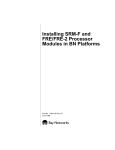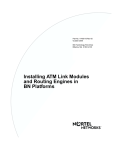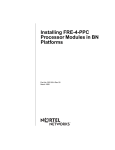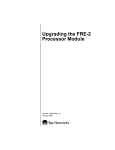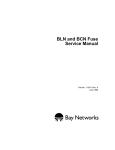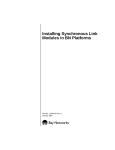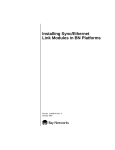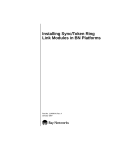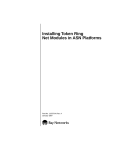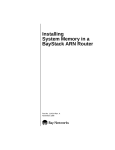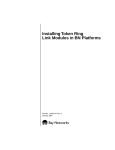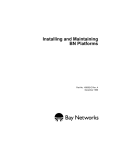Download Avaya FRE/FRE-2 User's Manual
Transcript
Installing SRM-F and FRE/FRE-2 Processor Modules in BN Platforms Part No. 115621-A Rev. A January 1997 4401 Great America Parkway Santa Clara, CA 95054 8 Federal Street Billerica, MA 01821 Copyright © 1988–1997 Bay Networks, Inc. All rights reserved. Printed in the USA. January 1997. The information in this document is subject to change without notice. The statements, configurations, technical data, and recommendations in this document are believed to be accurate and reliable, but are presented without express or implied warranty. Users must take full responsibility for their applications of any products specified in this document. The information in this document is proprietary to Bay Networks, Inc. The software described in this document is furnished under a license agreement and may only be used in accordance with the terms of that license. A summary of the Software License is included in this document. Restricted Rights Legend Use, duplication, or disclosure by the United States Government is subject to restrictions as set forth in subparagraph (c)(1)(ii) of the Rights in Technical Data and Computer Software clause at DFARS 252.227-7013. Notice for All Other Executive Agencies Notwithstanding any other license agreement that may pertain to, or accompany the delivery of, this computer software, the rights of the United States Government regarding its use, reproduction, and disclosure are as set forth in the Commercial Computer Software-Restricted Rights clause at FAR 52.227-19. Trademarks of Bay Networks, Inc. ACE, AFN, AN, BCN, BLN, BN, BNX, CN, FN, FRE, GAME, LN, Optivity, PPX, Bay Networks, SynOptics, SynOptics Communications, Wellfleet and the Wellfleet logo are registered trademarks and ANH, ASN, Bay•SIS, BayStack, BCNX, BLNX, EZ Install, EZ Internetwork, EZ LAN, PathMan, PhonePlus, Quick2Config, RouterMan, SPEX, Bay Networks Press, the Bay Networks logo and the SynOptics logo are trademarks of Bay Networks, Inc. Third-Party Trademarks All other trademarks and registered trademarks are the property of their respective owners. Statement of Conditions In the interest of improving internal design, operational function, and/or reliability, Bay Networks, Inc. reserves the right to make changes to the products described in this document without notice. Bay Networks, Inc. does not assume any liability that may occur due to the use or application of the product(s) or circuit layout(s) described herein. Portions of the code in this software product are Copyright © 1988, Regents of the University of California. All rights reserved. Redistribution and use in source and binary forms of such portions are permitted, provided that the above copyright notice and this paragraph are duplicated in all such forms and that any documentation, advertising materials, and other materials related to such distribution and use acknowledge that such portions of the software were developed by the University of California, Berkeley. The name of the University may not be used to endorse or promote products derived from such portions of the software without specific prior written permission. SUCH PORTIONS OF THE SOFTWARE ARE PROVIDED “AS IS” AND WITHOUT ANY EXPRESS OR IMPLIED WARRANTIES, INCLUDING, WITHOUT LIMITATION, THE IMPLIED WARRANTIES OF MERCHANTABILITY AND FITNESS FOR A PARTICULAR PURPOSE. In addition, the program and information contained herein are licensed only pursuant to a license agreement that contains restrictions on use and disclosure (that may incorporate by reference certain limitations and notices imposed by third parties). ii 115621-A Rev. A Electromagnetic Emissions Meets requirements of: FCC Part 15, Class A EN 55 022 (CISPR 22:1985), Class A <and Class B> VCCI Class 1 ITE Canada Requirements Only Canada CS-03 Rules and Regulations Note: The Canadian Department of Communications label identifies certified equipment. The certification means that the equipment meets certain telecommunications network protective operations and safety requirements. The Department does not guarantee the equipment will operate to the user's satisfaction. Before installing this equipment, users should ensure that it is permissible to be connected to the facilities of the local telecommunications company. The equipment must also be installed using an acceptable method of connection. In some cases, the company's inside wiring associated with a single line individual service may be extended by means of a certified connector assembly (telephone extension cord). The customer should be aware that compliance with the above conditions may not prevent the degradation of service in some situations. Repairs to certified equipment should be made by an authorized Canadian maintenance facility designated by the supplier. Any repairs or alterations made by the user to this equipment or equipment malfunctions, may give the telecommunications company cause to request the user to disconnect the equipment. Users should ensure for their own protection that the electrical ground connections of the power utility, telephone lines and internal metallic water pipe system, if present, are connected together. This precaution may be particularly important in rural areas. Caution: Users should not attempt to make such connections themselves, but should contact the appropriate electric inspection authority, or electrician, as appropriate. Canada CS-03 -- Règles et règlements Note: L’étiquette du ministère des Communications du Canada indique que l’appareillage est certifié, c’est-à-dire qu’il respecte certaines exigences de sécurité et de fonctionnement visant les réseaux de télécommunications. Le ministère ne garantit pas que l’appareillage fonctionnera à la satisfaction de l’utilisateur. Avant d’installer l’appareillage, s’assurer qu’il peut être branché aux installations du service de télécommunications local. L’appareillage doit aussi être raccordé selon des méthodes acceptées. Dans certains cas, le câblage interne du service de télécommunications utilisé pour une ligne individuelle peut être allongé au moyen d’un connecteur certifié (prolongateur téléphonique). Le client doit toutefois prendre note qu’une telle installation n’assure pas un service parfait en tout temps. Les réparations de l’appareillage certifié devraient être confiées à un service d’entretien canadien désigné par le fournisseur. En cas de réparation ou de modification effectuées par l’utilisateur ou de mauvais fonctionnement de l’appareillage, le service de télécommunications peut demander le débranchment de l’appareillage. Pour leur propre sécurité, les utilisateurs devraient s’assurer que les mises à la terre des lignes de distribution d’électricité, des lignes téléphoniques et de la tuyauterie métallique interne sont raccordées ensemble. Cette mesure de sécurité est particulièrement importante en milieu rural. Attention: Les utilisateurs ne doivent pas procéder à ces raccordements eux-mêmes mais doivent plutôt faire appel aux pouvoirs de réglementation en cause ou à un électricien, selon le cas. 115621-A Rev. A iii Canada Requirements Only (continued) D. O. C. Explanatory Notes: Equipment Attachment Limitations The Canadian Department of Communications label identifies certified equipment. This certification meets certain telecommunication network protective, operational and safety requirements. The department does not guarantee the equipment will operate to the users satisfaction. Before installing the equipment, users should ensure that it is permissible to be connected to the facilities of the local telecommunications company. The equipment must also be installed using an acceptable method of connection. In some cases, the company’s inside wiring associated with a single line individual service may be extended by means of a certified connector assembly (telephone extension cord). The customer should be aware that compliance with the above condition may not prevent degradation of service in some situations. Repairs to certified equipment should be made by an authorized Canadian maintenance facility designated by the supplier. Any repairs or alterations made by the user to this equipment, or equipment malfunctions, may give the telecommunications company cause to request the user to disconnect the equipment. Users should ensure for their own protection that the electrical ground connections of the power utility, telephone lines and internal metallic water pipe system, if present, are connected together. This precaution may be particularly important in rural areas. Caution: Users should not attempt to make such connections themselves, but should contact the appropriate electrical inspection authority, or electrician, as appropriate. Notes explicatives du ministère des Communications: limites visant les accessoires L’étiquette du ministère des Communications du Canada indique que l’appareillage est certifié, c’est-à-dire qu’il respecte certaines exigences de sécurité et de fonctionnement visant les réseaux de télécommunications. Le ministère ne garantit pas que l’appareillage fonctionnera à la satisfaction de l’utilisateur. Avant d’installer l’appareillage, s’assurer qu’il peut être branché aux installations du service de télécommunications local. L’appareillage doit aussi être raccordé selon des méthodes acceptées. Dans certains cas, le câblage interne du service de télécommunications utilisé pour une ligne individuelle peut être allongé au moyen d’un connecteur certifié (prolongateur téléphonique). Le client doit toutefois prendre note qu’une telle installation n’assure pas un service parfait en tout temps. Les réparations de l’appareillage certifié devraient être confiées à un service d’entretien canadien désigné par le fournisseur. En cas de réparation ou de modification effectuées par l’utilisateur ou de mauvais fonctionnement de l’appareillage, le service de télécommunications peut demander le débranchment de l’appareillage. Pour leur propre sécurité, les utilisateurs devraient s’assurer que les mises à la terre des lignes de distribution d’électricité, des lignes téléphoniques et de la tuyauterie métallique interne sont raccordées ensemble. Cette mesure de sécurité est particulièrement importante en milieu rural. Attention: Les utilisateurs ne doivent pas procéder à ces raccordements eux-mêmes mais doivent plutôt faire appel aux pouvoirs de réglementation en cause ou à un électricien, selon le cas. iv 115621-A Rev. A Canada Requirements Only (continued) Canadian Department of Communications Radio Interference Regulations This digital apparatus (Access Feeder Node, Access Link Node, Access Node, Access Stack Node, Backbone Concentrator Node, Backbone Concentrator Node Switch, Backbone Link Node, Backbone Link Node Switch, Concentrator Node, Feeder Node, Link Node) does not exceed the Class A limits for radio-noise emissions from digital apparatus as set out in the Radio Interference Regulations of the Canadian Department of Communications. Réglement sur le brouillage radioélectrique du ministère des Communications Cet appareil numérique (Access Feeder Node, Access Link Node, Access Node, Access Stack Node, Backbone Concentrator Node, Backbone Concentrator Node Switch, Backbone Link Node, Backbone Link Node Switch, Concentrator Node, Feeder Node, Link Node) respecte les limites de bruits radioélectriques visant les appareils numériques de classe A prescrites dans le Réglement sur le brouillage radioélectrique du ministère des Communications du Canada. 115621-A Rev. A v Bay Networks Software License Note: This is Bay Networks basic license document. In the absence of a software license agreement specifying varying terms, this license -- or the license included with the particular product -- shall govern licensee’s use of Bay Networks software. This Software License shall govern the licensing of all software provided to licensee by Bay Networks (“Software”). Bay Networks will provide licensee with Software in machine-readable form and related documentation (“Documentation”). The Software provided under this license is proprietary to Bay Networks and to third parties from whom Bay Networks has acquired license rights. Bay Networks will not grant any Software license whatsoever, either explicitly or implicitly, except by acceptance of an order for either Software or for a Bay Networks product (“Equipment”) that is packaged with Software. Each such license is subject to the following restrictions: vi 1. Upon delivery of the Software, Bay Networks grants to licensee a personal, nontransferable, nonexclusive license to use the Software with the Equipment with which or for which it was originally acquired, including use at any of licensee’s facilities to which the Equipment may be transferred, for the useful life of the Equipment unless earlier terminated by default or cancellation. Use of the Software shall be limited to such Equipment and to such facility. Software which is licensed for use on hardware not offered by Bay Networks is not subject to restricted use on any Equipment, however, unless otherwise specified on the Documentation, each licensed copy of such Software may only be installed on one hardware item at any time. 2. Licensee may use the Software with backup Equipment only if the Equipment with which or for which it was acquired is inoperative. 3. Licensee may make a single copy of the Software (but not firmware) for safekeeping (archives) or backup purposes. 4. Licensee may modify Software (but not firmware), or combine it with other software, subject to the provision that those portions of the resulting software which incorporate Software are subject to the restrictions of this license. Licensee shall not make the resulting software available for use by any third party. 5. Neither title nor ownership to Software passes to licensee. 6. Licensee shall not provide, or otherwise make available, any Software, in whole or in part, in any form, to any third party. Third parties do not include consultants, subcontractors, or agents of licensee who have licensee’s permission to use the Software at licensee’s facility, and who have agreed in writing to use the Software only in accordance with the restrictions of this license. 7. Third-party owners from whom Bay Networks has acquired license rights to software that is incorporated into Bay Networks products shall have the right to enforce the provisions of this license against licensee. 8. Licensee shall not remove or obscure any copyright, patent, trademark, trade secret, or similar intellectual property or restricted rights notice within or affixed to any Software and shall reproduce and affix such notice on any backup copy of Software or copies of software resulting from modification or combination performed by licensee as permitted by this license. 115621-A Rev. A Bay Networks Software License (continued) 9. Licensee shall not reverse assemble, reverse compile, or in any way reverse engineer the Software. [Note: For licensees in the European Community, the Software Directive dated 14 May 1991 (as may be amended from time to time) shall apply for interoperability purposes. Licensee must notify Bay Networks in writing of any such intended examination of the Software and Bay Networks may provide review and assistance.] 10. Notwithstanding any foregoing terms to the contrary, if licensee licenses the Bay Networks product “Site Manager,” licensee may duplicate and install the Site Manager product as specified in the Documentation. This right is granted solely as necessary for use of Site Manager on hardware installed with licensee’s network. 11. This license will automatically terminate upon improper handling of Software, such as by disclosure, or Bay Networks may terminate this license by written notice to licensee if licensee fails to comply with any of the material provisions of this license and fails to cure such failure within thirty (30) days after the receipt of written notice from Bay Networks. Upon termination of this license, licensee shall discontinue all use of the Software and return the Software and Documentation, including all copies, to Bay Networks. 12. Licensee’s obligations under this license shall survive expiration or termination of this license. 115621-A Rev. A vii Contents About This Guide Conventions .....................................................................................................................xvi Acronyms .........................................................................................................................xvi Ordering Bay Networks Publications ...............................................................................xvi Technical Support and Online Services Bay Networks Customer Service ................................................................................... xviii Bay Networks Information Services .................................................................................xix World Wide Web ........................................................................................................xix Customer Service FTP ..............................................................................................xix Support Source CD ................................................................................................... xx CompuServe ............................................................................................................. xx InfoFACTS .................................................................................................................xxi How to Get Help ........................................................................................................xxi Chapter 1 Installing the Processor Module Removing the Front Bezel ..............................................................................................1-2 Removing the EMC Shield .............................................................................................1-5 Choosing a Slot ..............................................................................................................1-7 Removing the Board Retainer Bracket (BLN and BLN-2 Only) ....................................1-10 Removing an Air Flow Module ......................................................................................1-10 Removing a Processor Module ....................................................................................1-11 Inserting the Processor Module ....................................................................................1-12 Chapter 2 Using Switches and LEDs SRM-F Switch and LEDs ................................................................................................2-1 FRE Module Switch and LEDs .......................................................................................2-2 FRE-2 Module Switch and LEDs ....................................................................................2-5 115621-A Rev. A ix Tables Table 2-1. Table 2-2. Table 2-3. Table 2-4. Table 2-5. Table 2-6. Table 2-7. 115621-A Rev. A Meaning of FRE LEDs 1 through 8 During Diagnostics ...........................2-2 Meaning of FRE LEDs 1 through 8 when LED F is On ............................2-3 Meaning of FRE LEDs A through P .........................................................2-4 Diagnostic Codes .....................................................................................2-4 Meaning of FRE-2 LEDs 1 through 7 .......................................................2-5 Meaning of FRE-2 LEDs A through P ......................................................2-6 Meaning of FRE-2 LEDs Q through X when F is On ...............................2-7 xiii About This Guide Read this guide if you are responsible for installing a System Resource Module-Front (SRM-F), Fast Routing Engine (FRE®), or FRE-2 processor module in these Backbone Node (BN®) platforms: • • • Backbone Link Node (BLN®) Backbone Link Node-2 (BLN-2) Backbone Concentrator Node (BCN®) This guide describes how to • Install the processor module • Use the switches and LEDs on the module Note: Experienced network operators can safely perform the user-serviceable procedures described in this book; however, only authorized Bay Networks® service technicians can perform other maintenance procedures, not described in this book. 115621-A Rev. A xv Installing SRM-F and FRE/FRE-2 Processor Modules in BN Platforms Conventions bold text Indicates text that you need to enter and command names in text. Example: Use the dinfo command. italic text Indicates variable values in command syntax descriptions, new terms, file and directory names, and book titles. quotation marks (“ ”) Indicate the title of a chapter or section within a book. Acronyms EMC electromagnetic compatibility FRE Fast Routing Engine GAME Gate Access Management Entity HDCM Harpoon Diagnostic Console Monitor ILI Intelligent Link Interface LED light-emitting diode SRM-F System Resource Module-Front Ordering Bay Networks Publications To purchase additional copies of this document or other Bay Networks publications, order by part number from the Bay Networks Press™ at the following telephone or fax numbers: • Telephone - U.S./Canada • Telephone - International • Fax 1-888-4BAYPRESS 1-510-490-4752 1-510-498-2609 You can also use these numbers to request a free catalog of Bay Networks Press product publications. xvi 115621-A Rev. A Technical Support and Online Services To ensure comprehensive network support to our customers and partners worldwide, Bay Networks Customer Service has Technical Response Centers in key locations around the globe: • • • • • Billerica, Massachusetts Santa Clara, California Sydney, Australia Tokyo, Japan Valbonne, France The Technical Response Centers are connected via a redundant Frame Relay Network to a Common Problem Resolution system, enabling them to transmit and share information, and to provide live, around-the-clock support 365 days a year. Bay Networks Information Services complement the Bay Networks Service program portfolio by giving customers and partners access to the most current technical and support information through a choice of access/retrieval means. These include the World Wide Web, CompuServe, Support Source CD, Customer Support FTP, and InfoFACTS document fax service. 115621-A Rev. A xvii Installing SRM-F and FRE/FRE-2 Processor Modules in BN Platforms Bay Networks Customer Service If you purchased your Bay Networks product from a distributor or authorized reseller, contact that distributor’s or reseller’s technical support staff for assistance with installation, configuration, troubleshooting, or integration issues. Customers can also purchase direct support from Bay Networks through a variety of service programs. As part of our PhonePlus™ program, Bay Networks Service sets the industry standard, with 24-hour, 7-days-a-week telephone support available worldwide at no extra cost. Our complete range of contract and noncontract services also includes equipment staging and integration, installation support, on-site services, and replacement parts delivery -- within approximately 4 hours. To purchase any of the Bay Networks support programs, or if you have questions on program features, use the following numbers: Region Telephone Number Fax Number United States and Canada 1-800-2LANWAN; enter Express Routing Code (ERC) 290 when prompted (508) 670-8766 (508) 436-8880 (direct) Europe (33) 92-968-300 (33) 92-968-301 Asia/Pacific Region (612) 9927-8800 (612) 9927-8811 Latin America (407) 997-1713 (407) 997-1714 In addition, you can receive information on support programs from your local Bay Networks field sales office, or purchase Bay Networks support directly from your authorized partner. xviii 115621-A Rev. A Technical Support and Online Services Bay Networks Information Services Bay Networks Information Services provide up-to-date support information as a first-line resource for network administration, expansion, and maintenance. This information is available from a variety of sources. World Wide Web The Bay Networks Customer Support Web Server offers a diverse library of technical documents, software agents, and other important technical information to Bay Networks customers and partners. A special benefit for contracted customers and resellers is the ability to access the Web Server to perform Case Management. This feature enables your support staff to interact directly with the network experts in our worldwide Technical Response Centers. A registered contact with a valid Site ID can • View a listing of support cases and determine the current status of any open case. Case history data includes severity designation, and telephone, e-mail, or other logs associated with the case. • Customize the listing of cases according to a variety of criteria, including date, severity, status, and case ID. • Log notes to existing open cases. • Create new cases for rapid, efficient handling of noncritical network situations. • Communicate directly via e-mail with the specific technical resources assigned to your case. The Bay Networks URL is http://www.baynetworks.com. Customer Service is a menu item on that home page. Customer Service FTP Accessible via URL ftp://support.baynetworks.com (134.177.3.26), this site combines and organizes support files and documentation from across the Bay Networks product suite, including switching products from our Centillion™ and Xylogics® business units. Central management and sponsorship of this FTP site lets you quickly locate information on any of your Bay Networks products. 115621-A Rev. A xix Installing SRM-F and FRE/FRE-2 Processor Modules in BN Platforms Support Source CD This CD-ROM -- sent quarterly to all contracted customers -- is a complete Bay Networks Service troubleshooting knowledge database with an intelligent text search engine. The Support Source CD contains extracts from our problem-tracking database; information from the Bay Networks Forum on CompuServe; comprehensive technical documentation, such as Customer Support Bulletins, Release Notes, software patches and fixes; and complete information on all Bay Networks Service programs. You can run a single version on Macintosh Windows 3.1, Windows 95, Windows NT, DOS, or UNIX computing platforms. A Web links feature enables you to go directly from the CD to various Bay Networks Web pages. CompuServe For assistance with noncritical network support issues, Bay Networks Information Services maintain an active forum on CompuServe, a global bulletin-board system. This forum provides file services, technology conferences, and a message section to get assistance from other users. The message section is monitored by Bay Networks engineers, who provide assistance wherever possible. Customers and resellers holding Bay Networks service contracts also have access to special libraries for advanced levels of support documentation and software. To take advantage of CompuServe’s recently enhanced menu options, the Bay Networks Forum has been re-engineered to allow links to our Web sites and FTP sites. We recommend the use of CompuServe Information Manager software to access these Bay Networks Information Services resources. To open an account and receive a local dial-up number in the United States, call CompuServe at 1-800-524-3388. Outside the United States, call 1-614-529-1349, or your nearest CompuServe office. Ask for Representative No. 591. When you are on line with your CompuServe account, you can reach us with the command GO BAYNET. xx 115621-A Rev. A Technical Support and Online Services InfoFACTS InfoFACTS is the Bay Networks free 24-hour fax-on-demand service. This automated system has libraries of technical and product documents designed to help you manage and troubleshoot your Bay Networks products. The system responds to a fax from the caller or to a third party within minutes of being accessed. To use InfoFACTS in the United States or Canada, call toll-free 1-800-786-3228. Outside North America, toll calls can be made to 1-408-764-1002. In Europe, toll-free numbers are also available for contacting both InfoFACTS and CompuServe. Please check our Web page for the listing in your country. How to Get Help Use the following numbers to reach your Bay Networks Technical Response Center: 115621-A Rev. A Technical Response Center Telephone Number Fax Number Billerica, MA 1-800-2LANWAN (508) 670-8765 Santa Clara, CA 1-800-2LANWAN (408) 764-1188 Valbonne, France (33) 92-968-968 (33) 92-966-998 Sydney, Australia (612) 9927-8800 (612) 9927-8811 Tokyo, Japan (81) 3-5402-0180 (81) 3-5402-0173 xxi Chapter 1 Installing the Processor Module Note: In this guide, the term processor module includes the FRE, FRE-2, and SRM-F processor modules, unless referring to a specific model. Complete these tasks as needed to install the processor module: 1. Remove the front bezel of your BN platform. 2. Remove the electromagnetic compatibility (EMC) shield from the front panel to access the interior. 3. Choose a slot. 4. Remove the board retainer bracket (BLN and BLN-2 only). 5. Remove the air flow module (unless the slot you want to use already contains a processor module). 6. Remove a processor module (unless the slot you want to use is does not already contain a processor module, in which case you must remove the air flow module). 7. Insert the processor module into your BN platform. Depending on your BN platform, you need a Phillips or flathead screwdriver to complete the steps in this chapter. Note: There are no user-configurable jumpers on the processor modules. Changing any jumper settings on these modules can jeopardize module functioning. 115621-A Rev. A 1-1 Installing SRM-F and FRE/FRE-2 Processor Modules in BN Platforms The BN hot-swap feature allows you to install and remove processor modules with the power on or off. Danger: A potential energy hazard exists during hot-swap service of processor modules. Do not remove more than two adjacent modules without powering off the BN platform. Removing the Front Bezel You must remove the front bezel (front cover) of BLN, BLN-2, and BCN platforms to access their interiors. Note: Keep the front bezel on during normal operation to comply with air flow requirements. To remove the front bezel from the BLN (Figure 1-1) and BLN-2 (Figure 1-2): 1. Using both hands, pull the bottom of the front bezel forward. 2. Remove the bezel from the chassis. POWER B A C K B O N E N O D E RESET RUN BOOT DIAG Pull bottom Figure 1-1. 1-2 ALM0010A Removing the BLN Front Bezel 115621-A Rev. A Installing the Processor Module POWER B A C K B O N E N O D E RUN BOOT DIAG RESET Pull bottom ALM0011A Figure 1-2. Removing the BLN-2 Front Bezel To remove the front bezel from the BCN (Figure 1-3): 115621-A Rev. A 1. Using both hands, pull the top of the front bezel forward. 2. Remove the bezel from the chassis. 1-3 Installing SRM-F and FRE/FRE-2 Processor Modules in BN Platforms Pull top POWER B A C K B O N E N O D E RUN BOOT DIAG RESET ALM0012A Figure 1-3. 1-4 Removing the Front Bezel from the BCN 115621-A Rev. A Installing the Processor Module Removing the EMC Shield You must remove the EMC shield to access the slots for processor modules in BN platforms. Caution: Do not operate a BN platform with the EMC shield removed for more than 5 minutes. Without the EMC shield, the BN platform may overheat. In addition, the BCN contains temperature sensors that may not detect an overheating condition without the shield in place. To remove the EMC shield (Figure 1-4): 1. Attach an antistatic wrist strap. BN platforms and link modules ship with an antistatic wrist strap. You must wear one of these straps whenever you access components in a platform. The antistatic wrist strap directs the discharge of static electricity from your body to the chassis, thereby avoiding discharge and possible damage to sensitive electronic components. Caution: Electrostatic discharge can damage hardware. Always use the antistatic wrist strap when handling any component in your BN platform. 115621-A Rev. A 2. Loosen the captive thumbscrews that fasten the EMC shield to the chassis. 3. Remove the EMC shield from the chassis. 1-5 Installing SRM-F and FRE/FRE-2 Processor Modules in BN Platforms ! POWER B A C K B O N E RUN BOOT DIAG N O D E RESET WARNING VORSICHT! HIGH ENERGY PRESENT Power unit OFF and disconnect power cord BEFORE accessing this product. Refer to your installation/service manual for instructions HOCHSPANNUNG! VOR jeglicher Intervention Gerat ABSTELLEN und Netzstecker herauszuziehen! Anleitungen in Installations-/Instandhaltungshandbuch beachten! ATTENTION PELIGRO EQUIPEMENT SOUS HAUTE TENSION Debrancher le cordon d’alimentation avant d’enlever le couvercle. Voir les instructions du fabricant ALTO TENSION APAGUESE la unidad y desconectese del tomacrriente ANTES de abrir la unidad. Veanse las instrucciones del fabricante en el manual de instalacion/servicio EMC shield Thumbscrews (7 places) ALM0016A POWER B A C K B O N E N O D E RUN BOOT DIAG RESET EMC shield Thumbscrews (10 places) ALM0013A Figure 1-4. 1-6 BLN and BCN EMC Shields 115621-A Rev. A Installing the Processor Module Choosing a Slot You can install a FRE or FRE-2 processor module in • • • Slots 2 through 5 in the BLN platform (Figure 1-5) Slots 2 through 5 in the BLN-2 platform (Figure 1-6) Slots 1 through 6 and Slots 8 through 14 in the BCN platform (Figure 1-7) You can install an SRM-F only in Slot 1 (the bottom slot) in the BLN (Figure 1-5) and BLN-2 (Figure 1-6) and only in Slot 7 in the BCN (Figure 1-7). ! POWER B A C K B O N E N O D E RUN BOOT DIAG WARNING RESET HIGH ENERGY PRESENT Power unit OFF and disconnect power cord BEFORE accessing this product. Refer to your installation/service manual for instructions ATTENTION EQUIPEMENT SOUS HAUTE TENSION Debrancher le cordon d’alimentation avant d’enlever le couvercle. Voir les instructions du fabricant VORSICHT! HOCHSPANNUNG! VOR jeglicher Intervention Gerat ABSTELLEN und Netzstecker herauszuziehen! Anleitungen in Installations-/Instandhaltungshandbuch beachten! PELIGRO ALTO TENSION APAGUESE la unidad y desconectese del tomacrriente ANTES de abrir la unidad. Veanse las instrucciones del fabricante en el manual de instalacion/servicio FRE/FRE-2 processor modules (slots 2-5) SRM-F (slot 1) Extractor Board retainer bracket (1 screw) ALM0007B Figure 1-5. Location of Processor Modules and the SRM-F in a BLN Platform 115621-A Rev. A 1-7 Installing SRM-F and FRE/FRE-2 Processor Modules in BN Platforms FRE/FRE-2 processor modules (slots 2-5) POWER B A C K B O N E N O D E RUN BOOT DIAG Extractor RESET Board retainer bracket (1 screw) SRM-F (slot 1) ALM0008B Figure 1-6. 1-8 Location of Processor Modules and the SRM-F in a BLN-2 Platform 115621-A Rev. A Installing the Processor Module FRE/FRE-2 processor modules (slots 1-6) SRM-F (slot 7) FRE/FRE-2 processor modules (slots 8-14) POWER B A C K B O N E N O D E RUN BOOT DIAG RESET Extractor 1 2 3 4 5 6 7 8 9 10 11 12 13 14 ALM0009B Figure 1-7. 115621-A Rev. A Location of Processor Modules and the SRM-F in a BCN 1-9 Installing SRM-F and FRE/FRE-2 Processor Modules in BN Platforms Removing the Board Retainer Bracket (BLN and BLN-2 Only) If you have a BLN or BLN-2 platform, remove the board retainer bracket shown earlier in Figure 1-5 (BLN) and Figure 1-6 (BLN-2): 1. Use a screwdriver to remove the screw connecting the board retainer bracket to the chassis. 2. Gently pull the bottom of the board retainer bracket to remove it. Removing an Air Flow Module Bay Networks ships an air flow module in each empty processor module slot in the front of all BN platforms. Each air flow module redirects cool air to the adjacent processor module. Figure 1-8 shows the location of an air flow module. If the slot in which you want to install the processor module contains an air flow module, you must first remove the air flow module from that slot. If the slot you want to use already contains a processor module, refer to the next section, “Removing a Processor Module.” ! POWER B A C K B O N E N O D E RUN BOOT DIAG WARNING RESET HIGH ENERGY PRESENT Power unit OFF and disconnect power cord BEFORE accessing this product. Refer to your installation/service manual for instructions ATTENTION EQUIPEMENT SOUS HAUTE TENSION Debrancher le cordon d’alimentation avant d’enlever le couvercle. Voir les instructions du fabricant Extractor Figure 1-8. VORSICHT! HOCHSPANNUNG! VOR jeglicher Intervention Gerat ABSTELLEN und Netzstecker herauszuziehen! Anleitungen in Installations-/Instandhaltungshandbuch beachten! PELIGRO ALTO TENSION APAGUESE la unidad y desconectese del tomacrriente ANTES de abrir la unidad. Veanse las instrucciones del fabricante en el manual de instalacion/servicio Air flow module Board retainer bracket (1 screw) Air Flow Module in a BN Platform Pull the front of the air flow module forward to remove it (Figure 1-9). 1-10 115621-A Rev. A Installing the Processor Module BACK BON E NO DE POW RUN ER BO DIAOT G RES ET BN0022B Figure 1-9. Removing an Air Flow Module Removing a Processor Module When removing a processor module, keep the following in mind: 115621-A Rev. A • When you remove a FRE module, connections to the slot in question and the services that slot provides become disrupted. The other FRE modules resynchronize their routing tables after the slot fails to receive packets. • The SRM-F and SRM-L (System Resource Module-Link) each supply two backbones. This means two backbones become inactive if you remove one of these modules, and four backbones become inactive if you remove both. When you insert one module, its associated backbones become active. For more information on the SRM-L, refer to Installing and Maintaining BN Routers. 1-11 Installing SRM-F and FRE/FRE-2 Processor Modules in BN Platforms To remove a processor module: 1. Gently pull the inside of the board extractors at each end of the module toward you (Figure 1-10). The extractors swing open, pushing the module out of the backplane connectors. 2. Place the module in an antistatic protective bag. Extractors Figure 1-10. FRE0005A Using the Extractors to Remove a Processor Module Inserting the Processor Module Insert a processor module as follows: 1. If the processor module has a power switch, make sure the switch is in the On position; that is, the switch is to the right (Figure 1-11). If your FRE or SRM-F does not have a power switch, the module powers on automatically when you connect it. 1-12 115621-A Rev. A Installing the Processor Module Off On FRE0004A Power Switch Figure 1-11. Location of Power Switch on FRE Module and SRM-F 2. Holding the board extractors open, slide the module into the card guides of the desired slot. When inserting a module into a BLN or BLN-2, lift the middle of the board slightly and push it gently to ensure that the connector in the middle of the board engages. 3. Swing the extractors forward to lock the board in place. Note: If the extractors do not lock into place easily, remove the module and repeat Steps 2 and 3. When you insert the processor module into a slot, and the module determines that slot power is stable, the module automatically 4. • Executes the diagnostics image on its memory card • Completes the boot process Observe the module and front-panel LEDs to determine whether the FRE/FRE-2 module or SRM-F is functioning properly. Following is a brief description of the LED activation sequence after you insert a new FRE/FRE-2 or SRM-F module. (See Chapter 2 for a complete description of LEDs.) • 115621-A Rev. A When you insert a FRE/FRE-2 module, the DIAG LED turns on during diagnostics and then turns off if diagnostics determine that the FRE/FRE-2 is functional. If the DIAG LED does not turn off, contact the Bay Networks Technical Response Center. 1-13 Installing SRM-F and FRE/FRE-2 Processor Modules in BN Platforms • If diagnostics determine that the FRE/FRE-2 is not functional, the DIAG LED on the front panel and LED 8 on the FRE/FRE-2 module remain on. If this occurs, make sure the modules seat properly in the BN platform and issue the diags command using the Bay Networks Technician Interface. • If diagnostics determine that the FRE/FRE-2 is functional and a link module connects to the FRE/FRE-2, the BN platform also performs diagnostics on the link module. Regardless of the results of the link module diagnostics, the BOOT LED turns on, indicating that the FRE/FRE-2 is booting. If the link module or any of its ports do not function, the link module Fail LED turns on. 5. 6. If you just installed the processor module in a BLN or BLN-2, replace the board retainer bracket: a. Slide the top of the board retainer bracket into its designated ridge and align the bottom of the bracket with the screw hole at the bottom of the chassis (Figure 1-5 or Figure 1-6). b. Use a screwdriver to secure the bracket to the chassis. Replace the EMC shield as follows: a. Position the EMC shield in front of the chassis. b. Tighten the captive thumbscrews that fasten the EMC shield to the chassis. Refer to Figure 1-4. 7. Remove the antistatic wrist strap. 8. Replace the front bezel as follows: a. Align the mounting retainers on the inside of the bezel with the holes on the front of the EMC shield. b. Push the sides of the bezel into place. Refer to Figure 1-1 (BLN), Figure 1-2 (BLN-2), or Figure 1-3 (BCN). 1-14 115621-A Rev. A Chapter 2 Using Switches and LEDs This chapter describes the switches and status indicator lights (LEDs) on the SRM-F and FRE/FRE-2 modules. Use the LEDs to verify that the module is operating after installation. SRM-F Switch and LEDs The front edge of the SRM-F module has two LEDs (A and B). This module may also have a power switch (Figure 2-1). Note: The power switch is installed on some SRM-F modules. If the SRM-F has a power switch, it must remain set to the right, in the On position. Power switch AB Off Figure 2-1. On FRE0001B SRM-F LEDs LED A, when on, indicates that 5 volts are available to the SRM-F. LED B, when on, indicates that the board is held in reset due to a hardware failure. Contact the Bay Networks Technical Response Center. 115621-A Rev. A 2-1 Installing SRM-F and FRE/FRE-2 Processor Modules in BN Platforms FRE Module Switch and LEDs The front edge of each FRE module has several status LEDs, an HDCM (Harpoon Diagnostic Console Monitor) button, and a Flash memory card ejector (Figure 2-2). This module may also have a power switch. Note: The power switch is installed on some FRE modules. If the FRE module has a power switch, it must remain set to the right, in the On position. HDCM button FRE daughterboard Memory card ejector 9 87654321 AB CDEFGH IJKL MNOP Off On Power switch Figure 2-2. FRE motherboard FRE0002B FRE Module LEDs LEDs 1 through 9 and the HDCM button reside on the daughterboard. Table 2-1 describes the meaning of LEDs 1 through 8 during diagnostic testing. Table 2-1. 2-2 Meaning of FRE LEDs 1 through 8 During Diagnostics LED Meaning 1 to 7 These LEDs display a code that reveals the diagnostic test under execution. The diagnostic test number is represented in hexadecimal notation. When on, LEDs indicate 1s; when off, LEDs indicate 0s. 8 Diagnostic testing is in progress. 115621-A Rev. A Using Switches and LEDs Table 2-2 describes the meaning of LEDs 1 through 8 when LED F is also on (LED F turns on when the GAME operating system executes). Table 2-2. Meaning of FRE LEDs 1 through 8 when LED F is On LED Meaning 1 to 6 The least significant digits of the second counter expressed in binary. The counter updates each second. (During a boot, these LEDs flicker rapidly.) 7 The slot is running the Technician Interface. (Only one slot runs the Technician Interface at a time.) 8 The FRE module is booting (or resetting) and PROM read/write protection is disabled. This LED also turns on during the execution of the Technician Interface prom -w (write) command, which updates a PROM. LED 9 turns on whenever the CPU receives a reset command. The HDCM button has three functions: 115621-A Rev. A • Establishing an HDCM session (when pressed for less than 1 second and released). The HDCM session is for Bay Networks Customer Service personnel only. • Cold-starting the FRE module (when you press it for more than 1 second and release, regardless of whether an HDCM session is running). • Warm-starting the FRE module (when an HDCM session is running and you press it for less than 1 second and release). 2-3 Installing SRM-F and FRE/FRE-2 Processor Modules in BN Platforms LEDs A through P, the power switch, and the Flash memory card ejector reside on the motherboard. Table 2-3 describes the meaning of the LEDs when on, and Table 2-4 lists the diagnostic codes. Table 2-3. LED Meaning A The PPX (Parallel Packet Express) is held in reset due to a hardware or software error. This LED also flashes briefly when the FRE is reinitialized or reset. B The PPX DMA logic is accessing the DRAM (dynamic random-access memory). C, D These LEDs display a code that reveals the diagnostic test under execution (refer to Table 2-4). E Diagnostics code execution is in progress. F The GAME operating system is executing. G The CPU is accessing the DRAM. H The hardware is resetting. I The FRE module is transmitting on PPX A. J The FRE module is transmitting on PPX B. K The FRE module is transmitting on PPX C. L The FRE module is transmitting on PPX D. M The FRE module is flow-controlling on PPX A. N The FRE module is flow-controlling on PPX B. O The FRE module is flow-controlling on PPX C. P The FRE module is flow-controlling on PPX D. Table 2-4. 2-4 Meaning of FRE LEDs A through P Diagnostic Codes C LED D LED E LED Diagnostic Test in Progress ON ON ON CPU OFF ON ON Backbone ON OFF ON Link module OFF OFF ON HDCM 115621-A Rev. A Using Switches and LEDs FRE-2 Module Switch and LEDs The front edge of each FRE-2 module has several status LEDs, an HDCM (Harpoon Diagnostic Console Monitor) button, and a memory card ejector (Figure 2-3). This module also has a power switch. HDCM button HDCM port A B C D E F G H I J K L MN OP QRS TUVW X Memory card ejector 1 234567 FRE0003B Figure 2-3. FRE-2 Module LEDs Table 2-5 describes the meaning of LEDs 1 through 7. Table 2-5. Meaning of FRE-2 LEDs 1 through 7 LED Meaning 1 The slot is running the Technician Interface. 2, 3, 4 The link module interface is requesting access to DRAM. 5 The link module interface is accessing DRAM. 6, 7 Provides internal state information for the link module interface. The HDCM button has three functions: 115621-A Rev. A • Establishing an HDCM session (when pressed for less than 1 second and released). The HDCM session is for Bay Networks Customer Service personnel only. • Cold-starting the FRE-2 module (when you press it for more than 1 second and release, regardless of whether an HDCM session is running). • Warm-starting the FRE-2 module (when an HDCM session is running and you press it for less than 1 second and release). 2-5 Installing SRM-F and FRE/FRE-2 Processor Modules in BN Platforms Table 2-6 describes the meaning of LEDs A through P when on. Table 2-6. Meaning of FRE-2 LEDs A through P LED Meaning A The PPX (Parallel Packet Express) is held in reset due to a hardware or software error. This LED also flashes briefly when the FRE-2 is reinitialized or reset. B The PPX DMA logic is accessing the DRAM (dynamic random-access memory). C, D These LEDs display a code that reveals the diagnostic test under execution (refer to Table 2-4). E Diagnostics code execution is in progress. F The GAME operating system is executing. G The CPU is accessing the DRAM. H The hardware is resetting. I The FRE-2 module is transmitting on PPX A. J The FRE-2 module is transmitting on PPX B. K The FRE-2 module is transmitting on PPX C. L The FRE-2 module is transmitting on PPX D. M The FRE-2 module is flow-controlling on PPX A. N The FRE-2 module is flow-controlling on PPX B. O The FRE-2 module is flow-controlling on PPX C. P The FRE-2 module is flow-controlling on PPX D. LEDs Q through X indicate that the diagnostic test number shown is executing. The diagnostic test number is represented in hexadecimal notation. When on, LEDs indicate 1s; when off, LEDs indicate 0s. 2-6 115621-A Rev. A Using Switches and LEDs Table 2-7 describes the meaning of LEDs Q through X when LED F is also on (LED F turns on when the GAME operating system executes). Table 2-7. 115621-A Rev. A Meaning of FRE-2 LEDs Q through X when F is On LED Meaning Q The FRE-2 processor module is booting (or resetting) and PROM read/write protection is disabled. This LED also turns on during the execution of the Technician Interface prom -w (write) command, which updates a PROM. R The slot is running the Technician Interface (only one slot can run the Technician Interface at a time). S, T, U, V, W, X Indicates the least significant digits of the second counter expressed in binary. The counter updates every second. 2-7