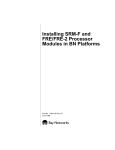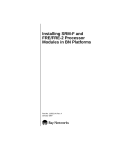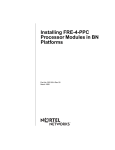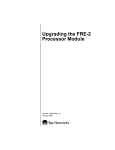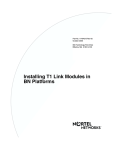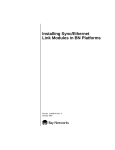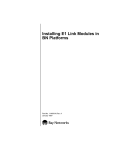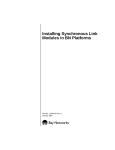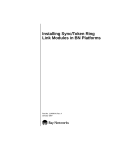Download Avaya ATM Link Modules and Routing Engines in BN Platforms User's Manual
Transcript
Part No. 114951-B Rev 00
October 2000
600 Technology Park Drive
Billerica, MA 01821-4130
Installing ATM Link Modules
and Routing Engines in
BN Platforms
Copyright © 2000 Nortel Networks
All rights reserved. October 2000.
The information in this document is subject to change without notice. The statements, configurations, technical data,
and recommendations in this document are believed to be accurate and reliable, but are presented without express or
implied warranty. Users must take full responsibility for their applications of any products specified in this document.
The information in this document is proprietary to Nortel Networks NA Inc.
Trademarks
NORTEL NETWORKS is a trademark of Nortel Networks.
ACE, AFN, AN, BCN, BLN, BN, BNX, CN, FN, FRE, GAME, LN, Optivity, and PPX are registered trademarks and
ANH, ASN, Bay•SIS, BayStack, BCNX, BLNX, EZ Install, EZ Internetwork, EZ LAN, PathMan, PhonePlus,
Quick2Config, RouterMan, and SPEX are trademarks of Nortel Networks.
Microsoft, MS, MS-DOS, Windows, and Windows NT are registered trademarks of Microsoft Corporation.
All other trademarks and registered trademarks are the property of their respective owners.
Statement of Conditions
In the interest of improving internal design, operational function, and/or reliability, Nortel Networks NA Inc. reserves
the right to make changes to the products described in this document without notice.
Nortel Networks NA Inc. does not assume any liability that may occur due to the use or application of the product(s)
or circuit layout(s) described herein.
USA Requirements Only
Federal Communications Commission (FCC) Compliance Notice: Radio Frequency Notice
Note: This equipment has been tested and found to comply with the limits for a Class A digital device, pursuant to
Part 15 of the FCC rules. These limits are designed to provide reasonable protection against harmful interference
when the equipment is operated in a commercial environment. This equipment generates, uses, and can radiate radio
frequency energy. If it is not installed and used in accordance with the instruction manual, it may cause harmful
interference to radio communications. Operation of this equipment in a residential area is likely to cause harmful
interference, in which case users will be required to take whatever measures may be necessary to correct the
interference at their own expense.
European Requirements Only
EN 55 022 Statement
This is to certify that the Nortel Networks BN router is shielded against the generation of radio interference in
accordance with the application of Council Directive 89/336/EEC, Article 4a. Conformity is declared by the
application of EN 55 022 Class A (CISPR 22).
Warning: This is a Class A product. In a domestic environment, this product may cause radio interference, in which
case, the user may be required to take appropriate measures.
Achtung: Dieses ist ein Gerät der Funkstörgrenzwertklasse A. In Wohnbereichen können bei Betrieb dieses Gerätes
Rundfunkstörungen auftreten, in welchen Fällen der Benutzer für entsprechende Gegenmaßnahmen verantwortlich
ist.
Attention: Ceci est un produit de Classe A. Dans un environnement domestique, ce produit risque de créer des
interférences radioélectriques, il appartiendra alors à l’utilisateur de prendre les mesures spécifiques appropriées.
ii
114951-B Rev 00
EC Declaration of Conformity
This product conforms (or these products conform) to the provisions of Council Directive 89/336/EEC and
73/23/EEC.
Japan/Nippon Requirements Only
Voluntary Control Council for Interference (VCCI) Statement
Taiwan Requirements
Bureau of Standards, Metrology and Inspection (BSMI) Statement
Canada Requirements Only
Canadian Department of Communications Radio Interference Regulations
This digital apparatus (BN router) does not exceed the Class A limits for radio-noise emissions from digital apparatus
as set out in the Radio Interference Regulations of the Canadian Department of Communications.
Règlement sur le brouillage radioélectrique du ministère des Communications
Cet appareil numérique (BN router) respecte les limites de bruits radioélectriques visant les appareils numériques de
classe A prescrites dans le Règlement sur le brouillage radioélectrique du ministère des Communications du Canada.
Canada CS-03 Rules and Regulations
Notice: The Industry Canada label identifies certified equipment. This certification means that the equipment meets
telecommunications network protective, operational and safety requirements as prescribed in the appropriate Terminal
Equipment Technical Requirements document(s). The Department does not guarantee the equipment will operate to
the user’s satisfaction.
Before installing this equipment, users should ensure that it is permissible to be connected to the facilities of the local
telecommunications company. The equipment must also be installed using an acceptable method of connection. The
customer should be aware that compliance with the above conditions may not prevent the degradation of service in
some situations.
114951-B Rev 00
iii
Canada Requirements Only (continued)
Repairs to certified equipment should be coordinated by a representative designated by the supplier. Any repairs or
alterations made by the user to this equipment, or equipment malfunctions, may give the telecommunications
company cause to request the user to disconnect the equipment.
Users should ensure for their own protection that the electrical ground connections of the power utility, telephone lines
and internal metallic water pipe system, if present, are connected together. This precaution may be particularly
important in rural areas.
Caution: Users should not attempt to make such connections themselves, but should contact the appropriate electric
inspection authority, or electrician, as appropriate.
Notice: For equipment using loopstart lines, please note that the Ringer Equivalence Number (REN) assigned to each
terminal device provides an indication of the maximum number of terminals allowed to be connected to a telephone
interface. The termination on an interface may consist of any combination of devices subject only to the requirement
that the sum of the Ringer Equivalence Numbers of all the devices does not exceed 5. The REN is located on the “FCC
Rules Part 68” label located on the bracket of the module, or on the back of the unit.
Canada CS-03 -- Règles et règlements
Avis: L'étiquette d'Industrie Canada identifie le matériel homologué. Cette étiquette certifie que le matériel est
conforme aux normes de protection, d'exploitation et de sécurité des réseaux de télécommunications, comme le
prescrivent les documents concernant les exigences techniques relatives au matériel terminal. Le Ministère n'assure
toutefois pas que le matériel fonctionnera à la satisfaction de l'utilisateur.
Avant d'installer ce matériel, l'utilisateur doit s'assurer qu'il est permis de le raccorder aux installations de l'entreprise
locale de télécommunication. Le matériel doit également être installé en suivant une méthode acceptée de
raccordement. L'abonné ne doit pas oublier qu'il est possible que la conformité aux conditions énoncées ci-dessus
n'empêche pas la dégradation du service dans certaines situations.
Les réparations de matériel homologué doivent être coordonnées par un représentant désigné par le fournisseur.
L'entreprise de télécommunications peut demander à l'utilisateur de débrancher un appareil à la suite de réparations ou
de modifications effectuées par l'utilisateur ou à cause de mauvais fonctionnement.
Pour sa propre protection, l'utilisateur doit s'assurer que tous les fils de mise à la terre de la source d'énergie électrique,
des lignes téléphoniques et des canalisations d'eau métalliques, s'il y en a, sont raccordés ensemble. Cette précaution
est particulièrement importante dans les régions rurales.
Avertissement: L'utilisateur ne doit pas tenter de faire ces raccordements lui-même; il doit avoir recours à un service
d'inspection des installations électriques, ou à un électricien, selon le cas.
Avis: Veuillez prendre note que pour tout appareillage supportant des lignes de type “loopstart,” l'indice d'équivalence
de la sonnerie (IES) assigné à chaque dispositif terminal indique le nombre maximal de terminaux qui peuvent être
raccordés à une interface. La terminaison d'une interface téléphonique peut consister en une combinaison de quelques
dispositifs, à la seule condition que la somme d'indices d'équivalence de la sonnerie de tous les dispositifs n'excède pas
5. Le REN figure sur l’étiquette “FCC Rules Part 68” située sur le support du module ou à l’arrière de l’unité.
iv
114951-B Rev 00
FCC Part 68 Compliance Statement
This equipment complies with Part 68 of FCC Rules. All direct connections to telephone network lines must be made
using standard plugs and jacks compliant with FCC Part 68. Please note the following:
1.
You are required to request service from the telephone company before you connect the unit to a network. When
you request service, you must provide the telephone company with the following data:
•
When you request T1 Service, you must provide the telephone company with
--
The Facility Interface Code
Provide the telephone company with all the codes below:
-
04DU9-BN (1.544 MB, D4 framing format)
04DU9-DN (1.544 MB, D4 framing format with B8ZF coding)
04DU9-1KN (1.544 MB, ESF framing format)
04DU9-1SN (1.544 MB, ESF framing format with B8ZF coding)
04DU9-1ZN (1.544 MB, ANSI ESF and ZBTSI without line power)
The telephone company will select the code it has available.
•
--
The Service Order Code(s) (SOC): 6.0F
--
The required Universal Service Order Code (USOC) jack: RJ48C
When you request Primary Rate ISDN Service, you must provide the telephone company with
--
The Facility Interface Code: 04DU9-1SN (1.544 MB, ESF framing format with B8ZF coding)
--
The Service Order Code(s) (SOC): 6.0F
--
The required Universal Service Order Code (USOC) jack: RJ48C
2.
Your telephone company may make changes to its facilities, equipment, operations, or procedures that could
affect the proper functioning of your equipment. The telephone company will notify you in advance of such
changes to give you an opportunity to maintain uninterrupted telephone service.
3.
If the unit causes harm to the telephone network, the telephone company may temporarily discontinue your
service. If possible, they will notify you in advance, but if advance notice is not practical, you will be notified
as soon as possible and will be informed of your right to file a complaint with the FCC.
4.
If you experience trouble with the unit, please contact the Nortel Networks Technical Solutions Center in
your area for service or repairs. Repairs should be performed only by service personnel authorized by
Nortel Networks.
United States
Valbonne, France
Sydney, Australia
Tokyo, Japan
5.
1-800-2LANWAN
33-4-92-96-69-68
61-2-9927-8800
81-3-5740-1700
You are required to notify the telephone company when you disconnect the unit from the network.
114951-B Rev 00
v
Nortel Networks NA Inc. Software License Agreement
NOTICE: Please carefully read this license agreement before copying or using the accompanying software or
installing the hardware unit with pre-enabled software (each of which is referred to as “Software” in this Agreement).
BY COPYING OR USING THE SOFTWARE, YOU ACCEPT ALL OF THE TERMS AND CONDITIONS OF
THIS LICENSE AGREEMENT. THE TERMS EXPRESSED IN THIS AGREEMENT ARE THE ONLY TERMS
UNDER WHICH NORTEL NETWORKS WILL PERMIT YOU TO USE THE SOFTWARE. If you do not accept
these terms and conditions, return the product, unused and in the original shipping container, within 30 days of
purchase to obtain a credit for the full purchase price.
1. License grant. Nortel Networks NA Inc. (“Nortel Networks”) grants the end user of the Software (“Licensee”) a
personal, nonexclusive, nontransferable license: a) to use the Software either on a single computer or, if applicable, on
a single authorized device identified by host ID, for which it was originally acquired; b) to copy the Software solely
for backup purposes in support of authorized use of the Software; and c) to use and copy the associated user manual
solely in support of authorized use of the Software by Licensee. This license applies to the Software only and does not
extend to Nortel Networks Agent software or other Nortel Networks software products. Nortel Networks Agent
software or other Nortel Networks software products are licensed for use under the terms of the applicable Nortel
Networks NA Inc. Software License Agreement that accompanies such software and upon payment by the end user of
the applicable license fees for such software.
2. Restrictions on use; reservation of rights. The Software and user manuals are protected under copyright laws.
Nortel Networks and/or its licensors retain all title and ownership in both the Software and user manuals, including
any revisions made by Nortel Networks or its licensors. The copyright notice must be reproduced and included with
any copy of any portion of the Software or user manuals. Licensee may not modify, translate, decompile, disassemble,
use for any competitive analysis, reverse engineer, distribute, or create derivative works from the Software or user
manuals or any copy, in whole or in part. Except as expressly provided in this Agreement, Licensee may not copy or
transfer the Software or user manuals, in whole or in part. The Software and user manuals embody Nortel Networks’
and its licensors’ confidential and proprietary intellectual property. Licensee shall not sublicense, assign, or otherwise
disclose to any third party the Software, or any information about the operation, design, performance, or
implementation of the Software and user manuals that is confidential to Nortel Networks and its licensors; however,
Licensee may grant permission to its consultants, subcontractors, and agents to use the Software at Licensee’s facility,
provided they have agreed to use the Software only in accordance with the terms of this license.
3. Limited warranty. Nortel Networks warrants each item of Software, as delivered by Nortel Networks and properly
installed and operated on Nortel Networks hardware or other equipment it is originally licensed for, to function
substantially as described in its accompanying user manual during its warranty period, which begins on the date
Software is first shipped to Licensee. If any item of Software fails to so function during its warranty period, as the sole
remedy Nortel Networks will at its discretion provide a suitable fix, patch, or workaround for the problem that may be
included in a future Software release. Nortel Networks further warrants to Licensee that the media on which the
Software is provided will be free from defects in materials and workmanship under normal use for a period of 90 days
from the date Software is first shipped to Licensee. Nortel Networks will replace defective media at no charge if it is
returned to Nortel Networks during the warranty period along with proof of the date of shipment. This warranty does
not apply if the media has been damaged as a result of accident, misuse, or abuse. The Licensee assumes all
responsibility for selection of the Software to achieve Licensee’s intended results and for the installation, use, and
results obtained from the Software. Nortel Networks does not warrant a) that the functions contained in the software
will meet the Licensee’s requirements, b) that the Software will operate in the hardware or software combinations that
the Licensee may select, c) that the operation of the Software will be uninterrupted or error free, or d) that all defects
in the operation of the Software will be corrected. Nortel Networks is not obligated to remedy any Software defect that
cannot be reproduced with the latest Software release. These warranties do not apply to the Software if it has been
(i) altered, except by Nortel Networks or in accordance with its instructions; (ii) used in conjunction with another
vendor’s product, resulting in the defect; or (iii) damaged by improper environment, abuse, misuse, accident, or
negligence. THE FOREGOING WARRANTIES AND LIMITATIONS ARE EXCLUSIVE REMEDIES AND ARE
IN LIEU OF ALL OTHER WARRANTIES EXPRESS OR IMPLIED, INCLUDING WITHOUT LIMITATION ANY
WARRANTY OF MERCHANTABILITY OR FITNESS FOR A PARTICULAR PURPOSE. Licensee is responsible
vi
114951-B Rev 00
for the security of its own data and information and for maintaining adequate procedures apart from the Software to
reconstruct lost or altered files, data, or programs.
4. Limitation of liability. IN NO EVENT WILL NORTEL NETWORKS OR ITS LICENSORS BE LIABLE FOR
ANY COST OF SUBSTITUTE PROCUREMENT; SPECIAL, INDIRECT, INCIDENTAL, OR CONSEQUENTIAL
DAMAGES; OR ANY DAMAGES RESULTING FROM INACCURATE OR LOST DATA OR LOSS OF USE OR
PROFITS ARISING OUT OF OR IN CONNECTION WITH THE PERFORMANCE OF THE SOFTWARE, EVEN
IF NORTEL NETWORKS HAS BEEN ADVISED OF THE POSSIBILITY OF SUCH DAMAGES. IN NO EVENT
SHALL THE LIABILITY OF NORTEL NETWORKS RELATING TO THE SOFTWARE OR THIS AGREEMENT
EXCEED THE PRICE PAID TO NORTEL NETWORKS FOR THE SOFTWARE LICENSE.
5. Government licensees. This provision applies to all Software and documentation acquired directly or indirectly by
or on behalf of the United States Government. The Software and documentation are commercial products, licensed on
the open market at market prices, and were developed entirely at private expense and without the use of any U.S.
Government funds. The license to the U.S. Government is granted only with restricted rights, and use, duplication, or
disclosure by the U.S. Government is subject to the restrictions set forth in subparagraph (c)(1) of the Commercial
Computer Software––Restricted Rights clause of FAR 52.227-19 and the limitations set out in this license for civilian
agencies, and subparagraph (c)(1)(ii) of the Rights in Technical Data and Computer Software clause of DFARS
252.227-7013, for agencies of the Department of Defense or their successors, whichever is applicable.
6. Use of software in the European Community. This provision applies to all Software acquired for use within the
European Community. If Licensee uses the Software within a country in the European Community, the Software
Directive enacted by the Council of European Communities Directive dated 14 May, 1991, will apply to the
examination of the Software to facilitate interoperability. Licensee agrees to notify Nortel Networks of any such
intended examination of the Software and may procure support and assistance from Nortel Networks.
7. Term and termination. This license is effective until terminated; however, all of the restrictions with respect to
Nortel Networks’ copyright in the Software and user manuals will cease being effective at the date of expiration of the
Nortel Networks copyright; those restrictions relating to use and disclosure of Nortel Networks’ confidential
information shall continue in effect. Licensee may terminate this license at any time. The license will automatically
terminate if Licensee fails to comply with any of the terms and conditions of the license. Upon termination for any
reason, Licensee will immediately destroy or return to Nortel Networks the Software, user manuals, and all copies.
Nortel Networks is not liable to Licensee for damages in any form solely by reason of the termination of this license.
8. Export and re-export. Licensee agrees not to export, directly or indirectly, the Software or related technical data or
information without first obtaining any required export licenses or other governmental approvals. Without limiting the
foregoing, Licensee, on behalf of itself and its subsidiaries and affiliates, agrees that it will not, without first obtaining
all export licenses and approvals required by the U.S. Government: (i) export, re-export, transfer, or divert any such
Software or technical data, or any direct product thereof, to any country to which such exports or re-exports are
restricted or embargoed under United States export control laws and regulations, or to any national or resident of such
restricted or embargoed countries; or (ii) provide the Software or related technical data or information to any military
end user or for any military end use, including the design, development, or production of any chemical, nuclear, or
biological weapons.
9. General. If any provision of this Agreement is held to be invalid or unenforceable by a court of competent
jurisdiction, the remainder of the provisions of this Agreement shall remain in full force and effect. This Agreement
will be governed by the laws of the state of California.
Should you have any questions concerning this Agreement, contact Nortel Networks, 4401 Great America Parkway,
P.O. Box 58185, Santa Clara, California 95054-8185.
LICENSEE ACKNOWLEDGES THAT LICENSEE HAS READ THIS AGREEMENT, UNDERSTANDS IT, AND
AGREES TO BE BOUND BY ITS TERMS AND CONDITIONS. LICENSEE FURTHER AGREES THAT THIS
AGREEMENT IS THE ENTIRE AND EXCLUSIVE AGREEMENT BETWEEN NORTEL NETWORKS AND
LICENSEE, WHICH SUPERSEDES ALL PRIOR ORAL AND WRITTEN AGREEMENTS AND
COMMUNICATIONS BETWEEN THE PARTIES PERTAINING TO THE SUBJECT MATTER OF THIS
AGREEMENT. NO DIFFERENT OR ADDITIONAL TERMS WILL BE ENFORCEABLE AGAINST
NORTEL NETWORKS UNLESS NORTEL NETWORKS GIVES ITS EXPRESS WRITTEN CONSENT,
INCLUDING AN EXPRESS WAIVER OF THE TERMS OF THIS AGREEMENT.
114951-B Rev 00
vii
Contents
Preface
Text Conventions .............................................................................................................xvi
Acronyms .........................................................................................................................xvi
Hard-Copy Technical Manuals ........................................................................................xvii
How to Get Help ............................................................................................................ xviii
Chapter 1
Installing ATM Link Modules
Choosing a Slot ..............................................................................................................1-1
Removing a Link Module ................................................................................................1-3
Configuring Jumper Settings ..........................................................................................1-4
Inserting the Link Module ...............................................................................................1-6
Chapter 2
Installing ARE Processor Modules
Removing the Front Bezel ..............................................................................................2-2
Removing the EMC Shield .............................................................................................2-5
Choosing a Slot ..............................................................................................................2-7
Removing the Board Retainer Bracket (BLN and BLN-2 Only) ....................................2-10
Removing an Air Flow Module ......................................................................................2-10
Removing a Processor Module ...................................................................................2-11
Inserting the Processor Module ....................................................................................2-12
Chapter 3
Checking Status Indicators
ARE DS-3, E-3, and SONET/SDH Link Module LEDs ...................................................3-1
ARE Processor LEDs .....................................................................................................3-3
ix
Figures
Figure 1-1.
Link Module Slots in a BLN Platform .......................................................1-2
Figure 1-2.
Link Module Slots in a BLN-2 Platform ....................................................1-2
Figure 1-3.
Link Module Slots in a BCN Platform .......................................................1-3
Figure 1-4.
Jumpers on the ARE DS-3 Link Module ..................................................1-5
Figure 1-5.
Link Module Captive Screws (BCN Example) ..........................................1-7
Figure 2-1.
Removing the BLN Front Bezel ................................................................2-2
Figure 2-2.
Removing the BLN-2 Front Bezel ............................................................2-3
Figure 2-3.
Removing the Front Bezel from the BCN .................................................2-4
Figure 2-4.
BLN and BCN EMC Shields .....................................................................2-6
Figure 2-5.
Location of Processor Modules and the SRM-F in a BLN Platform .........2-7
Figure 2-6.
Location of Processor Modules and the SRM-F in a BLN-2 Platform ......2-8
Figure 2-7.
Location of Processor Modules and the SRM-F in a BCN Platform ........2-9
Figure 2-8.
Air Flow Module in a BN Platform ..........................................................2-10
Figure 2-9.
Removing an Air Flow Module ...............................................................2-11
Figure 2-10. Using the Extractors to Remove a Processor Module ...........................2-12
Figure 3-1.
ARE E-3 Link Module LEDs .....................................................................3-1
Figure 3-2.
ARE SONET/SDH Link Module LEDs .....................................................3-2
Figure 3-3.
ARE Processor LEDs ...............................................................................3-3
xi
Tables
Table 1-1.
ARE DS-3 and ARE E-3 Jumper Settings ...............................................1-6
Table 3-1.
Functions of the DS-3, E-3, and SONET/SDH Link Module LEDs
Table 3-2.
ARE Processor LEDs .............................................................................3-4
Table 3-3.
ARE Processor Diagnostic Codes ...........................................................3-5
........3-2
xiii
Preface
Read this guide if you are responsible for installing any of the following Nortel
Networks™ Asynchronous Transfer Mode (ATM) link or processor modules in a
Backbone Node (BN®) platform:
•
•
•
•
•
ATM Routing Engine (ARE) OC-3 Single Mode or Multimode link module
ARE STS-3/STM-1 SONET/SDH Multimode Fiber (MMF) or Single Mode
Fiber (SMF) link module
ARE DS-3 link module
ARE E-3 link module
ARE processor module
This guide describes how to
•
Install an ARE link module in these BN platforms:
-- Backbone Link Node (BLN®)
-- BLN-2
-- Backbone Concentrator Node (BCN®)
•
Install an ARE processor module
•
Interpret the LEDs on the modules
Note: Experienced network operators can safely perform the user-serviceable
procedures described in this book; however, only authorized Nortel Networks
service technicians can perform other maintenance procedures not described in
this book.
114951-B Rev 00
xv
Installing ATM Link Modules and Routing Engines in BN Platforms
Text Conventions
This guide uses the following text conventions:
bold text
Indicates command names and options and text that
you need to enter.
Example: Enter show ip {alerts | routes}.
Example: Use the dinfo command.
italic text
Indicates file and directory names, new terms, book
titles, and variables in command syntax descriptions.
Where a variable is two or more words, the words are
connected by an underscore.
Example: If the command syntax is:
show at <valid_route>
valid_route is one variable and you substitute one value
for it.
Acronyms
This guide uses the following acronyms:
xvi
ATM
Asynchronous Transfer Mode
ARE
ATM Routing Engine
EMC
electromagnetic compatibility
FRE
Fast Routing Engine
FRE-2
Fast Routing Engine-2
HDCM
Harpoon Diagnostic Console Monitor
ILI
Intelligent Link Interface
LED
light-emitting diode
MMF
Multimode Fiber
SAR
segmentation and reassembly
SDH
Synchronous Digital Hierarchy
114951-B Rev 00
Preface
SELV
safety extra-low voltage
SMF
Single Mode Fiber
SONET
Synchronous Optical Network
SRM-F
System Resource Module-Front
SRM-L
System Resources Module-Link
STM
Synchronous Transfer Mode
STS
Synchronous Transport Signal
TNV
telecommunications network voltage
VBM
Virtual Buffer Memory
Hard-Copy Technical Manuals
You can print selected technical manuals and release notes free, directly from the
Internet. Go to the support.baynetworks.com/library/tpubs/ URL. Find the product
for which you need documentation. Then locate the specific category and model
or version for your hardware or software product. Use Adobe Acrobat Reader to
open the manuals and release notes, search for the sections you need, and print
them on most standard printers. Go to Adobe Systems at www.adobe.com to
download a free copy of Acrobat Reader.
You can purchase selected documentation sets, CDs, and technical publications
through the Internet at the www1.fatbrain.com/documentation/nortel/ URL.
114951-B Rev 00
xvii
Installing ATM Link Modules and Routing Engines in BN Platforms
How to Get Help
If you purchased a service contract for your Nortel Networks product from a
distributor or authorized reseller, contact the technical support staff for that
distributor or reseller for assistance.
If you purchased a Nortel Networks service program, contact one of the following
Nortel Networks Technical Solutions Centers:
Technical Solutions Center
Telephone
EMEA
(33) (4) 92-966-968
North America
(800) 2LANWAN or (800) 252-6926
Asia Pacific
(61) (2) 9927-8800
China
(800) 810-5000
An Express Routing Code (ERC) is available for many Nortel Networks products
and services. When you use an ERC, your call is routed to a technical support
person who specializes in supporting that product or service. To locate an ERC for
your product or service, go to the www12.nortelnetworks.com/ URL and click
ERC at the bottom of the page.
xviii
114951-B Rev 00
Chapter 1
Installing ATM Link Modules
Note: In this guide, the term ATM link module includes all Nortel Networks
ARE link modules (ARE OC-3, DS-3, E-3, and SONET/SDH) , unless referring
to a specific model. The term does not include the ARE processor module.
To install an ATM link module, complete these preliminary tasks as needed:
•
Choose a slot
•
Remove a link module
•
Configure jumper settings
This chapter describes each of these tasks, as well as how to install the ATM link
module.
Choosing a Slot
You can install the ATM link module in
•
Slots 2 through 5 in the BLN platform (Figure 1-1)
•
Slots 2 through 5 in the BLN-2 platform (Figure 1-2)
•
Slots 1 through 6 and Slots 8 through 14 in the BCN platform (Figure 1-3)
Note: You must install the link module in a slot opposite an ARE processor
module. (See Chapter 2 for instructions on installing an ARE processor
module.) Do not install an ATM link module in a slot opposite a Fast Routing
Engine (FRE or FRE-2) processor module. Likewise, do not install a FRE or
FRE-2 link module into a slot opposite an ARE processor module.
1-1
Installing ATM Link Modules and Routing Engines in BN Platforms
Captive screws
100 - 240V~
10.0A
50/60Hz
IL
DS
FA
T
VR
IL
FA
W
XC
RT
NS
VR
RC
2
DS
RL
1
2
DS
RL
M
EL
RY
CO
IL
T
IL
DS
FA
T
IL
DS
FA
T
VR
IL
FA
W
RT
NS
XC
VR
RT
NS
VR
RC
IL
FA
W
RT
NS
VR
RC
XC
VR
RC
1
2
DS
RL
M
2
DS
RL
CO
EL
RY
1
2
DS
RL
M
2
DS
RL
CO
EL
RY
1
2
DS
RL
M
2
DS
RL
IL
FA
W
VR
2
XC
FA
DS
4
EL
RY
CO
SRM-L
M
L
E
OL
NS
CO
??
??
??
??
?
??
??
??
??
SR
1
IL
RT
T
IL
VR
2
VR
EL
1
2
DS
RC
NS
WFA
XC
FA
DS
5
DS
RL
RL
RY
M
CO
T
DS
T
DS
IL
FA
IL
FA
T
IL
RT
2
VR
EL
2
DS
1
DS
M
CO
RY
RL
RL
RC
NS
VR
WFA
XC
IL
RT
2
VR
EL
2
DS
1
DS
M
CO
RY
RL
RL
RC
NS
VR
WFA
XC
IL
RT
2
VR
EL
2
DS
1
DS
RY
RL
RL
RC
NS
VR
WFA
IL
2
XC
FA
DS
4 Link
module
3 slots
M
CO
SRM-L
??
?
??
??
??
M
E
OL
NS
CO
??
??
??
??
SR
L
1
Power OK
Power OK
114951-B Rev 00
1-2
Link Module Slots in a BLN-2 Platform
Figure 1-2.
Link Module Slots in a BLN Platform
Figure 1-1.
Link
modules
3
I
0
5
QMC0008A
Captive screws
QMC0009A
Installing ATM Link Modules
Link module slots
Power OK
14 13 12 11 10 9 8 S R M L 6 5 4 3 2 1
Power OK
Power OK
Power OK
QMC0012A
Figure 1-3.
Link Module Slots in a BCN Platform
Removing a Link Module
If there are no empty slots in your BN platform, you must remove a link module to
install the ATM link module. When replacing a configured link module, you must
delete all configured circuits (ports) on the slot so the BN platform software can
properly configure the new link module.
Refer to Configuring Routers if you use router software or Administration Guide
if you use BayStream software for instructions on editing a configuration file and
deleting circuits.
The BN hot-swap feature allows you to remove or replace a link module with the
chassis power on or off.
Danger: Do not remove more than two adjacent modules with the power on.
114951-B Rev 00
1-3
Installing ATM Link Modules and Routing Engines in BN Platforms
Removing a link module with the power on distrupts the services that slot
provides. However, after the slot fails to receive packets, the other link modules in
the chassis resynchronize their routing tables and continue uninterrupted.
The procedure for removing a link module is the same for the BLN, BLN-2, and
BCN platforms:
1.
Disconnect any exterior cables from the link module.
2.
Attach an antistatic wrist strap.
BN platforms and link modules ship with an antistatic wrist strap. You must
wear one of these straps when accessing components on BN platforms. The
antistatic wrist strap directs the discharge of static electricity from your body
to the chassis, thereby avoiding discharge and possible damage to sensitive
electronic components.
Caution: Electrostatic discharge can damage hardware. Always use an
antistatic wrist strap when handling any component on your BN platform.
3.
Loosen the captive screw on each end of the module.
4.
Grasp the sides of the module and pull it out of the slot.
5.
Place the module in an antistatic protective bag.
Configuring Jumper Settings
The ARE DS-3 link module (Order No. AG13110114) and the ARE E-3 link
module (Order No. AG13110115) contain user-configurable jumper settings.
Note: The other ATM link modules and the ARE processor module do not
contain user-configurable jumpers or switches. Changing the jumper settings
on these modules can jeopardize module functioning.
Figure 1-4 shows the user-configurable jumpers on the ARE DS-3 link module.
The jumper locations and settings on the ARE DS-3 and the ARE E-3 link
modules are identical.
1-4
114951-B Rev 00
Installing ATM Link Modules
S1
S2
ALM0005A
Figure 1-4.
Jumpers on the ARE DS-3 Link Module
Before installing the ARE DS-3 or E-3 link module, refer to Table 1-1 to ensure
that the jumper settings match your configuration.
114951-B Rev 00
1-5
Installing ATM Link Modules and Routing Engines in BN Platforms
Table 1-1.
ARE DS-3 and ARE E-3 Jumper Settings
Option
Setting
Chassis ground connection for
BNC transmit interface
Connected
Jumper
S1
Disconnected
S1
Chassis ground connection for
BNC receive interface
Connected
S2
Disconnected
S2
Inserting the Link Module
Insert the link module in the BLN, BLN-2, or BCN platform as follows:
1.
Attach an antistatic wrist strap.
BN platforms and link modules ship with an antistatic wrist strap. You must
wear one of these straps whenever you access components in a platform.
The antistatic wrist strap directs the discharge of static electricity from your
body to the chassis, thereby avoiding discharge and possible damage to
sensitive electronic components.
Caution: Electrostatic discharge can damage hardware. Always use the
antistatic wrist strap when handling any component in the BN platform.
2.
Using the slot card guides, slide the module into the appropriate slot until
the module’s connector panel touches the BN platform’s back panel.
Refer to Figure 1-1 (BLN), 1-2 (BLN-2), or 1-3 (BCN) in Chapter 1 for slot
locations.
3.
Secure the captive screw on each end of the module (Figure 1-5).
Figure 1-5 shows the captive screws on an ARE E-3 link module; however,
these screws are the same on all link modules.
1-6
114951-B Rev 00
Installing ATM Link Modules
Power OK
14 13 12 11 10 9 8 SRML 7 6 5 4 3 2 1
Power OK
Power OK
®
A
RE
E-3
S
E
AR
3
E-
IL
FA
IL
FA
MODULE
RESET
ATMC
RESET
SW
LOAD
Power OK
TEST
RDI
LINK
TX
RX
RX
ALM0002A
Figure 1-5.
4.
114951-B Rev 00
Link Module Captive Screws (BCN Example)
Once you are done accessing the interior of the chassis, remove the
antistatic wrist strap.
1-7
Chapter 2
Installing ARE Processor Modules
To install an ARE processor module, you must first
1. Remove the front bezel of your BN platform.
2. Remove the electromagnetic compatibility (EMC) shield from the front panel
to access the interior.
3. Choose a slot.
4. Remove the board retainer bracket (BLN and BLN-2 only).
5. Remove the air flow module (unless the slot you want to use already contains
a processor module).
6. Remove a processor module (unless the slot you want to use is does not
already contain a processor module, in which case you must remove the air
flow module).
7. Insert the ARE processor module into your BN platform.
Depending on your BN platform, you need a Phillips or flat-head screwdriver to
complete the steps in this chapter.
The BN hot-swap feature allows you to remove and replace ARE processor
modules with the power on or off.
Danger: A potential energy hazard exists during hot-swap service of
processor modules. Do not remove more than two adjacent modules without
powering off the BN platform.
2-1
Installing ATM Link Modules and Routing Engines in BN Platforms
Removing the Front Bezel
You must remove the BN platform front bezel (front cover) to access the interior.
Note: Keep the front bezel on during normal operation to comply with air flow
requirements.
To remove the front bezel from the BLN (Figure 2-1) and BLN-2 (Figure 2-2):
1.
Using both hands, pull the bottom of the front bezel forward.
2.
Remove the bezel from the chassis.
POWER
B A C K B O N E
N O D E
RESET
RUN
BOOT
DIAG
Pull bottom
Figure 2-1.
2-2
ALM0010A
Removing the BLN Front Bezel
114951-B Rev 00
Installing ARE Processor Modules
POWER
B A C K B O N E
N O D E
RUN
BOOT
DIAG
RESET
Pull bottom
ALM0011A
Figure 2-2.
Removing the BLN-2 Front Bezel
To remove the front bezel from the BCN (Figure 2-3):
114951-B Rev 00
1.
Using both hands, pull the top of the front bezel forward.
2.
Remove the bezel from the chassis.
2-3
Installing ATM Link Modules and Routing Engines in BN Platforms
Pull top
POWER
B A C K B O N E
Figure 2-3.
2-4
N O D E
RUN
BOOT
DIAG
RESET
Removing the Front Bezel from the BCN
114951-B Rev 00
Installing ARE Processor Modules
Removing the EMC Shield
You must remove the EMC shield to access the processor modules in BN
platforms.
Caution: Do not operate a BN platform with the EMC shield removed for
more than 5 minutes. Without the EMC shield, the BN platform may overheat.
In addition, the BCN contains temperature sensors that may not detect an
overheating condition without the shield in place.
To remove the EMC shield (Figure 2-4):
1.
Attach an antistatic wrist strap.
BN platforms and link modules ship with an antistatic wrist strap. You must
wear one of these straps whenever you access components in a platform.
The antistatic wrist strap directs the discharge of static electricity from your
body to the chassis, thereby avoiding discharge and possible damage to
sensitive electronic components.
Caution: Electrostatic discharge can damage hardware. Always use the
antistatic wrist strap when handling any component in the BN platform.
114951-B Rev 00
2.
Loosen the captive thumbscrews that fasten the EMC shield to the
chassis.
3.
Remove the EMC shield from the chassis.
2-5
Installing ATM Link Modules and Routing Engines in BN Platforms
!
POWER
B A C K B O N E
RUN
BOOT
DIAG
N O D E
RESET
WARNING
HIGH ENERGY PRESENT
Power unit OFF and disconnect power cord
BEFORE accessing this product.
Refer to your installation/service manual for instructions
ATTENTION
EQUIPEMENT SOUS HAUTE TENSION
Debrancher le cordon d’alimentation avant
d’enlever le couvercle.
Voir les instructions du fabricant
VORSICHT!
HOCHSPANNUNG!
VOR jeglicher Intervention Gerat
ABSTELLEN und Netzstecker herauszuziehen!
Anleitungen in Installations-/Instandhaltungshandbuch beachten!
PELIGRO
ALTO TENSION
APAGUESE la unidad y desconectese del tomacrriente
ANTES de abrir la unidad.
Veanse las instrucciones del fabricante en el manual de instalacion/servicio
EMC shield
Thumbscrews
(7 places)
ALM0016A
POWER
B A C K B O N E
N O D E
RUN
BOOT
DIAG
RESET
EMC shield
Thumbscrews
(10 p laces)
ALM0013A
Figure 2-4.
2-6
BLN and BCN EMC Shields
114951-B Rev 00
Installing ARE Processor Modules
Choosing a Slot
You can install the ARE processor module in
•
•
•
Slots 2 through 5 in the BLN platform (Figure 2-5)
Slots 2 through 5 in the BLN-2 platform (Figure 2-6)
Slots 1 through 6 and Slots 8 through 14 in the BCN platform (Figure 2-7)
Insert ARE processor modules only in slots opposite ARE link modules.
!
POWER
B A C K B O N E
N O D E
RUN
BOOT
DIAG
WARNING
RESET
HIGH ENERGY PRESENT
Power unit OFF and disconnect power cord
BEFORE accessing this product.
Refer to your installation/service manual for instructions
ATTENTION
EQUIPEMENT SOUS HAUTE TENSION
Debrancher le cordon d’alimentation avant
d’enlever le couvercle.
Voir les instructions du fabricant
VORSICHT!
HOCHSPANNUNG!
VOR jeglicher Intervention Gerat
ABSTELLEN und Netzstecker herauszuziehen!
Anleitungen in Installations-/Instandhaltungshandbuch beachten!
PELIGRO
ALTO TENSION
APAGUESE la unidad y desconectese del tomacrriente
ANTES de abrir la unidad.
Veanse las instrucciones del fabricante en el manual de instalacion/servicio
FRE/FRE-2/ARE
processor modules
(Slots 2-5)
SRM-F
(Slot 1)
Extractor
Figure 2-5.
Board retainer bracket
ALM0007A
Location of Processor Modules and the SRM-F in a BLN Platform
114951-B Rev 00
2-7
Installing ATM Link Modules and Routing Engines in BN Platforms
FRE/FRE-2/ARE
processor modules
(Slots 2-5)
POWER
B A C K B O N E
N O D E
Extractor
RUN
BOOT
DIAG
RESET
Board retainer bracket
SRM-F (Slot 1)
ALM0008A
Figure 2-6.
2-8
Location of Processor Modules and the SRM-F in a BLN-2
Platform
114951-B Rev 00
Installing ARE Processor Modules
FRE/FRE-2/ARE
processor modules
(slots 1-6)
SRM-F
(slot 7)
FRE/FRE-2/ARE
processor modules
(slots 8-14)
POWER
B A C K B O N E
N O D E
RUN
BOOT
DIAG
RESET
Extractor
1
2
3
4
5
6
7
8
9 10 11 12 13 14
ALM0009A
Figure 2-7.
114951-B Rev 00
Location of Processor Modules and the SRM-F in a BCN
Platform
2-9
Installing ATM Link Modules and Routing Engines in BN Platforms
Removing the Board Retainer Bracket (BLN and BLN-2 Only)
If you have a BLN or BLN-2 platform, remove the board retainer bracket shown
earlier in Figure 2-5 (BLN) and Figure 2-6 (BLN-2):
1.
Use a screwdriver to remove the screw connecting the board retainer
bracket to the chassis.
2.
Gently pull the bottom of the board retainer bracket to remove it.
Removing an Air Flow Module
Nortel Networks ships an air flow module in each empty processor module slot in
the front of all BN platforms. Each air flow module redirects cool air to the
adjacent processor module.
Figure 2-8 shows the location of an air flow module. If the slot in which you want
to install the processor module contains an air flow module, you must first remove
the air flow module from that slot. If the slot you want to use already contains a
processor module, refer to the next section, “Removing a Processor Module.”
!
POWER
B A C K B O N E
N O D E
RUN
BOOT
DIAG
WARNING
RESET
HIGH ENERGY PRESENT
Power unit OFF and disconnect power cord
BEFORE accessing this product.
Refer to your installation/service manual for instructions
ATTENTION
EQUIPEMENT SOUS HAUTE TENSION
Debrancher le cordon d’alimentation avant
d’enlever le couvercle.
Voir les instructions du fabricant
VORSICHT!
HOCHSPANNUNG!
VOR jeglicher Intervention Gerat
ABSTELLEN und Netzstecker herauszuziehen!
Anleitungen in Installations-/Instandhaltungshandbuch beachten!
PELIGRO
ALTO TENSION
APAGUESE la unidad y desconectese del tomacrriente
ANTES de abrir la unidad.
Veanse las instrucciones del fabricante en el manual de instalacion/servicio
Air flow
module
Extractor
Figure 2-8.
Board retainer bracket
(1 screw)
ALM0014A
Air Flow Module in a BN Platform
Pull the front of the air flow module out to remove it (Figure 2-9.) Then proceed to
the section “Inserting the Processor Module.”
2-10
114951-B Rev 00
Installing ARE Processor Modules
BACK
BON
E NO
DE
POW
RU ER
N
BO
DIAOT
G
RES
ET
BN0022B
Figure 2-9.
Removing an Air Flow Module
Removing a Processor Module
Danger: A potential energy hazard exists during hot-swap service of
processor modules. Do not remove more than two adjacent modules without
powering off the BN platform.
To remove a processor module:
1.
Gently pull the inside of the board extractors at the end of the module
toward you (Figure 2-10).
The extractors swing open, pushing the module out of the backplane
connectors.
2.
114951-B Rev 00
Place the processor module in an antistatic protective bag.
2-11
Installing ATM Link Modules and Routing Engines in BN Platforms
Extractors
FRE0005A
Figure 2-10. Using the Extractors to Remove a Processor Module
Inserting the Processor Module
Insert the ARE processor module as follows:
1.
Holding the board extractors open (refer to Figure 2-10), slide the
module into the card guides of the desired slot.
When inserting a module into a BLN or BLN-2 platform, lift the middle of the
board slightly and push it gently to ensure that the connector in the middle of
the board engages.
2.
Swing the board extractors forward to lock the board in place.
If the extractors do not lock into place easily, remove the module and repeat
Steps 1 and 2.
When you insert the processor module into a slot, and the module determines
that slot power is stable, the module automatically
— Executes the diagnostics image on its memory card
— Completes the boot process
3.
Observe the module and front-panel LEDs to determine whether it is
functioning properly.
Chapter 3 describes the ARE processor module LEDs.
2-12
114951-B Rev 00
Installing ARE Processor Modules
4.
5.
6.
If you just installed the ARE processor module in a BLN or BLN-2
platform, replace the board retainer bracket:
a.
Slide the top of the board retainer bracket into its designated ridge
and align the bottom of the bracket with the screw hole at the bottom
of the chassis (refer to Figure 2-5 or 2-6).
b.
Using a screwdriver, secure the bracket to the chassis.
Replace the EMC shield as follows (refer to Figure 2-4):
a.
Position the EMC shield in front of the chassis.
b.
Tighten the captive thumbscrews that fasten the EMC shield to the
chassis.
Replace the front bezel as follows:
a.
Align the mounting retainers on the inside of the bezel with the holes
on the front of the EMC shield.
b.
Push the sides of the bezel into place.
Refer to Figure 2-1 (BLN), Figure 2-2 (BLN-2), or Figure 2-3 (BCN).
114951-B Rev 00
2-13
Chapter 3
Checking Status Indicators
Check the LEDs on the ATM link modules or the ARE processor module to verify
that a module is operating after installation.
Note: We recommend that you issue the diags command to the associated slot,
using the Nortel Networks Technician Interface, immediately after you insert a
link module. (Refer to Using Technician Interface Software if you use router
software or Troubleshooting and Testing if you use BayStream software.)
Otherwise, the link module FAIL LED will remain lit, indicating that
diagnostics have not run on the Intelligent Link Interface (ILI). However, even
if you do not issue the diags command, the link module initializes and
becomes operational as long as the board functions properly and contains the
correct interface configurations.
ARE DS-3, E-3, and SONET/SDH Link Module LEDs
Figure 3-1 shows the LEDs on the ARE E-3 link module. The LEDs are identical
on the ARE DS-3 link module.
E
3
E-
IL
FA
AR
MODULE
RESET
ATMC
RESET
SW
LOAD
TEST
LINK
RDI
TX
RX
ALM0003A
Figure 3-1.
ARE E-3 Link Module LEDs
Figure 3-2 shows the LEDs on the ARE SONET/SDH link module. The LEDs are
identical on the ARE STS-3/STM-1 SONET/SDH MMF,
STS-3/STM-1 SONET/SDH SMF, and OC-3 link modules.
3-1
Installing ATM Link Modules and Routing Engines in BN Platforms
E DH
AR T/S
NE
SO
IL
FA
MODULE
RESET
ATMC
RESET
SW
LOAD
TEST
RDI
RECEIVE
LINK
TRANSMIT
ALM0006A
Figure 3-2.
ARE SONET/SDH Link Module LEDs
Table 3-1 describes the LED functions, which are identical for the DS-3, E-3, and
SONET/SDH interface link modules.
Table 3-1.
Functions of the DS-3, E-3, and SONET/SDH Link Module LEDs
LED
Function
MODULE RESET
Lights when the link module is resetting. During a hardware reset, the link module
returns to a known (inactive) state. The exception is the frame, which sources idle
cells and maintains SONET framing.
ATMC (ATM
Coprocessor)
RESET
Lights when the ATM Coprocessor (local microcontroller on the link module) is in
reset mode. This occurs during the upload of the driver code from the ARE to link
module memory.
SW LOAD
Indicates that the driver code has been successfully loaded into link module memory,
and is ready to forward traffic. A blinking SW LOAD LED indicates a software fault.
TEST
Indicates that the port is disabled or looped back.
RDI (Remote
Defect Indication)
Lights when the framer receives an indication that the far-end device has detected a
receive defect/failure or is unable to achieve frame synchronization. Note that the
LED is valid only when the driver software is running (in which case, the SW LOAD
LED is on).
LINK
Indicates that SONET frame synchronization has been achieved. If the link module
detects a signal, but frame synchronization is not achieved, this LED blinks. If the link
module does not detect a signal, the LED remains off. This LED is valid only when
the driver software is running (in which case, the SW LOAD LED is on).
FAIL
Lights when the link module fails diagnostics or bypasses diagnostics (as is the case
during the hot-swap procedure).
Note that all LEDs light briefly during powerup, reset, and hot-swap of the link
module
3-2
114951-B Rev 00
Checking Status Indicators
ARE Processor LEDs
Figure 3-3 shows the ARE processor LEDs, as well as the following:
•
•
•
Harpoon Diagnostic Console Monitor (HDCM) port and button
A reserved port
Memory card ejector
Detail: Group 3
1 2 3 4 5 6 7 8 9 10 11 1213 14 15 16 171819 20 2122 232425 26 27 28 29 30 3132
Memory
Reserved HDCM HDCM
Card
Port
Button
Ejector Port
12345678
Group 1
Figure 3-3.
1234
Group 2
Group 3
ALM0004A
ARE Processor LEDs
Table 3-2 describes the ARE processor LEDs.
114951-B Rev 00
3-3
Installing ATM Link Modules and Routing Engines in BN Platforms
Table 3-2.
ARE Processor LEDs
LED
Description
Group 1
1 (Green)
The ARE module is transmitting on PPX A.
2 (Green)
The ARE module is transmitting on PPX B.
3 (Green)
The ARE module is transmitting on PPX C.
4 (Green)
The ARE module is transmitting on PPX D.
5 (Green)
The ARE module is flow-controlling on PPX A.
6 (Green)
The ARE module is flow-controlling on PPX B.
7 (Green)
The ARE module is flow-controlling on PPX C.
8 (Green)
The ARE module is flow-controlling on PPX D.
Group 2
1 (Green)
The backbone is requesting Virtual Buffer Memory (VBM).
2 (Amber)
The backbone is resetting.
3 (Amber)
The Transmit ATMizer is resetting. (The LSI Logic ATMizer
chip performs segmentation and reassembly [SAR] of ATM
cells. The ARE processor module uses two ATMizer chips,
one for transmitting and one for receiving.)
4 (Amber)
The Receive ATMizer is resetting.
Group 3
1 (Amber)
The link card is resetting.
2 (Green)
Router software is executing.
3 (Red)
Diagnostic code execution is in progress.
4 (Amber)
The ARE processor module is booting.
5 (Amber)
The ARE processor module is resetting.
6 through 13 (Green)
When diagnostics are running, LED 6 is on, and LEDs 7
through 13 indicate the current test in hexadecimal notation.
When on, LEDs indicate 1s; when off, LEDs indicate 0s.
When the GAME operating system is executing, GAME uses
these LEDs to count time.
14 and 15 (Green)
Indicate the diagnostic test that is currently executing
(Table 3-3).
(continued)
3-4
114951-B Rev 00
Checking Status Indicators
Table 3-2.
ARE Processor LEDs (continued)
LED
Description
16 (Amber)
The Technician Interface is running on this slot.
17 through 25 (Green)
Transmit and Receive ATMizers are active. These LEDs
indicate bus activity.
26 (Amber)
Motorola Power PC microprocessor memory coherency
operations are taking place. Memory coherency operations
occur when the two Power PCs share data between their data
caches. The Power PCs need to keep the data coherent so
that neither one has outdated information.
27 through 31 (Green)
There is activity on the processor bus.
32 (Green)
The ARE processor power is receiving power (3 V).
LEDs 14 and 15 in Group 3 (refer to Figure 3-3) indicate the diagnostic test that is
currently executing. Table 3-3 shows the LED patterns for each test.
Table 3-3.
ARE Processor Diagnostic Codes
LED 14
LED 15
Diagnostic Test in Progress
OFF
OFF
CPU
ON
OFF
Backbone
OFF
ON
Link Module
ON
ON
ATM
The HDCM button has three functions:
114951-B Rev 00
•
Cold-starts the ARE processor (when you press it for more than 1 second and
release — regardless of the session).
•
Establishes an HDCM session (when you press it for less than 1 second and
release). The HDCM session is for Nortel Networks Customer Service
personnel only.
•
Warm-starts the ARE processor (when an HDCM session is running and you
press it for less than 1 second and release).
3-5