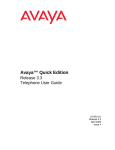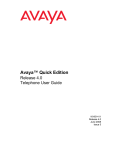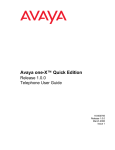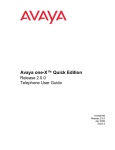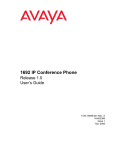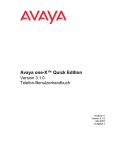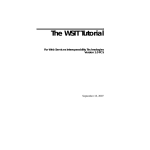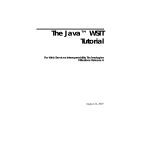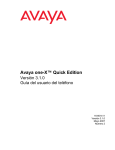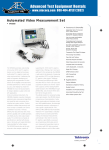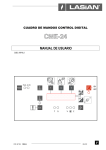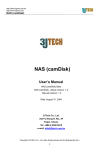Download Avaya one-X Quick Edition Release 3.2.0 Telephone User Guide
Transcript
Avaya one-X™ Quick Edition Release 3.2 Telephone User Guide 16-601411 Release 3.2 August 2007 Issue 3 © 2007 Avaya Inc. All Rights Reserved. applicable to the Software (“Shrinkwrap License”). The text of the Shrinkwrap License will be available from Avaya upon End User’s request. Notice While reasonable efforts were made to ensure that the information in this document was complete and accurate at the time of printing, Avaya Inc. can assume no liability for any errors. Changes and corrections to the information in this document may be incorporated in future releases. Third-party Components Certain software programs or portions thereof included in the Product may contain software distributed under third party agreements (“Third Party Components”), which may contain terms that expand or limit rights to use certain portions of the Product (“Third Party Terms”). Information identifying Third Party Components and the Third Party Terms that apply to them is available on Avaya’s web site at: http://support.avaya.com/ThirdPartyLicense/ For full legal page information, please see the complete document, Avaya Legal Page for Software Documentation, Document number 03-600758. To locate this document on the website, simply go to http://avaya.com/support and search for the document number in the search box. Documentation disclaimer Avaya Inc. is not responsible for any modifications, additions, or deletions to the original published version of this documentation unless such modifications, additions, or deletions were performed by Avaya. Customer and/or End User agree to indemnify and hold harmless Avaya, Avaya's agents, servants and employees against all claims, lawsuits, demands and judgments arising out of, or in connection with, subsequent modifications, additions or deletions to this documentation to the extent made by the Customer or End User. Link disclaimer Avaya Inc. is not responsible for the contents or reliability of any linked Web sites referenced elsewhere within this documentation, and Avaya does not necessarily endorse the products, services, or information described or offered within them. We cannot guarantee that these links will work all of the time and we have no control over the availability of the linked pages. Warranty Avaya Inc. provides a limited warranty on this product. Refer to your sales agreement to establish the terms of the limited warranty. In addition, Avaya’s standard warranty language, as well as information regarding support for this product, while under warranty, is available through the following Web site: http://avaya.com/support Copyright Except where expressly stated otherwise, the Product is protected by copyright and other laws respecting proprietary rights. Unauthorized reproduction, transfer, and or use can be a criminal, as well as a civil, offense under the applicable law. Avaya support Avaya provides a telephone number for you to use to report problems or to ask questions about your product. The support telephone number is 1-800-242-2121 in the United States. For additional support telephone numbers, see the Avaya Web site: http://avaya.com/support Software License USE OR INSTALLATION OF THE PRODUCT INDICATES THE END USER’S ACCEPTANCE OF THE TERMS SET FORTH HEREIN AND THE GENERAL LICENSE TERMS AVAILABLE ON THE AVAYA WEBSITE AT http://support.avaya.com/LicenseInfo/ (“GENERAL LICENSE TERMS”). IF YOU DO NOT WISH TO BE BOUND BY THESE TERMS, YOU MUST RETURN THE PRODUCT(S) TO THE POINT OF PURCHASE WITHIN TEN (10) DAYS OF DELIVERY FOR A REFUND OR CREDIT. Avaya grants End User a license within the scope of the license types described below. The applicable number of licenses and units of capacity for which the license is granted will be one (1), unless a different number of licenses or units of capacity is specified in the Documentation or other materials available to End User. For purposes of this Software License, the following capitalized terms shall have the meanings set forth herein: “Designated Processor” means a single stand-alone computing device. “Software” means the computer programs in object code, originally licensed by Avaya and ultimately utilized by End User, whether as stand-alone Products or pre-installed on hardware. "Product(s)" means the combination of hardware and Software comprising the Avaya one-X Quick Edition product line. License Type(s): (a) Designated System(s) License (DS). End User may install and use each copy of the Software on only one Designated Processor, unless a different number of Designated Processors is indicated in the Documentation or other materials available to End User. Avaya may require the Designated Processor(s) to be identified by type, serial number, feature key, location or other specific designation, or to be provided by End User to Avaya through electronic means established by Avaya specifically for this purpose. (b) Shrinkwrap License (SR). With respect to Software that contains elements provided by third party suppliers, End user may install and use the Software in accordance with the terms and conditions of the applicable license agreements, such as “shrinkwrap” or “clickwrap” license accompanying or Contents Using one-X Quick Edition IP Telephones . . . . . . . . . . . . . . . . . . . . . . . . . . . 5 Introduction . . . . . . . . . . . . . . . . . . . . . . . . . . . . . . . . . . . . . . . . . 5 Making Calls . . . . . . . . . . . . . . . . . . . . . . . . . . . . . . . . . . . . . . . . . 6 Receiving Calls . . . . . . . . . . . . . . . . . . . . . . . . . . . . . . . . . . . . . . . 7 Putting a Call on Hold . . . . . . . . . . . . . . . . . . . . . . . . . . . . . . . . . . . . 7 Transferring Calls . . . . . . . . . . . . . . . . . . . . . . . . . . . . . . . . . . . . . . 8 Parking and Retrieving Calls . . . . . . . . . . . . . . . . . . . . . . . . . . . . . . . . 8 Conference Calls . . . . . . . . . . . . . . . . . . . . . . . . . . . . . . . . . . . . . . 9 Call Forwarding . . . . . . . . . . . . . . . . . . . . . . . . . . . . . . . . . . . . . . . 10 Zero-Redirect. . . . . . . . . . . . . . . . . . . . . . . . . . . . . . . . . . . . . . . . . 11 Using Call Logs . . . . . . . . . . . . . . . . . . . . . . . . . . . . . . . . . . . . . . . 12 Using Voice Mail . . . . . . . . . . . . . . . . . . . . . . . . . . . . . . . . . . . . . . . Record Your Name and Greeting . . . . . . . . . . . . . . . . . . . . . . . . . . . 13 15 Using Directories . . . . . . . . . . . . . . . . . . . . . . . . . . . . . . . . . . . . . . 16 Status . . . . . . . . . . . . . . . . . . . . . . . . . . . . . . . . . . . . . . . . . . . . . 18 Do Not Disturb . . . . . . . . . . . . . . . . . . . . . . . . . . . . . . . . . . . . . . . . 20 Paging . . . . . . . . . . . . . . . . . . . . . . . . . . . . . . . . . . . . . . . . . . . . 20 Speed Dial . . . . . . . . . . . . . . . . . . . . . . . . . . . . . . . . . . . . . . . . . . 21 Accessing Telephone Applications and Options . . . . . . . . . . . . . . . . . . . . . 23 Programmable Softkeys. . . . . . . . . . . . . . . . . . . . . . . . . . . . . . . . . . . 23 Accessing User Options . . . . . . . . . . . . . . . . . . . . . . . . . . . . . . . . . . 25 Setting Password Options . . . . . . . . . . . . . . . . . . . . . . . . . . . . . . . . . 25 Adjusting the Volume . . . . . . . . . . . . . . . . . . . . . . . . . . . . . . . . . . . . 26 Muting the Active Microphone . . . . . . . . . . . . . . . . . . . . . . . . . . . . . . . 26 Changing the User Language . . . . . . . . . . . . . . . . . . . . . . . . . . . . . . . . 26 Choosing a Personalized Ringer Tone . . . . . . . . . . . . . . . . . . . . . . . . . . 26 Setting the Call Waiting Tone . . . . . . . . . . . . . . . . . . . . . . . . . . . . . . . . 27 Setting the Contrast Level of the Display . . . . . . . . . . . . . . . . . . . . . . . . . 27 Registration Information for Optional Features . . . . . . . . . . . . . . . . . . . . . . 28 Web-based System Administration. . . . . . . . . . . . . . . . . . . . . . . . . . . . . 28 Options Menus. . . . . . . . . . . . . . . . . . . . . . . . . . . . . . . . . . . . . . . . . . 29 Telephone Options. . . . . . . . . . . . . . . . . . . . . . . . . . . . . . . . . . . . . . 29 Index . . . . . . . . . . . . . . . . . . . . . . . . . . . . . . . . . . . . . . . . . . . Avaya one-X Quick Edition Release 3.2 Telephone User Guide August 2007 31 3 Contents 4 Avaya one-X Quick Edition Release 3.2 Telephone User Guide August 2007 Using one-X Quick Edition IP Telephones Introduction Avaya one-X Quick Edition Release 3.2 Telephone User Guide August 2007 5 Using one-X Quick Edition IP Telephones Making Calls To make calls manually 1. Pick up the handset, or press SPEAKER, or press HEADSET. 2. Dial the number. To make a call using a speed dial You must first create speed dial entries (see Speed Dial on page 21). 1. Press OPTIONS and select Speed Dial. 2. Press the number that corresponds to the entry that you want to call. To make a call from the list of call logs You must subscribe to Caller ID service for the name and number of incoming calls to be recorded in the Incoming list. 1. Press OPTIONS and select Call Log. 2. To dial a previously dialed number, press Out. 3. Press the Line/Feature button beside the number that you want to dial. 4. Pick up the handset, or press SPEAKER. To make calls using the corporate or personal directory 1. Press Dir to display the Corporate directory; press Dir and then MyDir to display the personal directory. 2. Press the Line/Feature button beside the number that you want to dial. 3. Pick up the handset, or press SPEAKER. To make a restricted call using an authorization code The system may be configured with dialing restrictions that require that you enter an authorization code to override them. 1. Dial the external number. 2. After hearing a stutter tone, dial the 6-10 digit authorization code provided by the system administrator. 6 Avaya one-X Quick Edition Release 3.2 Telephone User Guide August 2007 Receiving Calls Receiving Calls To answer an incoming call Pick up the handset, or press SPEAKER, or press HEADSET. To answer or ignore a second incoming call Press Answer or Ignore while the telephone is ringing. If you choose to Answer, the first call is put on hold. Tip: Tip: When you have multiple incoming calls (more than three for the 4610 and more than four for the 4621) you must transfer, park, or place the active call on hold before you answer the next call. Putting a Call on Hold To put a single call on hold Press HOLD. You can replace the handset without losing the call. To retrieve a held call Pick up the handset and press HOLD. To put an active call on hold while you place a new call 1. Press HOLD. 2. Press a Line/Feature button. 3. Place and conclude the new call. 4. Retrieve the held call. To put an active call on hold while you answer a second call 1. When a call comes in, press the Line/Feature button that corresponds to the incoming call. The active call is automatically put on hold. 2. Place and conclude the new call. 3. To retrieve the held call, press the HELD softkey that corresponds to the held line. Avaya one-X Quick Edition Release 3.2 Telephone User Guide August 2007 7 Using one-X Quick Edition IP Telephones Transferring Calls To transfer a call and speak to the receiving party 1. With the calling party on the line, press TRANSFER. 2. When you hear the dial tone, dial the number, or press FrDir and select the number. 3. After the dialed party answers your call, announce the caller. 4. When you are ready to transfer the call, press TRANSFER. 5. Press Ok. To transfer a call without speaking to the receiving party 1. With the calling party on the line, press TRANSFER. 2. When you hear the dial tone, dial the number, or press FrDir and select the number. 3. When the telephone at the far end begins to ring, hang up. Parking and Retrieving Calls To park a call 1. While the call is active, press Park. 2. Press Ok and hang up. To retrieve a parked call from the telephone that was used to park the call 1. At the telephone that was used to park the call, pick up the handset, or press SPEAKER, or press HEADSET. 2. Do one of the following: ● to retrieve a single parked call, press UnPrk. ● to retrieve one of several parked calls, press the Line/Feature button beside the call. To retrieve a parked call from any other telephone 1. At any Quick Edition IP telephone connected to the network (except the telephone that was used to park the call), pick up the handset, or press SPEAKER, or press HEADSET. 2. Press Retrv. 3. Press the Line/Feature button beside the call that you want to retrieve. 8 Avaya one-X Quick Edition Release 3.2 Telephone User Guide August 2007 Conference Calls Conference Calls You can create a conference call with three participants. Each of the other participants can, in turn, add one additional participant to the conference call for a maximum of five parties per conference call. To create a conference call with three participants 1. Call the first party. 2. When the call is answered, press CONFERENCE. 3. Press Dial and dial the number of the second party, or press FrDir and choose the number from a directory. The first party is put on hold automatically. 4. When the second party answers, press CONFERENCE. To drop a single party from the conference call 1. Select the line that corresponds to the connected party. 2. Press Drop. To place one of the participants on hold 1. Select the Line/Feature button beside the party that you want to speak to privately. 2. Press Select. 3. To resume the three-way conference, press CONFERENCE. 4. Select the line that was put on hold and press CONFERENCE. To place all participants on hold 1. Press HOLD. 2. To resume the conference call, press HOLD again. To end the conference call ● Press End, or hang up the handset, or press SPEAKER, or press HEADSET. Avaya one-X Quick Edition Release 3.2 Telephone User Guide August 2007 9 Using one-X Quick Edition IP Telephones Call Forwarding To forward calls to voicemail 1. Press CFwd. 2. Select All Calls or After 3 Rings. 3. Press Chg. 4. Select Voicemail. 5. Press Save. 6. Press PHONE/EXIT. To forward calls to a directory number 1. Press CFwd. 2. Select All Calls or After 3 Rings. 3. Press Chg. 4. Select Directory # or press the indicated dialpad key. 5. If you want to switch to your Personal directory, press MyDir. 6. Select the Line/Feature button beside the number to which calls will be forwarded. 7. Press Save, then Exit. To forward calls to an external number 1. Press CFwd. 2. Select All Calls or After 3 Rings. 3. Press Chg. 4. Select Dialed # or press the indicated dialpad key. 5. Enter the number to which calls will be forwarded. If the call will be forwarded to a PSTN number or to a SIP network number, include the prefix. 6. Press Next, Save, then Exit. To enable call forwarding 1. Press CFwd. 2. Select All Calls or After 3 Rings. 3. Press On. 4. Press PHONE/EXIT. 10 Avaya one-X Quick Edition Release 3.2 Telephone User Guide August 2007 Zero-Redirect To disable call forwarding 1. Press CFwd. 2. Select All Calls or After 3 Rings. 3. Press Off, then Exit. To change the number of rings before forwarding 1. Press CFwd. 2. Select After 3 Rings. 3. Press Chg. 4. Press the - or + softkey to decrease or increase the number of rings. 5. Do one of the following: ● Press 1 to redirect calls to voicemail, and then select Save. ● Press 2 and select the Line/Feature button beside the number to which calls will be redirected (or select MyDir to choose a number from your Personal directory). ● Press 3, enter the number, and select Next to redirect calls to your specified number. 6. Press Save, then Exit. Zero-Redirect To specify a redirect number 1. Access User Options. 2. Select Voicemail and then select Zero Redirect. 3. Press Chg. 4. Enter the number to which the call will be redirected. If the call will be redirected to a PSTN number or a SIP network number, include the prefix. 5. Press Done, then Exit. To enable or disable zero redirect 1. Access User Options. 2. Select Voicemail. 3. Select Zero Redirect. 4. Press On or Off, then Exit. Avaya one-X Quick Edition Release 3.2 Telephone User Guide August 2007 11 Using one-X Quick Edition IP Telephones Using Call Logs To view call log entries 1. Press OPTIONS. 2. Press Call Log. 3. Press PAGE LEFT and PAGE RIGHT to view the next or previous set of entries. To edit a call log number before you dial the number 1. Press OPTIONS. 2. Select Call Log. 3. Select the Line/Feature button beside the number that you want to edit/dial. 4. Press Edit#. 5. Press Bksp and use the dialpad to enter a different number. 6. Press Dial. To delete a single entry 1. Press OPTIONS. 2. Select Call Log. 3. Select the Line/Feature button beside the number that you want to delete. 4. Press Del. To clear lists, all call logs, and/or reset the counter 1. Press OPTIONS. 2. Select Call Log. 3. Press Clear. 4. Do one of the following: ● Reset Counter—Clears the missed-call counter. ● Clear Incoming—Clears the list of incoming calls. ● Clear Outgoing—Clears the list of outgoing calls. ● Clear All—Clears the missed-call counter, and both lists of calls. 5. Press Yes, then Exit. 12 Avaya one-X Quick Edition Release 3.2 Telephone User Guide August 2007 Using Voice Mail Using Voice Mail User Keypad Shortcuts The following table shows shortcuts available from the keypad after you enter the password. Key 1 Function 1 Listen to new messages. Main Menu 1 4 Listen to voicemail messages 1 Rewind. 2 Pause. 3 Fast forward. 4 Replay. 5 Envelope information. 7 Delete. 8 Reply. 9 Save. # Skip to the next message. * Return to main menu. Personal Options 1 Voicemail notification on or off. 2 Record name. 3 # Stop Recording. 1 Satisfied and store. 2 Listen to name. 3 Erase and re-record. 4 Add additional recording to the name. * Exit without changes and return to record name menu. Record personal greeting. Avaya one-X Quick Edition Release 3.2 Telephone User Guide August 2007 13 Using one-X Quick Edition IP Telephones Key Function Stop recording. 1 Satisfied and store. 2 Listen to message. 3 Erase and re-record. 4 Add additional recording to the message. * Exit without changes and return to personal greeting menu. 4 Delete personal greeting and use standard greeting. 5 Change password. 6 Configure zero redirect. * * # 1 Turn on feature. 2 Turn off feature. 3 Change redirect number. * Return to personal greeting menu. Return to main menu. Exit voicemail system. Caller Keypad Shortcuts The following table shows the options that a caller can select while leaving a message. Each key on the caller’s dialpad performs a different function. 14 Key Function 1 Save the message and end the call. 2 Listen to the message. 3 Erase and re-record the message. 4 Add information to the recorded message. * Exit without leaving a message. # Pause during recording and play voicemail prompts. Avaya one-X Quick Edition Release 3.2 Telephone User Guide August 2007 Using Voice Mail To play a voicemail message 1. Press Vmail and enter the password, and then press Done. 2. Select the Line/Feature button beside the entry that you want to play. 3. Press Play and then pick up the handset. To listen to a voicemail message while the message is being recorded 1. When the caller begins to record a message, press Lstn. You can hear the caller speaking, but the caller cannot hear you. 2. To speak to the caller, press Answ. To access your voicemail using any telephone To retrieve voicemail messages through the PSTN, the one-X Quick Edition network must be equipped with a PSTN gateway. 1. Using any touch tone telephone that has access to the one-X Quick Edition network, dial the extension of your Quick Edition IP telephone. 2. Wait for voicemail to answer the call. 3. As soon as the greeting starts to play, press *. 4. When prompted, enter the password followed by the # key. 5. Follow the prompts. Record Your Name and Greeting To record your name 1. Press OPTIONS. 2. Select Options and User Options. 3. When you are prompted, enter the password (the default password is 123456). 4. Press Done, Voicemail, then Record Name. 5. Lift the handset, then press Rec, speak your name clearly, and press Stop. 6. Do one of the following: ● press Play to listen to your recording. ● press Save and then Ok if you are satisfied with the recording. ● press Rec again to re-record your name. 7. Press Exit. Avaya one-X Quick Edition Release 3.2 Telephone User Guide August 2007 15 Using one-X Quick Edition IP Telephones To record a personalized greeting 1. Press OPTIONS and log in to User Options. 2. Press Voicemail and then Record Greeting. 3. Lift the handset. 4. Press Rec, speak your greeting clearly, and select Stop. 5. Do one of the following: ● press Play to listen to your recording. ● press Save and then Ok if you are satisfied with the recording. ● press Rec again to re-record your greeting. 6. Press Exit. To delete a personalized greeting 1. Press OPTIONS and log in to User Options. 2. Press Voicemail and then Record Greeting. 3. Press Del, Yes, then Exit. Using Directories The maximum number of entries is 100 for the corporate directory and 100 for the personal directory. To view corporate and personal directory entries 1. Press Dir to view the corporate directory; then MyDir to view your Personal directory. 2. Press PAGE LEFT or PAGE RIGHT to move through directory pages. To change your name in the Corporate directory 1. Press OPTIONS and log in to User Options. 2. Press Name and then Chg. 3. Press Bksp to delete characters if necessary. Type a name starting with the last name and ending with the first name (for example, Young, Mary): 16 Key Action 1 To enter special characters . , ’ & - and @ Avaya one-X Quick Edition Release 3.2 Telephone User Guide August 2007 Using Directories Case softkey To change a character to upper- or lower-case. The first character in a line and the first character after a space are capitalized automatically. PAGE LEFT and PAGE RIGHT To move the cursor to the left or right without deleting a character. Bksp softkey To delete a character. 2 through 9 keys Press a key once to enter the first letter, twice for the second letter, three times for the third letter, and four times for the fourth letter. For example, to type “R”, press the “7” three times. 4. Press Save, then Exit. To add an entry to your personal directory manually 1. Press Dir, MyDir, then Add. 2. Type a name for the record (for example, the name of the party that you want to call). 3. Press Next. 4. Type the phone number or extension (for a PSTN or a SIP number, type the prefix first). 5. Press Next, Save, then Exit. To copy an entry from the corporate directory 1. Press Dir. 2. Select the Line/Feature button beside the number that you want to copy. 3. Press Copy then select My Personal Dir. 4. Press Ok, then Exit. To copy an entry from the call log 1. Select Log. 2. Select the Line/Feature button beside the number that you want to copy. 3. Press Copy, then select My Personal Dir. 4. Press Ok, then Exit. To copy an entry from a voicemail record 1. Press Vmail and enter the password and then press Done. 2. Select the Line/Feature button beside the voicemail record that you want to copy. 3. Press Copy, then select My Personal Dir. 4. Press Ok, then Exit. Avaya one-X Quick Edition Release 3.2 Telephone User Guide August 2007 17 Using one-X Quick Edition IP Telephones To edit an entry in your personal directory 1. Press Dir, then MyDir. 2. Select the Line/Feature button beside the entry that you want to edit. 3. Press Edit to modify the entry. 4. Press Next. 5. Optionally edit the number. 6. Press Next, Save, then Exit. To delete an entry from your personal directory 1. Press Dir, then MyDir. 2. Select the Line/Feature button beside the entry that you want to delete. 3. Press Del, then Exit. Status Status information is the advertisement of a user’s availability to communicate with others. You can monitor a maximum three telephones on the 4610SW IP and four on the 4621SW IP. You cannot add Auto Attendant, group, or external numbers to your monitoring list. When Status is set manually, the following status values can be configured by the user: ● Automatic (the default value) ● Busy ● Away ● In-A-Meeting ● Be-Right-Back ● Private ● DND When Status is set to automatic, the following values can be displayed: 18 ● On Call (off hook) ● Available (on hook) ● All-Call-Forwarded (call forwarding configured to forward all calls). Avaya one-X Quick Edition Release 3.2 Telephone User Guide August 2007 Status Icon Meaning Off hook (on a call) On hook (available) All calls forwarded Busy, Do Not Disturb, Private Be right back Away In a meeting Note: Note: While you are on an active call, you can access the Corporate Directory to modify Status information. To add or remove a user status on your monitored list 1. Press Dir. 2. Select the Line/Feature button beside the entry that you want to add or remove. 3. Press StsAd to add to your monitored list or StsRm to remove from your monitored list. To view the status information for a monitored user 1. The home screen will display monitored users on the right and active calls on the left. 2. Select the Line/Feature button beside the entry for which you want to view information. Note: Note: Release 3.0 devices will appear as ’Private’. To dial a monitored user 1. Select the Line/Feature button beside the entry. 2. Press Dial. To configure your own status information 1. Press OPTIONS. Avaya one-X Quick Edition Release 3.2 Telephone User Guide August 2007 19 Using one-X Quick Edition IP Telephones 2. Select My Status. 3. Press PAGE LEFT and PAGE RIGHT to view all status options. 4. Select the Line/Feature button beside your status choice. 5. Press Yes. To change or remove your status information 1. Press OPTIONS. 2. Select My Status. 3. Press PAGE LEFT and PAGE RIGHT to view all status options. 4. Select the Line/Feature button beside your current status. Select Auto to remove your set status. 5. Press Yes. Do Not Disturb Use the do not disturb (DND) feature to prevent your telephone from ringing or receiving pages. 1. Press OPTIONS and select DND, or press a programmed DND softkey. 2. Select ON or OFF to toggle between turning the feature on and off. Paging To broadcast an announcement to a paging zone 1. Press OPTIONS and select Paging. 2. Lift the handset and perform one of the following actions: ● select General Page to broadcast a message to all devices in the network. ● select the Line/Feature button for a specific zone to broadcast a message to the devices in that zone. 3. Wait for the paging tone, and then speak your announcement clearly into the microphone. 4. Press Done or hang up. 5. Press PHONE/EXIT. 20 Avaya one-X Quick Edition Release 3.2 Telephone User Guide August 2007 Speed Dial Speed Dial To view your speed dial list 1. Press OPTIONS and select Speed Dial. 2. Press PAGE LEFT and PAGE RIGHT to view all entries. To add a speed dial entry manually 1. Press OPTIONS and select Speed Dial. 2. Press Add. 3. Type a name for the Speed Dial entry. 4. Press Next. 5. Type a number. 6. Press Next. 7. Select the Line/Feature button beside any available Speed Dial number to assign the entry to the Speed Dial number. 8. Press Save then Exit. To copy an entry from the corporate directory 1. Press Dir. 2. Select the Line/Feature button beside the number that you want to copy. 3. Press Copy. 4. Press Speed Dial. 5. Select the Line/Feature button beside any available Speed Dial number. 6. Press Ok, then Exit. To copy an entry from the call log 1. Select Log. 2. If you want to copy an entry from the list of dialed numbers, press Out. 3. Select the Line/Feature button beside the number that you want to copy. 4. Press Copy, then Speed Dial. 5. Select the Line/Feature button beside any available Speed Dial number. 6. Press Ok, then Exit. Avaya one-X Quick Edition Release 3.2 Telephone User Guide August 2007 21 Using one-X Quick Edition IP Telephones To copy an entry from a voicemail record 1. Press Vmail. 2. Type your voicemail password and select Done. 3. Select the Line/Feature button beside the voicemail record that you want to copy. 4. Press Copy then Speed Dial. 5. Select the Line/Feature button beside any available Speed Dial number. 6. Press Ok, then Exit. To edit a speed dial entry 1. Press OPTIONS, then select Speed Dial. 2. Select the Line/Feature button beside the entry that you want to edit. 3. Press Edit. 4. If required, edit the name, then press Next. 5. If required, edit the number, then press Next. 6. If you want to change the Speed Dial button assignment, select the Line/Feature button beside the entry that you want to use. 7. Press Save, then Exit. To delete a speed dial entry 1. Press OPTIONS and select Speed Dial. 2. Select the Line/Feature button beside the entry that you want to delete. 3. Press Del, then Ok. 4. Press Exit. 22 Avaya one-X Quick Edition Release 3.2 Telephone User Guide August 2007 Accessing Telephone Applications and Options Accessing Telephone Applications and Options Softkeys and the OPTIONS button provide access to user-specific and system-wide options. Default Function Softkey Label 4610 SW IP 4621 SW IP Do not disturb n/a DND Retrieve a parked call. Retrv Retrv Call forwarding CFwd CFwd Directory Dir Dir Voicemail Vmail Vmail Log n/a Log Press the # key and then PAGE LEFT and PAGE RIGHT to display the IP address for the telephone. Press OPTIONS and select Set Details to view network configuration information about your telephone. Programmable Softkeys To program a softkey 1. Press the selected softkey for two seconds. - The screen will display all possible options. A check mark indicates the current function assigned to the key and a ’D’ indicates the default function of the key. 2. Select the Line/Feature button beside the new function. Press PAGE LEFT and PAGE RIGHT to view all options. 3. Press Ok at the “key assigned” message. To disable a softkey 1. Press the selected softkey for two seconds. 2. Select Disable. 3. Press Ok. To reset softkeys to factory defaults 1. Press OPTIONS. Avaya one-X Quick Edition Release 3.2 Telephone User Guide August 2007 23 Using one-X Quick Edition IP Telephones 2. Select Options and User Options. 3. Enter the password if password protection is enabled (initially enabled, the default password is 123456). 4. Select Reset Softkeys, then press Yes. Table 1: Telephone Softkey Functions 24 Label Function Retrv Retrieve parked calls Dir Corporate Directory MyDir My Personal Directory CFwd Call Forward Vmail Voicemail VMSet Voicemail options Page Paging DND Do Not Disturb MySts My Status Lgout Outgoing call log Log Incoming call log SDial Speed Dial Tw Teleworker Rng Tn Personalized ringing CWtTn Call waiting tone CnLvl Contrast level Grtn Greeting (night switching) will let you select the default or a custom auto attendant greeting (key must be programmed by the administrator) Disable Disable Softkey Avaya one-X Quick Edition Release 3.2 Telephone User Guide August 2007 Accessing User Options Accessing User Options To access user options when password protection is enabled 1. Press OPTIONS. 2. Select Options and User Options. 3. Type the password (initially enabled, the default password is 123456). 4. Press Done. To access user options when password protection is disabled 1. Press OPTIONS. 2. Select Options and User Options. Setting Password Options To change your password 1. Access the User Options menu. 2. Select Password and then Change Password. 3. Type the new password, and press Next. 4. Re-enter the new password and press Next. 5. Enter the old password, and press Next. 6. Press Ok and press PHONE/EXIT. To enable or disable password protection 1. Access the User Options menu. 2. Select Password. 3. Select Turn Pswd OFF or Turn Pswd ON. 4. Press Yes to activate or deactivate password protection. 5. Press Exit. Note: Note: Disabling password protection for accessing user options does not disable the voicemail password. Avaya one-X Quick Edition Release 3.2 Telephone User Guide August 2007 25 Using one-X Quick Edition IP Telephones Adjusting the Volume Use Volume Up and Volume Down to adjust the handset, speakerphone, headset, or ringer volume. The volume setting is returned to the default setting automatically after the telephone has been idle for 30 seconds. Muting the Active Microphone ● Press MUTE. ● To activate the microphone, press MUTE again. Changing the User Language 1. Press OPTIONS. 2. Select Options and User Options. 3. Type the password (initially enabled, the default password is 123456). 4. Press Done. 5. Select Language. 6. Press Chg. 7. Select the Line/Feature button beside the language of your choice. 8. Press Yes, then Ok, and then Exit. Choosing a Personalized Ringer Tone 1. Press OPTIONS. 2. Select Options and User Options. 3. Type the password (initially enabled, the default password is 123456). 4. Press Done. 5. Select Personalized Ringing. 26 Avaya one-X Quick Edition Release 3.2 Telephone User Guide August 2007 Setting the Call Waiting Tone 6. Select the Line/Feature button beside any ring pattern entry on the Select Ring Pattern menu to hear the tone. Press Play to hear it again. 7. Press Select to choose the ringer tone. 8. Press Exit. Setting the Call Waiting Tone 1. Press OPTIONS. 2. Select Options and User Options. 3. Type the password (initially enabled, the default password is 123456). 4. Press Done. 5. Select Call Waiting Tone. 6. Press ON to enable the waiting tone or OFF to disable it. When the call waiting tone is enabled, you will hear a beep when a second call comes in. 7. Press Exit. Setting the Contrast Level of the Display 1. Press OPTIONS. 2. Select Options and User Options. 3. Type the password (initially enabled, the default password is 123456). 4. Press Done. 5. Select Contrast level. 6. To brighten the background, select -. To dim the background, select +. 7. Press Save, then Exit. Avaya one-X Quick Edition Release 3.2 Telephone User Guide August 2007 27 Using one-X Quick Edition IP Telephones Registration Information for Optional Features 1. Press OPTIONS. 2. Select Opt Features. 3. Select Email Fwd Options, WebAdm Sys Options, or Teleworker Options to display the registration code. 4. Press Exit. Web-based System Administration If your telephones are connected to the same network as the administration computer, you can configure system-wide options using the web-based administration interface. Refer to Avaya one-X Quick Edition System Administration Guide. 28 Avaya one-X Quick Edition Release 3.2 Telephone User Guide August 2007 Options Menus Telephone Options Table 2: Telephone Options - Main Menu 1. Options To log into user or system options. 2. Call Log View and clear incoming and outgoing log entries. 3. DND Enable and disable Do Not Disturb. 4. My Status Set your user status. 5. Paging Initiate a page. 6. Speed Dial Add, edit, and delete speed dial entries. 7. Optional Features View. 8. Set Details View. 9. Language View settings. Table 3: Telephone Options - Telephone User Option Menu 1. Password Change password or turn password on or off. 2. Call Forward Enable, disable, and modify call forwarding settings. Also available through a softkey. 3. Voicemail Enable and disable operator redirect and the number to which a call will be redirected. Record your name and greeting. Also available through a softkey on the 4621 SW IP. 4. Call Log Clear, and Reset Missed Call Counter. There are additional options available from Call Logs on the Main Menu. 5. Language Select a user language from the drop-down list. 6. Name Enter your name in the corporate directory. 7. Personalized Ringing Review and select your ringer tone. 8. Call Waiting Tone Enable and disable the call waiting tone. 9. Contrast Level Adjust the contrast level of your telephone display. 10. Teleworker Enable to connect your Quick Edition IP telephone to a high-speed Internet connection and access the Corporate directory. 11. Reset Softkeys Reset softkeys to factory defaults. Avaya one-X Quick Edition Release 3.2 Telephone User Guide August 2007 29 Options Menus Table 4: Telephone Options - Web Interface Menu Change Password Enter existing password, enter new password, and confirm new password. Home Call Forwarding Enable, disable, and modify call forwarding settings. Do Not Disturb (DND) Enable and disable audio notification for incoming calls. Speed Dial Create, modify, and delete personal speed dial numbers. Incoming Calls View details, Clear, and Reset Missed Call Counter. Dialed Calls View details and Clear Log. Name Change name. Set Optional Features View e-mail Fwd, Teleworker, and WebAdm Sys Options. Zero Redirect Enable and disable Operator redirect and enter the number to which a call will be redirected. SMTP Settings Enable or disable SMTP on network, and specify IP address of SMTP server host and/or SMTP port for support of e-mail notification of voice mail. Working Mode Disable (Local) or enable (Teleworker) teleworker. Preferred Server Enter the IP address of the teleworker server host. Caller’s Logs Terminal Settings Voice Mail Teleworker Options Backup & Restore Backup & restore user configuration data. To access telephone and user options using a web browser: 1. Start the web browser on your computer. 2. In the Address field, enter the IP address of the telephone (for example, type https://192.168.0.2). 30 Avaya one-X Quick Edition Release 3.2 Telephone User Guide August 2007 Index Index A D Applications overview . . . . . . . . . . . . . . . 23 Authorization code override restriction . . . . . . . . . . . . . . . . 6 Auto Attendant, recording your name . . . . . . . . 15 Directories deleting entries from Personal editing entries in Personal . . viewing entries . . . . . . . Display area entering text in . . . . . . . setting contrast level . . . . . DND (Do Not Disturb) enabling and disabling . . . . C Call answering . . . . . . . . . . . . Call forwarding accessing user options . . . . . . disabling . . . . . . . . . . . . . enable forwarding to Voicemail . . forward all calls to dialed number . forward all calls to directory number forward all calls to Voicemail. . . . Call log accessing user options . . . . . . editing number before dialing . . . making calls from list . . . . . . . viewing entries . . . . . . . . . . Call parking and retrieving . . . . . . Call Waiting Tone setting . . . . . . . . . . . . . . Caller Keypad Shortcuts . . . . . . . Calling from status monitor . . . . . . . . initiating a call manually . . . . . . putting call on hold to answer a call putting call on hold to place a call . setting up conference call . . . . . transferring incoming call . . . . . Conference call dropping a single party . . . . . . dropping all parties . . . . . . . . putting all participants on hold . . . putting one participant on hold . . . setting up . . . . . . . . . . . . Contrast level, setting . . . . . . . . Corporate directory changing name in . . . . . . . . . making calls using . . . . . . . . maximum entries . . . . . . . . . . . . . . . . . 7 . . . . . . . . . . . . . . . . . . . . . . . . . . . . . . . . . . . . . . . . . . . . . . . . . . . . . . . . . . . . . . . . . . . . . . . . . . . . . . . . . . . . . . . . . . . . . . . . . . . . . . . . . . . . . . . . . . . . . . . . . . . . . . . . . . . . . . . . . . . . . . . . . . . . . . . . . . . . . . . . . . . . . 16 . . . . . . . . . . 27 . . . . . . . . . . 20 10 .11 10 10 10 10 12 12 . 6 12 . 8 . . . . . . . 27 . . . . . . . 14 . . . . . . . . . . . . . . . . 18 . . . . . . . . . . 18 . . . . . . . . . . 16 E Extension number, viewing . . . . . . . . . . . . . 23 H Hold, putting active call on . . . . . . . . . . . . . . 7 I IP address of telephone, viewing . . . . . . . . . . 23 M . . . . . . . . . . . . . . . . . . . . . . . . . . . . . . . . . . . . 19 6 7 7 9 8 MAC address of telephone, viewing Main menu, Options button . . . . Microphone, muting . . . . . . . . Muting, activating . . . . . . . . . . . . . . Name changing in Corporate directory . . . . . . . . . 16 viewing . . . . . . . . . . . . . . . . . . . . . 23 Network name, viewing . . . . . . . . . . . . . . . 23 . . . . . 9 9 9 9 9 27 . . . . . . . 16 . . . . . . . . 6 . . . . . . . 16 23 28 26 26 N O Operator specifying extension . . . . . . . Options button main menu items . . . . . . . . telephone menu items . . . . . . Options web, summary of menu items Avaya one-X Quick Edition Release 3.2 Telephone User Guide . . . . . . . . 11 . . . . . . . . 29 . . . . . . . . 29 . . . . . . . . 30 August 2007 31 Index Overview of telephone applications . . . . . . . . . . . . 23 P Paging . . . . . . . . . . . . . . . . . Password changing, user options and voicemail . enabling or disabling user options . . . Personal directory adding entries manually . . . . . . . . copying entry from Call Log . . . . . . copying entry from Corporate directory . copying entry from Voicemail record . . deleting entries . . . . . . . . . . . . editing entries . . . . . . . . . . . . maximum entries . . . . . . . . . . . Presence, see Status Programmable softkeys disable a softkey . . . . . . . . . . . list of functions . . . . . . . . . . . . program a softkey . . . . . . . . . . reset to factory default . . . . . . . . . . . . . 20 . . . . . 25 . . . . . 25 . . . . . . . . . . . . . . . . . . . . . . . . . . . . . . . . . . . 17 17 17 17 18 18 17 . . . . . . . . . . . . . . . . . . . . 23 24 23 23 R Recording name for personalized greeting Registration information for special features . . . . . . Restricted calls authorization code . . . . . . Rings, changing number of . . . . . . . . . . . . . 15 . . . . . . . . . 28 . . . . . . . . . . 6 . . . . . . . . . .11 S Site identifier, viewing . . . . . . . . . . . . Softkeys application labels . . . . . . . . . . . . . CFwd (call forwarding) . . . . . . . . . . Dir (directory access) . . . . . . . . . . . Retrv (retrieve parked call) . . . . . . . . VMail (voicemail) . . . . . . . . . . . . . Softkeys, programmable disable a softkey . . . . . . . . . . . . . list of functions . . . . . . . . . . . . . . program a softkey . . . . . . . . . . . . reset to factory default . . . . . . . . . . Software version and release number, viewing . Speed dial add entry manually . . . . . . . . . . . . copy entry from call log . . . . . . . . . . copy entry from corp dir . . . . . . . . . . copy entry from voicemail record. . . . . . 32 . . . 23 . . . . . . . . . . . . . . . 23 23 23 23 23 . . . . . . . . . . . . . . . 23 24 23 23 23 . . . . . . . . . . . . 21 21 21 22 delete entry . . . . . . . . . . . . . edit entry . . . . . . . . . . . . . . to make a call using a . . . . . . . . view your list . . . . . . . . . . . . Speed Dial application adding entries to list . . . . . . . . . adding entry manually . . . . . . . . copying entry from Call Log . . . . . copying entry from Corporate directory deleting entries . . . . . . . . . . . editing entries . . . . . . . . . . . . Status add/remove monitored user . . . . . calling a user . . . . . . . . . . . . change personal value . . . . . . . . configure personal value . . . . . . . description . . . . . . . . . . . . . remove personal value. . . . . . . . values . . . . . . . . . . . . . . . view information for a user . . . . . . . . . . . . . . . . . . . . . . . . . . . . . . 22 22 .6 21 . . . . . . . . . . . . . . . . . . . . . . . . . . . . . . . . . . . . 21 21 21 21 22 22 . . . . . . . . . . . . . . . . . . . . . . . . . . . . . . . . . . . . . . . . . . . . . . . . 19 19 20 19 18 20 18 19 Telephone applications . . . . . . . . . . . Telephone Options main menu, summary . . Telephone Options menu, summary of options Text, entering in display area . . . . . . . . Transferring a call . . . . . . . . . . . . . . . . . . . . . . . . . 23 . . 29 29, 30 . . 16 . . .8 T U User Keypad Shortcuts . . . . User Options accessing . . . . . . . . . User Options, Options button call forward menu items . . call log menu items . . . . contrast level menu items . language menu items . . . password menu items . . . ringtone menu items . . . . set details menu items . . . voicemail keypad shortcuts voicemail menu items . . . . . . . . . . . . . . 13 . . . . . . . . . . . 25 . . . . . . . . . . . . . . . . . . . . . . . . . . . . . . . . . . . . . . . . . . . . . . . . . . . . . . . . . . . . . . . . . . . . . . . . . . . . . . . . . . . . . . . . . . . . . . . . . . . 10 12 27 26 25 26 23 13 15 V View speed dial list . . . . . . . . . . . . . Voicemail accessing Voicemail options . . . . . . . recording your name . . . . . . . . . . . to play a . . . . . . . . . . . . . . . . Voicemail application setting options through telephone buttons . Avaya one-X Quick Edition Release 3.2 Telephone User Guide . . . . 21 . . . . 15 . . . . 15 . . . . 15 . . . . 15 August 2007 Index supported callers actions user keypad shortcuts . . what callers hear . . . . Volume, adjusting . . . . . . . . . . . . . . . . . . . . . . . . . . . . . . . . . . . . . . . . . . . . . . 13, 14 . . 13 . . 14 . . 26 W Web-based System Administration . . . . . . . . . 28 Z Zero redirect feature disabling . . . . . . . . . . . . . . . . . . . . .11 specifying Operator extension . . . . . . . . . . .11 Avaya one-X Quick Edition Release 3.2 Telephone User Guide August 2007 33 Index 34 Avaya one-X Quick Edition Release 3.2 Telephone User Guide August 2007