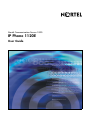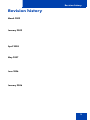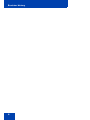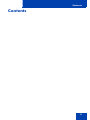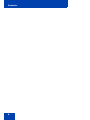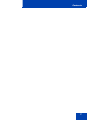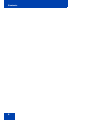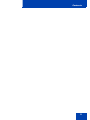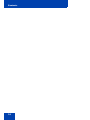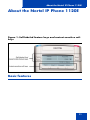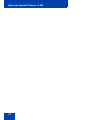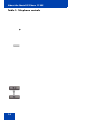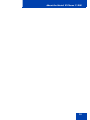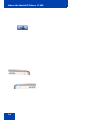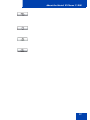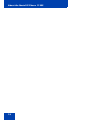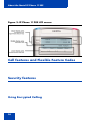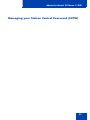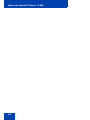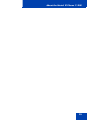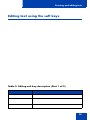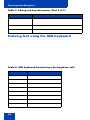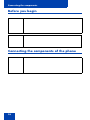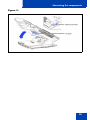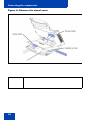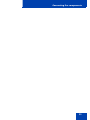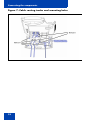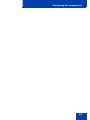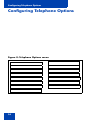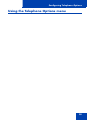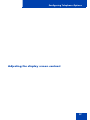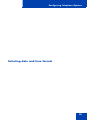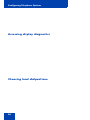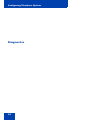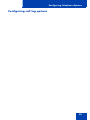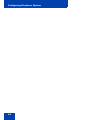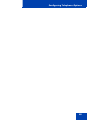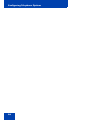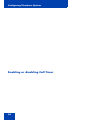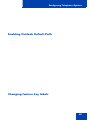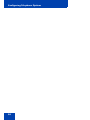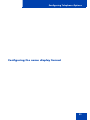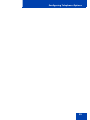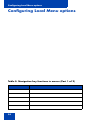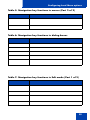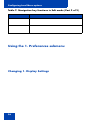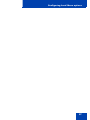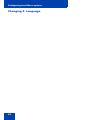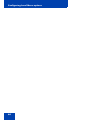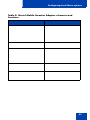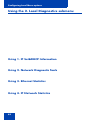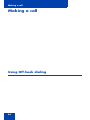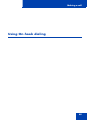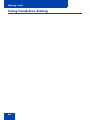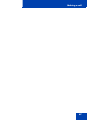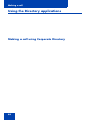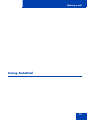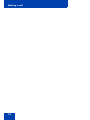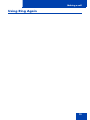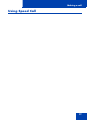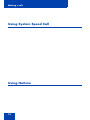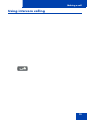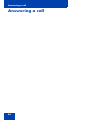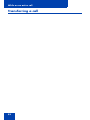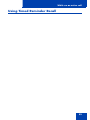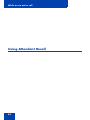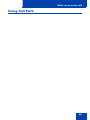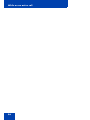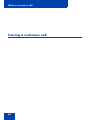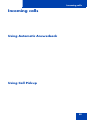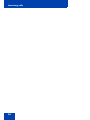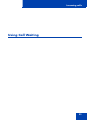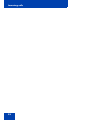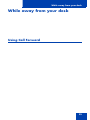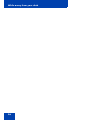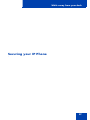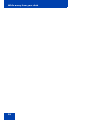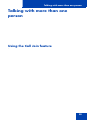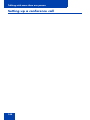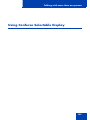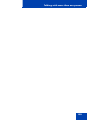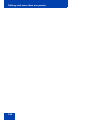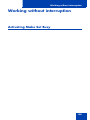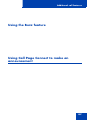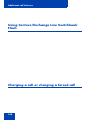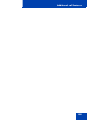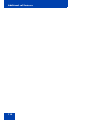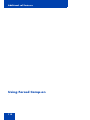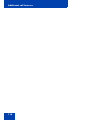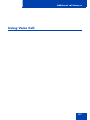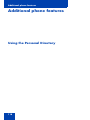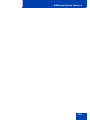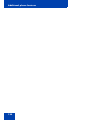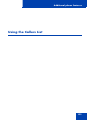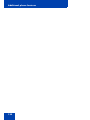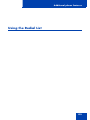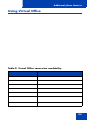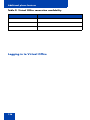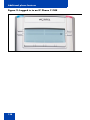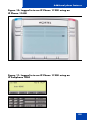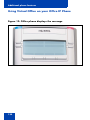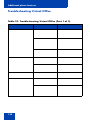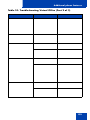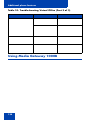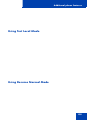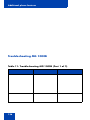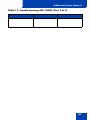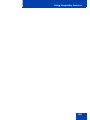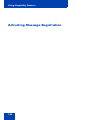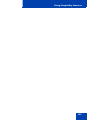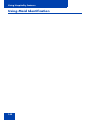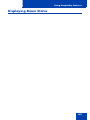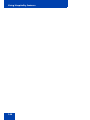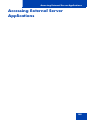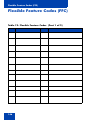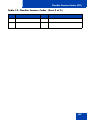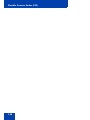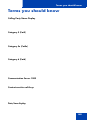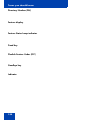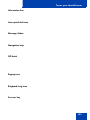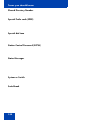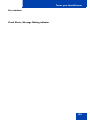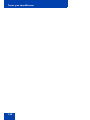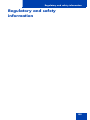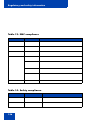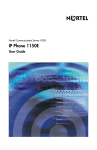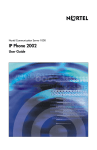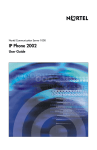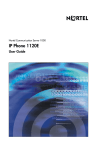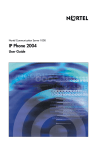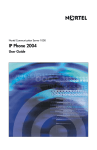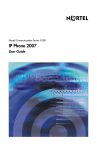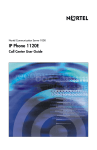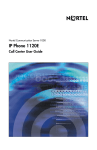Download Avaya 1120E User Guide
Transcript
Title page Nortel Communication Server 1000 IP Phone 1120E User Guide Revision history Revision history March 2009 January 2009 April 2008 May 2007 June 2006 January 2006 3 Revision history 4 Contents Contents 5 Contents 6 Contents 7 Contents 8 Contents 9 Contents 10 About the Nortel IP Phone 1120E About the Nortel IP Phone 1120E Figure 1: Self-labeled feature keys and context-sensitive soft keys Basic features 11 About the Nortel IP Phone 1120E 12 About the Nortel IP Phone 1120E Figure 2: IP Phone 1120E Telephone controls 13 About the Nortel IP Phone 1120E Table 1: Telephone controls 14 About the Nortel IP Phone 1120E 15 About the Nortel IP Phone 1120E 16 About the Nortel IP Phone 1120E 17 About the Nortel IP Phone 1120E 18 About the Nortel IP Phone 1120E Telephone display 19 About the Nortel IP Phone 1120E Figure 3: IP Phone 1120E LCD screen Call features and Flexible Feature Codes Security features Using Encrypted Calling 20 About the Nortel IP Phone 1120E Managing your Station Control Password (SCPW) 21 About the Nortel IP Phone 1120E 22 About the Nortel IP Phone 1120E 23 Entering and editing text Entering and editing text Table 2: Application text entry Entering text using the dialpad 24 Entering and editing text Editing text using the soft keys Table 3: Editing soft key description (Part 1 of 2) 25 Entering and editing text Table 3: Editing soft key description (Part 2 of 2) Entering text using the USB keyboard Table 4: USB keyboard function keys during phone calls 26 Connecting the components Connecting the components Figure 4: IP Phone 1120E connections 27 Connecting the components Before you begin Connecting the components of the phone 28 Connecting the components Figure 5: 29 Connecting the components Figure 6: Remove the stand cover 30 Connecting the components 31 Connecting the components Figure 7: Cable routing tracks and mounting holes 32 Connecting the components 33 Configuring Telephone Options Configuring Telephone Options Figure 8: Telephone Options menu 34 Configuring Telephone Options Using the Telephone Options menu 35 Configuring Telephone Options Adjusting the volume 36 Configuring Telephone Options Adjusting the display screen contrast 37 Configuring Telephone Options Selecting a language 38 Configuring Telephone Options Selecting date and time format 39 Configuring Telephone Options Accessing display diagnostics Choosing local dialpad tone 40 Configuring Telephone Options Viewing telephone information 41 Configuring Telephone Options Diagnostics 42 Configuring Telephone Options Configuring call log options 43 Configuring Telephone Options 44 Configuring Telephone Options 45 Configuring Telephone Options 46 Configuring Telephone Options Choosing a ring type 47 Configuring Telephone Options Enabling or disabling Call Timer 48 Configuring Telephone Options Enabling OnHook Default Path Changing feature key labels 49 Configuring Telephone Options 50 Configuring Telephone Options Configuring the name display format 51 Configuring Telephone Options Configuring Live Dialpad 52 Configuring Telephone Options 53 Configuring Local Menu options Configuring Local Menu options Table 5: Navigation key functions in menus (Part 1 of 2) 54 Configuring Local Menu options Table 5: Navigation key functions in menus (Part 2 of 2) Table 6: Navigation key functions in dialog boxes Table 7: Navigation key functions in Edit mode (Part 1 of 2) 55 Configuring Local Menu options Table 7: Navigation key functions in Edit mode (Part 2 of 2) Using the 1. Preferences submenu Changing 1. Display Settings 56 Configuring Local Menu options 57 Configuring Local Menu options Changing 2. Language 58 Configuring Local Menu options Configuring 3. Headsets 59 Configuring Local Menu options 60 Configuring Local Menu options Table 8: Nortel Mobile Headset Adaptor elements and functions 61 Configuring Local Menu options Using the 2. Local Diagnostics submenu Using 1. IP Set&DHCP Information Using 2. Network Diagnostic Tools Using 3. Ethernet Statistics Using 4. IP Network Statistics 62 Configuring Local Menu options Using 5. USB Devices Using the 3. Network Configuration menu Using the 4. Lock Menu 63 Making a call Making a call Using Off-hook dialing 64 Making a call Using On-hook dialing 65 Making a call Using handsfree dialing 66 Making a call 67 Making a call Using the Directory applications Making a call using Corporate Directory 68 Making a call Making a call using the Personal Directory 69 Making a call Making a call using the Callers List 70 Making a call Making a call using the Redial List Viewing the date and time of a call 71 Making a call Using Predial 72 Making a call Using AutoDial 73 Making a call 74 Making a call Using Ring Again 75 Making a call Using Last Number Redial 76 Making a call Using Speed Call 77 Making a call Using System Speed Call Using HotLine 78 Making a call Using intercom calling 79 Answering a call Answering a call 80 While on an active call While on an active call Placing a call on hold 81 While on an active call Transferring a call 82 While on an active call Using Timed Reminder Recall 83 While on an active call Using Attendant Recall 84 While on an active call Using Call Park 85 While on an active call 86 While on an active call Recording a Calling Party Number Displaying incoming call information 87 While on an active call Tracing a malicious call 88 Incoming calls Incoming calls Using Automatic Answerback Using Call Pickup 89 Incoming calls 90 Incoming calls Using Call Waiting 91 Incoming calls 92 While away from your desk While away from your desk Using Call Forward 93 While away from your desk Using Internal Call Forward 94 While away from your desk Using Remote Call Forward 95 While away from your desk 96 While away from your desk Securing your IP Phone 97 While away from your desk 98 Talking with more than one person Talking with more than one person Using the Call Join feature 99 Talking with more than one person Setting up a conference call 100 Talking with more than one person Using Conferee Selectable Display 101 Talking with more than one person Using Group Call 102 Talking with more than one person 103 Talking with more than one person 104 Working without interruption Working without interruption Activating Make Set Busy 105 Additional call features Additional call features Using AutoDial Transfer 106 Additional call features Using the Buzz feature Using Call Page Connect to make an announcement 107 Additional call features Using Centrex/Exchange Line Switchhook Flash Charging a call or charging a forced call 108 Additional call features 109 Additional call features 110 Additional call features Using Enhanced Override 111 Additional call features Using Forced Camp-on 112 Additional call features Overriding a busy signal 113 Additional call features Using Privacy Release 114 Additional call features Using Radio Page 115 Additional call features 116 Additional call features Using Voice Call 117 Additional phone features Additional phone features Using the Personal Directory 118 Additional phone features 119 Additional phone features 120 Additional phone features Using the Callers List 121 Additional phone features 122 Additional phone features Using the Redial List 123 Additional phone features 124 Additional phone features Using Virtual Office Table 9: Virtual Office connection availability 125 Additional phone features Table 9: Virtual Office connection availability Logging in to Virtual Office 126 Additional phone features Using Virtual Office on your Remote IP Phone 127 Additional phone features Figure 9: Logged in to an IP Phone 1120E 128 Additional phone features Figure 10: Logged in to an IP Phone 1120E using an IP Phone 1140E Figure 11: Logged in to an IP Phone 1120E using an IP Softphone 2050 129 Additional phone features Using Virtual Office on your Office IP Phone Figure 12: Office phone displays the message 130 Additional phone features Logging out of Virtual Office 131 Additional phone features Troubleshooting Virtual Office Table 10: Troubleshooting Virtual Office (Part 1 of 3) 132 Additional phone features Table 10: Troubleshooting Virtual Office (Part 2 of 3) 133 Additional phone features Table 10: Troubleshooting Virtual Office (Part 3 of 3) Using Media Gateway 1000B 134 Additional phone features Using Test Local Mode Using Resume Normal Mode 135 Additional phone features Troubleshooting MG 1000B Table 11: Troubleshooting MG 1000B (Part 1 of 2) 136 Additional phone features Table 11: Troubleshooting MG 1000B (Part 2 of 2) 137 Using Hospitality features Using Hospitality features Configuring Automatic Wake-Up 138 Using Hospitality features 139 Using Hospitality features Activating Message Registration 140 Using Hospitality features 141 Using Hospitality features Using Maid Identification 142 Using Hospitality features Displaying Room Status 143 Using Hospitality features 144 Accessing External Server Applications Accessing External Server Applications 145 Flexible Feature Codes (FFC) Flexible Feature Codes (FFC) Table 12: Flexible Feature Codes (Part 1 of 2) 146 Flexible Feature Codes (FFC) Table 12: Flexible Feature Codes (Part 2 of 2) 147 Flexible Feature Codes (FFC) 148 Terms you should know Terms you should know Calling Party Name Display Category 5 (Cat5) Category 5e (Cat5e) Category 6 (Cat6) Communication Server 1000 Context-sensitive soft keys Date/time display 149 Terms you should know Directory Number (DN) Feature display Feature Status Lamp indicator Fixed key Flexible Feature Codes (FFC) Goodbye key Indicator 150 Terms you should know Information line Interrupted dial tone Message/Inbox Navigation keys Off-hook Paging tone Ringback/ring tone Services key 151 Terms you should know Shared Directory Number Special Prefix code (SPRE) Special dial tone Station Control Password (SCPW) Status Messages System or Switch Switchhook 152 Terms you should know User interface Visual Alerter/Message Waiting indicator 153 Terms you should know 154 Regulatory and safety information Regulatory and safety information 155 Regulatory and safety information Table 13: EMC compliance Table 14: Safety compliance 156