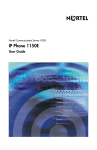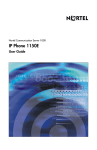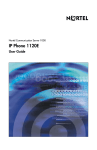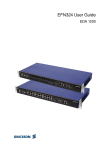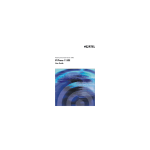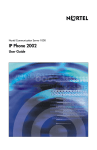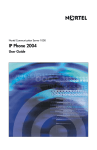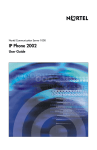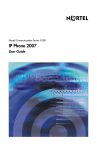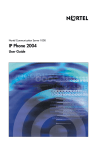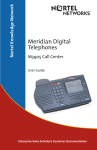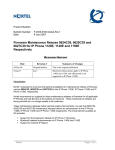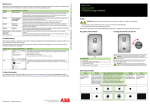Download Avaya 1150E User Guide
Transcript
Title page Nortel Communication Server 1000 IP Phone 1150E User Guide Contents Contents 3 Contents 4 Contents 5 Contents 6 Contents 7 Contents 8 Revision history Revision history April 2009 January 2009 January 2009 October 2008 April 2008 November 2007 May 2007 9 Revision history October 2006 October 2006 10 About the Nortel IP Phone 1150E About the Nortel IP Phone 1150E Figure 1: Self-labeled line/programmable feature keys and contextsensitive soft keys 11 About the Nortel IP Phone 1150E Basic features 12 About the Nortel IP Phone 1150E 13 About the Nortel IP Phone 1150E Figure 2: IP Phone 1150E 14 About the Nortel IP Phone 1150E Telephone controls 15 About the Nortel IP Phone 1150E 16 About the Nortel IP Phone 1150E 17 About the Nortel IP Phone 1150E 18 About the Nortel IP Phone 1150E 19 About the Nortel IP Phone 1150E 20 About the Nortel IP Phone 1150E 21 About the Nortel IP Phone 1150E Telephone display Figure 3: IP Phone 1150E LCD screen Call features and Flexible Feature Codes 22 About the Nortel IP Phone 1150E Security features Using encrypted calling Managing your Station Control Password (SCPW) 23 About the Nortel IP Phone 1150E 24 About the Nortel IP Phone 1150E 25 Entering and editing text Entering and editing text Table 1: Application text entry Entering text using the USB keyboard 26 Entering and editing text Table 2: USB keyboard function keys during telephone calls Entering text using the telephone dialpad Editing text using the context-sensitive soft keys 27 Entering and editing text Table 3: Editing context-sensitive soft key description (Part 1 of 2) 28 Entering and editing text Table 3: Editing context-sensitive soft key description (Part 2 of 2) 29 Connecting the components Connecting the components Figure 4: IP Phone 1150E connections Tilt lever button Accessory Expansion module port* Supervisor headset port PC Ethernet port LAN Ethernet port Agent headset port 30 AC adapter port USB port Connecting the components Before you begin Connecting the components of the phone 31 Connecting the components Figure 5: Removing the stand 32 Connecting the components 33 Connecting the components Figure 6: Cable routing tracks 2 Rivet slots (Method B) 4 Wall-mount holes (Method A) 34 Connecting the components 35 Configuring Telephone Options Configuring Telephone Options Figure 7: Telephone Options menu 36 Configuring Telephone Options Using the Telephone Options menu 37 Configuring Telephone Options Adjusting the volume 38 Configuring Telephone Options Adjusting the display screen contrast 39 Configuring Telephone Options Selecting a language 40 Configuring Telephone Options Selecting date and time format Accessing display diagnostics 41 Configuring Telephone Options Choosing a local dialpad tone 42 Configuring Telephone Options Viewing phone information Diagnostics 43 Configuring Telephone Options Selecting a headset type 44 Configuring Telephone Options Configuring call log options 45 Configuring Telephone Options 46 Configuring Telephone Options 47 Configuring Telephone Options 48 Configuring Telephone Options 49 Configuring Telephone Options Choosing a ring type 50 Configuring Telephone Options Enabling or disabling Call Timer Setting the call indicator light 51 Configuring Telephone Options Changing feature key labels 52 Configuring Telephone Options 53 Configuring Telephone Options Configuring the name display format Configuring Live Dialpad 54 Configuring Telephone Options 55 Configuring Telephone Options Using the Password Admin menu 56 Configuring Telephone Options 57 Configuring Telephone Options 58 Call Center Agent/Supervisor Features Call Center Agent/Supervisor Features Headset interface Agent login 59 Call Center Agent/Supervisor Features Login with Agent ID and Multiple Queue Assignment (MQA) 60 Call Center Agent/Supervisor Features ACD DN 1 ACD DN 3 ACD DN 5 CD DN 2 ACD DN 4 ACD DN 1 ACD DN 3 ACD DN 5 ACD DN 2 ACD DN 4 Supervisor ID ACD DN 1 ACD DN 2 ACD DN 3 ACD DN 4 ACD DN 5 Priority 1 Priority 2 Priority 3 Priority 4 Priority 5 61 Call Center Agent/Supervisor Features Default login 62 Call Center Agent/Supervisor Features Agent logout 63 Call Center Agent features Call Center Agent features Use Activity Code Answer Call Center calls 64 Call Center Agent features Call Forcing 65 Call Center Agent features The Emergency Key Use Not Ready 66 Call Center Agent features Activate Make Set Busy Making non-ACD calls 67 Call Center Agent features Contact your supervisor 68 Call Center Agent features Use Walkaway and Return from Walkaway 69 Call Center Agent features 70 Call Center Agent features 71 Call Center Supervisor Features Call Center Supervisor Features Agent Keys Table 4: LCD status indicators 72 Call Center Supervisor Features Answer Agent Answer Emergency 73 Call Center Supervisor Features Call Agent Use the Supervisor Observe and Supervisor Headset Port 74 Call Center Supervisor Features Observe Agent 75 Call Center Supervisor Features 76 Call Center Supervisor Features Interflow Night Service 77 Call Center Supervisor Features 78 IP Phone 1150E non-ACD call features IP Phone 1150E non-ACD call features Make a call 79 IP Phone 1150E non-ACD call features Using Predial 80 IP Phone 1150E non-ACD call features Using Auto Dial 81 IP Phone 1150E non-ACD call features Using Ring Again 82 IP Phone 1150E non-ACD call features Using Last Number Redial Using Speed Call 83 IP Phone 1150E non-ACD call features 84 IP Phone 1150E non-ACD call features Using System Speed Call 85 IP Phone 1150E non-ACD call features Using Hot Line Using Intercom calling 86 IP Phone 1150E non-ACD call features Answering a call 87 IP Phone 1150E non-ACD call features While on an active call 88 IP Phone 1150E non-ACD call features Transferring a call 89 IP Phone 1150E non-ACD call features Using Timed Reminder Recall 90 IP Phone 1150E non-ACD call features Using Attendant Recall Using Call Park 91 IP Phone 1150E non-ACD call features 92 IP Phone 1150E non-ACD call features Calling Party Number/Charge Account or Displaying incoming calls 93 IP Phone 1150E non-ACD call features Tracing a Malicious call 94 IP Phone 1150E non-ACD call features 95 Additional Call Features Additional Call Features Using the buzz signal Using Call Page Connect to make an announcement 96 Additional Call Features Charging a call or charging a forced call 97 Additional Call Features 98 Additional Call Features 99 Additional Call Features Using Enhanced Override 100 Additional Call Features Using Forced Camp-on 101 Additional Call Features Override Feature 102 Additional Call Features Using Privacy Release Using Radio Page 103 Additional Call Features 104 Additional Call Features Using Voice Call 105 Additional Call Features Using the Voice Messaging control screens 106 Additional Call Features 107 Additional Call Features Activate Automatic Answerback Activate Call Pickup 108 Additional Call Features Use Call Waiting 109 Additional Call Features 110 Additional Call Features Forward calls 111 Additional Call Features Forward internal calls only 112 Additional Call Features Use Remote Call Forward 113 Additional Call Features 114 Additional Call Features Secure your phone 115 Additional Call Features Set up a Conference call 116 Additional Call Features Join a call 117 Additional Call Features Selectable Conferee Display and Disconnect 118 Additional Call Features Use Group Call 119 Additional Call Features 120 Additional Call Features 121 Additional phone features Additional phone features Using the Personal Directory 122 Additional phone features 123 Additional phone features 124 Additional phone features Using the Callers List 125 Additional phone features 126 Additional phone features Using the Redial List 127 Additional phone features 128 Additional phone features Using Virtual Office Logging in to Virtual Office 129 Additional phone features 130 Additional phone features Using Virtual Office on your Remote phone Figure 8: Logged in to an IP Phone 1150E Using Virtual Office on your Office phone 131 Additional phone features Figure 9: Office phone displays the message 132 Additional phone features Logging out of Virtual Office 133 Additional phone features Troubleshooting Virtual Office Table 5: Troubleshooting Virtual Office (Part 1 of 3) 134 Additional phone features Table 5: Troubleshooting Virtual Office (Part 2 of 3) 135 Additional phone features Table 5: Troubleshooting Virtual Office (Part 3 of 3) Using Media Gateway 1000B 136 Additional phone features Using Test Local Mode Using Resume Normal Mode 137 Additional phone features Troubleshooting MG 1000B Table 6: Troubleshooting MG 1000B 138 Regulatory and safety information Regulatory and safety information 139 Regulatory and safety information Table 7: Safety standards Table 8: EMC compliance 140 Regulatory and safety information Table 8: EMC compliance 141 Regulatory and safety information DenAn regulatory notice for Japan Other 142 Regulatory and safety information Table 9: EMC compliance 143 Regulatory and safety information Table 10: Safety standards 144 Regulatory and safety information Other 145 Regulatory and safety information 146 Terms you should know Terms you should know Calling Party Name Display Category 5 (Cat5) Category 5e (Cat5e) Category 6 (Cat6) Communication Server 1000 Date/time display Directory Number (DN) 147 Terms you should know Feature display Feature Status Lamp indicator Fixed key Flexible Feature Codes (FFCs) Goodbye key Indicator Interrupted dial tone Message/Inbox 148 Terms you should know Navigation keys Off-hook Paging tone Ringback/ring tone Services key Shared Directory Number Special Prefix code (SPRE) Soft keys 149 Terms you should know Special dial tone Station Control Password (SCPW) Status Messages System or Switch Switchhook User interface Visual Alerter/Message Waiting indicator 150 IndexIndex Index 151 IndexIndex 152 IndexIndex 153 IndexIndex 154