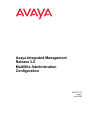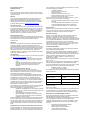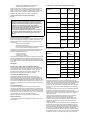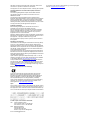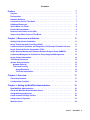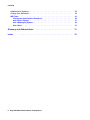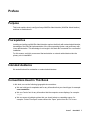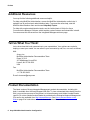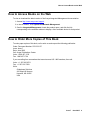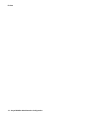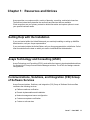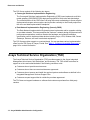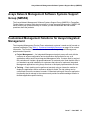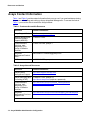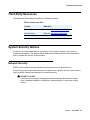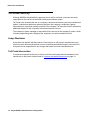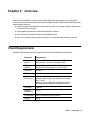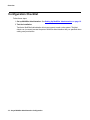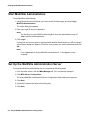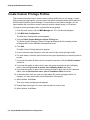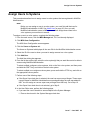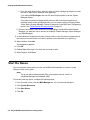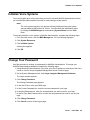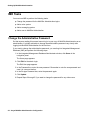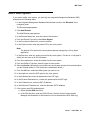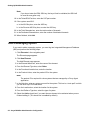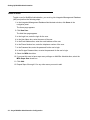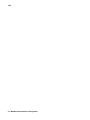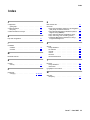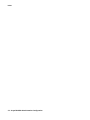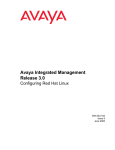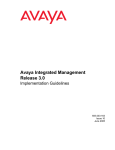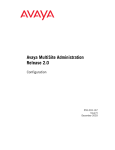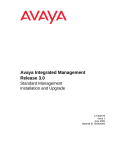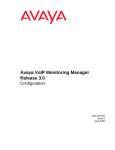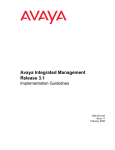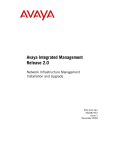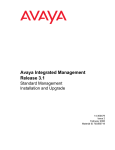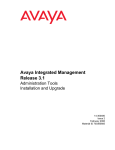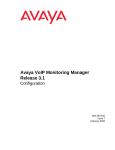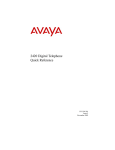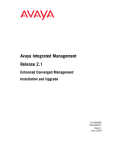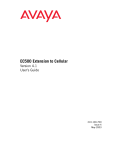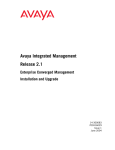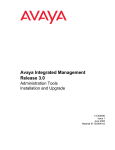Download Avaya Integrated Management Release 3.0 MultiSite Administration Configuration manual
Transcript
Avaya Integrated Management Release 3.0 MultiSite Administration Configuration 555-233-137 Issue 7 June 2005 Copyright 2005, Avaya Inc. All Rights Reserved Notice Every effort was made to ensure that the information in this document was complete and accurate at the time of printing. However, information is subject to change. Warranty Avaya Inc. provides a limited warranty on this product. Refer to your sales agreement to establish the terms of the limited warranty. In addition, Avaya’s standard warranty language as well as information regarding support for this product, while under warranty, is available through the following Web site: http://www.avaya.com/support. Preventing Toll Fraud "Toll fraud" is the unauthorized use of your telecommunications system by an unauthorized party (for example, a person who is not a corporate employee, agent, subcontractor, or is not working on your company's behalf). Be aware that there may be a risk of toll fraud associated with your system and that, if toll fraud occurs, it can result in substantial additional charges for your telecommunications services. Avaya Fraud Intervention If you suspect that you are being victimized by toll fraud and you need technical assistance or support, in the United States and Canada, call the Technical Service Center's Toll Fraud Intervention Hotline at 1-800-643-2353. Disclaimer Avaya is not responsible for any modifications, additions or deletions to the original published version of this documentation unless such modifications, additions or deletions were performed by Avaya. Customer and/or End User agree to indemnify and hold harmless Avaya, Avaya's agents, servants and employees against all claims, lawsuits, demands and judgments arising out of, or in connection with, subsequent modifications, additions or deletions to this documentation to the extent made by the Customer or End User. How to Get Help For additional support telephone numbers, go to the Avaya support Web site: http://www.avaya.com/support. If you are: • Within the United States, click the Escalation Contacts link. Then click the appropriate link for the type of support you need. • Outside the United States, click the Escalation Contacts link. Then click the International Services link that includes telephone numbers for the international Centers of Excellence. Providing Telecommunications Security Telecommunications security (of voice, data, and/or video communications) is the prevention of any type of intrusion to (that is, either unauthorized or malicious access to or use of) your company's telecommunications equipment by some party. Your company's "telecommunications equipment" includes both this Avaya product and any other voice/data/video equipment that could be accessed via this Avaya product (that is, "networked equipment"). An "outside party" is anyone who is not a corporate employee, agent, subcontractor, or is not working on your company's behalf. Whereas, a "malicious party" is anyone (including someone who may be otherwise authorized) who accesses your telecommunications equipment with either malicious or mischievous intent. Such intrusions may be either to/through synchronous (time-multiplexed and/or circuit-based), or asynchronous (character-, message-, or packet-based) equipment, or interfaces for reasons of: • Utilization (of capabilities special to the accessed equipment) • Theft (such as, of intellectual property, financial assets, or toll facility access) • Eavesdropping (privacy invasions to humans) • Mischief (troubling, but apparently innocuous, tampering) • Harm (such as harmful tampering, data loss or alteration, regardless of motive or intent) Be aware that there may be a risk of unauthorized intrusions associated with your system and/or its networked equipment. Also realize that, if such an intrusion should occur, it could result in a variety of losses to your company (including but not limited to, human/data privacy, intellectual property, material assets, financial resources, labor costs, and/or legal costs). Responsibility for Your Company’s Telecommunications Security The final responsibility for securing both this system and its networked equipment rests with you - Avaya’s customer system administrator, your telecommunications peers, and your managers. Base the fulfillment of your responsibility on acquired knowledge and resources from a variety of sources including but not limited to: • Installation documents • System administration documents • Security documents • Hardware-/software-based security tools • Shared information between you and your peers • Telecommunications security experts To prevent intrusions to your telecommunications equipment, you and your peers should carefully program and configure: • Your Avaya-provided telecommunications systems and their interfaces • Your Avaya-provided software applications, as well as their underlying hardware/software platforms and interfaces • Any other equipment networked to your Avaya products TCP/IP Facilities Customers may experience differences in product performance, reliability and security depending upon network configurations/design and topologies, even when the product performs as warranted. Standards Compliance Avaya Inc. is not responsible for any radio or television interference caused by unauthorized modifications of this equipment or the substitution or attachment of connecting cables and equipment other than those specified by Avaya Inc. The correction of interference caused by such unauthorized modifications, substitution or attachment will be the responsibility of the user. Pursuant to Part 15 of the Federal Communications Commission (FCC) Rules, the user is cautioned that changes or modifications not expressly approved by Avaya Inc. could void the user’s authority to operate this equipment. Product Safety Standards This product complies with and conforms to the following international Product Safety standards as applicable: Safety of Information Technology Equipment, IEC 60950, 3rd Edition, or IEC 60950-1, 1st Edition, including all relevant national deviations as listed in Compliance with IEC for Electrical Equipment (IECEE) CB-96A. Safety of Information Technology Equipment, CAN/CSA-C22.2 No. 60950-00 / UL 60950, 3rd Edition, or CAN/CSA-C22.2 No. 60950-1-03 / UL 60950-1. Safety Requirements for Customer Equipment, ACA Technical Standard (TS) 001 - 1997. One or more of the following Mexican national standards, as applicable: NOM 001 SCFI 1993, NOM SCFI 016 1993, NOM 019 SCFI 1998. The equipment described in this document may contain Class 1 LASER Device(s). These devices comply with the following standards: • EN 60825-1, Edition 1.1, 1998-01 • 21 CFR 1040.10 and CFR 1040.11. The LASER devices used in Avaya equipment typically operate within the following parameters: Typical Center Wavelength Maximum Output Power 830 nm - 860 nm -1.5 dBm 1270 nm - 1360 nm -3.0 dBm 1540 nm - 1570 nm 5.0 dBm Luokan 1 Laserlaite Klass 1 Laser Apparat Use of controls or adjustments or performance of procedures other than those specified herein may result in hazardous radiation exposures. Contact your Avaya representative for more laser product information. Electromagnetic Compatibility (EMC) Standards This product complies with and conforms to the following international EMC standards and all relevant national deviations: Limits and Methods of Measurement of Radio Interference of Information Technology Equipment, CISPR 22:1997 and EN55022:1998. Information Technology Equipment - Immunity Characteristics - Limits and Methods of Measurement, CISPR 24:1997 and EN55024:1998, including: • Electrostatic Discharge (ESD) IEC 61000-4-2 • Radiated Immunity IEC 61000-4-3 • Electrical Fast Transient IEC 61000-4-4 • Lightning Effects IEC 61000-4-5 • Conducted Immunity IEC 61000-4-6 • Mains Frequency Magnetic Field IEC 61000-4-8 • Voltage Dips and Variations IEC 61000-4-11 Power Line Emissions, IEC 61000-3-2: Electromagnetic compatibility (EMC) - Part 3-2: Limits - Limits for harmonic current emissions. Power Line Emissions, IEC 61000-3-3: Electromagnetic compatibility (EMC) - Part 3-3: Limits - Limitation of voltage changes, voltage fluctuations and flicker in public low-voltage supply systems. For MCC1, SCC1, CMC1, G600, and G650 Media Gateways: Manufacturer’s Port Identifier FIC Code SOC/ REN/ A.S. Code Network Jacks Off premises station OL13C 9.0F RJ2GX, RJ21X, RJ11C DID trunk 02RV2-T 0.0B RJ2GX, RJ21X CO trunk 02GS2 0.3A RJ21X 02LS2 0.3A RJ21X Tie trunk TL31M 9.0F RJ2GX Basic Rate Interface 02IS5 6.0F, 6.0Y RJ49C 1.544 digital interface 04DU9-BN 6.0F RJ48C, RJ48M 04DU9-IKN 6.0F RJ48C, RJ48M 04DU9-ISN 6.0F RJ48C, RJ48M 04DU9-DN 6.0Y RJ48C Federal Communications Commission Statement Part 15: Note: This equipment has been tested and found to comply with the limits for a Class A digital device, pursuant to Part 15 of the FCC Rules. These limits are designed to provide reasonable protection against harmful interference when the equipment is operated in a commercial environment. This equipment generates, uses, and can radiate radio frequency energy and, if not installed and used in accordance with the instruction manual, may cause harmful interference to radio communications. Operation of this equipment in a residential area is likely to cause harmful interference in which case the user will be required to correct the interference at his own expense. Part 68: Answer-Supervision Signaling Allowing this equipment to be operated in a manner that does not provide proper answer-supervision signaling is in violation of Part 68 rules. This equipment returns answer-supervision signals to the public switched network when: • answered by the called station, • answered by the attendant, or • routed to a recorded announcement that can be administered by the customer premises equipment (CPE) user. This equipment returns answer-supervision signals on all direct inward dialed (DID) calls forwarded back to the public switched telephone network. Permissible exceptions are: • A call is unanswered. • A busy tone is received. • A reorder tone is received. Avaya attests that this registered equipment is capable of providing users access to interstate providers of operator services through the use of access codes. Modification of this equipment by call aggregators to block access dialing codes is a violation of the Telephone Operator Consumers Act of 1990. REN Number 120A4 channel service unit For G350 and G700 Media Gateways: Manufacturer’s Port Identifier FIC Code SOC/ REN/ A.S. Code Network Jacks Ground Start CO trunk 02GS2 1.0A RJ11C DID trunk 02RV2-T AS.0 RJ11C Loop Start CO trunk 02LS2 0.5A RJ11C 1.544 digital interface 04DU9-BN 6.0Y RJ48C 04DU9-DN 6.0Y RJ48C 04DU9-IKN 6.0Y RJ48C 04DU9-ISN 6.0Y RJ48C 02IS5 6.0F RJ49C For MCC1, SCC1, CMC1, G600, and G650 Media Gateways: This equipment complies with Part 68 of the FCC rules. On either the rear or inside the front cover of this equipment is a label that contains, among other information, the FCC registration number, and ringer equivalence number (REN) for this equipment. If requested, this information must be provided to the telephone company. For G350 and G700 Media Gateways: This equipment complies with Part 68 of the FCC rules and the requirements adopted by the ACTA. On the rear of this equipment is a label that contains, among other information, a product identifier in the format US:AAAEQ##TXXXX. The digits represented by ## are the ringer equivalence number (REN) without a decimal point (for example, 03 is a REN of 0.3). If requested, this number must be provided to the telephone company. For all media gateways: The REN is used to determine the quantity of devices that may be connected to the telephone line. Excessive RENs on the telephone line may result in devices not ringing in response to an incoming call. In most, but not all areas, the sum of RENs should not exceed 5.0. To be certain of the number of devices that may be connected to a line, as determined by the total RENs, contact the local telephone company. REN is not required for some types of analog or digital facilities. Means of Connection Connection of this equipment to the telephone network is shown in the following tables. Basic Rate Interface For all media gateways: If the terminal equipment (for example, the media server or media gateway) causes harm to the telephone network, the telephone company will notify you in advance that temporary discontinuance of service may be required. But if advance notice is not practical, the telephone company will notify the customer as soon as possible. Also, you will be advised of your right to file a complaint with the FCC if you believe it is necessary. The telephone company may make changes in its facilities, equipment, operations or procedures that could affect the operation of the equipment. If this happens, the telephone company will provide advance notice in order for you to make necessary modifications to maintain uninterrupted service. If trouble is experienced with this equipment, for repair or warranty information, please contact the Technical Service Center at 1-800-242- 2121 or contact your local Avaya representative. If the equipment is causing harm to the telephone network, the telephone company may request that you disconnect the equipment until the problem is resolved. A plug and jack used to connect this equipment to the premises wiring and telephone network must comply with the applicable FCC Part 68 rules and requirements adopted by the ACTA. A compliant telephone cord and modular plug is provided with this product. It is designed to be connected to a compatible modular jack that is also compliant. It is recommended that repairs be performed by Avaya certified technicians. The equipment cannot be used on public coin phone service provided by the telephone company. Connection to party line service is subject to state tariffs. Contact the state public utility commission, public service commission or corporation commission for information. This equipment, if it uses a telephone receiver, is hearing aid compatible. Canadian Department of Communications (DOC) Interference Information This Class A digital apparatus complies with Canadian ICES-003. Cet appareil numérique de la classe A est conforme à la norme NMB-003 du Canada. This equipment meets the applicable Industry Canada Terminal Equipment Technical Specifications. This is confirmed by the registration number. The abbreviation, IC, before the registration number signifies that registration was performed based on a Declaration of Conformity indicating that Industry Canada technical specifications were met. It does not imply that Industry Canada approved the equipment. Installation and Repairs Before installing this equipment, users should ensure that it is permissible to be connected to the facilities of the local telecommunications company. The equipment must also be installed using an acceptable method of connection. The customer should be aware that compliance with the above conditions may not prevent degradation of service in some situations. Repairs to certified equipment should be coordinated by a representative designated by the supplier. Any repairs or alterations made by the user to this equipment, or equipment malfunctions, may give the telecommunications company cause to request the user to disconnect the equipment. Declarations of Conformity United States FCC Part 68 Supplier’s Declaration of Conformity (SDoC) Avaya Inc. in the United States of America hereby certifies that the equipment described in this document and bearing a TIA TSB-168 label identification number complies with the FCC’s Rules and Regulations 47 CFR Part 68, and the Administrative Council on Terminal Attachments (ACTA) adopted technical criteria. Avaya further asserts that Avaya handset-equipped terminal equipment described in this document complies with Paragraph 68.316 of the FCC Rules and Regulations defining Hearing Aid Compatibility and is deemed compatible with hearing aids. Copies of SDoCs signed by the Responsible Party in the U. S. can be obtained by contacting your local sales representative and are available on the following Web site: http://www.avaya.com/support. All Avaya media servers and media gateways are compliant with FCC Part 68, but many have been registered with the FCC before the SDoC process was available. A list of all Avaya registered products may be found at: http://www.part68.org by conducting a search using "Avaya" as manufacturer. European Union Declarations of Conformity Avaya Inc. declares that the equipment specified in this document bearing the "CE" (Conformité Europeénne) mark conforms to the European Union Radio and Telecommunications Terminal Equipment Directive (1999/5/EC), including the Electromagnetic Compatibility Directive (89/336/EEC) and Low Voltage Directive (73/23/EEC). Copies of these Declarations of Conformity (DoCs) can be obtained by contacting your local sales representative and are available on the following Web site: http://www.avaya.com/support. Japan This is a Class A product based on the standard of the Voluntary Control Council for Interference by Information Technology Equipment (VCCI). If this equipment is used in a domestic environment, radio disturbance may occur, in which case, the user may be required to take corrective actions. To order copies of this and other documents: Call: Avaya Publications Center Voice 1.800.457.1235 or 1.207.866.6701 FAX 1.800.457.1764 or 1.207.626.7269 Write: Globalware Solutions 200 Ward Hill Avenue Haverhill, MA 01835 USA Attention: Avaya Account Management E-mail: [email protected] For the most current versions of documentation, go to the Avaya support Web site: http://www.avaya.com/support. Contents Preface . . . . . . . . . . . . . . . . . . . . . . . . . . . . . . . . . . 7 Purpose. . . . . . . . . . . . . . . . . . . . . . . . . . . . . . . . . . . . . . . . . 7 Prerequisites . . . . . . . . . . . . . . . . . . . . . . . . . . . . . . . . . . . . . . 7 Intended Audience. . . . . . . . . . . . . . . . . . . . . . . . . . . . . . . . . . . 7 Conventions Used in This Book . . . . . . . . . . . . . . . . . . . . . . . . . . . 7 Additional Resources . . . . . . . . . . . . . . . . . . . . . . . . . . . . . . . . . 8 Tell Us What You Think! . . . . . . . . . . . . . . . . . . . . . . . . . . . . . . . . 8 Product Documentation . . . . . . . . . . . . . . . . . . . . . . . . . . . . . . . . 8 How to Access Books on the Web . . . . . . . . . . . . . . . . . . . . . . . . . . 9 How to Order More Copies of This Book. . . . . . . . . . . . . . . . . . . . . . . 9 Chapter 1: Resources and Notices . . . . . . . . . . . . . . . . . . . . . 11 Getting Help with the Installation . . . . . . . . . . . . . . . . . . . . . . . . . . . 11 Avaya Technology and Consulting (ATAC). . . . . . . . . . . . . . . . . . . . . . 11 Communications, Solutions, and Integration (CSI) Group of Software Services . 11 Avaya Technical Service Organization (TSO) . . . . . . . . . . . . . . . . . . . . 12 Avaya Network Management Software Systems Support Group (NMSSS) . . . . 13 Customized Management Solutions for Avaya Integrated Management. . . . . . 13 Avaya Contact Information . . . . . . . . . . . . . . . . . . . . . . . . . . . . . . 14 Third-Party Resources . . . . . . . . . . . . . . . . . . . . . . . . . . . . . . . . 15 System Security Notices . . . Network Security. . . . . . Toll Fraud Security . . . . Avaya Disclaimer . . . Toll Fraud Intervention . . . . . 15 15 16 16 16 Chapter 2: Overview. . . . . . . . . . . . . . . . . . . . . . . . . . . . . 17 Client Requirements . . . . . . . . . . . . . . . . . . . . . . . . . . . . . . . . . . 17 Configuration Checklist . . . . . . . . . . . . . . . . . . . . . . . . . . . . . . . . 18 Chapter 3: Setting Up MultiSite Administration . . . . . . . . . . . . . . 19 Start MultiSite Administration. . . . . . . . . . . . . . . . . . . . . . . . . . . . . 20 Set Up the MultiSite Administration Server . . . . . . . . . . . . . . . . . . . . . 20 Assign Messaging Systems. . . . . . . . . . . . . . . . . . . . . . . . . . . . . . 21 Create Custom Privilege Profiles . . . . . . . . . . . . . . . . . . . . . . . . . . . 22 Assign Users to Systems . . . . . . . . . . . . . . . . . . . . . . . . . . . . . . . 23 Start the Queue . . . . . . . . . . . . . . . . . . . . . . . . . . . . . . . . . . . . 24 . . . . . . . . . . . . . . . . . . . . . . . . . . . . . . . . . . . . . . . . . . . . . . . . . . . . . . . . . . . . . . . . . . . . . . . . . . . . . . . . . . . . . . . . . . . . . . . . . . . . . . . . . . . . . . . . . . . . . . . . . . . . . . . . . . . . . . . Issue 7 June 2005 5 Contents Initialize Voice Systems . . . . . . . . . . . . . . . . . . . . . . . . . . . . . . . . 25 Change Your Password . . . . . . . . . . . . . . . . . . . . . . . . . . . . . . . . 25 IMD Tasks . . . . . . . . . . . . . . . . . Change the Administrative Password Add a Voice System . . . . . . . . . . Add a Messaging System . . . . . . . Add a User . . . . . . . . . . . . . . . . . . . . 26 26 27 28 30 Glossary and Abbreviations . . . . . . . . . . . . . . . . . . . . . . . . 31 Index 33 . . . . . . . . . . . . . . . . . . . . . . . . . . . . . . . . . . . . . . . . . . . . . . . . . . . . . . . . . . . . . . . . . . . . . . . . . . . . . . . . . . . . . . . . . . . . . . . . . . . . . . . . . . . . . . . . . . . . . . . . . . . . . . . . . . . . . . . . . . . 6 Avaya MultiSite Administration Configuration Preface Purpose This book explains how to configure Avaya MultiSite Administration (MultiSite Administration) and how to troubleshoot it. Prerequisites Installing and setting up MultiSite Administration requires familiarity with network administration, knowledge of the Red Hat implementation of the Linux operating system, and proficiency with Linux administration. This knowledge is not taught in this book but is essential for a successful installation. For this reason, we highly recommend that workstation or network administrators take the primary role in installation. Intended Audience We wrote this book for workstation or network administrators. Conventions Used in This Book In this book, we use the following typographical conventions: ● We use bold type for emphasis and for any information that you should type; for example: save translation. ● We use Courier font for any information that the computer screen displays; for example: login. ● We use arrows to indicate options that you should select on cascading menus; for example: “Select File>Open” means choose the “Open” option from the “File” menu. Issue 7 June 2005 7 Preface Additional Resources You may find the following additional resources helpful. For help using MultiSite Administration, access the MultiSite Administration online help. It explains how to perform basic administration tasks. To access the online help, start the MultiSite Administration client and choose Help>Help Topics. For help with complex administration tasks, see the Administrator’s Guide for Avaya Communication Manager Software, which explains system features and interactions in detail. You can access this document from the Integrated Management home page. Tell Us What You Think! Let us know how this book measured up to your expectations. Your opinions are crucial to helping us meet your needs! You can send us your comments by mail, fax, or e-mail, as follows: Mail: Avaya, Inc. MultiSite Administration Documentation Team Room 3C-313 307 Middletown Lincroft Rd. Lincroft, NJ 07738-1526 USA Fax: MultiSite Administration Documentation Team + 1 732 852-2469 E-mail: [email protected] Product Documentation The latest version of Avaya Integrated Management product documentation, including this book, is available from the Avaya Support Web Site. To view or download these books from the Web, you must have access to the Internet, an Internet browser, and Adobe Acrobat Reader, version 5.0 or later. Adobe Acrobat Reader is provided on the Enterprise Network Management CDs and is also available from http://www.adobe.com. See How to Access Books on the Web on page 9 for instructions on how to view or download these books. 8 Avaya MultiSite Administration Configuration How to Access Books on the Web How to Access Books on the Web To view or download the latest version of the Avaya Integrated Management documentation: 1. Access http://www.avaya.com/support. 2. In the left column, click System and Network Management. 3. Scroll to Integrated Management, locate the product name, and click the link corresponding to the software release to display a list of available books for that product. How to Order More Copies of This Book To order paper copies of this book, call or write us and request the following publication: Order: Document Number: 555-233-137 Issue: Issue 7 Date: June 2005 Call: Avaya Publications Center Voice: 1 800 457 1235 Fax: 1 800 457 1764 If you are calling from somewhere that cannot access US 1-800 numbers, then call: Voice: + 1 207 866 6701 Fax: + 1 207 626 7269 Write: Globalware Solutions 200 Ward Hill Avenue Haverhill, MA 01835 USA Issue 7 June 2005 9 Preface 10 Avaya MultiSite Administration Configuration Chapter 1: Resources and Notices Avaya provides our customers with a variety of planning, consulting, and technical services. The sections below briefly describe the resources and services that are available. Client executives are your primary contact to obtain information and explore options to meet your specific business needs. Getting Help with the Installation If you are located within the United States and you want help installing or setting up MultiSite Administration, call your Avaya representative. If you are located outside the United States, call your Avaya representative or distributor. Call at least 4 weeks before the date on which you want to install MultiSite Administration. Avaya Technology and Consulting (ATAC) Avaya Technology and Consulting (ATAC) works with client teams to develop detailed solutions for connectivity to Avaya Communication Manager solutions. The ATAC also designs network configurations. Communications, Solutions, and Integration (CSI) Group of Software Services Avaya Communications, Solutions, and Integration (CSI) Group of Software Services offers customers the following services: ● Platform readiness verification ● Remote implementation and installation ● Network management server configuration ● Customer acceptance verification ● Custom on-site services Issue 7 June 2005 11 Resources and Notices The CSI Group consists of the following two teams: ● Converged Solutions Implementation Engineering The Converged Solutions Implementation Engineering (CSIE) team implements multi-site media gateway (G350/G650/G700) deployment projects for both voice and data design. The overall direction of the CSIE team is to bring the correct methodology to these complex deployments that span various regions and to provide continuity to the overall project from the voice and data implementation standpoint. ● Data Network Implementation Engineering (formerly RNIS) The Data Network Implementation Engineering team implements and/or upgrades existing or new data networks. This team analyzes the customer’s network design requirements and performance expectations, and then creates the hardware and software installation specification used to implement data devices including Cajun, VPN, Wireless LAN, Secure Gateways, Extreme, and multi-vendor data equipment. The CSI Group provides support on a contract basis. You can purchase various implementation offers from the CSI Group in Tampa, Florida. See Table 1: Customer-Accessible Resources on page 14 for contact information. Avaya Technical Service Organization (TSO) The Avaya Technical Service Organization (TSO) provides support to the Avaya Integrated Management client teams, field technicians, and customers. The TSO will bill customers for support on a time and materials basis if the following conditions exist: ● Customers do not provide remote access. ● Customers do not have a current maintenance agreement. ● Customers do not procure and install the required systems and software as defined in the Integrated Management Services Support Plan. ● Customers request support that is outside the purchase agreement. The TSO does not support hardware or software that customers purchase from third-party vendors. 12 Avaya MultiSite Administration Configuration Avaya Network Management Software Systems Support Group (NMSSS) Avaya Network Management Software Systems Support Group (NMSSS) The Avaya Network Management Software Systems Support Group (NMSSS) in Tampa Bay, Florida answers customer calls about products in Avaya Integrated Management. NMSSS will either answer your questions directly or connect you with an associate who can answer questions about the products. Customized Management Solutions for Avaya Integrated Management The Integrated Management Product Team understands customer’s needs and is focused on customer satisfaction. See Table 1: Customer-Accessible Resources on page 14 for contact information. The Product Team will assist customers with Avaya Integrated Management projects and will provide: ● Project Management — An Integrated Management project person will work with the customer to access configuration and customization requirements for any or all applications within each Avaya Integrated Management offer. If custom work is required, the evaluation will include a proposed statement of work and price. Note that this offer is not intended to provide installation for customers that choose to implement Integrated Management applications using Avaya Services or third-party implementation services. ● Training — Basic training can be performed remotely using an interactive medium to display the applications and a conference bridge for audio. On-site training can be customized to meet the customer’s needs. Customized training will focus on application functionality that is relevant to the customer and provide focused knowledge transfer to facilitate application-specific training. Issue 7 June 2005 13 Resources and Notices Avaya Contact Information Table 1 and Table 2 provide contact information that you may use if you need assistance during the process of installing and setting up Avaya Integrated Management. To access the links in Table 2, you must be able to access the Avaya intranet. Table 1: Customer-Accessible Resources Resource Contact Information Avaya Support Center http://www.avaya.com/support Network Management Software Systems Support (NMSSS) +1 800 237-0016 Communications, Solutions, and Integration (CSI) Group of Software Services +1 800 730-9108, prompt 3 Integrated Management Product Team Send email to: [email protected] Toll Fraud Intervention +1 800 643-2353, prompt 1 Table 2: Avaya Internal Resources Resource Contact Information Avaya System Management Support http://aem-support.dr.avaya.com Avaya Technology and Consulting (ATAC) +1 888 297-4700, prompt 2,6 http://forum.avaya.com (requires a password) Communications, Solutions, and Integration (CSI) Group of Software Services http://associate2.avaya.com/sales_market/products/ data-implementation-services/ Integrated Management Services Support Plan http://associate2.avaya.com/solution/support_plans/#Enterprise 14 Avaya MultiSite Administration Configuration Third-Party Resources Third-Party Resources The table below lists contact information for third-party vendors. Table 3: Vendor web sites Vendor Web Sites Microsoft Main site: http://www.microsoft.com Red Hat Linux Main site: http://www.redhat.com System Security Notices Customers are solely responsible for the security of their system, network, and access to hardware and software. The sections below define the precautions that all customers should take to maintain the security of their systems. Network Security MultiSite Administration uses the standard security features on the Red Hat Linux. Avaya strongly recommends that customers use passwords to prohibit access to their systems and to routinely change those passwords to maintain security. ! SECURITY ALERT: SECURITY ALERT: Customers should always change passwords immediately after external vendors have completed installation, maintenance, troubleshooting, or other tasks on their system. Issue 7 June 2005 15 Resources and Notices Toll Fraud Security Although MultiSite Administration is generally not at risk for toll fraud, customers are solely responsible for the security of their entire telecommunications system. Toll Fraud is the unauthorized use of a company’s telecommunications system by unauthorized parties. Unauthorized parties are persons other than the company’s employees, agents, subcontractors, or persons working on behalf of the company. Toll fraud can result in substantial additional charges for the company’s telecommunications services. The company’s system manager is responsible for the security of the company’s system, which includes programming and configuring the equipment to prevent unauthorized use. Avaya Disclaimer Avaya does not warrant that this product is immune from or will prevent unauthorized use of common-carrier telecommunications services or facilities accessed through or connected to it. Avaya will not be responsible for any charges that result from such unauthorized use. Toll Fraud Intervention If customers suspect that they are a victims of toll fraud and need technical assistance, they should refer to the phone number listed in Customer-Accessible Resources on page 14. 16 Avaya MultiSite Administration Configuration Chapter 2: Overview MultiSite Administration is a client-server based application that enables you to administer Avaya media servers running Communication Manager software. MultiSite Administration offers these powerful features: ● enables multiple administrators to administer the same (or separate) Avaya media servers at the same time, remotely; ● offers graphical station and system administration screens; ● offers easy-to-use wizards for basic administration tasks; ● lets you cut through (using terminal emulation) to administer other telephony devices. Client Requirements MultiSite Administration client workstations should meet the following requirements: Parameter Requirement Operating system Windows XP Professional, Windows 2000 with Service Pack 2 or later, or Windows 2003 Other software Internet Explorer 6.0 with Service Pack 1 and Java Runtime Environment 1.4.2 (provided) Processor 600 MHz RAM 256 MB Available Disk Space Minimum: 100 MB on the drive that contains the Windows System folder (normally but not always the C: drive) Maximum: Up to 1GB (if this computer is running all Integrated Management client applications) CD-ROM Optional Network Connectivity TCP/IP IP Addresses Static or dynamic (DNS preferred) Display SVGA Issue 7 June 2005 17 Overview Configuration Checklist Follow these steps: 1. Set up MultiSite Administration. See Setting Up MultiSite Administration on page 19. 2. Test the Installation. Test that a MultiSite Administration client can connect to each voice system. Test that clients can (or cannot) access the parts of MultiSite Administration that you specified when setting user permissions. 18 Avaya MultiSite Administration Configuration Chapter 3: Setting Up MultiSite Administration To set up MultiSite Administration, you will complete the following basic activities, which are described in this chapter: 1. Start MultiSite Administration on page 20. 2. Set Up the MultiSite Administration Server on page 20. 3. Assign Messaging Systems on page 21. 4. Create Custom Privilege Profiles on page 22 5. Assign Users to Systems on page 23. 6. Start the Queue on page 24. 7. Initialize Voice Systems on page 25. 8. Change the Administrative Password on page 26. Note: Note: If you want to add a user, a voice system, or a messaging system, you must use Integrated Management Database (IMD). To add a user, see Add a User on page 30.To add a voice system, see Add a Voice System on page 27. To add a messaging system, see Add a Messaging System on page 28. Issue 7 June 2005 19 Setting Up MultiSite Administration Start MultiSite Administration To start MultiSite Administration: 1. Using Microsoft Internet Explorer, go to the Launch Products page, and click Avaya MultiSite Administration. The Login dialog box appears. 2. Enter your login ID and your password. Note: Note: The first time you start MultiSite Administration, enter the administrative login ID admin and the default password. 3. Click Login. If more than one voice system is registered with MultiSite Administration in IMD, the Select Voice System dialog box appears. Select the voice system you want to administer, and click OK. Note: Note: If you upgraded from Avaya MultiSite Administration 2.1, the upgrade is now complete. Set Up the MultiSite Administration Server To set up the MultiSite Administration server, complete the following steps: 1. From the main screen, click the MSA Manager tab, if it is not already displayed. 2. Click MSA Server Configuration. The Avaya MultiSite Administration Server Configuration Wizard dialog box appears. 3. Click Next. 4. (Optional) Complete the fields in this dialog box. 5. Click Next. 20 Avaya MultiSite Administration Configuration Assign Messaging Systems 6. Specify whether you want to initialize voice systems manually or automatically. If you want MultiSite Administration to perform an initialization automatically as soon as it receives notification from the Integrated Management database (IMD) of new data for a voice system, select the Automatic Initialization option button. If you want to initialize the voice system manually, select the Manual Initialization option button. If you select this option button, you must use Task Scheduler or System Resources in MultiSite Administration to initialize the voice system. 7. (Optional) Specify the number of minutes after which inactive MultiSite Administration users should be disconnected automatically from the server. 8. Click Next. A summary of the MultiSite Administration server configuration appears. 9. If the information presented is accurate, click Finish. If it is not accurate, click Back to correct the error. Assign Messaging Systems By default, each messaging system is assigned automatically to the AUDIX node that has a matching IP address. If an AUDIX node does not have an IP address, you can assign a messaging system to that AUDIX node by performing the following steps. Note: Note: A messaging system must first be administered via Integrated Management Database (IMD). See Add a Messaging System on page 28. To assign a messaging system: 1. From the main screen, click the MSA Manager tab, if it is not already displayed. 2. Click Messaging System Configuration. The Audix Nodes in MSA screen appears. 3. Select a messaging system where no IP address is listed, and then click Assign. The Assign Messaging System dialog box appears. 4. From the drop-down list box, select the voice system you want to associate with this messaging system. 5. Click OK. 6. Repeat Steps 3 through 5 for any other messaging systems you want to assign. 7. When finished, click Done. Issue 7 June 2005 21 Setting Up MultiSite Administration Create Custom Privilege Profiles This procedure describes how to create custom privilege profile that you can assign to users. With a custom privileges profile, you can restrict users from accessing certain objects within the MultiSite Administration System Manager. For each object in the System Manager, you can select whether the user has no access, read-only access, change access, or full access. To create a custom privileges profile, complete the following steps: 1. From the main screen, click the MSA Manager tab, if it is not already displayed. 2. Click MSA User Configuration. The MSA User Configuration screen appears. 3. Click the Define System Manager Custom Privilege tab. The Define System Manager Custom Privilege tab displays all of the existing custom privilege profiles for the MultiSite Administration server. 4. Click Add. The Add Custom Privilege dialog box appears. 5. In the Custom privilege name box, enter the name for this custom privilege profile. 6. For each feature, select the option button for the type of permission you want this profile to provide. 7. If you want this profile to allow users to use quick commands, click the Quick Command check box. 8. If you want this profile to allow users to have full access to reports via the List/Display button, click the Full access to reports via List/Display Button check box. 9. If you want this profile to allow users to access the jobs of other users in the Translation Editor, click the Access other user’s jobs in Translation Editor check box. 10. In the Notes box, enter any notes you want about this custom privileges profile. For example, you may want to enter a brief description of this profile. 11. When finished, click Done. Then new custom privileges profile appears. 12. Repeat Steps 4 through 11 for each custom profile you want to add. 13. When finished, click Done. 22 Avaya MultiSite Administration Configuration Assign Users to Systems Assign Users to Systems This procedure describes how to assign users to voice systems that are registered in MultiSite Administration. Note: Note: Before you can assign a user to a voice system, you must first add that user for MultiSite Administration in IMD. See Add a User on page 30. Once you add MultiSite Administration users to IMD, you must then assign those users to the voice systems you want them to access. To assign a user to a voice system, complete the following steps: 1. From the main screen, click the MSA Manager tab, if it is not already displayed. 2. Click MSA User Configuration. The MSA User Configuration screen appears. 3. Click the Users on Systems tab. The Users on Systems tab displays all the user IDs for the MultiSite Administration server. 4. Select the ID of the user to whom you want to assign access to a voice system. 5. Click Add User. The Add User dialog box appears. 6. From the list box on the right, select the voice system(s) that you want this user to be able to access using MultiSite Administration. To select multiple contiguous voice systems, click on the first voice system, and then press and hold the SHIFT key, and click on the last voice system. To select multiple non-contiguous voice system, press and hold the CTRL key, and click on the appropriate voice systems. 7. Perform one of the following steps: ● If the Super User check box is selected, the user has super user privileges. These super user privileges for MultiSite Administration were assigned when the user was added to IMD. You can assign or remove super user privileges from IMD only. Go to Step 10. ● If the Super User check box is not selected, go to Step 8. 8. In the User Roles area, perform the following steps: a. If you want the user to be able to access objects in the System Manager: 1. Place a check mark in the System Manager check box. Issue 7 June 2005 23 Setting Up MultiSite Administration 2. From the drop-down list box, select the type of System Manager privileges you want this user to have on the selected voice system(s). If you select Full Privileges, this user will have full permission for all the System Manager objects. If you select a custom privileges profile, this user will have the permissions you specified in that custom privileges profile. You can create custom privileges profiles via the Define System Manager Custom Privilege tab in the MSA User Configuration screen. See Create Custom Privilege Profiles on page 22. b. Place a check mark in each check box corresponding to the MultiSite Administration Manager you want this user to access (for example, Station Manager, Report Manager, and Data Manager). 9. In the Additional Privileges area, place a check mark in each check box corresponding to the action you want this user to be able to perform on the selected voice system(s). 10. When finished, click Add. A message box appears. 11. Click OK. 12. Repeat Steps 4 through 11 for each user you want to add. 13. When finished, click Done. Start the Queue You must start the queue before you can use MultiSite Administration to access or make changes to that voice system. Note: Note: The queue will be started already if the voice system is set to “Active” in Integrated Management Database (IMD). To manually start the queue, complete the following steps: 1. From the main screen, click the MSA Manager tab, if it is not already displayed. 2. Click System Resources. 3. Click Start Queue. 4. Click OK. 24 Avaya MultiSite Administration Configuration Initialize Voice Systems Initialize Voice Systems You must initialize each voice system that you want to use with MultiSite Administration before you use MultiSite Administration to access or make changes to that system. Note: Note: The voice system may be in the process of being initialized if the voice system was just added to IMD and set to “Active.” You can check the initialization status by clicking the MSA Manager tab and selecting System Status from the View menu. To manually initialize a voice system in MultiSite Administration, complete the following steps: 1. From the main screen, click the MSA Manager tab, if it is not already displayed. 2. Click System Resources. 3. Click Initialize System. A dialog box appears. 4. Click OK. Change Your Password Use this procedure to change your password for MultiSite Administration. To change your MultiSite Administration password, complete the following steps: 1. Using Microsoft Internet Explorer 6.0 or later, go to the IP address or hostname of the Linux server to view the Avaya Integrated Management Launch Products page. 2. On the System Management tab, click Avaya Integrated Management Database. The Logon window appears. 3. Click Change Password. The Change Password page appears. 4. In the User ID box, enter your MSA login. 5. In the Current Password box, enter the current password for your login. 6. In the New Password box, enter the new password you want to use for your login. 7. In the Re-Type New Password box, re-enter the new password you want to use for your login. 8. Click Change Password. 9. Click Cancel to return to the Logon page. Issue 7 June 2005 25 Setting Up MultiSite Administration IMD Tasks You must use IMD to perform the following tasks: ● Change the password for the MultiSite Administration logins ● Add a voice system ● Add a messaging system ● Add a user to MultiSite Administration Change the Administrative Password So that anyone reading this manual cannot log in to your copy of MultiSite Administration as an administrator, it is highly advisable to change the administrative password very shortly after logging into MultiSite Administration for the first time. If you want to change the administrative password, you must log into Integrated Management Database (IMD) and perform the following steps: 1. In the Integrated Management Database Administrator window, click Users in the navigation panel. The Users page appears. 2. Click Edit for the admin login. The Edit User page appears. 3. In the Password box, enter the new password. Remember to note the new password and save it in a secure location. 4. In the Re-type Password box, enter the password again. 5. Click Update. 6. Repeat Steps 2 through 5 if you want to change the password for any other users. 26 Avaya MultiSite Administration Configuration IMD Tasks Add a Voice System If you want to add a voice system, you must log into Integrated Management Database (IMD) and perform the following steps: 1. In the Integrated Management Database Administrator window, click Elements in the navigation panel. The Elements page appears. 2. Click New Element. The Add Element page appears. 3. In the Element Name box, enter the name of the element. 4. From the Element Type box, select Voice System. 5. In the Functional Location box, enter the location. 6. In the Product Id box, enter the product ID for the voice system. Note: Note: The product ID is required for voice systems that are managed by a Proxy Agent application. 7. In the Note box, enter any notes you want for the voice system. This box is a “note pad” in which you can enter up to 255 characters. 8. From the Location box, select the location for the voice system. 9. From the Platform Type box, select the type of voice system. 10. Select the Active check box if you want the new voice system element to be activated when you are finished adding it. (This check box is enabled by default.) 11. From the MSA box, select the MSA system you want to use. 12. In the Login box, enter the SAT login for the voice system. 13. In the Password box, enter the password for the SAT login. 14. In the Re-enter Password box, re-enter the password for the SAT login. 15. In the IP Address box, enter the SAT IP address. 16. In the Alternate IP Address box, enter the alternate SAT IP address. 17. If the system uses SSH authentication: a. Select the Use SSH check box. b. In the SSH Key box, enter the RSA SSH key. (See the Avaya Communication Manager documentation for information on how to determine the RSA SSH key.) Issue 7 June 2005 27 Setting Up MultiSite Administration Note: Note: If you do not enter the RSA SSH key, the key will not be validated, but SSH will be used for encryption only. 18. In the Telnet/SSH Port box, enter the SAT port number. 19. If the system uses ASG: a. In the ASG Key box, enter the ASG key. b. In the Re-enter ASG Key box, re-enter the ASG key. 20. In the Total Channels box, enter the total number of channels. 21. In the Dedicated Channels box, enter the number of dedicated channels. 22. When finished, click Add. Add a Messaging System If you want to add a messaging system, you must log into Integrated Management Database (IMD) and perform the following steps: 1. Click Elements in the navigation panel. The Elements page appears. 2. Click New Element. The Add Element page appears. 3. In the Element Name box, enter the name of the element. 4. From the Element Type box, select Other. 5. In the Functional Location box, enter the location. 6. In the Product Id box, enter the product ID for the system. Note: Note: The product ID is required for voice systems that are managed by a Proxy Agent application. 7. In the Note box, enter any notes you want for the system. This box is a “note pad” in which you can enter up to 255 characters. 8. From the Location box, select the location for the system. 9. From the Platform Type box, select the type of system. 10. Select the Active check box if you want the new element to be activated when you are finished adding it. (This check box is enabled by default.) 28 Avaya MultiSite Administration Configuration IMD Tasks 11. From the MSA box, select the MSA system you want to use. 12. In the Login box, enter the login for the messaging system. 13. In the Password box, enter the password for the messaging system login. 14. In the Re-enter Password box, re-enter the password for the messaging system login. 15. In the IP Address box, enter the IP address of the messaging system. 16. If the system uses SSH authentication: a. Select the Use SSH check box. b. In the SSH Key box, enter the RSA SSH key. (See the messaging system documentation for information on how to determine the RSA SSH key.) Note: Note: If you do not enter the RSA SSH key, the key will not be validated, but SSH will be used for encryption only. 17. In the Telnet/SSH Port box, enter the port number of the messaging system. 18. In the System Password box, enter the password for the voice system. The system password is not usually required. 19. In the Re-enter System Password box, re-enter the password for the system. 20. From the Queue Name box, select the voice system queue for the messaging system. MSA uses a voice system queue to control connectivity to a messaging system. While the MSA server makes a separate telnet connection to the messaging system, the voice system queue you specify here will control the starting and stopping of this connection. 21. In the Total Channels box, enter the total number of channels. 22. In the Dedicated Channels box, enter the number of dedicated channels. 23. If you are adding a Modular Messaging system (that is, you selected Modular Messaging in the Platform Type box), enter the Base DN of the system in the Base DN box. The default setting is ou=people, dc=Avaya. Change this setting only if you are sure it is a different value. 24. Click Add. Issue 7 June 2005 29 Setting Up MultiSite Administration Add a User To add a user for MultiSite Administration, you must log into Integrated Management Database (IMD) and perform the following steps: 1. In the Integrated Management Database Administrator window, click Users in the navigation panel. The Users page appears. 2. Click New User. The Add User page appears. 3. In the Login box, enter the login for the user. 4. In the User Name box, enter the name of the user. 5. In the Email Address box, enter the email address of the user. 6. In the Phone Number box, enter the telephone number of the user. 7. In the Password box, enter the password for the user’s login. 8. In the Re-type Password box, re-enter the password for the user’s login. 9. Select the MSA check box. 10. If you want this user to have super user privileges on MultiSite Administration, select the MSA Super User check box. 11. Click Add. 12. Repeat Steps 2 through 11 for any other users you want to add. 30 Avaya MultiSite Administration Configuration Glossary and Abbreviations A ATAC See Avaya Technology and Consulting (ATAC) on page 11. C Communication Manager software The call processing software that runs on Avaya media servers (such as Avaya S8500 Media Server). Formerly known as MultiVantage software and DEFINITY software. M media server Any of the products that run Communication Manager software. Formerly known as DEFINITY system, DEFINITY ECS, switch, PBX, MultiVantage Solution, or voice system. N Network Management Server This is the Windows box that you can install Windows-based Integrated Management applications on. Network Management System A system that lets you monitor the health and status of devices on your data network. For example, HP OpenView. S System Management Server This is the Linux box that you install MultiSite Administration on. T TSO See Avaya Technical Service Organization (TSO) on page 12. Issue 7 June 2005 31 TSO 32 MultiSite Administration Configuration Index Index C R configuration getting help . . . . . . . . . . . . . . . . . . . .11 contact information third party . . . . . . . . . . . . . . . . . . . 15 contact information for Avaya . . . . . . . . . . . . 14 help with configuration . . . . . . . . . . . . . . . .11 Red Hat web site . . . . . . . . . . . . . . . . . . resources Avaya Communications, Solutions, and Integration (CSI) Group of Software Services . . . . . . . . Avaya Network Management Software Systems Support Group (NMSSS) . . . . . . . . . . . . Avaya Technical Service Organization (TSO) . . . Avaya Technology and Consulting (ATAC) . . . . Customized Management Solutions for Avaya Integrated Management . . . . . . . . . . . . I S installation checklist . . . . . . . . . . . . . . . . . . . . 18 overview . . . . . . . . . . . . . . . . . . . . 18 Microsoft web site . . . . . . . . . . . . . . . . . 15 security Avaya disclaimer . . for networks . . . . . network . . . . . . . notices . . . . . . . toll fraud . . . . . . toll fraud intervention H 15 11 13 12 11 13 . . . . . . . . . . . . . . . . . . . . . . . . . . . . . . . . . . . . . . . . . . . . . . . . . . . . . . . . . . . . . . . . . . . . . . . . . . . . . . . . . . . . 16 15 15 15 16 16 N T network security . . . . . . . . . . . . . . . . . . . . 15 toll fraud . . . . . . . . . Avaya disclaimer . . . intervention . . . . . . typographical conventions . . . . . . . . . . . . . . . . . . . . . . . . . . . . . . . . . . . . . . . . . . . . . . . . . . . . . 16 16 16 .7 M P passwords changing . . . . . . . . . . . . . . . . . 15, 25, 26 W web sites third-party . . . . . . . . . . . . . . . . . . . . 15 Issue 7 June 2005 33 Index 34 Avaya MultiSite Administration Configuration