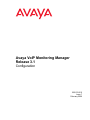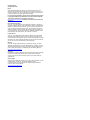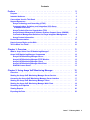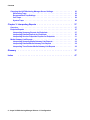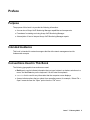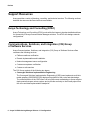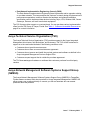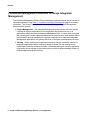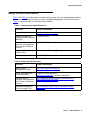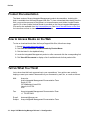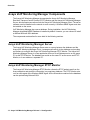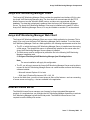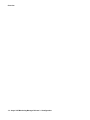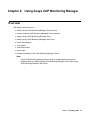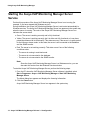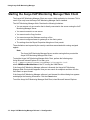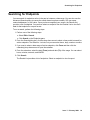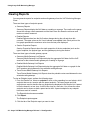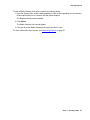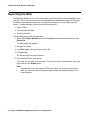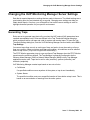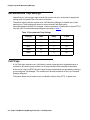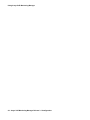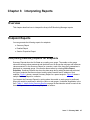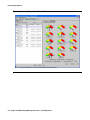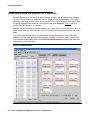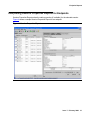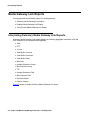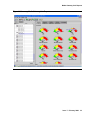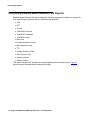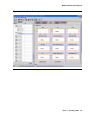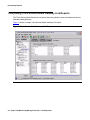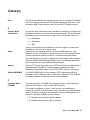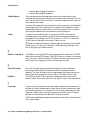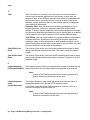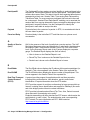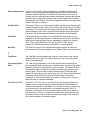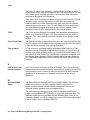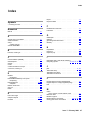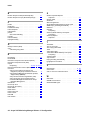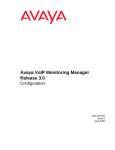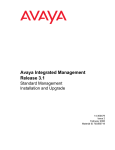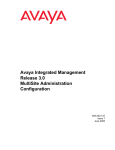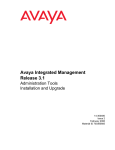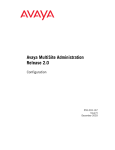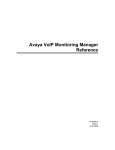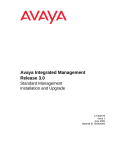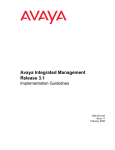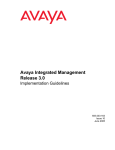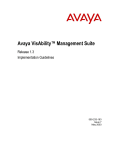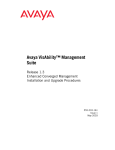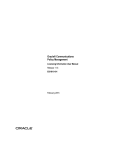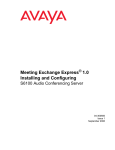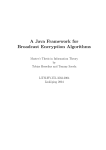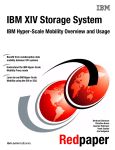Download Avaya VoIP Monitoring Manager Release 3.1 Configuration User's Manual
Transcript
Avaya VoIP Monitoring Manager Release 3.1 Configuration 555-233-510 Issue 7 February 2006 © 2006 Avaya Inc. All Rights Reserved. Notice While reasonable efforts were made to ensure that the information in this document was complete and accurate at the time of printing, Avaya Inc. can assume no liability for any errors. Changes and corrections to the information in this document may be incorporated in future releases. For full legal page information, please see the complete document, Avaya Legal Page for Software Documentation, Document number 03-600758. To locate this document on the website, simply go to http://www.avaya.com/support and search for the document number in the search box. Documentation disclaimer Avaya Inc. is not responsible for any modifications, additions, or deletions to the original published version of this documentation unless such modifications, additions, or deletions were performed by Avaya. Customer and/or End User agree to indemnify and hold harmless Avaya, Avaya's agents, servants and employees against all claims, lawsuits, demands and judgments arising out of, or in connection with, subsequent modifications, additions or deletions to this documentation to the extent made by the Customer or End User. Link disclaimer Avaya Inc. is not responsible for the contents or reliability of any linked Web sites referenced elsewhere within this documentation, and Avaya does not necessarily endorse the products, services, or information described or offered within them. We cannot guarantee that these links will work all of the time and we have no control over the availability of the linked pages. Warranty Avaya Inc. provides a limited warranty on this product. Refer to your sales agreement to establish the terms of the limited warranty. In addition, Avaya’s standard warranty language, as well as information regarding support for this product, while under warranty, is available through the following Web site: http://www.avaya.com/support Copyright Except where expressly stated otherwise, the Product is protected by copyright and other laws respecting proprietary rights. Unauthorized reproduction, transfer, and or use can be a criminal, as well as a civil, offense under the applicable law. Avaya support Avaya provides a telephone number for you to use to report problems or to ask questions about your product. The support telephone number is 1-800-242-2121 in the United States. For additional support telephone numbers, see the Avaya Web site: http://www.avaya.com/support Contents Preface . . . . . . . . . . . . . . . . . . . . . . . . . . . . . . . . . . 5 Purpose. . . . . . . . . . . . . . . . . . . . . . . . . . . . . . . . . . . . . . . . . 5 Intended Audience. . . . . . . . . . . . . . . . . . . . . . . . . . . . . . . . . . . 5 Conventions Used in This Book . . . . . . . . . . . . . . . . . . . . . . . . . . . 5 Support Resources . . . . . . . . . . . . . . . . . . . . . . . . . . . . . . . . Avaya Technology and Consulting (ATAC) . . . . . . . . . . . . . . . . . Communications, Solutions, and Integration (CSI) Group of Software Services . . . . . . . . . . . . . . . . . . . . . . . . . . . . . Avaya Technical Service Organization (TSO) . . . . . . . . . . . . . . . . Avaya Network Management Software Systems Support Group (NMSSS) Customized Management Solutions for Avaya Integrated Management. . Avaya Contact Information . . . . . . . . . . . . . . . . . . . . . . . . . . . . . . 6 6 . . . . . . . . . . 6 7 7 8 9 Product Documentation . . . . . . . . . . . . . . . . . . . . . . . . . . . . . . . . 10 How to Access Books on the Web . . . . . . . . . . . . . . . . . . . . . . . . . . 10 Tell Us What You Think! . . . . . . . . . . . . . . . . . . . . . . . . . . . . . . . . 10 Chapter 1: Overview. . . . . . . . . . . . . . . . . . . . . . . . . . . . . 11 What is Avaya Voice Over IP Monitoring Manager? . . . . . . . . . . . . . . . . . 11 Avaya VoIP Monitoring Manager Components . . . Avaya VoIP Monitoring Manager Server . . . . . Avaya VoIP Monitoring Manager RTCP Monitor . Avaya VoIP Monitoring Manager Client . . . . . Avaya VoIP Monitoring Manager Web Client . . WebLM License Server . . . . . . . . . . . . . . . . . . . . 12 12 12 13 13 13 Chapter 2: Using Avaya VoIP Monitoring Manager . . . . . . . . . . . . 15 Overview . . . . . . . . . . . . . . . . . . . . . . . . . . . . . . . . . . . . . . . . 15 Starting the Avaya VoIP Monitoring Manager Server Service. . . . . . . . . . . . 16 Accessing the Avaya VoIP Monitoring Manager Server Interface . . . . . . . . . 17 Starting the Avaya VoIP Monitoring Manager Client. . . . . . . . . . . . . . . . . 17 Starting the Avaya VoIP Monitoring Manager Web Client . . . . . . . . . . . . . . 18 Searching for Endpoints . . . . . . . . . . . . . . . . . . . . . . . . . . . . . . . 19 Viewing Reports . . . . . . . . . . . . . . . . . . . . . . . . . . . . . . . . . . . . 20 Exporting the Data . . . . . . . . . . . . . . . . . . . . . . . . . . . . . . . . . . . 22 . . . . . . . . . . . . . . . . . . . . . . . . . . . . . . . . . . . . . . . . . . . . . . . . . . . . . . . . . . . . . . . . . . . . . . . . . . . . . . . . . . . . . . . . . . Issue 7 February 2006 3 Contents Changing the VoIP Monitoring Manager Server Settings . Generating Traps . . . . . . . . . . . . . . . . . . . . Recommended Trap Settings . . . . . . . . . . . . . . Call Traps. . . . . . . . . . . . . . . . . . . . . . . . . System Traps . . . . . . . . . . . . . . . . . . . . . . . . . . . 23 23 24 24 25 Chapter 3: Interpreting Reports . . . . . . . . . . . . . . . . . . . . . . 27 Overview . . . . . . . . . . . . . . . . . . . . . . . . . . . . . . . . . . . . . . . . 27 Endpoint Reports . . . . . . . . . . . . . . . . . . . . . . . Interpreting Summary Reports for Endpoints . . . . . . Interpreting Detailed Reports for Endpoints . . . . . . . Interpreting Session Properties Reports for Endpoints . . . . . . . . . . . . . . . . . . . . . . . . . . . . . . . . . . . . . . . . . . . . . . . . 27 27 30 31 Media Gateway Link Reports . . . . . . . . . . . . . . . . . Interpreting Summary Media Gateway Link Reports . . Interpreting Detailed Media Gateway Link Reports . . . Interpreting Trace Routes Media Gateway Link Reports . . . . . . . . . . . . . . . . . . . . . . . . . . . . . . . . . . . . . . . . . . . . . . . . 32 32 34 36 Glossary . . . . . . . . . . . . . . . . . . . . . . . . . . . . . . . . . . 37 Index . . . . . . . . . . . . . . . . . . . . . . . . . . . . . . . . . . 47 4 Avaya VoIP Monitoring Manager Release 3.1 Configuration . . . . . . . . . . . . . . . . . . . . . . . . . . . . . . . . . . . . . . . . . . . . . . . . . . . . . . . . . . . . Preface Purpose The purpose of this book is to provide the following information: ● An overview of Avaya VoIP Monitoring Manager capabilities and components. ● Procedures for starting and using Avaya VoIP Monitoring Manager. ● A description of how to interpret Avaya VoIP Monitoring Manager reports. Intended Audience This book is intended for network managers familiar with network management and its fundamental concepts. Conventions Used in This Book The following typographical conventions are used: ● Bold type is used to indicate information that you type, buttons in a window, selections in a menu, and the Enter key on the keyboard. It is also used for emphasis. ● Courier font is used for any information that the computer screen displays. ● Arrows indicate options that you select from cascading menus; for example, “Select File > Open” means choose the “Open” option from the “File” menu. Issue 7 February 2006 5 Preface Support Resources Avaya provides a variety of planning, consulting, and technical services. The following sections describe the resources and services that are available. Avaya Technology and Consulting (ATAC) Avaya Technology and Consulting (ATAC) works with client teams to develop detailed solutions for connectivity to Avaya Communication Manager solutions. The ATAC also designs network configurations. Communications, Solutions, and Integration (CSI) Group of Software Services Avaya Communications, Solutions, and Integration (CSI) Group of Software Services offers customers the following services: ● Platform readiness verification ● Remote implementation and installation ● Network management server configuration ● Customer acceptance verification ● Custom on-site services The CSI Group consists of the following two teams: ● Converged Solutions Implementation Engineering The Converged Solutions Implementation Engineering (CSIE) team implements multi-site media gateway (G350/G650/G700) deployment projects for both voice and data design. The overall direction of the CSIE team is to bring the correct methodology to these complex deployments that span various regions and to provide continuity to the overall project from the voice and data implementation standpoint. 6 Avaya VoIP Monitoring Manager Release 3.1 Configuration Support Resources ● Data Network Implementation Engineering (formerly RNIS) The Data Network Implementation Engineering team implements and/or upgrades existing or new data networks. This team analyzes the customer’s network design requirements and performance expectations, and then creates the hardware and software installation specification used to implement data devices including Cajun, VPN, Wireless LAN, Secure Gateways, Extreme, and multi-vendor data equipment. The CSI Group provides support on a contract basis. You can purchase various implementation offers from the CSI Group in Tampa, Florida. See Table 1: Customer-Accessible Resources on page 9 for contact information. Avaya Technical Service Organization (TSO) The Avaya Technical Service Organization (TSO) provides support to the Avaya Integrated Management client teams, field technicians, and customers. The TSO will bill customers for support on a time and materials basis if the following conditions exist: ● Customers do not provide remote access. ● Customers do not have a current maintenance agreement. ● Customers do not procure and install the required systems and software as defined in the Avaya Integrated Management Services Support Plan. ● Customers request support that is outside the purchase agreement. The TSO does not support hardware or software that customers purchase from third-party vendors. Avaya Network Management Software Systems Support Group (NMSSS) The Avaya Network Management Software Systems Support Group (NMSSS) in Tampa Bay, Florida answers customer calls about products in Avaya Integrated Management. NMSSS will either answer your questions directly or connect you with an associate who can answer questions about the products. Issue 7 February 2006 7 Preface Customized Management Solutions for Avaya Integrated Management The Integrated Management Product Team understands customer’s needs and is focused on customer satisfaction. See Table 1: Customer-Accessible Resources on page 9 for contact information. The Product Team will assist customers with Avaya Integrated Management projects and will provide: ● Project Management — An Integrated Management project person will work with the customer to access configuration and customization requirements for any or all applications within each Avaya Integrated Management offer. If custom work is required, the evaluation will include a proposed statement of work and price. Note that this offer is not intended to provide installation for customers that choose to implement Integrated Management applications using Avaya Services or third-party implementation services. ● Training — Basic training can be performed remotely using an interactive medium to display the applications and a conference bridge for audio. On-site training can be customized to meet the customer’s needs. Customized training will focus on application functionality that is relevant to the customer and provide focused knowledge transfer to facilitate application-specific training. 8 Avaya VoIP Monitoring Manager Release 3.1 Configuration Support Resources Avaya Contact Information Table 1 and Table 2 provide contact information that you may use if you need assistance during the process of installing and setting up Avaya Integrated Management. To access the links in Table 2, you must be able to access the Avaya intranet. Table 1: Customer-Accessible Resources Resource Contact Information Avaya Support Center http://www.avaya.com/support Network Management Software Systems Support (NMSSS) +1 800 237-0016 Communications, Solutions, and Integration (CSI) Group of Software Services +1 800 730-9108, prompt 3 Integrated Management Product Team Send email to: [email protected] Toll Fraud Intervention +1 800 643-2353, prompt 1 Table 2: Avaya Internal Resources Resource Contact Information Avaya System Management Support http://aem-support.dr.avaya.com Avaya Technology and Consulting (ATAC) +1 888 297-4700, prompt 2,6 http://forum.avaya.com (requires a password) Communications, Solutions, and Integration (CSI) Group of Software Services http://associate2.avaya.com/sales_market/products/ data-implementation-services/ Integrated Management Services Support Plan http://associate2.avaya.com/solution/support_plans/ #Enterprise Issue 7 February 2006 9 Preface Product Documentation The latest version of Avaya Integrated Management product documentation, including this book, is available from the Avaya Support Web Site. To view or download these books from the Web, you must have access to the Internet, an Internet browser, and Adobe Acrobat Reader, version 5.0 or later. Adobe Acrobat Reader is provided on the Avaya Integrated Management CDs and is also available from http://www.adobe.com. See How to Access Books on the Web for instructions on how to view or download these books. How to Access Books on the Web To view or download books from the Avaya Support Web Site, follow these steps: 1. Access http://www.avaya.com/support. 2. Click Find Documentation and Downloads by Product Name. 3. Click the letter I in the alphabet listing. 4. Locate the Integrated Management product or offer name and click the corresponding link. 5. Click View All Documents to display a list of available books for that product offer. Tell Us What You Think! Let us know how this book measured up to your expectations. Your opinions are crucial to helping us meet your needs! Please send us your comments by mail, fax, or e-mail as follows: Mail: Avaya Inc. Avaya Integrated Management Documentation Team Room 3C-313 307 Middletown Lincroft Rd. Lincroft, NJ 07738 USA Fax: Avaya Integrated Management Documentation Team + 1 732 852-2469 E-mail: Subject: [email protected] Avaya Integrated Management Documentation Team 10 Avaya VoIP Monitoring Manager Release 3.1 Configuration Chapter 1: Overview What is Avaya Voice Over IP Monitoring Manager? Avaya Voice Over IP (VoIP) Monitoring Manager is a VoIP Quality of Service (QoS) monitoring tool. It enables you to monitor and review the quality of a call on an Avaya VoIP network. Avaya VoIP Monitoring Manager allows you to view the QoS data (such as jitter, round trip time (RTT), and packet loss) experienced at the endpoints and during a session. This data displays in real-time or for previously active endpoints. With this information, you can begin to troubleshoot and isolate problems. Avaya VoIP Monitoring Manager allows you to: ● Search Endpoints. You can search endpoints active from a specified time in the past or between a date range. Advanced search options enable you to narrow your search to match phone numbers, SIP user names, network addresses, or QoS levels. ● View Reports. Once you have a list of endpoints, you can select one or more endpoints in a session and view the associated reports. The reports display QoS data such as jitter, round trip time (RTT), and packet loss. This is particularly useful for monitoring media gateways or locating problems at a particular endpoint. Since you can view reports for endpoints involved in a session, this information will assist you with determining problems that occur between two endpoints or in an isolated area of the network. ● Export Reports. You can export the report data to a comma separated value (csv) file. You can open this file in most database and spreadsheet programs such as Microsoft Excel. Exporting the data to a spreadsheet enables you to manipulate the data so you can create your own reports. ● Generate Automatic Alarms. You can generate Simple Network Management Protocol (SNMP) Traps/Alarms, which allow the VoIP Monitoring Manager to alert you when the jitter, RTT, or packet loss reaches certain levels. You can routinely monitor the network and troubleshoot problems. Issue 7 February 2006 11 Overview Avaya VoIP Monitoring Manager Components The Avaya VoIP Monitoring Manager incorporates the Avaya VoIP Monitoring Manager Real-time Transport Control Protocol (RTCP) Monitor and the Avaya VoIP Monitoring Manager Server, which accepts connections from the Avaya VoIP Monitoring Manager Client. The server software must be installed on the network to work correctly. A Windows SNMP Agent must also be installed on the server. VoIP Monitoring Manager also uses a database. During installation, the VoIP Monitoring Manager Integrated MSDE Database is installed by default. However, you can choose to install a different Microsoft SQL database. The components are described in more detail in the following sections. Avaya VoIP Monitoring Manager Server The Avaya VoIP Monitoring Manager Server acts as a proxy between the database and the Avaya VoIP Monitoring Manager Client. It manages connectivity to the database and provides an interface to configure the Avaya VoIP Monitoring Manager RTCP Monitor. The Avaya VoIP Monitoring Manager Server is a Java application that runs as a Windows service on the same PC as the RTCP Monitor. The database can reside on the same PC as the server and RTCP Monitor, or it can reside on a separate PC. Avaya VoIP Monitoring Manager RTCP Monitor The Avaya VoIP Monitoring Manager RTCP Monitor collects the RTCP packets sent from the Avaya endpoints and stores the information in a proprietary database. The RTCP Monitor also runs as a sub-agent of the Windows SNMP Agent. All the information contained in the database can be queried using Microsoft SQL. 12 Avaya VoIP Monitoring Manager Release 3.1 Configuration Avaya VoIP Monitoring Manager Components Avaya VoIP Monitoring Manager Client The Avaya VoIP Monitoring Manager Client provides the graphical user interface (GUI) to view the Avaya VoIP Monitoring Manager data. The client does not communicate with the RTCP Monitor, does not use the Windows SNMP service, and does not communicate with the database. The data that is displayed is gathered from the Avaya VoIP Monitoring Manager Server. The Avaya VoIP Monitoring Manager Client may be installed on the same PC as the Avaya VoIP Monitoring Manager Server, or it may be installed on another PC on the network. Avaya VoIP Monitoring Manager Web Client The Avaya VoIP Monitoring Manager Client can run as a Web application in a browser. This is useful if you only have the Avaya VoIP Monitoring Manager Server installed. To run the Avaya VoIP Monitoring Manager Client as a Web application, the following requirements must be met: ● The PC on which the Avaya VoIP Monitoring Manager Server is installed must be running a Web server. The Apache Web server is automatically installed on the server when the Avaya VoIP Monitoring Manager Server software is installed. ● The Web server must be configured to publish the file to the following VoIP Monitoring Manager installation path: C:\Program Files\Avaya\VoIP Monitoring Manager\jars\ClientApplet.htm Note: The server installation will apply this configuration. Note: ● The PC you will use to access the Avaya VoIP Monitoring Manager Server must be able to connect to the VoIP Monitoring Manager Server via a web browser and have the following software installed: - Microsoft Internet Explorer 6.0 or later - SUN Java 2 Runtime Environment, SE v1.4.2_06 If you run the Web client, you will not have access to some of the features—such as connecting to a new server and copying — that are available in the application. WebLM License Server The WebLM License Server manages your licenses for Avaya Integrated Management products. It is required when you purchase the VoIP Monitoring Manager license key to activate VoIP Monitoring Manager beyond the 90-trial period. The WebLM License Server is not required to use the 90-day trial version. Issue 7 February 2006 13 Overview 14 Avaya VoIP Monitoring Manager Release 3.1 Configuration Chapter 2: Using Avaya VoIP Monitoring Manager Overview This chapter describes how to Note: ● start the Avaya VoIP Monitoring Manager Server service ● access the Avaya VoIP Monitoring Manager Server interface ● start the Avaya VoIP Monitoring Manager Client ● start the Avaya VoIP Monitoring Manager Web Client ● search for endpoints ● view reports ● view session data ● export data ● change the settings of the VoIP Monitoring Manager Server Note: Avaya VoIP Monitoring Manager Server must be installed and running on the network before you start the Avaya VoIP Monitoring Manager Client or the Avaya VoIP Monitoring Manager Web Client. Issue 7 February 2006 15 Using Avaya VoIP Monitoring Manager Starting the Avaya VoIP Monitoring Manager Server Service Perform this procedure if the Avaya VoIP Monitoring Manager Server is not running (for example, if you have stopped this Windows service). During installation, the Avaya VoIP Monitoring Manager Server is set to start automatically in Windows services. The Avaya VoIP Monitoring Manager Server icon appears in the system tray when the server is running. The color of the Avaya VoIP Monitoring Manager Server icon indicates the server status: ● Green: The server is working correctly and is fully functional. ● Yellow: The server is working correctly, but it is either not fully functional or it may have potential problems with its functionality. This state can occur if the server is in grace period for the license or demo mode. In this state, the server is still connected to the database and the SNMP monitor. ● Red: The server is not working correctly. This state occurs if one of the following conditions exists: - The server is running in restricted mode. - The server is not connected to the database. - The server is not connected to the SNMP monitor. Note: Note: Since the Avaya VoIP Monitoring Manager Server is a Windows service, you can also start this service from the Windows Services window. To start the Avaya VoIP Monitoring Manager Server, perform the following steps: 1. From the PC where the VoIP Monitoring Manager Server software is installed, select Start > Programs > Avaya > VoIP Monitoring Manager > Start VoIP Monitoring Manager Server. The About dialog box appears and displays the licensing information. 2. Click the Close button. Avaya VoIP Monitoring Manager Server icon appears in the system tray. 16 Avaya VoIP Monitoring Manager Release 3.1 Configuration Accessing the Avaya VoIP Monitoring Manager Server Interface Accessing the Avaya VoIP Monitoring Manager Server Interface Use this procedure to access and use the Avaya VoIP Monitoring Manager Server interface. To access the Avaya VoIP Monitoring Manager Server interface, perform one of the following steps from the PC where the VoIP Monitoring Manager Server software is installed and running: ● Double-click the mouse on the Avaya VoIP Monitoring Manager Server icon in the system tray. ● Right-click the mouse on the Avaya VoIP Monitoring Manager Server icon in the system tray, and select Show VMM Server. The Avaya VoIP Monitoring Manager Server window appears. Starting the Avaya VoIP Monitoring Manager Client The VoIP Monitoring Manager (VMM) Client provides the graphical user interface (GUI) for VoIP Monitoring Manager. The VMM Client does not communicate with the VMM RTCP Monitor and does not use SNMP. The data that is displayed is gathered from the VoIP Monitoring Manager (VMM) Server. The VMM Client may be installed on the same PC as the VMM Server, or it may be installed on another PC on the network. It is possible for the VMM Server and the VMM Client to communicate over a dial-up connection. Note: Note: The Avaya VoIP Monitoring Manager Server must be running before you start the Avaya VoIP Monitoring Manager Client. To start the Avaya VoIP Monitoring Manager Client, perform the following steps: 1. From the PC where the VoIP Monitoring Manager Client software is installed, select Start > Programs > Avaya > VoIP Monitoring Manager > Client. The About dialog box appears and displays the licensing information. 2. Click the Close button. Avaya VoIP Monitoring Manager Client window appears. Now you can search for endpoints and then view the QoS data in a report format. Issue 7 February 2006 17 Using Avaya VoIP Monitoring Manager Starting the Avaya VoIP Monitoring Manager Web Client The Avaya VoIP Monitoring Manager Client can run as a Web application in a browser. This is useful if you only have the Avaya VoIP Monitoring Manager Server installed. The VoIP Monitoring Manager Web Client has the following limitations: ● You can access only one monitor that is directly connected to the server running the VoIP Monitoring Manager Server. ● You cannot connect to a new server. ● You cannot use the Copy function. ● You cannot access the Windows event log or files. ● You cannot configure aliases for gateways on the client system. ● The settings from the Report Properties dialog box will not persist. These limitations are imposed by the security restrictions associated with running unsigned applets. Note: Note: The Avaya VoIP Monitoring Manager Server must be running before you start the Avaya VoIP Monitoring Manager Web Client. To start the Avaya VoIP Monitoring Manager Web Client, perform the following step: Using Microsoft Internet Explorer 6.0 or later, go to http://VMMServerMachineName/VoIPMonMgr/ClientApplet.html where VMMServerMachineName is the PC running the VMM Server. If the Avaya VoIP Monitoring Manager software is licensed, the Avaya VoIP Monitoring Manager Web Client window appears. Now you can search for endpoints and then view the QoS data in a report format. If the Avaya VoIP Monitoring Manager software is not licensed, the About dialog box appears and displays the licensing information. Click the Close button. To exit the Avaya VoIP Monitoring Manager Web Client, close Microsoft Internet Explorer. 18 Avaya VoIP Monitoring Manager Release 3.1 Configuration Searching for Endpoints Searching for Endpoints You can search for endpoints active in the past or between a date range. You can also use the Advanced Search options to narrow the search based on phone number, SIP user name, network addresses, or QoS value. Once you have completed your search, the Results List provides a list of endpoints. You can then select an endpoint from the Results List to view QoS data for that endpoint in a report format. To run a search, perform the following steps: 1. Perform one of the following steps: ● Select Edit > Search. ● Click Search on the Endpoints pane. 2. From the Search dialog box, click the drop down arrow to select a time period to search for active endpoints. The default is 1 minute, but you can select hours, days, weeks or months. 3. If you want to select a date range of active endpoints, click From and then click the calendar(s) drop down arrow to open the calendar. 4. From the calendars, select the start (From) and end date (To) of the range. You can select hours, minutes, seconds, and AM/PM. 5. Click Search. The Results List provides a list of endpoints. Select an endpoint to view its report. Issue 7 February 2006 19 Using Avaya VoIP Monitoring Manager Viewing Reports You can generate reports for endpoints and media gateways from the VoIP Monitoring Manager Client. There are three types of endpoint reports: ● Summary Reports Summary Reports display the QoS data as a reading on a gauge. The needle on the gauge shows the average values measured and the black inner arc shows the minimum and maximum values measured. ● Detailed Reports Detailed Reports show how the QoS values changes during the call and when this occurred. The upper values on the Y-axis indicate unacceptable limits. Each point on the line graph represents the maximum value since the last point displayed. ● Session Properties Reports Session Properties Reports show the static properties of the two endpoints (such as the type of endpoint, the payload type, and the gatekeeper) during the session. There are three types of media gateway reports: ● Summary Media Gateway Link Reports Summary Media Gateway Link Reports display the aggregate QoS data of all the VoIP sessions for the selected media gateway as a reading on a gauge. ● Detailed Media Gateway Link Reports Detailed Media Gateway Link Reports display the aggregate QoS data on a graph for the VoIP sessions going between the two selected media gateways. ● Trace Routes Media Gateway Link Reports Trace Routes Media Gateway Link Reports show the probable routes used between the two selected media gateways. To view an Endpoint report, perform the following steps: 1. From the Results List, select an endpoint or click on the expanding icon and select a child endpoint that was in a session with the parent endpoint. The terms parent and child endpoints are used to describe the way endpoints are displayed in the Results List. A parent is like the branch in a tree view. A child is like a leaf in a tree view. You will see the same endpoint can be shown as both a parent and a child. A parent endpoint is any endpoint listed as a result of a search. The Report button becomes enabled. 2. Click Report. The Endpoint reports appear. 3. Click the tab of the Endpoint report you want to view. 20 Avaya VoIP Monitoring Manager Release 3.1 Configuration Viewing Reports To view a Media Gateway Link report, perform the following steps: 1. From the System pane, select a media gateway or click on the expanding icon and select a child endpoint that was in a session with the parent endpoint. The Report button becomes enabled. 2. Click Report. The Media Gateway Link reports appear. 3. Click the tab of the Media Gateway Link report you want to view. For more information about reports, see Interpreting Reports on page 27. Issue 7 February 2006 21 Using Avaya VoIP Monitoring Manager Exporting the Data The data in the Results List or from a single report can be exported to a comma separated value (cvs) file. The cvs file can be opened in most database and spreadsheet programs. Exporting the data to a spreadsheet enables you to manipulate the data so you can create your own reports. The data exported is divided into the following tables: ● Session Table ● Time-varying Data Table ● Trace Route Table To export data, perform the following steps: 1. Select File > Export Result List or click the Export button located at the bottom of the Result List. The Save dialog box appears. 2. Navigate to a folder. 3. In the File name: field, type a name for the file. 4. Click Save as. The file saves with the .csv extension. 5. From Microsoft Excel, open the file. From here you can build your own report. If you want to export a single report, open your report and click the Report button. Note: Note: Microsoft Excel can only handle 65,536 rows of data. If you need to export more data, you will need to write a script that splits the data into smaller files before you import the data. 22 Avaya VoIP Monitoring Manager Release 3.1 Configuration Changing the VoIP Monitoring Manager Server Settings Changing the VoIP Monitoring Manager Server Settings Data that is reported depends on settings that are made in the server. The default settings are a good starting point, but are intended only as a guide. Changing some settings can help you obtain better reports. Over time, you will be able to fine-tune the server settings in order to highlight abnormal operation for your specific environment. Generating Traps Rules are set to generate traps that notify you when the VoIP network QoS parameters have reached unacceptable levels. Rules are defined in the Trap Threshold Settings dialog box, which provides a tab for call traps and a tab for system and terminal traps. To open the Trap Threshold Settings dialog box, from the VoIP Monitoring Manager Server window, select Edit > Trap Settings. You can set more than one rule or each type of trap, and each rule can be made up of more than one condition. When a rule has more than one condition, all conditions must be satisfied before a trap is sent. (They have a logical AND relationship.) The RTCP Monitor generates a trap to a pre-configured Trap Manager when the RTCP Monitor experiences the conditions defined. The Trap Manager is generally configured to be the Gateway Alarm Manager (GAM) or Network Alarm Manager (NAM) but any Trap Manager application can be used. Traps can be set for calls (sessions), systems (networks), and terminals (endpoints). VoIP Monitoring Manager creates traps based on two sets of rules: ● Call Alarms If a specified condition occurs anywhere in the system, a trap is sent immediately. ● System Alarms The specified condition must occur a specified number of times before a trap is sent. This is based on an accumulation of warnings from the entire system. Issue 7 February 2006 23 Using Avaya VoIP Monitoring Manager Recommended Trap Settings Values that you use to trigger traps must be fine-tuned to suit your environment. Appropriate settings may vary greatly from one country to another. The default settings that are in place when VoIP Monitoring Manger is installed are a useful starting point. These settings are based on an environment with high-quality telecommunications facilities. For example, in this environment it is reasonable to expect RTT of less than 300. Recommended trap settings are provided in Table 3. Table 3: Recommended Trap Settings Severity Jitter Delay % loss MAJ 60 0 0 MAJ 0 500 0 MAJ 0 0 50 WRN 45 0 0 WRN 0 0 4.0 Call Traps A Call Trap (also referred to as a Call Alarm) is where a trap has been triggered because a customer’s call (session) has reached one of the pre-defined QoS parameter's thresholds. At the end of a call, the RTCP Monitor checks its trap configurations and generates an alarm to a pre-configured Trap Manager. The conditions for the trap are defined in the Trap Threshold Settings dialog box. The system alarm can be based on any combination of jitter, delay (RTT), or packet loss. 24 Avaya VoIP Monitoring Manager Release 3.1 Configuration Changing the VoIP Monitoring Manager Server Settings System Traps A System Trap (also called a System Alarm) is where a trap has been triggered because the number of warnings has exceeded the defined threshold. The conditions for the System Trap are defined in the Trap Threshold Settings dialog box. A trap can be defined for the total number of warnings detected on the system, or the total number of warnings detected on an individual terminal. Each trap has a specified interval during which the number of warnings must be accumulated. The RTCP Monitor periodically checks to see if the defined interval has expired. It counts the number of warnings recorded during this interval. If it has reached the defined threshold then a System Trap is generated. To generate an trap as soon as the thresholds are reached, use an interval of zero (0). The system trap can be based on any combination of jitter, delay (RTT), or packet loss. Issue 7 February 2006 25 Using Avaya VoIP Monitoring Manager 26 Avaya VoIP Monitoring Manager Release 3.1 Configuration Chapter 3: Interpreting Reports Overview This chapter describes how to interpret the Avaya VoIP Monitoring Manager reports. Endpoint Reports You can generate the following reports for endpoints: ● Summary Report ● Detailed Report ● Session Properties Report Interpreting Summary Reports for Endpoints Summary Reports show the QoS data as a reading on a gauge. The needle on the gauge shows the average values measured and the black inner arc shows the minimum and maximum values measured. In the Summary Report for a session, each of the three QoS parameters is displayed on a separate gauge. You can alter these values by selecting Edit > Report Properties. Summary Reports also show the date range during which the data was collected, the type of endpoint that was monitored, and the phone number and IP address of that endpoint. Figure 1 shows a sample Summary Report for a parent endpoint. Figure 2 shows a sample Summary Report for a session. You interpret the Summary Reports by noting where the needle on each gauge is positioned. When the needle is positioned in either the yellow or red ranges, it indicates degradation in the QoS. Table 4: Values for the Summary Reports on page 29 describes the values for each of the three QoS parameters on a Summary Report for a session. Issue 7 February 2006 27 Interpreting Reports Figure 1: Summary Report for a Parent Endpoint 28 Avaya VoIP Monitoring Manager Release 3.1 Configuration Endpoint Reports Figure 2: Summary Report for a Session Table 4: Values for the Summary Reports Acceptable (Green) Warning (Yellow) Jitter (ms) 0 to 50ms Conversation was smooth. 50 to 150ms Crackling, static or intermittent delay could be reported. > 150ms Round Trip Time (ms) 0 to 180ms No delay between each endpoint. 180 to 500ms Slight pause in the conversation if at the lower end of the range to more lengthy delays at the top end of the range could be reported. > 500ms Loss (%) 0 to 10% No drop out in conversation. 10 to 30% Drop out and missing parts of the conversation could be reported. > 30% Gauges Not Acceptable (Red) Issue 7 February 2006 29 Interpreting Reports Interpreting Detailed Reports for Endpoints Detailed Reports show how the QoS values change during the call and when these changes occurred. This information is displayed on a line graph for each QoS parameter. The X-axis shows the time range and the Y-axis shows the value of the QoS parameter. Each point on the line graph represents the maximum value since the last point displayed. Figure 3 shows a sample Detailed Report for an endpoint. Detailed Reports provide a tool tip that enables you to point your mouse at the data on the line graph to see the exact data measured. You can also alter the date range to show more or less detail. You interpret the Detailed Report by noting where the sampled points for each QoS value appear on the line graph and when this may have occurred. The default upper values on the Y-axis indicate unacceptable limits. Select Edit > Report Properties to change the lower and upper limits of each QoS value. Figure 3: Detailed Report 30 Avaya VoIP Monitoring Manager Release 3.1 Configuration Endpoint Reports Interpreting Session Properties Reports for Endpoints Session Properties Reports show the static properties (if available) for the selected session. Figure 4 shows a sample Session Properties Report for an endpoint. Figure 4: Session Properties Report Issue 7 February 2006 31 Interpreting Reports Media Gateway Link Reports You can generate the following reports for media gateways: ● Summary Media Gateway Link Report ● Detailed Media Gateway Link Report ● Trace Routes Media Gateway Link Report Interpreting Summary Media Gateway Link Reports Summary Media Gateway Link reports display the following aggregate information of all the VoIP sessions for the selected media gateway: ● Jitter ● RTT ● % Loss ● Jitter Buffer Overruns ● Jitter Buffer Underruns ● Jitter Buffer Delay ● Max Jitter ● Number Sequence Jumps ● Max Sequence Jump ● TTL ● Number Sequence Falls ● Max Sequence Fall ● Received Octets ● Session Volume Figure 5 shows a sample Summary Media Gateway Link report. 32 Avaya VoIP Monitoring Manager Release 3.1 Configuration Media Gateway Link Reports Figure 5: Summary Media Gateway Link Report Issue 7 February 2006 33 Interpreting Reports Interpreting Detailed Media Gateway Link Reports Detailed Media Gateway Link reports display the following aggregate information on a graph for VoIP sessions going between the two selected media gateways: ● Jitter ● RTT ● % Loss ● Jitter Buffer Overruns ● Jitter Buffer Underruns ● Jitter Buffer Delay ● Max Jitter ● Number Sequence Jumps ● Max Sequence Jump ● TTL ● Number Sequence Falls ● Max Sequence Fall ● Received Octets ● Session Volume This report excludes VoIP sessions at the media gateways that are with phones. Figure 6 shows a sample Detailed Media Gateway Link report. 34 Avaya VoIP Monitoring Manager Release 3.1 Configuration Media Gateway Link Reports Figure 6: Detailed Media Gateway Link Report Issue 7 February 2006 35 Interpreting Reports Interpreting Trace Routes Media Gateway Link Reports The Trace Routes Media Gateway Link reports show the probable routes used between the two selected media gateways. Figure 7 shows a sample Trace Routes Media Gateway Link report. Figure 7: Trace Routes Media Gateway Link Report 36 Avaya VoIP Monitoring Manager Release 3.1 Configuration Glossary 802.1 The 802.1p and 8021Q metrics represents the value of incoming RTP packets of the 802.1ptag field and the 802.1Q tag field respectively. Both are a 16-bit unsigned integer.These metrics are sent for the first RTP packet received. A Acoustic Echo Cancellation The acoustic echo cancellation metric indicates if an endpoint is configured for full-duplex, half-duplex or acoustic echo cancellation mode. The acoustic echo cancellation metric is an enumerated type metric. The possible values are: ● 0 = Half-duplex ● 1 = Full-duplex ● 2 = AEC There is no acoustic echo cancellation on the VoIP engines. Acoustic echo cancellation is a feature for IP phones only. Alarm Trap or Alarm is a message sent by a Windows SNMP Agent to a Trap Manager, console, or terminal to indicate the occurrence of a significant event, such as a specifically defined condition or a threshold that was reached. The Trap Manager is generally configured to be the Gateway Alarm Manager (GAM) or Network Alarm Manager (NAM) but any Trap Manager application can be used with the Avaya VoIP Monitoring Manager. Apache Apache HTTP server is an open-source HTTP server that is maintained by the ApacheSoftware Foundation. A free download is available from http:// www.apache.org follow the links to the HTTPD(HTTP daemon, web server). AVAYA-VMON-MIB The AVAYA-VMON-MIB is for the storage of RTCP data received from IP endpoints in the IP telephony system. (The ASN.1 definitions of this MIB and associated Traps are included as text files in the installation.) C Canonical Name (CNAME) The canonical name or CNAME is the unique identifier for each participant within one RTP session, or set of related RTP sessions. The format is user@host, or host if a user name is not available as on single-user systems. For both formats, host is either the fully qualified domain name or IP address of the host from which the real-time data originates. For Avaya VoIP systems CNAMEs are of the format: ● IP Telephone ext<extension>@<IP address> ● IP Softphone exs<extension>@<IP address> Issue 7 February 2006 37 Child Endpoint Child Endpoint ● Gateway Board gwp@<IP address> ● Gateway Box gwt@<IP address> The terms parent and child endpoints are purely for describing the way endpoints are displayed in the Results List. A parent is like the branch in a tree view. A child is like a leaf in a tree view. The same endpoint can be shown as both a parent and a child. You click on the expanding icon positioned in the far left column of the Results List to expand the tree to display a sub list with the child endpoints. A child endpoint represents a session between itself and its parent. This is different from a parent endpoint that just represents a physical endpoint. Codec A Codec is an encoder/decoder. In the context of RTP, it is the type of encoding used for the payload of the RTP packets exchanged as part of a conversation. For example, some RTP Codecs are G.723, G.711 aLaw and G.729. Session Properties shows which Codec is in use. RTP does not distinguish between different types of payload (such as g729A, g729B, and so on). The value reported by VoIP Monitoring Manager is the sum of all types of g729 data received. D DiffServ Code Point The DiffServ Code Point (DSCP) metric represents the value of the IP DSCP field of the incoming RTP packets. The DSCP metric is a number in the range 0-63. This value is sent for the first RTP packet received, and resent when the DSCP value has changed from the previously reported value. E Echo Tail Length The echo tail length metric represents the length of echo cancellation processing determined by the distance between the gateway and the endpoint. The echo tail length metric is represented in milliseconds and can have typical value ranging from 8ms to 32ms. The default value is 16ms. EndTime The EndTime column in the exported file displays the date and time the session ended. This column appears in the Session Table of the exported file. F Framesize Frame size is the logical units into which data is partitioned for processing. In the case of a voice coder/decoder (codec) this is the time sliced blocks used by the codec algorithm. For example, the G.729 codec breaks the input audio signal into 10ms blocks for encoding purposes; therefore if the RTP packet payload is in 30ms blocks then there are 3 frames per packet. VoIP Monitoring Manager displays the framesize in the Session Properties tab of the report dialog. 38 Avaya VoIP Monitoring Manager Release 3.1 Configuration Interval G Gatekeeper The Gatekeeper column in the Session Table displays the telephony switch that manage/administers the endpoint. Gateway A Gateway is generally used as a bridge between signaling protocols and bearer media. In this context, the Gateways allow IP endpoints to communicate with non-IP endpoints (e.g. the traditional circuit switched world of analogue and digital phones). Avaya Gateways also perform the task of mixing the media channels in a conference call. A pair of Gateways can also be set up as an IP trunk. VoIP Monitoring Manager: The Results List will display one or more phone numbers next to the Gateway endpoint type. These phone numbers are the phone numbers that the Gateway is acting as an intermediary for. Therefore, the phone number of the Gateway can change and can be multiple phone numbers. The Results List will separate endpoints involved in a session with a comma (,). Conferenced calls are separated by a colon (:). For example, if the following phone number 8616,1111:1222, 8904 displays in the Results List then the Gateway has three active sessions as explained: ● Telephone 8616 is a Non-IP telephone which is in a session with a Softphone. ● Telephones 1111 and 1222 are conferenced (e.g. IP phone 8888 is in a Session with these two phones). ● Telephone 8904 is a Non-IP telephone in a session with an IP telephone. H HopAddress The Hop Address column in the Trace Route Table displays the network node of each IP address in the trace route. HopCount The HopCount column in the Trace Route Table indicates the hop number, i.e. that is the position in the path of the trace route. HopTime (ms) The HopTime column in the Trace Route Table displays the results in milliseconds the round-trip-time of the trace route packet, from the source to each path in the trace route. I Interval The period during which the specified number of warnings must be received to trigger an alarm (trap). Issue 7 February 2006 39 Jitter J Jitter Jitter is a measure of variance in the time it takes for communications to traverse from the sender (application) to the receiver, as seen from the application layer, or the difference between when a packet is supposed to be received and when it is actually received. We tend to think of jitter as the statistical average variance in delivery time between packets or datagrams. Jitter displays in milliseconds. Removing Jitter: Jitter can result from bad queuing strategies set-up on network equipment. Check your equipment manual for recommended settings. To remove jitter the endpoints need to collect packets and hold them long enough to allow the slowest packets to arrive, allowing them to be played at even intervals in the correct sequence, which causes additional delay. Jitter Effects: Jitter can create audible voice-quality problems if the variation is greater than 60ms. Symptoms of excessive jitter could be reported as crackling or static. A faulty microphone or other hardware problems can be reported as a similar sound problem to jitter but they are not related. You need to rule out that this is not the cause of the problem. Jitter Buffer Over Runs The number of jitter buffer over-runs metric represents the number of times during a call the jitter buffer was too small. This metric is an 8-bit unsigned integer. Jitter Buffer Under Runs The number of jitter buffer under-runs metric represents the number of times during a call the jitter buffer became empty or starved. This metric is an 8-bit unsigned integer. L Largest Sequence Fall (LargestSeqFall) The Largest Sequence Fall metric represents the number of packets that are received from when an out-of-order packet was expected to be received. Note: Largest Sequence Jump (LargestSeqJump) Note: A value of 0xFF implies that there were too many packets out of order to be able to calculate the correct value. The Largest Sequence Jump metric represents the maximum number of consecutive packets lost in the last RTCP reporting interval. For example, when the following packet sequence numbers 1,2,3,8, are received, the largest Sequence Jump is 4. Note: Note: A value of 0xFF implies that there were too many packets lost to be able to calculate the correct value. 40 Avaya VoIP Monitoring Manager Release 3.1 Configuration Parent Endpoint M Maximum Jitter The Maximum Jitter metric represents the maximum value of jitter seen in the RTCP reporting interval. This metric would be useful to identify transient spikes of jitter in a session. This metric is a 32-bit unsigned integer displayed in milliseconds. The unit is defined by the profile of the RTP session. Media Encryption The Media Encryption metric indicates whether media encryption is enabled or disabled for the RTP session. The Media encryption metric is an enumerated type metric. The possible values are: ● 0 = No encryption ● 1 = AEA1.2 ● 2 = AES ● 3-255 = Reserved for future use N Number Sequence Falls (NumberSeqFalls) The number of sequence fall metric represents how many times during the RTP session there was at least 1 packet that was out of order. Number Sequence Jumps (NumberSeqJumps) The number of sequence jump instances metric represents how many times during the reporting interval there was at least 1 packet which was lost. O Octet The Octet column in the Session Table indicates the size of the packets. P Packet A packet is the logical grouping of information that includes a header containing control information and (usually) the user data. The term packet is most often used to refer to the application layer data units. Packet Loss Packet Loss is the result of packets being lost in the transmission from one endpoint to another. When packet loss occurs there could be a drop out of words or partial words in the conversation. At low levels, poor voice quality would result. At high levels, the conversation becomes unintelligible. Packet Loss can result from line congestion. Parent Endpoint The terms parent and child endpoints are purely for describing the way endpoints are displayed in the Results List. A parent is like the branch in a tree view. A child is like a leaf in a tree view. The same endpoint can be shown as both a parent and a child. A parent endpoint is any endpoint listed as a result of a search. You click on the expanding icon positioned in the far left column to expand the parent endpoint and show the child endpoints. Issue 7 February 2006 41 ParticipantID ParticipantID The ParticipantID column assigns a unique identifier to each participant in the exported file. Each exported session has two participants. The exported data contains three sets of data. This data is listed in three separate tables that are separated by a blank row: Session Table, Time-varying Data Table and the TraceRoute Table. For every session a participant was involved in there will be a unique pair: SessionID and ParticipantID, enabling you to associate the session data, time-varying data and the trace route data as belonging to that participant in a specific session. Use the ParticipantID to identify the participant in each table to analyze the data. Payload Payload refers to the contents of a packet. In RTP, it is encoded audio that is the user data of a packet. Perceived Delay Perceived delay is the total effect RTT and Jitter have on a phone user’s conversation. Q Quality of Service (QoS) QoS is the measure of the level of quality that a service requires. The VoIP Monitoring Manager monitors and displays the 3 main factors that determine the quality of calls. These factors are Jitter, Round Trip Time, and Packet Loss. On the Summary Report each of the 3 factors display as a separate gauge. The Detailed Report displays the QoS as follows; ● Jitter is shown on the Detailed Report in red. ● Round Trip Time is shown on the Detailed Report in blue. ● Packet Loss is shown on the Detailed Report in brown. R RcvrIPAddr The RcvrIPAddr column displays the IP address of this session participant (i.e. endpoint). This column appears in the Session Table of the exported file. RcvrPHONE The RcvrIPAddr column displays the phone number of the participant. This column appears in the Session Table of the exported file. Real-Time Transport Control Protocol (RTCP) A protocol providing support for applications with real-time properties, including timing reconstruction, loss detection, security, and content identification. It reports information about the RTP stream. RTCP provides support for real-time conferencing for large groups within an Internet, including source identification and support for Gateways (like audio and video bridges) and multicast-to-unicast translators. RTCP provides information about Round Trip Time, Jitter, Packet Loss and other data useful for analyzing voice quality. Endpoints transmitting real time data send an RTP stream, which carries the actual data (e.g. audio, video). The endpoints also send a corresponding RTCP stream. For more information see RFC 1889 located at http://www.ietf.org/rfc/rfc1889.txt 42 Avaya VoIP Monitoring Manager Release 3.1 Configuration RSVP Status Real-Time Transport Protocol (RTP) Real-Time Transport Protocol is the protocol used for transmitting real-time data. For more information see IETF RFC 1889 located at http://www.ietf.org/rfc/rfc1889.txt Resource ReSerVation Protocol (RSVP) RSVP is a protocol for reserving network bandwidth on the routers and switches between two endpoints in a session (in some other protocol, such as RTP. There are two reservations per session, one for each direction the data has to travel. For further reference see the IETF RFCs 2205 and 2750 located at http://www.ietf.org/rfc/rfc2205.txt Round Trip Time (RTT) Round trip time is the length of time it takes a packet to traverse the network and return (thus being a round trip). It is the sum of the two one-way network delays between two endpoints. Callers can experience difficulties in carrying on a normal conversation when the one-way network delay exceeds 500 milliseconds (ms). However, some users may elect to tolerate this. It can comprise the following four components: RSVP Status ● Propagation delay: The time it takes for a packet to travel across the network from sender to receiver. This variable is based on the speed of light and the distance the signal must travel. For example, the propagation delay between Singapore and Boston is much longer than the propagation delay between New York and Boston. ● Transport delay: The time it takes to traverse the network devices along a transmission path. Networks containing many routers, firewalls, congestion and low-speed WAN services, for example, introduce more delay than an overprovisioned LAN on a single floor of a building. ● Packetization delay: The time it takes for a compressor/decompressor (codec) to digitize an analog signal, build frames and then reverse the process at the other end. The G.729 codec has a higher packetization delay than the G.711 codec. ● Jitter buffer delay: The delay introduced by the receiver while it holds one or more packets to reduce variations in packet arrival times. The RSVP status for an endpoint shows whether the RSVP is enabled on the endpoint, and if it is, whether a reservation was established for the received RTP data stream. The RSVP status can change during a session. For example, if the RSVP status for a single endpoint in a session has changed between significant states (such as Failed and Success) then VoIP Monitoring Manager will use the label Various to represent this situation. However, if the status has only changed from Pending to Success, then VoIP Monitoring Manager will report Success. Also, the RSVP status can be different for each endpoint in the session. For example, RSVP may be disabled for one endpoint in the session, and enabled for the other. Issue 7 February 2006 43 RTCP Listen Port The RSVP status can be: ● Unknown: Information about the RSVP status was not available. ● Disabled: The end-point has been configured to ignore RSVP signaling. ● Not in Use: RSVP is enabled for use but there is no receiver RTP channel session active, or no attempt has been made by the sender to protect the receiver’s RTP channel (i.e. no Path message has been received). ● Reservation Pending: This state indicates that the receiver has responded to the first Path message it has received since the call started with a Resv message, and is waiting for a ResvConf to confirm the reservation is installed. ● Reservation Failed: This state indicates that the receiver has had a reservation fail or timeout, or an existing reservation was torn down prematurely. ● Reservation Success: This state shows that the receiver’s receiving RTP channel is protected by an installed RSVP reservation. Ideally this reservation will need to be successfully refreshed until the RTP session ends. ● Various: The RSVP status for a single endpoint in a session has changed between significant states (such as Failed and Success). RTCP Listen Port The RTCP Listen Port is the configurable port that is used to collect the RTCP packets sent by Avaya endpoints. The default port is 5005. You can change the port that is used in the RTCP Monitor Properties dialog. RTP Real-Time Transport Protocol is the protocol used for transmitting real-time data. For more information see IETF RFC 1889 located at http://www.ietf.org/ rfc/rfc1889.txt. RTP MIB The RTP MIB stores the information for the active RTP Sessions. The reference for the definition of the RTP MIB is located at http://www.ietf.org/rfc/rfc2959.txt RTP Session A session is a VoIP connection between two IP endpoints. For more information see RFC 1889 located at http://www.ietf.org/rfc/rfc1889.txt?number=1889 S SessionID The SessionID column assigns a unique identifier to each session in the exported file. Each exported session contains three sets of data. This data is listed in three separate tables that are separated by a blank row: Session Table, Time-varying Data Table and the TraceRoute Table. Use the SessionID to identify the session in each table to analyze the data. 44 Avaya VoIP Monitoring Manager Release 3.1 Configuration Time-To-Live (TTL) Silence Suppression In Voice over IP (VoIP), silence suppression is a method of detecting the silence in audio and purposefully dropping silent packets at the sender to conserve network bandwidth. The receiver will generate comfort noise or conceal the loss of packets when packets are dropped. Because the receiver conceals loss and generates comfort noise, silence suppression is usually imperceptible to the listener. The Silence Suppression field will be reported as enabled, disabled or unknown. Session Table The Session Table is one of the exported tables containing data that generally remains the same during a session. As a result, there is one entry per session in this table. The Session table will display in Microsoft Excel at the top of the same worksheet as the Time-varying Data table and the Trace Route table. The data in the Session table is indexed by SessionID and ParticipantID. SessionID The SessionID column assigns a unique identifier to each session in the exported file. Each exported session contains three sets of data. This data is listed in three separate tables that are separated by a blank row: Session Table, Time-varying Data Table, and the TraceRoute Table. Use the SessionID to identify the session in each table to analyze the data. StartTime The StartTime column in the exported file displays the date and time the session started. This column appears in the Session Table of the exported file. T TimeOffset The TimeOffset column displays the number of seconds since the session started for this set of data. This column appears in the Time-varying Data Table of the exported file. Time-varying Data Table The Time-varying Data table is one of the exported tables containing the time-varying data for the sessions in the Session table. The data in this table is indexed by SessionID, ParticipantID, and a time offset. The SessionID and ParticipantID enable the data to be linked to corresponding sessions in the Session table. The time offset indicates when this set of information was reported (in seconds since the start of each call). The Time-varying Data table will display in Microsoft Excel below the Session Table on the same worksheet. To view the information more easily, you may want to copy the table and paste it to another worksheet. Time-To-Live (TTL) Time-to-live (TTL) is a value in an Internet Protocol (IP) packet that tells a network router if a packet has been forwarded towards its destination too many times and should be discarded. For a number of reasons, packets may not get delivered to their destination in a reasonable length of time. For example, a combination of incorrect routing tables could cause a packet to loop endlessly. A solution is to discard the packet after the packet has been forwarded a certain number of times and send a message to the originator, who decides whether to resend the packet. Issue 7 February 2006 45 TOOL The initial TTL value is set, usually by a system default, in a field of the IP packet header with a value in the range 0 to 255. The original idea of TTL was that it would specify a certain time span in seconds that, when exhausted, would cause the packet to be discarded. Since each router is required to subtract at least one count from the TTL field, the count usually indicates the number of router hops the packet has remaining before it must be discarded. Each router that receives a packet subtracts one from the count in the TTL field. When the count reaches zero, the router detecting it discards the packet and sends an Internet Control Message Protocol (ICMP) message back to the originating host. TOOL The TOOL value is the name and version of the application generating the stream, e.g., Avaya VoIP Engine v.123. This information may be useful for diagnosis. The TOOL value should remain constant for the duration of the session. Trace Route Table The Trace Route table contains information about the route in the network that the RTP packets traverse between the two endpoints of the call. It will display in Microsoft Excel below the Time-varying Data table. Trap or Alarm A Trap or Alarm is a message sent by a Windows SNMP Agent to a Trap Manager, console, or terminal to indicate the occurrence of a significant event, such as a specifically defined condition or a threshold that was reached. It is also referred to as an Alarm. The Trap Manager is generally configured to be the Gateway Alarm Manager (GAM) or Network Alarm Manager (NAM) but any Trap Manager application can be used with the Avaya VoIP Monitoring Manager. V VoIP or Voice over Internet Protocol VoIP is an acronym for Voice over Internet Protocol. This is the technology standard that allows Internet telephony. It provides the capability for live voice communication over the Internet so that you can talk using the multimedia capabilities of your computer, in the same way you would talk using a telephone. W Windows SNMP Agent The Simple Network Management Protocol (SNMP) Agent is the Windows SNMP service that runs on your computer. SNMP is a protocol for communications between remote network management stations and managed network elements (such as Avaya devices). The VoIP Monitoring Manager Server needs the Windows SNMP Agent installed as it enables the RTCP Monitor to collect and publish the data. The Windows SNMP service is provided with the Windows 2000 CD but is not installed by default. You will be prompted during the VoIP Monitoring Manager install to install it from the Windows 2000 CD. 46 Avaya VoIP Monitoring Manager Release 3.1 Configuration Index Index Export . . . . . . . . . . . . . . . . . . . . . . . 11 Export the Data. . . . . . . . . . . . . . . . . . . 11 Symbols >, meaning of in text . . . . . . . . . . . . . . . . . 5 F feedback about this book . . . . . . . . . . . . . . 10 Framesize . . . . . . . . . . . . . . . . . . . . . 38 Numerical 802.1D . . . . . . . . . . . . . . . . . . . . . . 37 G A Acoustic Echo Cancellation . Advanced Search . . . . . Avaya support web site . . . . AVAYA-VMON-MIB . . . . . . . . . . . . . . . . 37 . . . . . . . . . . . . .11 . . . . . . . . . . . . 10 . . . . . . . . . . . . 37 Gatekeeper . . . . . . . . Gateway . . . . . . . . . . generating automatic alarms Glossary . . . . . . . . . . . . . . . . . . . . . . . . . . . . . . . . . . . . . . . . . . . . . . . . . . . . . . . . . . 39 39 11 37 H bold text, meaning of . . . . . . . . . . . . . . . . . 5 HopAddress . . . . . . . . . . . . . . . . . . . . 39 HopCount . . . . . . . . . . . . . . . . . . . . . 39 HopTime (ms) . . . . . . . . . . . . . . . . . . . 39 C I B Canonical Name (CNAME) . . Child Endpoint . . . . . . . . CName . . . . . . . . . . . Codec . . . . . . . . . . . . contact information for Avaya . courier font, meaning of . . . . . . . . . . . . . . . . . . . . . . . . . . . . . . . . . . . . . . . . . . . . . . . . . . . . . . . . . . . . . . . . . . . . . detailed interpreting . . . . . . . . . . . Detailed Media Gateway Link reports interpreting . . . . . . . . . . . Detailed Reports . . . . . . . . . . endpoints . . . . . . . . . . . DiffServ Code Point . . . . . . . . drop out . . . . . . . . . . . . . . DSCP . . . . . . . . . . . . . . . . . . . . . . . . . . . . . . . . . . . . . . . . . . . . . . . . . . . . . . . . . . . . . . . . . 30 . . 20 . . 34 . 27, 31 . . 20 . . 38 . . 29 . . 38 37 38 37 38 . 9 . 5 D E Echo Tail Length . . . . . . . . . . . . . . . . . . 38 endpoints reports . . . . . . . . . . . . . . . . 27, 30 EndTime . . . . . . . . . . . . . . . . . . . . . 38 intermittent delay, QoS values indicating . . . . . . . 29 interpreting reports . . . . . . . . . . 27, 30, 32, 34, 36 J jitter . . . . . . . . . . Jitter buffer delay . . . . Jitter Buffer Over Runs . Jitter Buffer Under Runs . . . . . . . . . . . . . . . . . . . . . . . . . . . . . . . . . . . . . . . . . . . . . . . . 11, 29 . . 43 . . 40 . . 40 L Largest Sequence Fall (LargestSeqFall) . . . . . . . 40 Largest Sequence Jump (LargestSeqJump) . . . . . 40 loss . . . . . . . . . . . . . . . . . . . . . . . . 29 M match phone number, network address, QoS Maximum Jitter . . . . . . . . . . . . . Media Encryption . . . . . . . . . . . . Media Gateway Link reports . . . . . . . missing parts of the conversation . . . . . . . . . . 11 . . . . . . 41 . . . . . . 41 20, 32, 34, 36 . . . . . . 29 Issue 7 February 2006 47 Index N S Number Sequence Falls (NumberSeqFalls) . . . . . 41 Number Sequence Jumps (NumberSeqJumps) . . . 41 Session Properties Reports endpoints . . . . . . . . . . . . . . . . Session Table . . . . . . . . . . . . . . . SessionID . . . . . . . . . . . . . . . . . Silence Suppression . . . . . . . . . . . . Simple Network Management Protocol Agent. SNMP traps, generating automatically . . . . StartTime . . . . . . . . . . . . . . . . . summary interpreting . . . . . . . . . . . . . . . Summary Media Gateway Link reports . . . . interpreting . . . . . . . . . . . . . . . Summary Reports endpoints . . . . . . . . . . . . . . . . P packet. . . . . . . . . . packet loss . . . . . . . Packetization delay . . . Parent Endpoint . . . . . ParticipantID. . . . . . . pauses QoS values indicating . Payload . . . . . . . . . Perceived Delay . . . . . Propagation delay . . . . . . . . . . . . . . . . . . . . . . . . . . . . . . . . . . . . . . . . . . . . . . . . . . . . . . . . . . . . . 41 . 11, 41 . . 43 . . 41 . . 42 . . . . . . . . . . . . . . . . . . . . . . . . . . . . . . . . . . . . . . . . . . . . . . . . . . . . 29 42 42 43 . . . . . . . . . . . . . . . . . . . . . . . . . . . . 20 45 44 45 11 11 45 . . . . 27 . . . . 20 . . . . 32 . . . . 20 T Q Quality of Service (QoS) . . . . . . . . . . . . . . 42 query customizing using filters . . . . . . . . . . . . . .11 R RcvrIPAddr . . . . . . . . . . . . . . . . . . . . 42 RcvrPHONE . . . . . . . . . . . . . . . . . . . . 42 Real-Time Transport Control Protocol (RTCP) . . . . 42 Real-Time Transport Protocol (RTP) . . . . . . . . 43 reports interpreting . . . . . . . . . . . . 27, 30, 32, 34, 36 Resource ReSerVation Protocol (RSVP) . . . . . . 43 resources Avaya Communications, Solutions, and Integration (CSI) Group of Software Services . . . 6 Avaya Network Management Software Systems Support Group (NMSSS) . . . . . . . . . . . . 7 Avaya Technical Service Organization (TSO) . . . . 7 Avaya Technology and Consulting (ATAC) . . . . . 6 Customized Management Solutions for Avaya Integrated Management . . . . . . . . . . . . . 8 Results List . . . . . . . . . . . . . . . . . . . . 20 Round Trip Time . . . . . . . . . . . . . . . . . . 29 Round Trip Time (RTT) . . . . . . . . . . . . . . . 43 RSVP Status . . . . . . . . . . . . . . . . . . . 43 RSVP status . . . . . . . . . . . . . . . . . . . . .11 RTCP Listen Port . . . . . . . . . . . . . . . . . 44 RTCP monitor . . . . . . . . . . . . . . . . . . . 12 RTP MIB . . . . . . . . . . . . . . . . . . . . . 44 RTP Session . . . . . . . . . . . . . . . . . . . 44 TimeOffset . . . . . . . . . . . . . . . . Time-To-Live (TTL) . . . . . . . . . . . . Time-varying Data Table . . . . . . . . . TOOL . . . . . . . . . . . . . . . . . . Trace Route Table . . . . . . . . . . . . Trace Routes Media Gateway Link reports . interpreting . . . . . . . . . . . . . . Transport delay. . . . . . . . . . . . . . Trap or Alarm . . . . . . . . . . . . . . traps, generating automatically . . . . . . typographical conventions . . . . . . . . . . . . . . . . . . . . . . . . . . . . . . . . . . . . . . . . . . . . . . . . . . . . . . . . . . . . . . . . 45 45 45 46 46 20 36 43 46 11 .5 V View Reports . . . . . . . . . . . . . . . . . . 11, 20 Voice Codec . . . . . . . . . . . . . . . . . . . . 11 VoIP or Voice over Internet Protocol . . . . . . . . . 46 W Web Client . . . . . . . . . . . . . . . . . . . . . 13 WebLM License Server . . . . . . . . . . . . . . . 13 Windows SNMP Agent . . . . . . . . . . . . . . . 46 48 Avaya VoIP Monitoring Manager Release 3.1 Configuration