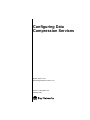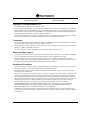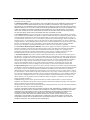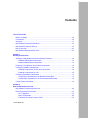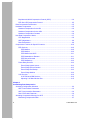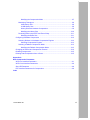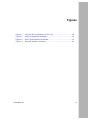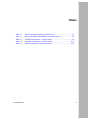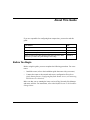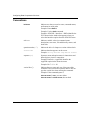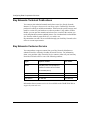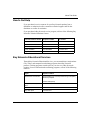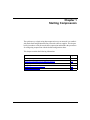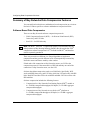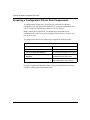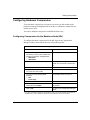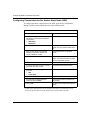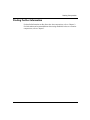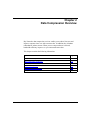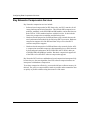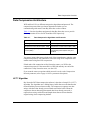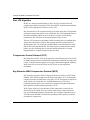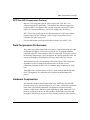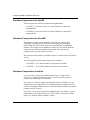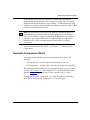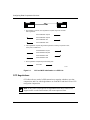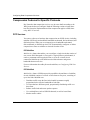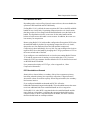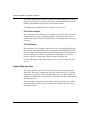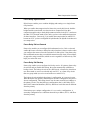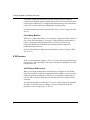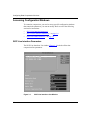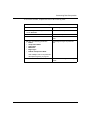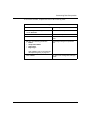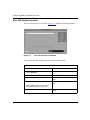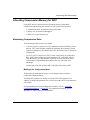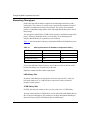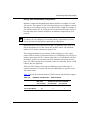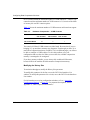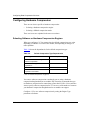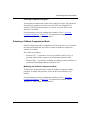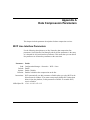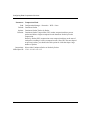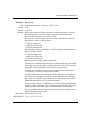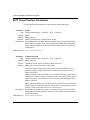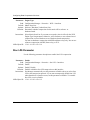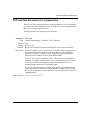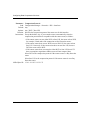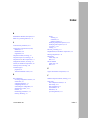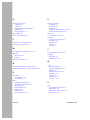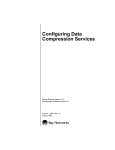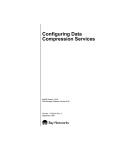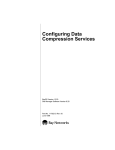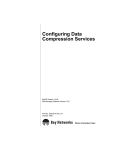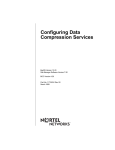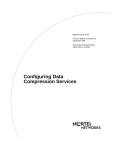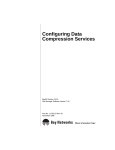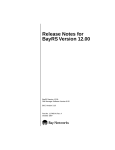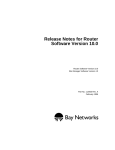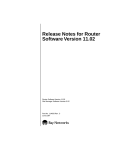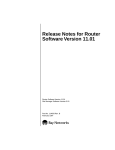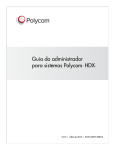Download Avaya Configuring Data Compression Services User's Manual
Transcript
Configuring Data Compression Services BayRS Version 12.10 Site Manager Software Version 6.10 Part No. 117352-B Rev. 00 February 1998 4401 Great America Parkway Santa Clara, CA 95054 8 Federal Street Billerica, MA 01821 Copyright © 1998 Bay Networks, Inc. All rights reserved. Printed in the USA. February 1998. The information in this document is subject to change without notice. The statements, configurations, technical data, and recommendations in this document are believed to be accurate and reliable, but are presented without express or implied warranty. Users must take full responsibility for their applications of any products specified in this document. The information in this document is proprietary to Bay Networks, Inc. The software described in this document is furnished under a license agreement and may only be used in accordance with the terms of that license. A summary of the Software License is included in this document. Trademarks AN, BCN, BLN, BN, FRE and Bay Networks are registered trademarks and ARN, ASN, BayRS, BayStream, System 5000, and the Bay Networks logo are trademarks of Bay Networks, Inc. ™ ® ® ™ ® Bay Networks Hi/fn LZS Compression Option incorporates LZS from Hi/fn , Inc. LZS is a registered trademark of Hi/fn, Inc. Hi/fn is a trademark of Hi/fn, Inc. All other trademarks and registered trademarks are the property of their respective owners. Restricted Rights Legend Use, duplication, or disclosure by the United States Government is subject to restrictions as set forth in subparagraph (c)(1)(ii) of the Rights in Technical Data and Computer Software clause at DFARS 252.227-7013. Notwithstanding any other license agreement that may pertain to, or accompany the delivery of, this computer software, the rights of the United States Government regarding its use, reproduction, and disclosure are as set forth in the Commercial Computer Software-Restricted Rights clause at FAR 52.227-19. Statement of Conditions In the interest of improving internal design, operational function, and/or reliability, Bay Networks, Inc. reserves the right to make changes to the products described in this document without notice. Bay Networks, Inc. does not assume any liability that may occur due to the use or application of the product(s) or circuit layout(s) described herein. Portions of the code in this software product may be Copyright © 1988, Regents of the University of California. All rights reserved. Redistribution and use in source and binary forms of such portions are permitted, provided that the above copyright notice and this paragraph are duplicated in all such forms and that any documentation, advertising materials, and other materials related to such distribution and use acknowledge that such portions of the software were developed by the University of California, Berkeley. The name of the University may not be used to endorse or promote products derived from such portions of the software without specific prior written permission. SUCH PORTIONS OF THE SOFTWARE ARE PROVIDED “AS IS” AND WITHOUT ANY EXPRESS OR IMPLIED WARRANTIES, INCLUDING, WITHOUT LIMITATION, THE IMPLIED WARRANTIES OF MERCHANTABILITY AND FITNESS FOR A PARTICULAR PURPOSE. In addition, the program and information contained herein are licensed only pursuant to a license agreement that contains restrictions on use and disclosure (that may incorporate by reference certain limitations and notices imposed by third parties). ii 117352-B Rev. 00 Bay Networks, Inc. Software License Agreement NOTICE: Please carefully read this license agreement before copying or using the accompanying software or installing the hardware unit with pre-enabled software (each of which is referred to as “Software” in this Agreement). BY COPYING OR USING THE SOFTWARE, YOU ACCEPT ALL OF THE TERMS AND CONDITIONS OF THIS LICENSE AGREEMENT. THE TERMS EXPRESSED IN THIS AGREEMENT ARE THE ONLY TERMS UNDER WHICH BAY NETWORKS WILL PERMIT YOU TO USE THE SOFTWARE. If you do not accept these terms and conditions, return the product, unused and in the original shipping container, within 30 days of purchase to obtain a credit for the full purchase price. 1. License Grant. Bay Networks, Inc. (“Bay Networks”) grants the end user of the Software (“Licensee”) a personal, nonexclusive, nontransferable license: a) to use the Software either on a single computer or, if applicable, on a single authorized device identified by host ID, for which it was originally acquired; b) to copy the Software solely for backup purposes in support of authorized use of the Software; and c) to use and copy the associated user manual solely in support of authorized use of the Software by Licensee. This license applies to the Software only and does not extend to Bay Networks Agent software or other Bay Networks software products. Bay Networks Agent software or other Bay Networks software products are licensed for use under the terms of the applicable Bay Networks, Inc. Software License Agreement that accompanies such software and upon payment by the end user of the applicable license fees for such software. 2. Restrictions on use; reservation of rights. The Software and user manuals are protected under copyright laws. Bay Networks and/or its licensors retain all title and ownership in both the Software and user manuals, including any revisions made by Bay Networks or its licensors. The copyright notice must be reproduced and included with any copy of any portion of the Software or user manuals. Licensee may not modify, translate, decompile, disassemble, use for any competitive analysis, reverse engineer, distribute, or create derivative works from the Software or user manuals or any copy, in whole or in part. Except as expressly provided in this Agreement, Licensee may not copy or transfer the Software or user manuals, in whole or in part. The Software and user manuals embody Bay Networks’ and its licensors’ confidential and proprietary intellectual property. Licensee shall not sublicense, assign, or otherwise disclose to any third party the Software, or any information about the operation, design, performance, or implementation of the Software and user manuals that is confidential to Bay Networks and its licensors; however, Licensee may grant permission to its consultants, subcontractors, and agents to use the Software at Licensee’s facility, provided they have agreed to use the Software only in accordance with the terms of this license. 3. Limited warranty. Bay Networks warrants each item of Software, as delivered by Bay Networks and properly installed and operated on Bay Networks hardware or other equipment it is originally licensed for, to function substantially as described in its accompanying user manual during its warranty period, which begins on the date Software is first shipped to Licensee. If any item of Software fails to so function during its warranty period, as the sole remedy Bay Networks will at its discretion provide a suitable fix, patch, or workaround for the problem that may be included in a future Software release. Bay Networks further warrants to Licensee that the media on which the Software is provided will be free from defects in materials and workmanship under normal use for a period of 90 days from the date Software is first shipped to Licensee. Bay Networks will replace defective media at no charge if it is returned to Bay Networks during the warranty period along with proof of the date of shipment. This warranty does not apply if the media has been damaged as a result of accident, misuse, or abuse. The Licensee assumes all responsibility for selection of the Software to achieve Licensee’s intended results and for the installation, use, and results obtained from the Software. Bay Networks does not warrant a) that the functions contained in the software will meet the Licensee’s requirements, b) that the Software will operate in the hardware or software combinations that the Licensee may select, c) that the operation of the Software will be uninterrupted or error free, or d) that all defects in the operation of the Software will be corrected. Bay Networks is not obligated to remedy any Software defect that cannot be reproduced with the latest Software release. These warranties do not apply to the Software if it has been (i) altered, except by Bay Networks or in accordance with its instructions; (ii) used in conjunction with another vendor’s product, resulting in the defect; or (iii) damaged by improper environment, abuse, misuse, accident, or negligence. THE FOREGOING WARRANTIES AND LIMITATIONS ARE EXCLUSIVE REMEDIES AND ARE IN LIEU OF ALL OTHER WARRANTIES EXPRESS OR IMPLIED, INCLUDING WITHOUT LIMITATION ANY WARRANTY OF MERCHANTABILITY OR FITNESS FOR A PARTICULAR PURPOSE. Licensee is responsible for the security of 117352-B Rev. 00 iii its own data and information and for maintaining adequate procedures apart from the Software to reconstruct lost or altered files, data, or programs. 4. Limitation of liability. IN NO EVENT WILL BAY NETWORKS OR ITS LICENSORS BE LIABLE FOR ANY COST OF SUBSTITUTE PROCUREMENT; SPECIAL, INDIRECT, INCIDENTAL, OR CONSEQUENTIAL DAMAGES; OR ANY DAMAGES RESULTING FROM INACCURATE OR LOST DATA OR LOSS OF USE OR PROFITS ARISING OUT OF OR IN CONNECTION WITH THE PERFORMANCE OF THE SOFTWARE, EVEN IF BAY NETWORKS HAS BEEN ADVISED OF THE POSSIBILITY OF SUCH DAMAGES. IN NO EVENT SHALL THE LIABILITY OF BAY NETWORKS RELATING TO THE SOFTWARE OR THIS AGREEMENT EXCEED THE PRICE PAID TO BAY NETWORKS FOR THE SOFTWARE LICENSE. 5. Government Licensees. This provision applies to all Software and documentation acquired directly or indirectly by or on behalf of the United States Government. The Software and documentation are commercial products, licensed on the open market at market prices, and were developed entirely at private expense and without the use of any U.S. Government funds. The license to the U.S. Government is granted only with restricted rights, and use, duplication, or disclosure by the U.S. Government is subject to the restrictions set forth in subparagraph (c)(1) of the Commercial Computer Software––Restricted Rights clause of FAR 52.227-19 and the limitations set out in this license for civilian agencies, and subparagraph (c)(1)(ii) of the Rights in Technical Data and Computer Software clause of DFARS 252.227-7013, for agencies of the Department of Defense or their successors, whichever is applicable. 6. Use of Software in the European Community. This provision applies to all Software acquired for use within the European Community. If Licensee uses the Software within a country in the European Community, the Software Directive enacted by the Council of European Communities Directive dated 14 May, 1991, will apply to the examination of the Software to facilitate interoperability. Licensee agrees to notify Bay Networks of any such intended examination of the Software and may procure support and assistance from Bay Networks. 7. Term and termination. This license is effective until terminated; however, all of the restrictions with respect to Bay Networks’ copyright in the Software and user manuals will cease being effective at the date of expiration of the Bay Networks copyright; those restrictions relating to use and disclosure of Bay Networks’ confidential information shall continue in effect. Licensee may terminate this license at any time. The license will automatically terminate if Licensee fails to comply with any of the terms and conditions of the license. Upon termination for any reason, Licensee will immediately destroy or return to Bay Networks the Software, user manuals, and all copies. Bay Networks is not liable to Licensee for damages in any form solely by reason of the termination of this license. 8. Export and Re-export. Licensee agrees not to export, directly or indirectly, the Software or related technical data or information without first obtaining any required export licenses or other governmental approvals. Without limiting the foregoing, Licensee, on behalf of itself and its subsidiaries and affiliates, agrees that it will not, without first obtaining all export licenses and approvals required by the U.S. Government: (i) export, re-export, transfer, or divert any such Software or technical data, or any direct product thereof, to any country to which such exports or re-exports are restricted or embargoed under United States export control laws and regulations, or to any national or resident of such restricted or embargoed countries; or (ii) provide the Software or related technical data or information to any military end user or for any military end use, including the design, development, or production of any chemical, nuclear, or biological weapons. 9. General. If any provision of this Agreement is held to be invalid or unenforceable by a court of competent jurisdiction, the remainder of the provisions of this Agreement shall remain in full force and effect. This Agreement will be governed by the laws of the state of California. Should you have any questions concerning this Agreement, contact Bay Networks, Inc., 4401 Great America Parkway, P.O. Box 58185, Santa Clara, California 95054-8185. LICENSEE ACKNOWLEDGES THAT LICENSEE HAS READ THIS AGREEMENT, UNDERSTANDS IT, AND AGREES TO BE BOUND BY ITS TERMS AND CONDITIONS. LICENSEE FURTHER AGREES THAT THIS AGREEMENT IS THE ENTIRE AND EXCLUSIVE AGREEMENT BETWEEN BAY NETWORKS AND LICENSEE, WHICH SUPERSEDES ALL PRIOR ORAL AND WRITTEN AGREEMENTS AND COMMUNICATIONS BETWEEN THE PARTIES PERTAINING TO THE SUBJECT MATTER OF THIS AGREEMENT. NO DIFFERENT OR ADDITIONAL TERMS WILL BE ENFORCEABLE AGAINST BAY NETWORKS UNLESS BAY NETWORKS GIVES ITS EXPRESS WRITTEN CONSENT, INCLUDING AN EXPRESS WAIVER OF THE TERMS OF THIS AGREEMENT. iv 117352-B Rev. 00 Contents About This Guide Before You Begin .............................................................................................................xiii Conventions .....................................................................................................................xiv Acronyms ......................................................................................................................... xv Bay Networks Technical Publications ..............................................................................xvi Bay Networks Customer Service .....................................................................................xvi How to Get Help .............................................................................................................xvii Bay Networks Educational Services ...............................................................................xvii Chapter 1 Starting Compression Summary of Bay Networks Data Compression Features ...............................................1-2 Software-Based Data Compression .........................................................................1-2 Hardware-Based Data Compression .......................................................................1-3 Preparing a Configuration File for Data Compression ....................................................1-4 Configuring Software Compression ................................................................................1-5 Enabling Compression for PPP and Frame Relay ....................................................1-5 Enabling Compression for X.25 ................................................................................1-6 Configuring Hardware Compression ..............................................................................1-7 Configuring Compression for the Backbone Node (BN) ..........................................1-7 Configuring Compression for the Access Stack Node (ASN) ...................................1-8 Finding Further Information ............................................................................................1-9 Chapter 2 Data Compression Overview Bay Networks Compression Services ............................................................................2-2 Data Compression Architecture ......................................................................................2-3 LZ-77 Algorithm .......................................................................................................2-3 Stac LZS Algorithm ..................................................................................................2-4 Compression Control Protocol (CCP) ......................................................................2-4 117352-B Rev. 00 v Bay Networks WAN Compression Protocol (WCP) ..................................................2-4 PPP Stac LZS Compression Protocol ......................................................................2-5 Data Compression Performance ....................................................................................2-5 Hardware Compression ..................................................................................................2-5 Hardware Compression for the BN ..........................................................................2-6 Hardware Compression for the ASN ........................................................................2-6 Hardware Compression Contexts ............................................................................2-6 How Data Compression Works .......................................................................................2-7 CCP Negotiations .....................................................................................................2-8 WCP Negotiations ....................................................................................................2-9 Data Transmission ....................................................................................................2-9 Compression Features for Specific Protocols ...............................................................2-10 PPP Services .........................................................................................................2-10 PPP Multiline ...................................................................................................2-10 PPP Multilink ...................................................................................................2-10 PPP Multilink and WCP ...................................................................................2-11 PPP Bandwidth-on-Demand ............................................................................2-11 PPP Dial-on-Demand ......................................................................................2-12 PPP Dial Backup .............................................................................................2-12 Frame Relay Services ............................................................................................2-12 Frame Relay Hybrid Access ............................................................................2-13 Frame Relay Dial-on-Demand .........................................................................2-13 Frame Relay Dial Backup ................................................................................2-13 Frame Relay Multiline ......................................................................................2-14 X.25 Services .........................................................................................................2-14 X.25 PDN and DDN Services ..........................................................................2-14 Adjusting X.25 Max Window Size ....................................................................2-15 Chapter 3 Customizing Data Compression Accessing Configuration Windows .................................................................................3-2 WCP Line Interface Parameters ...............................................................................3-2 WCP Circuit Interface Parameters ...........................................................................3-4 Stac LZS Enable Parameter .....................................................................................3-6 Allocating Compression Memory for WCP .....................................................................3-7 Maximizing Compression Ratio ................................................................................3-7 vi 117352-B Rev. 00 Modifying the Compression Mode .....................................................................3-7 Maximizing Throughput ............................................................................................3-8 8 KB History Size ...............................................................................................3-8 32 KB History Size .............................................................................................3-8 History Size with Hardware Compression .........................................................3-9 Modifying the History Size ...............................................................................3-10 Preventing Data Loss for PPP and Frame Relay ...................................................3-11 Modifying the Buffer Size .................................................................................3-11 Configuring Hardware Compression ............................................................................3-12 Selecting Software or Hardware Compression Engines ........................................3-12 Selecting Compression Engines ......................................................................3-13 Selecting a Fallback Compression Mode ...............................................................3-13 Modifying the Fallback Compression Mode .....................................................3-13 Changing the Control and Compression Protocol ........................................................3-14 Disabling Compression .................................................................................................3-15 Deleting Data Compression from a Router ...................................................................3-15 Appendix A Data Compression Parameters WCP Line Interface Parameters .................................................................................... A-1 WCP Circuit Interface Parameters ................................................................................. A-6 Stac LZS Parameter ...................................................................................................... A-8 PPP Interface Parameters for Compression .................................................................. A-9 Index 117352-B Rev. 00 vii Figures Figure 2-1. CCP and WCP Initialization on a PPP Link .............................................2-8 Figure 3-1. WCP Line Interfaces List Window ............................................................3-2 Figure 3-2. WCP Circuit Interfaces List Window ........................................................3-4 Figure 3-3. Stac LZS Interface List Window ...............................................................3-6 117352-B Rev. 00 ix Tables Table 2-1. Data Compression Algorithms and Protocols ..........................................2-3 Table 3-1. Memory Allocations for Software Compression History ...........................3-8 Table 3-2. Hardware Compression -- 8 KB Contexts ................................................3-9 Table 3-3. Hardware Compression -- 32 KB Contexts ............................................3-10 Table 3-4. Default Compression Type Dependencies .............................................3-12 117352-B Rev. 00 xi About This Guide If you are responsible for configuring data compression, you need to read this guide. If you want to Go to Start compression Chapter 1 Learn about data compression services Chapter 2 Change default settings for compression parameters Chapter 3 Obtain information about Site Manager parameters (this is the same information you obtain using Site Manager online Help) Appendix A Before You Begin Before using this guide, you must complete the following procedures. For a new router: • Install the router (refer to the installation guide that came with your router). • Connect the router to the network and create a configuration file (refer to Quick-Starting Routers, Configuring BayStack Remote Access, or Connecting ASN Routers to a Network). Make sure that you are running the latest version of Bay Networks Site Manager and router software. For instructions, refer to the BayRS Version 12.10 Document Change Notice. 117352-B Rev. 00 xiii Configuring Data Compression Services Conventions bold text Indicates text that you need to enter, command names, and buttons in menu paths. Example: Enter wfsm & Example: Use the dinfo command. Example: ATM DXI > Interfaces > PVCs identifies the PVCs button in the window that appears when you select the Interfaces option from the ATM DXI menu. italic text Indicates variable values in command syntax descriptions, new terms, file and directory names, and book titles. quotation marks (“ ”) Indicate the title of a chapter or section within a book. screen text Indicates data that appears on the screen. Example: Set Bay Networks Trap Monitor Filters separator ( > ) Separates menu and option names in instructions and internal pin-to-pin wire connections. Example: Protocols > AppleTalk identifies the AppleTalk option in the Protocols menu. Example: Pin 7 > 19 > 20 vertical line (|) Indicates that you enter only one of the parts of the command. The vertical line separates choices. Do not type the vertical line when entering the command. Example: If the command syntax is show at routes | nets, you enter either show at routes or show at nets, but not both. xiv 117352-B Rev. 00 About This Guide Acronyms 117352-B Rev. 00 ACK acknowledgment CCP Compression Control Protocol CPC continuous packet compression DDN Defense Data Network DLCI Data Link Connection Identifier DTR data terminal ready IETF Internet Engineering Task Force ILCCP Individual Link Compression Control Protocol ILI Intelligent Link Interface ISDN Integrated Services Digital Network ISDN BRI ISDN Basic Rate Interface ISDN PRI ISDN Primary Rate Interface LAPB Link Access Procedure-Balanced LCP link control protocol NCP Network Control Protocol LAN local area network MCE1 multichannel E1 MCT1 multichannel T1 PDN Public Data Network PPC packet-by-packet compression PPP Point-to-Point Protocol PVC permanent virtual circuit RFC Request for Comment VC virtual circuit TA terminal adapter WAN wide area network WCP WAN Compression Protocol xv Configuring Data Compression Services Bay Networks Technical Publications You can now print technical manuals and release notes free, directly from the Internet. Go to support.baynetworks.com/library/tpubs. Find the Bay Networks products for which you need documentation. Then locate the specific category and model or version for your hardware or software product. Using Adobe Acrobat Reader, you can open the manuals and release notes, search for the sections you need, and print them on most standard printers. You can download Acrobat Reader free from the Adobe Systems Web site, www.adobe.com. Documentation sets and CDs are available through your local Bay Networks sales office or account representative. Bay Networks Customer Service You can purchase a support contract from your Bay Networks distributor or authorized reseller, or directly from Bay Networks Services. For information about, or to purchase a Bay Networks service contract, either call your local Bay Networks field sales office or one of the following numbers: Region Telephone number Fax number United States and Canada 800-2LANWAN; then enter Express Routing 978-916-3514 Code (ERC) 290, when prompted, to purchase or renew a service contract 978-916-8880 (direct) Europe 33-4-92-96-69-66 33-4-92-96-69-96 Asia/Pacific 61-2-9927-8888 61-2-9927-8899 Latin America 561-988-7661 561-988-7550 Information about customer service is also available on the World Wide Web at support.baynetworks.com. xvi 117352-B Rev. 00 About This Guide How to Get Help If you purchased a service contract for your Bay Networks product from a distributor or authorized reseller, contact the technical support staff for that distributor or reseller for assistance. If you purchased a Bay Networks service program, call one of the following Bay Networks Technical Solutions Centers: Technical Solutions Center Telephone number Fax number Billerica, MA 800-2LANWAN 978-916-3514 Santa Clara, CA 800-2LANWAN 408-495-1188 Valbonne, France 33-4-92-96-69-68 33-4-92-96-69-98 Sydney, Australia 61-2-9927-8800 61-2-9927-8811 Tokyo, Japan 81-3-5402-0180 81-3-5402-0173 Bay Networks Educational Services Through Bay Networks Educational Services, you can attend classes and purchase CDs, videos, and computer-based training programs about Bay Networks products. Training programs can take place at your site or at a Bay Networks location. For more information about training programs, call one of the following numbers: Region Telephone number United States and Canada 800-2LANWAN; then enter Express Routing Code (ERC) 282 when prompted 978-916-3460 (direct) 117352-B Rev. 00 Europe, Middle East, and Africa 33-4-92-96-15-83 Asia/Pacific 61-2-9927-8822 Tokyo and Japan 81-3-5402-7041 xvii Chapter 1 Starting Compression The quickest way to begin using data compression on your network is to enable it with the default configuration that Bay Networks software supplies. This chapter briefly introduces to Bay Networks data compression and includes the procedures for configuring compression with the default configuration values. This chapter contains the following information: 117352-B Rev. 00 Topic Page Summary of Bay Networks Data Compression Features 1-2 Preparing a Configuration File for Data Compression 1-4 Configuring Software Compression 1-7 Configuring Hardware Compression 1-7 Finding Further Information 1-9 1-1 Configuring Data Compression Services Summary of Bay Networks Data Compression Features You can configure both software- and hardware-based compression on a circuit or line basis. Features specific to software and hardware compression follow. Software-Based Data Compression There are two Bay Networks software compression protocols: • WAN Compression Protocol (WCP) -- for Point-to-Point Protocol (PPP), frame relay, and X.25 links • Stac LZS -- for PPP links only Note: The Hi/fn™ Stac LZS® Compression Option is not included with your initial purchase of Bay Routing Software (BayRS). Bay Networks Stac LZS® compression software incorporates LZS® licensed from Hi/fn™ and therefore must be separately purchased. These two protocols use different Lev-Zimpel algorithms to implement compression and they provide different levels of interoperability between Bay Networks routers and routers made by other vendors. If both ends of the connection are Bay Networks routers, use WCP as the compression protocol. If the connection is a PPP link and only one end of the connection is a Bay Networks router, use Stac LZS. Software-based data compression works over WAN links. Specifically, WCP works with PPP, frame relay, and X.25 links, while Stac LZS works only with PPP links. Both WCP and Stac LZS work with PPP multilink. WCP also works with PPP multiline. Software compression includes the following features: 1-2 • Compression for a Bay Networks Fast Routing Engine (FRE®) module at 4 x 128 KB/s compressed throughput, full duplex; or 512 KB/s aggregate compressed throughput • Compression on a Bay Networks Access Node (AN®) platform at 2 x 64 KB/s compressed throughput, full duplex; or 128 KB/s aggregate compressed throughput 117352-B Rev. 00 Starting Compression • Compression on all intelligent link interface (ILI) modules that support serial and ISDN BRI ports • Support for all Bay Networks platforms: AN, Access Stack Node (ASN ™), Advanced Remote Node (ARN™), Backbone Node (BN®), and System 5000™ • Compression on MCT1 and MCE1 lines Hardware-Based Data Compression Hardware compression uses WCP as the compression protocol and it works over WAN links running PPP and frame relay. Hardware compression is available as: 117352-B Rev. 00 • Optional daughterboards for PPP and frame relay networks that use the octal synchronous link module for the BN, using FRE-2 processors only. • Optional net modules for PPP and frame relay networks that use the ASN. Hardware compression can compress data transmitted over WANs attached to dual and quad synchronous, MCE1/ISDN PRI, MCT1/ISDN, dual sync with ISDN BRI, and Quad BRI net modules. 1-3 Configuring Data Compression Services Preparing a Configuration File for Data Compression To configure data compression, you use the Bay Networks Site Manager configuration tool. For instructions about how to work with configuration files, refer to Configuring and Managing Routers with Site Manager. Before starting data compression, you should have created and saved a configuration file with at least one unconfigured WAN interface, such as a sync port or MCT1 port. To configure this interface for compression, complete the following tasks: Site Manager Procedure You do this System responds 1. Choose Tools. The Tools menu opens. 2. Choose Configuration Manager. The Configuration Manager menu opens. 3. Choose Local File, Remote File, or Dynamic. Site Manager prompts you for the configuration file you want to open. 4. Select the file. The Configuration Manager window opens, displaying the router modules. From the Configuration Manager window, proceed to the following sections to configure a WAN protocol and compression. 1-4 117352-B Rev. 00 Starting Compression Configuring Software Compression Software compression works on all router platforms and all serial interfaces. After you open a configuration file, go to the one of the following sections to enable compression. • “Enabling Compression for PPP and Frame Relay” • “Enabling Compression for X.25,” on page 1-6 Enabling Compression for PPP and Frame Relay To configure software compression for PPP and frame relay, begin at the Configuration Manager window and complete the tasks in the following table: Site Manager Procedure You do this System responds 1. Click on the link or net module connector for which you are enabling data compression. The Add circuit window opens. 2. Accept the default circuit name or rename The WAN Protocols window opens. the circuit then click on OK. 3. Choose one of these WAN protocols: • PPP • Frame Relay Site Manager enables the protocol. 4. Click on OK. The Select Protocols window opens. 5. Enable data compression according to the Site Manager enables compression on appropriate procedure. this interface. • For PPP, scroll through the Select Protocols window and choose either WCP or Stac LZS.* • For Frame Relay, scroll down the Select Protocols window and choose WCP. 6. Click on OK. You return to the Configuration Manager window. * WCP and Stac LZS cannot operate on the same line. Do not configure them together on a line. 117352-B Rev. 00 1-5 Configuring Data Compression Services Enabling Compression for X.25 To enable WCP for an X.25 interface, you must first add an X.25 service record, then enable compression for the X.25 interface. See Configuring X.25 Services for information about X.25 service records. To enable compression, complete the tasks in the following table: Site Manager Procedure You do this System responds 1. Click on the link or net module connector for which you are enabling data compression. The Add circuit window opens. 2. Accept the default circuit name or rename The WAN Protocols window opens. the circuit. Click on OK. 3. Choose X.25 then click on OK. The X.25 Packet Configuration window opens. 4. Enter the required information then click on OK.* The X.25 Service Configuration window opens. 5. Click on Add. The X.25 Service Record window opens. 6. Enter the required information then click on OK.* You return to the X.25 Service Configuration window. 7. In the X.25 Service Configuration window, The Protocols menu opens. choose Protocols. 8. Choose Add/Delete. The Select Protocols window opens. 9. Scroll down the Select Protocols window and choose WCP. Site Manager enables compression on this interface and then returns you to the X.25 Service Configuration window.† 10. In the X.25 Service Configuration window, Site Manager enables compression for select Enable for the Enable this interface. Compression parameter. Do this for each X.25 interface that you configure. 11. Click on Done. You return to the Configuration Manager window. * Site Manager requires that you configure certain packet and service parameters. Refer to Configuring X.25 Services for information about these parameters. † At the time you enable compression, you can also enable other protocols. 1-6 117352-B Rev. 00 Starting Compression Configuring Hardware Compression To use hardware compression you must have an octal sync link module with a hardware compression daughterboard for the BN, or a hardware compression net module for the ASN. You can use hardware compression with PPP and frame relay. Configuring Compression for the Backbone Node (BN) To configure hardware compression for the BN, begin at the Configuration Manager window and complete the tasks in the following table: Site Manager Procedure You do this System responds 1. Click on an empty slot and choose one of the following octal sync link modules with hardware compression daughterboards: • AG2104037 • AG2104038* Site Manager selects the module. 2. Click on OK. You return to the Configuration Manager window. The link module is added to the slot. 3. Choose a port. The Add Circuit window opens. 4. Accept the default circuit name or enter a new name then click on OK. The WAN Protocols window opens. 5. Choose one of the following WAN protocols: • PPP • Frame Relay Site Manager selects the protocol. 6. Click on OK. The Select Protocols window opens. 7. Scroll through the Select Protocols window and choose WCP. Site Manager enables compression on this interface. 8. Click on OK. You return to the Configuration Manager window. * If you have a hardware compression link module on a BN, you can use hardware compression on any WAN port on a slot. Hardware compression on the BN does not work across slots. 117352-B Rev. 00 1-7 Configuring Data Compression Services Configuring Compression for the Access Stack Node (ASN) To configure hardware compression for the ASN, begin at the Configuration Manager window and complete the tasks in the following table: Site Manager Procedure You do this System responds 1. Click on an empty slot and choose one of the following net modules for hardware compression: • AG2104007 • AF2104012* Site Manager selects the net module. 2. Click on OK. You return to the Configuration Manager window. The net module is added to the slot. 3. Click on same slot that contains the hardware compression module and choose a WAN net module. Site Manager selects the WAN net module. 4. Click on OK. You return to the Configuration Manager window. The WAN net module is placed over the compression module. 5. Choose a port. The Add Circuit window opens. 6. Accept the default circuit name or enter a new name then click on OK. The WAN Protocols window opens. 7. Choose one of the following WAN protocols: • PPP • Frame Relay Site Manager selects the protocol. 8. Click on OK. The Select Protocols window opens. 9. Scroll through the Select Protocols window and choose WCP. Site Manager enables compression on this interface. 10. Click on OK. You return to the Configuration Manager window. * If you have a hardware compression net module on an ASN, you can use hardware compression on any WAN port on that single router or slot. Hardware compression on the ASN does not work across slots; that is, it does not provide compression for any other ASNs in the stack. 1-8 117352-B Rev. 00 Starting Compression Finding Further Information For detailed information on Bay Networks data compression, refer to Chapter 2. For information and recommendations about using nondefault values to customize compression, refer to Chapter 3. 117352-B Rev. 00 1-9 Chapter 2 Data Compression Overview Bay Networks data compression services enable you to reduce line costs and improve response times over wide area networks. In addition, they eliminate redundancies in data streams. When you use compression on a network, bandwidth efficiency improves so you can transmit more data. This chapter contains the following information: 117352-B Rev. 00 Topic Page Bay Networks Compression Services 2-2 Data Compression Architecture 2-3 Data Compression Performance 2-5 Hardware Compression 2-5 How Data Compression Works 2-7 Compression Features for Specific Protocols 2-10 2-1 Configuring Data Compression Services Bay Networks Compression Services Bay Networks compression services include: • Software-based compression for PPP, frame relay, and X.25 networks for all router platforms and all serial interfaces. This includes PPP compression on multiline, multilink, on the ISDN BRI and PRI modules, and on lines that use Raise DTR or V.25bis modem interfaces with dial services. It also includes frame relay compression on multiline and dial backup lines. • Hardware-based compression for PPP and frame relay networks that use the octal synchronous link module for the BN using FRE-2 processors. Hardware compression supports all of the PPP and frame relay services that WCP software compression supports. • Hardware-based compression for PPP and frame relay networks for the ASN. A compression net module compresses data transmitted over a WAN network by dual and quad synchronous, MCE1/ISDN PRI, MCT1/ISDN, dual sync with ISDN BRI, and QBRI net modules. Hardware compression supports all of the PPP services that WCP software compression supports. Bay Networks WCP software- and hardware-based compression interoperate fully because they use the same algorithm. Stac LZS software compression does not interoperate with hardware compression. To use data compression effectively, you must decide how to allocate memory for this task. The goal is to compress data as much as possible and to transmit the data as quickly as possible without taxing the resources of the router. 2-2 117352-B Rev. 00 Data Compression Overview Data Compression Architecture WCP and Stac LZS use different compression algorithms and protocols. The compression protocol that you choose depends on whether you are communicating with routers from Bay Networks or other vendors. Table 2-1 lists the algorithms and protocols that Bay Networks uses to provide data compression services for WCP and Stac LZS respectively: Table 2-1. Data Compression Algorithms and Protocols WCP Stac LZS LZ-77 algorithm Stac LZS algorithm Compression Control Protocol (RFC 1962) Compression Control Protocol (RFC 1962) Bay Networks proprietary compression protocol (WCP) References the PPP Stac LZS Compression protocol (RFC 1974) as a guideline You want to ensure that routers at both ends of the connection are using the same compression protocol. You cannot have one router using WCP compression and another router using Stac LZS compression. If both ends of the connection are Bay Networks routers, use WCP as the compression protocol. If the connection is a PPP link and only one end of the connection is a Bay Networks router, use Stac LZS. If you want the router to negotiate which protocol is used, set the Compression Protocol parameter (refer to page A-10 for a parameter description). LZ-77 Algorithm Bay Networks WCP data compression software is based on a Lempel-Ziv (LZ-77) algorithm. The algorithm uses a sliding history buffer that stores the data that the network link has processed most recently. The compressor compares new data strings with data it has already processed and stored in the buffer. When the compressor detects data strings that match data it has already processed, it replaces those strings with offset and length tokens that are shorter than the original strings, thus compressing the data. 117352-B Rev. 00 2-3 Configuring Data Compression Services Stac LZS Algorithm Hi/fn™ is a wholly owned subsidiary of Stac, Inc. Bay Networks Stac LZS compression software incorporates LZS® from Hi/fn™. In this documentation the Hi/fn™ LZS® algorithm is referred to as Stac LZS. Bay Networks Stac LZS compression software is based on the Stac LZS algorithm to transport compressed packets across a PPP link. Stac LZS implements an error detection mechanism, which means it can detect if packets are lost during transmission. Stac LZS does not retransmit packets if they are lost. The Stac LZS compression algorithm searches incoming data for redundant data strings and replaces these strings in the outgoing data with encoded tokens of shorter length. Stac LZS creates the encoded tokens from information in a table that the Stac LZS algorithm builds. This table consists of string matches, which point to previous incoming data. As the table builds and tokens are created, subsequent data is compressed based on previous data. Compression Control Protocol (CCP) Bay Networks uses RFC 1962, the Compression Control Protocol (CCP) to enable or disable compression across a PPP link and determine what kind of compression is used. CCP also includes a history reset request and acknowledgment capability, which Stac LZS uses but WCP does not. WCP uses its own negotiation mechanism. Bay Networks WAN Compression Protocol (WCP) Bay Networks proprietary WAN Compression Protocol (WCP) is an IETF draft standard. WCP enables compression for frame relay and for X.25, and transports compressed packets for PPP, frame relay, and X.25. WCP negotiates compression mode, history size, and buffer size. For PPP and frame relay, WCP also retransmits packets in the event of packet loss, and protects against inadvertent data expansion (LAPB retransmits packets for X.25). WCP is most effective for sites that have WAN connections at relatively low speeds such as 56/64 KB, where you want to achieve data compression at low cost, and with minimal memory requirements. WCP supports connections up to 512 KB/s on the FRE-040. For networks operating at faster speeds, you should use hardware compression. 2-4 117352-B Rev. 00 Data Compression Overview PPP Stac LZS Compression Protocol PPP uses CCP to negotiate how the router uses the Stac LZS, RFC 1974 compression protocol. Specifically, CCP negotiates the different compression modes that RFC 1974 supports. Bay Networks negotiates only mode 3 and the number of compression histories, of which we support only one history. RFC 1974 is only specified as an error detection protocol, it does not contain a transmit history like WCP. Instead, it relies on upper layer protocols for to retransmit data when errors occur. For more information on compression protocol modes, refer to RFC 1974. Data Compression Performance The goals in using data compression are to achieve a high compression ratio while maximizing throughput. Compression ratio is the size of uncompressed data compared to the size of the same data after it is compressed. Throughput refers to the amount of data that goes across the network in a specific amount of time. The amount of throughput can indicate the efficiency and speed of the network. The compression ratio varies according to the effectiveness of the compression algorithm, but also according to the characteristics of the data you are transmitting. Data that includes a lot of redundant strings compresses at a high ratio. Throughput varies with the number of devices in the network that the data must travel. Throughput is also affected by the compression and decompression process. Hardware Compression Bay Networks hardware-based compression works with frame relay and PPP networks. It best serves sites that support T-1 or E-1 lines, which often concentrate many lower-speed remote connections. The hardware compression facility operates at high speeds, and also supports high-density WAN connections. Use hardware compression when you want to achieve high compression ratios and throughput, and also want to preserve router memory to perform other functions. 117352-B Rev. 00 2-5 Configuring Data Compression Services Hardware Compression for the BN The BN supports the following compression daughterboards: • AG2104037 - Octal Sync with a 32-contexts hardware compression daughterboard • AG2104038 - Octal Sync with a 128-contexts hardware compression daughterboard Hardware Compression for the ASN The hardware compression net modules for the ASN can compress data transmitted over WAN networks attached to dual and quad synchronous, MCE1/ISDN PRI, MCT1/ISDN, dual sync with ISDN BRI, and QBRI net modules. One compression net module in a single ASN can provide hardware compression for all the net modules on that router. It does not provide compression for any other ASNs in the stack. The compression net module is available in both a 32-contexts and a 128-contexts version. The ASN supports the following compression net modules: • AF2104007 - a 32-contexts hardware compression net module • AF2104012 - a 128-contexts hardware compression net module Hardware Compression Contexts A context refers to compression and decompression for a single virtual circuit (VC). Compression hardware maps a context to specific regions of compression and decompression memory. If you have a 32-contexts compression daughterboard or net module, you can simultaneously run compression over 31 continuous packet compression (CPC) contexts, each using an 8 KB history size, with one shared 8 KB packet-by-packet compression (PPC) context. If you have a 128-contexts compression daughterboard or net module, you can simultaneously run compression over 127 CPC contexts, each using an 8 KB history size, with one shared 8 KB PPC context. 2-6 117352-B Rev. 00 Data Compression Overview The difference between the Bay Networks 32-contexts and 128-contexts daughterboards and net modules is their amount of memory. The 128-contexts daughterboard and net module have more memory -- 2 MB compression/1 MB decompression. The 32-contexts daughterboard and net module have only 512 KB compression/256 KB decompression. Note: You should plan your network to use hardware compression on the VCs most important to you within the limits of your equipment. If you configure more VCs for hardware compression than your daughterboard or net module can support, you cannot control which VCs will use hardware compression. By default, all VCs that exceed the hardware context limit use software compression. For more information on CPC and PPC, see Chapter 3, “Customizing Data Compression.” How Data Compression Works To transmit compressed data, the router must complete one or both of the following: • CCP negotiations -- for PPP connections using WCP or Stac LZS • WCP negotiations -- for PPP, frame relay, and X.25 connections using WCP The following sections describe how these negotiations work. As you read these sections, refer to Figure 2-1, which illustrates CCP and WCP initialization on a PPP link. Figure 2-1 applies for Stac LZS also, but only steps 1, 3, and 4. If compression is across a frame relay or X.25 link, the router only negotiates WCP then data transmission can take place. CCP does not apply. 117352-B Rev. 00 2-7 Configuring Data Compression Services Router A Router B 1. PPP interface on network; LCP negotiations complete; begin CCP and other NCP negotiations: Send initialization-request Send initialization-request Send initialization-ACi Send initialization-ACK 2. CCP negotiations complete; begin WCP negotiations, including compression mode, history size, and buffer size: SendiInitialization-request Send initialization-Request Send initialization-ACK Send initialization-ACK 3. WCP negotiations complete; begin transmitting data: Send data DC0001A Figure 2-1. CCP and WCP Initialization on a PPP Link CCP Negotiations CCP allows the two ends of a PPP connection to negotiate whether to use data compression, and if so, which algorithm to use. Both WCP and Stac LZS use CCP to negotiate compression. Note: If one side of a link requests an algorithm that the other side does not support, traffic over the link continues, but in uncompressed form. 2-8 117352-B Rev. 00 Data Compression Overview In Figure 2-1, negotiations begin when PPP establishes a link. CCP uses the same configuration and network control protocol negotiations that the Link Control Protocol (LCP) uses to establish a link. For Stac LZS, CCP also provides the following: • History reset request messages • Request acknowledgment messages These messages help to synchronize the receipt and transmission of the compression and decompression history after a packet is lost. WCP does not use these messages. For an explanation of LCP negotiations, refer to Configuring PPP Services. WCP Negotiations WCP allows two ends of a PPP, frame relay, or X.25 connection to negotiate compression. Frame relay and X.25 use WCP to negotiate whether to use data compression, and which algorithm to use. (PPP uses CCP and WCP to negotiate this information.) As with PPP, if one side of a link requests an algorithm that the other side does not support, traffic continues, but in uncompressed form. All three WAN protocols use WCP to negotiate options such as compression mode, history size, and buffer size. Each side of a link running data compression has a compressor, a decompressor, a compression history, and a retransmission buffer. When you configure compression, you can edit WCP parameters for compression mode, history size, and buffer size to optimize compression performance on your network. Data Transmission For PPP links using WCP, Network Control Protocol (NCP) negotiations and WCP negotiations occur simultaneously. When PPP, NCP, and WCP negotiations are complete, data transmission using compression begins. For PPP links using Stac LZS, data transmission using compression begins when CCP and NCP negotiations are complete. For frame relay and X.25 links, data transmission using compression begins when WCP negotiations are complete. 117352-B Rev. 00 2-9 Configuring Data Compression Services Compression Features for Specific Protocols Bay Networks data compression services vary in some details according to the WAN protocols that you configure. Read the following sections to learn about how Bay Networks implementation of data compression applies to PPP, frame relay, and X.25 services. PPP Services You can use software or hardware data compression on all PPP circuits, including multiline (WCP only) and multilink, bandwidth-on-demand, dial-on-demand, and dial backup lines. When you use compression on a bandwidth-on-demand, dial-on-demand, or dial backup circuit, WCP automatically configures or deletes compression as lines are added to or removed from the circuit. PPP Multiline Multiline is a feature that enables you to configure a single circuit that consists of one or more WAN data paths. A data path is a logical point-to-point channel; it can be a permanent or dial-up physical line, or it can be a virtual circuit connection. Multiline provides both increased fault tolerance and greater bandwidth between two sites. For more information about Bay Networks multiline, see Configuring WAN Line Services. PPP Multilink Multilink is a feature of PPP that provides capabilities beyond those of multiline circuits. Multilink consists of a bundle of lines between two peers, consisting of up to four links. Multilink can: • • • • • 2-10 Distribute traffic across the lines in the bundle in amounts roughly proportional to the effective bandwidth of each link. Use lines that have different speeds, proportionally distributing traffic over those lines. Balance traffic load and restore packet sequence. Use switched lines (such as ISDN-B channels) as well as leased lines. Monitor traffic volume. 117352-B Rev. 00 Data Compression Overview PPP Multilink and WCP Depending on the version of Bay Networks router software, the router handles the operation of PPP multilink and WCP differently. For BayRS™ 12.10, by default the router negotiates WCP above the PPP multilink bundle for new circuits only. Negotiating compression above the bundle means that data packets are first compressed and then distributed across the links in the bundle. The distribution of traffic occurs once for the entire bundle and the balance of traffic across the bundle is more accurate. In addition, the router uses less memory for compression. Routers using BayRS 12.10 with an older configuration file negotiate WCP below the multilink bundle by default. By negotiating compression below the bundle, data packets are first distributed across the links and then compressed. Compression is done individually for every link. You can reconfigure the circuit to negotiate WCP above the bundle by changing the CCP Type parameter to CCP on the routers at both ends of the link. If you configure a new multilink circuit on a local router running BayRS Version 12.10 and the remote router is running a version earlier than 12.10, you must change the CCP Type parameter from the default to ILCCP for the local router and set the PPP Mode to multilink. For a parameter description of CCP Type, refer to Appendix A, “Data Compression Parameters.” PPP Bandwidth-on-Demand Bandwidth-on-demand allows a secondary, dial-up line to augment a primary, leased line when the primary line experiences congestion. Congestion occurs when traffic volume exceeds line capacity. When congestion abates, the secondary line becomes inactive. If you configure bandwidth-on-demand and WCP, it affects the bandwidth-on-demand congestion thresholds. These thresholds instruct the router to activate additional links from a multilink bundle to relieve congestion. For BayRS 12.10, when WCP is negotiated above the multilink bundle and the router sends or receives data, it calculates the congestion thresholds based on compressed data. If WCP is negotiated below the bundle, the router calculates these thresholds based on uncompressed data. 117352-B Rev. 00 2-11 Configuring Data Compression Services If a router using software version 12.10 software is communicating with a router using software prior to version 12.10, the routers must negotiate WCP below the bundle, so the thresholds will be based on uncompressed data. To configure these thresholds, refer to Configuring Dial Services. PPP Dial-on-Demand Dial-on-demand service enables you to establish a circuit only when you want to transmit and receive data, as opposed to having a leased line, which is always available. By using a circuit on a demand basis, you can significantly reduce your line costs. PPP Dial Backup PPP also allows you to configure dial backup service. If a primary PPP line fails and you have enabled dial backup, the router automatically establishes a backup line. You cannot enable any protocols, including compression, on a backup circuit, because a backup circuit inherits its protocols from the primary circuit. If the primary circuit uses compression, then the backup circuit does also. For more information on Bay Networks dial services, refer to Configuring Dial Services. Frame Relay Services You can use software (WCP or Stac LZS) or hardware data compression with frame relay. You can use compression with some virtual circuits (VCs), and not with others, as you choose, both for regular frame relay VCs, and for those you configure in hybrid mode. You can also use compression with dial-on-demand and dial backup services. You must enable compression on both sides of a frame relay link. If you enable data compression on only one side of the link, data transmission occurs, but in uncompressed form. 2-12 117352-B Rev. 00 Data Compression Overview Frame Relay Hybrid Access Hybrid access enables you to combine bridging and routing over a single frame relay interface. When you enable data compression for frame relay on a hybrid circuit, both the bridged and the routed traffic over that circuit are compressed. Note that compression applies only to the hybrid permanent virtual circuit (PVC), and not to the other PVCs from the main circuit, unless you have also enabled compression for those interfaces. Conversely, if you enable data compression for other PVCs, but not on a PVC you have configured for hybrid mode, the hybrid circuit does not use compression. Frame Relay Dial-on-Demand Frame relay enables you to configure dial-on-demand service. Dial-on-demand enables the router to activate a dial-up line only when there is data to send or when you configure the router to force the activation of a dial-up line. Using frame relay dial-on-demand ensures that you establish connections only when you need them, as opposed to using leased lines, which are active regardless of data activity. This helps you reduce line costs. Frame Relay Dial Backup Frame relay enables you to configure dial backup service. If a primary frame relay circuit fails and you enable dial backup, the router automatically establishes a backup circuit. The backup circuit can be a PPP circuit, a frame relay circuit that uses direct mode (a service record with only one PVC), or a frame relay circuit that uses group mode (a service record with two or more PVCs). The backup circuit can inherit the primary’s configuration, or it can use its own. When the frame relay primary and backup use the same configuration, they have a shared configuration. The backup circuit uses the same network-layer address as the primary circuit. The data-link layer configuration, that is, the backup PVCs, Data Link Connection Identifiers (DLCIs), and filters can be the same or different from the primary. If the backup uses a unique configuration, it is a secondary configuration. A secondary configuration uses a different network-layer address, PVCs, and filters from the primary. 117352-B Rev. 00 2-13 Configuring Data Compression Services To use data compression with frame relay dial backup, you must configure compression on both the primary and the backup circuit. The backup circuit does not necessarily inherit the PVC configuration from the primary circuit because the backup PVCs can have different configurations from the primary. For further information on Bay Networks dial services, refer to Configuring Dial Services. Frame Relay Multiline Multiline is a feature that enables you to configure a single circuit that consists of one or more WAN data paths. A data path is a logical point-to-point channel; it can be a permanent or dial-up physical line, or it can be a virtual circuit connection. Multiline provides both increased fault tolerance and greater bandwidth between two sites. For more information about Bay Networks multiline, refer to Configuring WAN Line Services. X.25 Services An X.25 network permits as many as 128 VCs to exist on the same physical link at the same time. You can configure each of these interfaces individually to use data compression or not. X.25 PDN and DDN Services When you use data compression on circuits that you configure for X.25 Public Data Network (PDN) or Defense Department Network (DDN) services, you must enable compression on both sides of the link. If you configure compression on only one side of a PDN or DDN link, the data that travels over that link will be corrupted. You must also remember to enable the X.25 service record compression parameter for each X.25 interface that you configure. For more information about this parameter, refer to Configuring X.25 Services. 2-14 117352-B Rev. 00 Data Compression Overview Adjusting X.25 Max Window Size Window size can affect packet throughput across the X.25 network. Setting the X.25 Max Window Size parameter too low can cause the router to drop packets and render data compression ineffective. You should configure this parameter at a higher value than the default setting. 117352-B Rev. 00 2-15 Chapter 3 Customizing Data Compression When you enable data compression, default values are in effect for all parameters. For parameter descriptions, refer to Appendix A, “Data Compression Parameters.” For WCP and hardware compression, you may want to change these values, depending on the requirements of your network. For Stac LZS, the only modification you can make is to disable the protocol if you enabled it. This chapter provides information about Bay Networks compression and how to use it effectively on your network. This chapter contains the following information: 117352-B Rev. 00 Topic Page Accessing Configuration Windows 3-2 Allocating Compression Memory for WCP 3-7 Configuring Hardware Compression 3-12 Changing the Control and Compression Protocol 3-14 Disabling Compression 3-15 3-1 Configuring Data Compression Services Accessing Configuration Windows To customize compression, you need to access specific configuration windows that contain the parameters you want to modify. Refer to one of the following sections for instructions: • “WCP Line Interface Parameters” • “WCP Circuit Interface Parameters,” on page 3-4 • “Stac LZS Enable Parameter,” on page 3-6 WCP Line Interface Parameters The WCP Line Interfaces List window (Figure 3-1) includes all the data compression line parameters. Figure 3-1. 3-2 WCP Line Interfaces List Window 117352-B Rev. 00 Customizing Data Compression To access this window, complete the tasks in the following table: Site Manager Procedure You do this System responds 1. In the Configuration Manager window, choose Protocols. The Protocols menu opens. 2. Choose WCP. The WCP menu opens. 3. Choose Lines. The WCP Line Interfaces List window opens. 4. Edit any of the following parameters: • Enable • Compression Mode • History Size • Buffer Size • Engine Type • Fallback Compression Mode Site Manager changes the parameter value. Click on Help or refer to the parameter descriptions beginning on page A-1. 5. Click on Done. 117352-B Rev. 00 You return to the Configuration Manager window. 3-3 Configuring Data Compression Services WCP Circuit Interface Parameters The WCP Circuit Interfaces List window (Figure 3-2) includes the data compression circuit parameters. Figure 3-2. 3-4 WCP Circuit Interfaces List Window 117352-B Rev. 00 Customizing Data Compression To access this window, complete the tasks in the following table: Site Manager Procedure You do this System responds 1. In the Configuration Manager window, choose Protocols. The Protocols menu opens. 2. Choose WCP. The WCP menu opens. 3. Choose Interfaces. The WCP Circuit Interfaces List window opens. 4. Edit any of the following parameters: • Enable • Compression Mode • History Size • Engine Type Site Manager Changes the parameter value. Click on Help or refer to the parameter descriptions beginning on page A-6. 5. Click on Done. 117352-B Rev. 00 You return to the Configuration Manager window. 3-5 Configuring Data Compression Services Stac LZS Enable Parameter The Stac LZS Interface List window (Figure 3-3) includes the Enable parameter. Figure 3-3. Stac LZS Interface List Window To access this window, complete the tasks in the following table: Site Manager Procedure You do this System responds 1. In the Configuration Manager window, choose Protocols. The Protocols menu opens. 2. Choose Stac LZS. The Stac LZS menu opens. 3. Choose Interfaces. The Stac LZS Interfaces List window opens. 4. Edit the Enable parameter. Site Manager changes the parameter value. Click on Help or refer to the parameter descriptions beginning on page A-8. 5. Click on Done. 3-6 You return to the Configuration Manager window. 117352-B Rev. 00 Customizing Data Compression Allocating Compression Memory for WCP Using WCP across a network involves allocating memory to maximize compression without taxing the resources of your system. You can select • A compression mode, to maximize compression ratio. • A history size, to maximize throughput. • A buffer size, to prevent data loss. Maximizing Compression Ratio You can compress data in one of two modes: • Continuous packet compression (CPC) maintains compression history across packets. CPC yields a higher compression ratio than does packet-by-packet. In most circumstances, you should select CPC, the default value, to maximize compression. • Packet-by-packet compression (PPC) creates a new history for each packet. PPC yields a lower compression ratio than does CPC. Select PPC only for links that drop a very large number of packets. Be aware that under these circumstances, implementing data compression may offer little or no advantage. If either side of the link specifies PPC, both sides of the link use PPC. Modifying the Compression Mode To determine the mode that the router uses to compress data, modify the Compression Mode parameter. To modify this parameter for the line, access the WCP Line Interfaces List window. To modify this parameter for a circuit, access the WCP Circuit Interfaces List window. For information on accessing configuration windows, refer to “Accessing Configuration Windows” on page 3-2. For parameter descriptions, refer to Appendix A, “Data Compression Parameters.” 117352-B Rev. 00 3-7 Configuring Data Compression Services Maximizing Throughput Each side of the link has both a compression and decompression history and a lookup table. The compression and decompression histories maintain a record of data that has already traveled across the network. The lookup tables maintain pointers to redundant strings and the offset and length tokens that replace each of those strings. You can specify either 8 KB or 32 KB of local memory to maintain a compression history. When you make this choice, be aware that you are allocating more memory than the History Size parameter value indicates. Table 3-1 lists the amount of memory required that 8 KB and 32 KB history sizes use. Table 3-1. Memory Allocations for Software Compression History Memory Requirements 8 KB History Size 32 KB History Size Compression history 8 KB 32 KB Lookup table 16 KB 64 KB Decompression history 8 KB 32 KB Total memory required 32 KB 128 KB If you select different values for history size for the two sides of the link, 8 KB becomes the history size for both sides of the link. Hardware compression has similar requirements. 8 KB History Size In general, 8 KB histories are appropriate for frame relay and X.25, when you have large numbers of VCs and need to be conservative when you allocate memory to each of them. 32 KB History Size For PPP, with only one circuit per line, you may want to use a 32 KB history. You may want to allocate a 32 KB history size for links with speeds higher than 64 Kb/s to improve throughput. The compressor can find a data pattern match up to three times faster using a 32 KB history than an 8 KB history. 3-8 117352-B Rev. 00 Customizing Data Compression History Size with Hardware Compression Hardware compression daughterboards and net modules are available in 32 and 128 contexts. The numbers 32 and 128 assume a history size of 8 KB per context, although you can configure history size at either 8 KB or 32 KB. For example, if you configure history size at 32 KB, you have used four 8 KB contexts, and you have that many fewer contexts available to run hardware compression on your network. Note: Although software compression does not put strict limits on the number of contexts you can configure, be aware that memory requirements for history size are the same for both software and hardware compression. Both boards reserve one 8 KB context for PPC, as opposed to CPC. There is no limit to the number of VCs that can use this one PPC context. The maximum number of VCs for the compression engine is 256. The compression hardware uses memory in units called pages, where a page equals 32 KB of memory. Each context that uses a 32 KB history uses one page of memory. Restrictions for CPC contexts using either 8 or 32 KB histories are that the memory used for any one history must be continuous, and it may not cross pages. For 8 KB contexts, these restrictions create few constraints, but for 32 KB contexts, they are significant. Thirty-one CPC contexts each using an 8 KB history are possible on the 32 context board, and 127 contexts each using an 8 KB history are possible on the 128 context board. Table 3-2 shows the maximum number of 8 KB contexts each board can support. Table 3-2. Hardware Compression -- 8 KB Contexts Max 8 KB CPC Contexts 117352-B Rev. 00 Available 32 KB Reserved 8 KB CPC Contexts PPC Context 32 Context Board 31 0 1 128 Context Board 127 0 1 3-9 Configuring Data Compression Services On a 32 context board, the maximum number of 32 KB contexts is 7, and on a 128 context board, the maximum number of 32 KB contexts is 31, because of the 8 KB of memory the one PPC context requires. Table 3-3 shows the maximum number of 32 KB contexts each board can support. Table 3-3. Hardware Compression -- 32 KB Contexts Max 32 KB CPC Contexts Available 8 KB CPC Contexts Reserved 8 KB PPC Context 32 Context Board 7 3 1 128 Context Board 31 3 1 You can mix 8 KB and 32 KB contexts on either board. Be aware that if you are bringing VCs up and down, memory may fragment. Even though you have 32 or more KB of compression memory available, if it is on different pages you will not be able to configure a 32 KB context. To solve this problem, save your configuration and reset the slot. When you reset the slot, available compression memory is rearranged to be contiguous. If you have memory available, you are always able to add an 8 KB context, because 8 KB is the smallest divisible amount of compression memory. Modifying the History Size To maximize throughput, modify the History Size parameter. To modify this parameter for the line, access the WCP Line Interfaces List window. To modify this parameter for a circuit, access the WCP Circuit Interfaces List window. For information on accessing configuration windows, refer to “Accessing Configuration Windows” on page 3-2. For parameter descriptions, refer to Appendix A, “Data Compression Parameters.” 3-10 117352-B Rev. 00 Customizing Data Compression Preventing Data Loss for PPP and Frame Relay Buffer size is the amount of memory allocated to keep the transmission history. You must configure this parameter to protect against data loss if you run PPP or frame relay. You can use a buffer size of None, Normal, Large, or Very Large. The default value is Normal. Configure buffer space based on the following conditions: • Length of time it takes for data to travel over the link. A Normal buffer size is usually enough for a coast-to-coast connection within the United States. You may need a Large or Very Large buffer if your link is over a satellite connection. • Number of dropped packets. For a link with a large number of dropped packets, increase the buffer size. For a link with a very small number of dropped packets, decrease the buffer size, even to None, to conserve memory. • Number of resets. For a link with a large number of resets and a low number of dropped packets, increase the buffer size. Be aware, however, that a high number of resets may occur for reasons unrelated to buffer size. Note: X.25 is a reliable protocol, which means that it has features that check for errors and prevent data loss. Bay Networks data compression software ignores the Buffer Size parameter for X.25, so if you are configuring compression for X.25, you do not need to set this parameter. Modifying the Buffer Size To protect against data loss, modify the Buffer Size parameter. To modify this parameter, access the WCP Line Interfaces List window. For information on accessing configuration windows, refer to “Accessing Configuration Windows” on page 3-2. For parameter descriptions, refer to Appendix A, “Data Compression Parameters.” 117352-B Rev. 00 3-11 Configuring Data Compression Services Configuring Hardware Compression There are two issues specific to hardware compression: • Selecting a hardware compression engine • Selecting a fallback compression mode These two issues are explained in the next two sections. Selecting Software or Hardware Compression Engines When you configure a VC for compression, the default compression type varies depending on whether it is a link or net module, and depending on the type of router platform. Table 3-4 shows the dependencies for the default compression type: Table 3-4. Default Compression Type Dependencies Module Type Default Compression Type Link module that does not support hardware compression Software Link module that supports hardware compression* Hardware Net module - except for an ASN Software Net module - ASN with a hardware compression net module Hardware * Refer to “Hardware Compression” on page 2-5. You can use software compression even though you are using a hardware compression daughterboard or net module. Bay Networks recommends that you use hardware compression for connections greater than 512 Kb/s. You would also want to specify software compression for VCs in excess of the number of contexts your hardware compression daughterboard or net module can support. Configure a VC to use software compression by setting the Engine Type parameter to Software. 3-12 117352-B Rev. 00 Customizing Data Compression Selecting Compression Engines To determine the compression for this router, modify the Engine Type parameter. To modify this parameter for the line, access the WCP Line Interfaces List window. To modify the this parameter for a circuit, access the WCP Circuit Interfaces List window. For information on accessing configuration windows, refer to “Accessing Configuration Windows” on page 3-2. For parameter descriptions, refer to Appendix A, “Data Compression Parameters”. Selecting a Fallback Compression Mode Fallback compression mode is configurable on a line basis only. Use it to indicate the compression mode that you want to use when no hardware compression contexts are available. The options are as follows: • Software CPC -- a good choice for lower speed links, 64 Kb/s or less. It generally affords a better compression ratio than does Hardware PPC. • Hardware PPC -- a good choice for higher speed links, greater than 64 Kb/s. It provides better throughput than does Software CPC. Modifying the Fallback Compression Mode To indicate the compression mode, modify the Fallback Compression Mode parameter. To modify this parameter, access the WCP Line Interfaces List window. For information on accessing configuration windows, refer to “Accessing Configuration Windows” on page 3-2. For parameter descriptions, refer to Appendix A, “Data Compression Parameters.” 117352-B Rev. 00 3-13 Configuring Data Compression Services Changing the Control and Compression Protocol There are two PPP interface parameters that you can modify for compression, the CCP Type and the Compression Protocol. These parameters enable the router to operate with Bay Networks routers using BayRS router software prior to Version 12.10 and with non-Bay Networks routers. Modifying the CCP Type enables a router operating with version 12.10 software to be compatible with routers running previous versions of software that negotiate WCP below the PPP multilink bundle. Modifying the Compression Protocol lets you specify a particular protocol to use or instructs the router to negotiate which protocol to use. For parameter descriptions, refer to Appendix A, “Data Compression Parameters.” To modify these parameters, complete the tasks in the following table: Site Manager Procedure 3-14 You do this System responds 1. In the Configuration Manager window, choose Protocols. The protocols menu opens. 2. Choose PPP. The PPP menu opens. 3. Choose Interfaces. The PPP Interface List window opens. 4. Set the CCP Type parameter. Click on Help or see the parameter description on page A-9. Site Manager changes the parameter value. 5. Set the Compression Protocol parameter. Click on Help or see the parameter description on page A-10. Site Manager changes the parameter value. 6. Click on Done. You return to the Configuration Manager window. 117352-B Rev. 00 Customizing Data Compression Disabling Compression You may want to temporarily disable compression on a line, then reenable it later. Disabling WCP To disable WCP, modify the Enable parameter. To modify this parameter, access the WCP Line Interfaces List window. For information on accessing configuration windows, refer to “Accessing Configuration Windows” on page 3-2. For parameter descriptions, refer to Appendix A, “Data Compression Parameters.” Disabling Stac LZS To disable Stac LZS, modify the Enable parameter. To modify this parameter, access the Stac LZS Interfaces List window. For information on accessing configuration windows, refer to “Accessing Configuration Windows” on page 3-2. For parameter descriptions, refer to Appendix A, “Data Compression Parameters.” Deleting Data Compression from a Router To delete compression from all circuits on the router, begin at the Configuration Manager window and complete the tasks in the following table: Site Manager Procedure You do this System responds 1. In the Configuration Manager window, choose Protocols. The Protocols menu opens. 2. Choose WCP or Stac LZS. The WCP or Stac LZS menu opens. 3. Choose Delete WCP or Delete Stac LZS Site Manager prompts: Do you REALLY want to delete WCP? (or Stac LZS) 4. Click on OK. Site Manager returns you to the Configuration Manager window. Compression is no longer operating on the router. 117352-B Rev. 00 3-15 Appendix A Data Compression Parameters This chapter includes parameter descriptions for data compression services. WCP Line Interface Parameters Use the following descriptions to set Bay Networks data compression line parameters. Notice that the Site Manager path for all line parameters is the same, as is the path for all circuit interface parameters. This means that you can edit all line parameters or all interface parameters at the same time. Parameter: Enable Path: Default: Options: Function: Instructions: Configuration Manager > Protocols > WCP > Lines Enable Enable | Disable Enables or disables data compression on the line WCP automatically sets this parameter to Enable when you select WCP in the Select Protocols window. If you want to temporarily disable WCP rather than delete it from the platform, set this parameter to Disable. To reenable WCP, reset it to Enable. MIB Object ID: 1.3.6.1.4.1.18.3.4.22.1.1.2 117352-B Rev. 00 A-1 Configuring Data Compression Services Parameter: Compression Mode Path: Default: Options: Function: Configuration Manager > Protocols > WCP > Lines Continuous Packet Continuous Packet | Packet by Packet Continuous Packet Compression (CPC) retains compression history across packets and allows a higher compression ratio than does Packet-by-Packet compression. Packet-by-Packet (PPC) compression resets compression history at the start of each packet, resulting in a lower compression ratio. Since PPC does not depend on previous packets, you should select this option for a link that drops a large number of packets. Instructions: Select either Continuous Packet or Packet by Packet. MIB Object ID: 1.3.6.1.4.1.18.3.4.22.1.1.5 A-2 117352-B Rev. 00 Data Compression Parameters Parameter: History Size Path: Default: Options: Function: Configuration Manager > Protocols > WCP > Lines 32 K 32 K | 8 K Indicates the amount of memory allocated to compression history for the line. Remember that history size has separate compression and decompression histories and lookup tables on each side of a link. If the link uses software compression with a history of 8 KB, each end of the link allocates a total of 32 KB as follows: • 8 KB for compression • 16 KB for a lookup table • 8 KB for decompression If the link uses a compression history of 32 KB, each end of the link allocates a total of 128 KB as follows: • 32 KB for compression • 64 KB for a lookup table • 32 KB for decompression Hardware compression has similar requirements. Selecting 32 K for PPP WCP should not be a problem for the BN, because PPP allows only one circuit per single or multiple lines. Select 8 K or 32 K for frame relay and X.25 lines, depending on the resources of your network. Selecting 32 K for PPP WCP on the ASN can cause problems, particularly if you are using a 32-context compression net module. In general, 8 KB histories are appropriate for WAN links that run at 64 Kb/s or less, because less throughput is required. Use an 8 KB history size with frame relay and X.25, which have large numbers of VCs and may have low available bandwidth, and with PPP on a 32-context net module. You may want to allocate a 32 KB history size for links with speeds higher than 64 Kb/s to improve throughput. The compression engine can find a data pattern match up to three times faster using a 32 KB history than an 8 KB history. If you select different history sizes for each side of a link, the smaller of the two becomes the effective history size. Instructions: Select either 32 K or 8 K. MIB Object ID: 1.3.6.1.4.1.18.3.4.22.1.1.6 117352-B Rev. 00 A-3 Configuring Data Compression Services Parameter: Buffer Size* Path: Default: Options: Function: Instructions: Configuration Manager > Protocols > WCP > Lines Normal Very Large | Large | Normal | None Indicates the amount of buffer memory for the transmission history on a line. Set this parameter according to the end-to-end round-trip length of a WCP connection: Select Normal for most land-line, coast-to-coast connections. Select Large or Very Large for connections at a great distance from each other, such as satellite connections. Select None for links that drop a very small number of packets. Increase the buffer size for a link with a large number of resets. MIB Object ID: 1.3.6.1.4.1.18.3.4.22.1.1.7 * Because X.25 has features that check for errors and prevent data loss, Bay Networks data compression software ignores the Buffer Size parameter for X.25. If you are configuring compression for X.25, you do not have to set this parameter. Parameter: Engine Type Path: Configuration Manager > Protocols > WCP > Lines Default: Software, unless you have configured either an Octal Sync link module that has a hardware compression daughterboard for the BN, or a hardware compression net module for the ASN, in which case the default is Hardware. Options: Software | Hardware Function: Determines whether compression for this node will be software- or hardware-based. Instructions: Select Software to use software-based compression or select Hardware to use hardware-based compression. You can use hardware compression with PPP and frame relay only. You can use software compression with PPP, frame relay, or X.25. MIB Object ID: 1.3.6.1.4.1.18.3.4.22.1.1.8 A-4 117352-B Rev. 00 Data Compression Parameters Parameter: Fallback Compression Mode Path: Default: Options: Function: Configuration Manager > Protocols > WCP > Lines Software CPC Software CPC | Hardware PPC This parameter is for hardware compression only. Use it to indicate the compression mode you want to use when no hardware compression contexts are available. Instructions: Select Software CPC or Hardware PPC. Software CPC is a good choice for lower speed links, 64 Kb/s or less. It generally affords a better compression ratio than does Hardware PPC. Hardware PPC is a good choice for higher speed links, greater than 64 Kb/s. It provides better throughput than does Software CPC. Refer to Chapter 1 for explanations of continuous packet and packet-by-packet compression modes. MIB Object ID: 1.3.6.1.4.1.18.3.4.22.1.1.10 117352-B Rev. 00 A-5 Configuring Data Compression Services WCP Circuit Interface Parameters Use the following descriptions to set Bay Networks data compression. Parameter: Enable Path: Default: Options: Function: Instructions: Configuration Manager > Protocols > WCP > Interfaces Enable Enable | Disable Enables or disables data compression on the line WCP automatically sets this parameter to Enable when you select WCP in the Select Protocols window. If you want to temporarily disable WCP rather than delete it from the platform, set this parameter to Disable. Reset it to Enable to reenable WCP. MIB Object ID: 1.3.6.1.4.1.18.3.4.22.2.1.2 Parameter: Compression Mode Path: Default: Options: Function: Configuration Manager > Protocols > WCP > Interfaces Inherit from Line Continuous Packet | Packet by Packet | Inherit from Line Indicates the compression mode on the circuit. Continuous Packet Compression (CPC) retains compression history across packets and allows a higher compression ratio than does Packet-by-Packet Compression (PPC). Packet-by-Packet Compression (PPC) resets compression history at the start of each packet, resulting in a lower compression ratio. Since PPC does not depend on previous packets, you should select this option for a link that drops a large number of packets. Inherit from Line allows you to set WCP parameters at the line level and apply them to circuits. For PPP, with only one circuit per line, this means that you can configure WCP at either the circuit level or the line level. Instructions: Select Inherit from Line if you want to accept the value in effect for the WCP Compression Mode line parameter. Otherwise, select either Continuous Packet or Packet by Packet. MIB Object ID: 1.3.6.1.4.1.18.3.4.22.2.1.4 A-6 117352-B Rev. 00 Data Compression Parameters Parameter: History Size Path: Default: Options: Function: Configuration Manager > Protocols > WCP > Interfaces Inherit from Line 32 K | 8 K | Inherit from Line Indicates the amount of memory allocated to compression history for the line. Remember that history size has separate compression and decompression histories and lookup tables on each side of a link. If the link uses a compression history of 8 KB, each end of the link allocates a total of 32 KB as follows: • 8 KB for compression • 16 KB for a lookup table • 8 KB for decompression If the link uses a compression history of 32 KB, each end of the link allocates a total of 128 KB as follows: • 32 KB for compression • 64 KB for a lookup table • 32 KB for decompression Hardware compression has similar requirements. Selecting 32 K for PPP WCP should not be a problem for the BN, because PPP allows only one circuit per single or multiple lines. Select 8 K or 32 K for frame relay and X.25 lines, depending on the resources of your network. Selecting 32 K for PPP WCP on the ASN can cause problems, particularly if you are using a 32-context compression net module. In general, 8 KB histories are appropriate for WAN links that run at 64 Kb/s or less, because less throughput is required. Use an 8 KB history size with frame relay and X.25, which have large numbers of VCs and may have low available bandwidth, and with PPP on a 32-context net module. You may want to allocate a 32 KB history size for links with speeds higher than 64 Kb/s to improve throughput. The compression engine can find a data pattern match up to three times faster using a 32 KB history than an 8 KB history. If you select different history sizes for each side of a link, the smaller of the two becomes the effective history size. Inherit from Line allows you to set WCP parameters at the line level and apply them to circuits. Instructions: Select Inherit from Line if you want to accept the value in effect for the WCP History Size line parameter. Otherwise, select either 32 K or 8 K. MIB Object ID: 1.3.6.1.4.1.18.3.4.22.2.1.5 117352-B Rev. 00 A-7 Configuring Data Compression Services Parameter: Engine Type Path: Default: Options: Function: Configuration Manager > Protocols > WCP > Interfaces Inherit from Line Software | Hardware | Inherit from Line Determines whether compression for this node will be software- or hardware-based. Instructions: Select Inherit from Line if you want to accept the value in effect for the WCP Engine Type line parameter. Otherwise, select Software to use software-based compression or select Hardware to use Hardware-based compression. You can use hardware compression with PPP and frame relay only. You can use software compression with PPP, frame relay, or X.25. MIB Object ID: 1.3.6.1.4.1.18.3.4.22.2.1.6 Stac LZS Parameter Use the following parameter description to enable Stac LZS compression. Parameter: Enable Path: Default: Options: Function: Instructions: Configuration Manager > Protocols > Stac LZS > Interfaces Enable Enable | Disable Enables or disables Stac LZS compression on this interface. Site Manager automatically sets this parameter to Enable when you select Stac LZS as the compression protocol. If you want to temporarily disable Stac LZS rather than delete it from the router, set this parameter to Disable. To reenable Stac LZS, reset it to Enable. MIB Object ID: 1.3.6.1.4.1.18.3.4.22.6.1.2 A-8 117352-B Rev. 00 Data Compression Parameters PPP Interface Parameters for Compression There are two PPP interface parameters for data compression. You can find them by scrolling through the PPP Interfaces List window. For more information about PPP, refer to Configuring PPP Services. The PPP parameters for compression are as follows: Parameter: CCP Type Path: Default: Options: Function: Instructions: Configuration Manager > Protocols > PPP > Interfaces CCP ILCCP | CCP Specifies the compression control protocol the router uses for this interface. Accept the default, CCP, if you select Stac LZS as the compression protocol, or if you select WCP as the compression protocol and you set the PPP Mode parameter to multilink. Using CCP as the compression type means that the router negotiates compression above the multilink bundle. Select ILCCP if you are configuring a new circuit and you set the PPP Mode parameter to multilink, and the remote router is using software prior to Version 12.10. Using ILCCP as the compression type means that the router will negotiate compression below the multilink bundle. If you have a Bay Networks 12.10 router using an older configuration file, the routers negotiate WCP below the multilink bundle by default. You can change this to CCP for the routers at both ends of the link to negotiate WCP above the multilink bundle. MIB Object ID: 1.3.6.1.4.1.18.3.5.9.2.2.1.71 117352-B Rev. 00 A-9 Configuring Data Compression Services Parameter: Compression Protocol Path: Default: Options: Function: Instructions: Configuration Manager > Protocols > PPP > Interfaces Any Any | WCP | Stac LZS Specifies the compression protocol the router uses for this interface. Accept the default, Any, if you want the router to automatically select the compression protocol that is compatible with the remote router, as follows: • If the remote router can use either WCP or Stac LZS, the router selects WCP, for example, if both ends of the connection are Bay Networks routers. • If the remote router does not use WCP, but uses Stac LZS, the router selects Stac LZS. Conversely, if the remote router does not use Stac LZS, but uses WCP, the router selects WCP. • If the remote router does not recognize either WCP or Stac LZS, then CCP does not complete negotiations and the router will not compress data. Select WCP as the compression protocol if the remote router is a Bay Networks router. Select Stac LZS as the compression protocol if the remote router is not a Bay Networks router. MIB Object ID: 1.3.6.1.4.1.18.3.5.9.2.2.1.72 A-10 117352-B Rev. 00 Index B modes choosing, 3-7 continuous, 3-7 packet-by-packet, 3-7 modifying compression protocol, 3-14 modifying control protocol, 3-14 overview, 1-2, 2-1 starting, 1-1 bandwidth-on-demand, description, 2-11 buffer size, preventing data loss, 3-11 C circuit interface parameters, A-6 Compression Control Protocol (CCP) definition, 2-3 initialization, 2-8 negotiations, 2-9 compression modes, choosing, 3-7 compression protocol, selecting, 3-14 compression. See data compression, 1-5 configuration windows, accessing, 3-2 contexts, for hardware compression, 2-6 control protocol, selecting, 3-14 customer support programs, xvi Technical Solutions Centers, xvii D data compression accessing configuration windows, 3-2 architecture, 2-3 configuring hardware, 1-7 configuring software, 1-5 customizing the configuration, 3-1 deleting from a router, 3-15 features, 1-2 maximizing performance, 2-5 memory, allocating, 3-7 117352-B Rev. 00 data loss, preventing, 3-11 daughterboards, for hardware compression, 2-6 deleting compression, 3-15 dial backup frame relay, 2-13 PPP, 2-12 dial-on-demand frame relay, 2-13 PPP, 2-12 E engines for hardware compression, 3-12 F fallback compression mode, choosing, 3-13 frame relay data compression features, 2-13 dial backup, 2-13 dial-on-demand, 2-13 hybrid mode, 2-13 multiline, 2-14 preventing data loss, 3-11 Index-1 H S hardware compression configuring, 1-7 contexts, 2-6 daughterboards and net modules, 2-5 history size, 3-9 selecting engines, 3-12 software compression configuring, 1-5 description, 2-4 disabling, 3-15 modifying compression protocol, 3-14 modifying control protocol, 3-14 history buffer, 2-3 STAC LZS deleting from a router, 3-15 history size, modifying, 3-8 L Lempel-Ziv (LZ-77) algorithm, 2-3 line interface parameters, A-1 M Max Window Size parameter (X.25), 2-15 multiline frame relay, 2-14 PPP, 2-10 multilink, description, 2-10 N net modules, for hardware compression, 2-6 Network Control Protocol (NCP) negotiations, 2-9 P parameters circuit interface, A-6 line interface, A-1 PPP bandwidth-on-demand, 2-11 data compression features, 2-10 dial backup, 2-12 dial-on-demand, 2-12 multiline, 2-10 multilink, 2-10 preventing data loss, 3-11 Index-2 Stac LZS compression negotiations, 2-9 description, 2-4 disabling, 3-15 features, 1-2 overview, 2-1 T Technical Solutions Centers, xvii throughput description, 2-5 maximizing, 2-5, 3-8 W WCP allocating memory, 3-7 compression negotiations, 2-9 definition, 2-3 deleting from a router, 3-15 disabling, 3-15 features, 1-2 initialization, 2-8 overview, 1-2, 2-1 X X.25 data compression features, 2-14 DDN service, 2-14 Max Window Size parameter, 2-15 PDN service, 2-14 117352-B Rev. 00