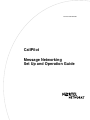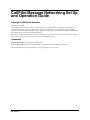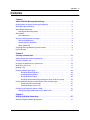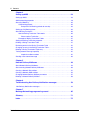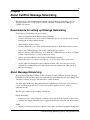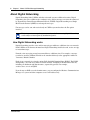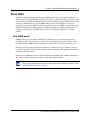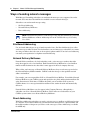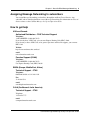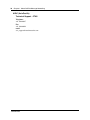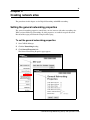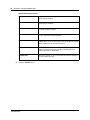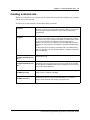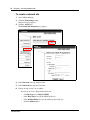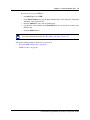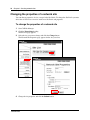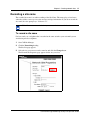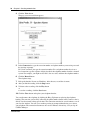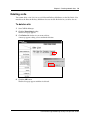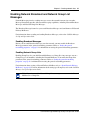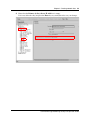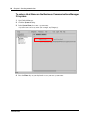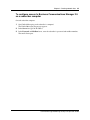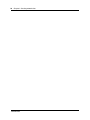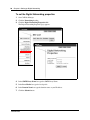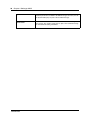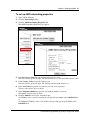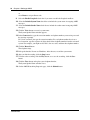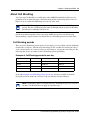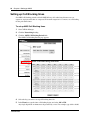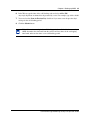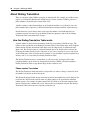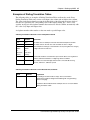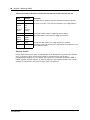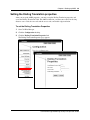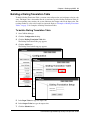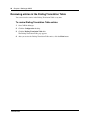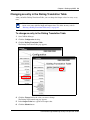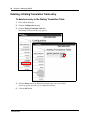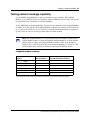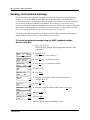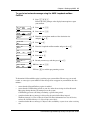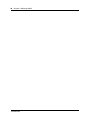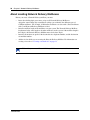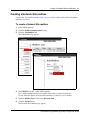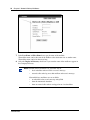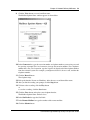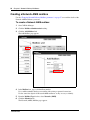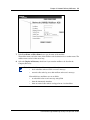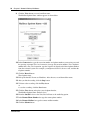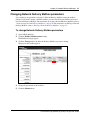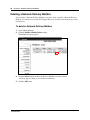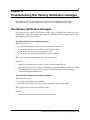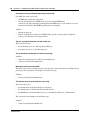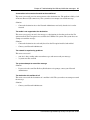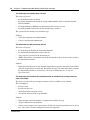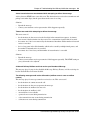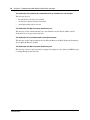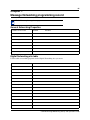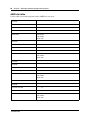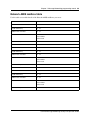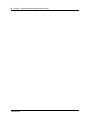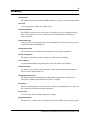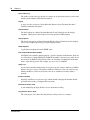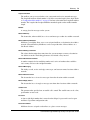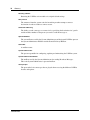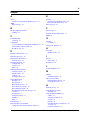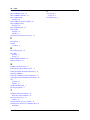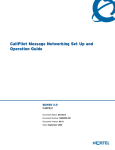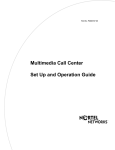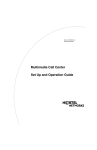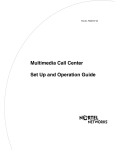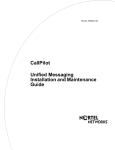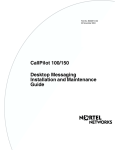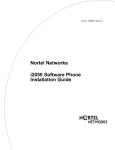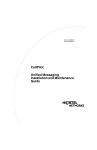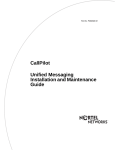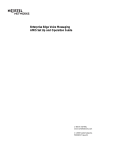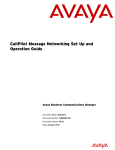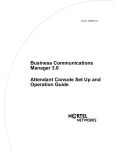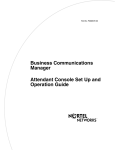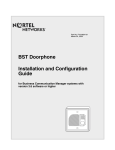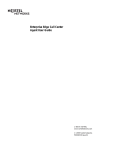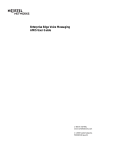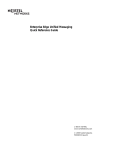Download Avaya CallPilot Message Networking User's Manual
Transcript
Part No. P0919429 03 CallPilot Message Networking Set Up and Operation Guide 2 CallPilot Message Networking Set Up and Operation Guide Copyright © 2002 Nortel Networks All rights reserved. 2002. The information in this document is subject to change without notice. The statements, configurations, technical data, and recommendations in this document are believed to be accurate and reliable, but are presented without express or implied warranty. Users must take full responsibility for their applications of any products specified in this document. The information in this document is proprietary to Nortel Networks NA Inc. The software described in this document is furnished under a license agreement and may be used only in accordance with the terms of that license. The software license agreement is included in this document. Trademarks NORTEL NETWORKS is a trademark of Nortel Networks. Microsoft, MS, MS-DOS, Windows, and Windows NT are registered trademarks of Microsoft Corporation. All other trademarks and registered trademarks are the property of their respective owners. P0919429 03 Contents 3 Contents Chapter 1 About CallPilot Message Networking. . . . . . . . . . . . . . . . . . . . . . . . . . . . . . . 5 Requirements for setting up Message Networking . . . . . . . . . . . . . . . . . . . . . . . . . . . . 5 About Message Networking . . . . . . . . . . . . . . . . . . . . . . . . . . . . . . . . . . . . . . . . . . . . . . 5 About Digital Networking . . . . . . . . . . . . . . . . . . . . . . . . . . . . . . . . . . . . . . . . . . . . . . . . 6 How Digital Networking works . . . . . . . . . . . . . . . . . . . . . . . . . . . . . . . . . . . . . . . . . 6 About AMIS . . . . . . . . . . . . . . . . . . . . . . . . . . . . . . . . . . . . . . . . . . . . . . . . . . . . . . . . . . 7 How AMIS works . . . . . . . . . . . . . . . . . . . . . . . . . . . . . . . . . . . . . . . . . . . . . . . . . . . 7 Ways of sending network messages . . . . . . . . . . . . . . . . . . . . . . . . . . . . . . . . . . . . . . . 8 Site-Based Addressing . . . . . . . . . . . . . . . . . . . . . . . . . . . . . . . . . . . . . . . . . . . . . . 8 Network Delivery Mailboxes . . . . . . . . . . . . . . . . . . . . . . . . . . . . . . . . . . . . . . . . . . 8 Direct Addressing . . . . . . . . . . . . . . . . . . . . . . . . . . . . . . . . . . . . . . . . . . . . . . . . . . 8 Assigning Message Networking to subscribers . . . . . . . . . . . . . . . . . . . . . . . . . . . . . . . 9 How to get help . . . . . . . . . . . . . . . . . . . . . . . . . . . . . . . . . . . . . . . . . . . . . . . . . . . . . . . 9 Chapter 2 Creating network sites. . . . . . . . . . . . . . . . . . . . . . . . . . . . . . . . . . . . . . . . . . 11 Setting the general networking properties . . . . . . . . . . . . . . . . . . . . . . . . . . . . . . . . . . 11 Creating a network site . . . . . . . . . . . . . . . . . . . . . . . . . . . . . . . . . . . . . . . . . . . . . . . . 13 Changing the properties of a network site . . . . . . . . . . . . . . . . . . . . . . . . . . . . . . . . . . 16 Recording a site name . . . . . . . . . . . . . . . . . . . . . . . . . . . . . . . . . . . . . . . . . . . . . . . . . 17 Deleting a site . . . . . . . . . . . . . . . . . . . . . . . . . . . . . . . . . . . . . . . . . . . . . . . . . . . . . . . 19 Disabling Network Messaging . . . . . . . . . . . . . . . . . . . . . . . . . . . . . . . . . . . . . . . . . . . 20 Disabling Network Receive . . . . . . . . . . . . . . . . . . . . . . . . . . . . . . . . . . . . . . . 20 Disabling Network Deliver . . . . . . . . . . . . . . . . . . . . . . . . . . . . . . . . . . . . . . . . 20 Disabling Network Reply . . . . . . . . . . . . . . . . . . . . . . . . . . . . . . . . . . . . . . . . 20 Disabling Network Messaging through the Class of Service setting . . . . . . . . 20 Enabling Network Broadcast and Network Group List Messages . . . . . . . . . . . . . . . . 21 Enabling Broadcast Messages . . . . . . . . . . . . . . . . . . . . . . . . . . . . . . . . . . . . 21 Enabling Network Group Lists . . . . . . . . . . . . . . . . . . . . . . . . . . . . . . . . . . . . 21 Configuring environments without a DNS . . . . . . . . . . . . . . . . . . . . . . . . . . . . . . . . . . 22 Configuring Digital Networking with IP address only . . . . . . . . . . . . . . . . . . . . . . . 22 Chapter 3 Setting up Digital Networking . . . . . . . . . . . . . . . . . . . . . . . . . . . . . . . . . . . . 27 Setting the Digital Networking properties . . . . . . . . . . . . . . . . . . . . . . . . . . . . . . . . . . 27 CallPilot Message Networking Set Up and Operation Guide 4 Contents Chapter 4 Setting up AMIS . . . . . . . . . . . . . . . . . . . . . . . . . . . . . . . . . . . . . . . . . . . . . . . 29 Setting up AMIS . . . . . . . . . . . . . . . . . . . . . . . . . . . . . . . . . . . . . . . . . . . . . . . . . . . . . . 29 AMIS networking properties . . . . . . . . . . . . . . . . . . . . . . . . . . . . . . . . . . . . . . . . . . . . 29 About Call Blocking . . . . . . . . . . . . . . . . . . . . . . . . . . . . . . . . . . . . . . . . . . . . . . . . . . . 33 Call Blocking periods . . . . . . . . . . . . . . . . . . . . . . . . . . . . . . . . . . . . . . . . . . . . . . . 33 Example of Call Blocking periods for one day . . . . . . . . . . . . . . . . . . . . . . . . 33 Setting up Call Blocking times . . . . . . . . . . . . . . . . . . . . . . . . . . . . . . . . . . . . . . . . . . . 34 About Dialing Translation . . . . . . . . . . . . . . . . . . . . . . . . . . . . . . . . . . . . . . . . . . . . . . 36 How the Dialing Translation Table works . . . . . . . . . . . . . . . . . . . . . . . . . . . . . . . 36 Phone number Translation . . . . . . . . . . . . . . . . . . . . . . . . . . . . . . . . . . . . . . . 36 Examples of Dialing Translation Tables . . . . . . . . . . . . . . . . . . . . . . . . . . . . . . . . 37 Setting the Dialing Translation properties . . . . . . . . . . . . . . . . . . . . . . . . . . . . . . . . . . 39 Building a Dialing Translation Table . . . . . . . . . . . . . . . . . . . . . . . . . . . . . . . . . . . . . . 41 Reviewing entries in the Dialing Translation Table . . . . . . . . . . . . . . . . . . . . . . . . . . . 42 Changing an entry in the Dialing Translation Table . . . . . . . . . . . . . . . . . . . . . . . . . . . 43 Deleting a Dialing Translation Table entry . . . . . . . . . . . . . . . . . . . . . . . . . . . . . . . . . . 44 Testing network message capability . . . . . . . . . . . . . . . . . . . . . . . . . . . . . . . . . . . . . . 45 Loopback mailbox numbers . . . . . . . . . . . . . . . . . . . . . . . . . . . . . . . . . . . . . . 45 Sending a test network message . . . . . . . . . . . . . . . . . . . . . . . . . . . . . . . . . . . . . . . . 46 Chapter 5 Network Delivery Mailboxes . . . . . . . . . . . . . . . . . . . . . . . . . . . . . . . . . . . . . 49 About Network Delivery Mailboxes . . . . . . . . . . . . . . . . . . . . . . . . . . . . . . . . . . . . . . . 49 About creating Network Delivery Mailboxes . . . . . . . . . . . . . . . . . . . . . . . . . . . . . . . . 50 Creating a Network Site mailbox . . . . . . . . . . . . . . . . . . . . . . . . . . . . . . . . . . . . . . . . . 51 Creating a Network AMIS mailbox . . . . . . . . . . . . . . . . . . . . . . . . . . . . . . . . . . . . . . . . 54 Changing Network Delivery Mailbox parameters . . . . . . . . . . . . . . . . . . . . . . . . . . . . 57 Deleting a Network Delivery Mailbox . . . . . . . . . . . . . . . . . . . . . . . . . . . . . . . . . . . . . . 58 Chapter 6 Troubleshooting Non Delivery Notification messages. . . . . . . . . . . . . . . . 59 Non Delivery Notification messages . . . . . . . . . . . . . . . . . . . . . . . . . . . . . . . . . . . . . . 59 Chapter 7 Message Networking programming record . . . . . . . . . . . . . . . . . . . . . . . . . 65 Glossary . . . . . . . . . . . . . . . . . . . . . . . . . . . . . . . . . . . . . . . . . . . . . . . . . . . . . 71 Index . . . . . . . . . . . . . . . . . . . . . . . . . . . . . . . . . . . . . . . . . . . . . . . . . . . . . . . . 75 P0919429 03 5 Chapter 1 About CallPilot Message Networking This guide leads a System Administrator through setting up Message Networking and is an ongoing reference aid. Use this guide if you have a Business Communications Manager or CallPilot 150 system. Requirements for setting up Message Networking To use Message Networking you need to know: • how to use Nortel Networks Business Series Terminals. See the CallPilot Reference Guide or the CallPilot Manager Set Up and Operation Guide for information on using telephone buttons • which mailbox interface you use. See the CallPilot Reference Guide for information on how to check which interface you use. • how to start CallPilot Manager and use the CallPilot Manager interface. Refer to “Starting CallPilot Manager” and “About the CallPilot Manager interface” in Chapter 2 of the CallPilot Manager Set Up and Operation Guide. • how to start Unified Manager and use the Unified Manager interface. Refer to the Business Communications Manager 2.5 Programming Operations Guide. • specific addressing information about CallPilot and other voice messaging sites on your network. We recommend that you work with the Network Administrator when you set up Message Networking. About Message Networking Message Networking links CallPilot or other voicemail systems at different locations. Message Networking uses Digital Networking and Audio Message Interchange Specification (AMIS) to let subscribers exchange messages with subscribers at other locations. You must apply the Message Networking Software Authorization Code before your system can receive or send network messages. Contact your vendor to purchase or trial a software authorization code. The two types of Message Networking available are: Digital Networking • transfers messages using an Internet or Intranet connection. Several variations of protocol are available that support interconnection to equipment from Nortel Networks and other vendors AMIS • supports an analog transfer protocol that does not require any formal networking arrangements CallPilot Message Networking Set Up and Operation Guide 6 Chapter 1 About CallPilot Message Networking About Digital Networking Digital Networking links CallPilot and other voicemail systems at different locations. Digital Networking lets users at different sites exchange voice and fax messages on a network connected by Transmission Control Protocol/Internet Protocol (TCP/IP). Digital Networking uses Simple Mail Transfer Protocol (SMTP) to exchange the messages. Fax messages can be sent and received only on CallPilot systems that have the Fax option installed. Note: Any voice message that you use send over the Internet using Digital Networking can be subject to interception by unauthorized parties. How Digital Networking works Digital Networking provides voice and fax messaging to mailboxes at different sites on a network. Each CallPilot site on the network must have Digital Networking installed to send, receive or reply to network messages. Network voice messaging occurs between mailboxes at different sites. For example, a message recorded at an office in Miami, Florida can be transferred directly to the appropriate mailbox at Vancouver, British Columbia. Each site on a network is assigned a unique Fully Qualified Domain Name (FQDN). The FQDN distinguishes a site from every other site on the network. An FQDN is the full name of the site, including all subdomain and domain names, separated by periods. For example, arabians.horse.com is an FQDN. If you do not use DNS to resolve domain names, you can configure the Business Communications Manager 2.5 system and client computers to use an IP address only. P0919429 03 Chapter 1 About CallPilot Message Networking 7 About AMIS Audio Messaging Interchange Specification (AMIS) provides voice messaging to mailboxes at different sites on a communication network. A network is a collection of offices, locations or sites connected by telecommunication links. Each site on the network must have AMIS to send, receive and reply to network messages. Direct AMIS addressing lets local subscribers send a voice message to any subscriber inside or outside the company who has an AMIS voicemail address. No formal network interconnection is required. AMIS networking uses ordinary telephone lines to exchange voice messages. An AMIS address consists of a telephone number and a mailbox number. How AMIS works AMIS provides voice messaging to mailboxes at different sites on a network. A network is a collection of offices, locations or sites connected by telecommunication links. Each site on the network must have AMIS installed and enabled to send, receive or reply to network messages. Network voice messaging occurs between mailboxes at different sites. For example, a message recorded at an office in Cleveland, Ohio can be transferred directly to the appropriate mailbox at an office in Toronto, Ontario. Each site on an AMIS network has a Network Identification Number. This number distinguishes a site country location, long distance and area codes and telephone number. Note: For AMIS to function, you must create a Dialing Translation Table and set the Dialing Translation Parameters. For more information about Dialing Translation, refer to “About Dialing Translation” on page 36. CallPilot Message Networking Set Up and Operation Guide 8 Chapter 1 About CallPilot Message Networking Ways of sending network messages With Message Networking subscribers can send network messages to any supported site on the network. Sites must have Network Receive enabled to receive network messages. Subscribers can send network messages using: • Site-Based Addressing • Network Delivery Mailboxes • Direct Addressing Note: For instructions on how to send messages using Site-Based Addressing, Network Delivery Mailboxes or Direct Addressing refer to the CallPilot Message Networking User Guide. Site-Based Addressing Use site-based addressing to set up a formal network of sites. Site-Based Addressing lets callers send a message to other locations. Local subscribers can send messages to subscribers at a remote site using an address that is the same as the recipient’s phone number. Your site-based addressing can match your organization’s telephone network addressing. Network Delivery Mailboxes Network Delivery mailboxes let local subscribers send a voice message to another subscriber using what appears to be a local mailbox. Each Network Delivery Mailbox has a local mailbox number and the destination site subscriber’s name appears in the local company directory. When callers send a message to Network Delivery Mailboxes, they record a message and select the Network Delivery Mailbox number. CallPilot sends the message to the specified network address and mailbox. For example, you can set up mailbox 5656 as a Network Delivery Mailbox. You add the Network Delivery Mailbox to your CallPilot system and specify the site prefix and destination mailbox 450 at the destination site. Each time a CallPilot subscriber accesses mailbox 5656 at your site, CallPilot knows it is a message intended for mailbox 450 at another location and automatically delivers it. Network Delivery Mailboxes can also appear in the Company Directory, although only a subscriber can select a Network Delivery Mailbox. Callers who are not subscribers on your CallPilot system cannot access Network Delivery Mailboxes. Direct Addressing With Direct Addressing subscribers can send a voice message to a mailbox at a different location on a network. To use Direct Addressing you must know the destination site’s phone number and the mailbox number of the person you want to send a message to. Direct Addressing is available for AMIS only. P0919429 03 Chapter 1 About CallPilot Message Networking 9 Assigning Message Networking to subscribers You assign Message Networking to subscribers through the mailbox Class of Service. Any subscriber with an initialized mailbox can use Message Networking. For information on Class of Service values see the CallPilot Manager Set Up and Operation Guide. How to get help USA and Canada Authorized Distributors - ITAS Technical Support Telephone: 1-800-4NORTEL (1-800-466-7835) If you already have a PIN Code, you can enter Express Routing Code (ERC) 196#. If you do not yet have a PIN Code, or for general questions and first line support, you can enter ERC 338#. Website: http://www.nortelnetworks.com/itas/ email: [email protected] Presales Support (CSAN) Telephone: 1-800-4NORTEL (1-800-466-7835) Use Express Routing Code (ERC) 1063# EMEA (Europe, Middle East, Africa) Technical Support - CTAS Telephone: 00800 800 89009 or 33 4 9296 1341 Fax: 33 49296 1598 email: [email protected] CALA (Caribbean & Latin America) Technical Support - CTAS Telephone: 1-954-858-7777 email: [email protected] CallPilot Message Networking Set Up and Operation Guide 10 Chapter 1 About CallPilot Message Networking APAC (Asia Pacific) Technical Support - CTAS Telephone: +61 388664627 Fax: +61 388664644 email: [email protected] P0919429 03 11 Chapter 2 Creating network sites The procedures in this chapter are for Digital Networking and AMIS networking. Setting the general networking properties The general networking properties control how your site interacts with other networking sites. When you install Message Networking all of the properties are enabled except for Network Broadcast Messaging and Network Group List Messaging. To set the general networking properties 1 Start CallPilot Manager. 2 Click the Networking heading. 3 Click General Properties link. The General Networking Properties page appears. CallPilot Message Networking Set Up and Operation Guide 12 Chapter 2 Creating network sites General Networking properties 4 Enable Network Receive Lets your site receive messages from other sites on the network. The default setting is enabled. Enable Network Delivery Lets your site send messages to other sites on the network. The default setting is enabled. Enable Network Reply Lets your site reply to messages sent from other sites on the network. The default setting is enabled. Enable Network Broadcast Lets you send Broadcast Messages to Network Delivery Mailboxes at your site. The default setting is disabled. Enable Network Group List Lets you add Network Mailboxes to a Group List. The default setting is disabled. When you send a message to a Group List all of the network delivery mailboxes on the Group List receive it. Number of Network Retries 1-9, default 3. Sets the maximum number of times the system attempts to send a network message before abandoning it and sending a Non Delivery Notification. Network Delay 1-60 minutes, default 10. Sets the period between delivery attempts of the same network message. Click the Submit button. P0919429 03 Chapter 2 Creating network sites 13 Creating a network site Before local subscribers can send messages to another site using Site-Based Addressing, you must add the site to your network. To add a site to your network, you must know these parameters: Site name The Site Name is a text name for the site that can be up to 16 characters. This name is shown to local subscribers when they address a message or review message envelope information. The site name is optional but recommended. Site prefix The Site Prefix is a number one to nine digits long that identifies the site on the network. This number must be unique. Make the Site Prefix a number that is easy for users to recognize and remember. The Site Prefix is usually the same as the sequence of digits that local users dial to place a telephone call to the site. For example, if local users dial 403-123-4567 to call someone at the target site, then 403123 is an easily remembered Site Prefix. The Site Prefix cannot overlap any other Site Prefix in your Network Site Table. For example, if you use Site Prefix 403123, it overlaps with prefixes 40312 and 4031234. Host name (for digital networking sites only) The Host Name is the text name (FQDN) for the host site. It can be up to 128 characters long. Mailbox prefix (for digital networking sites only) The Mailbox Prefix is the Local Mailbox Prefix of the target site. Message Networking ensures that all messages sent to the target site are prefixed with this number. The Mailbox Prefix ensures uniqueness for the receiving proxy or networking equipment. Phone number (for AMIS sites only) The phone number is the phone number of the destination site. The phone number can be a maximum of 30 digits. Outdial route (for AMIS sites only ) The numbers your site uses to access Line, Pool or Route codes. The Outdial route is the Line or Pool number that AMIS uses to make an outgoing call or the Route code used to call a specific site. CallPilot Message Networking Set Up and Operation Guide 14 Chapter 2 Creating network sites To create a network site 1 Start CallPilot Manager. 2 Click the Networking heading. The Site List page appears. 3 Click the Add button. The Network Site Properties page appears. 4 In the Site Name box type the Site Name. 5 In the Site Prefix box type the Site Prefix. 6 Choose the type of site you are adding. If you want to create a Digital Networking site: • • • • P0919429 03 from Site Type select Digital (VPIM) in the Host Name box type the FQDN of the site in the Mailbox Prefix box type the mailbox prefix of the site click the Submit button Chapter 2 Creating network sites 15 If you want to create an AMIS site: • • • • • from Site Type select AMIS in the Phone Number box type the phone number that is answered by the Automated Attendant at the destination site. from the Outdial list box select an Outdial route type the Line or Pool number in the Line/Pool # box if you select Line or Pool as the Outdial route click the Submit button Note: You must create a site before you can record a site name for the site. To record a site name, follow the procedure for “Recording a site name” on page 17. You can record the parameters of the sites you create in: • • “Network AMIS mailbox table” on page 69 “AMIS site table” on page 66 CallPilot Message Networking Set Up and Operation Guide 16 Chapter 2 Creating network sites Changing the properties of a network site You can change properties of a site, except for the Site Prefix. To change the Site Prefix you must delete the site and create a new site with a new Site Prefix and properties. To change the properties of a network site 1 Start CallPilot Manager. 2 Click the Networking heading. The Site List page appears. 3 Select the site you want to change and click the Change button. The Network Site Properties page appears for the site you select. 4 Change the site properties and click the Submit button. P0919429 03 Chapter 2 Creating network sites 17 Recording a site name The recorded site name is an audio recording of the Site Name. This name plays to local users when they address a message or review message envelope information. If you do not record the site name, the voice prompt says “Unknown site”. Note: You must create a site before you can record a site name for the site. To record a site name For best results, use a telephone that is attached to the same switch as your voicemail system. Avoid using wireless telephones. 1 Start CallPilot Manager. 2 Click the Networking heading. The Site List page appears. 3 Select the site you want to record a name for and click the Change button. The Network Site Properties page appears for the site you select. CallPilot Message Networking Set Up and Operation Guide 18 Chapter 2 Creating network sites 4 Click the Voice button. The page you can record from appears. 5 In the Connect to box, type the extension number or telephone number you are using to record the greeting or prompt. For a local extension, just type the extension number. For a telephone number that is not a local extension, type the sequence of digits that dials the telephone number from the voicemail system. For example, you might need to dial 9, the area code, and then the telephone number. 6 Click the Record button. The telephone rings. 7 Pick up the handset. Do not use Handsfree. After the tone, record the site name. 8 After you finish recording, click the Stop button. 9 To listen to the recording, click the Play button or to save the recording, click the Save button. 10 Click the Close button and replace your telephone handset. You can disconnect the telephone by clicking the Hang Up button or replacing the telephone handset. The next time you use Play or Record, the phone number shown in the Connect to box is dialed. You do not need to hang up each time. The connection remains for several minutes, even if you close the window. You can access another greeting or prompt without having to re-answer your telephone. The connection disconnects after several minutes of inactivity, or if you log off CallPilot Manager. P0919429 03 Chapter 2 Creating network sites 19 Deleting a site You cannot delete a site if it is in use or if Network Delivery Mailboxes use the Site Prefix. You must delete the Network Delivery Mailboxes that use the Site Prefix before you delete the site. To delete a site 1 Start CallPilot Manager. 2 Click the Networking heading. The Site List page appears. 3 Click Delete link for the site you want to delete. A message appears asking you to confirm the deletion. 4 Click the OK button. The Site List page appears with the site deleted. CallPilot Message Networking Set Up and Operation Guide 20 Chapter 2 Creating network sites Disabling Network Messaging Part of administering Network Messaging is ensuring that the network operates smoothly. There can be times when it is necessary to limit network message capabilities. Message Networking lets you specify whether your site can receive, send or reply to network messages. Sometimes it is necessary to disable Network Messaging. You can disable Message Networking system-wide by: • • • disabling Network Receive disabling Network Deliver disabling Network Reply You can disable Network Messaging for individual mailboxes through the Class of Service. If you disable Network Messaging through a subscriber’s Class of Service, all Message Networking, including receiving, sending and replying to network messages, is unavailable to the subscriber. Disabling Network Receive Network Receive lets your site receive messages from other sites on the network. If you do not want your site to receive network messages, disable Network Receive. Disabling Network Deliver Network Deliver lets your site send network messages. Sometimes it is necessary to disable this feature. For example, you may want to stop the sending of network messages when your company is closed. If Network Deliver is disabled, a mailbox owner can still record a network message and send it. The destination mailbox does not receive the message until you enable Network Deliver. Disabling Network Reply Network Reply lets people at your site reply to network messages left in their mailboxes from other sites. Note: You disable these properties in the general networking properties. For information about the general networking properties refer to “Setting the general networking properties” on page 11. Disabling Network Messaging through the Class of Service setting You can restrict Network Messaging for individual mailboxes. You do this by changing or editing the Class of Service for a mailbox. Note: For information about changing a mailbox Class of Service, refer to the CallPilot Manager Set Up and Operation Guide. P0919429 03 Chapter 2 Creating network sites 21 Enabling Network Broadcast and Network Group List Messages Network Messaging involves sending messages across the network from one site to another. Message Networking provides full network messaging capabilities, including Network Broadcast Messages and Network Group List Messages. The Broadcast Message feature lets you record Broadcast Messages and send them to all Network Delivery Mailboxes. For information about recording and sending Broadcast Messages, refer to the CallPilot Manager Set Up and Operation Guide. Enabling Broadcast Messages Before you can send Broadcast Messages over the network, you must enable the Broadcast Message parameter in the general networking parameters. Refer to “Setting the general networking properties” on page 11 for information on setting the general networking parameters. Enabling Network Group Lists Enabling Group Lists lets you add Network Mailboxes to a Group List. Any messages sent to a Group List go to all members, including the Network Mailboxes. You enable the Group Lists parameter in the general networking parameters. Refer to “Setting the general networking properties” on page 11 for information on setting the general networking parameters. For information about creating a Network Delivery Mailbox, refer to “About Network Delivery Mailboxes” on page 49. For more information about setting up a Group List, refer to the CallPilot Manager Set Up and Operation Guide. Note: If you do not enable Network Group Lists, messages are not sent to the Network Mailboxes in a Group List. CallPilot Message Networking Set Up and Operation Guide 22 Chapter 2 Creating network sites Configuring environments without a DNS The Domain Name System (DNS) is an Internet service that translates domain names into IP addresses. Because domain names are alphabetic, they are easier for subscribers to remember. The Internet is based on IP addresses. Every time you use a domain name a DNS translates the name into the corresponding IP address. For example, the domain name www.example.com can translate to 198.105.232.4. The DNS is its own network. If one DNS server does not know how to translate a domain name, it asks another DNS server until the correct IP address is returned. Unified Messaging uses Domain Name resolution, which is provided by a DNS. If your network does not have a DNS, you must configure Unified Messaging to use IP addresses. Configuring Digital Networking with IP address only If you do not use DNS to resolve domain names, configure Business Communications Manager 2.5 system and client computers to use an IP address only: 1 Ensure no DNS servers are currently configured. 2 Enter the host name on the Business Communications Manager 2.5 system. 3 Configure computers running Message Networking with the IP address of the Business Communications Manager 2.5 system. To ensure no DNS servers are currently configured 1 Start Unified Manager. 2 Click the Services key. 3 Click the DNS heading. P0919429 03 Chapter 2 Creating network sites 4 23 Ensure that the Primary (& Sec.) Server IP Addr box is empty. If it is not, delete the entry and press the Enter key on your keyboard to save your changes. CallPilot Message Networking Set Up and Operation Guide 24 Chapter 2 Creating network sites To enter a Host Name on the Business Communications Manager 2.5 system 1 Start Unified Manager. 2 Click the System heading. 3 In the System Name box enter a system name. A system name can be any name (for example, myCompany). 4 Press the Enter key on your keyboard to save your new system name. P0919429 03 Chapter 2 Creating network sites 25 To configure access to Business Communications Manager 2.5 on a subscriber computer On each subscriber computer: 1 Start Unified Messaging on the subscriber’s computer.| The Unified Messaging Logon page appears. 2 In the Server box type the IP address. 3 In the Password and Mailbox boxes, enter the subscriber’s password and mailbox numbers. The email client opens. CallPilot Message Networking Set Up and Operation Guide 26 Chapter 2 Creating network sites P0919429 03 27 Chapter 3 Setting up Digital Networking Setting the Digital Networking properties Setting up Network properties involves entering your site’s: • • • SMTP proxy name, if applicable local prefix Domain Name (FQDN) or IP address SMTP proxy name Before you can use Digital Networking, you must find out from the Network Administrator whether the network has an SMTP proxy. SMTP proxies restrict access to a company’s internal network from the Internet. A proxy provides network security and prevents unauthorized access. If your network has a direct connection to the Internet or Intranet, it does not have an SMTP proxy and you do not have to enter an SMTP proxy name. If your network has an SMTP proxy, you must enter the domain name of the SMTP proxy of your site. Contact your Network Administrator for more information. The FQDN of the SMTP proxy can be a maximum of 128 alphanumeric characters. The domain name cannot have any spaces or punctuation except for characters such as periods, dashes or underscores that are part of the name. Local prefix Before your site can receive messages from other sites, you must enter a local prefix for your site. The local prefix is the sequence of digits that must be prefixed to local mailbox numbers to make them unique across your network. The prefix is usually the same at your site prefix in the network numbering plan. The local prefix is a number from one to nine digits. This prefix can be the same as your site’s area code and three-digit exchange prefix. For example, if customers dial 403-246-xxxx to reach your site, 403246 can be your local prefix. You must give your local prefix number to the Network Administrator and System Administrator at each digital site. If you change it, give them your new prefix. They can update your local prefix in their Site Tables. FQDN The FQDN is the domain name used for referring to your site, and is added to all outgoing messages. For example, NortelNetworks.com is a domain name. CallPilot Message Networking Set Up and Operation Guide 28 Chapter 3 Setting up Digital Networking To set the Digital Networking properties 1 Start CallPilot Manager. 2 Click the Networking heading. 3 Click the Digital Networking Properties link. The Digital Networking Properties page appears. 4 In the SMTP Proxy Name box type the SMTP Proxy Name. 5 In the Local Prefix box type the local prefix. 6 In the Domain Name box type the domain name or your IP address. 7 Click the Submit button. P0919429 03 29 Chapter 4 Setting up AMIS Setting up AMIS AMIS provides your site with network voice messaging features. This chapter describes how to set up and test AMIS on your Business Communications Manager 2.5 or CallPilot 150 system. AMIS networking properties AMIS networking properties are: International Access code This code identifies the country where your site is. This code allows international calling capability. In Canada and the United States, the International Access code is 011. This number can have a maximum of four digits. Country code This code is assigned to the country where your site is located. In Canada and the United States, the Country code is 1. This code can have a maximum of four digits. This information is used to generate the return address of your location. Area code This code is assigned to your calling area. For example, the area code for Kansas City is 816 and the area code for Calgary is 403. Each province, state, and, sometimes, city has a specific area code. This number can have a maximum of six digits. This information is used to generate the return address of your location. Telephone number The system telephone number at your site is the number assigned to the Automated Attendant. This number can have a maximum of 16 digits. This information is used to generate the return address of your location. Outdial route The numbers your site uses to access Line, Pool or Route codes. The Outdial route is the Line or Pool number that AMIS uses to make an outgoing call or the Route code used to call a specific site. Enable Loopback mailbox You use a Loopback Mailbox to test if two sites are communicating. When a Loopback mailbox receives a message, it sends it back to the originating mailbox. Before you can test network message capability, you must enable the Loopback Mailbox. The Loopback mailbox is not enabled by default. Enable the Loopback mailbox while you set up and test your network. Disable the Loopback mailbox after you know that it is working. CallPilot Message Networking Set Up and Operation Guide 30 Chapter 4 Setting up AMIS System name You can record a system name. When you include the system name, the recorded system name is added to all AMIS messages sent from your site. The System Name plays as part of the recorded message. Sender name The sender’s recorded name can be attached to each AMIS message sent from your site. The sender’s name plays as part of the recorded message. The normal default setting is disabled. P0919429 03 Chapter 4 Setting up AMIS 31 To set up AMIS networking properties 1 Start CallPilot Manager. 2 Click the Networking heading. 3 Click the AMIS Networking Properties link. The AMIS Networking Properties page appears. 4 In the Int’l Access Code box type the International Access code. The code can have up to four digits. The International Access code for North America is 011. 5 In the Country Code box type the Country code. The code can have up to four digits. The Country code for North America is 1. 6 In the Area Code box type the area code for your city, state or province. The area code can have up to six digits. 7 In the Telephone Number box type the system phone number of your site. This number can have up to 16 digits. 8 From the Outdial list box select an Outdial route: select Line to select a specific outgoing line and type the line number in the Line/Pool # box or select Pool for CallPilot to select a line within a line pool and type the pool number in the Line/Pool # box CallPilot Message Networking Set Up and Operation Guide 32 Chapter 4 Setting up AMIS or select Route to assign a Route code. 9 Select the Enable Loopback check box if you want to enable the Loopback mailbox. 10 Select the Include System Name check box to include the system name in outgoing AMIS messages. 11 Select the Include Sender Name check box to include the sender name in outgoing AMIS messages. 12 Click the Voice button to record a system name. The System Spoken Name window appears. 13 In the Connect to box, type the extension number or telephone number you are using to record the greeting or prompt. For a local extension, just type the extension number. For a telephone number that is not a local extension, type the sequence of digits that dial the telephone number from the voicemail system. For example, you might need to dial 9, the area code, and then the telephone number. 14 Click the Record button. The telephone rings. 15 Pick up the handset. Do not use Handsfree. After the tone, record the system name. 16 After you finish recording, click the Stop button. 17 To listen to the recording, click the Play button, or to save the recording, click the Save button. 18 Click the Close button and replace your telephone handset. The System Spoken Name window closes. 19 On the AMIS Networking Properties page, click the Submit button. P0919429 03 Chapter 4 Setting up AMIS 33 About Call Blocking You can set up Call Blocking to establish times when AMIS Network Delivery Messages are prohibited. You can limit non-urgent calls during peak periods or when long distance rates are highest. You can establish Call Blocking for every day of the week. Note: If Call Blocking continues past midnight, you must create two Call Blocking periods. The first Call Blocking period ends at midnight and the second Call Blocking period begins at midnight of the next day. Decide the maximum amount of time a non-urgent AMIS message must wait before being delivered during a typical business day. Ensure that no call blocking period exceeds this limit. Call Blocking periods There are four Call Blocking periods per day. For example, you can establish a period on Monday from 08:00 to 11:00 a.m., and from noon until 4:00 p.m. The available time for network calls to occur is before 08:00 a.m., between 11:00 a.m. and 12:00 p.m., and any time after 4:00 p.m. The following table shows an example of the Call Blocking periods for Monday. Example of Call Blocking periods for one day Day Period Call Blocking time from Call Blocking time to Monday 1 08:00 a.m. 11:00 a.m. Monday 2 12:00 p.m. 4:00 p.m. Monday 3 Monday 4 : : : : In the table Example of Call Blocking periods for one day, the hours available for network messaging are before 08:00 a.m., between 11:00 a.m. and noon and after 4:00 p.m. Note: Call Blocking applies to outgoing messages. Incoming messages are received at any time. Call Blocking does not apply to urgent messages. CallPilot Message Networking Set Up and Operation Guide 34 Chapter 4 Setting up AMIS Setting up Call Blocking times Set AMIS call blocking periods to block AMIS delivery calls when long-distance rates are expensive or private networks are congested. If network congestion is a concern, set call blocking for the peak traffic times. To set up AMIS Call Blocking times 1 Start CallPilot Manager. 2 Click the Networking heading. 3 Click the AMIS Call Blocking Periods link. The AMIS Call Blocking Periods page appears. 4 Select the day you want to set up call blocking times for. 5 In the From box type the time call blocking begins and select AM or PM. Any single-digit hour or minute must be preceded by a zero. For example, type 8:00 as 08:00. P0919429 03 Chapter 4 Setting up AMIS 35 6 In the To box type the time of day call blocking ends and select AM or PM. Any single-digit hour or minute must be preceded by a zero. For example, type 8:00 as 08:00. 7 You can select the Same As Previous Day check box if you want to use the previous day's settings for the call blocking period. 8 Click the Submit button. Note: If there is an overlap in the call blocking periods established for the same day, AMIS determines the time band from the earliest and latest times of the overlapping time bands and treats the times as one call blocking period. CallPilot Message Networking Set Up and Operation Guide 36 Chapter 4 Setting up AMIS About Dialing Translation There are situations when CallPilot generates an outbound call. For example, if a mailbox owner replies to a Calling Line Identification (CLID) message. In this situation, CallPilot generates a phone number to be dialed by the central office (CO). Another example is when Network Reply or the Loopback mailbox is used. In these cases, the phone number that is replied to is taken from information transmitted with the original message. In both situations several changes must occur before the number is dialed through the local telephone network. You must set up the Dialing Translation properties and create the Dialing Translation Table to determine these changes. How the Dialing Translation Table works A phone number is derived from information attached to an incoming Caller ID message. The number is then searched for in the Dialing Translation Table. If the leading digits of the telephone number match a Dialing Translation Table Input value, the Output value is substituted for the Input value. This change results in a telephone number that can be dialed on the local network. Changing the number usually involves removing an area code or inserting an access code, based on the dialing rules of the local network. For example, if a local number is prefixed with the long distance code 1, it is removed by the Dialing Translation Table. The Dialing Translation process is immediate so calls do not take any longer to dial. Some telephone numbers do not need to be changed before dialing. CallPilot can function without a Dialing Translation Table except that the Reply feature cannot be used. Phone number Translation The Dialing Translation Table must define each possible case where a change is needed to allow the number to be dialed on the local network. The Dialing Translation Table changes Network extensions into numbers that can be dialed on the local network. The Network extension form of a phone number is the usual form in which the number appears. For example, the phone number 403-555-5050, in its Network extension form, must be translated into a number that can be dialed on the local telephone network. The Dialing Translation Table follows the rules required to make the call. P0919429 03 Chapter 4 Setting up AMIS 37 Examples of Dialing Translation Tables The following tables are examples of Dialing Translation Tables and how they work. Every Dialing Translation Table entry consists of an Input value column and an Output value column. The values in the Input column represent the leading digits of the Network extensions which, if matched, are replaced by the corresponding value in the Output column. The * after a value signifies any digits in the telephone number that remain to be dialed. CallPilot automatically adds the * after every Input and Output value. A telephone number either matches or does not match a specific Input value. A Dialing Translation Table from a site in metropolitan Toronto INPUT OUTPUT Explanation 011* 011* The Table does not attempt to translate international telephone numbers. 416* * The Table removes the 416 area code and dials all calls as 7 digits. 905206* 90527* etc. (135 more entries) 905206* 90527* etc. (135 more entries) These telephone exchanges can be dialed as local (no long distance charges) 10 digit calls from the 416 area. 905* 1905* All other 905 numbers not listed in the Input column above are long distance numbers and must be dialed as 11 digit long distance numbers. * 1* Any numbers that start with digits other than 011, 416 and 905 are long distance, and have 1 added as a prefix. A Dialing Translation Table from a site in Mountainview, California INPUT OUTPUT Explanation The Dialing Translation Table is empty. The local network in Mountainview supports 10 digit national dialing with recognized long distance charging. In situations like the Mountainview example, there is no need to build a Dialing Translation Table. CallPilot Message Networking Set Up and Operation Guide 38 Chapter 4 Setting up AMIS A Dialing Translation Table from a site with area code 206 near a border with area code 360 INPUT OUTPUT Explanation 011* 011* The Table does not attempt to translate international telephone numbers. 20644* 206626* etc. (40 more entries) 44* 626* etc. (40 more entries) Due to the site location, some calls can be dialed as local 7 digit numbers. 206* 1206* All other 206 numbers require 11 digit long distance dialing. 360224* 360227* 360472* 360224* 360227* 360472* These 360 numbers can be dialed as 10 digit local numbers... 360* 1360* ... but all other 360 numbers are 11 digit long distance numbers. * 1* All numbers starting with other than 011, 206 and 360 are long distance and have 1 added as a prefix. Network Access Dialing Table Translation results in a number that can be dialed on the local network. The final step is to prefix any digits required to reach the local network from your Business Communications Manager 2.5 or CallPilot 150 system. For systems that are behind a PBX or PABX, typically in North America á must be prefixed to the telephone number. For systems attached to Central Office (CO) lines no digits need to be prefixed. P0919429 03 Chapter 4 Setting up AMIS 39 Setting the Dialing Translation properties After you set up the AMIS properties, you must set up the Dialing Translation properties and create the Dialing Translation Table. For AMIS to function, you must enter values for the long distance access code, the area code and the access code, and enable reply translation. To set the Dialing Translation Properties 1 Start Call Pilot Manager. 2 Click the Configuration heading. 3 Click the Dialing Translation Properties link. The Dialing Translation Properties page appears. CallPilot Message Networking Set Up and Operation Guide 40 Chapter 4 Setting up AMIS 4 Set the Dialing Translation properties: Long Distance Access Code This prefix is removed from any numbers that do not require it to make the call. This simplifies creating the Dialing Translation Table. For North America, set the long distance access code to 1. The default for this property is none. The length of this property is a maximum of two digits. 5 Area Code The system prefixes an area code to a phone number if the caller who entered the number did not enter an area code. If the addressing information attached to a message is missing an area code, the area code is prefixed to the number. The system considers the area code missing if the number has fewer than 10 digits. The default for this property is none. The maximum length of this property is 6 digits. Access Code After Dialing Translation, this number prefixes all numbers, to access the local telephone network. The access code is required if CallPilot is installed behind a PBX. In North America, the access code is usually 9. If CallPilot is connected directly to CO lines, set the Access Code to none. The default for this property is none. The maximum length of this property is 16 digits. Enable Reply Translation If you use AMIS, you must enable Reply Translation. The default for this property is not enabled. Click the Submit button. P0919429 03 Chapter 4 Setting up AMIS 41 Building a Dialing Translation Table To build a Dialing Translation Table, you must enter an Input value and an Output value for each entry. The Input value is the number that the system looks up in the Dialing Translation Table. If the corresponding entry matches, the system substitutes the Output value for the Input value. The resulting number is ready to dial on the local network. Refer to “Examples of Dialing Translation Tables” on page 37 for examples of Dialing Translation Tables. To build a Dialing Translation Table 1 Start CallPilot Manager. 2 Click the Configuration heading. 3 Click the Dialing Translation Table link. The Dialing Translation Table page appears. 4 Click the Add button. The Dialing Translation Setup page appears. 5 In the Input Value box type the input value. 6 In the Output Value box type the output value. 7 Click the Submit button. CallPilot Message Networking Set Up and Operation Guide 42 Chapter 4 Setting up AMIS Reviewing entries in the Dialing Translation Table You can review the entries in the Dialing Translation Table at any time. To review Dialing Translation Table entries 1 Start CallPilot Manager. 2 Click the Configuration heading. 3 Click the Dialing Translation Table link. The Dialing Translation Table page appears. 4 After you review the Dialing Translation Table entries, click the Main button. P0919429 03 Chapter 4 Setting up AMIS 43 Changing an entry in the Dialing Translation Table After you build a Dialing Translation Table, you can change the Output value of an entry at any time. Note: You cannot change the Input value of an entry. You must delete the entry and create a new entry with new Input and Output values. To delete an entry, refer to “Deleting a Dialing Translation Table entry” on page 44. To change an entry in the Dialing Translation Table 1 Start CallPilot Manager. 2 Click the Configuration heading. 3 Click the Dialing Translation Table. The Dialing Translation Table page appears. 4 Click the Change link for the value you want to change. The Dialing Translation Setup page appears. 5 In the Output Value box, type the new output value. 6 Click the Submit button. CallPilot Message Networking Set Up and Operation Guide 44 Chapter 4 Setting up AMIS Deleting a Dialing Translation Table entry To delete an entry in the Dialing Translation Table 1 Start CallPilot Manager. 2 Click the Configuration heading. 3 Click the Dialing Translation Table link. The Dialing Translation Table page appears. 4 Click the Delete link for the Dialing Translation entry you want to delete. A message appears that asks you to confirm the deletion. 5 Click the OK button. P0919429 03 Chapter 4 Setting up AMIS 45 Testing network message capability Use the AMIS Loopback Mailbox to test your network message capability. The Loopback Mailbox is a test mailbox that lets you determine whether AMIS messages are being sent over the network. Each site in a network has a Loopback Mailbox. To test AMIS using the Loopback Mailbox, record a message and send it to the Loopback Mailbox of another site in the network. The Loopback Mailbox sends the message back to the mailbox you use at your location. This lets you see if your site’s network identification number is properly set up and if your site can receive messages from other sites in the network. Note: The Loopback Mailbox is created automatically when AMIS is installed. If the mailbox number length is 2 digits, the Loopback Mailbox number is 13. If the mailbox number length is 4 digits, the Loopback Mailbox number is 1003. If the Group List leading digit is 1, then the leading digit of the Loopback Mailbox is 2 instead of 1. The following table shows you how to determine your Loopback Mailbox number. Loopback mailbox numbers If the mailbox extension length is: The Loopback mailbox number is: If the Group List leading digit is 1, the Loopback mailbox number is: 2 digits 13 23 3 digits 103 203 4 digits 1003 2003 5 digits 10003 20003 6 digits 100003 200003 7 digits 1000003 2000003 You cannot open the Loopback mailbox or perform any mailbox functions from it. CallPilot Message Networking Set Up and Operation Guide 46 Chapter 4 Setting up AMIS Sending a test network message To test network message capability you must send a message from your site to the Loopback mailbox at a site on the AMIS network. When the Loopback mailbox at the destination site receives the message, it automatically returns the message to the mailbox used at the originating site. If you use the System Administrator's Mailbox, the test message you record is left as a message in your System Administrator Mailbox. If you receive the message, it indicates Network Messaging is operating properly. If you do not receive the message or if a protocol error occurs, refer to “Troubleshooting Non Delivery Notification messages” on page 59. Use the procedure that corresponds to your mailbox interface. For information on determining which mailbox interface you use, see the CallPilot Reference Guide. To send a test network message using the AMIS Loopback mailbox Norstar Voice Mail 1 Press ²á¡Ú. Follow the voice prompts or the display button options to open your mailbox. 0 new 0 saved PLAY REC ADMIN 2 Press REC or Ü. After the tone, record a message. Record message: RETRY PAUSE OK 3 Press OK or £ to end the recording. Accept rec? RETRY PLAY 4 Press OK or £ to accept the recording. 5 Press ££. 6 Press AMIS. 7 Enter the system phone number of the destination site and press OK or £. 8 Press OK or £. 9 Enter the Loopback mailbox number and press OK or £. Mbox: DIR OK QUIT Address Type? NETW AMIS Dest Ph: RETRY OK <phone #> ADD OK Dest mb: RETRY OK AMIS msg: OPTS CC OTHR Network msg: VIEW SEND 10 Press OTHR or £. 11 Press SEND. 12 Press ¨ to end the programming session. P0919429 03 Chapter 4 Setting up AMIS 47 To send a test network message using the AMIS Loopback mailbox CallPilot No messages COMP MBOX EXIT To: NAME CNCL SPEC Dest ph: RETRY OK <phone #> ADD OK Dest mb: RETRY OK To: NAME SPEC DONE Empty REC Recording... REREC Rec stopped PLAY DEL OK SEND 1 Press ²á¡Ú. Follow the voice prompts or the display button options to open your mailbox. 2 Press COMP or àÞ. 3 Press SPEC or Úá. 4 Enter the system phone number of the destination site and press OK or £. 5 Press OK or £. 6 Enter the Loopback mailbox number and press OK or £. 7 Press DONE or £. 8 Press REC or Þ. 9 Record your message and then press OK or £. 10 Press SEND or àá. 11 Press ¨ to end this programming session. To determine if Network Messaging is working, open your mailbox. The message you record returns as a message to your mailbox. If the message does not appear in your mailbox after five minutes: • • • • ensure that the Network Delivery option is enabled. ensure that the Call Blocking periods at your site and at the receiving site allow Network Messaging during the time you attempt to test the system. Call Blocking prevents calls being sent during a specific time period. consider whether the test message is delayed by the period of the Retry interval. The Retry interval is a Class of Service feature. For more information on Class of Service, refer to the CallPilot Manager Set Up and Operation Guide. consider whether the test message is subject to line availability at your site or at the receiving site. CallPilot Message Networking Set Up and Operation Guide 48 Chapter 4 Setting up AMIS P0919429 03 49 Chapter 5 Network Delivery Mailboxes About Network Delivery Mailboxes A Network Delivery Mailbox makes it convenient for local subscribers to send messages to remote subscribers. The remote subscriber has a local mailbox number and the remote subscriber’s name appears in the local directory. A Network Delivery Mailbox connects to a mailbox at a remote site by using a local mailbox number that you can access from your site. The Network Delivery Mailbox contains all the information necessary to transfer a message to a mailbox at another location. This information includes the destination site prefix and the mailbox number at the destination site. There are two types of Network Delivery Mailboxes: • • Network Site Network AMIS The number of subscribers on your network and the type of network messaging you use determine how many Network Delivery Mailboxes you need. If you use Business Communications Manager 2.5, you can have up to 1,000 mailboxes on your system. If you use CallPilot 150, you can have up to 300 mailboxes on your system. The mailboxes can include any combination of Subscriber and Guest mailboxes. Network Delivery Mailboxes simplify network messaging because mailbox owners must remember only the Network Delivery Mailbox numbers. CallPilot uses the mailbox number to find the destination site address and the mailbox at the destination site that receives the message. CallPilot automatically delivers messages sent through the Network Delivery Mailbox. For example, a bank has a main office with many branches throughout the city. Sometimes the main office receives messages for people at the branches. The people at the branch offices can receive their messages through their Network Delivery Mailboxes at the main office. CallPilot Message Networking Set Up and Operation Guide 50 Chapter 5 Network Delivery Mailboxes About creating Network Delivery Mailboxes Before you create a Network Delivery mailbox you must: • • • • know what leading digit you want to assign to all Network Delivery Mailboxes. Assign the same leading digit to mailboxes to helps you to identify the different types of CallPilot mailboxes. For example, all Subscriber mailboxes can start with 4, Guest mailboxes with 5, and Network Delivery Mailboxes with 6. know the mailbox length of the mailboxes on your system. The Network Delivery Mailbox length must be the same length as the other mailboxes on the system; if the mailbox length is three digits, the Network Delivery Mailbox must also be three digits. know the destination site prefix or the destination site telephone number, and the destination site mailbox number add the site for which you are creating the Network Delivery Mailbox. For information on creating a site refer to “Creating a network site” on page 13. Note: After you create a Network Delivery Mailbox you must initialize it. P0919429 03 Chapter 5 Network Delivery Mailboxes 51 Creating a Network Site mailbox Use the table “Network Site Mailbox table” on page 68 to record the details of the Network Site mailboxes you create. To create a Network Site mailbox 1 Start CallPilot Manager. 2 Click the Mailbox Administration heading. 3 Click the Add Mailbox link. The Add Mailbox page appears. 4 In the Mailbox box type a valid mailbox number. Use a mailbox number that does not conflict with existing or potential extensions. Use the same first digit for all Network Site mailboxes so they are easy to identify. 5 From the Mailbox Type list box select Network (Site). 6 Click the Submit button. The Network (Site) Mailbox page appears. CallPilot Message Networking Set Up and Operation Guide 52 Chapter 5 Network Delivery Mailboxes 7 In the Last Name and First Name boxes type the name of the mailbox. The mailbox name can be the name of the mailbox at the destination site or another name. The mailbox name can be 16 characters long. 8 Select the Display in Directory check box if you want the name of the mailbox to appear in the Company Directory. Note: Network delivery mailboxes are accessible only to: • local subscribers who use F981 to record a message • external callers who log on to their mailbox and record a message. Network delivery mailboxes are not available: • to subscribers who record a message using F980 • from the Automated Attendant • from an external caller who is not logged on to a local mailbox. P0919429 03 Chapter 5 Network Delivery Mailboxes 9 53 Click the Voice button to record a mailbox name. The Mailbox Spoken Name window appears for the mailbox. 10 In the Connect to box, type the extension number or telephone number you are using to record the greeting or prompt. For a local extension, just type the extension number. For a telephone number that is not a local extension, type the sequence of digits that dial the telephone number from the voicemail system. For example, you might need to dial 9, the area code, and then the telephone number. 11 Click the Record button. The telephone rings. 12 Pick up the handset. Do not use Handsfree. After the tone, record the mailbox name. 13 After you finish recording your prompt, click the Stop button. 14 To listen to the recording, click the Play button or to save the recording, click the Save button. 15 Click the Close button and replace your telephone handset. The Mailbox Spoken Name window closes. 16 In the Site Prefix box type the Site Prefix. 17 In the Remote Mailbox box type the number of the remote mailbox. 18 Click the Submit button. CallPilot Message Networking Set Up and Operation Guide 54 Chapter 5 Network Delivery Mailboxes Creating a Network AMIS mailbox Use the “Changing Network Delivery Mailbox parameters” on page 57 to record the details of the Network AMIS mailboxes you create. To create a Network AMIS mailbox 1 Start CallPilot Manager. 2 Click the Mailbox Administration heading. 3 Click the Add Mailbox link. The Add Mailbox page appears. 4 In the Mailbox box, type a valid mailbox number. Use a mailbox number that does not conflict with existing or potential extensions. Use the same first digit for all Network AMIS mailboxes so they are easy to identify. 5 From the Mailbox Type list box, select Network (AMIS). 6 Click the Submit button. The Network (AMIS) Mailbox page appears. P0919429 03 Chapter 5 Network Delivery Mailboxes 55 7 In the Last Name and First Name boxes type the name of the mailbox. The mailbox name can be the name of the mailbox at the destination site or another name. The mailbox name can be 16 characters long. 8 Select the Display in Directory check box if you want the mailbox to be listed in the Company Directory. Note: Network delivery mailboxes are accessible only to: • local subscribers who use F981 to record a message • external callers who log on to their mailbox and record a message. Network delivery mailboxes are not available: • to subscribers who record a message using F980 • from the Automated Attendant • from an external caller who is not logged on to a local mailbox. CallPilot Message Networking Set Up and Operation Guide 56 Chapter 5 Network Delivery Mailboxes 9 Click the Voice button to record a mailbox name. The Mailbox Spoken Name window appears for the mailbox. 10 In the Connect to box, type the extension number or telephone number you are using to record the greeting or prompt. For a local extension, just type the extension number. For a telephone number that is not a local extension, type the sequence of digits that dial the telephone number from the voicemail system. For example, you might need to dial 9, the area code, and then the telephone number. 11 Click the Record button. The telephone rings. 12 Pick up the handset. Do not use Handsfree. After the tone, record the mailbox name. 13 After you finish recording, click the Stop button. 14 To listen to the recording, click the Play button or to save the recording, click the Save button. 15 Click the Close button and replace your telephone handset. The Mailbox Spoken Name window closes. 16 From the Outdial list box select Line, Pool or Route as the outdialing option. 17 In the Remote Phone Number box type the remote phone number. 18 In the Remote Mailbox box type the remote mailbox number. 19 Click the Submit button. P0919429 03 Chapter 5 Network Delivery Mailboxes 57 Changing Network Delivery Mailbox parameters You can change any parameter assigned to a Network Delivery Mailbox except the mailbox number. If you want to change a mailbox number, you must first delete the mailbox and create a new Network Delivery Mailbox. For instructions on creating a Network Delivery Mailbox, refer to “About creating Network Delivery Mailboxes” on page 50. For instructions on deleting a Network Delivery Mailbox, refer to “Deleting a Network Delivery Mailbox” on page 58. To change Network Delivery Mailbox parameters 1 Start CallPilot Manager. 2 Click the Mailbox Administration heading. The Mailbox List page appears. 3 Click the Change link for the Network Delivery Mailbox you want to change. The page for the mailbox appears. 4 Change the parameters for the mailbox. 5 Click the Submit button. CallPilot Message Networking Set Up and Operation Guide 58 Chapter 5 Network Delivery Mailboxes Deleting a Network Delivery Mailbox You can delete a Network Delivery Mailbox at any time. After you delete a Network Delivery Mailbox, you cannot access it from the Company Directory or deliver network messages to that particular site. To delete a Network Delivery Mailbox 1 Start CallPilot Manager. 2 Click the Mailbox Administration heading. The Mailbox List page appears. 3 Click the Delete link for the Network Delivery Mailbox you want to delete. A message appears asking you to confirm your deletion. 4 Click the OK button. P0919429 03 59 Chapter 6 Troubleshooting Non Delivery Notification messages This chapter describes some problems that can occur while using Message Networking. If you think there is a problem with the network, contact your Network Administrator. Non Delivery Notification messages If a network message cannot be delivered, the sender receives a Non Delivery Notification voice prompt. This section lists the Digital Networking and AMIS Non Delivery Notification messages, their meanings and possible solutions. The destination site is not accepting messages This error can occur if: • • • • the destination site has not entered your site in their Network Site list the destination site does not have Message Networking enabled the destination site is busy receiving other messages the destination site has the Network Receive feature disabled The system attempts to resend the message, but is unsuccessful. Solution: • • • Ensure the destination site has entered your site in their Network Site list. Ensure the destination site has Message Networking and the Network Receive feature enabled. Try resending the message. If you receive the same Non Delivery Notification message, contact your Network Administrator. The destination mailbox is not accepting messages This error can occur if: • • the destination mailbox is not initialized the mailbox owner chooses not to accept messages when away from the office The system does not attempt to resend the message. Solution: • Contact the destination site or the Network Administrator CallPilot Message Networking Set Up and Operation Guide 60 Chapter 6 Troubleshooting Non Delivery Notification messages A protocol error occurred while delivering the message For AMIS, this error can occur if: • • a DTMF tone signals the wrong digits the line disconnects before AMIS sends or receives all the DTMF tones. A message can still go through even though not all DTMF tones are sent. In these cases, the protocol error indicates that DTMF signaling was not completed. Solution: • • Resend the message. If this error happens repeatedly, the DTMF setting on your system needs to be adjusted. Contact your customer service representative. There is a protocol mismatch with the remote site This error can occur if: • • the destination site is not a Message Networking site the remote site is not a Voice Messaging site The system does not attempt to resend the message Solution: • • Ensure the destination site is a Message Networking site. Contact your Network Administrator. Message transfer was interrupted This error can occur if a system processing error takes place at the destination site during message processing. The system does not attempt to resend the message. Solution: • Contact your Network Administrator. The domain name of the remote site is not valid This error can occur if: • • • the domain name of the destination site is incorrect the domain name is deleted from the Network Site List the HOSTS file or Domain Name Server is not configured with the site’s domain name The system does not attempt to resend the message. Solution: • Contact your Network Administrator. P0919429 03 Chapter 6 Troubleshooting Non Delivery Notification messages 61 A connection to the remote site could not be established This error can occur if your site cannot connect to the destination site. The problem is likely a lack of Internet Protocol (IP) connectivity. The system does not attempt to resend the message. Solution: • Contact the destination site or the Network Administrator and verify that the site is on the network. The media is not supported at the destination This error can occur if you send a fax message to a destination site that does not have the Fax option installed. The Fax option is not available for CallPilot 150 systems. The system does not attempt to resend the message. Solution: • • Contact the destination site and verify that it has the Fax option installed and enabled Contact your Network Administrator The network is experiencing problems This error can occur if: • • your site is busy sending other network messages and cannot send your message a system error has occurred The system attempts to resend the message Solution: • If you receive the same Non Delivery Notification voice prompt, contact your Network Administrator The destination site mailbox is full This error can occur if the destination site’s mailbox is full. The system does not attempt to resend the message. Solution: • Contact your Network Administrator. CallPilot Message Networking Set Up and Operation Guide 62 Chapter 6 Troubleshooting Non Delivery Notification messages The destination site mailbox does not exist This error can occur if: • • • • the destination mailbox is deleted the System Administrator entered the wrong mailbox number while creating the Network Delivery Mailbox the Network Delivery Mailbox was deleted before the message was sent the mailbox number entered for site-based addressing is incorrect The system does not attempt to resend the message. Solution: • • Verify the destination site mailbox number. Contact your Network Administrator. The destination site did not answer the call This error can occur if: • • • • the destination site disables the Automated Attendant the Automated Attendant did not answer the call a busy signal was received at the destination site AMIS cannot deliver a network message if the destination site does not answer the call using the Automated Attendant. Solution: • Ensure the destination site has the Automated Attendant assigned to answer the Central Office (CO) line designated for network calls. Resend the message. For instructions about assigning the Automated Attendant to answer lines, refer to the CallPilot Manager Set Up and Operation Guide. The destination site could not be reached because an outside line or routing resources were not available This error can occur if all retry attempts encounter no lines available or access denied. This can happen if: • • • • the line is busy the line does not exist an unexpected dial tone pause occurs you entered an incorrect line or pool number Solution: • • • Ensure that the correct line number is assigned and resend the message. Assign a different line for outdialing. Contact your customer service representative. If this error occurs frequently because of a busy line, your system’s channel configuration needs to be upgraded. P0919429 03 Chapter 6 Troubleshooting Non Delivery Notification messages 63 A data transmission error was detected while attempting to deliver the message A delay between DTMF tones causes this error. The destination site receives the transmit tone and perhaps some other digits, but the pause between the tones is too long. Solution: • • Resend the message. Contact your customer service representative if this happens repeatedly. Timeout occurred while attempting to deliver the message This error occurs if: • • • • the destination site does not receive the first digit in the transmission sequence. A timeout error occurs if the destination site does not receive a transmission signal within 10 seconds. the remote site’s line is not answered by the Automated Attendant and the number of network retries is exceeded the is a long pause in the dialed number, which can be caused by multiple timed pauses, and the number of network retries is exceeded the remote site’s line is busy and the number of network retries is exceeded Solution: • • Resend the message Contact your customer service representative if this happens repeatedly. The DTMF setting on you system needs to be adjusted. A Network Delivery Mailbox could not receive your Broadcast Message This message plays if your site has disabled the Message Delivery Feature, or if the receiving site has the Network Receive Feature disabled. The following message could not be delivered to (mailbox owner's name or mailbox number) This message plays if a message cannot be received at a site. This can occur if: • • • • • • • • the destination site cannot answer the call the destination site does not accept network messages the destination site mailbox does not exist the destination site mailbox is full an outside line is not available a protocol error occurs during transmission a data transmission error occurs during transmission a timeout error occurs during transmission CallPilot Message Networking Set Up and Operation Guide 64 Chapter 6 Troubleshooting Non Delivery Notification messages The destination site could not be reached because an outside line is not available This message plays if: • • • the outside line selected is not available no dial tone is detected on the selected line an unexpected dial tone is received The destination site did not answer the delivery call This message occurs if the destination site is not enabled to answer the lines. Make sure the destination site is set up to answer the lines. The destination site’s mailbox could not accept messages This message occurs if the destination site has Network Receive disabled. Ensure the destination site has Network Receive enabled. The destination site did not answer the delivery call This message occurs if a person answers a ringing line and presses a key when an AMIS message is coming through on the same line. P0919429 03 65 Chapter 7 Message Networking programming record Note: You can photocopy these pages. General Networking Properties IP address or Host name Enabled Disabled Network Receive Enabled Disabled Network Delivery Enabled Disabled Network Reply Enabled Disabled Network Broadcast Enabled Disabled Network Group List Enabled Disabled Number of Network Retries (1-9) Network Delay (1-60 minutes) Digital Networking site table Use this table to record the properties for the Digital Networking sites you create. Site name Site prefix Host name (FQDN) Mailbox prefix Site name recorded Y N Y N Y N Site name Site prefix Host name (FQDN) Mailbox prefix Site name recorded Site name Site prefix Host name (FQDN) Mailbox prefix Site name recorded CallPilot Message Networking Set Up and Operation Guide 66 Chapter 7 Message Networking programming record AMIS site table Use this table to record the properties for the AMIS sites you create. Site name Site prefix Site name recorded Y N Destination site phone number Outdial route Line number Pool number Route code Site name Site prefix Site name recorded Y N Destination site phone number Outdial route Line number Pool number Route code Site name Site prefix Site name recorded Y N Destination site phone number Outdial route Line number Pool number Route code Site name Site prefix Site name recorded Y N Destination site phone number Outdial route P0919429 03 Line number Pool number Route code Chapter 7 Message Networking programming record 67 Call Blocking periods table Use this table to record your Call Blocking periods. Day Monday Tuesday Wednesday Thursday Friday Saturday Sunday Period Call Blocking time from Call Blocking time to 1 ____ : ____ ____ : ____ 2 ____ : ____ ____ : ____ 3 ____ : ____ ____ : ____ 4 ____ : ____ ____ : ____ 1 ____ : ____ ____ : ____ 2 ____ : ____ ____ : ____ 3 ____ : ____ ____ : ____ 4 ____ : ____ ____ : ____ 1 ____ : ____ ____ : ____ 2 ____ : ____ ____ : ____ 3 ____ : ____ ____ : ____ 4 ____ : ____ ____ : ____ 1 ____ : ____ ____ : ____ 2 ____ : ____ ____ : ____ 3 ____ : ____ ____ : ____ 4 ____ : ____ ____ : ____ 1 ____ : ____ ____ : ____ 2 ____ : ____ ____ : ____ 3 ____ : ____ ____ : ____ 4 ____ : ____ ____ : ____ 1 ____ : ____ ____ : ____ 2 ____ : ____ ____ : ____ 3 ____ : ____ ____ : ____ 4 ____ : ____ ____ : ____ 1 ____ : ____ ____ : ____ 2 ____ : ____ ____ : ____ 3 ____ : ____ ____ : ____ 4 ____ : ____ ____ : ____ CallPilot Message Networking Set Up and Operation Guide 68 Chapter 7 Message Networking programming record Network Site Mailbox table Use this table to record the details of the Network Site Mailboxes you create. Network Site Mailbox number Network Site Mailbox name Include in Directory Y N Mailbox Name recorded Y N Include in Directory Y N Mailbox Name recorded Y N Include in Directory Y N Mailbox Name recorded Y N Include in Directory Y N Mailbox Name recorded Y N Destination Site Prefix Destination Remote Mailbox number Network Site Mailbox number Network Site Mailbox name Destination Site Prefix Destination Remote Mailbox number Network Site Mailbox number Network Site Mailbox name Destination Site Prefix Destination Remote Mailbox number Network Site Mailbox number Network Site Mailbox name Destination Site Prefix Destination Remote Mailbox number P0919429 03 Chapter 7 Message Networking programming record 69 Network AMIS mailbox table Use this table to record the details of the Network AMIS mailboxes you create. Network AMIS mailbox number Network AMIS mailbox name Include in Directory Y N Mailbox name recorded Y N Outdial Line number Pool number Route code Destination site phone number Network AMIS mailbox number Network AMIS mailbox name Include in Directory Y N Mailbox name recorded Y N Outdial Line number Pool number Route code Destination site phone number Network AMIS mailbox number Network AMIS mailbox name Include in Directory Y N Mailbox name recorded Y N Outdial Line number Pool number Route code Destination site phone number CallPilot Message Networking Set Up and Operation Guide 70 Chapter 7 Message Networking programming record P0919429 03 71 Glossary Administration The tasks involved in maintaining CallPilot mailboxes, greetings and set up configuration. Area Code A code assigned to a calling area within an area. Automated Attendant The CallPilot answering service that answers incoming calls with a Company Greeting, plays a list of options to a caller, and performs call routing functions in response to a caller's selections. Broadcast Message A message that can be sent only by the System Administrator. This type of message plays in all initialized Personal Mailboxes. Call Blocking Periods Periods of time you establish when network delivery messaging is prohibited. Channel configuration The number of channels on your system that you designate for outdialing. Class of Service A predetermined number designation that specifies the options for a mailbox. Company Directory An internal voice list that contains the names of subscribers with initialized mailboxes who are in the Company Directory. Configuring CallPilot Lines The tasks involved in determining which incoming telephone lines of a business are answered by CallPilot and which Greeting Table is assigned. Conventions The way certain information is described. For example, using underlined text to represent the second line of the display prompt information. Country Code A code for long distance calling assigned to a country. Designated Operator The person in a company who is assigned to answer the CallPilot operator request option. CallPilot Message Networking Set Up and Operation Guide 72 Glossary Direct Addressing The ability to send a message directly to a remote site by specifying the line, pool or route number, phone number and destination mailbox. Display A one or two line screen on a Nortel Networks Business Series Terminal that shows CallPilot commands and options. Display Buttons The three buttons on a Nortel Networks Business Series Terminals two line display telephone. When pressed, these buttons select the specified CallPilot option. Display Options The choices that appear on Nortel Networks Business Series Terminals two line displays. Callers select display options by pressing the display buttons. DTMF telephone A push button telephone that emits DTMF tones. Fully Qualified Domain Name (FQDN) An FQDN is the complete domain name for a specific computer on the Internet. Each site on a network has a unique FQDN. The FQDN distinguishes a site from every other site on the network. An FQDN is the full name of the site, including all subdomain and domain names, separated by periods. For example, pvt.nortel.com is an FQDN. Group Lists A collection of mailbox numbers that are assigned a special “Group” number by CallPilot. When a message is sent to a Group List, mailboxes in the List receive the same message. Member mailboxes can be located at the same site or at different locations within a network. Initialize a mailbox Preparing a mailbox to receive messages, which includes changing the mailbox default password and recording a Company Directory name. International Access Code A code identifying the digits dialed to access international calling. Long Distance Access Code The code used to access direct dial long distance calling services in a country. P0919429 03 Glossary 73 Loopback mailbox The mailbox you use to test whether a site can transmit and receive network messages. The Loopback mailbox default number is 103 if the extension length is three digits. Refer to “Loopback mailbox numbers” on page 45 for how to determine the Loopback mailbox number. The length of the Loopback Mailbox number depends on the mailbox number length. Mailbox A storage place for messages on the system. Network Delivery The feature that, when enabled, lets a site to send messages to other sites within a network. Network Delivery Mailboxes Mailboxes you add that allow access to an assigned mailbox at a destination site within a network. Network Delivery Mailboxes can be set up with either a Direct Address or a Site-Based Address. Network Dialing Parameters The values that determine how many times the system attempts to contact a destination site within a network. The dialing parameters also include a retry interval. Network Identification Number A number comprised of an outdialing number and a series of numbers that establish a site's country and area code and phone number. Network Messaging The ability to send, receive and reply to messages sent between remote locations within a network. Network Receive feature The feature that lets a site receive messages from other locations within a network. Network Reply feature The feature that lets a site reply to messages sent from other locations within a network. Outdial route The parameter that specifies how an outdial call is routed. The outdial route can be a line, pool number or route code. Password A four to eight digit number that is entered on the dialpad. A password is used to open mailboxes or perform configuration tasks. Personal mailboxes Mailboxes that are assigned to subscribers as a place to store messages. CallPilot Message Networking Set Up and Operation Guide 74 Glossary Resetting CallPilot Returning the CallPilot voice module to its original default settings. Retry interval The amount of time the system waits before making another attempt to contact a destination site when a failure to connect occurs. Site-based Addressing The ability to send a message to a remote site by specifying the destination site’s prefix and the mailbox number of the person you want to send the message to. Special Mailboxes The two mailboxes used by the System Administrator and designated CallPilot operator: the System Administrator Mailbox and the General Delivery Mailbox. Subscriber A mailbox owner. System Administrator The person responsible for configuring, updating and maintaining the CallPilot system. System Administrator Mailbox The mailbox used by the System Administrator for sending Broadcast Messages. This is the System Administrator’s personal mailbox. Voice prompts The prerecorded voice messages that are played when accessing the different CallPilot features and options. P0919429 03 75 Index A E Access to Business Communications Manager 2.5 25 AMIS Error messages 63 entering domain name (IP address only) 24 host name (IP address only) 24 Error messages 59 B F Broadcast Message Feature enabling 21 Fax messages 6 Features, General Networking 11 FQDN 6 C Calling Blocking setting up 33 Configuring access to Business Communications Manager 2.5 25 environments without a DNS 22 IP address only 22 G D host name IP address only 24 Deleting a Network Site 19 Delivering messages 20 Dialing Table Translation network access 38 Dialing Translation 36 example table 38 overview 36 Table 36 Dialing Translation Table changing an entry 43 deleting entries 44 example 38 reviewing entries 42 Digital Networking disabling 20 Fax messages 6 Network Group Lists 21 Network Receive feature 20 Network Reply feature 20 Non Delivery Notification messages 59 overview 6 prerequisites 5 setting the features 11 TCP/IP 6 using 9 Domain Name 6 Domain Name System (DNS) configuring environments without a DNS 22 Greeting recording 17 Group Lists, Network 21 H I Internet and security 6 IP addresses 22 L Loopback Mailbox 45 M Mailbox maximum number 49 Message Networking Network Deliver feature 20 restricting messages 20 N Network Access 38 Network Deliver feature disabling 20 Network Delivery Mailbox 8 adding 51 changing parameters 57 creating 51 deleting 58 maximum number of mailboxes 49 overview 49 parameter summary 51 CallPilot Message Networking Set Up and Operation Guide 76 Index Network Group List 21 Network Mailbox name 68 Network Mailbox number 68 Network Messaging disabling 20 Network Receive feature disabling 20 Network Reply feature disabling 20 Network Send feature 20 Network Site changing 16 deleting 19 Non Delivery Notification messages 59 P Prerequisites 5 Prompt recording 17 R Receiving messages 20 Recording greeting 17 prompt 17 Remote Mailbox number 68 Reply restrictions 20 S Sending network messages 8 Setting General Networking features 11 Setting the Dialing Translation Parameters 39 Setting up AMIS 29 Setting up outdialing channel configuration 36 Setting up the network identification number 29 Site changing 16 deleting 19 Site-Based Addressing 8 System prerequisites 5 T Telephone number Translation 36 Network extension numbers 36 Test network message 46 sending 46 Testing network message capability 45 Transmission Control Protocol/Internet Protocol (TCP/IP) 6 P0919429 03 V voice messages security of 6 Voice Messaging 5