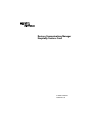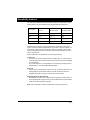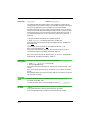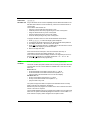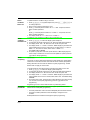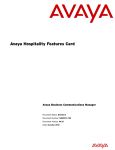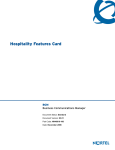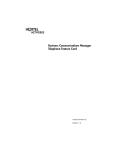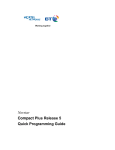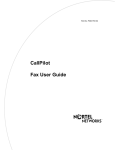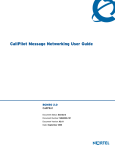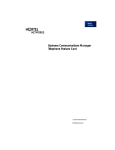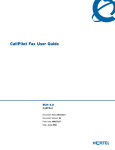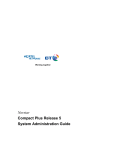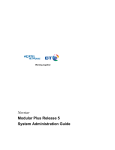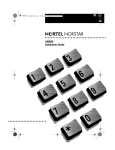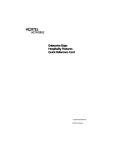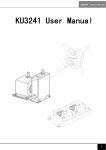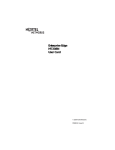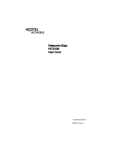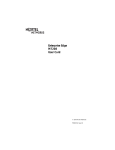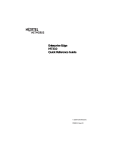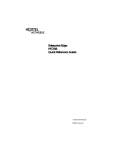Download Avaya Business Communications Manager Telephone User's Manual
Transcript
Business Communications Manager Hospitality Features Card © 2001 Nortel Networks P0941622 Issue 01 Hospitality features This card shows the Business Series Terminals buttons. The table below shows which buttons to use on the different types of Nortel Networks telephones. Button Name T7100, T7208, T7316 M7100, M7208, M7310, M7324 M7100N, M7208N, M7310N, M7324N Feature ≤ Ä ƒ Hold ≥ ú ˙ Volume Control √ à √ Release ® ¨ ® Hospitality Services (HS) is a group of features that increases the value of the system in small to medium sized facilities such as hotels, motels or hospitals. In a hotel setting, guests gain improved services through immediate access to basic functions like wake-up service or reminders, and accurate tracking of the room’s service requirements. System telephones are classified as one of three types of sets: Common set • A common set can be a telephone found in a lobby, office, or common area. It is not associated with a room and does not have access to all of the hospitality services features. • Any system telephone or analog telephone connected to an Analog Terminal Adapter (ATA), or an Analog Station Module (ASM). Room set • A Room set is a set assigned to a room. It can be any system telephone or an analog telephone connected to anATA or an ASM. Up to five sets can be assigned to the same room (they all share same room number). Hospitality Services (HS) admin set • AN HS admin set is any two-line display system telephone. AN HS admin set can be programmed to require a user to enter the Desk admin password before access to HS admin features is granted. Note: Initial configuration of sets is programmed in system programming. Page 3 Alarm time ≤°‡fi Cancel ≤£°‡fi The Alarm time feature provides an alarm clock capability on system set and analog telephones connected to anATA or an ASM. Both room sets and common sets can be programmed to sound an audible alert at a requested time. One Alarm time within a 24 hour period is programmable on a room or common set and must be reset daily. When the alarm sounds, all sets in a given room alert. Canceling the alarm on any set cancels the alarm on all the sets in the room. A new Alarm time entered on a room or common set overwrites any alarm set previously. To program the Alarm time feature on an system telephone: 1. Press ≤°‡fi. The display shows Alrm: 07:00am OFF. If the alarm time is correct press ON/OFF. The display shows Alrm:07:00am ON. Press DONE to exit. or To enter a new alarm time press CHG. The display shows Enter time:. Enter a new 4 digit alarm time. If the 24 hour clock format is used (hour: 00 to 23 and minutes: 00 to 59), no confirmation is required. The display shows Alarm ON hh:mm . If the 12 hour format is used, the display shows hh:mm AM or PM?. Press the AM or PM display key. The display shows Alarm ON hh:mm . Alarm time: To program the Alarm time feature on an analog telephone: analog phone 1. Press û¥¡àÞ. A tone sounds. 2. Enter a 4 digit alarm time. If the 24 hour clock format is used (hour: 00 to 23 and minutes: 00 to 59), a tone sounds. If the 12 hour format is used, press • to select am or £ to select pm. A tone sounds. At the selected times, sets in the room ring to wake-up or remind the occupant of the next event or meeting. Cancel the alarm Turn off the alarm Page 4 To cancel the Alarm time on a system telephone, press ≤£°‡fi. The display shows Alarm OFF. To cancel the Alarm time on an analog telephone press û£¡àÞ. When a set rings at the selected time, the occupant can release the Alarm ring as follows: On a system telephone, press any button except the ≥ button. On an analog telephone lift and replace the handset back into position. Alarm time: HS admin set ≤°‡‡ Only an HS admin set can use the Hospitality Services admin alarm feature. The HS admin alarm feature is room oriented only, it does not control the alarms on common sets. The HS admin alarm feature can: • query the current or last alarm time set for a room • overwrite previous Alarm time programming for a room on the system • assign an Alarm time for any room on the system • change an Alarm time for any room on the system • cancel an Alarm pending for any room on the system To program the Alarm time for a room with the HS admin alarm feature: 1. Press ≤°‡‡ on a two-line display system telephone. 2. If configured, the display shows Password:. Enter the Desk admin password. 3. The display shows Al of rm#:. Enter the room number. 4. Press VIEW. The display shows Alrm: 07:00am OFF:. If the alarm time is correct press the ON/OFF display key to activate the alarm. 5. Enter a four digit alarm time. If the 24 hour format is used (hour: 00 to 23 and minutes: 00 to 59), no confirmation is required. The display shows Alarm hh:mm ON. If the 12 hour format is used, the display shows the four digit time plus AM or PM?. Press the AM or PM display key. The display shows Alarm hh:mm am or pm ON. 6. Press the ® button to exit programming. Room condition Room set ≤°‡fl HS admin set ≤°‡° The Room condition (RC) feature allows users to exchange information about the serviced state of a room. The RC feature is available from a room set or an HS admin set. Room sets can: • set the associated room’s state to Service done ( Srvc done) • set the associated room’s state to Needs service ( Needs srvc) • query the state of the associated room on a set with a display. HS admin sets can: • set any room’s state to Service done (Srvc done) • set any room’s state to Needs service (Needs srvc) • query the state of any room. The system changes the state of occupied rooms to Needs service on a daily basis at a set time as configured in the system. Maintenance personnel program the condition of the room to Service done when service in the room is complete. The front desk attendant can query or program the condition of a room with an HS admin set. The system automatically assigns the status of a room to Needs srvc, when a Room occupancy status changes from occupied to Vacant. Page 5 Room condition: Room set To update the Room condition using a room set: 1. Press ≤°‡fl on a system telephone or press û¥¡àß on an analog telephone. 2. At the prompt, enter the status of the room. 3. Press ⁄ on the dial pad to indicate Set to srv done. If required, enter the Room condition password. or, Press ¤ on the dial pad to indicate Set to needs srv. If required, enter the Room condition password. 4. The display shows Set to srv done or Set to needs srv. To update or query the Room condition using an HS admin set: Room condition: 1. Press ≤°‡° on a two-line display system telephone. HS admin set 2. If configured, the display shows Password:. Enter the Desk admin password. 3. The display shows Cd of rm#:. Enter the room number and press OK. 4. The display shows rrrrr:Vacant. Press the CHANGE display key and select the required status for the room set: if the room is occupied, select Srvc done or Needs srvc; if the room is vacant, select Vacant or Needs srvc. The default setting is Vacant. 5. To update or query other room sets, press the FIND or NEXT display key and return to step 3. If there are no more room sets updates or queries, press the ® button to exit programming. Room occupancy ≤°‡· The Room occupancy (RO) feature allows front desk operators to assign dialing restrictions to room sets, and also works with the Room condition (RC) feature. Dialing restrictions for room sets are defined in system programming. The RO feature does not apply to common sets. To access the Room Occupancy feature and assign the state of a room set: 1. Press ≤°‡· on a two-line display system telephone. 2. If configured, the display shows Password:. Enter the Desk admin password. 3. The display shows Oc of rm#:. Enter the room number and press OK. 4. The display shows rrrrr:Vacant. Press the CHANGE display key and select the required status for the room set: Vacant, Basic, Mid or Full. The default setting is Vacant. 5. To program other rooms, press the FIND or NEXT display key and return to step 3. If no more rooms require programming, press the ® button to exit programming. Programming a room to Vacant state cancels any outstanding alarms. Hospitality passwords The Hospitality Services feature allows for two types of passwords to access different areas of Hospitality programming. • • The Desk password is used to access all Hospitality Services admin features. The Room condition password controls the ability to change the room condition. Default passwords are created and changed in system programming. Page 6