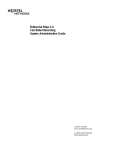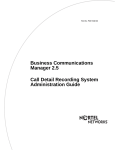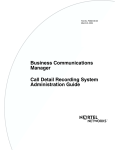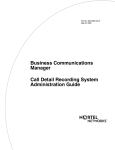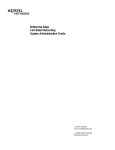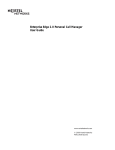Download Avaya BCM 2.5 Call Detail Recording System Administrator's Guide
Transcript
Return to Menu Part No. P0911648 02 Business Communications Manager 2.5 Call Detail Recording System Administration Guide 2 Copyright © 2001 Nortel Networks All rights reserved. February 13, 2001. The information in this document is subject to change without notice. The statements, configurations, technical data, and recommendations in this document are believed to be accurate and reliable, but are presented without express or implied warranty. Users must take full responsibility for their applications of any products specified in this document. The information in this document is proprietary to Nortel Networks NA Inc. Trademarks NORTEL NETWORKS is a trademark of Nortel Networks. Microsoft, MS, MS-DOS, Windows, and Windows NT are registered trademarks of Microsoft Corporation. All other trademarks and registered trademarks are the property of their respective owners. P0911648 02 Contents 3 Contents Figures . . . . . . . . . . . . . . . . . . . . . . . . . . . . . . . . . . . . . . . . . . . . . . . . . . . . . . . 7 Tables . . . . . . . . . . . . . . . . . . . . . . . . . . . . . . . . . . . . . . . . . . . . . . . . . . . . . . . 11 Preface . . . . . . . . . . . . . . . . . . . . . . . . . . . . . . . . . . . . . . . . . . . . . . . . . . . . . . 13 Before you begin . . . . . . . . . . . . . . . . . . . . . . . . . . . . . . . . . . . . . . . . . . . . . . . . . . . .13 . Emergency 911 Dialing . . . . . . . . . . . . . . . . . . . . . . . . . . . . . . . . . . . . . . . . . . . . . 13 Text conventions . . . . . . . . . . . . . . . . . . . . . . . . . . . . . . . . . . . . . . . . . . . . . . . . . . . .13 . Acronyms . . . . . . . . . . . . . . . . . . . . . . . . . . . . . . . . . . . . . . . . . . . . . . . . . . . . . . . . . . . 14 Related publications . . . . . . . . . . . . . . . . . . . . . . . . . . . . . . . . . . . . . . . . . . . . . . . . .15 . Chapter 1 Introduction . . . . . . . . . . . . . . . . . . . . . . . . . . . . . . . . . . . . . . . . . . . . . . . . . . 17 About Call Detail Recording . . . . . . . . . . . . . . . . . . . . . . . . . . . . . . . . . . . . . . . . . . . . 17 Your role as System Administrator . . . . . . . . . . . . . . . . . . . . . . . . . . . . . . . . . . . . 18 Chapter 2 Configuring Call Detail Recording . . . . . . . . . . . . . . . . . . . . . . . . . . . . . . . . 19 Unified Manager . . . . . . . . . . . . . . . . . . . . . . . . . . . . . . . . . . . . . . . . . . . . . . . . . . . .19 . The Call Detail Recording keys . . . . . . . . . . . . . . . . . . . . . . . . . . . . . . . . . . . . . . 22 The Report Parameters . . . . . . . . . . . . . . . . . . . . . . . . . . . . . . . . . . . . . . . . . . . . 22 Report formats and types . . . . . . . . . . . . . . . . . . . . . . . . . . . . . . . . . . . . . . . 23 . SL-1 reports . . . . . . . . . . . . . . . . . . . . . . . . . . . . . . . . . . . . . . . . . . . . . . . . .23 . Norstar reports . . . . . . . . . . . . . . . . . . . . . . . . . . . . . . . . . . . . . . . . . . . . . . . . 24 Report Language . . . . . . . . . . . . . . . . . . . . . . . . . . . . . . . . . . . . . . . . . . . . . . 24 Report Filter . . . . . . . . . . . . . . . . . . . . . . . . . . . . . . . . . . . . . . . . . . . . . . . . .25 . All calls . . . . . . . . . . . . . . . . . . . . . . . . . . . . . . . . . . . . . . . . . . . . . . . . . . . . . . 25 Outgoing calls only . . . . . . . . . . . . . . . . . . . . . . . . . . . . . . . . . . . . . . . . . . . . . 25 Prefix strings . . . . . . . . . . . . . . . . . . . . . . . . . . . . . . . . . . . . . . . . . . . . . . . . .25 . Account Code Feature Code . . . . . . . . . . . . . . . . . . . . . . . . . . . . . . . . . . . . . . . . . 26 Account Code list . . . . . . . . . . . . . . . . . . . . . . . . . . . . . . . . . . . . . . . . . . . . . . 26 Using Account Codes . . . . . . . . . . . . . . . . . . . . . . . . . . . . . . . . . . . . . . . . . . . 27 The Report Options . . . . . . . . . . . . . . . . . . . . . . . . . . . . . . . . . . . . . . . . . . . . . . . 27 Date Format . . . . . . . . . . . . . . . . . . . . . . . . . . . . . . . . . . . . . . . . . . . . . . . . .28 . Header Format . . . . . . . . . . . . . . . . . . . . . . . . . . . . . . . . . . . . . . . . . . . . . . . . 28 DNIS Info . . . . . . . . . . . . . . . . . . . . . . . . . . . . . . . . . . . . . . . . . . . . . . . . . . . . 29 Connect Char (Characters) . . . . . . . . . . . . . . . . . . . . . . . . . . . . . . . . . . . . . . . 29 Clip File Schedule . . . . . . . . . . . . . . . . . . . . . . . . . . . . . . . . . . . . . . . . . . . . . . 30 File size . . . . . . . . . . . . . . . . . . . . . . . . . . . . . . . . . . . . . . . . . . . . . . . . . . . . . . 30 Call Detail Recording System Administration Guide 4 Contents Disk Space limit . . . . . . . . . . . . . . . . . . . . . . . . . . . . . . . . . . . . . . . . . . . . . . . 30 The Market Parameters . . . . . . . . . . . . . . . . . . . . . . . . . . . . . . . . . . . . . . . . . . . . 30 CLID with Name . . . . . . . . . . . . . . . . . . . . . . . . . . . . . . . . . . . . . . . . . . . . . . . 31 Long CLID Support . . . . . . . . . . . . . . . . . . . . . . . . . . . . . . . . . . . . . . . . . . . . . 32 CLID with Call Type . . . . . . . . . . . . . . . . . . . . . . . . . . . . . . . . . . . . . . . . . . . . 32 Support Call Charge . . . . . . . . . . . . . . . . . . . . . . . . . . . . . . . . . . . . . . . . . . . . 32 Answer Supervision . . . . . . . . . . . . . . . . . . . . . . . . . . . . . . . . . . . . . . . . . . . . 32 Call Filter Duration . . . . . . . . . . . . . . . . . . . . . . . . . . . . . . . . . . . . . . . . . . . . . 32 Hospitality Record . . . . . . . . . . . . . . . . . . . . . . . . . . . . . . . . . . . . . . . . . . . . . 32 The Prefix Bin Settings . . . . . . . . . . . . . . . . . . . . . . . . . . . . . . . . . . . . . . . . . . . . . 33 Prefix filter . . . . . . . . . . . . . . . . . . . . . . . . . . . . . . . . . . . . . . . . . . . . . . . . . . . . . . . 33 The Access Bin Settings . . . . . . . . . . . . . . . . . . . . . . . . . . . . . . . . . . . . . . . . . . . 34 Access Bin Settings . . . . . . . . . . . . . . . . . . . . . . . . . . . . . . . . . . . . . . . . . . . . . . . 34 Suppress Length Settings . . . . . . . . . . . . . . . . . . . . . . . . . . . . . . . . . . . . . . . . . . . 35 Saving configuration changes . . . . . . . . . . . . . . . . . . . . . . . . . . . . . . . . . . . . . . . 35 . The Configuration menu . . . . . . . . . . . . . . . . . . . . . . . . . . . . . . . . . . . . . . . . . . . . 36 Configuration Commit . . . . . . . . . . . . . . . . . . . . . . . . . . . . . . . . . . . . . . . . . . . 36 Configuration Undo . . . . . . . . . . . . . . . . . . . . . . . . . . . . . . . . . . . . . . . . . . . . . 37 Configuration Clip File . . . . . . . . . . . . . . . . . . . . . . . . . . . . . . . . . . . . . . . . . . 38 Chapter 3 Call Detail Recording Reports . . . . . . . . . . . . . . . . . . . . . . . . . . . . . . . . . . . 39 SL-1 reports . . . . . . . . . . . . . . . . . . . . . . . . . . . . . . . . . . . . . . . . . . . . . . . . . . . . . . . . . 39 Report logs . . . . . . . . . . . . . . . . . . . . . . . . . . . . . . . . . . . . . . . . . . . . . . . . . . . . . . 39 SL-1 report types . . . . . . . . . . . . . . . . . . . . . . . . . . . . . . . . . . . . . . . . . . . . . . . . . 39 SL-1 report field definitions . . . . . . . . . . . . . . . . . . . . . . . . . . . . . . . . . . . . . . . . . . 39 SL-1 report options . . . . . . . . . . . . . . . . . . . . . . . . . . . . . . . . . . . . . . . . . . . . . 40 SL-1 Standard reports . . . . . . . . . . . . . . . . . . . . . . . . . . . . . . . . . . . . . . . . . . . . . 41 SL-1 CLID reports . . . . . . . . . . . . . . . . . . . . . . . . . . . . . . . . . . . . . . . . . . . . . . . . . 42 SL-1 Target line/Physical lines . . . . . . . . . . . . . . . . . . . . . . . . . . . . . . . . . . . . 42 Special station set numbers . . . . . . . . . . . . . . . . . . . . . . . . . . . . . . . . . . . . . . . . . 43 Advice of charges at end of call (AOCE) . . . . . . . . . . . . . . . . . . . . . . . . . . . . . . . . 43 Norstar reports . . . . . . . . . . . . . . . . . . . . . . . . . . . . . . . . . . . . . . . . . . . . . . . . . . . . . . 44 Norstar report types . . . . . . . . . . . . . . . . . . . . . . . . . . . . . . . . . . . . . . . . . . . . . . . 44 Norstar Standard reports . . . . . . . . . . . . . . . . . . . . . . . . . . . . . . . . . . . . . . . . . . . 44 Norstar CLID reports . . . . . . . . . . . . . . . . . . . . . . . . . . . . . . . . . . . . . . . . . . . . . . . 45 Norstar report field definitions . . . . . . . . . . . . . . . . . . . . . . . . . . . . . . . . . . . . 45 . Norstar Real Time report format . . . . . . . . . . . . . . . . . . . . . . . . . . . . . . . . . . . . . . 47 Norstar All report format . . . . . . . . . . . . . . . . . . . . . . . . . . . . . . . . . . . . . . . . . . . . 48 Special station set numbers . . . . . . . . . . . . . . . . . . . . . . . . . . . . . . . . . . . . . . . . . 49 Standard Hospitality record format . . . . . . . . . . . . . . . . . . . . . . . . . . . . . . . . . . . . 49 Target line/Physical lines . . . . . . . . . . . . . . . . . . . . . . . . . . . . . . . . . . . . . . . . . . . . 50 P0911648 02 Contents 5 Busy reports . . . . . . . . . . . . . . . . . . . . . . . . . . . . . . . . . . . . . . . . . . . . . . . . . . . .50 . Direct Inward Dial (DID) busy . . . . . . . . . . . . . . . . . . . . . . . . . . . . . . . . . . . . 51 . Target line busy . . . . . . . . . . . . . . . . . . . . . . . . . . . . . . . . . . . . . . . . . . . . . . . . 51 Bearer capability data . . . . . . . . . . . . . . . . . . . . . . . . . . . . . . . . . . . . . . . . . . . . . . 51 PRI Call-by-call service . . . . . . . . . . . . . . . . . . . . . . . . . . . . . . . . . . . . . . . . . . . . . 52 Voice over IP calls . . . . . . . . . . . . . . . . . . . . . . . . . . . . . . . . . . . . . . . . . . . . . . . . . 52 Dialed number identification service . . . . . . . . . . . . . . . . . . . . . . . . . . . . . . . . . . . 53 Call connected digit separator . . . . . . . . . . . . . . . . . . . . . . . . . . . . . . . . . . . . . . . 53 . External call forward . . . . . . . . . . . . . . . . . . . . . . . . . . . . . . . . . . . . . . . . . . . . . . . 54 Norstar report field definitions . . . . . . . . . . . . . . . . . . . . . . . . . . . . . . . . . . . . . . . 55 . Norstar Standard and CLID report description . . . . . . . . . . . . . . . . . . . . . . . .57 Printable line descriptions . . . . . . . . . . . . . . . . . . . . . . . . . . . . . . . . . . . . . . . 57 . Norstar Real Time record description . . . . . . . . . . . . . . . . . . . . . . . . . . . . . . . 61 Real Time Hospitality record format . . . . . . . . . . . . . . . . . . . . . . . . . . . . . . . . . . . 62 Advice of charges at end of call . . . . . . . . . . . . . . . . . . . . . . . . . . . . . . . . . . . . . . 63 Chapter 4 Install CDRClient Application . . . . . . . . . . . . . . . . . . . . . . . . . . . . . . . . . . . . 65 Call Detail Recording display . . . . . . . . . . . . . . . . . . . . . . . . . . . . . . . . . . . . . . . . . . . . 65 The CDRClient window . . . . . . . . . . . . . . . . . . . . . . . . . . . . . . . . . . . . . . . . . . . . . 65 Call Detail Recording Record Security . . . . . . . . . . . . . . . . . . . . . . . . . . . . . . . . . . . . 67 CDR Group User Administration . . . . . . . . . . . . . . . . . . . . . . . . . . . . . . . . . . . . . . . . . 67 CDR User Management . . . . . . . . . . . . . . . . . . . . . . . . . . . . . . . . . . . . . . . . . . . . 68 Create a user profile . . . . . . . . . . . . . . . . . . . . . . . . . . . . . . . . . . . . . . . . . . . . 68 Modify user privileges . . . . . . . . . . . . . . . . . . . . . . . . . . . . . . . . . . . . . . . . . . . 68 Delete a user name . . . . . . . . . . . . . . . . . . . . . . . . . . . . . . . . . . . . . . . . . . . . 69 Call Detail Recording Domain User Management . . . . . . . . . . . . . . . . . . . . . . . .69 Add a name to a Domain User Group . . . . . . . . . . . . . . . . . . . . . . . . . . . . . . 69 Modify user privileges . . . . . . . . . . . . . . . . . . . . . . . . . . . . . . . . . . . . . . . . . . . 70 Delete a user name . . . . . . . . . . . . . . . . . . . . . . . . . . . . . . . . . . . . . . . . . . . . 70 CDR User Management additional information . . . . . . . . . . . . . . . . . . . . . . . . . . . . . . 70 Glossary . . . . . . . . . . . . . . . . . . . . . . . . . . . . . . . . . . . . . . . . . . . . . . . . . . . . . 73 Index . . . . . . . . . . . . . . . . . . . . . . . . . . . . . . . . . . . . . . . . . . . . . . . . . . . . . . . . 75 Call Detail Recording System Administration Guide 6 Contents P0911648 02 Figures 7 Figures Figure 1 The Comprehensive window . . . . . . . . . . . . . . . . . . . . . . . . . . . . . . . . . . 20 Figure 2 The Summary window . . . . . . . . . . . . . . . . . . . . . . . . . . . . . . . . . . . . . . . 21 Figure 3 Startup on Reboot window . . . . . . . . . . . . . . . . . . . . . . . . . . . . . . . . . . . . 21 Figure 4 The Report Parameters window . . . . . . . . . . . . . . . . . . . . . . . . . . . . . . . . 22 Figure 5 The Report Options window . . . . . . . . . . . . . . . . . . . . . . . . . . . . . . . . . . . 27 Figure 6 The Market Parameters window . . . . . . . . . . . . . . . . . . . . . . . . . . . . . . . . 31 Figure 7 The Prefix Bin Settings window . . . . . . . . . . . . . . . . . . . . . . . . . . . . . . . . 33 Figure 8 The Access Bin Settings and Suppress Length Settings window . . . . . . 34 Figure 9 The Configuration reminder window . . . . . . . . . . . . . . . . . . . . . . . . . . . . . 35 Figure 10 The Commit option window . . . . . . . . . . . . . . . . . . . . . . . . . . . . . . . . . . . 36 Figure 11 The Undo option window . . . . . . . . . . . . . . . . . . . . . . . . . . . . . . . . . . . . 37 . Figure 12 The Clip File option window . . . . . . . . . . . . . . . . . . . . . . . . . . . . . . . . . . . 38 Figure 13 Sample outgoing call . . . . . . . . . . . . . . . . . . . . . . . . . . . . . . . . . . . . . . . 41 . Figure 14 Sample incoming call . . . . . . . . . . . . . . . . . . . . . . . . . . . . . . . . . . . . . . . 41 . Figure 15 Sample call transfer . . . . . . . . . . . . . . . . . . . . . . . . . . . . . . . . . . . . . . . . . 41 Figure 16 Sample conference call . . . . . . . . . . . . . . . . . . . . . . . . . . . . . . . . . . . . . . 42 Figure 17 Sample incoming call with CLID . . . . . . . . . . . . . . . . . . . . . . . . . . . . . . . . 42 Figure 18 Sample incoming call with Call Information and without CLID . . . . . . . . . 42 Figure 19 Sample incoming call transferred with Call Information available . . . . . . . 42 Figure 20 Sample target line transfer . . . . . . . . . . . . . . . . . . . . . . . . . . . . . . . . . . . . 43 Figure 21 Sample end of call with charges rounded down . . . . . . . . . . . . . . . . . . . . 43 Figure 22 Sample end of call with charges rounded up . . . . . . . . . . . . . . . . . . . . . . 43 Figure 23 Sample end of call with pulse charges . . . . . . . . . . . . . . . . . . . . . . . . . . .44 Figure 24 Sample end of call with no charge . . . . . . . . . . . . . . . . . . . . . . . . . . . . . . 44 Figure 25 Sample end of call with charges not available . . . . . . . . . . . . . . . . . . . . .44 Figure 26 Sample outgoing call . . . . . . . . . . . . . . . . . . . . . . . . . . . . . . . . . . . . . . . 45 . Figure 27 Sample incoming call . . . . . . . . . . . . . . . . . . . . . . . . . . . . . . . . . . . . . . . 45 . Figure 28 Sample incoming call with CLID . . . . . . . . . . . . . . . . . . . . . . . . . . . . . . . . 46 Figure 29 Sample call with CLID not answered . . . . . . . . . . . . . . . . . . . . . . . . . . . . 46 Figure 30 Sample call with truncated CLID . . . . . . . . . . . . . . . . . . . . . . . . . . . . . . . 46 Figure 31 Sample call with partial CLID . . . . . . . . . . . . . . . . . . . . . . . . . . . . . . . . . . 47 Figure 32 Sample call with DNIS . . . . . . . . . . . . . . . . . . . . . . . . . . . . . . . . . . . . . . . 48 Figure 33 Sample call transfer . . . . . . . . . . . . . . . . . . . . . . . . . . . . . . . . . . . . . . . . . 48 Figure 34 Sample call with Standard, CLID and Real Time information . . . . . . . . . 49 Figure 35 Sample room status vacant . . . . . . . . . . . . . . . . . . . . . . . . . . . . . . . . . . . 50 Figure 36 Sample room status basic . . . . . . . . . . . . . . . . . . . . . . . . . . . . . . . . . . . . 50 Figure 37 Sample room status mid . . . . . . . . . . . . . . . . . . . . . . . . . . . . . . . . . . . . 50 . Figure 38 Sample room status full . . . . . . . . . . . . . . . . . . . . . . . . . . . . . . . . . . . . . . 50 Figure 39 Sample target line and physical line . . . . . . . . . . . . . . . . . . . . . . . . . . . . . 50 Call Detail Recording System Administration Guide 8 Figures Figure 40 Sample busy call with DID . . . . . . . . . . . . . . . . . . . . . . . . . . . . . . . . . . . . 51 Figure 41 Sample busy call on a target line . . . . . . . . . . . . . . . . . . . . . . . . . . . . . . . 51 Figure 42 Sample incoming call with Bearer capability . . . . . . . . . . . . . . . . . . . . . . 51 Figure 43 Sample PRI . . . . . . . . . . . . . . . . . . . . . . . . . . . . . . . . . . . . . . . . . . . . . . . 52 Figure 44 Sample incoming call with VoIP . . . . . . . . . . . . . . . . . . . . . . . . . . . . . . . . 52 Figure 45 Sample incoming call with DNIS . . . . . . . . . . . . . . . . . . . . . . . . . . . . . . . 53 Figure 46 Sample call with digit separator . . . . . . . . . . . . . . . . . . . . . . . . . . . . . . . . 53 Figure 47 Sample external call with external call forward . . . . . . . . . . . . . . . . . . . . 54 Figure 48 Sample internal call with external call forward . . . . . . . . . . . . . . . . . . . . .55 Figure 49 Standard and CLID report formats . . . . . . . . . . . . . . . . . . . . . . . . . . . . . . 56 Figure 50 Real Time record format . . . . . . . . . . . . . . . . . . . . . . . . . . . . . . . . . . . . 57 . Figure 51 Sample start header line . . . . . . . . . . . . . . . . . . . . . . . . . . . . . . . . . . . . 57 . Figure 52 Sample restart line . . . . . . . . . . . . . . . . . . . . . . . . . . . . . . . . . . . . . . . . . . 58 Figure 53 Sample call ringing line . . . . . . . . . . . . . . . . . . . . . . . . . . . . . . . . . . . . . . 58 Figure 54 Sample outgoing line . . . . . . . . . . . . . . . . . . . . . . . . . . . . . . . . . . . . . . . 58 . Figure 55 Sample unanswered call line . . . . . . . . . . . . . . . . . . . . . . . . . . . . . . . . . . 58 Figure 56 Sample busy line . . . . . . . . . . . . . . . . . . . . . . . . . . . . . . . . . . . . . . . . . . . 58 Figure 57 Sample hold and off hold lines . . . . . . . . . . . . . . . . . . . . . . . . . . . . . . . . . 58 Figure 58 Sample conference start and end lines . . . . . . . . . . . . . . . . . . . . . . . . . . 59 Figure 59 Sample call transfer line . . . . . . . . . . . . . . . . . . . . . . . . . . . . . . . . . . . . . . 59 Figure 60 Sample call transfer from line . . . . . . . . . . . . . . . . . . . . . . . . . . . . . . . . . . 59 Figure 61 Sample end call line . . . . . . . . . . . . . . . . . . . . . . . . . . . . . . . . . . . . . . . . . 59 Figure 62 Sample digits dialed line . . . . . . . . . . . . . . . . . . . . . . . . . . . . . . . . . . . . 59 . Figure 63 Sample invalid password line . . . . . . . . . . . . . . . . . . . . . . . . . . . . . . . . . . 59 Figure 64 Sample account code line . . . . . . . . . . . . . . . . . . . . . . . . . . . . . . . . . . . . 60 Figure 65 Sample password . . . . . . . . . . . . . . . . . . . . . . . . . . . . . . . . . . . . . . . . . . . 60 Figure 66 Sample last line . . . . . . . . . . . . . . . . . . . . . . . . . . . . . . . . . . . . . . . . . . . . 60 Figure 67 Sample physical line . . . . . . . . . . . . . . . . . . . . . . . . . . . . . . . . . . . . . . . . . 60 Figure 68 Sample CLID information . . . . . . . . . . . . . . . . . . . . . . . . . . . . . . . . . . . . 60 . Figure 69 Sample room status . . . . . . . . . . . . . . . . . . . . . . . . . . . . . . . . . . . . . . . . . 61 Figure 70 Sample external call forward . . . . . . . . . . . . . . . . . . . . . . . . . . . . . . . . . . 61 Figure 71 Sample room status vacant . . . . . . . . . . . . . . . . . . . . . . . . . . . . . . . . . . . 62 Figure 72 Sample room status basic . . . . . . . . . . . . . . . . . . . . . . . . . . . . . . . . . . . . 62 Figure 73 Sample room status mid . . . . . . . . . . . . . . . . . . . . . . . . . . . . . . . . . . . . 62 . Figure 74 Sample room status full . . . . . . . . . . . . . . . . . . . . . . . . . . . . . . . . . . . . . . 63 Figure 75 Sample charges in dollars . . . . . . . . . . . . . . . . . . . . . . . . . . . . . . . . . . . . 63 Figure 76 Sample charges in lira . . . . . . . . . . . . . . . . . . . . . . . . . . . . . . . . . . . . . . . 63 Figure 77 Sample charges in units . . . . . . . . . . . . . . . . . . . . . . . . . . . . . . . . . . . . . . 63 Figure 78 Sample with no charges . . . . . . . . . . . . . . . . . . . . . . . . . . . . . . . . . . . . . . 63 Figure 79 Sample charges not available . . . . . . . . . . . . . . . . . . . . . . . . . . . . . . . . . 64 Figure 80 CDRClient window . . . . . . . . . . . . . . . . . . . . . . . . . . . . . . . . . . . . . . . . . . 66 Figure 81 User Administration window . . . . . . . . . . . . . . . . . . . . . . . . . . . . . . . . . . . 67 P0911648 02 Figures Figure 82 Property Sheet window . . . . . . . . . . . . . . . . . . . . . . . . . . . . . . . . . . . . . . 68 Figure 83 Domain User Group Profile window . . . . . . . . . . . . . . . . . . . . . . . . . . . . . 70 9 Call Detail Recording System Administration Guide 10 Figures P0911648 02 Tables 11 Tables Table 1 Summary window parameters . . . . . . . . . . . . . . . . . . . . . . . . . . . . . . . . . 21 Table 2 Report Parameters . . . . . . . . . . . . . . . . . . . . . . . . . . . . . . . . . . . . . . . . . . 22 Table 3 Sample Account Codes . . . . . . . . . . . . . . . . . . . . . . . . . . . . . . . . . . . . . . 26 Table 4 Report Options parameters . . . . . . . . . . . . . . . . . . . . . . . . . . . . . . . . . . . 28 Table 5 The Market Parameters window parameters . . . . . . . . . . . . . . . . . . . . . . 31 Table 6 Configuration reminder window . . . . . . . . . . . . . . . . . . . . . . . . . . . . . . . . 36 Table 7 Field definitions for line 1 . . . . . . . . . . . . . . . . . . . . . . . . . . . . . . . . . . . . 39 . Table 8 Field definitions for line 2 . . . . . . . . . . . . . . . . . . . . . . . . . . . . . . . . . . . . 40 . Table 9 Report options and letter codes . . . . . . . . . . . . . . . . . . . . . . . . . . . . . . . . 40 Table 10 Report options and letter codes . . . . . . . . . . . . . . . . . . . . . . . . . . . . . . . . 47 Call Detail Recording System Administration Guide 12 Tables P0911648 02 13 Preface Your Business Communications Manager telephone system has many features that you can customize to keep up with changes in your workplace. This guide provides information about how to program a Business Communications Manager telephone. This information includes items such as programming personal speed dials, transferring a call, and using special features. Some of the features included in the Business Communications Manager telephone system are, conference calls, group listening, group pickup, directed pickup, and call tracking. This guide is aimed at the day to day operators of the Business Communications Manager telephone system. Before you begin Plan the programming changes you want to make before you begin. Record the changes so that you have the information at hand. For example, before you program system speed dial numbers, create a record so that you have all the numbers and codes available. Programming applies to both North America and International telephones in your Business Communications Manager system. Emergency 911 Dialing Emergency 911 Dialing is the capability to access a public emergency response system. State and local requirements for support of Emergency 911 Dialing service by Customer Premises Equipment vary. Ask your local telecommunications service provider about compliance with applicable laws and regulations. Emergency 911 Dialing may not apply to International systems. Text conventions This guide uses the following text conventions: Bold Is used to highlight a programming level within the Unified Manager menu. Example: ALL report type. Call Detail Recording System Administration Guide 14 Preface italic text Indicates new terms and book titles. Example: Business Communications Manager Installation and Maintenance Guide. Forward slash / Separates names where two actions are assigned to one button. Example: MM/DD/YY. Acronyms This guide uses the following acronyms: AL Alarm AOCE Advice of charges at end of call ASM Analog Station Module ATA Analog Terminal Adapter BRI Basic rate interface CDR Call Detail Recording CFAC Call Forward all Calls CFB Call Forward Busy CFNA Call Forward No Answer CLASS Custom Local Area Signalling Service CLID Calling Line Identification CMS Call Management Services DID Direct inward dial DISA Direct inward system access DN Directory number DND Do not disturb DNIS Dialed Number Identification Services DRT Delayed Ring Transfer ERC Express routing code ETSI European Telecommunications Standards Institute HS Hospitality services IP Internet Protocol ISDN Integrated Services Digital Network ISO International Organization for Standardization KB Kilobyte P0911648 02 Preface LAN Local Area Network MB Megabyte PC Personal computer PBX Private branch exchange PIN Personal Identification Number PRI Primary Rate Interface RC Room condition RO Room occupancy SLR Selective line redirection URL Uniform Resource Locator WAN Wide Area Network 15 Related publications For more information about using Business Communications Manager, refer to the following publications: • Business Communications Manager Installation and Maintenance Guide. This document provides more information about using Unified Manager. Call Detail Recording System Administration Guide 16 Preface P0911648 02 17 Chapter 1 Introduction The Nortel Networks Business Communications Manager Call Detail Recording is an application that records and reports call activity. Each time a telephone call is made to or from your company, you can record the information about the call. When the call is completed, you can print information about the call in a report. Call Detail Recording also provides information on incoming calls as the events occur. This information appears in a Real Time Call record. About Call Detail Recording Call Detail Recording provides information about: • • • • • • • • • • • • date and time of the call, and digits dialed the originating and the terminating line or station set whether an incoming call was answered elapsed time between origin of a call and when it was answered whether a call was transferred or put on hold call duration call charges calls associated with Account codes incoming call Calling Line Identification (CLID) information Bearer Capability of the line in the call Hospitality records for room occupancy status Real Time records for ringing, DNIS, answered, unanswered, transferred, and released events for incoming calls with CLID information and Hospitality room occupancy status Note: Call Detail Recording delivers Custom Local Area Signalling Services (CLASS), Call Management Services (CMS), Automatic Number Identification, and Dialed Number Identification Services (DNIS) in the form of CLID reports. Contact your customer service representative for more information. You can use information collected by Call Detail Recording to: • • • • • • allocate telephone costs to departments or individuals charge back telephone costs to billable clients through Account codes determine whether the telephone system is being used efficiently guard against abuse of the telephone system provide immediate call information to database applications through Real Time call records track changes in room occupancy status Call Detail Recording System Administration Guide 18 Chapter 1 Introduction Your role as System Administrator As System Administrator, you perform the initial and ongoing administration tasks.Your tasks include: • • • administering Call Detail Recording determining Account codes used as references for tracking telephone calls interpreting reports Warning: SECURITY ALERT: Call Detail Recording provides information such as the date and time of the call, digits dialed, incoming call information and call time elapsed. This includes sensitive and personal information such as telephone banking numbers, credit card numbers and personal identification numbers. Digits dialed are not maintained as confidential. As System Administrator it is solely your responsibility to advise the system users that their telephone dialing information can be monitored and recorded. Further, LAN-based access to call records (passive or real time) demands a greater emphasis on call record security. Limitations and security arrangements can vary depending on the network environment and how the customer administers and limits access to the call records. Consult with the appropriate members of your organization regarding the proper safeguards. P0911648 02 19 Chapter 2 Configuring Call Detail Recording Call Detail Recording uses configuration parameters to specify the kinds of calls to be reported as well as the report type and format. Each parameter can be changed at any time. Unified Manager 1 Open Business Communications Manager Unified Manager. The Comprehensive window appears. The Business Communications Manager navigation tree shows the following five keys: • System • Resources • Services • Management • Diagnostics Figure 1 shows the Comprehensive window. Refer to “The Comprehensive window” on page 20. Call Detail Recording System Administration Guide 20 Chapter 2 Configuring Call Detail Recording Figure 1 The Comprehensive window 2 On the navigation tree click the Business Communications Manager key and then click the Services key. 3 Click the Call Detail Recording key. The Summary window appears. Figure 2 shows the Summary window. Refer to “The Summary window” on page 21. P0911648 02 Chapter 2 Configuring Call Detail Recording 21 Figure 2 The Summary window Table 1 shows the parameters you can configure using the Summary window. Refer to “Summary window parameters” on page 21. Table 1 Summary window parameters Name Version CDR CDR Software Version Description Business Communications Manager Call Detail Recording Status Startup on Reboot Up Enable-Automatic Down Enable-Manual Disable Figure 3 shows the Startup on Reboot parameters. Refer to “Startup on Reboot window” on page 21. Figure 3 Startup on Reboot window Call Detail Recording System Administration Guide 22 Chapter 2 Configuring Call Detail Recording The Call Detail Recording keys From the Services folder, click the Call Detail Recording key. Call Detail Recording shows the following five keys: • • • • • Report Parameters Report Options Market Parameters Prefix Bin Settings Access Bin Settings When you click on a key the window for that item appears. The Report Parameters When you select the Report Parameters key from the Comprehensive window, the Report Parameters window shown in Figure 4 appears. Refer to “The Report Parameters window” on page 22. Figure 4 The Report Parameters window Table 2 shows the parameters you can configure using the Report Parameters window. Refer to “Report Parameters” on page 22. Table 2 Report Parameters Format Report Type SL-1 SL-1 Standard Norstar SL-1 CLID Norstar Standard Norstar CLID English Norstar Real Time French Norstar All P0911648 02 Chapter 2 Configuring Call Detail Recording 23 Table 2 Report Parameters Format Report Type Danish Swedish Report Filter Dutch All Spanish Outgoing German Prefix Italian Norwegian Feature Code Account Code F900-999 Report formats and types Call Detail Recording generates both Norstar and SL-1 report types. SL-1 offers two report formats: Standard and CLID. Norstar offers four report formats: Standard, CLID, Real Time and All. Note: The Report format default is SL-1. The Report type default is Standard. SL-1 reports Use the SL-1 report format when you are supplying the Call Detail Recording output to legacy commercial call accounting packages or equipment. This report format supports recording Standard report type as well as the Calling Line Identification (CLID) report type. The SL-1 CLID report prints the CLID information only if the information is delivered. Otherwise, it records the call in SL-1 Standard report type. The SL-1 report format does not support the recording of Bearer Capability and DDI Busy reports. Note: For more information about SL-1 reports, refer to “SL-1 reports” on page 39. Assign the SL-1 report type From the Report Parameters window, you can assign the SL-1 report type as Standard or CLID. Call Detail Recording System Administration Guide 24 Chapter 2 Configuring Call Detail Recording To assign or change Report Parameters: 1 Click the Report Parameters key. The Report Parameters window opens. 2 In the Format list box, select SL-1. 3 In the Report Type list box, select Standard or CLID. Note: Call Detail Recording reports only the CLID Information for lines that are capable of delivering CLID. Calls on non-CLID capable lines are reported in SL-1 Standard report format. Norstar reports Use the Norstar report format for more detailed and concise call reports. Note: For more information about Norstar reports, refer to “Norstar reports” on page 44. Assign the Norstar report type From the Report Parameters window, you can assign the Norstar report type as Standard, CLID, Real Time or All. To assign or change Report Parameters: 1 Click the Report Parameters key. The Report Parameters window opens. 2 In the Format list box, select Norstar. 3 In the Report Type list box, select Standard, CLID, Real Time or All. Report Language If your Business Communications Manager server supports other languages, select either English or one of the alternate languages. The Report Language default is English. To assign or change the Report Language: 1 Click the Report Parameters key. The Report Language window opens. 2 From the Report Language list box, select English or an alternate language. P0911648 02 Chapter 2 Configuring Call Detail Recording 25 Note: The Report Language you select only affects Call Detail Recording reports. The language assigned to each telephone determines the language used in the Account codes. Report Filter The Report Filter option allows you to specify the type of calls to be collected. Select one of the following: • • • • All calls Outgoing calls only Calls that match the prefix strings on long distance Calls with Account codes only Only one of the above reports can be selected at a time. The Report Filter default is All and can be changed from the Call Detail Recording Report Parameters window. All calls Call Detail Recording reports all incoming and outgoing calls. Outgoing calls only Call Detail Recording only reports on outgoing calls. Incoming calls are not reported. Prefix strings Call Detail Recording reports calls matching the pre-determined long distance digit strings. The purpose of the Prefix option is to report only long distance calls, calls to certain area codes or calls to specific numbers. If you select the Prefix Report filter, you must also specify the prefix digits. If the first digits dialed match one or more of the programmable prefix strings, the call is reported, otherwise the call is not reported.You can have a maximum of eight prefix strings assigned at one time. The maximum length for each prefix string is eight digits. Note: The Prefix filter defaults are 0, 1, 90, 91, 411 and 9411. Invalid Password attempts are reported regardless of the Report Filter selected. Account Code Call Detail Recording reports only calls with account codes associated with them. To assign or change a Report Filter: Call Detail Recording System Administration Guide 26 Chapter 2 Configuring Call Detail Recording 1 Click the Report Parameters key. The Report Parameters window opens. 2 In the Report Filter option, select All, Outgoing, Prefix or Account Code. 3 Click the OK button. Account Code Feature Code Account Codes allow you to cross-reference telephone calls from your company to different clients or for telephone activities. Before Account Codes can be entered by users, a Feature Code must be established. This Feature Code is any number between 900 and 999 and ranges from one to 12 digits long. The Feature Code default is the first available Feature Code from the Business Communications Manager server (usually 900). When Call Detail Recording is connected to the unit, a default Feature Code is requested from the Business Communications Manager server. View or modify the Feature Code from the Call Detail Recording Report Parameters window. To assign or change the Feature Code: 1 Click the Report Parameters key. The Report Parameters window opens. 2 In the Feature Code list box, enter any number between 00 and 99. The first digit (9) is provided. The appropriate Account Code is now available to all users making billable calls. Account Code list Account Codes create a reference for tracking telephone calls. For example, a user contacting a billable client enters an assigned code each time a call is placed to that client. Account codes consist of a Feature Code (F9--) and an account number. The account number can have a maximum of 12 digits but cannot contain symbols such as (*) or (#). Table 3 gives an example of an Account Code list. Refer to “Sample Account Codes” on page 26. Table 3 Sample Account Codes Account code Description 11127 Pat 37 Field Support 239 Liza 45 Roger P0911648 02 Chapter 2 Configuring Call Detail Recording 27 Table 3 Sample Account Codes Account code Description 1552 Monique 53 Modern Ways Limited 100 Long distance Note: Remember to provide your colleagues with the Call Detail Recording Feature Codes and the Account Code list. Using Account Codes You can associate Account Codes with any incoming or outgoing calls. To assign an Account Code from any Business Communications Manager telephone, enter the Feature Code (F9--) followed by the account number. You can enter an Account Code any time during a call. However, you cannot enter the Account Code when a call is on hold or when a configuration session is in progress. The Report Options When you click on the Report options key in the Comprehensive window (see Figure 1), the window shown in Figure 5 appears. Refer to “The Report Options window” on page 27. Figure 5 The Report Options window Table 4 shows the parameters you can configure using the Report options window. Refer to “Report Options parameters” on page 28. Call Detail Recording System Administration Guide 28 Chapter 2 Configuring Call Detail Recording Table 4 Report Options parameters MM/DD/YY DD/MM/YY Line/Station Source/ Destination DNIS Info Disable Enable Connect Char Disable Enable Clip File Schedule Daily Weekly File size (100KB) 14 (1,400 KB) Date Format Header Format YY/MM/DD Monthly File size Caution: Some of the above parameters are market specific. If the parameter value does not match the trunk property, Call Detail Recording can produce incorrect reports. If you are using a Call Accounting package to process reports, consult your software vendor before you make any changes. File size is used only when this option is selected in the Clip File Schedule. Date Format The Date Format includes the day, month and year. There are three date formats. Select one of the following: • • • MM/DD/YY DD/MM/YY YY/MM/DD The default Date Format is MM/DD/YY. This parameter affects only the Norstar Record Format. It is intended to provide market compatibility. To assign or change the Date Format: 1 Click the Report Options key. The Report Options window opens. 2 In the Date Format list box, select MM/DD/YY, DD/MM/YY or YY/MM/DD. Header Format There are two kinds of Header Format. Select one of the following: • • Line/Station Source/Destination P0911648 02 Chapter 2 Configuring Call Detail Recording 29 The Header Format default is Line/Destination. This parameter applies to the Norstar Record Format only. The Line/Station format always reports the line number followed by the station number. The Source/Destination format always reports the number placing the call followed by the number receiving the call. Incoming calls are reported in the Line/Station format. Outgoing calls are reported in the Station/Line format. To assign or change the Header Format: 1 Click the Report Options key. The Report Options window opens. 2 In the Header Format list box, select Line/Station or Source/Destination. DNIS Info The Dialed Number Identification Service (DNIS) provides the number the caller dialed to reach the Business Communications Manager system. You can enable or disable the DNIS Info parameter. The DNIS Info default is Enabled. This parameter applies to the Norstar Record Format only. Not all trunks support DNIS. To enable or disable the DNIS Info options: 1 Click the Report Options key. The Report Options window opens. 2 In the DNIS Info list box, select Enable or Disable. Connect Char (Characters) Normally, Call Detail Recording reports all the digits the user dialed to connect a call. The digits can include digits responding to prompts from an Auto-attendant, extension transfer or voice mail service. To distinguish between digits dialed to connect the call and digits dialed after the call is connected, you can insert an “!” between the two sets of digits. You can enable or disable the Connect Char parameter. The Connect Char default is Disabled. To enable or disable the Connect Char options: 1 Click the Report Options key. The Report Options window opens. 2 In the Connect Char list box, select Enable or Disable. Call Detail Recording System Administration Guide 30 Chapter 2 Configuring Call Detail Recording Note: Some of the Report Options parameters are market specific. If the parameter value does not match the trunk property, Call Detail Recording can produce incorrect reports. If you are using a Call Accounting package to process reports, consult your software vendor before you make any changes. Clip File Schedule By default, the Business Communications Manager server clips the data files when the file size reaches the maximum of 1,400 kilobytes (KB). You can change the file schedule to clip at regular intervals. The Clip File Schedule options are: • • • • daily: at midnight weekly: Sunday at midnight monthly: the first day of each month at midnight file size: from 1,000 KB and 5,000 KB File size Data file size limit for clipping is changeable. File size ranges from 10 (1,000 KB) to 50 (5,000 KB). Note: The File size parameter is not used when a regular interval is assigned, but only when the Clip file Schedule option is selected. Disk Space limit The minimum disk space requirement for Call Detail Recording is 2 MB. The default is 400 MB. Available disk space is verified when the service starts and when files are clipped. When the minimum amount of disk space is available automatic file deletion occurs, beginning with the oldest file. Files are deleted until 20% space is made available. For example, if the disk size is assigned as 400 MB, Call Detail Recording deletes old files until 320 MB of space is available. The Market Parameters There are seven Market Parameters. The seven Market Parameters are: • • • • • CLID with Name Long CLID Support CLID with Call Type Support Call Charge Answer Supervision P0911648 02 Chapter 2 Configuring Call Detail Recording • • 31 Call Filter Duration Hospitality Record Click on the Market parameters key in the Comprehensive window (Figure 1) to open the window as shown in Figure 6. Refer to “The Market Parameters window” on page 31. Figure 6 The Market Parameters window Table 5 shows the parameters you can configure using the Market Parameters window. Refer to “The Market Parameters window parameters” on page 31. Table 5 The Market Parameters window parameters CLID with Name Long CLID Support CLID with Call Type Support Call Answer Charge Supervision Call Filter Duration Hospitality Record Disable Disable Disable Disable Disable 0-30 Sec. Disable Enable Enable Enable Enable Enable Enable Caution: Some of the Report Options parameters are market specific. If the parameter value does not match the trunk property, Call Detail Recording can produce incorrect reports. Changing the Market Parameters can affect some Access Bin Settings or Suppress Length Settings parameters. If you are using a Call Accounting package to process reports, consult your software vendor before you make any changes. CLID with Name Call Detail Recording reports the CLID name of each call. You can enabled or disabled this parameter at any time. The CLID with Name default setting is Enabled. This parameter applies to the Norstar Record Format only. Not all trunks support Name CLID. Call Detail Recording System Administration Guide 32 Chapter 2 Configuring Call Detail Recording Long CLID Support Call Detail Recording supports long CLID digit reporting. The Long CLID Support default setting is Disabled. This parameter is market specific. Do not change the default unless the trunk supports this feature. CLID with Call Type Call Detail Recording supports long distance or unknown call types. The CLID with Call Type default setting is Enabled. This parameter applies to the Norstar Record Format only. Do not change the default unless the trunk supports this feature. Support Call Charge Call Detail Recording supports charges on calls. The Support Call Charge default setting is Disabled. This parameter is market specific. Do not change the default unless the trunk supports this feature. Answer Supervision Call Detail Recording identifies the telephone number answering outgoing calls. The Answer Supervision default setting is Disabled. This parameter is market specific. Do not change the default unless the trunk supports this feature. Call Filter Duration Call Detail Recording reports the length of all outgoing call connections. The Call Filter Duration default setting is 2 seconds. The duration range is zero to 30 seconds. Hospitality Record Call Detail Recording represents four states of room occupancy: vacant, basic, mid and full. Room number lengths range from one to five digits. Assign or Change Market Parameters To assign or change the Market Parameters: 1 Click the Market Parameters key. The Market Parameters window opens. 2 From the CLID With Name list box, select Enable or Disable. 3 From the Long CLID Support list box, select Enable or Disable. 4 From the CLID With Call Type list box, select Enable or Disable. 5 From the Support Call Charge list box, select Enable or Disable. 6 From the Answer Supervision list box, select Enable or Disable. 7 In the Call Filter Duration box, enter a number between 0 and 30. P0911648 02 Chapter 2 Configuring Call Detail Recording 8 33 In the Hospitality Record box, select Enable or Disable. The Prefix Bin Settings Click on the Prefix Bin Settings key in the Comprehensive window (see Figure 1) to open the window as shown in Figure 7. Refer to “The Prefix Bin Settings window” on page 33. Figure 7 The Prefix Bin Settings window Prefix filter If you select the Prefix filter, you must also specify the prefix digits. The Prefix option allows you to monitor and report all long distance calls, calls to certain area codes or calls to specific numbers. If the first digits dialed match one or more of the programmable prefix strings, the call is reported, otherwise the call is not reported.You can have a maximum of eight prefix strings assigned at one time. The maximum length for each prefix string is eight digits. The Prefix filter default settings are 0, 1, 90, 91, 411 and 9411. Assign or Change Prefix Bin Settings To assign or change a Prefix filter: 1 Click the Prefix Bin Settings key. The Prefix Bin Settings window opens. Call Detail Recording System Administration Guide 34 Chapter 2 Configuring Call Detail Recording 2 In the Prefix 1 list box, enter the prefix number. 3 In the Prefix 2 through Prefix 8 list boxes, enter the prefix numbers as required. The Access Bin Settings Click on the Access Bin Settings key in the Comprehensive window, (see Figure 1) to open the window as shown in Figure 8. Refer to “The Access Bin Settings and Suppress Length Settings window” on page 34. Figure 8 The Access Bin Settings and Suppress Length Settings window Use the Access Bin Settings window to configure parameters for Access Bin Settings 1 to 5 and Suppress Length Settings 1 to 5. Access Bin Settings Access Bin Settings codes are used to access certain long distance carriers. Personal Identification Numbers (PIN) can be associated with these codes. The long distance user dials the code of the carrier (up to five digits) followed by the PIN (0 to 16 digits), followed by the telephone number to make long distance calls. Access Bin Settings provide security to the long distance user by suppressing the printing of the PIN in the output reports. P0911648 02 Chapter 2 Configuring Call Detail Recording 35 Suppress Length Settings You can have a maximum of five codes assigned at any one time. Each code is a maximum of five digits and can be associated with a suppression number equal to the length of the PIN. The first digits dialed are compared to the Access Bin Settings. If there is a match, the next digits are suppressed. The number of digits suppressed equals the value in the suppress field for that code. Only the Access Bin Settings numbers and the remaining digits (excluding the PIN) are printed in the output report. Assign or Change Access Bin Settings and Suppress Length Settings To enter or change the Access Bin Settings: 1 Click the Access Bin Settings key. The Access Bin Settings Suppress Length Settings window opens. 2 In the Access 1 list box, enter the access code. 3 In the Access 2 through Access 5 list boxes, enter the access code as required. To enter or change the Suppress Length Settings: 4 In the Suppress 1 list box, enter the Suppression Setting. 5 In the Suppress 2 through Suppress 5 list boxes, enter the Suppression Setting as required. Note: You can suppress a maximum of 16 digits following the Access Bin Settings. Saving configuration changes The Call Detail Recording Administration feature of Unified Manager enables you to maintain a copy of all options and parameters. When you complete the configurations and changes required to all parameters, follow the procedures below to save and implement them. Changes do not apply until you select the Commit option or reboot the system. When you click on Configuration in the menu bar, the Configuration reminder window shown in Figure 9 appears. Refer to “The Configuration reminder window” on page 35. Figure 9 The Configuration reminder window The Configuration reminder window updates automatically as changes are made to other parameters. Changes do not go into effect until Commit or Undo are assigned. Call Detail Recording System Administration Guide 36 Chapter 2 Configuring Call Detail Recording Table 6 shows the parameter you can configure using the Configuration reminder window. Refer to“Configuration reminder window” on page 36. Table 6 Configuration reminder window Changes to Status and Startup are immediate Other changes exist requiring Commit or Undo Yes Yes No Note: In the Configuration Reminder window the ‘Changes to Status and Startup are immediate’ and ‘Other changes exist requiring Commit or Undo’ parameters are read-only fields. The Configuration menu The Configuration menu is available from all of the Call Detail Recording Administration window. The three options under Configuration are: Commit, Undo and Clip File. Figures 10, 11, and 12 show the three Configuration option windows. Configuration Commit Call Detail Recording Administration maintains a copy of all options and parameters internally. Changes made are not applied until the Commit option is selected or the system reboots. Make the changes required to all parameters. When changes are complete, select Commit to apply the changes. Refer to “The Commit option window” on page 36. Figure 10 The Commit option window Commit changes To make and apply changes: P0911648 02 Chapter 2 Configuring Call Detail Recording 1 From the Business Communications Manager key, click the Services key. 2 Click the Call Detail Recording key or any key in the Call Detail Recording submenu. 3 From the Configuration menu, choose Commit. 37 The Unified Manager applies changes to the parameters and generates a new header in the Call Detail Recording log file. Note: Before you commit a change, the ‘Other changes exist requiring Commit or Undo’ parameter appears as Yes in the Configuration Reminder window. When you commit the change, the parameter automatically changes to No. Configuration Undo Call Detail Recording Administration maintains a copy of all options and parameters internally. Undo restores the settings to the last committed values. Refer to “The Undo option window” on page 37. Figure 11 The Undo option window Undo changes To undo changes and restore previous values: 1 From the Business Communications Manager key, click the Services key. 2 Click the Call Detail Recording key or any key in the Call Detail Recording submenu. 3 From the Configuration menu, choose Undo. Previously committed values are restored. Call Detail Recording System Administration Guide 38 Chapter 2 Configuring Call Detail Recording Note: Before you commit a change, the ‘Other changes exist requiring Commit or Undo’ parameter appears as Yes in the Configuration Reminder window. When you commit the change, the parameter automatically changes to No. Configuration Clip File The current file log is not accessible when Call Detail Recording Service is running. Call Detail Recording Administration closes the current log file and creates a new log file with a new header. Refer to “The Clip File option window” on page 38. Figure 12 The Clip File option window Clip File To clip the file log: 1 From the Business Communications Manager key, click the Services key. 2 Click the Call Detail Recording folder or any key in the Call Detail Recording submenu. 3 From the Configuration menu, choose Clip File. The format for the data file extension created is YYYYMMDDHHMMSS. You can download these files using the Unified Manager. 1 Click the Call Detail Recording key. 2 From the Tools menu, choose Web Download. 3 From the Call Detail Recording section, click the log file. 4 Save the log file to the designated directory. P0911648 02 39 Chapter 3 Call Detail Recording Reports SL-1 reports Use the SL-1 report when the you are supplying the output to legacy commercial accounting package or equipment. SL-1 reports are in the form of one or two lines in ASCII characters. This section describes the SL-1 reports and explains how to interpret them. Report logs Report logs reside in the Business Communications Manager Call Detail Recording LOG directory. Use logs for call accounting processing and call activity review. To download report logs: 1 From the Unified Manager login window, enter the user ID and password. 2 From the Tools menu, select Web Download. 3 From the Call Detail Recording section, click the log file. 4 Save the log file to the designated directory. SL-1 report types The Call Detail Recording supports two different SL-1 report types: • • SL-1 Standard report SL-1 CLID report The SL-1 CLID format is similar to the SL-1 Standard format with the addition of CLID information. For lines that do not support CLID or when the Business Communications Manager server does not deliver CLID information, calls report in an SL-1 Standard report format. SL-1 report field definitions Table 7 and Table 8 show summaries of field definitions for SL-1 reports, line 1 and line 2. Refer to “Field definitions for line 1” on page 39 and “Field definitions for line 2” on page 40. Table 7 Field definitions for line 1 Column Name Format Definition 1 RecType Y report type 2 Blank 3-5 RecNo Blank space XXX report seq number Call Detail Recording System Administration Guide 40 Chapter 3 Call Detail Recording Reports Table 7 Field definitions for line 1 Column Name 6 Blank 7-8 CustNo 9 Blank 10-16 OrigID 17 Blank 18-24 TerID Format Definition Blank space 00 Customer number Blank space TXXXXXX Line number DNXXXX STN number CF00001 Conference number Blank space TXXXXXX Line number DNXXXX STN number 25-37 Blank Blank space 38-48 TimeStamp 49 Blank 50-57 Duration 58 Blank 59-90 Digits XXX...X Dialed digits 50-61 AccCode XXX...X Account code (C report) MM/DD HH:MM Time stamp Blank space HH:MM:SS Call duration Blank space Table 8 Field definitions for line 2 Column Name Format Definition 3-18 CLID XXX...X CLID number 11-15 AOCE XXXXXX.XX Call charges 11-15 Pulse Charge nnnnn (00000-32767) Pulse charge for the call. Valid only for ETSI ISDN lines which support AOCE. 17-22 Currency Charge nnnnn (000000-999999) Currency charge for the call. Valid only for DASS2 and ETSI ISDN lines which support AOCE. SL-1 report options Call Detail Recording generates the SL-1 report options using letter codes, as shown in Table 9. Refer to “Report options and letter codes” on page 40. Table 9 Report options and letter codes Letter code Report option I Initialization report N Normal report P0911648 02 Chapter 3 Call Detail Recording Re p o41r Table 9 Report options and letter codes Letter code Report option S Start report E End report A Authorization report C Charge report M Conference Charge report The I (Initialization) report option contains only the report type and time stamp. The S (Start) option, E (End) option, M (Conference charge) option, and C (Charge) option reports do not contain the duration field. The E (End) option report does not contain any dialed digits. Note: The I report does not contain Call Information number; all other report types contain the Call Information number (if delivered). SL-1 Standard reports Figure 13 shows an example of an outgoing call on line 52 from station set 7425. Refer to “Sample outgoing call” on page 41. Figure 13 Sample outgoing call N 027 00 DN7425 T052000 04/04 14:03 00:01:32 5551212 Figure 14 shows an example of an incoming call on line 47 to station set 2221. Refer to “Sample incoming call” on page 41. Figure 14 Sample incoming call N 028 00 T047000 DN2221 04/04 14:22 00:12:04 Figure 15 shows an example of an outgoing call on line 38 from station set 7447 and transferred to station set 2221. Refer to “Sample call transfer” on page 41. Figure 15 Sample call transfer S 029 00 DN7447 T038000 E 030 00 T038000 DN2221 04/04 15:02 04/04 15:07 8761344 Figure 16 shows an example of a two-line conference call with two outgoing calls. Refer to “Sample conference call” on page 42. Call Detail Recording System Administration Guide t s 42 Chapter 3 Call Detail Recording Reports Figure 16 Sample conference call S E S E 000 001 002 003 01 01 01 01 DN6545 CF0001 DN6789 CF0001 T038000 T038000 T047000 T047000 04/04 04/04 04/04 04/04 12:23 12:27 12:23 12:27 9369552 8082635 SL-1 CLID reports The SL-1 CLID report consists of two lines. The CLID information, if available, appears in the third character position of the second line. The CLID number is always 16 digits. Any missing numbers are represented by an “x.” If there is no CLID Information available then no CLID Information report is delivered. Figure 17 shows an example of an incoming call on line 38 to station set 2221 with CLID enabled. The CLID number available is 4037692000. Refer to “Sample incoming call with CLID” on page 42. Figure 17 Sample incoming call with CLID N 034 00 T038000 DN2221 4037692000xxxxxx 04/04 15:32 00:10:24 Figure 18 shows an example of an incoming call on line 37 to station set 2211 with Call Information enabled, and the CLID number is not available. Refer to “Sample incoming call with Call Information and without CLID” on page 42. Figure 18 Sample incoming call with Call Information and without CLID N 035 00 T037000 DN2211 04/04 14:22 00:12:04 Figure 19 shows an example of an incoming call on line 38 to station set 7447 and transferred to station set 2223. Call Information is enabled, and the Call Information number available is 4032919001. Refer to “Sample incoming call transferred with Call Information available” on page 42. Figure 19 Sample incoming call transferred with Call Information available S 029 00 T038000 DN7447 4032919001xxxxxx E 030 00 T038000 DN2223 4032919001xxxxxx 04/04 15:02 04/04 15:07 SL-1 Target line/Physical lines When target lines are used on digital trunks, reports show both the target line number and the physical line number. Figure 20 shows an example of an incoming call on target line 103 and transferred to another station set. The physical line is 37. Refer to “Sample target line transfer” on page 43. P0911648 02 Chapter 3 Call Detail Recording Re p o43r Figure 20 Sample target line transfer S 029 00 T037103 DN7499 E 030 00 T037103 DN7370 04/04 04/04 15:02 15:07 Special station set numbers Call Detail Recording reserves two special station set numbers to represent special entities in the Business Communications Manager server that can answer calls. You must identify these special entities to interpret the reports correctly. The following are the special entities: • • Auto Attendant Remote Pager When the Auto Attendant answers incoming calls, the station set number reports as 0 (zero). When the Remote Pager answers incoming calls, the station set number reports as 7. Advice of charges at end of call (AOCE) On ISDN ETSI lines only, the cost of a call is available on an SL -1 record. Cost appears in dollars or pulse units. The maximum amount chargeable to an SL-1 account is $999999 or 99999 units. Figure 21 shows an example of end of call with currency charges of $123.45. The amount is rounded down to the nearest dollar. Refer to “Sample end of call with charges rounded down” on page 43. Figure 21 Sample end of call with charges rounded down N 003 00 DN0285 00000 T181000 000123 07/19 16:43 00:00:02 999 Figure 22 shows an example of end of call with currency charges of $123.50. The amount is rounded up to the nearest dollar. Refer to “Sample end of call with charges rounded up” on page 43. Figure 22 Sample end of call with charges rounded up N 002 00 DN0285 00000 T181000 000124 07/19 17:21 00:00:03 888 Figure 23 shows an example of end of call with pulse charges of 456 units. Refer to “Sample end of call with pulse charges” on page 44. Call Detail Recording System Administration Guide t s 44 Chapter 3 Call Detail Recording Reports Figure 23 Sample end of call with pulse charges N 012 00 DN0285 00456 T181000 000000 07/19 17:31 00:00:02 99 Figure 24 shows an example of end of call with zero charges. Refer to “Sample end of call with no charge” on page 44. Figure 24 Sample end of call with no charge N 013 00 DN0285 00000 T181000 000000 07/19 17:33 00:00:04 45678 Figure 25 shows an example of end of call with charges not available. Refer to “Sample end of call with charges not available” on page 44. Figure 25 Sample end of call with charges not available N 001 00 DN0285 T181000 07/19 17:43 00:00:02 888 Norstar reports Use Norstar reports when the you assign the Business Communications Manager Call Detail Recording output to a printer or Call Accounting package designed to use the Norstar report. This section describes the Norstar report and explains how to interpret the reports. Norstar report types The Call Detail Recording supports four different Norstar report types: • • • • Standard report CLID report Real Time report All report Norstar Standard reports Norstar Standard reports always start with a header line indicating the date (MM/DD/YY) time (HH/MM/SS), LINE field and STN field. The reports have at least one event line showing an event and time stamp. Figure 26 sows an example of an Outgoing call in Standard format. Refer to “Sample outgoing call” on page 45. P0911648 02 Chapter 3 Call Detail Recording Re p o45r Figure 26 Sample outgoing call -------00:00:00 00:00:37 00:12:59 04/04/99 11:39:43 LINE = 0003 OUTGOING CALL DIGITS DIALED 5551212 ACCOUNT CODE 87 CALL RELEASED STN = 7425 Figure 27 shows an example of an Incoming Call in Standard format. Refer to “Sample incoming call” on page 45. Figure 27 Sample incoming call -------00:00:00 00:00:39 00:01:12 00:02:47 04/04/99 12:00:01 LINE = 0083 INCOMING CALL RINGING 0:32 HOLD UNHOLD CALL RELEASED STN = 7726 Norstar CLID reports When you select this option, CLID information received from the Business Communications Manager server for an incoming call prints between the report header and the event lines. There is one occurrence of CLID information per call. A CLID field does not appear in the report when CLID information is not available. If you need Secondary CLID information, you must configure the Primary Call Detail Recording to receive CLID information. You must configure The Primary Call Detail Recording to print SL-1 CLID report format or Norstar CLID report format. Note: Call Detail Recording reports CLID information only for lines that are capable of delivering CLID. You must configure the Business Communications Manager server to enable delivery of CLID information. Norstar report field definitions The first Call Information line after the header line is the CALLING NUMBER. It contains a maximum of 11 characters. When information is incomplete, one of the following messages appear: • • • If the number is truncated the forward slash symbol ‘/’ precedes the digits received. If a partial CLID number is received, ‘x’ follows the digits received. If the number field does not receive data, ‘UNKNOWN’ appears. The second Call Information line is the NAME. It contains a maximum of 15 characters. • If the name field does not receive data, ‘UNKNOWN’ appears. Call Detail Recording System Administration Guide t s 46 Chapter 3 Call Detail Recording Reports The third Call Information line is the call type indicating when the call is a long distance call. • If the call type field does not receive data, ‘UNKNOWN’ appears. Figure 28 shows an example of an incoming call with CLID. Refer to “Sample incoming call with CLID” on page 46. Figure 28 Sample incoming call with CLID -------- 00:00:00 00:00:39 00:01:12 00:02:47 04/04/99 11:12:01 LINE = 0013 CALLING NUMBER 4032919123 NAME UNKNOWN UNKNOWN BC = SPEECH INCOMING CALL RINGING 0:32 HOLD UNHOLD CALL RELEASED STN = 7465 Figure 29 shows an example of an abandoned (no answer) incoming call with CLID. Refer to “Sample call with CLID not answered” on page 46. Figure 29 Sample call with CLID not answered -------- 00:00:00 04/04/99 20:30:00 LINE = 0035 CALLING NUMBER 4032919123 NAME UNKNOWN UNKNOWN BC = SPEECH NO ANSWER RINGING 3:15 Figure 30 shows an example of a call report with CLID number truncated. Refer to “Sample call with truncated CLID” on page 46. Figure 30 Sample call with truncated CLID -------- 00:00:00 00:00:39 00:01:12 00:02:47 04/04/99 11:12:01 LINE = 0013 CALLING NUMBER /12345678901 NAME UNKNOWN UNKNOWN BC = SPEECH INCOMING CALL RINGING 0:32 HOLD UNHOLD CALL RELEASED STN = 7465 Figure 31 shows an example of a call with only a partial CLID number. Refer to “Sample call with partial CLID” on page 47. P0911648 02 Chapter 3 Call Detail Recording Re p o47r Figure 31 Sample call with partial CLID -------- 00:00:00 00:00:39 00:01:12 00:02:47 04/04/99 11:12:01 LINE = 0013 CALLING NUMBER 1234567890x NAME UNKNOWN UNKNOWN BC = SPEECH INCOMING CALL RINGING 0:32 HOLD UNHOLD CALL RELEASED STN = 7465 Norstar Real Time report format Real Time call records are one line long. All Real Time records begin with an asterisk (*) to differentiate them from non-Real Time call records. Real Time records are generated only when CLID Information is available. Real Time records also generate five call states and four Hospitality types. Call Detail Recording generates the Norstar Real Time report options using letter codes, as shown in Table 10. Refer to “Report options and letter codes” on page 47. Table 10 Report options and letter codes Letter code Report option G Ringing D Dialed Number Identification Service (DNIS) A Answered N No Answer T Transfer R Released HV Hospitality vacant HB Hospitality basic HM Hospitality mid The RINGING call state is unique to Real Time records. It indicates a ringing line as soon as Call Detail Recording receives the CLID Information. The Dialed Number Identification Service (DNIS) record is reported only if the line delivers the DNIS information. If present, it follows the RINGING record. Figure 32 shows an example of a call, ringing with DNIS, answered and released. Refer to “Sample call with DNIS” on page 48. Call Detail Recording System Administration Guide t s 48 Chapter 3 Call Detail Recording Reports Figure 32 Sample call with DNIS *030198 154615 0019 6137635114 John Doe U G *030198 154615 0019 6137635114 4037352000 U D *030198 154623 0019 7832 6137635114 John Doe U A *030198 154831 0019 7832 6137635114 John Doe U R Figure 33 shows an example of a transferred call. Refer to “Sample call transfer” on page 48. Figure 33 Sample call transfer *041197 094105 0003 7692000 Alan Smith U G *041197 094105 0003 7692000 7305432 U D *041197 094111 0003 7344 7692000 Alan Smith U A *041197 094156 0003 7440 7692000 Alan Smith U T *041197 094414 0003 7440 7692000 Alan Smith U R You can use the record information to drive external PC database applications, for example, to compile customer information by extracting the CLID data from the Real Time records. Norstar All report format When selected, this report provides Standard, CLID Information and Real Time records. Figure 34 shows an example of a call record when All is selected. The RINGING records shows the call received time with CLID Information, not the start alert time. The call is answered 15 seconds after the ringing began. It is transferred 25 seconds after it is answered and is released two minutes after it was transferred. Refer to “Sample call with Standard, CLID and Real Time information” on page 49. P0911648 02 Chapter 3 Call Detail Recording Re p o49r Figure 34 Sample call with Standard, CLID and Real Time information *030298 154920 0022 4037692000 UNKNOWN D G *030298 154920 0022 4037692000 8002349876 D D *030298 154935 0022 7101 4037692000 UNKNOWN D A *030298 155000 0022 7169 4037692000 UNKNOWN D T *030298 155200 0022 7169 4037692000 UNKNOWN D R -------- STN = 7101 00:00:00 00:00:20 00:00:25 03/02/98 15:49:20 LINE = 0022 CALLING NUMBER 4037692000 NAME UNKNOWN LONG DISTANCE DNIS NUMBER 8002349876 BC = SPEECH INCOMING CALL RINGING 0:15 HOLD TRANSFERRED -------00:00:00 00:00:00 00:02:00 03/02/98 15:50:00 FROM TRANSFER UNHOLD CALL RELEASED STN = 7169 LINE = 0022 Special station set numbers Call Detail Recording reserves two special station set numbers to represent special entities in the Business Communications Manager server that can answer calls. You must identify these special entities to interpret the reports correctly. The following are the special entities: • • Auto Attendant Remote Pager When the Auto Attendant answers incoming calls, the station set number reports as 0 (zero). When the Remote Pager answers incoming calls, the station set number reports as 7. Standard Hospitality record format The Hospitality record represents four states of room occupancy: vacant, basic, mid and full. Room number lengths range from one to five digits. Figure 35 shows an example of a Standard Hospitality record with room 12345 status set as vacant. Refer to “Sample room status vacant” on page 50. Call Detail Recording System Administration Guide t s 50 Chapter 3 Call Detail Recording Reports Figure 35 Sample room status vacant -------- 23/01/98 23:49:00 HOSPITALITY VACANT STN = 12345 Figure 36 shows an example of a Standard Hospitality record with room 732 status set as basic. Refer to “Sample room status basic” on page 50. Figure 36 Sample room status basic -------- 23/01/98 23:49:00 HOSPITALITY BASIC STN = 732 Figure 37 shows an example of a Standard Hospitality record with room 73 status set to mid. Refer to “Sample room status mid” on page 50. Figure 37 Sample room status mid -------- 23/01/98 23:49:00 HOSPITALITY MID STN = 73 Figure 38 shows an example of a Standard Hospitality record with room 7 status set to full. Refer to “Sample room status full” on page 50. Figure 38 Sample room status full -------- 23/01/98 23:49:00 HOSPITALITY FULL STN = 7 Target line/Physical lines When target lines are used on digital trunks, the Call Detail Recording reports show both the target line and the physical line number. Figure 39 shows an example of an incoming call on a target line. The target line number is 101 and the physical line number is 38. Station 7466 answers the call. Refer to “Sample target line and physical line” on page 50. Figure 39 Sample target line and physical line -------00:00:00 00:28:33 12/12/97 12:00:01 INCOMING CALL LINE = 0038 CALL RELEASED LINE = 0101 Busy reports Call Detail Recording produces two types of busy reports: • • Direct Inward Dial Target Line P0911648 02 STN = 7468 Chapter 3 Call Detail Recording Re p o51r Direct Inward Dial (DID) busy A call rings busy when the digital line is set up as a DID line requiring receive digits to route the call through the Business Communications Manager server via a target line. If all target line destinations are busy, the unit returns a busy signal instead of routing the call to the prime station set. Call Detail Recording produces a busy report. Figure 40 shows an example of a busy call to a set with DID. Refer to “Sample busy call with DID” on page 51. Figure 40 Sample busy call with DID -------00:00:00 03/02/99 15:09:32 BUSY LINE = 0035 LINE = 0235 Target line busy A call rings busy when a target line is involved with a call, and a second incoming call tries to use the same line. Call Detail Recording produces a busy report, but does not include the target line information. Figure 41 shows an example of a call to a busy target line. Refer to “Sample busy call on a target line” on page 51. Figure 41 Sample busy call on a target line -------00:00:00 03/02/99 BUSY 14:36:02 LINE = 0035 Call Detail Recording reports busy only if the Business Communications Manager server is programmed to provide busy treatment. Bearer capability data When you assign Call Detail Recording to report in the Norstar CLID report format, Call Detail Recording provides Bearer capability information associated with the call. Figure 42 shows an example of an incoming call with Bearer capability data. Refer to “Sample incoming call with Bearer capability” on page 51. Figure 42 Sample incoming call with Bearer capability -------- 00:00:00 12/03/99 14:36:00 LINE = 0035 CALLING NUMBER 7355303 NAME UNKNOWN UNKNOWN BC = SPEECH NO ANSWER RINGING 0:02 Note: This information appears in the Norstar report when the Business Communications Manager server supports Bearer capabilities. Call Detail Recording System Administration Guide t s 52 Chapter 3 Call Detail Recording Reports PRI Call-by-call service When the ISDN Primary Rate Interface (PRI) trunk is installed in the Business Communications Manager server, Call Detail Recording provides PRI Call-by-call service information as part of the CLID call records in Norstar CLID format. The record provides both the service type and service ID for incoming and outgoing calls. Figure 43 shows an example of an incoming call using the TIE service with service ID 0 and the corresponding outgoing call using the PUBLIC service. Refer to “Sample PRI” on page 52. Figure 43 Sample PRI -------- 00:00:00 00:01:35 -------- 00:00:00 00:01:35 01/01/98 01:38:00 LINE = 0001 CALLING NUMBER 6135551212 NAME UNKNOWN UNKNOWN DNIS NUMBER 9772210 BC = SPEECH PRI SERVICE TIE 0 INCOMING CALL RINGING 0:00 CALL RELEASED STN = 221 01/01/98 01:38:00 LINE = 0023 BC = SPEECH PRI SERVICE PUBLIC OUTGOING CALL DIGITS DIALED 9772210 CALL RELEASED STN = 223 Note: Business Communications Manager only supports PRI with the necessary hardware installation and the PRI trunks configuration to deliver PRI call-by-call service information. Voice over IP calls Calls, both incoming and outgoing, that use the Voice over IP (VoIP) protocol appear in the CLID report. Figure 44 shows an example of an incoming call using Voice over IP. Refer to “Sample incoming call with VoIP” on page 52. Figure 44 Sample incoming call with VoIP -------- 00:00:00 P0911648 02 12/03/99 14:36:00 LINE = 0035 CALLING NUMBER 7355303 NAME UNKNOWN UNKNOWN BC = SPEECH VOIP CALL NO ANSWER RINGING 0:02 Chapter 3 Call Detail Recording Re p o53r Dialed number identification service Certain trunk types support the delivery of Dialed Number Identification Service (DNIS). Call Detail Recording supports the reporting of DNIS as part of the CLID call reports. Both the Norstar CLID and Norstar Real Time format support DNIS reporting. Figure 45 shows an example of an incoming call with DNIS information. Refer to “Sample incoming call with DNIS” on page 53. Figure 45 Sample incoming call with DNIS -------- 00:00:00 00:01:35 01/01/99 01:38:00 LINE = 0001 CALLING NUMBER 6135551212 NAME UNKNOWN UNKNOWN DNIS NUMBER 9772210 BC = SPEECH PRI SERVICE TIE 0 INCOMING CALL RINGING 0:00 CALL RELEASED STN = 221 Note: Business Communications Manager only support DNIS with the necessary hardware installation and trunk configuration to deliver DNIS information. Call connected digit separator Normally, Call Detail Recording reports all the digits the user dials to connect a call. The digits can include digits responding to prompts from the Automated Attendants, extension transfer, or voice mail service. To identify the digits dialed to connect the call and digits dialed after the call is connected, you can insert an “!” between them. Figure 46 shows an example of an outgoing call with call connected digit separator. Refer to “Sample call with digit separator” on page 53. Figure 46 Sample call with digit separator -------00:00:00 00:01:35 01/01/99 01:38:00 LINE = 0023 BC = SPEECH OUTGOING CALL DIGITS DIALED 9772210!0132 CALL RELEASED STN = 223 Note: Call Detail Recording cannot differentiate between digits required to connect a call and extra digits dialed before the call is connected. Not all units support the delivery of call connected signals so this feature is not be available for all Business Communications Manager servers. Call Detail Recording System Administration Guide t s 54 Chapter 3 Call Detail Recording Reports External call forward External call forward occurs when an extension is configured to externally forward calls in three different situations: • • • Call Forward All Calls (CFAC) Call Forward Busy (CFB) Call Forward No Answer (CFNA) When an incoming call is unanswered and externally forwarded, Call Detail Recording reports the call as outgoing. The reports provides the: • • • • • incoming line or extension outgoing line extension responsible for the external call forward reason for the external call forward digits dialled Note: For more information, refer to the Installation and Maintenance Guide that came with your system. Figure 47 shows an example of an Incoming Call on line 0001 being externally forwarded to line 0002. Extension 221 is responsible for the external call forward event. Refer to “Sample external call with external call forward” on page 54. Figure 47 Sample external call with external call forward -------- 00:00:00 00:02:47 12/31/99 11:59:59 LINE = 0001 CALLING NUMBER 4032919123 BC = SPEECH EXT CALL FWD STN = 221 OUTGOING CALL DIGITS DIALED 5551212 CALL RELEASED LINE = 0002 REASON = CFAC Figure 48 shows an example of an internal call being externally forwarded to line 0002. Extension 222 originated the call. Extension 221 is responsible for the external call forward event. Refer to “Sample internal call with external call forward” on page 55. P0911648 02 Chapter 3 Call Detail Recording Re p o55r Figure 48 Sample internal call with external call forward -------- 00:00:00 00:02:47 12/31/99 11:59:59 STN = CALLING NUMBER 4032919123 BC = SPEECH EXT CALL FWD STN = OUTGOING CALL DIGITS DIALED 5551212 CALL RELEASED 222 LINE = 0002 221 REASON = CFAC Norstar report field definitions Figure 49 shows all of the lines available for printing by Call Detail Recording in the Norstar report. Refer to “Standard and CLID report formats” on page 56. Call Detail Recording System Administration Guide t s 56 Chapter 3 Call Detail Recording Reports Figure 49 Standard and CLID report formats 0 1 2 3 4 5 6 7 1234567890123456789012345678901234567890123456789012345678901234567890 ----------------------------00:00:00 00:00:00 00:00:00 00:00:00 00:00:00 00:00:00 00:00:00 00:00:00 00:00:00 00:00:00 00:00:00 00:00:00 00:00:00 00:00:00 00:00:00 00:00:00 00:00:00 MM/DD/YY HH:MM:SS LINE = XXXX MM/DD/YY HH:MM:SS LINE = XXXX MM/DD/YY HH:MM:SS LINE = XXXX MM/DD/DY HH:MM:SS RECORD RESTART INCOMING CALL RINGING 0:00 OUTGOING CALL NO ANSWER RINGING 0:00 FROM TRANSFER INVALID PASSWORD HOLD UNHOLD ACCOUNT CODE 123 BUSY DIGITS DIALED 9369552 CONFERENCE STN2 = 7425 CONFERENCE LINE2 = 0052 CONFERENCE END RESTRICTI0N PASSWORD 99 CALL CHARGES = PULSES CALL RELEASED TRANSFERRED FROM TRANSFER RECORDS LOST LINE = 0015 BC = SPEECH BC = UNRESTRICTED DIGITAL BC = RESTRICTED DIGITAL BC = 3.1 kHZ AUDIO BC = 7 kHZ AUDIO BC = VIDEO CALLING NUMBER 4032919123 CALLING NUMBER /12345678901 CALLING NUMBER 4032919123x NAME Peter Pan LONG DISTANCE UNKNOWN DNIS NUMBER 4032652300 PRI SERVICE PUBLIC PRI SERVICE PRIVATE PRI SERVICE TIE PRI SERVICE FX PRI SERVICE OUTWATS PRI SERVICE SWITCHED DIGITAL PRI SERVICE INWATS PRI SERVICE INTL INWATS PRI SERVICE 900 HOSPITALITY VACANT HOSPITALITY BASIC HOSPITALITY MID HOSPITALITY FULL EXT CALL FWD STN = 4221 EXT CALL FWD STN = 4222 EXT CALL FWD STN = 4227 VOIP CALL STN = XXXXXXX LINE = XXXX REASON REASON REASON = CFAC = CFB = CFNA Figure 50 shows an example of the lines available for printing by Call Detail Recording in the Real Time report. Refer to “Real Time record format” on page 57. P0911648 02 Chapter 3 Call Detail Recording Re p o57r Figure 50 Real Time record format 0 1 2 3 4 5 6 7 1234567890123456789012345678901234567890123456789012345678901234567890 *MMDDYY HHMMSS LINE STATION CLID NUMBER NAME/DNIS TYPE EVENT *030193 154615 0019 6137635122 Alan Smith U G *030193 154615 0019 6137635122 4032632300 U D *030193 154615 0019 7343 6137635122 Alan Smith U A *030193 154615 0019 7343 6137635114 Alan Smith U N *030193 154615 0019 7343 6137635122 Alan Smith U T *030193 154615 0019 7343 6137635114 Alan Smith U R *012398 234900 12345 H V *012398 234900 12345 H B *012398 234900 12345 H M *012398 234900 12345 H F Norstar Standard and CLID report description For non-Real time Standard and CLID reports, each line has a maximum of three fields (except for the header line). The header line has a maximum of five fields: • • • • • The first field always contains eight dashes. The second field provides the date the call originated. The third field provides the time the call originated. The fourth field provides the line being used. The fifth field provides the line, or station using the line, from the fourth field. Call Detail Recording reports calls based on events (change of call states). • • • The first field is the time the associated event occurred. The time is an offset from the start time of the call indicated in the header. The second field describes the event associated with that call. Events can be either a call state like hold or transfer, or a user action like account code entry. The third field is data that further describes the action indicated in the second field. Printable line descriptions Figure 51 shows an example of a header line indicating the start of a call report, or the continuation of a call report after a transfer. This report can have three, four or five fields. The date and time reflect the date and time the call started. For incoming calls, this is when the call is answered. For outgoing calls it is the time the line is seized. The LINE field is fixed at four digits. The STN directory number (DN) ranges from two to seven digits in length. For Outgoing tandem calls, both the fourth and the fifth field are LINE. Refer to “Sample start header line” on page 57. Figure 51 Sample start header line -------- MM/DD/YY HH:MM:SS LINE = XXXX STN = XXXXXX Figure 52 shows an example of the line following the header line when Call Detail Recording or the Business Communications Manager server re-starts. Refer to “Sample restart line” on page 58. Call Detail Recording System Administration Guide t s 58 Chapter 3 Call Detail Recording Reports Figure 52 Sample restart line RECORD RESTART Figure 53 shows an example of the line following the header line (with all five fields), or after the CLID Information. The time in the header line shows when the call is answered. This time minus the ringing duration (the third field) shows when the call starts ringing. Refer to “Sample call ringing line” on page 58. Figure 53 Sample call ringing line 00:00:00 INCOMING CALL RINGING 0:04 Figure 54 shows an example of the line following the header line (with all five fields). The time in the header line field shows when the call is initiated. Refer to “Sample outgoing line” on page 58. Figure 54 Sample outgoing line 00:00:00 OUTGOING CALL Figure 55 shows an example of the line following the header line when an incoming call is unanswered. Refer to “Sample unanswered call line” on page 58. Figure 55 Sample unanswered call line 00:00:00 NO ANSWER RINGING 0:22 Figure 56 shows an example of the line indicating when an incoming call receives busy treatment. Refer to “Sample busy line” on page 58. Figure 56 Sample busy line 00:00:00 BUSY Figure 57 shows an example of the line indicating when the call is put on hold or taken off hold. Refer to “Sample hold and off hold lines” on page 58. Figure 57 Sample hold and off hold lines 00:00:04 00:00:06 HOLD UNHOLD Figure 58 shows an example of the line indicating the start and the end of a conference. The third party in the conference can be a second station set or a second line as indicated in the third field. Refer to “Sample conference start and end lines” on page 59. P0911648 02 Chapter 3 Call Detail Recording Re p o59r Figure 58 Sample conference start and end lines 00:10:32 00:12:12 00:12:45 CONFERENCE CONFERENCE CONFERENCE END STN2 = 7425 LINE2 = 0052 Figure 59 shows an example of the line indicating when a call is transferred. Refer to “Sample call transfer line” on page 59. Figure 59 Sample call transfer line 00:00:00 TRANSFERRED Figure 60 shows an example of the line indicating when a call was transferred. It indicates the start of the call at the new station set that received the transfer. Refer to “Sample call transfer from line” on page 59. Figure 60 Sample call transfer from line 00:00:00 FROM TRANSFER Figure 61 shows an example of the line indicating the last state of a call. It is followed by a carriage return and two line feeds so that there is a blank line before the start of the next call report. Refer to “Sample end call line” on page 59. Figure 61 Sample end call line 00:00:00 CALL RELEASED Figure 62 shows an example of the line indicating digits dialed appear in Outgoing call reports. A maximum of 32 digits/characters can appear. If the call connected digit separator option is enabled, an “!” appears between digits dialed before and after the call connects. Refer to “Sample digits dialed line” on page 59. Figure 62 Sample digits dialed line DIGITS DIALED DIGITS DIALED XXXXXXXXXXXXXXXXXXXXXXXXXXXXXXXX 123456789!1234 Figure 63 shows an example of the line indicating when the user or caller enters an invalid password. Refer to “Sample invalid password line” on page 59. Figure 63 Sample invalid password line 00:00:00 INVALID PASSWORD Figure 64 shows an example of the line indicating when an account code is entered. Account codes can be a maximum of 12 digits. Refer to “Sample account code line” on page 60. Call Detail Recording System Administration Guide t s 60 Chapter 3 Call Detail Recording Reports Figure 64 Sample account code line 00:00:00 ACCOUNT CODE XXXXXXXXXXXX Figure 65 is an example of the line indicating when a password is entered. The password ID is a maximum of two digits (00-99). The report indicates the password override ID and not the password itself. Refer to “Sample password” on page 60. Figure 65 Sample password 00:00:00 RESTRICTION PASSWORD XX Figure 66 shows an example of the line indicating the last line of a call report if the call states are missed or if a call is missed altogether. It is followed by a carriage return and two line feeds so that there is a blank line before the start of the next call report. Refer to “Sample last line” on page 60. Figure 66 Sample last line REPORTS LOST Figure 67 shows and example of the line identifying the physical line of an incoming call on a target line. The line number is fixed at four digits (with leading zeros). Refer to “Sample physical line” on page 60. Figure 67 Sample physical line LINE = XXXX Figure 68 shows an example of the lines indicating when CLID information is available. The calling number shown can be a maximum of 12 characters of which a maximum of eleven can be digits. If a number received by the Business Communications Manager server is longer than eleven digits, then a “/” is the first character, followed by the eleven least significant digits. The name can be a maximum of 15 characters. Each of the number and name can show “UNKNOWN”. The third line is the call type. It shows either “LONG DISTANCE” or “UNKNOWN” if call type information is not available. The DNIS number, if available, appears after the call type. It is followed by the Bearer Capability. The last line is the PRI Call-by-call service which appears only when the PRI service information is available. Refer to “Sample CLID information” on page 60. Figure 68 Sample CLID information CALLING NUMBER NAME UNKNOWN DNIS NUMBER BC = SPEECH PRI SERVICE VOIP CALL XXXXXXXXXXX XXXXXXXXXXXXXXX XXXXXXXXXX TIE XXXXX Figure 69 shows an example of the lines indicating when the room occupancy status of room 12345 changes to vacant. Refer to “Sample room status” on page 61. P0911648 02 Chapter 3 Call Detail Recording Re p o61r Figure 69 Sample room status -------- 23/01/98 23:49:00 HOSPITALITY VACANT STN = 12345 Figure 70 shows an example of the line indicating when a call is externally forwarded. Extension 221 is responsible for the external call forward event. Refer to “Sample external call forward” on page 61. Figure 70 Sample external call forward EXT CALL FWD STN = 221 REASON = CFAC Norstar Real Time record description The Real Time record is one line long beginning with an asterisk (*) to differentiate it from other Norstar records. This record contains eight fields: • • • • • • • • date in MMDDYY format time in HHMMSS format line number associated with the call station set number associated with the call CLID number CLID name or DNIS number call type call state The date field is a fixed length of six digits (MMDDYY). The month, day or year are preceded by a leading 0 to keep the field length fixed. For example, 010501 is January 5, 2001. The time field is a fixed length of six digits (HHMMSS). There are no separators between hour, minute and second. The line field shows the call being tracked. The line is fixed at four digits and can have leading zeros. For example, 0019 is line 19. As the Real Time Hospitality record does not use the third field it does not contain any characters and appears blank. The station set number field shows the station set associated with the call. Station set numbers range from two to seven digits. If the number is less than seven digits there are no leading zeros because this field is not fixed. In the Real Time Hospitality record this field shows the room number. Room numbers range from one to five digits. The CLID Information field shows the calling number. The number is a maximum of 12 characters (11 digits maximum and the “/” and “x” character). There is always information in this field. If no number is available, either UNKNOWN or PRIVATE appears in this field. As the Real Time Hospitality record does not use this field it appears blank. Call Detail Recording System Administration Guide t s 62 Chapter 3 Call Detail Recording Reports The CLID name or DNIS information field shows the name. The name is a maximum of 15 characters. If no name is available, UNKNOWN appears in this field. DNIS information in “D” records replace this field. The DNIS is a maximum of 10 digits. In the Real Time Hospitality record this field shows the room occupancy status indicator. The CLID call type field shows either long distance (D) or unknown (U) status. The call state field of the Real Time record always contains a call state indicator, and is followed immediately by a carriage return and two line feeds. Real Time Hospitality record format The Real Time Hospitality record represents four states of room occupancy: • • • • vacant basic mid full Room number lengths range from one to five digits. Figure 71 shows an example of a Real Time Hospitality record with room 12345 status set to vacant. Refer to “Sample room status vacant” on page 62. Figure 71 Sample room status vacant *012398 234900 12345 H V Figure 72 shows an example of a Real Time Hospitality record showing room 732 status set to basic. Refer to “Sample room status basic” on page 62. Figure 72 Sample room status basic *012398 234900 732 H B Figure 73 shows an example of a Real Time Hospitality record showing room 73 status set to mid. Refer to “Sample room status mid” on page 62. Figure 73 Sample room status mid *012398 234900 73 H M Figure 74 shows an example of a Real Time Hospitality record showing room 7 status set to full appears below. Refer to “Sample room status full” on page 63. P0911648 02 Chapter 3 Call Detail Recording Re p o63r Figure 74 Sample room status full *012398 234900 7 H F Advice of charges at end of call On ISDN ETSI lines only, the cost of a call is available on a Norstar record. Cost appears in dollars or pulse units. Figure 75 shows an example of end of call currency charges of $123.45. Refer to “Sample charges in dollars” on page 63. Figure 75 Sample charges in dollars -------00:00:00 00:00:08 07/19/00 16:13:11 LINE = 0181 BC = SPEECH OUTGOING CALL DIGITS DIALED 54672 CALL CHARGE = 123.45 $ CALL RELEASED LINE = 285 Figure 76 shows an example of end of call currency charges of 123 Lira. Refer to “Sample charges in lira” on page 63. Figure 76 Sample charges in lira -------00:00:00 00:00:03 07/19/00 16:16:56 LINE = 0181 BC = SPEECH OUTGOING CALL DIGITS DIALED 98 CALL CHARGE = 123 Lira CALL RELEASED LINE = 285 Figure 77 shows an example of end of call pulse charges of 456 units. Refer to “Sample charges in units” on page 63. Figure 77 Sample charges in units -------00:00:00 00:00:04 07/19/00 16:28:15 LINE = 0181 BC = SPEECH OUTGOING CALL DIGITS DIALED 546 CALL CHARGE = 456 PULSES CALL RELEASED LINE = 285 Figure 87 shows an example of end of call with no charges. Refer to “Sample with no charges” on page 63. Figure 78 Sample with no charges -------00:00:00 00:00:03 07/19/00 16:29:40 BC = SPEECH OUTGOING CALL DIGITS DIALED 55 CALL CHARGE = 0 CALL RELEASED LINE = 0181 LINE = 285 Figure 79 shows an example of end of call with charges not available. Refer to “Sample charges not available” on page 64. Call Detail Recording System Administration Guide t s 64 Chapter 3 Call Detail Recording Reports Figure 79 Sample charges not available -------00:00:00 00:00:02 P0911648 02 07/19/00 16:26:13 LINE = 0181 BC = SPEECH OUTGOING CALL CALL RELEASED 00:00:02 CALL RELEASED LINE = 285 65 Chapter 4 Install CDRClient Application The CDRClient application allows you to administer remotely the domain and user access to the Call Detail Recording records. You can view and print records. You also control record security. To install the CDRClient application: 1 Exit any Windows® programs that are running. 2 Disable any anti-virus programs that are running. 3 On the task bar, click the Start button, point to Find and then click Computer. The Find: Computer dialog box appears. 4 In the Named list box, type the name of the Business Communications Manager base unit or select the Business Communications Manager base unit from the list. If you do not know the name, ask your System Administrator. 5 Click the Find Now button. The Business Communications Manager base unit icon appears in the list below. 6 Double-click the Business Communications Manager base unit icon. The Business Communications Manager base unit window opens. 7 Double-click the NortelDT folder. 8 Double-click the Call Detail Recording folder. 9 Double-click the EEClient.exe file. 10 Follow the instructions on the display to complete the installation. 11 When completed, CDRClient appears under the Start menu. Call Detail Recording display CDRClient allows you to monitor records remotely as calls occur. To access CDRClient: 1 Click the Start button, point to Programs. 2 Point to and click CDRClient. The CDRClient window appears. The CDRClient window Using CDRClient you can view and print records. Figure 80 shows an example of the CDRClient window. Refer to “CDRClient window” on page 66. Call Detail Recording System Administration Guide 66 Chapter 4 Install CDRClient Application Figure 80 CDRClient window To use CDRClient: 1 Type the server name to connect to the Business Communications Manager base unit. 2 Click the Set Server button to apply the name. 3 Click the Start button to view call activity records. Note: If you do not know the server name, ask your System Administrator. The CDRClient maintains a limited number of records. New records replace old records after the buffer is full. 4 Click the Stop button to stop viewing call activity records. To print records as you view them: 1 Select the record you want to print or right click on the mouse to Select All. 2 Click the COPY button or right click on the mouse to copy the record to the clipboard. 3 Paste the record into a text application such as WordPad or Notepad. 4 Print the record. Note: All records are maintained on the Business Communications Manager base unit. Use Business Communications Manager Unified Manager to obtain records and print files. P0911648 02 Chapter 4 Install CDRClient Application 67 Call Detail Recording Record Security The records from Call Detail Recording are sensitive in nature. Communication among top executives and external companies, telephone banking passwords, long distant PIN codes, etc. are some of the examples that require protection from unauthorized access. With the introduction of network real time access in Call Detail Recording, the System Administrator must setup the system to protect against unauthorized access. The default installation of Call Detail Recording enables the CDR group to have launch permission to the records. This means anyone in the same group has access to the Call Detail Recording records. To guard against unauthorized access to Call Detail Recording records, you must add only the authorized users to the Call Detail Recording group. In this configuration, the NT security protects all records against unauthorized access. CDR Group User Administration User groups are created during installation. The System Administrator can add user names to the CDR group and grant them access to Call Detail Recording records using the Business Communications Manager Unified Manager. The System Administrator can also modify user access privileges or delete existing user names from the group. Figure 81 shows an example of the User Administration window. Refer to “User Administration window” on page 67. Figure 81 User Administration window Note: For more information, refer to the Programming Operations Guide that came with your system. Call Detail Recording System Administration Guide 68 Chapter 4 Install CDRClient Application CDR User Management Under User Management you can: • • • create a new user profile modify user privileges delete a user name Create a user profile To add a user name: 1 From the Business Communications Manager key, click the Management key. 2 Click the UserManager key. 3 From the Configuration menu, choose Add User. The Property Sheet window appears. Refer to “Property Sheet window” on page 68. Figure 82 Property Sheet window 4 Enter the user name and assign privileges to read only. Click Save. The user now has access to Call Detail Recording records. Modify user privileges To modify privileges a user can access: 1 From the Business Communications Manager key, click the Management key. 2 Click the UserManager key. P0911648 02 Chapter 4 Install CDRClient Application 3 Click on the user name. 4 From the Configuration menu, choose Modify User. The Property Sheet window appears. 5 Modify the access privileges. Click Save. 69 The user’s privileges are now changed. Delete a user name To delete a name from a user list: 1 From the Business Communications Manager key, click the Management key. 2 Click the UserManager key. 3 Click on the user name. 4 From the Configuration menu, choose Delete User. The user’s name is now deleted from the list. Call Detail Recording Domain User Management Under Domain User Management you can: • • • add a domain user profile modify user privileges delete a user name Add a name to a Domain User Group To add a name to the Domain User Group Profile: 1 From the Business Communications Manager key, click the Management key. 2 Click the UserManager key. 3 From the Configuration menu, choose Add Domain User. The Domain User Group Profile window appears. Refer to “Domain User Group Profile window” on page 70. Call Detail Recording System Administration Guide 70 Chapter 4 Install CDRClient Application Figure 83 Domain User Group Profile window 4 Enter the domain and user name, and assign privileges to read only. Click Save. The user now has access to the Call Detail Recording records. Modify user privileges To modify user privileges: 1 From the Business Communications Manager key, click the Management key. 2 Click the UserManager key. 3 Click on the user name. 4 From the Configuration menu, choose Modify Domain User. The Property Sheet window appears. 5 Modify the access privileges. Click Save. The user’s privileges are now changed. Delete a user name To delete a domain user name from the list: 1 From the Business Communications Manager key, click the Management key. 2 Click the UserManager key. 3 Click on the domain and user name. 4 From the Configuration menu, choose Delete Domain User. The user’s name is now deleted from the list. CDR User Management additional information Call Detail Recording Domain User Management, in the previous section, uses a domain server network as an example for the launch permission administration. In addition, the Business Communications Manager base unit must be registered as a member server of the domain. P0911648 02 Chapter 4 Install CDRClient Application 71 The configuration differs for a peer-to-peer network. In this case, the Business Communications Manager base unit is not registered as a member server in the network. This appears in the CDR Group User Administration, in the previous section. The group/user accounts must exist in the Business Communications Manager base unit before the CDR server launches permission administration. The Business Communications Manager base unit takes responsibility to verify if the users have the right launch permission. If the remote PC is a Windows NT® workstation, ensure the user accounts in the launch permission list exist on both the server and the client PC with matching passwords. When the user logs in to the remote PC using one of the authorized user accounts, the user has the launch permission to the Business Communications Manager base unit. The System Administrator can administer local users from Unified Manager by clicking the Management and UserManager keys, and then the Configuration menu. Note: The domain passwords of the users in the launch permission list must be the same as the passwords in the corresponding Business Communications Manager base unit user accounts. The System Administrator is responsible for ensuring the system configuration is secure. Call Detail Recording System Administration Guide 72 Chapter 4 Install CDRClient Application P0911648 02 73 Glossary This Glossary provides terms used in the Business Communications Manager Call Detail Recording System Administration Guide. Account feature code A three-digit number that enables users to enter a Call Detail Recording account code from a two-line display telephone. Baud A variable unit of data transmission speed equal to one bit per second. Business Communications Manager Call Detail Recording is an application on your Business Communications Manager system used to record call activity. Business Communications Manager base unit The central hardware component in the Business Communications Manager system. This unit has its own processor and memory, and provides a physical point for connection of various types of data terminals, telephones and expansion modules. Call Accounting An optional software program used to analyze the data collected by Call Detail Recording and to organize it according to a company’s needs. Call report A type of report created by Call Detail Recording. This report includes information about a call's duration and number dialed. Call report information is collected to itemize telephone activity. CLASS Custom Local Area Signalling Services is a collection of services from the local telephone company. CLID When available from the local telephone company, Calling Line Identification shows the calling number on the telephone display. CMS Call Management Services is a collection of services from the local telephone company. CMS is a part of CLASS. Default A value that Call Detail Recording assumes unless another one is specified. Call Detail Recording System Administration Guide 74 Glossary External Call Forward A Business Communications Manager telephone is configured to forward calls to destinations external to the system using outgoing lines. Hospitality Record A type of record created by Call Detail Recording that provides the room occupancy status whether vacant, basic, mid or full. ISDN Integrated Services Digital Network is a worldwide digital communications network. Norstar report format An English language syntax organization of call reports. Physical line The physical connection between the Business Communications Manager system and the outside world. SL-1 report format The organization of information that Call Detail Recording data must be translated into before the data it contains is read by an SL-1 call accounting program. System Administrator The person responsible for installing, administrating and maintaining Call Detail Recording for a particular company. Target line A Target line is a virtual line, not a physical line. It is dedicated to receiving and routing incoming calls on DID or auto-answer trunks to a specific destination. P0911648 02 75 Index Numbers E 911 13 Emergency 91 113 External call forward 61 A Access Bin Settings and Suppress Length Settings accessing 34 F acronyms 14 Feature Codes 26 creating list 26 using 27 Auto Attendant See Special station set numbers 43, 49 Field definition s55 CLID report 45 B Format Date 28 Header 28 Account Bin Settings 34 Business Communications Manager Call Detail Recording, about 17 Business Communications Manager Unified Manager 19 Management 19 Resources 19 Services 19, 22 System 19 H Header Format 28 Hospitality record 17 Real Time 62 Standard 49 Busy Norstar Direct Inward Dial 51 Norstar Reports 50 Norstar Target lin e51 I C Keys 22 Call connected 53 Identification service 53 K Call information 45 L Comprehensive accesing 20 Language Report 24 Connect Characters 29 conventions, text 13 Long distance Prefix filter 25, 33 D M Date Format 28 Market Parameters accessing 30 Descriptions 57 Norstar Reports 57 Real Time record 61 Dialed number 53 information 29 N Norstar report 55 Norstar Target lin e51 Digit separator 53 Direct Inward Dial 51 P Pager Call Detail Recording System Administration Guide 76 Index accessing 21 See Special station set numbers 43, 49 Physical lines Norstar 50 SL-1 42 Prefix Bin Settings accessing 33 Primary Rate Interface 52 Printable line 57 Programming Business Communications Manager Call Detail Recording parameters 19 publications related 15 R Remote administratio n71 Report filter 25 Report format Norstar 24, 44, 45 Norstar All 48 Norstar Real Time 47 Norstar Standard 44 Norstar, call charges 63 SL-1 23, 39 SL-1 CLID 42 SL-1 field definitions 39 SL-1 Report options 40 SL-1 Standard 41 SL-1, Call charges 43 Report languag e24 Report lo g 39 s Report Options accessing 27 Report Parameters accessing 22 Report type Norstar 44 SL-1 39 Reports Bearer capability 51 Busy 50 SL-1 39 S Special station set numbers Auto Attendant 43, 49 Pager 43, 49 Summary P0911648 02 Suppress Length Settings 35 T Target lines SL-1 42 text conventions 13 U Unified Manager Diagnostics 19