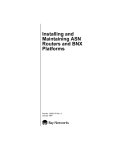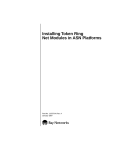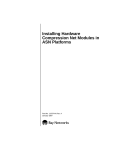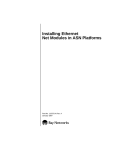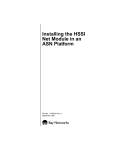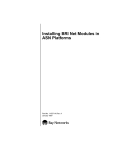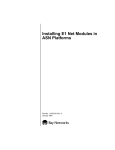Download Avaya (115066-A User's Manual
Transcript
Part No. 115066-A Rev. B Installing a Fast Packet Cache Upgrade in ASN and SN Platforms This document describes how to install a Fast Packet Cache module upgrade in a Bay Networks® Access Stack Node (ASN™) or Switch Node™ (SN™). You will need a Phillips screwdriver (ASN), a flat-tip screwdriver (SN), and a pair of needle-nose pliers to complete the following steps: 1. Removing the ASN component tray or the SN CPU module 2. Removing the Fast Packet Cache module (optional) 3. Installing the standoffs 4. Installing the Fast Packet Cache module 5. Replacing the ASN component tray or the SN CPU module Attaching the Antistatic Wrist Strap You must wear an antistatic wrist strap whenever you remove, install, or handle a module. Caution: Electrostatic discharge can damage hardware. Follow the procedure in this section to protect your equipment from damage. To attach the antistatic wrist strap: 1. Remove the strap, alligator clip, and cable from the package. 2. Attach (snap) the snap end of the cable to the wrist strap. 3. Place the strap around your wrist, and adjust the strap to ensure that the metal buckle inside the strap touches your skin. 4. Plug the jack at the other end of the cable into the opening on the alligator clip. 5. Attach the alligator clip to any unpainted metal surface on the ASN component tray or Switch Node chassis. Bay Networks, Inc., Corporate Headquarters 4401 Great America Parkway, Santa Clara, CA 95054 8 Federal Street, Billerica, MA 01821 Part No. 115066-A Rev. B Removing the ASN Component Tray To remove the ASN component tray: 1. Turn off the ASN, and detach all cables from the back panel. 2. Using a Phillips screwdriver, loosen the two captive screws that fasten the tray to the chassis (Figure 1). 3. Pull the two captive screws and gently slide the tray out of the chassis. Make sure to hold the sides and bottom of the tray to support it; try to keep the tray level as you slide it out. 4. Place the tray on a sturdy work surface. Caution: Do not touch any components or modules in the ASN until you have attached an antistatic wrist strap. Refer to the section “Attaching the Antistatic Wrist Strap.” You are now ready to replace or install the Fast Packet Cache module. Go to the appropriate section: • If you are replacing a Fast Packet Cache module with a new one, you must first remove the old one. Go to “Removing the Fast Packet Cache Module.” • If you are not replacing an old Fast Packet Cache module, go to “Installing the Standoffs.” Note: The net module ports are exposed at the back of the component tray. To perform maintenance tasks on the ASN components, face the back of the tray. 2 Part No. 115066-A Rev. B Phillips screwdriver Captive thumbscrews Component tray ASN0031A Figure 1. Removing the ASN Component Tray 3 Part No. 115066-A Rev. B Removing the Switch Node CPU Module To remove the SN CPU module: 1. Turn off the Switch Node. 2. Disconnect any modem and console cables that are attached to the CPU module. 3. Remove the flash memory card from the PCMCIA slot by pressing the eject button to the right of the slot. 4. Using a flat-tip screwdriver, loosen the captive retaining screws (Figure 2). 5. Press the module levers down so that they are parallel to the front of the module. You will feel the module disconnect from the Switch Node midplane. 4 6. Grasp the module by its edges to remove it from the chassis. 7. Place the module on an antistatic work surface. Part No. 115066-A Rev. B Captive screw Flash memory card Module lever 10BASE-T tics / Diagnos Reset CPU 060 Console / Modem Console ATM OC-3 4 2 1 3 PCMCIA -TX 100 BASE Module lever 2 1 FX0021A Figure 2. Removing the Switch Node CPU Module You are now ready to replace or install the Fast Packet Cache module. Go to the appropriate section: • If you are replacing a Fast Packet Cache module with a new one, you must first remove the old one. Go to “Removing the Fast Packet Cache Module.” • If you are not replacing an old Fast Packet Cache module, go to “Installing the Standoffs.” 5 Part No. 115066-A Rev. B Removing the Fast Packet Cache Module To remove the Fast Packet Cache module: 1. Using needle-nose pliers, pinch the plastic standoffs that hold the Fast Packet Cache module in place (3 standoffs for the ASN, 4 standoffs for the Switch Node). Figure 3 shows the location of the Fast Packet Cache module on the ASN. Fast Packet Cache module ASN0039A Figure 3. Locating the Fast Packet Cache Module (ASN) Figure 4 shows the location of the Fast Packet Cache module on the Switch Node. 6 Part No. 115066-A Rev. B Fast Packet Cache module Reset CPU 060 em / Mod sole Con tics gnos / Dia sole Con FX0024A Figure 4. 2. Locating the Fast Packet Cache Module (SN) While using the pliers to push down on each standoff, lift up on the module just enough to release it from the standoff (Figure 5). 7 Part No. 115066-A Rev. B Standoffs ASN0064A Figure 5. Releasing the Module from the Standoffs 3. Grasp the sides of the module and pull up to release it from its connector. 4. Leave the standoffs in place. Go to “Installing the Fast Packet Cache Module.” 8 Part No. 115066-A Rev. B Installing the Standoffs The Fast Packet Cache module ships with 4 plastic standoffs. If you are installing a Fast Packet Cache module for the first time in an ASN, you must install 3 standoffs. If you are installing a Fast Packet Cache module for the first time in a Switch Node, you must install 4 standoffs, as shown in Figure 6. Fourth standoff on Switch Node Standoffs (3 on ASN) FX0026B Figure 6. Installing the Standoffs To install a standoff on the Fast Packet Cache module: 1. Position the module with the connector side up (refer to Figure 6). 2. Push the end of the standoff through the mounting hole. Installing the Fast Packet Cache Module To install the Fast Packet Cache module: 1. 2. Align the module connector with the connector on the ASN base module (Figure 7), or on the SN CPU module (Figure 8). • If you are installing the module for the first time, align the standoffs on the module with the mounting holes on the ASN base module or on the SN CPU. • If you are replacing the module, align the mounting holes on the module with the plastic standoffs already on the ASN base module or on the SN CPU. Press the module securely into place. 9 Part No. 115066-A Rev. B Mounting holes Connector ASN0066A Figure 7. 10 Aligning the Fast Packet Cache Module (Initial Installation on ASN) Part No. 115066-A Rev. B 4 standoffs Connector Mounting holes s ostic iagn le/ D Conso Reset CPU 060 odem le/ M Conso FX0025A Figure 8. Aligning the Fast Packet Cache Module (Initial Installation on SN) Replacing the ASN Component Tray To replace the ASN component tray: 1. Gently slide the tray into the chassis. 2. Using a Phillips screwdriver, tighten the two captive screws that fasten the tray to the chassis (refer to Figure 1). 3. Reattach the cables to the proper connectors on the back panel. 4. Turn on the ASN. 11 Part No. 115066-A Rev. B Replacing the Switch Node CPU Module To replace the SN CPU module: 1. Make sure the module levers are parallel to the front of the module. 2. Hold the CPU and align the sides of the module to the guides in the CPU slot (Figure 9). Captive screw Guide Module lever 10BASE-T tics / Diagnos Reset CPU 060 Console / Modem Console ATM OC-3 4 2 1 3 PCMCIA -TX 100 BASE 2 Module lever 1 FX0020A Figure 9. 12 Replacing the CPU Module 3. Insert the module into the chassis until you feel resistance, then press firmly to make the connection with the Switch Node midplane. 4. Firmly push the levers inward (so that they are pointed toward you) to fully engage the locking mechanism. 5. Using a flat-tip screwdriver, tighten the two captive retaining screws on the front of the CPU module. Part No. 115066-A Rev. B 6. Turn on the Switch Node. 7. Observe the CPU module LEDs to determine whether the module is functioning properly. Refer to Installing and Maintaining the Switch Node Platform for information about the LEDs. 13