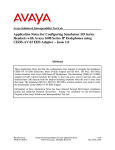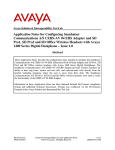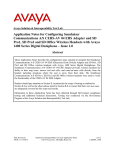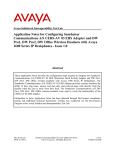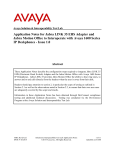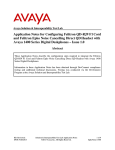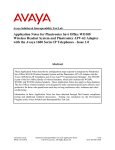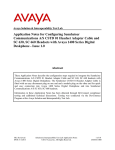Download Avaya 1400 Series Digital Deskphones Application Note
Transcript
Avaya Solution & Interoperability Test Lab Application Notes for Configuring Sennheiser SD Series Headsets with Avaya 1400 Series Digital Deskphones using CEHS-AV 03 EHS Adapter – Issue 1.0 Abstract These Application Notes describe the configuration steps required to integrate the Sennheiser CEHS-AV 03 EHS (Electronic Hook Switch) Adapter phone cable and SD Pro1, SD Pro2, SD Office wireless headsets with Avaya 1400 Series Digital Deskphones. The Sennheiser CEHSAV 03 EHS Adapter provides wireless headsets the ability to hear ring tones, answer and end calls, and mute/un-mute calls directly from the headset including situations when the user is away from their desk. The Sennheiser SD Pro1, SD Pro2, SD Office wireless headsets were used to verify the functionality of the CEHS-AV 03 EHS Adapter. Readers should pay attention to Section 2, in particular the scope of testing as outlined in Section 2.1 as well as the observations noted in Section 2.2, to ensure that their own use cases are adequately covered by this scope and results. Information in these Application Notes has been obtained through DevConnect compliance testing and additional technical discussions. Testing was conducted via the DevConnect Program at the Avaya Solution and Interoperability Test Lab. PM; Reviewed: SPOC 10/9/2014 Solution & Interoperability Test Lab Application Notes ©2014 Avaya Inc. All Rights Reserved. 1 of 9 CEHS03_1400 1. Introduction These Application Notes describe the configuration steps required to integrate the Sennheiser CEHS-AV 03 EHS (Electronic Hook Switch) Adapter phone cable with Avaya 1400 Series Digital Deskphones. Sennheiser designs and develops professional headsets for the Corporate, Financial, Health, Government, Educational, Industrial, Hotel & Hospitality and Contact Centre market sectors. The following headsets and accessories were tested: CEHS-AV 03 EHS (Electronic Hook Switch) Adapter – Provides wireless headsets the ability to hear ring tones, answer and end calls, and mute/un-mute calls directly from the headset including situations when the user is away from their desk. SD Pro1 – Monaural wireless headset. SD Pro 2 – Binaural wireless headset. SD Office – Monaural wireless headset. 2. General Test Approach and Test Results The interoperability compliance test included feature and serviceability testing. The feature testing focused on placing calls to and from the Avaya 1400 Series Digital Deskphones with Sennheiser CEHS-AV 03 EHS Adapter and SD Pro1, SD Pro2, SD Office wireless headsets and verifying two-way audio. The call types included calls to voicemail, to and from local extensions, to and from the PSTN. The serviceability testing focused on verifying the usability of the Sennheiser SD Pro1, SD Pro2, SD Office wireless headsets after restarting the Avaya 1400 Series Digital Deskphones. DevConnect Compliance Testing is conducted jointly by Avaya and DevConnect members. The jointly-defined test plan focuses on exercising APIs and/or standards-based interfaces pertinent to the interoperability of the tested products and their functionalities. DevConnect Compliance Testing is not intended to substitute full product performance or feature testing performed by DevConnect members, nor is it to be construed as an endorsement by Avaya of the suitability or completeness of a DevConnect member’s solution. Avaya’s formal testing and Declaration of Conformity is provided only on the headsets/handsets that carry the Avaya brand or logo. Avaya may conduct testing of non-Avaya headset/handset to determine interoperability with Avaya phones. However, Avaya does not conduct the testing of non-Avaya headsets/handsets for: Acoustic Pressure, Safety, Hearing Aid Compliance, EMC regulations, or any other tests to ensure conformity with safety, audio quality, long-term reliability or any regulation requirements. As a result, Avaya makes no representations whether a particular non-Avaya headset will work with Avaya’s telephones or with a different generation of the same Avaya telephone. Since there is no industry standard for headset interfaces, different manufacturers utilize different headset interfaces with their telephones. Therefore, any claim made by a headset vendor that its PM; Reviewed: SPOC 10/9/2014 Solution & Interoperability Test Lab Application Notes ©2014 Avaya Inc. All Rights Reserved. 2 of 9 CEHS03_1400 product is compatible with Avaya telephones does not equate to a guarantee that the headset will provide adequate safety protection or audio quality. 2.1. Interoperability Compliance Testing All test cases were performed manually. The following features were verified: Placing calls to the voicemail system. Voice messages were recorded and played back to verify that the playback volume and recording level were good. Placing and receiving calls to and from internal extensions to verify two-way audio. Placing and receiving calls to and from the PSTN to verify two-way audio. Hearing ring back tone for incoming and outgoing calls. Answering and ending calls using the call control button on the headset. Using the Volume control buttons on the headset to adjust the audio volume. Using the Mute control button on the headset to mute and un-mute the audio. For the serviceability testing, the 1400 Series Digital Deskphone was restarted to verify proper operation of the headset after the reboot was completed. 2.2. Test Results Testing was completed successfully with the following observations/limitations. The recommendation for wireless headsets is to always use the call control button on the headset to answer, terminate or to place calls. Note that the user will hear a series of beeping tones instead of the normal incoming call alerting tones on the headset during incoming calls if the call control button on the headset or the telephone icon button on the base of the headset is active or enabled. Since the CEHS-AV 03 adapter uses ringer sensor to notify of a call to the wireless headset, ensure that the ringer volume on the deskphone is high enough for the ringer sensor to detect. Pressing the headset button on the deskphone first does NOT automatically activate the call control button on the headset. If the user prefers to use the headset button on the deskphone, instead of the call control button on the wireless headset, or the telephone icon button on the base of the headset to answer, terminate, or to place calls, the call control button on the headset has to be active or enabled. Once the call control button on the headset is activated (by pressing it), the headset button on the deskphone can be used to answer, terminate, or to place calls. Without it being enabled or active, the headset will not receive dial-tone when attempting to place calls or audio when answering calls, if the headset button on the deskphone is used. When far end disconnects the call, the headset button on the phone is still lit. This is the default behavior of Avaya Digital Deskphones. When far end disconnects the call, the LED on the headset and headset base is still lit. User has to manually press the call control button on the headset or the headset base to turn the LED off. User is on a call using the headset and handset is undocked. Turn off the headset button on the deskphone to transfer the call from the headset to the handset. Call is transferred PM; Reviewed: SPOC 10/9/2014 Solution & Interoperability Test Lab Application Notes ©2014 Avaya Inc. All Rights Reserved. 3 of 9 CEHS03_1400 however the LED is lit on the headset base. User has to manually press the call control button on the headset base to turn the LED off. 2.3. Support Support from Avaya is available by visiting the website http://support.avaya.com. Support from Sennheiser is available at: Web: http://en-de.sennheiser.com/service-support/ Phone: 1-877-736-6434 3. Reference Configuration Figure 1 illustrates the test configuration used to verify the Sennheiser CEHS-AV 03 EHS (Electronic Hook Switch) Adapter and SD Pro1, SD Pro2, SD Office wireless headsets with Avaya 1400 Series Digital Deskphones. The configuration consists of an Avaya S8300 server running Communication Manager with an Avaya G450 Media Gateway and a mix of deskphones (IP and digital) for placing calls to and from the equipment under test. Figure 1: Avaya 1400 Series Digital Deskphone with Sennheiser CEHS-AV 03 EHS Adapter and SD Pro1, SD Pro2, SD Office Wireless Headsets. PM; Reviewed: SPOC 10/9/2014 Solution & Interoperability Test Lab Application Notes ©2014 Avaya Inc. All Rights Reserved. 4 of 9 CEHS03_1400 4. Equipment and Software Validated The following equipment and software was used for the compliance test. Equipment/Software Release/Version Avaya Aura® Communication Manager running on Avaya S8800 Server and G650 Media Gateway 6.3-03.0.124.0 Avaya Aura® System Manager running on Avaya S8800 Server 6.3 Avaya Aura® Session Manager running on Avaya S8800 Server 6.3 Avaya Aura® Messaging running on Avaya S8800 Server 6.1 SP 02 Avaya 1416 Digital Deskphone Release 4 Service Pack 4 (R38) Avaya 1408 Digital Deskphone Release 4 Service Pack 4 (R38) Sennheiser SD Series Wireless Headsets SD Office SD Pro1 SD Pro2 Sennheiser CEHS-AV 03 EHS Adapter PM; Reviewed: SPOC 10/9/2014 114 1.0 Solution & Interoperability Test Lab Application Notes ©2014 Avaya Inc. All Rights Reserved. 5 of 9 CEHS03_1400 5. Configure Avaya Aura® Communication Manager It is assumed that a fully functioning Communication Manager is in place with the necessary licensing. For further information on the configuration of Communication Manager please see Section 9 of these Application Notes. 5.1. Configuring Avaya Telephones These Application Notes assume that the Avaya 1400 Series Digital Deskphones are configured and operational in Avaya Aura® Communication Manager. To make and answer calls using a wireless headset, the Remote Headset option must be turned on 1400 Deskphones. This allows user to hear the DTMF tones on wireless headset. User can use the wireless headset button or the Headset button on the telephone to make and answer calls using the headset. Press the Menu button on the phone and then navigate to Advance Options Remote Headset select On option. Navigate to Call Settings… Audio Path select Headset option. PM; Reviewed: SPOC 10/9/2014 Solution & Interoperability Test Lab Application Notes ©2014 Avaya Inc. All Rights Reserved. 6 of 9 CEHS03_1400 6. Connect the Sennheiser CEHS-AV 03 EHS Adapter and SD Pro1, SD Pro2, SD Office Wireless Headsets to Avaya 1400 Series Digital Deskphone During the compliance testing the Sennheiser CEHS-AV 03 EHS Adapter was used to connect the SD Pro1, SD Pro2 and SD Office wireless headsets to the Avaya 1400 Series Digital Deskphones. The Sennheiser CEHS-AV 03 EHS Adapter provides SD Pro1, SD Pro2 and SD Office wireless headsets the ability to hear ring tones, answer and end calls, and mute/un-mute calls directly from the wireless headset including situations when the user is away from their desk. 6.1. Cable connections To connect the Sennheiser CEHS-AV 03 EHS Adapter to the SD Pro1, SD Pro2, SD Office wireless headsets and to the Avaya 1400 Series Digital Deskphone, refer to the diagram below. PM; Reviewed: SPOC 10/9/2014 Solution & Interoperability Test Lab Application Notes ©2014 Avaya Inc. All Rights Reserved. 7 of 9 CEHS03_1400 7. Verification Steps Verify that the Sennheiser CEHS-AV 03 EHS Adapter and the SD Pro1, SD Pro2 or SD Office wireless headset has been connected to the Avaya 1400 Series Digital Deskphone. Once the adapter and headset are connected to the deskphone, verify that incoming and outgoing calls can be established with two-way audio to the headset and that the headset can get dial tone and end an active call. Also ensure that the mute button and volume control on the headsets work as intended. 8. Conclusion These Application Notes describe the configuration steps required to integrate the Sennheiser CEHS-AV 03 EHS Adapter and the SD Pro1, SD Pro2, SD Office wireless headsets with Avaya 1400 Series Digital Deskphones. Testing was completed successfully with observations noted in Section 2.2. 9. Additional References This section references documentation relevant to these Application Notes. Product documentation for Avaya products may be found at http://support.avaya.com [1] Administering Avaya Aura® Communication Manager, Document Number 03-300509. [2] Avaya Aura® Communication Manager Feature Description and Implementation, Document Number 555-245-205. [3] Avaya 1400 Series Digital Deskphone User Guide for Avaya Aura® Communication Manager, Document Number 16-603151. The following Sennheiser Communications A/S documentation can be found at http://ende.sennheiser.com/service-support/services/download-area/ [1] Quick guide for CEHS-AV 03 [2] SD Pro1 Quick guide. [3] SD Pro1 User manual. [4] SD Pro2 Quick guide. [5] SD Pro2 User manual. [6] SD Office Quick guide. [7] SD Office User manual. PM; Reviewed: SPOC 10/9/2014 Solution & Interoperability Test Lab Application Notes ©2014 Avaya Inc. All Rights Reserved. 8 of 9 CEHS03_1400 ©2014 Avaya Inc. All Rights Reserved. Avaya and the Avaya Logo are trademarks of Avaya Inc. All trademarks identified by ® and ™ are registered trademarks or trademarks, respectively, of Avaya Inc. All other trademarks are the property of their respective owners. The information provided in these Application Notes is subject to change without notice. The configurations, technical data, and recommendations provided in these Application Notes are believed to be accurate and dependable, but are presented without express or implied warranty. Users are responsible for their application of any products specified in these Application Notes. Please e-mail any questions or comments pertaining to these Application Notes along with the full title name and filename, located in the lower right corner, directly to the Avaya DevConnect Program at [email protected]. PM; Reviewed: SPOC 10/9/2014 Solution & Interoperability Test Lab Application Notes ©2014 Avaya Inc. All Rights Reserved. 9 of 9 CEHS03_1400