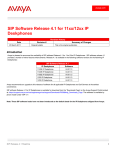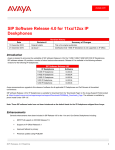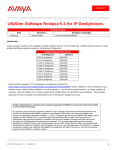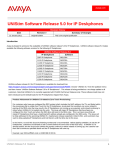Download Avaya 1100 and 1200 User's Manual
Transcript
Avaya 1100 and 1200 Deskphone SIP Release 4.4.3 Readme Avaya 1100 and 1200 Deskphone SIP Release 4.4 SP3 Readme This file is the Readme document for the Avaya 1100 and 1200 Deskphone SIP Release 4.4 Service Pack 3 software (SIP 4.4.3) for the 1220, 1230, 1120E, 1140E, 1165E IP Deskphones. This file describes the contents of the March 2015 (4.04.20) release software distribution package. Note that 1100 and 1200 Series SIP Software Release 4.4 SP3 is on Controlled Introduction for customers considering migrating their existing 1100 / 1200 Series SIP-capable IP Deskphones to Avaya Aura®. SIP 4.4.3 is generally available for customers who have already migrated to Aura. Please follow the directions on the Avaya Support Download page to ensure a successful migration. SIP SW R4.4 SP3 is available without restrictions for customers using the SIP 4.4 SP3 as a maintenance release with CS1000 or CS2100. Customers should consult IP Office release information for the specific 1100 / 1200 Series SIP software that is supported with the IP Office platform. SIP 4.4 SP3 software is supported on the 1220, 1230, 1120E, 1140E, 1165E IP Deskphones. The SIP 4.4 SP3 software will not load or operate on any other models. This release supersedes previous Avaya 1100 and 1200 Deskphone SIP Releases 4.4/4.3/4.1/4.0 software releases. Note that support for the 1100 / 1200 Series SIPcapable IP Deskphones with Avaya Aura® was first introduced with 1100 / 1200 Series SIP 4.4 Software, and it is recommended that customers review additional information available at the SIP 4.4 download page on Avaya Support portal as well as any subsequent Service Packs to ensure a successful migration. The information in this document is accurate as of the issue date and subject to change. Copyright Avaya 2015 All rights reserved Issued March 2015 Page 1 of 12 Avaya 1100 and 1200 Deskphone SIP Release 4.4.3 Readme Please refer to the Advisements in this file for important information prior to deploying this software. SIP 4.4 SP3 Compatibility Avaya recommends an upgrade to this SIP Software Release 4.4 SP3 for all applicable IP Deskphones and Call Servers at the earliest convenience. This SIP Software Release 4.4 SP3 is compatible with the following minimal Call Server platforms: Avaya Aura® 6.2 Feature Pack 2 (1220, 1230, 1120E, 1140E, 1165E) Avaya Aura® Communication Manager 6.3 Avaya Aura® Session Manager 6.3 / 6.3.2 Avaya Aura® System Manager 6.3.2 Avaya G430/G450 Media Gateway 6.3 Avaya Aura® Conferencing 7.2 Avaya Aura® Presence Services 6.2 Avaya Aura® Messaging 6.2 Avaya Session Border Controller for Enterprise 6.2 Avaya Communications Server 1000 (CS1000) R7.6 (1220, 1230, 1120E, 1140E, 1165E) Avaya Communications Server 2100 (CS2100) Release SE13, SE16, and SE17 (1220, 1230, 1120E, 1140E, 1165E IP Deskphones) New Features in SIP 4.4 SP3 No new features. Removed Features in SIP 4.4 SP3 Avaya 1100 and 1200 Deskphone SIP Release 4.4 SP3 removes the following functionality. Removed with this release NONE SIP 4.4 SP3 Package Content The SIP Software Release 4.4 SP3 package contains all the files necessary to upgrade Avaya new or previously installed Avaya 1120E, 1140E, 1165E, 1220 and 1230 IP Deskphones to the SIP Software Release 4.4 SP3. Language files are available on the Avaya Support portal. Language files are used for localization of IP Deskphones, and need to be updated separate from the SIP Software upgrade. The language files have not changed since SIP 4.4 SP2. The Language files are Copyright Avaya 2015 All rights reserved Issued March 2015 Page 2 of 12 Avaya 1100 and 1200 Deskphone SIP Release 4.4.3 Readme downloaded to the IP Deskphone via the Provisioning file. Up to five language files can be downloaded to the IP Deskphones. More details can be found in NN43170-600 SIP Software for Avaya 1100 Series IP Deskphones – Administration Guide, and the NN43170-601 SIP Software for Avaya 1200 Series IP Deskphones. After a language file is downloaded to the IP Deskphone, the end-user can change the language that is displayed on the IP Deskphone by selecting the corresponding language in the Preferences menu. Czech Danish Dutch Finnish French German Greek Hungarian Italian Japanese Latvian Norwegian Polish Portuguese Russian Slovenian Spanish Swedish Turkish System specific parameters should be entered into the DeviceConfig file which is available for separate download at FTP site. New configuration parameters introduced with this release of software are shown in Appendix 1. SIP 4.4.3: Resolved Issues The SIP Software Release 4.4 SP3 continues to improve the overall quality of the IP Deskphones software through delivery of ongoing resolution of Avaya identified work items and customer reported issues. The following table includes the list of all externally reported field issues and some of the relevant internal issues resolved with this release of software compared to SIP 4.4 SP3 External ID Internal ID Issue Description Copyright Avaya 2015 All rights reserved Issued March 2015 Page 3 of 12 Avaya 1100 and 1200 Deskphone SIP Release 4.4.3 Readme External ID Internal ID Issue Description SR#15396082773 IPCLIENTS11888 GEMs go blank on 1140 sets randomly SR#15333323775 IPCLIENTS11862 11xx phone causes the problem due to send an unexpected HOLD-INVITE. IPCLIENTS11993 Issue with transfer scenario using 11xx, Refer-To is based on Contact header not on To header IPCLIENTS11981 No-way speech path when consult transfer to Unistim phone by G723 codec. IPCLIENTS11918 Phone reboots after requesting device certificate from CA server. IPCLIENTS11917 Phone rings continuously and is frozen when receives a call while phone is pinging an invalid IP. IPCLIENTS11900 One way speech path between two phones when resetting phone and receiving an incoming call by handset. IPCLIENTS11898 Pressing line key on GEM after re-login multiusers cause phone reboot IPCLIENTS11997 Disable SSLv3 support on 11xx / 12xx SIP phones if applicable IPCLIENTS11984 Workaround for preventing blank LCD during ESD test on 1140E IPCLIENTS11983 1140 new Bluetooth hardware: Characters are blurry and overlapping in the BootC mode IPCLIENTS11977 11xx phone can not reply XMPP message of escaped JID IPCLIENTS11929 Business Telephone Number in list view IPCLIENTS11928 Ability to save Business Telephone Number Copyright Avaya 2015 All rights reserved Issued March 2015 Page 4 of 12 Avaya 1100 and 1200 Deskphone SIP Release 4.4.3 Readme External ID Internal ID Issue Description IPCLIENTS11921 Deskphone Line Key Display needs to display longer numbers IPCLIENTS11914 Need to display Business Telephone Number in contact details view IPCLIENTS11899 1140 new bluetooth - Message "Updating File system wait a few minutes" is blurred IPCLIENTS11895 Presence status does not update when phone failbacks to primary server. IPCLIENTS11937 The phone number is not displayed on 1230 phone with 2 calls IPCLIENTS11855 Alternate name in server certificate check fails when there are more than 1 IP adresses configured in the Subject Alt Name IPCLIENTS11816 Call can be made via SPEAKER even it is disabled. IPCLIENTS11808 Conference call is stuck after server unreachable. Product Advisements for SIP 4.4 and above SIP 4.4. does not include support for the following features. Contact Center features are not supported on 1100 / 1200 Series SIPcapable IP Deskphones with Avaya Aura® The 1100 and 1200 Series IP Deskphones with SIP Software R4.4 are not supported as Contact Center devices with Avaya. Customers who need Contact Center features on their Deskphones should use 96x1 IP Deskphones. Bridge call appearance is not supported with Avaya Aura® Mutli-user login does offer some mult-user features. Copyright Avaya 2015 All rights reserved Issued March 2015 Page 5 of 12 Avaya 1100 and 1200 Deskphone SIP Release 4.4.3 Readme Idle 1100/1200 IP Deskphones appear as “offline” in 96x1 IP Deskphones’ presence status. For customers who have a mix of 1100/1200 IP Deskphones with Avaya 96x1 IP Deskphones, limitations exist for how the 1100/1200 presence status shows up on 96x1 IP Deskphones when the 1100/1200 IP Deskphones are in idle state. Busy, On the Phone and Away activities are correctly displayed. Product Advisements for SIP Software Release 4.3 SP3 and earlier The following is a list of Product Advisements or notes associated with SIP Software Release 4.3 Service Pack 3 or earlier. Some advisements remain from previous releases of software, whereas other advisements reflect new or changed behavior found or introduced with SIP Software Release 4.4. Feature interaction issue between local phone 3-way conferencing and putting users on hold. Putting a user on hold while in the local phone 3-way conference may cause Music on hold to play. Limitations to User Data memory usage User data such as custom ring tones, images, etc. must not exceed a total of 500kB. There may be not enough space in the file system for other data (e.g. phone logs, language files, user preferences, address books, Inbox/Outbox, etc.) Potential for multiple reboots when upgrading earlier vintages of 1120E and 1140E IP Deskphones Some earlier vintages of 1120E and 1140E IP Deskphones may go through a number of reboots before the SIP Software Release 4.4 upgrade is installed, due to a different memory configuration on these earlier models. See the chart below for vintages of 1120E and 1140E IP Deskphones that may exhibit this behavior. Not that this has changed from a previous communication where the earlier vintages of the 1120E and 1140E IP Deskphones noted below were said to be not supported at all. IP Phone 1120E NTYS03AC N0132697 IP Phone 1120E Graphite w/ Icon Keys w/o PS NTYS03ACE6 N0132699 IP Phone 1120E Graphite w/ Icon Keys w/o PS (RoHS) NTYS03BC N0132698 IP Phone 1120E Graphite w/ Eng Keys w/o PS NTYS03BCE6 N0132700 IP Phone 1120E Graphite w/ Eng Keys w/o PS (RoHS) NTYS03BCGSE6 N0132701 IP Phone 1120E Graphite w/ Eng Keys w/o PS (GSA) NTYS03CAE6 N0142351 IP Phone 1120E (SIP) Graphite w/ Icon Keys w/o PS (RoHS) NTYS03DAE6 N0142352 IP Phone 1120E (SIP) Graphite w/ Eng Keys w/o PS (RoHS) IP Phone 1140E NTYS05AC N0132702 IP Phone 1140E Graphite w/ Icon Keys w/o PS NTYS05ACE6 N0132704 IP Phone 1140E Graphite w/ Icon Keys w/o PS (RoHS) NTYS05BC N0132703 IP Phone 1140E Graphite w/ Eng Keys w/o PS NTYS05BCE6 N0132705 IP Phone 1140E Graphite w/ Eng Keys w/o PS (RoHS) NTYS05BCGSE6 N0132706 IP Phone 1140E Graphite w/ Eng Keys w/o PS (GSA) NTYS05CAE6 N0142353 IP Phone 1140E (SIP) Graphite w/ Icon Keys w/o PS (RoHS) Copyright Avaya 2015 All rights reserved Issued March 2015 Page 6 of 12 Avaya 1100 and 1200 Deskphone SIP Release 4.4.3 Readme NTYS05DAE6 N0142354 IP Phone 1140E (SIP) Graphite w/ Eng Keys w/o PS (RoHS) 1120E and 1140E IP Deskphones with PEC codes later than those in the table above will not show this behavior. That is, 1120E with PEC Codes with ‘D’ in them (NTYS03ADE6, NTYS03BDE6) or higher (where this character in the PEC Code is ‘D’ ‘E’, ‘F’ or beyond) will not show this behavior. Similarly, 1140E PEC Codes NTYS05AEE6, NTYS05BEE6, NTYS05BEGS or above will not show this issue. The Figure above provides an explanation of where to identify the PEC and Hardware Release Number on the white product label located on the back of the IP Deskphone. The following Product Advisements are related to known product behavior related to network conditions, hardware and accessories. IP Deskphone’s performance will be diminished during broadcast storms (applies to all the IP Deskphones) By default, network traffic to the IP Deskphone will be accepted based on the packet’s destination MAC address. The phone will therefore accept, in addition to all unicast packets sent to the phones MAC address, all broadcast and multicast packets as well. If the network environment results in a high amount of broadcast or multicast traffic, the IP Deskphone’s performance may be impacted. If “Voice 802.1Q” is enabled on the phone, the phone can then be provisioned to filter some or all of the broadcast or multicast traffic. If “VLAN Filter” is enabled, packets will be accepted by the phone based on the packet’s destination MAC address as well as the packet’s VLAN tag. Untagged packets and packets with a VLAN tag different from the Voice VLAN ID will be prevented from reaching the phone. This will protect the voice application from excessive traffic sent to the broadcast address or to the multicast addresses. But please be aware, if VLAN filtering is enabled on the phone, one must ensure that voice packets are tagged with the appropriate VLAN ID as they exit the network switch, or else the packets will be dropped by the filter. Throughput may be slow for large file transfers on conversions from GigE to 100Mbit (applies to the 1120E, 1140E, and 1165E IP Deskphones) In networks in which a PC is connected to the IP Deskphone’s PC port and the PC’s NIC speed is 100Mbit but the network speed is at GigE, large file transfers to the PC can take quite a long time. This is an issue with large file transfers only. Due to the speed mismatch between the phone’s two ports the buffers in the phone can overflow resulting in retransmissions. Copyright Avaya 2015 All rights reserved Issued March 2015 Page 7 of 12 Avaya 1100 and 1200 Deskphone SIP Release 4.4.3 Readme Although the IP Deskphones support Ethernet flow control (802.3x), the support is only implemented on the phone’s PC port, not on the phone’s network port. Ethernet flow control is a mechanism were the IP Deskphone can request a brief “pause” from the transmitting Ethernet device if the IP Deskphone buffers are about to overflow. Ethernet flow control cannot be implemented on the phone’s network port, since it impacts the phone’s voice quality. As a result, in environments were the network is GigE but the PC NIC is only 100Mbit, large file transfers from the network to the PC can take quite a long time. On the other hand, since Ethernet flow control is implemented on the phone’s PC port, in environments were the PC NIC is GigE but the network is only 100Mbits, large file transfers should be well managed by the phone’s Ethernet flow control mechanism. Some models of Plantronics Bluetooth headset may unexpectedly become unpaired (applies to the 1140E and 1165E IP Deskphones) An issue was uncovered with certain Plantronics Bluetooth headsets (including the formerly validated Plantronics Voyager 510/510S) in which the headset may unexpectedly become unpaired. If the unpair occurs during an active call, all audio will be lost to and from the headset. In such a situation the call will remain active and the user is recommended to switch to handset or handsfree. Due to the severity of this issue, Avaya does not recommend the use of the Plantronics Voyager 510/510S headset. The 1165E IP Deskphone is not supported with IP Office. Backlight Interaction with USB devices (applies to the 1120E and 1140E IP Deskphones) Some USB devices (i.e. Mice or Keyboards) send regular coordinate update messages to the phone even when the device is not being used. This can cause the sleep mode for the backlight to not be properly invoked. Power disruption during software upgrade will corrupt the upgrade (applies to all the IP Deskphones) During a software upgrade, if a power disruption is experienced by the phone, the software upgrade will fail. In some instances a power disruption during an upgrade may also corrupt the existing software on the phone. If this corruption should occur, the phone will fail over into its boot code known as “BootC”. BootC will automatically try to restore the phone’s software from the image on a call server. But for the 1100 Series and the 1200 Series IP Deskphones, if the phone’s software was obtained from a TFTP server instead, in order to restore or upgrade the software from BootC, a manual TFTP download from BootC must be performed. The Manual TFTP Download from BootC Procedure is documented in the IP Phones Fundamentals NN43001-368. NOTE: Caution should be exercised to avoid power disruptions during software upgrades. Copyright Avaya 2015 All rights reserved Issued March 2015 Page 8 of 12 Avaya 1100 and 1200 Deskphone SIP Release 4.4.3 Readme Appendix 1 – New/Changed DeviceConfig parameters The following two parameters are new with 1100/1200 IP Deskphones SIP Software Release 4.04 SP3 as part of fx for DST as part of fix for Refer-To and fix for displaying long numbers. # USE_CONTACT_IN_REFERTO [YES | NO] # Defines which transfer target address should be used in Refer-To SIP header of REFER request on attended transfer # - NO - use To URI of the transfer target # - YES - use Contact URI of the transfer target # Default: YES USE_CONTACT_IN_REFERTO YES # LINE_KEY_SCROLLING [YES | NO] # The parameter enables scrolling for long line key labels when set to YES # Default: NO LINE_KEY_SCROLLING NO The following two parameters are new with 1100/1200 IP Deskphones SIP Software Release 4.04 SP2 as part of fix for DST and fix for Blind transfer. # DST_START [dst_settings_str] # DST_START parameter configures the date/time after which the DST offset # is applied. # # DST_STOP [dst_settings_str] # DST_STOP parameter configures the date/time after which the DST offset # is not applied. # # dst_settings_str - a string in the following format: # # Char# | Value # -------------------------------------------------------------------#1 | Ordinal week number in month [1-4/L]; L - last week # 2-4 | 3-letter shortcut for the week day [Sun/Mon/Tue/Wed/Thu/Sat] # 5-7 | 3-letter shortcut for month [Jan-Dec] # 8/8-9 | 1- or 2-digit hour [0-9] or [00-23] # 9/10 | Local/UTC time marker [L/U] # # Note: Standard Time should be provided as a part of DST_STOP value in case # if Local time option is chosen. # If DST_ENABLE parameter is set to YES, but the DST_START and DST_STOP # parameters are not provided, the North American DST start/stop dates # are applied: 2nd Sunday of March 02:00 Local and 1st Sunday of November 01:00 # # Examples: # DST start on 2nd Sunday of July 2:00 Local time DST_START 2SunJul2L # DST stops on Last Saturday of November 23:00 UTC time DST_STOP LSatNov23U Copyright Avaya 2015 All rights reserved Issued March 2015 Page 9 of 12 Avaya 1100 and 1200 Deskphone SIP Release 4.4.3 Readme # BLIND_TRANSFER_EARLY_RELEASE [YES | NO] # when set it will allow the transfering phone to hang up regardless of far end state. # Default: NO BLIND_TRANSFER_EARLY_RELEASE NO The following two parameters are new with 1100/1200 IP Deskphones SIP Software Release 4.04 SP1 # USE_UNENCRYPTED_SRTCP [YES | NO] # This parameter controls UNENCRYPTED_SRTCP session parameter in SDP. # Default : NO USE_UNENCRYPTED_SRTCP NO # TCP_SIP_PING_FAILBACK [YES | NO] # This parameter enables SIP PING messages when TCP or TLS signaling is enabled # to determine if a UAS is alive and triggers failback. # Default : NO TCP_SIP_PING_FAILBACK NO The following two paramters below are not new to SP3 but are new to SIP 4.04 and are critical if using 1100/1200 with Avaya Aura® . DeviceConfig.dat: # AVAYA_AURA_MODE_ENABLE [YES | NO] # This parameter is a command that specifies if Avaya Aura® specific features # are active on the IP Deskphone or not. # - YES – Avaya Aura-specific features are active. # - NO – Avaya Aura-specific features are not active. AVAYA_AURA_MODE_ENABLE YES # USE_DEFAULT_DEV_CERT [YES | NO] # This parameter controls the use of the default device certificate for # HTTPS/TLS connections. # - YES – The default device certificate is used for HTTPS/TLS connections # when a customer device certificate is not installed. # - NO – The default device certificate is not used. USE_DEFAULT_DEV_CERT YES The following four parameters existed previously. Note the following settings shown are required when the phones are used with Aura. DeviceConfig.dat: # # # # ENABLE_SERVICE_PACKAGE [YES | NO | PPM ] This parameter toggles the subscription to the call server service package. When the IP Deskphone connects to a call server that does not recognize the service package, the subscription for the service package fails. If this Copyright Avaya 2015 All rights reserved Issued March 2015 Page 10 of 12 Avaya 1100 and 1200 Deskphone SIP Release 4.4.3 Readme # happens, ad hoc conferencing is not available, even if the call server # supports ad hoc conferencing. You can configure values for ad hoc # conferencing when the service package is not retrieved. The IP Deskphone # retrieves the service package based on a configurable Boolean value. # - YES – the IP Deskphone downloads the service package. Used with # AS5300 and CS2k call serveres. # - PPM - it should be set to PPM if Personal Profile Manager with # Avaya Aura SM/CM is used # - NO – the IP Deskphone does not download the service package. # Used with most other call servers. ENABLE_SERVICE_PACKAGE PPM # ADDR_BOOK_MODE [NETWORK |LOCAL | BOTH] # This parameter selects the address book that is used to search for other # users. The default setting is NETWORK. # - NETWORK – downloads the user's address book from the network. # New address book entries are uploaded to the network. # - LOCAL – creates a user address book and stores it locally on the IP # Deskphone. ( used with Aura in support of the Gobal Search ) # - BOTH – attempts to download a network address book and keep a copy # on the IP Deskphone. If a network address book is available, # the IP Deskphone functions as if NETWORK mode has been # selected. ADDR_BOOK_MODE LOCAL # DISABLE_PRIVACY_UI [YES | NO] # This parameter disables the privacy setting in UI menus. Disabling the # privacy setting in UI menus disables the user's ability to configure # privacy options (incoming and outgoing Caller ID). # - YES – disables the privacy setting in the UI menus. (used with Aura) # - NO – enables the privacy setting in the UI menus. NO is the default. DISABLE_PRIVACY_UI YES # MKI_ENABLE [YES | NO] # This parameter indicates whether to use the Master Key Identifier (MKI) # or not # - YES – MKI is configured # - NO – MIK is not configured (default ) MKI_ENABLE NO Copyright Avaya 2015 All rights reserved Issued March 2015 Page 11 of 12 Avaya 1100 and 1200 Deskphone SIP Release 4.4.3 Readme License Agreements License agreements are available at https://support.avaya.com/Copyright.. 2015 Avaya Inc. All Rights Reserved. Notice While reasonable efforts were made to ensure that the information in this document was complete and accurate at the time of printing, Avaya Inc. can assume no liability for any errors. Changes and corrections to the information in this document may be incorporated in future releases. Documentation disclaimer Avaya Inc. is not responsible for any modifications, additions, or deletions to the original published version of this documentation unless such modifications, additions, or deletions were performed by Avaya. Link disclaimer Avaya Inc. is not responsible for the contents or reliability of any linked Web sites referenced elsewhere within this Documentation, and Avaya does not necessarily endorse the products, services, or information described or offered within them. We cannot guarantee that these links will work all of the time and we have no control over the availability of the linked pages. Copyright Avaya 2015 All rights reserved Issued March 2015 Page 12 of 12