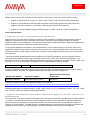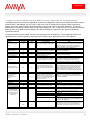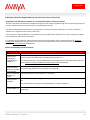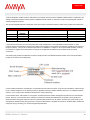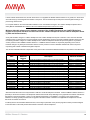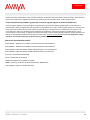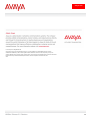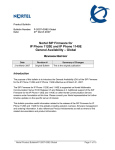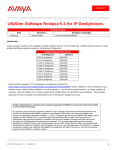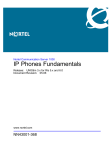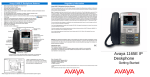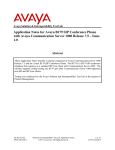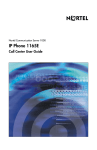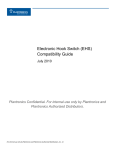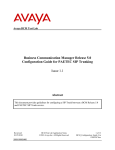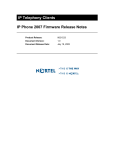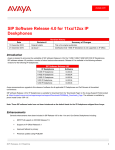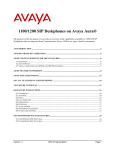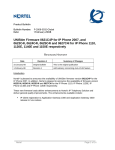Download Avaya UNIStim Software Release 5.0 for IP Deskphones Notice
Transcript
avaya.com UNIStim Software Release 5.0 for IP Deskphones Revision History Date 22 January 2011 Revision # Original bulletin Summary of Changes This is the original publication Introduction Avaya is pleased to announce the availability of UNIStim software release 5.0 for IP Deskphones. UNIStim software release 5.0 makes available the following software versions for the following IP Deskphones: UNIStim Software Release 5.0 IP Deskphone Software 2007 IP Deskphone 0621C8A 1110 IP Deskphone 0623C8A 1120E IP Deskphone 0624C8A 1140E IP Deskphone 0625C8A 1150E IP Deskphone 0627C8A 1165E IP Deskphone 0626C8A 1210 IP Deskphone 062AC8A 1220 IP Deskphone 062AC8A 1230 IP Deskphone 062AC8A UNIStim software release 5.0 for IP Deskphones is available for download from https://support.avaya.com/css/appmanager/css/support/Downloads/P0599. Choose “UNIStim 5.x” from the pulldown menu and then choose “UNIStim Software Release 5.0 for IP Deskphones”. This release is being provided as a no charge update to all customers. Note that UNIStim 5.0 is currently supported with CS1000 Call Server Releases only. These software loads have not been introduced as the default loads for the IP Deskphones shipped from Avaya. Product Advisement for UNIStim 5.0 related to Zero Touch Provisioning: For customers who have pre-configured the REG entries (which includes the MAC address, the TN, and Node) within the provisioning file to enable Zero Touch for the IP Deskphones, be advised that a problem can occur related to parsing of the REG entry that may result in the IP Deskphones not coming up as expected, and instead continuing to reboot when UNIStim 5.0 is loaded onto the units. The issue will impact IP Deskphones that have been preconfigured for Zero Touch and where the REG lines still exist in the REG entry. This is a known issue that will impact IP Deskphones that have a matching MAC address already pre-configured in the REG entry. This issue will be fully addressed in the upcoming UNIStim 5.1 maintenance release expected in March 2011, and customers may want to delay updating IP Deskphones and Call Servers until that time due to this issue. In the interim, to avoid this issue the following workaround is recommended: Before loading UNIStim 5.0 onto the IP Deskphones, customers are advised to add a comma before the semi-colon of the REG entry. If UNIStim 5.0 is already loaded, and the issue exists (where the phones continue to reboot instead of coming up), the customer can then add a comma as specified above and the IP Deskphones will come up. Example: reg= 0021e1ff59cb cs1k s1 3380 096 00 00 18,; UNIStim Release 5.0 Readme 1 avaya.com UNIStim software release 5.0 for IP Deskphones delivers feature enhancements to Avaya’s IP Telephony Solution including, 1. Support for wideband (G.722) codecs on 1120E, 1140E, 1150E, 1165E, 1220, and 1230 IP Deskphones. 2. Support for Avaya Notification Solution (ANS) and Avaya Push API which provides the ability to push text, graphics, and audio messages to 1100 Series, 1200 Series and the 2007 IP Deskphones. 3. Support for a Wireless Markup Language (WML) browser for 1140E, 1150E, and 1165E IP Deskphones. Feature Enhancements 1. S u p p o rt fo r G.722 c o d e c to e n a b le wid e b a n d a u d io c o m m u n ic a tio n s . Support for the G.722 codec has been added to UNIStim 5.0 and enables the IP Deskphones listed below to support wideband communication for phone calls when the end-user is using the optional wideband handset, an optional wideband headset, or the speakerphone. Note differences with respect to wideband handset, headset and speakerphone support across the different IP Deskphone models detailed below. * To fully support wideband communication, the CS1000 Release 7.5 has included support for the G.722 codec and to negotiate for wideband communication during the setup of a phone call. Customer benefits include richer audio quality and better perception of audio quality on phone calls, resulting in reduced fatigue for phone users and an improved end user experience. * Note that the Avaya wideband handset comes standard on the 1165E IP Deskphone, and is an optional accessory required to support wideband audio using the handset for the 1120E, 1140E, 1220, and 1230 IP Deskphones. The following PEC code is for the optional wideband handset that is separately orderable for use with the 1120E, 1140E, 1220 and 1230. The 1110, 1210 and 2007 IP Deskphones do not support wideband using the handset. NTYS31ABE6 N0222332 1100 / 1200 Series IP Deskphone Wideband Handset To support wideband communications when using an optional headset, the headset itself must also be able to support wideband headsets. Currently, one wideband headset has been tested with the IP Deskphones. Manufacturer & Model Description & Notes Minimum IP Phone Firmware Requirement Plantronics HW251N Set headset type to Type 2 UNIStim 5.0 For more information or to order this wideband headset see this website: http://www.plantronics.com/north_america/en_US/products/office/corded-office-headsets/supraplus-hw251n Wideband speakerphone is supported with the 1140E, 1150E, 1165E and 2007 IP Deskphone models. The 1110, 1120E, 1210, 1220 and 1230 do not support wideband speakerphone. 2. S u p p o rt fo r Ava ya No tific a tio n S o lu tio n (ANS ) to e n a b le P u s h m e s s a g in g to th e 1100 S e rie s , 1200 S e rie s , a n d 2007 IP De s kp h o n e s . The 1100 Series, 1200 Series, and 2007 IP Deskphones are now supported with the Avaya Notification Solution (Release 1.2) which is a next generation notification system designed for midsize to large organizations, especially businesses, government agencies, educational or health-care institutions, and critical infrastructure such as airports, seaports, oil refineries, and other facilities. The ANS provides a centralized approach for alerting people to important information and messages through enabling text, display graphics and audible messages to be sent to the IP Deskphones. UNIStim Release 5.0 Readme 2 avaya.com The ANS is particularly useful within disaster recovery scenarios to ensure critical information is sent to the appropriate people to deal with emergencies. In addition, the underlying Push Application Programming Interface (API) mechanisms also enable customers to manage targeted messaging and customized applications that can improve productivity and communication of any type of messaging, and that can be created and sent to these IP Deskphones using Graphical External Application Server solutions. The types of messages which can be pushed using this feature varies by IP Deskphone model. Creating Custom Applications For additional information on how to create applications specifically for the 1100 Series, 1200 Series, and 2007 IP Deskphones, please refer to the information at the Developer Connect website found at: http://www.avaya.com/devconnect https://devconnect.avaya.com/public/dyn/d_dyn.jsp?fn=598 https://devconnect.avaya.com/public/dyn/d_dyn.jsp?fn=534 ANS Release 1.2 is the minimum release with support for the 1100 Series, 1200 Series, and 2007 IP Deskphones. Refer to the table below for the specifics of the ANS Push API, what is enabled, highlights of the specific customer benefit from each related feature, and a comparison between how the ANS solution works when used with Avaya 9600, 96x1, 16xx, and 4600 Series IP Deskphones and these 1100 Series, 1200 Series, and 2007 IP Deskphones. The design intent was to implement the ANS support as closely as possible to the way the legacy-Avaya IP Deskphones support ANS today, but some differences still rightfully exist as described in the notes in the table. For more information on the Avaya Notification Solution, please refer to the following website: www.avaya.comhttp://www.avaya.com/usa/solution/avaya-notification-solution To access ANS Product Documentation on the Avaya Support portal go to: http://support.avaya.com/css/Products/P0935 Push Feature Types / Capabilities Avaya-legacy 96xx/16xx/46xx 1100/1200/2007 Customer Benefit Topline Push Yes Yes Supports Corporate or Emergency Alerts being sent to phone - scheduled alerts or barge mode. Audio Push / Multicast IP Yes Yes Supports Corporate or Emergency Alerts being sent to phone. Support for scheduled alerts and barge mode. Zone Page Paging Yes* Yes* IP Deskphone Discovery / Subscribe Push Yes Yes UNIStim Release 5.0 Readme Targeted paging through system out to phones in different locations or zones. Live zone paging is not currently supported in ANS, see note. Internal mechanism to enable ANS support in general. No immediate customer benefit, only required to enable the overall technical support. Note Layout on 1100 / 1200 IP Deskphone Series differs from 96xx IP Deskphone implementation since feature keys are at the top of the display on 1100 / 1200 IP Deskphones but still mirrors the User Experience intention (eg, Prompt line is still closest to the application space, but is on different line on the actual display.). ANS support for Top Line Push is included in Rls 1.2 and expands the number of models that can receive text push (top line) to include 1120E, 1110 and 1200 Series (which don't support WML browser). Top Line text appears in place of the Context/Date/Time line on the IP Deskphone display. Mirrors the implementation on 96xx phones. Receive audio is supported. (Unicast and Multicast) * Phones are capable of supporting Zone Paging but currently ANS plays a WAV file to the phones using audio push, where the WAV file is recorded on the server and then pushed to the phones using multicast. Live Zone Paging (which was supported on Citrix GXAS) is not currently supported with ANS. Allows application servers to collect information about a phone (model, TN, MAC address, IP Address). Used for phone discovery. Used during software upgrades and if registered info has been lost, it can be recovered 3 avaya.com 3. S u p p o rt fo r a Wire le s s Ma rku p La n g u a g e (WML) b ro ws e r o n 1140E, 1150E, a n d 1165E IP De s kp h o n e s To display graphics and to present an application on the entire IP Deskphone display, the IP Deskphone needs to support a WML browser. With UNIStim 5.0, the 1140E, 1150E, and 1165E IP Deskphones do support a WML browser and support many of the features listed in the following table – see the notes column for specific limitations. The other IP Deskphones do not support a WML browser due to limited display size (1110, 1120E, and 1210) or due to their text based displays (1220, 1230). WML browser support for the 2007 IP Deskphone is planned for the upcoming UNIStim 5.1 maintenance release. The following features require a WML browser to be supported by the IP Deskphone. These supported features and capabilities can be used by application developers when creating custom applications for the IP Deskphones. WML Browser enabled Features Avaya-legacy 96xx/46xx 1140E, 1150E, 1165E WML browser / Display Push Yes * Yes Yes Yes - Push display page / graphic to phone - Enable feature keys for use within applications - Click to Dial - Support for pushing other parameters to phone - Scrolling up & down within app with USB mouse or USB keyboard Yes Yes Customer Benefit Enables presentation of Push display page / graphics, and to support the features listed below. Note WML browser is supported on 1140E, 1150E, 1165E models, but not all functionality will be available upon initial availability. WML browser support for 2007 is planned for UNIStim 5.1 maintenance release and is not supported in UNIStim 5.0. * Some 46xx models do not support Display Push Yes An application including information and graphics can be sent to the IP Deskphone display Requires WML browser. Can support custom applications created for the IP Deskphones Yes The application presented to the phone user can include feature keys to make the application itself easier to use Feature keys within custom applications can be aligned with soft keys on the IP Deskphone display. Allows the user to click a link, or press a button within the application to automatically call an agent or specific phone number. Extended to 1100 Series and 2007 with ANS Rls 1.2. 1100 Series and 2007 IP Deskphones supported 'Click to Dial' capability within Custom Applications created within the Graphical External Application Server. (Not user definable.) Yes No Enables automatic set up, including Zero touch provisioning for Avaya-legacy IP Deskphones. Allows phones to be set up remotely, important when deploying lots of phones USB mouse can be used to navigate on the WML page, to select and activate an item. USB keyboard can be used to navigate and input text. The user has additional and more convenient input modes to interact with applications on the phone. Used for automated phone set up for Avaya-legacy IP Deskphones. this has not been extended to the 1100 Series and 2007 IP Deskphones, which continue to use Zero Touch approach to set parameters. Limited features / parameters (example changing the language that is presented on the display) are being pushed to Avaya-legacy phones currently. Note that some of the Avaya H.323 phones do not support this feature. Potential future for the 1140E, 1150E, 1165E, and 2007 IP Deskphones. Avaya-legacy phones do not support USB mice or keyboard for this capability. No No / Yes - Support for cascading Style Sheets Yes Limited Useful in creating custom applications On 1165E only - supports foreground and background color of the web lines. - Support for bit-mapped icons from WML card deck Yes No Useful in creating custom applications Not currently supported on 1100 Series or 2007 IP Deskphones - Some operational differences between heritage Avaya phones and the implementation on 1100, 1200 or 2007 IP Deskphones No Yes N/A Yes UNIStim Release 5.0 Readme 1. When you go off-hook (or press HF key or Headset key) the WML page is hidden and the Telephony page shown. 2. Going off-hook (handset, speakerphone, or headset) hides the WML page. 3. Press the Expand key to open the WML page. 4. Pressing the Quit or Expand key or Exit softkey closes the WML page. 5. Digits entered when not in an edit/input session in the WML page still go to the WML browser and do not start dialing a call. Must exit the WML page to dial. 6. GXAS/XAS is disabled in the phone once the PUSH or WML IP addresses are provisioned. The customer does not need to remove the AG info since once Push address is in phone it disables the GXAS and interfaces with the ANS. 4 avaya.com For complete details on the functionality delivered with UNIStim software release 5.0, please refer to the IP Phones Fundamentals NN43001-368 and the individual User Guides for the IP Deskphones. IP Deskphone Compatibility The following Software files contain UNIStim software release 5.0 compatible with the following IP Deskphones: IP Deskphone Compatibility PEC NTDU96xxxxxx NTYS02xxxxxx NTYS03xxxxxx NTYS05xxxxxx NTYS06xxxxxx NTYS07xxxxxx NTYS18xxxxxx NTYS19xxxxxx NTYS20xxxxxx Description 2007 IP Deskphone 1110 IP Deskphone 1120E IP Deskphone 1140E IP Deskphone 1150E IP Deskphone 1165E IP Deskphone 1210 IP Deskphone 1220 IP Deskphone 1230 IP Deskphone Software File 0621C8A.bin 0623C8A.bin 0624C8A.bin 0625C8A.bin 0627C8A.bin 0626C8A.bin 062AC8A.bin 062AC8A.bin 062AC8A.bin Call Server Compatibility and Requirements UNIStim software release 5.0 is compatible with the Avaya Call Servers listed below. Communication Server 1000 Communication Server 1000 Compatibility and Requirements Call Server Release CS1000 R 7.5 Notes and Advisements Please see the Product Advisement above related to Zero Touch Provisioning. CS1000 R7.0 Please see the Product Advisement above related to Zero Touch Provisioning. A Please see the Product Advisement above related to Zero Touch Provisioning. CS 1000 6.0 R - IP Line 6.00.18 - SS (Linux App) 6.00.018 Support for DTLS is available for UNIStim IP Phone Software Release 4.0 and above, with Communication Server 1000 (CS1000) Release 6.0, along with the following service updates. nortel-cs1000-tps-6.00.18.65-07.i386.000 nortel-cs1000-csv-6.00.18.65-04.i386.000 These service updates are available for download from the www.avaya.com/support website. CS 1000 5.5 J - IP Line 5.5.12 - SS 5.5.12 CS1000 5.00W Please see the Product Advisement above related to Zero Touch Provisioning. Please see the Product Advisement above related to Zero Touch Provisioning. The DTLS and SCR features are not supported on this platform. The 1200 Series IP Deskphones are not supported on this platform. UNIStim Release 5.0 Readme 5 avaya.com IP Deskphone Software Upgrade Methods (Communication Server Dependent) Upgrading the IP Deskphone software in a Communication Server 1000 environment The 2007, 1100 Series and 1200 Series IP Deskphones supports remote software upgrades through both an HTTP/TFTP process and the more automated UFTP process direct from the Communication Server 1000. Note that the 1200 Series IP Deskphones are only supported on Communication Server 1000 release 5.5 or later. Therefore the software can be upgraded by either UFTP or HTTP/TFTP. Also note that the 1165E IP Deskphone is only supported on Communication Server 1000 release 5.0 or later. Therefore the software can be upgraded by either UFTP or HTTP/TFTP. For information on the HTTP/TFTP software upgrade process for the Communication Server 1000, please refer to the IP Phones Fundamentals, NN43001-368. For information on the UFTP software upgrade process for the Communication Server 1000, please refer to the IP Line Fundamentals, NN43100-500. System Compatibility and Requirements System Compatibility and Requirements System Avaya (formerly Nortel) Contact Recording and Quality Monitoring (CRQM) 7.0 Notes and Advisements The Secure Call Recording feature in UNIStim software release 4.0 and greater interworks with Avaya (formerly Nortel) Contact Recording and Quality Monitoring release 7.0 Avaya (formerly Nortel) VPN Router (NVR) 8.00 or greater The UNIStim VPN Client (UVC) feature in UNIStim software release 4.0 and greater interworks with Avaya (formerly Nortel) VPN Routers running release 8.00 and greater Avaya (formerly Nortel) VPN Gateway (NVG) 8.0.1 or greater Nortel Application Gateway 2000 6.3 and higher The UNIStim VPN Client (UVC) feature in UNIStim software release 4.1 interworks with Avaya (formerly Nortel) VPN Gateways running release 8.0.1 and greater For additional information on Avaya CRQM solution and its support for Secure Call Recording, please refer to the CRQM 7.0 Planning, Installation and Administration Guide, NN44480-300 This software release provide support to interwork with Nortel Application Gateway 2000 (AG2000) release 6.3 The AG2000 does not support the 1150E IP Deskphone or 1165E IP Deskphone. Secure Multimedia Controller (SMC) 1.0 This software release continues to provide support to interwork with the Secure Multimedia Controller (SMC) 2450. UNIStim Release 5.0 Readme 6 avaya.com Product Advisements The following is a list of advisements associated with UNIStim software release 5.0. Some advisements remain from previous releases of software, whereas other advisements reflect new or changed behavior introduced with UNIStim software release 5.0. Advisements that are new to UNIStim software release 5.0 or have changed since previous releases of UNIStim software are prefixed with “NEW”. NEW: Product Advisement for UNIStim 5.0 related to Zero Touch Provisioning: For customers who have preconfigured the REG entries (which includes the MAC address, the TN, and Node) within the provisioning file to enable Zero Touch for the IP Deskphones, be advised that a problem can occur related to parsing of the REG entry that may result in the IP Deskphones not coming up as expected, and instead continuing to reboot when UNIStim 5.0 is loaded onto the units. The issue will impact IP Deskphones that have been pre-configured for Zero Touch and where the REG lines still exist in the REG entry. This is a known issue that will impact IP Deskphones that have a matching MAC address already pre-configured in the REG entry. This issue will be fully addressed in the upcoming UNIStim 5.1 maintenance release expected in March 2011, and customers may want to delay updating IP Deskphones and Call Servers until that time due to this issue. In the interim, to avoid this issue the following workaround is recommended: Before loading UNIStim 5.0 onto the IP Deskphones, customers are advised to add a comma before the semi-colon of the REG entry. If UNIStim 5.0 is already loaded, and the issue exists (where the phones continue to reboot instead of coming up), the customer can then add a comma as specified above and the IP Deskphones will come up. Example: reg= 0021e1ff59cb cs1k s1 3380 096 00 00 18,; NEW: PUSH/WML not supported on the 2007 IP Deskphone when Hidden mode is enabled The 2007 IP Deskphone does not support Push messaging including Audio Push when Hidden mode is enabled. This is documented in the NTP NN43001-368. NEW: The 1165E IP Deskphone can lock up if invalid UserID and password of WML authentication are provided The phone caches WML authentication credentials, but if the username and/or password are changed on the proxy, the next time the IP Deskphone boots up, the credentials will be incorrect and the user will be prompted to enter correct values. If this occurs and at the same time an Audio Push message is sent to the 1165E, and the Push server is not listed in the WML exceptions list, the 1165E IP Deskphone can lock up. NEW: No speech path when switching between Bluetooth and Algo ATA The user may experience no speech path when switching back and forth between Bluetooth and the Algo ATA during an active call. NEW: Home page is not loaded automatically after authentication credentials are entered If the first use of the WML browser is to load the home page and the user is prompted for authentication credentials, the home page will not be automatically displayed after successfully entering the credentials. The user must press the Home softkey to display the homepage. NEW: Red LED does not flash on incoming call if Audio Push is being received at the same time On the 1110 and 1200 Series IP Deskphones, if an Audio Push is active when there is an incoming call, the red Call Alerting LED will not flash to indicate there is an incoming call. SRTP PSK issue on BCM An issue related to Private Shared Key (PSK) exchange via SRTP and payload type 120 has been observed with BCM which can result in poor voice quality. In the scenario, when the BCM50 receives the RTP packet with payload type 120, the BCM begins to UNIStim Release 5.0 Readme 7 avaya.com send ‘Play DTMF’ UNIStim messages continuously in the same stream ID as in the Open Audio stream message, and the DTMF tones are transmitted to the far-end phone. When the number of RTP packets with payload type 120 becomes too large, the call quality is degraded. The current workaround for this issue is to configure a different Payload ID for SRTP PSK, or to disable SRTP PSK. This issue is being reviewed by the BCM Design team under Work Item wi00821825. Slight change to the contrast level on the icons on the 1100 Series Expansion Module when the Module is attached to an 1165E IP Deskphone (applies to the 1165E IP Deskphone only) After upgrading to firmware 0626C7J on the 1165E IP Deskphone, if an 1100 Series Expansion Module is attached, the user will notice slight changes to the contrast levels on icons on the Expansion Module. The changes were necessary to improve the display quality during low contrast settings. 1110 IP Deskphone may experience a double reboot when upgrading software (applies to the 1110 IP Deskphone only) If the 1110 IP Deskphone is upgraded (or downgraded) to (from) UNIStim software release 4.3 while Asian font files are installed in the phone, a double reboot may occur during the upgrade (or downgrade) procedure. After the second reboot, the phone will be fully operational and will maintain its selected language choice. This advisory is simply to provide notification that the upgrade (or downgrade) procedure may now be lengthened due to the double reboot. IP Deskphone may appear locked when downloading large font files over the VPN (applies to the 1120E, 1140E, 1150E and 1165E IP Deskphones) It has been discovered that when using the VPN feature on home based phones, that the IP Deskphone may appear locked when downloading large files (such as font files) to the IP Deskphone. This issue is due to Internet delay and the fact that the IP Deskphone’s TFTP client is inefficient to transfer large files across the Internet. Unfortunately the IP Deskphone does not have a progress indication to inform the user that the download is still in progress and in fact the IP Deskphone is not locked. Users are advised to wait should the IP Deskphone be downloading font files over the Internet. As an additional measure, one can also look to the back of the phone at the link activity LED to confirm network activity is still occurring and in fact that the phone is not locked. A USB Hub cannot be used to simultaneously connect a mouse and a keyboard to the USB port of the 2007 IP Deskphone (applies to the 2007 IP Deskphone only) The USB port on the 2007 IP Deskphone will not support the connection of both a mouse and a keyboard connected via a USB hub. The USB port on the 2007 IP Deskphone is restricted to supported either a USB mouse or a USB keyboard, but not both simultaneously. A 2-step upgrade may be required to load UNIStim software release 4.3 on the 2007 IP Deskphone (applies to the 2007 IP Deskphone only) Due to changes in the memory structure of the 2007 IP Deskphone, a 2-step upgrade may be required to load UNIStim software release 4.3 onto the 2007 IP Deskphone if the upgrade is performed with HTTP/TFTP. If the 2007 IP Deskphone is currently running UNIStim software release 3.2 (0621C6M) or greater then one will be able to upgrade using HTTP/TFTP directly to UNIStim software release 4.3. But if the 2007 IP Deskphone is running any software prior to UNIStim software release 3.2 and the upgrade is performed with TFTP, then the phone must first be upgraded to UNIStim software release 3.2 before subsequently upgrading to UNIStim software 4.3. The 2-step up upgrade is not required if the upgrade is performed from the call server using UFTP. Minimum allowable software on the 1150E IP Deskphone with new hardware changes (applies to the new hardware 1150E IP Deskphone only) Hardware changes in recent 1150E IP Deskphones impose a restriction on the minimum allowable software version on these IP Deskphones. The new hardware phone will absolutely accept an upgrade to this UNIStim software release. But the new hardware UNIStim Release 5.0 Readme 8 avaya.com 1150E IP Deskphone will NOT accept a downgrade to any software version previous to UNIStim software release 3.4 (0627C6T). Any attempt to download a software version previous to UNIStim software release 3.4 will result in the phone responding with a denial of software downgrade response. The minimum allowable software is dependant on the phone’s PEC and hardware release number and is provided in the table below: PEC Hardware Release NTYS06AAE6 NTYS06BAE6 NTYS06ABE6* NTYS06BBE6* 07 07 01 01 Minimum Allowable Software Description 1150E IP Deskphone Graphite with Icon Keycaps (RoHS) 1150E IP Deskphone Graphite with English keycaps (RoHS) 1150E IP Deskphone Graphite with Icon Keycaps (RoHS) 1150E IP Deskphone Graphite with English keycaps (RoHS) Minimum Software UNIStim 3.4 (0627C6T) UNIStim 3.4 (0627C6T) UNIStim 3.4 (0627C6T) UNIStim 3.4 (0627C6T) * Note that these new PECs are for the Avaya-branded 1150E IP Deskphones. Note that UNIStim software release 4.2 is the minimum release of IP Deskphone software that includes Avaya branding for the graphical user interface and features that appear on the phone’s display. There is not an absolute requirement to run UNIStim 4.2 or higher on the Avaya-branded hardware, but Avaya recommends an upgrade to the latest release of software for all applicable IP Deskphones and Call Servers at the earliest convenience. The below Figure provides an explanation of where to identify the PEC and Hardware Release Number on the white product label (located on the back of the IP Deskphone). If UFTP software download is used within the Communication Server 1000 environment, Avaya recommends that the software image for the 1150E IP Deskphone on the signaling server be upgraded minimally to UNIStim software release 3.4, if not UNIStim software release 4.3 or 5.0 (see Product Advisement related to Zero Touch provisioning) Communication Server 1000 release 5.0, and greater, will interpret denial of software downgrade responses from the new hardware phones. However, Communication Server 1000 prior to release 5.0 requires patch MPLR23154 to interpret correctly the phone’s denial of software downgrade responses. Failure to install the patch introduces the risk that the call server may continuously try and downgrade the software thereby denying service to the phone. MPLR23154 is available at VO status on the Nortel ESPL website and is deployed only by contacting your Technical Support Representative UNIStim Release 5.0 Readme 9 avaya.com If TFTP software download is used, and the TFTP server is not upgraded to UNIStim software release 3.4 or greater, the TFTP server will continuously try and downgrade the software in the phone. The new hardware phone will prevent the downgrade resulting in the phone being denied service. For complete details on the minimal allowable software for the new hardware changes in the 1150E IP Deskphone please refer to Clarify Bulletin 2010009988 Rev3, Minimum IP Phone Software Requirement for IP Phone 1150E. Minimum allowable software on the hardware vintages of the 1120E IP Deskphone and 1140E IP Deskphone (applies to the specific hardware releases noted for the 1120E IP Deskphone and the 1140E IP Deskphone below by PEC and Release Number) Some past hardware changes in 1120E IP Deskphones and 1140E IP Deskphones impose a restriction on the minimum allowable software version on these phones. The new hardware phones will absolutely accept an upgrade to UNIStim software release 5.0. But the following hardware vintages of 1120E IP Deskphone and 1140E IP Deskphone will NOT accept a downgrade to any software version previous to either UNIStim software release 3.1 or UNIStim software release 3.4 respectively depending on the level of hardware changes. Any attempt to download a software version previous to minimum allowable software will result in the phone responding with a denial of software downgrade response. The minimum allowable software is dependant on the phone’s PEC and hardware Release Number and is provided in the table below. PEC Hardware Release NTYS03ADE6 NTYS03BDE6 NTYS03BDGS NTYS05ACE6 NTYS05BCE6 NTYS05BCGS NTYS03AEE6 NTYS03BEE6 NTYS03BEGS NTYS05AEE6 NTYS05BEE6 NTYS05BEGS NTYS03AFE6 * NTYS03BFE6 * NTYS03BFGS * NTYS05AFE6 * NTYS05BFE6 * NTYS05BFGS * 01 01 01 50 50 01 01 01 01 01 01 01 01 01 01 01 01 01 Minimum Allowable Software Description 1120E IP Deskphone Graphite with Icon Keycaps (RoHS) 1120E IP Deskphone Graphite with English keycaps (RoHS) 1120E IP Deskphone GSA (RoHS) 1140E IP Deskphone Graphite with Icon Keycaps (RoHS) 1140E IP Deskphone Graphite with English keycaps (RoHS) 1140E IP Deskphone GSA (RoHS) 1120E IP Deskphone Graphite with Icon Keycaps (RoHS) 1120E IP Deskphone Graphite with English keycaps (RoHS) 1120E IP Deskphone GSA (RoHS) 1140E IP Deskphone Graphite with Icon Keycaps (RoHS) 1140E IP Deskphone Graphite with English keycaps (RoHS) 1140E IP Deskphone GSA (RoHS) 1120E IP Deskphone Graphite with Icon Keycaps (RoHS) 1120E IP Deskphone Graphite with English keycaps (RoHS) 1120E IP Deskphone GSA (RoHS) 1140E IP Deskphone Graphite with Icon Keycaps (RoHS) 1140E IP Deskphone Graphite with English keycaps (RoHS) 1140E IP Deskphone GSA (RoHS) Minimum Software UNIStim 3.1 (0624C6J) UNIStim 3.1 (0624C6J) UNIStim 3.1 (0624C6J) UNIStim 3.1 (0625C6J) UNIStim 3.1 (0625C6J) UNIStim 3.1 (0625C6J) UNIStim 3.4 (0624C6T) UNIStim 3.4 (0624C6T) UNIStim 3.4 (0624C6T) UNIStim 3.4 (0625C6T) UNIStim 3.4 (0625C6T) UNIStim 3.4 (0625C6T) UNIStim 3.4 (0624C6T) * UNIStim 3.4 (0624C6T) * UNIStim 3.4 (0624C6T) * UNIStim 3.4 (0625C6T) * UNIStim 3.4 (0625C6T) * UNIStim 3.4 (0625C6T) * * Note that these PECs are for the Avaya-branded 1120E and 1140E IP Deskphone hardware. Note that UNIStim software release 4.2 (and later) is the minimum release of IP Deskphone software that includes Avaya branding for the graphical user interface and features that appear on the phone’s display. There is not an absolute requirement to run UNIStim 4.2 or higher on the Avaya-branded hardware, but Avaya generally recommends an upgrade to the latest release of software for all applicable IP Deskphones and Call Servers at the earliest convenience. To identify the PEC and Hardware Release Number, see the Figure presented on the previous page above which provides a diagram on the information on the white product label located on the back of the IP Deskphone. UNIStim Release 5.0 Readme 10 avaya.com If UFTP software download is used within the Communication Server 1000 environment, Avaya recommends that the software image for the 1120E IP Deskphone and 1140E IP Deskphone on the signaling server be upgraded to the minimum allowable software for the respective PEC and Hardware Release, or ideally to UNIStim 5.0 * or UNIStim 4.3 software release. * See Product Advisement related to Zero Touch Provisioning on page one of this Product Bulletin. Communication Server 1000 release 5.0, and greater, will interpret denial of software downgrade responses from the new hardware phones. However, Communication Server 1000 prior to release 5.0 requires patch MPLR23154 to interpret correctly the phones denial of software downgrade responses. Failure to install the patch introduces the risk that the call server may continuously try and downgrade the software thereby denying service to the phone. MPLR23154 is available at VO status on the Nortel ESPL website and is deployed only by contacting your Technical Support Representative If TFTP software download is used, and the TFTP server is not upgraded to the minimum allowable software, or greater, the TFTP server will continuously try and downgrade the software in the phone. The new hardware phone will prevent the downgrade resulting in the phone being denied service. In a Communication Server 1000 environment containing SRG and SRG50 branch office systems, two SRG Smart Updates (SU) exist to allow the SRG and SRG50 platforms respectively to interpret denial of software downgrade responses from the new hardware phones. Failure to install the patches introduces the risk that the call server may continuously try and downgrade the software thereby denying service to the phone. For SRG 200 and SRG 400 release 1.5, the denial of software downgrade support is included in BCM.R400.SU.System.024 and later. For SRG50 release 3.0, the denial of software downgrade support is included in BCM050.R300.SU.System-197 and later. This SU is not available for SRG50 release 2.0 If the above SRG patches are not installed then the "umsUpgradeAll" Main Office system command should not to be executed when the branch office sites has the new hardware 1120E IP Deskphone or the new hardware 1140E IP Deskphone and the IP Deskphone software at the Main Office precedes UNIStim software release 3.1. For complete details on the minimal allowable software for the new hardware changes in the 1120E IP Deskphone and 1140E IP Deskphone please refer to Clarify Bulletin 2009009363 Rev2, New Minimum Firmware Requirement for 1120E IP Deskphone and 1140E and Clarify Bulletin 2009009916 Rev1, New Product Codes for 1120E IP Deskphone and 1140E. EAP-MD5 and Microsoft Windows Server 2008 (applies to all the IP Deskphones) If access control is enabled on the IP Deskphone and MD5 is chosen as the EAP mode, realize that EAP- can be turned on in the 1 Microsoft Windows Server 2008 NPS but it is not the default setting. Please refer to Microsoft support for more details on enabling EAP-MD5. In addition, minimally, Service Pack 2 is required on the Windows Server 2008 NPS to support the IP Deskphones using MD5 access control. PC Port resets during software upgrade (applies to the 2007 IP Deskphone only) The PC port on the IP Deskphones temporarily resets during software upgrades and during phone resets due to configuration changes. As a result, traffic to and from the network and a PC connected to the IP Deskphone’s PC port will be disrupted during these periods. Minimal firmware required on the Algo 4900 USB ATA (applies to the 1120E, 1140E, 1150E and 1165E IP Deskphones) 1 In Windows Server 2008, IAS has been replaced with Network Policy Server (NPS) UNIStim Release 5.0 Readme 11 avaya.com The Algo 4900 USB ATA must have firmware version v1.00.32v or greater before connecting the adapter to the IP Deskphone. A Windows based configuration tool to upgrade the ATA firmware version can be found at the Algo web site: http://www.algosolutions.com/products/usbATA/fw-download.html Also note that the Algo 4900 USB ATA is classified as a high power USB device and must be connected to an 1120E, 1140E and 1150E IP Deskphone through a powered USB hub. If it is connected to the phone directly, it will cause the phone to completely shut off service to the USB port. The 1165E IP Deskphone can support the Algo 4900 USB ATA connected directly as long as the 1165E IP Deskphone is locally powered with an AC adapter. If the 1165E IP Deskphone is obtaining its power from the network via Power over Ethernet (POE) then the Algo 4900 USB ATA must be connected to through a powered USB hub IP Deskphone’s performance will be diminished during broadcast storms (applies to all the IP Deskphones) By default, network traffic to the IP Deskphone will be accepted based on the packet’s destination MAC address. The phone will therefore accept, in addition to all unicast packets sent to the phones MAC address, all broadcast and multicast packets as well. If the network environment results in a high amount of broadcast or multicast traffic, the IP Deskphone’s performance may be impacted. If “Voice 802.1Q” is enabled on the phone, the phone can then be provisioned to filter some or all of the broadcast or multicast traffic. If “VLAN Filter” is enabled, packets will be accepted by the phone based on the packet’s destination MAC address as well as the packet’s VLAN tag. Untagged packets and packets with a VLAN tag different from the Voice VLAN ID will be prevented from reaching the phone. This will protect the voice application from excessive traffic sent to the broadcast address or to the multicast addresses. But please be aware, if VLAN filtering is enabled on the phone, one must ensure that voice packets are tagged with the appropriate VLAN ID as they exit the network switch, else the packets will be dropped by the filter. Change in behavior of entering an asterisk (*) to manually provision the “Provision” parameter in the network configuration menu (applies to the 2007, 1120E, 1140E and 1150E IP Deskphones) In UNIStim software prior to release 3.2 (0621C6M, 0624C6O, 0625C6O and 0627C6O on the 2007, 1120E, 1140E, and 1150E IP Deskphones respectively) the asterisk (*) key could not be used to input the dot (.) for defining an IP address in the “Provision” parameter in the network configuration menu. Since the “Provision” parameter in the network configuration menu can accept both a URL as well as an IP address the entry is a text based field causing the asterisk key to be accepted as an actual asterisk. But since this is different from other parameters that accept only an IP address where the asterisk key is used to represent the dot the inconsistent behavior of this field can be confusing. With UNIStim software release 3.2 and greater, the typing of the asterisk key in the “Provision” parameter in the network configuration menu has slightly changed. Now, if the asterisk key is pressed twice relatively quickly it will input the dot. Pressing the asterisk key once will still input the asterisk character consistent with previous behavior. Throughput may be slow for large file transfers on conversions from GigE to 100Mbit (applies to the 1120E, 1140E, 1150E and 1165E IP Deskphones) In networks in which a PC is connected to the IP Deskphone’s PC port and the PC’s NIC speed is 100Mbit but the network speed is at GigE, large file transfers to the PC can take quite a long time. This is an issue with large file transfers only. Due to the speed mismatch between the phone’s two ports the buffers in the phone can overflow resulting in retransmissions. Although the IP Deskphones support Ethernet flow control (802.3x), the support is only implemented on the phone’s PC port, not on the phone’s network port. Ethernet flow control is a mechanism were the IP Deskphone can request a brief “pause” from the transmitting Ethernet device if the IP Deskphone buffers are about to overflow. Ethernet flow control cannot be implemented on the phone’s network port, since it impacts the phone’s voice quality. As a result, in environments were the network is GigE but the PC NIC is only 100Mbit, large file transfers from the network to the PC can take quite a UNIStim Release 5.0 Readme 12 avaya.com long time. On the other hand, since Ethernet flow control is implemented on the phone’s PC port, in environments were the PC NIC is GigE but the network is only 100Mbits, large file transfers should be well managed by the phone’s Ethernet flow control mechanism. Receiving an LLDP MED Network Policy TLV from the network infrastructure will cause the IP Deskphone to ignore any DSCP value received from the Communication Server 1000 Element Manager and the Info Block (applies to all the IP Deskphones) Because of the precedence order, in auto-provisioning mode (i.e. the value has not been overridden manually) if the IP Deskphone receives a LLDP MED Network Policy TLV from the network infrastructure, the phone will provision its DSCP from the LLDP MED Network Policy TLV and not from the Call Server or Info Block. When the phone receives a Network Policy TLV from the network infrastructure, it sets its voice VLAN, L2 Priority and DSCP to the value specified in the VLAN ID field, L2 Priority field and DSCP Value field respectively. Thus, if the Network Policy TLV is received, any QoS values also received from the Call Server (i.e. Telephony Manager and/or Element Manager) or Info Block it will be ignored. Special Note: The feature “DSCP provisioning precedence override” available in UNIStim software release 3.3 and greater provides a work-around to this advisory. IP Deskphone’s default for Auto VLAN changed to “Enabled”. And Auto VLAN now supports a No VLAN option (applies to the 2007, 1110, 1120E, 1140E, 1150E, 1210, 1220 and 1230 IP Deskphones) In software loads prior to UNIStim software release 2.2 for 2007, 1100 Series and 1200 Series IP Deskphones, one had to manually provision whether the phone was to be installed in an 802.1Q VLAN environment or not. The default configuration for the phone was assuming that the phone was not being deployed into an environment supporting a Voice VLAN. The default source for VLAN assignment was “no VLAN”. For the phones to be deployed into a voice VLAN environment, the phone had to be manually provisioned with either a Voice VLAN ID, or manually provisioned to accept and Auto VLAN assignment. With UNIStim software commencing with release 2.2 and continuing with present UNIStim software the default configuration for the phone now has Auto VLAN assignment via DHCP enabled. But realizing that not all phones will be deployed in an 802.1Q VLAN environment, the Auto VLAN assignment support has also been updated to support both an 802.1Q VLAN environment and an environment without 802.1Q VLANs. With Auto VLAN enabled, if VLAN information is provided within the DHCP option type VLAN-A, the phone will use the VLAN information to provision a voice VLAN. However, if no VLAN-A option type is provided by DHCP, the phone will assume that no VLAN is to be provisioned. Although the default configuration for voice VLAN has changed, the new default configuration will not be applied to field upgrades. A limitation of the new functionality is that it could only apply to new phones being shipped from the factory with UNIStim software release 2.2 or greater. The default configuration of “Auto” will not be applied to field upgrades. Upgrading software does not change any pre-established values already in the phones. But as mentioned above, to allow phones already deployed in the field to change the source of their VLAN information, with UNIStim software release 3.2 a new parameter called “vvsource” has been added to the Info Block to allow VLAN source to be autoprovisioned. Important Note: While these changes provide greater flexibility, the change might impact the deployment of new phones into an existing deployment. Manually provisioned link speed and duplex mode restored to “Auto” after software upgrade (applies to the 2007, 1120E, 1140E and 1150E IP Deskphones) UNIStim Release 5.0 Readme 13 avaya.com In UNIStim software release 1.3 (0621C3N, 0623C3F, 0624C3F, 0625C3F and 0627C3F for 2007, 1110, 1120E, 1140E and 1150E IP Deskphones respectively) greater low level network control available through the phones configuration menus was introduced. The greater control included allowing the link speed and the duplex mode on the IP Deskphones to be provisioned independently for both the network port and the PC port By delivering this greater network control, the software unfortunately had to reset link speed and duplex mode back to “Auto” after an upgrade. Regrettably, preservation of the forced manual override could not be maintained during the upgrade. What this means, is that if the IP Deskphone is running software prior to UNIStim software release 1.3 and if the link speed was manually provisioned to force the link to 10Mbit Full Duplex or 100MBit Full Duplex, after upgrading the software to UNIStim software release 1.3 or greater (including the current UNIStim software), the link speed and duplex mode is reset to “Auto” representing Autonegotiation. With the phone now configured for Auto-negotiation a duplex mode mis-match will occur if the other end of the link is still provisioned to force the link to 10Mbit Full Duplex or 100MBit Full Duplex. But, since UNIStim software release 3.1 for IP Deskphones, the means to provision the network port speed and the network port duplex mode has been available in the Info-Block. If a duplex mis-match occurs as a result of the software upgrade, the speed and duplex mode can forced, by provisioning them via the Info Block. This is possible because the auto-negotiation will pick the correct speed but the wrong duplex mode. Since the speed is correct, but the duplex mode is wrong, transmission can occur, albeit of poor quality. The duplex mismatch will impact the time taken for the phone to receive the Info Block, but re-transmission mechanisms built into the transmission protocols should allow the Info Block to eventually be received by the phone thus correcting the resetting of link speed and duplex mode to “Auto”. Proportional spacing may not be optimal (applies to the 2007, 1110, 1120E, 1140E, 1150E and 1210 IP Deskphones) The 2007, 1110, 1120E, 1140E, 1150E and 1210 IP Deskphones support graphical fonts. The supported fonts include hinting – or ‘intelligence’ – to the font outline, making the font more readable by preventing the letters in the font from becoming distorted and difficult to identify. But in some rare instances, the hinting may impact the proportional spacing resulting in characters appearing too close or too far apart. Some models of Plantronics Bluetooth headset may unexpectedly become unpaired (applies to the 1140E, 1150E and 1165E IP Deskphones) An issue was uncovered with certain Plantronics Bluetooth headsets (including the formerly validated Plantronics Voyager 510/510S) in which the headset may unexpectedly become unpaired. If the unpair occurs during an active call, all audio will be lost to and from the headset. In such a situation the call will remain active and the user is recommended to switch to handset or handsfree. Due to the severity of this issue, Avaya does not recommend the use of the Plantronics Voyager 510/510S headset. 2-step upgrade may be required (applies to the 1120E and 1140E IP Deskphones) One important note when upgrading the 1120E IP Deskphone and 1140E IP Deskphone to this software release from any load previous to 0624C1B or 0625C1B respectively is that a 2-step upgrade will be required. The 1120E IP Deskphone and 1140E cannot be upgraded directly to the newly released software if they are currently running software previous to 0624C1B and 0625C1B respectively. Instead, the phones must first be upgraded to 0624C1B and 0625C1B or newer (recommend 0624C3G and 0625C3G). Once the phones are running at least 0624C1B and 0625C1B software, they will accept being upgraded to UNIStim software release 5.0 respectively. 2-step upgrade may be required to load Asian fonts (applies to the 2007 IP Deskphone only) Adding Asian languages to a 2007 IP Deskphone running UNIStim software release 1.3 (0621C3N) or earlier requires a 2 step process since the configuration file format has changed to support the new font downloads. UNIStim Release 5.0 Readme 14 avaya.com 1) One must first upgrade the 2007 IP Deskphone software to using TFPT with the former configuration files (“BasicConfig” folder) – or upgrade the software from the call server. 2) Once the 2007 IP Deskphone is running the new software one must update the TFTP server to the new configuration files (“AsianConfig” folder) to download the Asian font files. Running SRTP PSK with Communication Server 1000 release 5.0 requires a patch (applies to the 2007 and 1100 Series IP Deskphones) In association with Communication Server 1000 release 5.0, UNIStim software since release 2.0 delivered media stream protection using SRTP UNIStim Keys (USK). However, running SRTP using PreShared Keys (PSK) is still a valid option in the IP Deskphones. But, if one wishes to run SRTP PSK with Communication Server release 5.0, patch MPLR24632 is required on the Communication 2 Server 1000 . The Communication Server 1000 patch is located in the Meridian PEP library at the www.nortel.com/support web site. Current release of SRTP PSK is not backward compatible with older version of SRTP PSK (applies to the 2007, 1110, 1120E, 1140E and 1150E IP Deskphones) As stated above, running SRTP using PreShared Keys (PSK) is still a valid option in the IP Deskphones. But one important note when upgrading the IP Deskphones to the current releases of software is to realize that the current releases of SRTP PSK is not compatible with older versions of SRTP PSK. The minimum software releases for which the current release of SRTP PSK is backward compatible is UNIStim software release 1.3 (0621C3N, 0623C3G, 0624C3G, 0625C3G and 0627C3G for the 2007, 1110, 1120E, 1140E and 1150E IP Deskphone respectively). Backlight Interaction with USB devices (applies to the 2007, 1120E, 1140E and 1150E IP Deskphones) Some USB devices (i.e. Mice or Keyboards) send regular coordinate update messages to the phone even when the device is not being used. This can cause the sleep mode for the backlight to not be properly invoked. Certain USB mice do not work with the 2007 IP Deskphone (applies to the 2007 IP Deskphone only) It has been discovered that certain USB Mice do not work with the 2007 IP Deskphone. If the mouse does not transit information in the “Production”, “Vendor” and “Manufacturing” fields of the USB communication exchange, the mouse will not be recognized by the 2007 IP Deskphone. Note that failure to send the above mentioned information is in violation of the USB communication exchange standard. Most leading brands of mice do send the required information. Contrast adjustments: Local & TPS contrast adjustments are not synchronized (applies to the 1110, 1120E, 1140E and 1150E IP Deskphones) The 1100 Series IP Deskphones’ graphical display contrast control can be adjusted either locally (on the phone) or through the call server (TPS) control. The Communication Server 1000 does not yet synchronize its contrast setting with the local control. This means if the local control is used exclusively, then whenever the phone has a power cycle, the contrast setting provided by the Communication Server 1000 is restored and the user may need to adjust contrast again. The local contrast control on the 1110, 1120E, 1140E and 1150E IP Deskphones is accessed by a “double press” of the Services key and selecting “1. Preferences”, then “1. Display Settings” in the menu. The contrast control from the Communication Server is accessed with a “single press” of the Services key, then selecting “Telephone Options”, then “Contrast Adjustment”. Volume adjustments are not persistent across phone resets (applies to all the IP Deskphones) Even though the speech volume and ringer volume is controlled by the IP Deskphone, the user selected preferences are stored by the Communication Server 1000. Prior to release 5.0 of the Communication Server 1000, the server did not save the user selected 2 The patch is not required on Communication Server 1000 Release 5.5 UNIStim Release 5.0 Readme 15 avaya.com preferences across a phone reboot. Thus, if the phone rebooted, for whatever reason, the speech volume and ringer volume would be reset to their default values. Upgrading to release 5.0 or greater of the Communication Server 1000 corrects this issue. Power disruption during software upgrade will corrupt the upgrade (applies to all the IP Deskphones) During a software upgrade, if a power disruption is experienced by the phone, the software upgrade will fail. In some instances a power disruption during an upgrade may also corrupt the existing software on the phone. If this corruption should occur, the phone will fail over into its boot code known as “BootC”. BootC will automatically try to restore the phone’s software from the image on a call server. But for the 2007, the 1100 Series and the 1200 Series IP Deskphones, if the phone’s software was obtained from a TFTP server instead, in order to restore, or upgrade, the software from BootC a manual TFTP download from BootC must be performed. The Manual TFTP Download from BootC Procedure is documented in the IP Phones Fundamentals NN43001-368. Regardless, caution should be exercised to avoid power disruptions during software upgrades. References and Related Documents Product Bulletin – Readme File for UNIStim 4.3 Software Release for IP Deskphones Product Bulletin – Readme File for UNIStim 4.2 Software Release for IP Deskphones Product Bulletin P-2010-0016-Global, UNIStim Software Release 4.1 for IP Deskphones Product Bulletin P-2009-0143-Global, UNIStim Software Release 4.0 for IP Phones. IP Phones Fundamentals, NN43001-368 IP Line Fundamentals, NN43100-500 Individual IP Deskphone User Guides for CS1000 CRQM 7.0 Planning, Installation and Administration Guide, NN44480-300 Product Bulletin P-2006-0131-Global, SMC 2450 UNIStim Release 5.0 Readme 16 avaya.com © 2010 Avaya Inc. All Rights Reserved. Avaya and the Avaya Logo are trademarks of Avaya Inc. and are registered in the United States and other countries. All trademarks identified by ®, TM or SM are registered marks, trademarks, and service marks, respectively, of Avaya Inc. All other trademarks are the property of their respective owners. Avaya may also have trademark rights in other terms used herein. References to Avaya include the Nortel Enterprise business, which was acquired as of December 18, 2009. 02/10 UNIStim Release 5.0 Readme 17