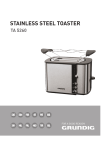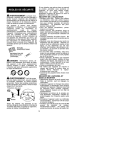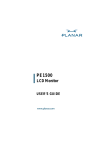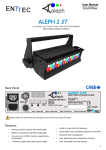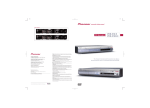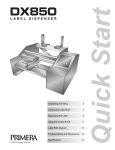Download Audiovox FP1210 User's Manual
Transcript
FP1210 User Manual 1286475 1 TABLE OF CONTENTS TABLE OF CONTENTS General Information ………………………………………………...2 Important Safety Instructions …………………………………..2 Federal Communication Commission Information (FCC) ……….6 Getting Started Package Contents ........................................................................... 7 Connection ....................................................................................... 8 Operation Front Control Panel ........................................................................... 11 Remote Control …………………………………………………..….12 Power Management System ……………………………………...14 Technical Information Specifications ……………………………………………………….15 Troubleshooting ……………………………………………………..16 2 General Information Thank you for purchasing this 12.1" flat-screen TFT LCD monitor. It is designed to meet the screen performance requirements of today's demanding business applications. It delivers a larger display area, higher resolutions and greater color accuracy. The On Screen Display (OSD) microprocessor user control system enhances and expands your ability to control your display. The microprocessor-based memory stores your preferred screen settings. Digital controls positioned on the front of the screen are easier to reach and use and greatly improve your capabilities to adjust the screen settings. The tilt base allows you to adjust the monitor to your preferred angle of vision. Important Safety Instructions Ø Ø Ø Ø Ø Ø Ø Ø Read Instructions -- All the safety and operating instructions should be read before the product is operated. Retain Instructions – The safety and operating instructions should be retained for future references. Heed Warnings – All Warnings on the product and in the operation instructions should be adhered to. Follow Instructions – All Operating and user instructions should be followed. Cleaning – Unplug this product from the wall outlet before cleaning. DO NOT use liquid cleaners or aerosol cleaners. Use damp Cloth for cleaning. Attachments – DO NOT use attachments not recommended by the product manufacturer they may cause hazards. Mounting – DO NOT place this product on an unstable cart, stand, tripod, bracket, or table. The product may fall, causing serious injury to a child or adult, and serious damage to the product. Use only with a cart, stand, tripod, bracket, or table recommended by the manufacturer or sold with the product. Any mounting of this product should follow the manufacture’s instructions, and should use a mounting accessory recommended by the manufacturer. Heat – The Product should be situated away from heat source such as radiators, heat registers, stoves or other products (including amplifiers) that produce heat. 3 Important Safety Instructions (continued) Ø Ø Ø Ø Ø Ø Ø Ø Ø Water – DO NOT use this product near water. For example: Avoid placing it near bathtub, washbowl, kitchen sink, or laundry tub, in a wet basement, or near a swimming pool, ETC… Cabinet Slots – NEVER push objects or any kind into the unit through the cabinet slots as they may touch dangerous voltage points or short out parts that could result in a fire or electric shock. NEVER spill liquid of any kind on the product. Ventilation – DO NOT block any ventilation openings. Install in accordance with manufacture’s instructions. Slots and openings in the cabinet and the back and bottom are provided for ventilation, and to ensure reliable operation of the product and to protect it from Overheating. These openings must NOT be blocked or covered. There should be at least 10cm of space from these openings. The openings should never be blocked by placing the unit on a bed, rug or other similar surface. This product should NOT be placed in a built-in installation such as a bookcase unless proper ventilation is provided. Grounding or Polarization – This product may be equipped with a polarized alternating current line plug (a plug having one blade wider then the other). This plug will fit the power outlet only one way. This is a safety feature. If you are unable to insert the plug fully into the outlet, try reversing the plug. If the plug should still fail to fit, contact your electrician to replace your obsolete outlet. DO NOT defeat the safety purpose of the polarized plug. Power – Cord Protection – Power supply cords should be routed so that they are not likely to be walked on or pinched by items placed upon or against them. Pay particular attention to cords at plugs, convenience receptacles, and the point where they exit from the product. Power Sources – This product should be operated only from the type of power source indicated on the rear panel. If you are not sure of the type of power supply to your home consult your product dealer or local power company. Lightning – For added protection for this product during a lightning storm, or when it is left unattended and unused for a long period of time, unplug it from the outlet and disconnect the antenna or cable system. This will prevent damage to the product due to lightning and power-line surges. Power Lines – An outside antenna system should not be located in the vicinity of overhead power lines or other electric light or power circuits, or where it can fall into such power lines or circuits. When installing an outside antenna system, extreme care should be taken to keep from touching such power lines or circuits as contact with them might be fatal. Overload – DO NOT overload wall outlets, extension cords or integral convenience receptacles as this can result in a risk of fire or electric shock. 4 Important Safety Instructions (continued) Ø Ø Ø Ø Ø Damages Requiring Service – Unplug this product from the wall outlet and refer servicing to qualified service personnel under the following conditions. Ø When the power-supply cord or plug is damaged. Ø If liquid has been spilled, or objects have fallen into the product. Ø If the product has been exposed to rain or water. Ø If the product does not operate normally after following the operating instructions. Adjust only those controls that are covered by the operating instructions as an improper adjustment of other controls may result in damage and will often require extensive work by a qualified technician to restore the product to its normal operation. Ø If the product has been dropped or damaged in any way. Ø When the product exhibits a distinct change in performance – this indicates a need for service. Replacement parts – When replacement parts are required, be sure the service technician has used replacement parts specified by the manufacturer or have the same characteristics as the original part. UNAUTHORIZED substitution may result in fire, electric shock or other hazards. Safety Check – Upon completion of any service or repair to this product, ask the service technician to perform safety checks to determine that the product is in proper operating condition. Important Information Regarding Use of Video Games, Computer, Captions or other Fixed Image Displays . Ø The Extended use of a fixed image program material can cause permanent “Shadow Image” on the LCD Panel. The Background image is viewable on normal programs in the form of stationary fixed image. This type of irreversible LCD panel deterioration can be limited by observing the following steps: Ø Reduce the brightness/contrast setting to a minimum viewing level. Ø DO NOT display the fixed image for extended periods of time. Ø Turn the power off when not in actual use. Recycling – This product utilizes tin-lead solder, and has a fluorescent lamp containing a small amount of mercury. Disposal of these materials may be regulated in your community due to environmental considerations. For disposal or recycling information please contact you local authorities, or the Electronics Industries Alliance: http://www.eiae.org/ 5 Important Safety Instructions (continued) The Lightning flash with the arrowhead symbol within an equilateral triangle is intended to alert the user to the presence of uninsulated “DANGEROUS VOLTAGE” within the product’s enclosure that may be of sufficient magnitude to constitute a risk or electric shock to persons. The Ex clamation point within an equilateral triangle is intended to alert the user to the presence of important operating and maintenance (servicing instructions in the literature accompanying the product). 6 Federal Communication Commission Information (FCC) Ø This Equipment has been tested and found to comply with the limits for a TV Broadcast Receiver, pursuant to Part 15 of the FCC Rules. These limits are designed to provide reasonable protection against harmful interference in a residential installation. This equipment generates, uses and can radiate radio frequency energy and, if not installed and used in accordance with the instructions, may cause harmful interference to radio communications If this equipment does cause or receive interference, which can be determined by turning equipment off and on, the user is encouraged to try to correct the interference by one of the following measures: Ø Reorient or relocate the TV antenna. Ø Increase the separation between TV and other equipment. Ø Connect TV into separate outlet from equipment. Ø Consult the dealer or an experienced radio/TV technician for assistance. FCC Caution: Any changes or modifications not expressly approved by the party responsible for compliance could void the user’s authority to operate this equipment 7 Getting Started Package Contents Your package includes the following: 1. 12.1” LCD Monitor 3. AC Power Adapter 5. 8 Pin Mini-DIN cable 7. RF antenna adapter 1 2. User’s Manual 4. RCA A/V Cable 6. Remote Control 8. 12V DC Cigarette adapter 2. MANUAL 3. 4. 5. 6. 7. 8. 8 Connection Rear Panel View AV2 INPUT DC 12V VIDEO L AUDIO AV3 INPUT R DVD / GAME PORT TV ANT 1 DC INPUT DC 12V input jack 2 3 VIDEO Composite Video input jack AUDIO L&R RCA Audio Left/Right input jacks 4 5 DVD / GAME PORT Proprietary jack for S-Video input TV ANT CATV/Antenna input 9 Connecting the TV/ Monitor to A S-Video device Note: Please be sure the AC power to your DVD/Game Machine is turned OFF before connecting or disconnecting any display peripherals. Failure to do so may cause serious personal injury as well as permanent damage to your equipment. n Connect the mini 8 pin Mini-DIN cable that is provided with the TV/Monitor unit to the DVD/GAME PORT on the unit. Connect the S-Video cable (not supplied) from the device to the receiving S-Video cable from the 8 Pin Cable Connecting the TV / Monitor to your Cable TV or antenna signal source n Connect your ‘F’ type Cable TV or antenna coaxial signal cable to the provided RF antenna adapter. Once you have connected the cable to the adapter, insert the adapter into the connector labeled TV ANT. 10 Connecting the TV / Monitor to an RCA device n Connect the supplied RCA Audio/Video signal cable as follows: Yellow: Composite Video Out on your DVD, VCR etc. to the Composite VIDEO Input connector on the TV/Monitor. White: Left Audio Output on your DVD, VCR etc. to the L AUDIO Input on the TV/Monitor. Red: Right Audio Output on your DVD, VCR etc. to the R AUDIO Input on the TV/Monitor. n Connect the small end to the power adapter to the DC 12V input on the back of the TV/Monitor. Connect the AC power cord to a suitable AC power wall socket. Note: This monitor is set to operate using a 100-240 volt AC, +/- 10%, 50/60Hz power supply. If the voltage in your home is different from this, consult your dealer. 11 Operation Front Control Panel HiFi HEADPHONE POWER TV/AV VOLUME CHANNEL SENSOR 1 POWER On/off 2 TV / AV Select Video/Audio input source 3 VOLUME - Push - to decrease volume. 4 VOLUME + Push + to increase volume. 5 CHANNEL Down Push 6 CHANNEL Up Push 7 SENSOR For remote control 8 Hi-Fi HEADPHONE Headphone jack ? ? 12 to decrease channel to Increase channel Remote Control 2 1 TV/AV 1 2 3 4 5 6 5 3 PICTURE + -- 4 VOLUME 7 8 0 1-- 9 6 7 10 ADD ERASS MUTE 9 8 1. Power button: Turn the TV/Monitor on and off. 2. TV/AV: This button is used to select the desired Video input source. (RCA, S-Video or TV) 3. PICTURE: Press this button to switch between the following OSD (On Screen Display) functions listed below: Volume : Push Volume + to increase volume. Push Volume - to decrease volume Contrast : Push Volume +/- for adjustment. Brightness: Push Volume +/- for adjustment. RGB Tint: Push Volume +/- for adjustment. Color: Push Volume +/- for adjustment. 13 Remote Control (Continued) 4. VOLUME: To control the sound level. Push + to increase the volume. Push - to decrease volume. 5. Keypad: Used to manually change to a desired TV channel. 6. PROG (program) : This button is used for automatic scan for valid channels and store these channels into memory. 7. CHANNEL: Push this button to switch the channel. Push ? to increase the channel upward. Push ? to decrease the channel downward. 8. MUTE: Temporarily disable the audio. 9. ADD ERASE: Push this button to add or erase the channel currently being viewed. (The button needs to be pressed 2x to confirm) 10. TV/CATV: Press this button to select between TV or Cable TV sources for viewing. 14 Power Management System IMAGE QUALITY ( not to scale ) Mode Power Usage Description LED indicator Full Power 24W ON Green Monitor screen is blank Off Orange 6W Recover time 1 second 15 Technical Information Specifications 1. Panel 12.1 inches, TFT LCD 2. Input Signal AV/TV Video composite video /75 ohm System:NTSC 3. Display color Analog Input, 262K colors 4. Resolution Horizontal: 450 Line Vertical: 350 Line 5. Display size 12.1” Horizontal: 246.0 mm Vertical: 184.5 mm 6.Speaker Output Power 1.8W X 2 7. Power Supply AC: 100-240 VAC, 60/50 Hz DC: 12V (with Cigarette adapter) 8. Current Rating 0.5A~1.2A 9. Dimensions 341mm x 290.5mm x 160mm (WxHxD) 10. Weight 5.3 lb. 11. Environmental Operating Temperature: 0 0C to 400C Considerations Storage Temperature: 100C to 600C 16 Troubleshooting No power n Press power button ON. n Make sure A/C power cord is securely connected to back of monitor and to a power outlet. Power on but no screen image n Make sure video cable supplied with monitor is tightly secured to video output port on back of AV peripheral. n Adjust the brightness and contrast. Entire screen image scrolls (rolls) vertically n Make sure video input signals are within monitor’s specified frequency range. n Try monitor with another power source, graphics card, or computer system. n Connect video cable securely. Contents are subject to change without further notice. 17