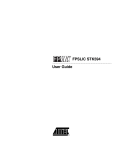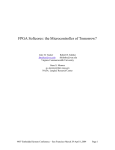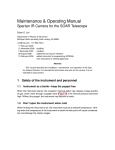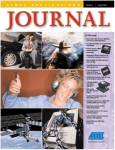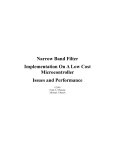Download Atmel STK594 User's Manual
Transcript
STK594
..............................................................................................
User Guide
Table of Contents
Section 1
Introduction ........................................................................................... 1-1
1.1
Features ....................................................................................................1-2
Section 2
Using the STK594 Top Module............................................................. 2-1
2.1
Preparing the STK500 for Use with the STK594.......................................2-1
2.1.1
Adjusting VTARGET for the AT94K Devices ......................................2-1
2.1.2
Connecting the STK594 to the STK500 Starter Kit ............................2-1
2.2
PORT Connectors.....................................................................................2-2
2.2.1
2.3
2.4
2.5
2.6
Programming the AT94K Devices.............................................................2-3
JTAG Connector .......................................................................................2-3
TOSC Switch.............................................................................................2-4
Universal Asynchronous Receiver Transmitter (UART)............................2-4
2.6.1
2.7
Second RS-232C Port ........................................................................2-4
Two-Wire Serial Interface (TWSI) .............................................................2-5
2.7.1
2.8
2.9
2.10
2.11
PORT E ..............................................................................................2-2
Description of Configuration Memory Pins .........................................2-5
External Interrupts.....................................................................................2-5
Split Power Supply Support ......................................................................2-6
XTAL Switch .............................................................................................2-6
Reset Switches .........................................................................................2-6
Section 3
Installing System Designer ................................................................... 3-1
3.1
3.2
3.3
3.4
System Requirements...............................................................................3-1
System Designer Installation.....................................................................3-2
Configuration Programming System (CPS) Installation ............................3-2
System Designer Licensing.......................................................................3-2
3.4.1
Requesting a System Designer License.............................................3-2
3.4.2
Configuring the System Designer License .........................................3-3
3.4.3
Testing the System Designer License ................................................3-3
3.4.4
Troubleshooting ..................................................................................3-3
Section 4
Using System Designer ........................................................................ 4-1
4.1
4.2
4.3
4.4
4.5
4.6
4.7
4.8
4.9
4.10
Preparing the Example Files .....................................................................4-1
Description ................................................................................................4-1
Design Flow ..............................................................................................4-2
Creating a Project .....................................................................................4-2
Assembling the Microcontroller Source Code ...........................................4-7
Synthesizing the FPGA Source File..........................................................4-7
AVR-FPGA Interface.................................................................................4-8
FPGA Place and Route.............................................................................4-9
Bitstream Generation ..............................................................................4-11
Programming and Design Execution ......................................................4-12
4.10.1 Hardware Setup................................................................................4-12
4.10.2 Software Setup .................................................................................4-13
4.11 Running the Design ................................................................................4-14
Section 5
Technical Specifications ....................................................................... 5-1
Section 6
Complete Schematics........................................................................... 6-1
Section 1
Introduction
The STK594 board is a top module designed to add AT94K FPSLIC ™ support to the
STK500 development board. With this board the STK500 is extended to support all current AT94K FPSLIC devices in a single development environment.
The STK594 includes connectors, jumpers and hardware allowing full utilization of the
new features of the FPSLIC family, see Figure 1-1.
This user guide acts as a general getting started guide as well as a complete technical
reference for advanced users.
In addition to adding support for new devices, it also adds new support for peripherals
previously not supported by the STK500. An additional RS-232 port and a Two-Wire
Serial Interface are among the new features.
Figure 1-1. STK594 Top Module for STK500
FPSLIC STK594 User Guide
1-1
Rev. 2819A–FPSLI–07/02
Introduction
1.1
Features
1-2
2819A–FPSLI–07/02
n STK500 Compatible
n AVR Studio® and System Designer™ Compatible
n Supports AT94KAL and AT94KAX Devices
n Supports all Added Features in FPSLIC Devices
n JTAG Connector for On-chip Debugging Using JTAG ICE
n Additional RS-232C Port with Available RTS/CTS Handshake Lines
n On-board 32 kHz Crystal for Easy RTC Implementations
FPSLIC STK594 User Guide
Section 2
Using the STK594 Top Module
2.1
Preparing the
STK500 for Use
with the STK594
Prior to using the STK594 with the STK500, it is necessary to make a few adjustments
to the STK500 Starter Kit to allow for proper operation of Atmel’s AT94K FPSLIC
devices.
2.1.1
Adjusting VTARGET
for the AT94K
Devices
According to the AT94K Series datasheet, the VCC operating voltage is specified where
{VCC | 3.0 < VCC = 3.6} Volts, with respect to ground. The STK594 board requires that
the STK500 board supplies a V CC within the operating range for the AT94K devices.
Prior to using the STK594 board, it is necessary to adjust the VTARGET to a value
between 3.0 and 3.6V. For more information on adjusting VTARGET from within AVR
Studio, consult section 5.3.5.1 of the STK500 User Guide, available on the Atmel web
site (www.atmel.com).
Note: It may be necessary to adjust the VDD voltage, see “Split Power Supply Support”
on page 6 of this section for more information.
2.1.2
Connecting the
STK594 to the
STK500 Starter Kit
The STK594 should be connected to the STK500 expansion header 0 and 1. It is important that the top module is connected in the correct orientation as shown in Figure 2-1
on page 2. The EXPAND0 written on the STK594 top module should match the
EXPAND0 written beside the expansion header on the STK500 board.
FPSLIC STK594 User Guide
2-1
Rev. 2819A–FPSLI–07/02
Using the STK594 Top Module
Figure 2-1. Connecting the STK594 to the STK500 Board
Note:
Note:
Connecting the STK594 with the wrong orientation may damage the boards.
Do not mount the STK594 at the same time an AVR is mounted on the STK500
board.
2.2
PORT
Connectors
Since the AT94K devices have additional ports not available on the STK500, these ports
are located on the STK594 board. The STK594 ports have the same pinout and functionality as the ports on the STK500 board. Since Port A to Port D are already present
on the STK500 board, they are not duplicated on the STK594.
2.2.1
PORT E
Figure 2-2 shows the pinout for the I/O port headers Port E.
Figure 2-2. General I/O Ports
1 2
PE0
PE2
PE4
PE6
GND
PE1
PE3
PE5
PE7
VTG
PORT E
Note:
2-2
2819A–FPSLI–07/02
Port E is also present on the STK500, but only PE0 to PE2 (3 least significant
bits) are accessible. To access all Port E bits the connector on the STK594
must be used.
FPSLIC STK594 User Guide
Using the STK594 Top Module
2.3
Programming the The FPSLIC configuration process involves configuring the FPGA, the AVR® program
code and the FPSLIC data memory. This configuration requires a single bitstream that
AT94K Devices
configures the FPGA, the embedded AVR Program SRAM and the FPSLIC Data
SRAM. The combined bitstream is automatically generated by the Bitstream Generator,
a System Designer software utility.
After a reset and the internal clearing of the configuration data, the FPSLIC device selfinitiates configuration. The Master mode uses an internal oscillator to provide the Configuration Clock (CCLK) for clocking the external EEPROM (configurator), which
contains the configuration data. After auto-configuration is complete, re-configuration
can be initiated manually by the user, if needed.
Note:
Note:
The AT94K devices also support Self-Programming. For more information on
this topic, refer to the “Code-Self Modify” application note available on the Atmel
web site.
The AT94K devices also support Cache Logic® Configuration. For more information on this topic, refer to the “Cache Logic Configuration” application note
available on the Atmel web site.
For more details on programming procedures, refer to Section 4.10.
2.4
JTAG Connector
The JTAG connector is intended for the AT94K devices that have a built-in JTAG interface. The pinout of the JTAG connector is shown in Figure 2-3 and is compliant with the
pinout of the JTAG ICE available from Atmel. Connecting a JTAG ICE to this connector
allows On-chip Debugging of the AT94K devices.
More information about the JTAG ICE and On-chip Debugging can be found in the AVR
JTAG ICE user guide, available on the Atmel web site.
Figure 2-3. JTAG Connector
1 2
TCK
TDO
TMS
VTG
TDI
GND
VTG
RST
N/C
GND
JTAG
Note:
To determine if your AT94K device supports JTAG Debug, examine the date
code. Any parts with a J after their date code support JTAG. Example, 4201J.
Figure 2-4 shows how to connect the JTAG ICE probe on the STK594 board.
Figure 2-4. Connecting JTAG ICE to the STK594
FPSLIC STK594 User Guide
2-3
2819A–FPSLI–07/02
Using the STK594 Top Module
2.5
TOSC Switch
The AT94K device provides dedicated I/O pins for TOSC1 and TOSC2, rather than
sharing with the general purpose I/O pins. The TOSC switch selects whether or not the
32 kHz crystal is connected to the pins of the device.
Figure 2-5 shows a simplified block schematic on how this is implemented.
Figure 2-5. TOSC Block Schematic
FPSLIC
32 kHz
TOSC2
TOSC1
TOSC
Switch
2.6
Universal
Asynchronous
Receiver
Transmitter
(UART)
Unlike traditional AVR microcontrollers, the AT94K device provides the option of having
separate I/O pins for the UARTs rather than sharing with the general purpose I/O pins.
Figure 2-6 shows the pinout of a header for the dedicated UART pins.
Figure 2-6. UART Header
1 2
RX0
RX1
TX0
TX1
UART
2.6.1
Second RS-232C
Port
The AT94K device has an additional UART. The RS-232 port on the STK594 board has
in addition to the RXD and TXD lines support for RTS and CTS flow control. Figure 2-7
shows a simplified block schematic on how this is implemented.
Note:
The UART in AT94K devices does not support hardware RTS or CTS control. If
such functionality is needed, it must be implemented in software.
RS232 SPARE2
Figure 2-7. UART Block Schematic
4
6
2
3
7
8
5
RS-232/Logic Level
Converter
RxD
CTS
TxD
RTS
This UART can also be used from devices placed in the STK500 board. Simply connect
the appropriate port pins to RXD and TXD on the STK594 board.
Note:
2-4
2819A–FPSLI–07/02
If no software RTS/CTS flow control is implemented, a jumper shorting RTS and
CTS will ensure correct communication with an external application that uses
such flow control.
FPSLIC STK594 User Guide
Using the STK594 Top Module
2.7
Two-Wire Serial
Interface (TWSI)
The AT94K device includes dedicated I/O pins for the TWSI rather than sharing with the
general purpose I/O pins.
Figure 2-8 shows the pinout of a header for the dedicated TWSI pins.
Figure 2-8. TWSI Header
1 2
SDA
SCL
TWSI
2.7.1
Description of
Configuration
Memory Pins
An AT17LV010-10CC 1-Mbit Configuration Memory is included on the STK594 for supplying the AT94K FPSLIC device with its configuration data, as well as for non-volatile
data storage. The configurator is a high-density EEPROM with a TWSI interface. A
detailed datasheet of the Configuration Memory can be obtained from the Atmel web
site.
The configurator can be connected to the I/O pins of the embedded AVR microcontroller. The 4-pin header marked CONFIG can be used for connecting the TWSI interface of
the configurator to the I/O pins of the target AVR microcontroller. Two-wire cables are
included with the STK500 for connecting the configurator to the I/O pins.
Figure 2-9 shows the pinout of a header for the Configuration Memory pins.
Figure 2-9. Configuration Memory Header
1 2
cSDA
cSER_EN
cSCL
N/C
CONFIG
2.8
External
Interrupts
Unlike traditional AVR microcontrollers, the AT94K device provides the option of having
separate I/O pins for the External Interrupts rather than sharing with the general purpose
I/O pins.
Figure 2-10 shows the pinout of a header for the dedicated External Interrupt pins.
Figure 2-10. External Interrupt Header
1 2
INTP0
INTP2
INTP1
INTP3
EXT
FPSLIC STK594 User Guide
2-5
2819A–FPSLI–07/02
Using the STK594 Top Module
2.9
Split Power
Supply Support
The AT94K FPSLIC devices exist in two different variations, the AL and AX. The AL
variation is a 3.3V device manufactured on a 0.35µ process, while the AX variation has
a 1.8V core manufactured on a 0.18µ process. The primary difference between the two
variations, is that the AX device requires a split power supply, as the I/Os are still powered from a 3.3V supply, while the core operates at 1.8V.
The STK594 supports both AT94K variations. If an AX variant is being used it is necessary to supply the proper core to the AT94K device. Figure 2-11 shows how to set the
jumper to select the core voltage.
Figure 2-11. AT94K Core Voltage Selector
AT94KAL
AT94KAX
AL
VDD
AL
VDD
AX
2.10
XTAL Switch
AX
An oscillator is included on the STK594 for supplying an additional clock to the AT94K
FPSLIC device. The XTAL switch selects if the oscillator is connected to the XTAL1 pin,
or whether the clock is provided by the STK500.
Figure 2-12 shows a simplified block schematic on how this is implemented.
Figure 2-12. XTAL Block Schematic
FPSLIC
2.11
Reset Switches
XTAL1
XT1
XTAL2
XT2
OSC
The reset switch found on the STK594 is connected to the AT94K’s RESET pin. When
pressed, the AT94K device will reset and initiate a configuration download from the configuration memory.
The reset switch found on the STK500 is connected to the AVRRESET. When pressed,
the embedded AVR microcontroller resets and begins execution at location $0000.
2-6
2819A–FPSLI–07/02
FPSLIC STK594 User Guide
Section 3
Installing System Designer
System Designer is the ideal software platform for all AT94K FPSLIC development. It
includes an Editor, an Assembler and a Debugger as its development tools for the
embedded AVR development, and also includes a Simulator, Synthesizer and a Place
and Route tool for FPGA development. System Designer also includes a Co-Verification
suite powered by Mentor Graphics ®, allowing for step-by-step simulation of the FPGA
and AVR design concurrently.
3.1
System
Requirements
For a single-user system, System Designer requires a personal computer equipped as
follows:
n CD-ROM Drive
n 250-Mbyte Minimum Hard Drive
n 128-Mbyte RAM
n Parallel Interface Port
n Windows® 95/98/2000/Me, or WindowsNT® 4.0
n Network Interface Card or Security Dongle
The software security dongle is used to generate a unique HOSTID for systems without
a network interface card. The security dongle is connected to the PC through the
parallel port interface. It is possible to configure a floating network license through the
security dongle. The security dongle allows users to use the software dongle on different
machines by removing and placing the dongle on other machines.
FPSLIC STK594 User Guide
3-1
Rev. 2819A–FPSLI–07/02
Installing System Designer
3.2
System Designer This installation assumes that you have no previous version of System Designer
installed in your machine. If you have a previous version of the software installed or you
Installation
need step-by-step installation instructions, please refer to the System Designer “Installation, Licensing and Troubleshooting” tutorial available on the Atmel web site.
3.3
3.4
Configuration
Programming
System (CPS)
Installation
1.
Insert the supplied System Designer CD-ROM into the computer. If the CD does
not automatically start, execute SETUP.EXE from the CD.
2.
From the CD Browser, select Install Products and select System Designer. The
System Designer installation will perform a full installation, as there are no
optional components.
Note:
Do not install System Designer to a directory name that contains spaces, otherwise improper opperation will occur.
Note:
When you reach the portion of the System Designer installation prompting
about licensing, you should select one of two options, either Custom or Skip.
Select Custom if you already have a valid license and follow the instructions
outlined in Section 3.4.2 “Configuring the System Designer License”. Choose
Skip if you do not have a license and follow the instructions in Section 3.4.1
“Requesting a System Designer License”.
Note:
AVR Studio version 3.2 or higher is required for STK500/STK594 support.
From the CD Browser, select Install Products and select CPS for AT17 Devices . This
will install the CPS utility, which is used to program the AT17 and ATFS series configuration memories found on the STK594.
Note:
When installing the CPS utility, it is necessary to install the software in an
account with Administrator privileges if the operating system is WindowsNT or
Windows 2000/XP.
System Designer The licensing of System Designer is for the Mentor Graphics tools. You can use System
Designer without a valid license, however you will not be able to use ModelSim ® ,
Licensing
™
LeonardoSpectrum or Co-Verification.
The typical license is based on the hostID of your Network Interface Card (NIC). If you
prefer to use a dongle-based license, it is necessary that you purchase a Security Dongle from Atmel (Atmel Part Number: ATDH94DNG).
The instructions below describe the configuration of a NIC-based license. If you request
a dongle-based license, you will receive instructions on how to configure the license with
the dongle. If you wish to use a single license for multiple machines, it is necessary to
purchase a Security Dongle.
3.4.1
Requesting a
System Designer
License
Prior to obtaining a license for System Designer, it is necessary to first install the System
Designer software suite. During installation, System Designer creates the file
LMUTIL.TXT, which is found in the C:\SystemDesigner\ETC directory, assuming a
default installation. The LMUTIL.TXT file contains the hostID of your NIC, and is composed of a combination of twelve alphanumeric characters.
Once you have installed System Designer, proceed to the FPSLIC section of the Atmel
web site and click on the Request License button, alternatively the direct link for the
license request page is http://www.atmel.com/atmel/products/prod39r.htm.
Note:
3-2
2819A–FPSLI–07/02
The Serial Number is located on the white sticker on the underside of the
STK594 board or on the System Designer case.
FPSLIC STK594 User Guide
Installing System Designer
3.4.2
Configuring the
System Designer
License
1.
Once you have received your System Designer license from Atmel, place the file
in the C:\SystemDesigner directory.
2.
Launch the Mentor Graphics License Configuration Utility from Start > Programs
> Atmel > Mentor Graphics Licensing > Configure Licensing.
Follow the on-screen instructions. When it prompts you to select Configuration
Option, choose 3.
4. Define the Product License Location and press Next. Use the full path and filename when defining the license location, for example
C:\SystemDesigner\fpslic.dat. If you used a different path and/or filename, make the necessary changes.
3.
Note:
3.4.3
3.4.4
Testing the System
Designer License
Troubleshooting
FPSLIC STK594 User Guide
If you are using Windows 95/98/Me it is necessary to reboot the machine prior
to running the System Designer software.
Once you have configured your license, you can test it by invoking the Mentor Graphics
programs that require a license.
1.
Launch ModelSim from Start > Programs > Atmel > ModelTech > ModelSim. If
ModelSim launches without any licensing errors, the ModelSim license has been
successfully installed.
2.
Launch LeonardoSpectrum from Start > Programs > Atmel > Leonardo Spectrum > Leonardo Spectrum. If LeonardoSpectrum launches without any licensing
errors, then the LeonardoSpectrum license has been successfully installed.
You can access the trouble shooting guide from Start > Programs > Atmel > Trouble
Shooting Guide.
3-3
2819A–FPSLI–07/02
Installing System Designer
3-4
2819A–FPSLI–07/02
FPSLIC STK594 User Guide
Section 4
Using System Designer
This tutorial will guide you through the required steps for designing and programming
AT94K series devices using System Designer.
4.1
Preparing the
Example Files
Before starting the tutorial, a few preparations need to be performed:
1.
Create a STK594 directory under C:\SystemDesigner\Designs\.
2.
Download STK594.ZIP from the FPSLIC software page of the Atmel web site
and copy STK594.ZIP to C:\SystemDesigner\Designs\STK594.
3.
Extract the contents of the STK594.ZIP file to
C:\SystemDesigner\Designs\STK594.The contents of the zip file are
shown in Table 4-1.
Table 4-1. STK594.ZIP
4.2
Description
FPSLIC STK594 User Guide
File
Description
AT94KDEF.INC
Atmel AVR Assembler AT94K FPSLIC Include File
COUNTER.PIN
FPGA Pin Lock File
COUNTER.V
Top Level FPGA Verilog® Counter Source File
COUNTER.VHD
Top Level FPGA VHDL® Counter Source File
STK594.ASM
Atmel AVR Assembler Source File
The design in this tutorial is composed of a simple AVR microcontroller program and a
loadable counter implemented in the FPGA. When the counter reaches the terminal
value, an interrupt to the microcontroller will be generated using the counter’s carry-out
(RCO) signal. The interrupt is active Low and must be held for three clock cycles prior to
its acknowledgement by the microcontroller. During the Interrupt Service Routine (ISR)
the microcontroller increments the count of interrupt occurrences and places the incremented data on PORTD and the AVR-FPGA Data Bus, triggering the counter’s LOAD
signal. Once the counter has been loaded, counting will commence and the process will
be repeated. Figure 4-1 shows a simplified block diagram of the tutorial design.
4-1
Rev. 2819A–FPSLI–07/02
Using System Designer
Figure 4-1. Tutorial Design Block Diagram
PORTD
FPGA
8-bit Counter
LOAD
aWE
D[7:0]
AVR
IOSEL A0
Microcontroller
IOSELA0
FIOWEA
FPGA I/O SELECT 0
AVR Write Enable
AVR Data Bus 8-bit
ENABLE
RESET
Q
INTA0
RCO
GCLK5
CLOCK
4.3
Design Flow
FPGA Interrupt 0
Global Clock 5
The design presented in this tutorial, only performs the required steps for designing and
programming an AT94K series device. For more information on the optional steps (i.e.
Simulation and Co-verification) please consult the FPSLIC application notes available
on the Atmel web site. Figure 4-2 outlines the design flow followed in this tutorial. For
more information on a specific step, consult the appropriate section within this tutorial.
Figure 4-2. Design Flow
Microcontroller
Assembly
AVR <> FPGA
Interface
FPGA
Place & Route
Bitstream
Generation
HDL Synthesis
4.4
Creating a
Project
This tutorial uses the New Project Wizard to assist with the creation of the project. The
New Project Wizard allows you to choose your Project Directory, Target Device, and
desired Tool Flow.
Launch System Designer from the desktop icon, or by pointing to Start > Programs > Atmel > SystemDesigner.
2. Create a new project by selecting New from the Project menu and then pressing
the New Project Wizard button. The New Project Wizard window opens, see Figure 4-3.
1.
4-2
2819A–FPSLI–07/02
FPSLIC STK594 User Guide
Using System Designer
Figure 4-3. New Project Wizard Window - Step 1 of 6
3.
Press Next. The window to create a project file opens, see Figure 4-4.
Figure 4-4. New Project Wizard Window - Step 2 of 6
4.
FPSLIC STK594 User Guide
Set the Project Directory to C:\SystemDesigner\Designs\STK594, name
the project TUTORIAL and press Next. The part selection window appears, see
Figure 4-5.
4-3
2819A–FPSLI–07/02
Using System Designer
Figure 4-5. New Project Wizard Window - Step 3 of 6
5.
Select AT94K40AL-25DQC from the parts list as this is the part found on the
STK594 development board, and press Next. The software tool flow window
opens, see Figure 4-6.
Figure 4-6. New Project Wizard Window - Step 4 of 6
6.
4-4
2819A–FPSLI–07/02
Select either Mentor - VHDL or Mentor - Verilog as the Tool Flow and press Next.
The add parts window opens, see Figure 4-7. For this tutorial, the instructions
will assume Mentor - Verilog has been selected.
FPSLIC STK594 User Guide
Using System Designer
Figure 4-7. New Project Wizard Window - Step 5 of 6
7.
Select Done with Parts. System Designer supports multiple part partitioning,
however for this tutorial only one part will be used. Press Next. The last step of
the wizard opens, see Figure 4-8.
Figure 4-8. New Project Wizard Window - Step 6 of 6
8.
FPSLIC STK594 User Guide
Press Finish to exit the New Project Wizard. The project window now contains
the TUTORIAL design, see Figure 4-9.
4-5
2819A–FPSLI–07/02
Using System Designer
Figure 4-9. Project Window
9.
From the System Designer desktop, click on the Part Graphic (see Figure 4-9) to
switch to the Design Flow Manager, see Figure 4-10.
Figure 4-10. Design Flow Manager
The Design Flow Manager shows the steps available for designing with Atmel FPSLIC
devices. The red and blue arrows show the dependencies between the various stages
of development. This tutorial will only show the minimum steps in order to complete a
design. The remainder of the steps involves simulation and co-verification. For further
information on simulation and co-verification, please consult the “Quick Start Tutorial”
available on the Atmel web site.
4-6
2819A–FPSLI–07/02
FPSLIC STK594 User Guide
Using System Designer
4.5
Assembling the
Microcontroller
Source Code
The Atmel AVR Assembler translates assembly source code into object code. The generated object code can then be used as an input to a simulator, emulator such as the
Atmel AVR JTAG In-Circuit Emulator (ICE), or used to program the target device. The
Assembler generates fixed code allocations, therefore no linking is necessary.
1.
Press the SW Compiler button to open the Atmel AVR Assembler.
2.
Go to the File menu and choose Open.
3.
Browse to the C:\SystemDesigner\Designs\STK594 directory and select
STK594.ASM.
4.
Press Assemble and close the Atmel AVR Assembler if assembly was
successful.
Note:
If assembly was not successful, make sure the include file AT94KDEF.INC is in
the design directory.
For design entry using assembly language, consult the AT94K datasheet for a summary
of instructions supported by the FPSLIC devices. The complete “AVR Instruction Set
Nomenclature” describes each instruction in detail and has been installed as part of the
System Designer Tool. The AVR Instruction Set Nomenclature and FPSLIC datasheet
can be accessed from the Help menu and choosing Online Resources > Resources.
4.6
Synthesizing the
FPGA Source
File
1.
Synthesis translates the VHDL or Verilog source code into gate-level technologyspecific file for use with the target FPGA Place and Route tool.
2.
Press the Synthesis Tool button. A dialog box to add VHDL files appears, see
Figure 4-11.
Figure 4-11. Add VHDL Files Dialog Box
FPSLIC STK594 User Guide
3.
Press yes. A file selection window appears.
4.
Select COUNTER.V and press OK. LeonardoSpectrum opens.
5.
Close the Tip of the Day dialog if shown. Leonardo automatically selects Atmel
AT94K as the Technology and lists COUNTER.V under Input. Leonardo® also lists
COUNTER.EDF under Output.
6.
Press Run Flow. Figure 4-12 shows a successful synthesis.
4-7
2819A–FPSLI–07/02
Using System Designer
Figure 4-12. Leonardo Spectrum, Successful Synthesis
7.
4.7
AVR-FPGA
Interface
Close Leonardo Spectrum, when prompted to save your project press No.
The AVR-FPGA Interface dialog provides a means for making the connections between
the embedded FPGA and AVR microcontroller.
1.
Press the AVR-FPGA Interface button.
2.
Select counter and press OK when prompted for Top-Level Entity. The Select
Ports dialog appears, see Figure 4-13.
Figure 4-13. Select Ports Dialog
4-8
2819A–FPSLI–07/02
FPSLIC STK594 User Guide
Using System Designer
3.
Connect the counter's LOAD signal to FPGA-AVR I/O Select 0.
4.
Select the AVRIoSelects tab on the right-hand side of the dialog box.
5.
Select the LOAD signal from the Input Design Ports and select IOSELA0 from
the AVRIoSelects.
6.
Press Connect.
7.
Connect the remaining inputs and outputs as shown in Table 4-2.
Table 4-2. FPGA-AVR Interface Connections
FPGA I/O
FPGA-AVR I/O
Select Ports Tab
LOAD
OSELA0
AVRIoSelects
RCO
INTA0
FPGAInterrupts
D(7:0)
ADINA(7:0)
DataFromAVR
aWE
FIOWEA
AVRControls
CLK
GCLK5
AVRClocks
Uncheck Generate Template Test Bench File on the bottom left-hand side of the
Select Ports dialog. Since we are not performing co-verification, it is not necessary to generate the pre-layout test bench file.
9. Press OK.
8.
4.8
FPGA Place and
Route
The Figaro Integrated Development System (IDS) is used as the FPGA Place &
Route tool. Figaro takes the gate-level technology-specific file generated by the synthesis tool and partitions, places, and routes the FPGA design.
1.
Press the Figaro IDS button to open the FPGA Place & Route Tools Settings dialog, see Figure 4-14.
Figure 4-14. FPGA Place & Route Tools Settings Dialog
FPSLIC STK594 User Guide
4-9
2819A–FPSLI–07/02
Using System Designer
2.
Select Open EDIF Netlist and Browse to select COUNTER.EDF, then press OK.
Figaro should open and complete the Open, Map, and Parts steps automatically,
once completed the Figaro Batch Options dialog appears, see Figure 4-15.
Figure 4-15. Figaro Batch Options Dialog
The Figaro Batch Options allows for the setting of Design Constraints (i.e. Pin Locking) and Place and Route quality:
Design Constraints
a. Press Import Constraints. Alternatively, we could have used the Assign Pin
Locks GUI to perform the pin locking, but since a *.PIN file is supplied, the
import method will be used.
b.
Select COUNTER.PIN and press OK.
Place and Route
a. Use the default setting for Quality. Quality sets the trade-off between Figaro’s
speed and the efficiency of the Place & Route result, see the online help for
further information.
b.
Use the default setting for Timing Driven Design. Checking the Timing Driven
Design box allows Figaro to take account of critical paths when performing
the Place & Route, see the online help for further information.
c.
Press Compile, once completed the Figaro IDS Compile button will turn
green.
d. Select Exit from the File menu, when prompted to save your design select
Yes.
4-10
2819A–FPSLI–07/02
FPSLIC STK594 User Guide
Using System Designer
4.9
Bitstream
Generation
The Bitstream Generator takes the outputs from both the FPGA and AVR compilers,
and generates a single programming file for use in configuring the AT94K device.
1.
Press Bitstream Generation to open the bitstream utility. The FPSLIC Control
Register Settings dialog opens, see Figure 4-16.
Figure 4-16. FPSLIC Control Register Settings Dialog
2.
Check the Include FPGA Bitstream box and select COUNTER.BST by pressing
Browse.
Check the Include AVR Hex File box and select STK594.HEX by pressing
Browse.
4. Select the Control Register Settings tab and use the default settings, see Figure
4-17.
3.
FPSLIC STK594 User Guide
4-11
2819A–FPSLI–07/02
Using System Designer
Figure 4-17. Control Register Settings Dialog
5.
Press OK to generate the combined bitstream file.
Note:
It is possible to generate a bitstream for only the FPGA or AVR as you may only
want to program that portion of the FPSLIC device. To include only the AVR
HEX file, simply uncheck the Include FPGA Bitstream box. Programming only
the FPGA portion can be done in a similar fashion.
4.10
Programming
and Design
Execution
The programming file generated by the Bitstream Generator is used to program the configuration memory. When the FPSLIC requests configuration data after a Reset or
Power-On-Reset, the data is clocked out serially.
4.10.1
Hardware Setup
Before programming the configurator and verifying the tutorial design, a few preparations need to be performed prior to its execution on hardware.
4-12
2819A–FPSLI–07/02
1.
Connect the PC’s parallel port to the 25-pin connector of the ATDH2225 Programming Dongle.
2.
Connect the 10-pin ISP header on the STK594 to the 10-pin ribbon cable of the
ATDH2225. The ATDH2225 is keyed to assure proper orientation, see Figure 418.
FPSLIC STK594 User Guide
Using System Designer
Figure 4-18. In-System Programming
3.
Place the Programming switch in the PROG position.
4.
Using a 10-wire ribbon cable from the STK500, connect PORTD to the LEDS.
5.
Using a 2-wire cable from the STK500, connect SW0 and SW1 to FPSLIC pins
177 and 178, respectively.
6.
Connect the Power Supply from an AC outlet to the power connector on the
STK500 development board.
7.
Turn on the STK500.
Note:
4.10.2
Software Setup
The CPS utility allows for the programming, reading, and verification of data. CPS supports Atmel’s AT17F, ATFS and AT17LV series of configuration memories.
1.
FPSLIC STK594 User Guide
Prior to providing power to the STK500 development board it is necessary to
adjust the VTARGET supplied by the STK500 to the STK594, for more information on this adjustment please refer to Section 2.1.1.
Press the CPS button, see Figure 4-19.
4-13
2819A–FPSLI–07/02
Using System Designer
Figure 4-19. CPS
2.
Select /P: Partition, program, and verify from an Atmel file under Procedure.
3.
Select FPSLIC_COUNTER.BST under Input File.
4.
Select OUT.BST under Output File.
5.
Select 1M under EEPROM Density.
6.
Select Low under Reset Polarity.
7.
Select AT40K/AT94K under FPGA Family.
8.
Select LPT1 under COMM Port (assuming LPT1 is the parallel port connected to
the ATDH2225 programming adapter).
9.
Select Slow under Data Rate.
10. Select Low under A2 Bit Level.
11. Press Start Procedure. When finished a statistics report will be provided in the
CPS log window.
Note:
4.11
Running the
Design
4-14
2819A–FPSLI–07/02
If the CPS utility is being launched for the first time, the clock calibration dialog
will be displayed. Press Yes to proceed with calibration and select High for
accurate calibration. The Checksum is the number of data bits found in the BST
file, and it can be used to check if the data is corrupted during programming.
Once programming has completed, it is necessary to move the Programming
Switch to the RUN position for configuration of the FPSLIC device to occur. If the
LEDs on the STK500 begin to count, the configuration has occurred. If the configuration does not occur, press the RESET button found on the STK594 board to
initiate a configuration download. Alternatively, power-cycling the STK500 will also
initiate a configuration download.
FPSLIC STK594 User Guide
Section 5
Technical Specifications
System Unit
Physical Dimensions . . . . . . . . . . . . . . . . . . . . . . . . . . . . . . . . . . . . . . . . . .5.125” x 2.75”
Weight . . . . . . . . . . . . . . . . . . . . . . . . . . . . . . . . . . . . . . . . . . . . . . . . . . . . . . . . . . . . 6 oz.
Operating Conditions
Voltage Supply . . . . . . . . . . . . . . . . . . . . . . . . . . . . . . . . . . . VCC = 3.3V, VDD = 1.8/3.3V
Connections
Serial Connector . . . . . . . . . . . . . . . . . . . . . . . . . . . . . . . . . . . . . . . 9-pin D-SUB Female
Serial Communications Speed . . . . . . . . . . . . . . . . . . . . . . . . . . . . . . . . . . . . . 250 kbps
FPSLIC STK594 User Guide
5-1
Rev. 2819A–FPSLI–07/02
Technical Specifications
5-2
2819A–FPSLI–07/02
FPSLIC STK594 User Guide
Section 6
Complete Schematics
See the following pages the complete schematics and assembly drawings of the
STK594.
FPSLIC STK594 User Guide
6-1
Rev. 2819A–FPSLI–07/02
4
3
2
Complete Schematics
6-2
2819A–FPSLI–07/02
5
1
SW1
1
TOSC1
TOSC1
2
3
D
TOSC2
D
4
TOSC2
5
6
SW DPDT
R1
200K
R2
10M
Y1
C
C
32.768 kHz
C1
33 pF
C2
27 pF
B
B
Y2
SW2
1
XTAL1
XTAL1
XT1
XT1
2
3
XTAL2
XTAL2
4
5
XT2
OUT
XT2
5
6
OSC8
SW DPDT
FPSLIC STK594 User Guide
A
A
Title
5
4
3
ATSTK594 : Clock Circuitry
Size A
Document Number
Date:
Friday, April 26, 2002
2
CHW5472
Rev A
Sheet 1of 6
1
A
B
C
VDD
VCC
C7
0.1 uF
C3
0.1 uF
VDD
VCC
5
C8
0.1 uF
C4
0.1 uF
VDD
VCC
C9
0.1 uF
C5
0.1 uF
RST
GCK2
VDD
VCC
C10
0.1 uF
C6
0.1 uF
VCC
Add Labels to connectors
every 10 pins. Labels should match chip pin numbers
up to 208
R3
2K7
CON52
OTS
GCK2
RST
GND
M0
GND
GND
VDD
GND
GCK1
4
1
2
3
4
5
6
7
8
9
10
11
12
13
14
15
16
17
18
19
20
21
22
23
24
25
26
27
28
29
30
31
32
33
34
35
36
37
38
39
40
41
42
43
44
45
46
47
48
49
50
51
52
NC
GND
NC
GCK1 (I/O)
I/O
I/O
I/O
I/O
I/O
I/O
I/O
I/O
I/O
GND
FCK1 (I/O)
I/O
I/O
I/O
I/O
I/O
I/O
I/O
I/O
I/O
GND
VDD
I/O
I/O
I/O
I/O
I/O
I/O
I/O
I/O
I/O
FCK2 (I/O)
GND
I/O
I/O
I/O
I/O
I/O
I/O
I/O
I/O
OTS (I/O)
GCK2 (I/O)
AVRRESET
GND
M0
NC
NC
VCC
GCK8
VCC
M2
GCK3
HDC TDI
GND
TDO
LDC
1
2
3
4
5
6
7
8
9
10
11
12
13
14
15
16
17
18
19
20
21
22
23
24
25
26
27
28
29
30
31
32
33
34
35
36
37
38
39
40
41
42
43
44
45
46
47
48
49
50
51
52
GND
GND
U1
AT94K40-25DQC
TMS
TCK
J2
VDD
GND
INIT
VDD
GND
GCK1
J1
CON52
3
GND
GND
D
4
CS1
5
GCK7
1
2
3
4
5
6
7
8
9
10
11
12
13
14
15
16
17
18
19
20
21
22
23
24
25
26
27
28
29
30
31
32
33
34
35
36
37
38
39
40
41
42
43
44
45
46
47
48
49
50
51
52
GND
208
207
206
205
204
203
202
201
200
199
198
197
196
195
194
193
192
191
190
189
188
187
186
185
184
183
182
181
180
179
178
177
176
175
174
173
172
171
170
169
168
167
166
165
164
163
162
161
160
159
158
157
NC
NC
VCC
CCLK
INTP3 (CSOUT)
D0
TX1
RX1
TOSC2
TOSC1
INTP2
INTP1
NC
NC
GND
TX0
RX0
XTAL2
XTAL1
NC
NC
INTP0
PD7
PE7 (CHECK)
PE6
GND
VDD
PE5
PE4
PD6
PD5
SCL
SDA
CS0
PE3
PD4
PD3
NC
NC
NC
NC
NC
PD2
PE2
PD1
PD0
PE1
PE0
RESET
NC
VCC
NC
NC
NC
NC
VCC
GCK8 (I/O)
I/O
I/O
I/O
I/O
I/O
I/O
I/O
I/O
I/O
GND
I/O
I/O
I/O
I/O
I/O
I/O
I/O
I/O
I/O
I/O
VDD
GND
I/O
I/O
I/O
I/O
I/O
I/O
I/O
I/O
I/O
I/O
GND
I/O
I/O
I/O
I/O
I/O
CS1 (I/O)
I/O
I/O
GCK7 (I/O)
I/O
GND
TESTCLOCK
NC
NC
NC
NC
VCC
M2
GCK3 (I/O)
HDC/TDI (I/O)
I/O
I/O
I/O
LDC/TDO (I/O)
I/O
I/O
I/O
I/O
GND
I/O
I/O
TMS (I/O)
TCK (I/O)
I/O
I/O
I/O
I/O
I/O
INIT (I/O)
VDD
GND
I/O
I/O
I/O
I/O
I/O
I/O
I/O
I/O
I/O
I/O
GND
I/O
I/O
I/O
I/O
I/O
I/O
I/O
I/O
I/O
GCK4 (I/O)
GND
NC
CON
NC
GCK4
GND
53
54
55
56
57
58
59
60
61
62
63
64
65
66
67
68
69
70
71
72
73
74
75
76
77
78
79
80
81
82
83
84
85
86
87
88
89
90
91
92
93
94
95
96
97
98
99
100
101
102
103
104
CON
FPSLIC STK594 User Guide
CON52
J3
3
1
2
3
4
5
6
7
8
9
10
11
12
13
14
15
16
17
18
19
20
21
22
23
24
25
26
27
28
29
30
31
32
33
34
35
36
37
38
39
40
41
42
43
44
45
46
47
48
49
50
51
52
52 Pin connectors are double rows of Probe
pins, 26x2 on each side of the chip.
156
155
154
153
152
151
150
149
148
147
146
145
144
143
142
141
140
139
138
137
136
135
134
133
132
131
130
129
128
127
126
125
124
123
122
121
120
119
118
117
116
115
114
113
112
111
110
109
108
107
106
105
VCC
PDT2
PET2
PDT1
PDT0
PET1
PET0
RESET
PET3
PDT4
PDT3
INTP0
PDT7
PET7
PET6
GND
VDD
PET5
PET4
PDT6
PDT5
SCL
SDA
GND
TX0
RX0
XTAL2
XTAL1
VCC
CCLK
INTP3
D0
TX1
RX1
TOSC2
TOSC1
INTP2
INTP1
GCK3
TDI
TDO
TMS
TCK
INIT
GCK4
CON
GCK8
GCK7
2
RESET
SCL
SDA
INTP0
TX0
RX0
XTAL2
XTAL1
CCLK
INTP3
D0
TX1
RX1
TOSC2
TOSC1
INTP2
INTP1
2
Date: Friday, April 26, 2002
1
PET[7..0]
PDT[7..0]
Size C Document Number CHW5472
Title STK594 : AT94K FPSLIC
PET[7..0]
PDT[7..0]
1
Sheet 2 of 6
Rev A
A
B
C
D
Complete Schematics
6-3
2819A–FPSLI–07/02
6-4
2819A–FPSLI–07/02
A
B
C
D
5
5
TOSC1
RX0
RX1
INTP0
INTP2
VADJ
RST
TOSC1
RX0
RX1
INTP0
INTP2
PET0
PET2
PET4
PET6
GND
GND
AUX_I0
PCM7
PCM5
PCM3
PCM1
VADJ
RST
PET1
GND
VTG
PCT7
PCT5
PCT3
PCT1
PAT7
PAT5
PAT3
PAT1
GND
CON2A
1
J13
CON4A
1
3
J11
CON4A
1
3
J9
CON10A
1
3
5
7
9
J6
CON40A
1
3
5
7
9
11
13
15
17
19
21
23
25
27
29
31
33
35
37
39
J4
2
2
4
2
4
2
4
6
8
10
2
4
6
8
10
12
14
16
18
20
22
24
26
28
30
32
34
36
38
40
TOSC2
TX0
TX1
INTP1
INTP3
PET1
PET3
PET5
PET7
VTG
GND
AUX_O0
PCM6
PCM4
PCM2
PCM0
AREFT
PET2
PET0
GND
VTG
PCT6
PCT4
PCT2
PCT0
PAT6
PAT4
PAT2
PAT0
GND
4
4
TOSC2
TX0
TX1
INTP1
INTP3
PET[7..0]
AREFT
PET[7..0]
PCM[7..0]
PET[2..0]
PCT[7..0]
PAT[7..0]
VCC
VCC
C11
0.1 uF
PCM[7..0]
PET[2..0]
PCT[7..0]
PAT[7..0]
3
VCC
3
C12
0.1 uF
VTG
VCC
C13
0.1 uF
SDA
RXD
CTS
cSDA
cSER_EN
TDI
TCK
TDO
TMS
DSIT
DCKT
XT1
SDA
RXD
CTS
cSDA
cSER_EN
TCK
TDO
TMS
VTG
TDI
GND
AUX_I1
PBM7
PBM5
PBM3
PBM1
DSIT
DCKT
XT1
VTG
GND
PBT7
PBT5
PBT3
PBT1
PDT7
PDT5
PDT3
PDT1
GND
2
2
CON2A
1
J12
CON4A
1
3
J10
CON4A
1
3
J8
CON10A
1
3
5
7
9
J7
CON40A
1
3
5
7
9
11
13
15
17
19
21
23
25
27
29
31
33
35
37
39
J5
2
2
4
2
4
2
4
6
8
10
2
4
6
8
10
12
14
16
18
20
22
24
26
28
30
32
34
36
38
40
TXD
RTS
cSCL
RST
DSOT
DCST
XT2
VCC
Document Number CHW5472
Date: Friday, April 26, 2002
Size B
Title STK594 : Headers
SCL
TXD
RTS
cSCL
GND
GND
VTG
RST
GND
AUX_O1
PBM6
PBM4
PBM2
PBM0
DSOT
DCST
XT2
VTG
GND
PBT6
PBT4
PBT2
PBT0
PDT6
PDT4
PDT2
PDT0
GND
SCL
1
Sheet 3 of 6
R4
2K7
PBM[7..0]
PBT[7..0]
PDT[7..0]
AUX_O[1..0]
AUX_I[1..0]
1
PBM[7..0]
PBT[7..0]
PDT[7..0]
AUX_O[1..0]
AUX_I[1..0]
Rev A
A
B
C
D
Complete Schematics
FPSLIC STK594 User Guide
FPSLIC STK594 User Guide
5
4
3
VCC
2
1
VCC
D
D
R5
2K7
R6
2K7
CCLK
CCLK
cSCL
cSCL
INIT
cSER_EN
D0
U2
2
INIT
SER_EN
cSER_EN
CON
CON
CLK
3
7
RESET/OE
SER_EN
4
CE
DATA
1
CEO
6
D0
cSDA
cSDA
VCC
AT17LV010/LAP
C
C
R7
4K7
J14
SW3
12
1
3
5
7
9
10
CON10A
GND
11
D1
RESET
RESET
2
4
6
8
10
VCC
9
1
2
8
7
B
1N4001
B
6
C14
0.003 uF
5
4
3
2
1
VCC
SW 4PDT
SW4
C15
0.1 uF
A
Title STK594 : In-System Programming Circuitry
5
6-5
2819A–FPSLI–07/02
Size A Document Number CHW5472
Date: Friday, April 26, 2002
4
3
2
Rev A
Sheet 4 of 6
1
Complete Schematics
A
4
3
2
Complete Schematics
6-6
2819A–FPSLI–07/02
5
1
D
D
VCC
VDD
VOUT
VCC
U3
VOUT
J15
1
2
3
C
VCC
VDD
VOUT
CON3
C16
10 uF
3
VIN
1
ADJ/GND
VOUT
LT1117-1.8/SOT
2
C
C17
10 uF
B
B
TP1
TP2
1
GND
T POINT F
TP3
1
T POINT F
VCC
1
VDD
T POINT F
FPSLIC STK594 User Guide
A
A
Title STK594 : Split Power Rail Circuitry
Size A Document Number CHW5472
Date: Friday, April 26, 2002
5
4
3
2
Rev A
Sheet 5 of 6
1
FPSLIC STK594 User Guide
5
4
3
2
1
D
D
VCC
C18
0.1 uF
P1
GND
U4
CTS
RXD
C
TXD
RTS
C19
0.1 uF
C20
0.1 uF
CTS
RXD
9
12
R2OUT
R1OUT
TXD
RTS
11
10
T1IN
T2IN
1
3
4
5
C1+
C1C2+
C2-
2
6
V+
V-
R2IN
R1IN
8
13
T1OUT
T2OUT
14
7
5
9
4
8
3
7
2
6
1
C
CONNECTOR DB9
MAX3232
B
B
C21
0.1 uF
VCC
C22
0.1 uF
A
A
Date: Friday, April 26, 2002
5
6-7
2819A–FPSLI–07/02
Size A Document Number CHW5472
4
3
2
Rev A
Sheet 6 of 6
1
Complete Schematics
Title STK594 : RS-232 Spare #2 Circuitry
Complete Schematics
6-8
2819A–FPSLI–07/02
FPSLIC STK594 User Guide
Atmel Headquarters
Atmel Operations
Corporate Headquarters
Memory
2325 Orchard Parkway
San Jose, CA 95131
TEL 1(408) 441-0311
FAX 1(408) 487-2600
Europe
Atmel Sarl
Route des Arsenaux 41
Case Postale 80
CH-1705 Fribourg
Switzerland
TEL (41) 26-426-5555
FAX (41) 26-426-5500
Asia
Room 1219
Chinachem Golden Plaza
77 Mody Road Tsimhatsui
East Kowloon
Hong Kong
TEL (852) 2721-9778
FAX (852) 2722-1369
Japan
9F, Tonetsu Shinkawa Bldg.
1-24-8 Shinkawa
Chuo-ku, Tokyo 104-0033
Japan
TEL (81) 3-3523-3551
FAX (81) 3-3523-7581
2325 Orchard Parkway
San Jose, CA 95131
TEL 1(408) 441-0311
FAX 1(408) 436-4314
RF/Automotive
Theresienstrasse 2
Postfach 3535
74025 Heilbronn, Germany
TEL (49) 71-31-67-0
FAX (49) 71-31-67-2340
Microcontrollers
2325 Orchard Parkway
San Jose, CA 95131
TEL 1(408) 441-0311
FAX 1(408) 436-4314
La Chantrerie
BP 70602
44306 Nantes Cedex 3, France
TEL (33) 2-40-18-18-18
FAX (33) 2-40-18-19-60
ASIC/ASSP/Smart Cards
1150 East Cheyenne Mtn. Blvd.
Colorado Springs, CO 80906
TEL 1(719) 576-3300
FAX 1(719) 540-1759
Biometrics/Imaging/Hi-Rel MPU/
High Speed Converters/RF Datacom
Avenue de Rochepleine
BP 123
38521 Saint-Egreve Cedex, France
TEL (33) 4-76-58-30-00
FAX (33) 4-76-58-34-80
Zone Industrielle
13106 Rousset Cedex, France
TEL (33) 4-42-53-60-00
FAX (33) 4-42-53-60-01
1150 East Cheyenne Mtn. Blvd.
Colorado Springs, CO 80906
TEL 1(719) 576-3300
FAX 1(719) 540-1759
Scottish Enterprise Technology Park
Maxwell Building
East Kilbride G75 0QR, Scotland
TEL (44) 1355-803-000
FAX (44) 1355-242-743
Atmel Programmable SLI Hotline
e-mail
(408) 436-4119
[email protected]
Atmel Programmable SLI e-mail
Web Site
[email protected]
http://www.atmel.com
FAQ
Available on web site
© Atmel Corporation 2002.
Atmel Corporation makes no warranty for the use of its products, other than those expressly contained in the Company’s standard warranty
which is detailed in Atmel’s Terms and Conditions located on the Company’s web site. The Company assumes no responsibility for any errors
which may appear in this document, reserves the right to change devices or specifications detailed herein at any time without notice, and does
not make any commitment to update the information contained herein. No licenses to patents or other intellectual property of Atmel are granted
by the Company in connection with the sale of Atmel products, expressly or by implication. Atmel’s products are not authorized for use as critical
components in life support devices or systems.
ATMEL ®, AVR ® , AVR Studio® and Cache Logic ® are the registered trademarks of Atmel; FPSLIC ™ and Sys®
®
®
tem Designer ™ are the trademarks of Atmel. Mentor Graphics , ModelSim and Leoanrdo are the regis™
tered trademarks of Mentor Graphics Corporation; LeoanrdoSpectrum is the trademark of Mentor Graphics
®
®
Corporation; Verilog is the registered trademark of Gateway Design Automation Corporation; VHDL is the
®
®
registered trademark of Cadence Design Systems Inc. Microsoft and Microsoft NT are the registered
trademarks of Microsoft Corporation.
Other terms and product names may be the trademarks of others.
Printed on recycled paper.
2819A–FPSLI–07/02
/xM