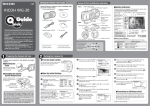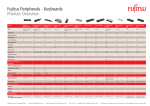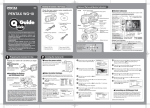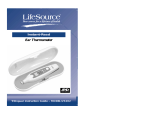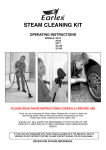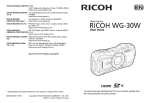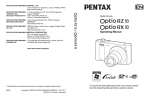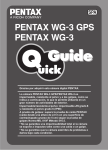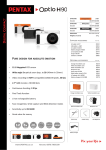Download Asahi Pentax Optio WG-1 Quick Start Guide
Transcript
Checking the Contents of the Package Names of Parts and Monitor Indicators Check that your camera comes complete with the items listed below. Front Camera (Optio WG-1 GPS / Optio WG-1) Shutter release button Power switch/Power lamp (green) Monitor Indicators Following indicators are displayed in the still picture capture mode. Carabiner strap (O-ST117/O-ST118) Normal display in the Still Picture Capture Mode Flash Lens Speaker/Microphone Software (CD-ROM) S-SW117 Remote control receiver USB cable (I-USB7) Back Self timer lamp/ Focus assist Macro light Terminal cover lock lever Display Tripod socket Terminal cover AV cable (I-AVC7) Rechargeable lithium-ion battery (D-LI92) Battery/card cover lock lever Battery/card cover Thank you for purchasing this PENTAX digital camera. Battery charger (D-BC92) PC/AV terminal Strap (O-ST104) Macro stand (O-MS1) Operating Manual Quick Guide (this guide) In this Quick Guide, the arrow keys to be pressed are indicated as shown on the right. Prepare your camera for use before you begin using it. Attaching the Carabiner Strap 2 Install the battery and SD Memory Card as shown in the illustration. Battery/card cover lock lever SD Memory Card socket SD Memory Card 3 Press the power switch. 2 In locations where the camera is exposed to water or dirt such as underwater, at the beach, in a kitchen, etc., make sure that the battery/card and terminal cover lock levers are firmly locked so that they won't open unexpectedly. Do not open the covers in such locations. When removing the battery or card, avoid surroundings where the camera may be exposed to water or dirt, and make sure the camera, battery, card, and your hands are completely dry. Illustrator 10.0.3 KB520_521_QG_EN_Omote_10e.eps 5 3 Press the four-way controller (3) to move the frame to [W Hometown]. Initial Setting ' 11 / 0 2 / 0 2 1 4 : 2 5 38 Focus frame D-Range Setting World Time setting Remaining image No icon storage capacity Date and time : Hometown : Destination indicator on the display. Battery Status Adequate power remains. Battery is running low. Battery is running very low. Battery is exhausted. The camera turns off after this message appears. Press the 4 button. The [Initial Setting] screen appears. Memo If you accidentally select the wrong language and press the 4 button, press the four-way controller (5), use the four-way controller (2345) to select the desired language, and then press the 4 button. The [Initial Setting] screen appears in the selected language. MENU 6 7 MENU Hometown Cancel OK OK 8 Initial Setting Cancel OK Settings complete MENU Cancel DST OFF 9 Press the four-way controller (3) to move the frame to [DST] (Daylight Saving Time). Use the four-way controller (45) to select O or P and press the 4 button. The [Initial Setting] screen reappears. Press the four-way controller (3) to select [Settings complete] and press the 4 button. The [Date Adjustment] screen appears. Press the four-way controller (5) to select [mm/dd/yy], then use the four-way controller (23) to choose the date format. 12 Press the four-way controller (5) to select [01] (month), [01] (day) or [2011] (year), then use the four-way controller (23) to set the current date and time. 13 Press the four-way controller (5), then press the four-way controller (3) to move the frame to [Time]. 14 Set the time in the same manner as in 12 . 15 Press the four-way controller (3) to select [Settings complete] and press the 4 button. OK Use the four-way controller (45) to choose a city. English Hometown New York Press the four-way controller (5), then press the four-way controller (3) to move the frame to [Date]. New York DST Use the four-way controller (2345) to select the desired language. 11 Cancel City 5 Press the four-way controller (5) to select [24h], then use the four-way controller (23) to select [24h] (24-hour display) or [12h] (12-hour display). DST OFF Settings complete Press the four-way controller (5). The [W Hometown] screen appears. 10 English Hometown New York The [Language/ ] screen appears when the camera is turned on for the first time. Select the desired language and then set the date and time. 1 The inside of the battery/card and terminal covers are not waterproof 2011/01/21 17:28:18 4 Make the Initial Settings. * The SD Memory Card is sold separately. +1.0 1/250 F3.5 Battery Level Indicator Screen Display (green) (green) (yellow) (red) [Battery depleted] 2 The camera turns on and is ready to take still pictures. Press the power switch again to turn the camera off. 4 Battery lock lever Battery DATE You can check the battery level by the MENU Battery/ card cover GPS Turning the Camera On Attach the carabiner strap supplied with the camera as shown in the illustration. Installing the Battery and SD Memory Card Battery lock lever HDMI terminal Eye-Fi communication status Digital zoom icon Positioning status P SD Memory Card Card is write-protected AC plug cord Utilities Guide for GPS (WG-1 GPS only) Preparing the Camera for Use Focus mode Built-in memory (without card) The Optio WG-1 GPS / Optio WG-1 is waterproof, dustproof, and shockproof, as shown below, so you can use it in a wide range of outdoor activities. Waterproof/dustproof: JIS grade 8 waterproof and grade 6 dustproof (IP68) Shockproof: Satisfies Pentax drop test (1.5 m height onto a 5 cm thick plywood surface) complying with MILStandard 810F Method 516.5-Shock testing. * Waterproof performance is not guaranteed if the camera is exposed to impact such as being dropped or hit. * The camera is not guaranteed to be free of trouble or damage under every condition. 1 Drive mode Flash mode Shooting mode Battery level Face Detection Date imprint setting EV compensation Shutter speed Aperture Camera shake reduction Memory status Date Adjustment Date Format mm/dd/yy 24h Date 01/01/2011 Time 00:00 Settings complete MENU Cancel Date Adjustment Date Format mm/dd/yy 24h Date 01/01/2011 Time 00:00 Settings complete MENU Cancel OK Formatting an SD Memory Card Use this camera to format (initialize) an SD Memory Card that is unused or has been used on another camera or digital device. Be aware that formatting will delete all the data stored in the SD Memory Card. For how to format an SD Memory Card, refer to the Operating Manual (p. 230). Continue on the reverse side. OK 3 Taking Pictures Aim the camera at the subject, then press the shutter release button. The flash discharges automatically depending on the brightness. 1 Frame the subject using the focus frame on the display. 2 Press the w/xbutton to change the captured area. Selecting the Flash Mode Each time you press the four-way controller (4), the flash mode switches between the following modes. Auto Flash Off Memo The functions available in Capture mode may be different. You can select Z (2 sec. Self-timer) by pressing the four-way controller (3) and then (5) after selecting g (10 sec. Self-timer). You can select h (0-sec Remote Control) by pressing the four-way controller (3) and then (5) after selecting i (3-sec Remote Control). For details, refer to the Operating Manual (p.103 - 109). Selecting a Shooting Mode You can choose the right mode for your particular situation from the Capture Mode Palette. 3). Press the four-way controller ( Flash On Auto + Red-eye Flash On + Red-eye Widens the area that is captured by the camera 3 4 Enlarges the subject Press the shutter release button halfway. The focus frame on the display turns green if the subject is in focus. Press the shutter release button fully. Selecting the Focus Mode Each time you press the four-way controller ( between the following modes. Memo MENU Cancel 1/250 F4.6 10 sec. Self-timer 38 3-sec Remote Control 4 Playing Back Images 1 An explanation appears when you select the shooting mode. Infinity Manual Focus Memo For details, refer to the Operating Manual (p.119). Selecting a Playback Mode 1 Play back the image you want to delete. 2 Press thei button. You can choose the playback function you want to use with the Playback Mode Palette. Press the four-way controller ( ) while an image is displayed in playback mode. 3 The confirmation screen appears. Press the Q button after taking a picture. The image appears on the display. OK Memo Pan Focus Playing Back Images You can play back the images taken on the display. OK Use the four-way controller (2345) to choose a shooting mode, then press the OK button. 1cm Macro Selecting the Drive Mode Standard (single-frame) When [Recorded Pixels] is set to i/ / /h in [A Rec. Mode], the aspect ratio of the image is 16:9 and the monitor display for recording and playback is as shown below. For details on how to select the Recorded Pixels, refer to the Operating Manual (p.125). For capturing landscape views. Enhances colors of sky and foliage Macro Each time you press the four-way controller (2), the drive mode switches between the following modes. The monitor display in 16:9 aspect ratio ), the focus mode switches Standard The functions available in Capture mode may be different. For details, refer to the Operating Manual (p.117). The picture is taken. 1/2 Landscape 3 Use the four-way controller (2) to select [Delete]. 100 - 0038 For details about how to use the Optio WG-1 GPS / Optio WG-1 or instructions on connecting the camera to a computer, refer to the manual below. 1/2 Slideshow 100-0017 P For continuously playing back images. Screen or sound effects can be set Delete Cancel Edit 38 MENU Cancel OK OK Memo To play back the previous or next image, press the four-way controller (45). Pressing f on the f/y button during playback displays 6 thumbnail images. Pressing f again in 6-image display switches to 12-image display. Pressing f yet again switches to folder or calendar display. For details, refer to the Operating Manual (p.164). 4 Press the OK button. Memo OK OK Use the four-way controller (2345) to choose a playback mode, then press the OK button. Optio WG-1 GPS / Optio WG-1 Operating Manual Memo An explanation appears when you select the playback mode. You can delete several images selected from the 6- or 12-image display. For details, refer to the Operating Manual (p.178). You can delete all images at once. For details, refer to the Operating Manual (p.179). You can protect stored images from being accidentally deleted. Deleting Images For details, refer to the Operating Manual (p.180). Deleting a Single Image You can delete the currently displayed image. 53247 Printed in Vietnam H01 - 201102 2011/01/26 09:56:30 Illustrator 10.0.3 KB520_521_QG_EN_Ura_10e.eps