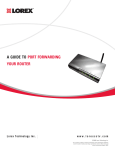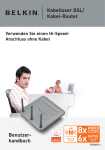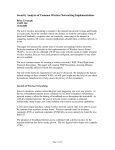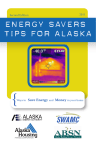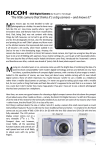Download Apple p44-49 User's Manual
Transcript
HOME NETWORKS HOME NETWORKS How to set up a computer network in your house, and whether a media PC will add to the fun here’s nowhere the richest man in the world would rather be than your living room. Microsoft boss Bill Gates is betting that computers will move out of the study – and that they’ll expand to gobble up your music collection and hi-fi, your DVDs, even your family photo album. And queuing up behind him are his rivals from every other home computer company. The computing industry wants to send music, video and the internet all over your house – especially the rooms where you spend lots of time lounging around – through home networks. These networks are particularly well suited to media PCs, which store TV, music and photos. It’s an exciting development but you need to know what to buy and what to expect. T 1 Buy an adaptor Store video on your PC – play it on your TV The first thing you need to set up your network is a wireless (WiFi) adaptor. The best type for you depends on whether you’re connecting a laptop or a standard computer. FOR LAPTOP COMPUTERS If you’ve bought a laptop computer in the last couple of years or so, it probably has WiFi built in. For example, all laptops which bear the Centrino logo are WiFi compatible. If not, you can buy a card that slides into one of the card ports on your laptop. They’re called PC cards (or sometimes CardBus or PCMIA cards) and cost around £30. FOR DESKTOP COMPUTERS You can buy wireless-adaptor cards for your standard PC but we don’t recommend them: they’re a hassle to fit and line up for a good reception. You often have to move the receiver around a bit until you’ve found a good position – awkward if it’s inside a hulking great PC. The more convenient alternative is an external receiver (around £30) that plugs into your computer’s USB port. Most come with an extension lead and cradle so you can place it on top of your computer’s case or display to get a better signal. (You can plug the USB adaptors into a laptop but it’s obviously less convenient to lug them around everywhere.) 44 J A N U A RY 2 0 0 6 W H I C H ? 2 Buy a router Once you have a couple of computers with adaptors, one can broadcast the internet to the other. A PC in your study, say, could send data to a laptop in the kitchen. The problem with this is that the computer with the internet connection has to be left on. To solve this problem, buy a router which plugs directly into your internet modem (see p46 for Best Buys). The router sends the internet signal to various computers at the same time. YOUR OLD INTERNET MODEM Most people have a USB modem that plugs straight into your PC. You can’t connect this to your router, so you’ll have to buy a new modem for about £40 – ask for an Ethernet modem. If you’re upgrading to broadband and wireless at the same time, you can buy a modem that has a built-in wireless router for around £60. Neither of our Best Buys has a built-in modem. HOME NETWORKS NEED TO KNOW Send music wirelessly Connect to the internet wirelessly 4 Make the network secure The problem with wireless links is that people can potentially piggyback on your internet connection or snoop on your online activities. However, there are a few steps you can take to make your network more secure. REDUCE THE POWER 3 Find the best place for your router Where you put your router is obviously limited by where you have telephone or cable connections for the internet. But the other consideration is what gets in the way. Some types of wall and floor are harder for wireless signals to pass through than others; brick walls get in the way much more than plasterboard. Wireless signals pass easily through wood. If you’ve got wooden floors you’ll probably get better reception up and down rather than side to side. If the house has three floors, put the router on the second floor for the widest reception. If the signal doesn’t reach as far as you’d like, buy a ranger booster (or ‘booster station’) for around £60 – choose the same brand as your router to make sure they’ll work well together. And remember that if you want to send video through your network, you’ll get a much better picture with a cable. You connect this from your computer, through the router, to other devices. The most basic way to protect yourself is to make sure that the signal strength of your wireless base station is no higher than it needs to be. You adjust the signal strength using computer software that comes with the router. This requires a bit of experimentation. If you can turn the power down and still get a decent signal throughout the house, it’s worth doing. It will make it harder for people to spy on you and lessen the chances that your wireless network will interfere with your neighbours’. A home network connects computers to other computers and to the internet. It can also send music and video to a hi-fi or TV. Wireless networks are particularly handy. You can wander to the shed with a laptop, say, and stay connected to the internet. To set up a wireless network, you need adaptors, known as WiFi, for your computers (unless they have built-in WiFi). You can buy a router to connect them wirelessly to your internet modem. And if you want to send music or video, you need a special box that plugs into your hi-fi or TV. If you like, you can also add a media PC. These tend to have built-in wireless links and they can receive and record TV. WIRELESS LINKS PASSWORDS AND SETTINGS There are a couple of passwords and settings to go through. The software settings are rather difficult to find for some routers but it’s pretty straightforward once you’ve got them on screen. First, change the name of your network, which people need to know before they can use it. You do this by changing the ‘service set identification’ setting in your software. Then change the password. In your settings, this will be described as the ‘WiFi protected access’. It’s often pre-set as the manufacturer’s name, which is easy for a hacker to guess. You can also control which computers your router will agree to talk to. To do this, change the ‘media access control’ settings. Turn all your computers on and they should all appear in the settings; then select only your own computers and deselect others that pop up. A good wireless link will be quick enough to send music and keep up with a broadband connection – even if you’re a couple of rooms away. If you want to send video, a wireless connection will be just about watchable in the same room. At greater distances, you need a type of cable called an Ethernet cable. W H I C H ? J A N U A RY 2 0 0 6 < 45 HOME NETWORKS We recommend that you stick to the same brand for your WiFi adaptor and router. This ensures that they’ll work well with each other. We’ve listed the matching adaptors for each of our Best Buys. The Best Buy combinations of router and adaptor work well for listening to music a couple of rooms away – through at least one brick wall and a couple of plaster ones. Our Best Buys also have clearer software and instructions than other models. And they’re a bit easier to make secure so that no one can use your network or see what you’re up to. By contrast, making the worst products secure is extremely difficult. It is worth saying, though, that none makes the security set-up a cinch. All the routers we tested are compatible with any type of computer. That’s because you choose their settings on a web page via your internet browser. ROUTERS AND ADAPTORS 2 Netgear 1 Linksys NetGear laptop/ desktop adaptor 2 NetGear WPN824 RangeMax 71% Linksys laptop adaptor £75 from online retailers 1 Linksys Wireless Router SRX 81% £108 from online retailers This is a great choice. It’s not cheap, but if you need your wireless network to cover a large area and penetrate lots of walls, it’s second to none. It’s the only router that passed our toughest test: passing through two brick walls, one plaster wall and 20 metres of air. Even under these conditions, it easily transmits enough data to listen to music or keep up with broadband internet. Computer adaptor This router works brilliantly even with a basic laptop with built-in WiFi. But using the Linksys laptop card improves the connection greatly – it’s well worth the extra £90 if you have a large home and want your network in several rooms. The Linksys USB adaptor isn’t as good. It’s unlikely to be much quicker than any other adaptor, though it’s still more likely to work hitch-free with the router. Laptop adaptor Linksys Wireless-G Notebook adaptor with SRX (£63) USB adaptor Linksys Wireless-G USB Network adaptor (£40) Routers This router doesn’t quite have the reach of the Linksys but it’s just as fast at short range – faster than most people will need, in fact. It’s also the only other router on test that’s really easy to use. As with the Linksys, this is down to the clarity of the software and features such as parental control, which lets you control which web pages your kids can look at. Computer adaptor NetGear’s laptop card is about as fast as typical built-in WiFi; its USB adaptor isn’t as good but it’s still safer than mixing brands. Laptop card NetGear WPN511 RangeMax (£51) USB adaptor NetGear WG511 Wireless PC Card adaptor (£52) KEY w q s Best u d Worst Best Buy SCORE This ignores price and is based on: Performance 50% Ease of use 50% Price Ease of use Performance Score (£) Set-up Security Use Range and speed (%) MODEL 108 w s q w 81 75 w s q q 71 100 s s s w 70 4 Linksys Wireless-G Broadband Router (One Touch Set-Up) 85 w s s q 67 5 Belkin F5D8230 90 q s u q 63 6 Buffalo Air Station MIMO Wireless Router 94 s u u q 61 7 D-Link DI634M Wireless 108G MIMO Router – DI-634M 80 s u s q 60 8 Belkin F5D7632 80 q u s s 51 9 BT Voyager 2110 70 w u u u 49 10 Cable & Wireless 802.11G Wireless LAN ADSL Router 46 q d s s 45 11 NetGear DG834G Wireless ADSL Firewall Router 75 q d s s 42 1 Linksys Wireless-G Broadband Router SRX 2 NetGear WPN824 RangeMax Wireless Router 3 Buffalo Air Station Router 46 J A N U A RY 2 0 0 6 W H I C H ? USING THE TABLE We tested the latest routers from big brands. Price We give a guide price of what you can expect to pay for the products online. Ease of use Set-up How easy it is to get the router working. We look at the clarity of instructions and whether software options are sensibly laid out. Security How easy it is to make your wireless network secure. Use How well informed the software keeps you about what’s happening on the network. Performance Range and speed We tested the routers with USB and laptop adaptors from the same brand, as well as a laptop with builtin WiFi. We measured how quickly they sent data across various distances and obstacles. ILLUSTRATION MICK MARSTON PHOTOGRAPHY JOHN TRENHOLM, JON HONEYBALL BEST BUYS HOME NETWORKS Media PCs A media PC is a computer that receives TV and acts as a hi-fi or digital photo album. It also apes a PVR (personal video recorder); you use a simple on-screen menu to select TV programmes to record on its hard drive. (You can also use it like a normal computer.) It has a remote control and large-text menu options so you can select them from the sofa. Elonex Exentia PCs vs PVRs Sony Vaio VGC-V3S There are now media PCs that work pretty well – the Sony and Apple we’ve tested, for example. But you need to bear a few things in mind. First, they’re more hassle to use than a normal PVR – for a start, they take longer to turn on. Unlike with a good PVR, you can’t usually watch and record different channels at the same time. And unlike all PVRs, some have only an analogue tuner, so you can’t watch digital TV. What’s more, programmes you’ve recorded tend to look more digitised than on a PVR. And, finally, they make a bit of a noise. Most people could live with the Sony and Apple we tested – but if you go for another brand, ask to listen to it in action. However, the media PCs do have more sophisticated features. You can set both the Sony and the Apple to record a programme over the web – from work, for example. £1,199 from www.elonexshop.com This is a Windows-based computer that uses Microsoft’s Windows Media Edition Software. The media software itself – which is available on lots of other computers – is great. And it works brilliantly with the new Xbox 360 (see p49). However, we found problems with the hardware. The wireless keyboard, mouse and remote control have a limited range. The screen is less clear than on the other two models. And although the built-in subwoofer sounds like a good idea, in practice it was uncontrolled and boomy. The particular model we bought also had a fault that stopped it playing CDs. In short, the software’s good but the Exentia isn’t. Go for another brand such as HP, which does well in our surveys of customer satisfaction. Elonex £1,499 from www.sony-style.co.uk This is another Windows-based computer, but Sony uses its own media software rather than Microsoft’s. It’s a great-looking machine, with its neat black case and luscious 20-inch black monitor. And the media software is just as slick – it’s easy to work out what buttons you’re supposed to press and it all works smoothly. Another factor in its favour is that it makes the best recordings of the three models we tried. If you want to send music or video to your TV or hi-fi, you have to buy Sony’s own media extender, the Sony VGP-MR100E. It’s around £140 online. The only real downside here is that the Sony uses an analogue, rather than digital, TV tuner – so you can’t pick up digital TV stations. Apple iMac G5 with Elgato EyeTV 200 Sony Apple Elgato EyeTV 200, £219 from www.apple.com/uk Apple iMac G5, £899 from www.apple.com/uk As usual, Apple is doing its own thing. Here, you buy an ordinary Apple computer and then simply plug it into the Elgato Eye TV. This is a discreet white box with a digital TV tuner inside. Unlike other media PCs, it can access Top-Up TV – for more on Top-Up TV, see www.which.co.uk/ settopboxes. And it will work with any new Apple computer but we tried it out with an iMac G5. (The cheapest is the £359 Mac Mini, not including screen or keyboard.) Elgato supplies a remote control, along with software for recording and accessing videos and music. Recordings are a little softer and more jerky than on the Sony but the colours are vibrant and there’s a good sense of depth. W H I C H ? J A N U A RY 2 0 0 6 < 47 HOME NETWORKS SENDING MUSIC AND VIDEO FROM YOUR COMPUTER One of the handiest things about a computer network is that you can use a TV or hi-fi to listen to music, watch videos or view photos that you’ve stored on a computer elsewhere in the house. To do this, you need a media extender, a box which plugs into your TV or hi-fi. It receives music or video from your computer and converts it so that the TV or stereo can play it. You can send music to the extender wirelessly but video will tend to stutter because the wireless link struggles to keep up with all the data required. If you want to send video from your computer to a TV, buy an Ethernet cable (around £12 for 25m). 1 Digitise your music and video The first step is to put music and video on your computer. Your computer probably has either iTunes or Windows Media Player software on it; both are good for converting CDs into digital formats, such as MP3s, which take up less memory on your computer. To find software to convert DVDs, go to www.google.com and type in ‘DVD rippers’. All media extenders work with normal MP3 tracks. But be careful if you use other formats which have built-in copyright protection. Your media extender – which we’re going to buy in step 2 – won’t work with all types of format. For example, if you’ve bought songs from Apple’s iTunes online music store, they’ll work only with Apple’s own Airport extender. 2 Buy a media extender There are two types of media extender: those that receive only music and those that handle music and video. Music-and-video models all let you use a remote control to choose what to watch; the TV screen shows the options and menus. Music-only models usually have a remote control and a small built-in screen that shows the track name. (The only exception to this is the Apple Airport Express.) For the media extenders to understand what your computer is telling them, they have to be compatible with the software it uses to play the video and music. If you don’t have this already, you can download it free from the internet. 48 J A N U A RY 2 0 0 6 W H I C H ? AUDIO MEDIA EXTENDERS The Best Buy audio extenders are easy to set up and have clear instructions to help you through the process. And they work with a reasonable range of file types – different formats of digital music, for example. We also make sure they don’t make your music sound too glitchy and digital. (The other models are just as good as the Best Buys on that front, though.) 1 Roku AUDIO EXTENDER 1 Roku SoundBridge M1000 84% USING THE TABLE We tested the latest extenders from big brands. £180 from online retailers Price We give a guide price for what you can expect to pay for the products online. This is a great way to send music from your computer to your stereo. It’s easy to set up and use. You can even search remotely for a track on your computer – no traipsing through to the computer to change songs. The menu options are logical and easy to understand and the remote control is well laid-out and comfortable. It works with Windows Media Player and iTunes software. But copyright protection stops it playing any music you’ve bought from the iTunes website. 2 Apple Airport Express 83% Compatibility This shows the main media software packages you can use with the extender. iTunes Apple’s player. WMP Windows Media Player. WMC Windows Media Connect. Custom Extender comes with its own software. £90 from www.apple.com/uk Compared with the Roku (1), this is a simple product, with no remote control or screen. But it is the easiest way to send music around the house and it sounds great. And it’s the best choice for people who’ve bought lots of songs from the iTunes website. Its simplicity is refreshing but it will be too basic for some people. You can’t skip tracks or playlists, so if you want to change your tune, you have to walk to your computer – not very futuristic. 2 Apple AUDIO EXTENDER Performance Quality The quality of the sound and video outputs. Extenders lost marks for stuttering and glitches, blurry pictures or indistinct sound. Versatility Based on how many different formats of music, video and photo file the extender can relay. Ease of use Set-up Shows how easy the device is to get working initially. It takes account of the clarity of instructions and whether the software is intuitive. Use How easy it is to select the music, video or pictures you want. HOME NETWORKS Xbox 360 VIDEO MEDIA EXTENDERS The main difference that makes our Best Buy stand out from other models is that it’s easier to set up and use. But it’s important to remember that none of them is very good at streaming video wirelessly from your computer. Our Best Buy does stream video effectively through an Ethernet cable, though. 5 Elgato Eye Home 73% £210 from www.apple.com/uk This is the best choice for Apple computers (but it doesn’t work with Windows computers). The remote control and interface are straightforward, so it’s easy to select what you want to watch or listen to. And the quality of the sound and video is good. If you also have Elgato’s media computer box (see p47), you can use the Eye Home to select which programmes you want it to record. Despite such advanced features, the Eye Home’s a doddle to set up. Like all the other models, streaming video without a cable doesn’t work quite as well, but pictures and music are fine. The Eye Home works only with iTunes for sending music, but for the most part does so brilliantly. The only problem is that it won’t play songs you’ve bought from the iTunes website. £287 in total from major high-street stores Xbox 360 console £210 WiFi adaptor £60 Remote control £17 On the tentative basis of the press sample we tried, the Xbox 360 tramples all over every other model on test. But we were unable to get a shopbought model in time for our tests, so it’s not in the table and technically not a Best Buy. The Xbox 360 is a games console; the media extender function is essentially an added extra, but it’s a brilliant one. And it’s the only video extender media we recommend for use with a Windows PC (it doesn’t work with Apple computers). You select photos, video or music with the remote control. And it’s the first extender we’ve seen that lets you watch live TV, too – you can use the Xbox’s remote to change channels on a Windows Media PC, even if it’s in a different room. Clever stuff. You can even instruct your PC through the Xbox which TV programmes to record. Once you factor in the WiFi adaptor and remote control, it’s quite pricey – but remember you’re getting a games console, a DVD player and a CD player into the bargain. The Xbox price above is for a basic model but you can buy one with a remote control included, along with a hard drive, Ethernet cable and wireless games controller for £289. Look out for our full review of the Xbox 360 next month. Xbox GAMES CONSOLE AND VIDEO EXTENDER COMPUTING WHICH? KEY 5 Elgato w VIDEO EXTENDER q s u Best d Worst Best Buy Computing Which? offers expert advice in plain English. For two free issues and a mousemat, call 0800 252 100, quoting UFD106, or go to www.computingwhich. co.uk. Payment details will be requested for when your free trial ends. SCORE When it’s combined with the Elgato EyeTV, you can use the Eye Home to record programmes Media extenders Price This ignores price and is based on: Set-up Quality Use Versatility Compatibility (£) iTunes WMP 180 y y 2 Apple Airport Express 90 y 3 Terratec Noxon Audio 86 4 NetGear MP101 80 WMC 35% 25% 25% 15% Performance Ease of use Score Custom Quality Versatility Set-up Use (%) AUDIO 1 Roku SoundBridge M1000 y y w w w q 84 w s w n/a 83 y w s q s 67 y w s u u 49 q s w q 73 q w u s 58 q q u s 50 VIDEO 5 Elgato Eye Home 210 6 Pinnacle ShowCenter 200 167 7 Sitecom Wireless Media Player 120 y y y W H I C H ? J A N U A RY 2 0 0 6 49