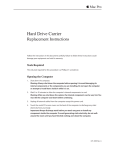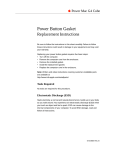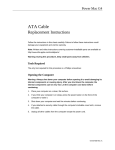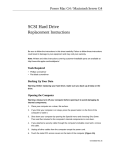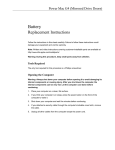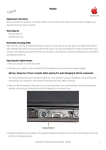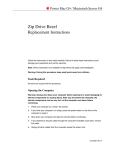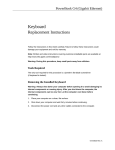Download Apple MAC PRO 073-1058 User's Manual
Transcript
Mac Pro Hard Drive Replacement Instructions Follow the instructions in this document carefully. Failure to follow these instructions could damage your equipment and void its warranty. Note: Mac Pro can accommodate four serial ATA (SATA) 3 Gbps hard drives in its four internal hard drive bays. In most configurations, a single hard drive occupies the far left bay (bay 1). The hard drives must meet the following specifications: • Type: SATA 3 Gbps • Width: 3.9 inches (102 mm) Depth: 5.7 inches (147 mm) • Height: 1.0 inch • Tools Required The only tool required for this procedure is a Phillips #1 screwdriver. Opening the Computer 1. Shut down the computer. Warning: Always shut down the computer before opening it to avoid damaging its internal components or the components you are installing. Do not open the computer or attempt to install items inside it while it is on. 2. Wait 5 to 10 minutes to allow the computer’s internal components to cool. Warning: After you shut down the system, the internal components can be very hot. You must let the computer cool down before continuing. 3. Unplug all external cables from the computer except the power cord. 4. Touch the metal PCI access covers on the back of the computer to discharge any static electricity from your body. Important: Always discharge static before you touch any parts or install any components inside the computer. To avoid generating static electricity, do not walk around the room until you have finished working and closed the computer. 073-1058 Rev. B 5. Unplug the power cord. 6. Hold the side access panel and lift the latch on the back of the computer. Warning: The edges of the access panel and the enclosure can be sharp. Be very careful when handling them. 7. Remove the access panel and place it on a flat surface covered by a soft, clean cloth. Mac Pro Hard Drive Removing the Installed Hard Drive 1. Carefully lay the computer on its side so that the open side faces up. Important: Make sure the latch on the back panel is in the up position. When the latch is down, the hard drives and carriers are locked in place and you will not be able to remove them. 2. Locate the hard drive. 3. Pull the hard drive out of the drive bay. Mac Pro Hard Drive 4. Remove the four screws that mount the drive to the carrier and remove the drive from the carrier. Important: When removing or installing a hard drive, hold the drive by its sides. Be careful not to touch the printed circuit board on the bottom of the drive. Installing the Replacement Hard Drive 1. Position the replacement hard drive in the carrier and secure it with the four mounting screws. 2. Slide the carrier and drive over the guides and into the drive bay, until you feel the drive snap into place. Closing the Computer 1. Replace the access panel. Note: Make sure the latch is in the up position before replacing the access panel. If the latch is down, the access panel will not seat correctly in the enclosure. 2. Push the latch down to close and secure the access panel. Warning: Never turn on the computer unless all of its internal and external parts are in place and it is closed. Operating the computer when it is open or missing parts can damage it or cause injury. Mac Pro Hard Drive Formatting the Drive After installing a new drive, you must format it by the following steps: 1. Open Disk Utility and select the drive in the list to the left. Note: If you are formatting the primary drive, use the Disk Utility program on the Install Disk. 2. Click on the Partition tab. 3. Click on “Options” and verify GUID is selected if this is a bootable drive. 4. Apply the change by clicking on the “Partition” button. Apple Computer, Inc. © 2006 Apple Computer, Inc. All rights reserved. Under the copyright laws, this document may not be copied, in whole or in part, without the written consent of Apple. Every effort has been made to ensure that the information in this document is accurate. Apple is not responsible for printing or clerical errors. Apple 1 Infinite Loop Cupertino, CA 95014-2084 USA + 1 408 996 1010 http://www.apple.com Apple, the Apple logo, Mac, Macintosh, and Mac Pro are trademarks of Apple Computer, Inc., registered in the U.S. and other countries. Mac Pro Hard Drive