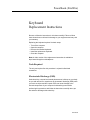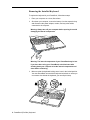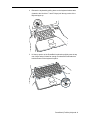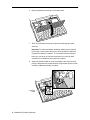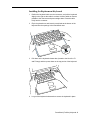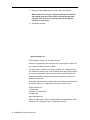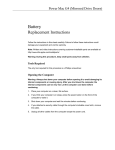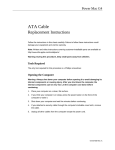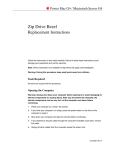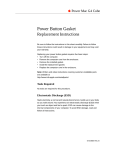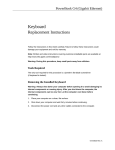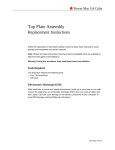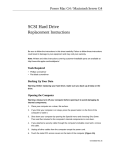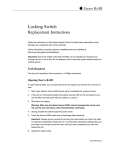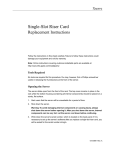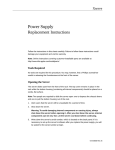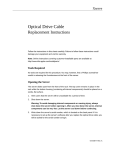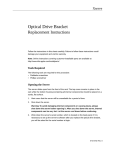Download Apple POWERBOOK 073-0578 User's Manual
Transcript
PowerBook (FireWire) Keyboard Replacement Instructions Be sure to follow the instructions in this sheet carefully. Failure to follow these instructions could result in damage to your equipment and may void your warranty. Replacing the keyboard requires five basic steps: • Turn off the computer. • Open the computer. • Remove the installed keyboard. • Install the replacement keyboard. • Close the computer. Note: A video version of the replacement instructions is available at http://www.info.apple.com/installparts Tools Required The only tool required for this procedure is a jeweler’s flat-blade screwdriver. Electrostatic Discharge (ESD) Static electricity, a normal and natural phenomenon, builds up on your body as you walk around. You experience an electrostatic discharge (ESD) when you touch an object and feel a spark. ESD can cause damage to the internal components of your computer. Avoid walking around while performing this procedure, and follow the instructions carefully when you are asked to discharge static electricity. 073-0578 Removing the Installed Keyboard To replace the keyboard in your PowerBook, follow these steps: 1 Place your computer on a clean, flat surface. 2 Shut down your computer, remove the battery from the expansion bay, and disconnect the power adapter, modem, and any other cables connected to the computer. Warning: Always turn off your computer before opening it to avoid damaging its internal components. Warning: The internal components of your PowerBook may be hot. If you have been using your PowerBook, wait 30 minutes after shutting down your computer to let the internal components cool down before continuing. 3 Make sure that the keyboard locking screw is not in the locked position. Your new PowerBook comes with the keyboard unlocked, so unless you or someone else locked the keyboard, you can skip this step. ® 2 - PowerBook (FireWire) Keyboard 4 Release the keyboard by pulling down on the keyboard release tabs (located to the left of the F1 and F9 keys) until the top portion of the keyboard pops up. 5 Lift the top portion of the PowerBook keyboard up slightly near the top row of keys and pull it back far enough to release the small tabs that hold the bottom of the keyboard in place. PowerBook (FireWire) Keyboad - 3 6 Flip the keyboard over and lay it on the palm rests. 7 Touch a metal surface inside the computer to discharge any static electricity. Important: To avoid electrostatic discharge, always ground yourself by touching a metal surface before you touch any parts or install any components inside the computer. To avoid static electricity building back up in your body, do not walk around the room until you have completed your installation and closed the computer. 8 Grasp the keyboard cable as close as possible to the connector and pull up to disconnect the keyboard from the logic board. Rock the cable carefully if additional leverage is needed. Keyboard Cable . 4 - PowerBook (FireWire) Keyboard Installing the Replacement Keyboard 1 Position the keyboard cable over the connector, and pull the keyboard slightly to the right so the cable is not bent. Hold the cable as close as possible to the connector and press straight down. Press the cable firmly into the connector. 2 Flip the keyboard over and insert the small tabs at the bottom of the keyboard into the openings in the PowerBook case. 3 Pull down on the keyboard release tabs (located to the left of the F1 and F9 keys) and then press down on the top portion of the keyboard. 4 Let go of the keyboard release tabs to secure the keyboard in place. PowerBook (FireWire) Keyboad - 5 5 Replace the PowerBook battery or plug in the power adapter. Warning: Never turn on your computer unless all of its internal and external parts are in place and it is closed. Operating the computer when it is open or missing parts can damage your computer or cause injury. 6 Restart the computer. Apple Computer, Inc. © 2000 Apple Computer, Inc. All rights reserved. Under the copyright laws, this document may not be copied, in whole or in part, without the written consent of Apple. The Apple logo is a trademark of Apple Computer, Inc., registered in the U.S. and other countries. Use of the “keyboard” Apple logo (Option-Shift-K) for commercial purposes without the prior written consent of Apple may constitute trademark infringement and unfair competition in violation of federal and state laws. Every effort has been made to ensure that the information in this document is accurate. Apple is not responsible for printing or clerical errors. Apple Computer, Inc. 1 Infinite Loop Cupertino, CA 95014-2084 408-996-1010 http://www.apple.com Apple, the Apple logo, FireWire, and PowerBook are trademarks of Apple Computer, Inc., registered in the U.S. and other countries. 6 - PowerBook (FireWire) Keyboard