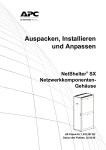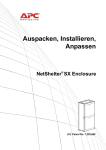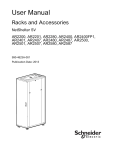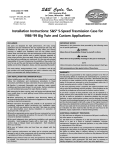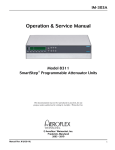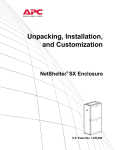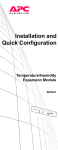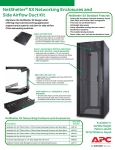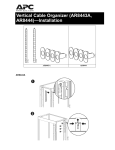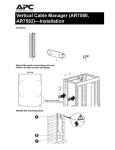Download APC NetShelter AR4038A User's Manual
Transcript
Installation and Customization ns1435a NetShelter CX Enclosures This manual is available in English on the APC Web site (www.apc.com). Dieses Handbuch ist in Deutsch auf der APC Webseite (www.apc.com) verfügbar. Este manual está disponible en español en la página web de APC (www.apc.com). Ce manuel est disponible en français sur le site internet d’APC (www.apc.com). Questo manuale è disponibile in italiano sul sito web di APC (www.apc.com). 本マニュアル<各国の言語に対応する>は APC ウェブサイト (www.apc.com) からダウ ンロードできます。 Instrukcja obs³ugi w jêzyku polskim jest dostêpna na stronie internetowej APC (www.apc.com). Este manual está disponível em português no site da APC (www.apc.com). Данное руководство на русском языке доступно на сайте APC (www.apc.com ) Bu kullanim klavuzunun Türkçesi APC web sayfasinda (www.apc.com) mevcuttur. 在 APC 公司的网站上 (www.apc.com) 有本手册的中文版。 Contents General Information ........................................................ 1 Important Safety Information . . . . . . . . . . . . . . . . . . . . . . . . . . . . . . . . 1 Disclaimer . . . . . . . . . . . . . . . . . . . . . . . . . . . . . . . . . . . . . . . . . . . . . . . 2 About This Manual . . . . . . . . . . . . . . . . . . . . . . . . . . . . . . . . . . . . . . . . 2 Related Documents. . . . . . . . . . . . . . . . . . . . . . . . . . . . . . . . . . . . . . . . 2 User Comments. . . . . . . . . . . . . . . . . . . . . . . . . . . . . . . . . . . . . . . . . . . 2 Product Overview............................................................ 3 Description . . . . . . . . . . . . . . . . . . . . . . . . . . . . . . . . . . . . . . . . . . . . . 3 NetShelter CX Enclosures . . . . . . . . . . . . . . . . . . . . . . . . . . . . . . . . . 3 Product Inventory . . . . . . . . . . . . . . . . . . . . . . . . . . . . . . . . . . . . . . . . . 4 Enclosure components . . . . . . . . . . . . . . . . . . . . . . . . . . . . . . . . . . . 4 Important Information..................................................... 5 Tools. . . . . . . . . . . . . . . . . . . . . . . . . . . . . . . . . . . . . . . . . . . . . . . . . . . . 5 Other tools required (not provided) . . . . . . . . . . . . . . . . . . . . . . . . . 5 Safety . . . . . . . . . . . . . . . . . . . . . . . . . . . . . . . . . . . . . . . . . . . . . . . . . . . 5 Important Safety Instructions . . . . . . . . . . . . . . . . . . . . . . . . . . . . . . 5 Moving the enclosure . . . . . . . . . . . . . . . . . . . . . . . . . . . . . . . . . . . . . 5 Configuration. . . . . . . . . . . . . . . . . . . . . . . . . . . . . . . . . . . . . . . . . . . . . 6 Blanking panels . . . . . . . . . . . . . . . . . . . . . . . . . . . . . . . . . . . . . . . . . 6 Front doors and Side Panels . . . . . . . . . . . . . . . . . . . . . . . . . . . . . . . . 6 Hinge Operation . . . . . . . . . . . . . . . . . . . . . . . . . . . . . . . . . . . . . . . . . 6 Installation ....................................................................... 8 Installation and Setup. . . . . . . . . . . . . . . . . . . . . . . . . . . . . . . . . . . . . . 8 Leveling the enclosure and installing bottom trim . . . . . . . . . . . . . 8 Rack stabilization options . . . . . . . . . . . . . . . . . . . . . . . . . . . . . . . . . 8 NetShelter CX Enclosure: Installation, and Customization i Removing and Installing Fan Modules . . . . . . . . . . . . . . . . . . . . . . . . 9 Unlock the fan module . . . . . . . . . . . . . . . . . . . . . . . . . . . . . . . . . . . . 9 Lock the fan module . . . . . . . . . . . . . . . . . . . . . . . . . . . . . . . . . . . . . . 9 Removing the fan module . . . . . . . . . . . . . . . . . . . . . . . . . . . . . . . . . . 9 Installing the fan module . . . . . . . . . . . . . . . . . . . . . . . . . . . . . . . . . . 9 Rack PDU. . . . . . . . . . . . . . . . . . . . . . . . . . . . . . . . . . . . . . . . . . . . . . . 10 AP9567 - North American . . . . . . . . . . . . . . . . . . . . . . . . . . . . . . . . . 10 AP9568 - International . . . . . . . . . . . . . . . . . . . . . . . . . . . . . . . . . . . . 10 Specifications . . . . . . . . . . . . . . . . . . . . . . . . . . . . . . . . . . . . . . . . . . 10 Electrical . . . . . . . . . . . . . . . . . . . . . . . . . . . . . . . . . . . . . . . . . . . . . . . 10 Vertical Mounting Flanges . . . . . . . . . . . . . . . . . . . . . . . . . . . . . . . . . 11 Adjusting the vertical mounting flanges on the side braces . . . . . 11 Installing Equipment . . . . . . . . . . . . . . . . . . . . . . . . . . . . . . . . . . . . . 12 Identifying one U-space on the vertical mounting flange . . . . . . . 12 Installing cage nuts . . . . . . . . . . . . . . . . . . . . . . . . . . . . . . . . . . . . . . 12 Removing cage nuts . . . . . . . . . . . . . . . . . . . . . . . . . . . . . . . . . . . . . 12 Equipment Planning Guidelines . . . . . . . . . . . . . . . . . . . . . . . . . . . . 13 Dimensions . . . . . . . . . . . . . . . . . . . . . . . . . . . . . . . . . . . . . . . . . . . . . 14 Enclosure dimensions internal . . . . . . . . . . . . . . . . . . . . . . . . . . . . 14 Cable Management . . . . . . . . . . . . . . . . . . . . . . . . . . . . . . . . . . . . . . . 15 Rear cable access port . . . . . . . . . . . . . . . . . . . . . . . . . . . . . . . . . . . 15 Vertical 0U accessory channels . . . . . . . . . . . . . . . . . . . . . . . . . . . . 15 Cable management options for 600-mm and 750-mm enclosures 16 Cooling . . . . . . . . . . . . . . . . . . . . . . . . . . . . . . . . . . . . . . . . . . . . . . . . 19 Enclosure placement . . . . . . . . . . . . . . . . . . . . . . . . . . . . . . . . . . . . 19 Specifications ................................................................ 20 750-mm, 18, 24, 38-U Enclosures . . . . . . . . . . . . . . . . . . . . . . . . . . . 20 Two-Year Factory Warranty.......................................... 21 Terms of warranty . . . . . . . . . . . . . . . . . . . . . . . . . . . . . . . . . . . . . . . 21 Non-transferable warranty . . . . . . . . . . . . . . . . . . . . . . . . . . . . . . . . 21 Exclusions . . . . . . . . . . . . . . . . . . . . . . . . . . . . . . . . . . . . . . . . . . . . . 21 Warranty claims . . . . . . . . . . . . . . . . . . . . . . . . . . . . . . . . . . . . . . . . . 22 ii NetShelter CX Enclosure: Installation, and Customization General Information Important Safety Information Read the instructions carefully and look at the equipment to become familiar with the device before trying to install, operate, service or maintain it. The following special messages may appear throughout this manual or on the equipment to warn of potential hazards or to call attention to information that clarifies or simplifies a procedure. The addition of this symbol to a Danger or Warning safety label indicates that an electrical hazard exists which will result in personal injury if the instructions are not followed. This is the safety alert symbol. It is used to alert you to potential personal injury hazards. Obey all safety messages that follow this symbol to avoid possible injury or death. DANGER DANGER indicates an imminently hazardous situation which, if not avoided, will result in death or serious injury. WARNING WARNING indicates a potentially hazardous situation which, if not avoided, can result in death or serious injury. CAUTION CAUTION indicates a potentially hazardous situation which, if not avoided, can result in minor or moderate injury. NOTICE NOTICE addresses practices not related to physical injury including certain environmental hazards, potential damage or loss of data. NetShelter CX Enclosure: Installation and Customization 1 Disclaimer The information presented in this manual is not warranted by Schneider Electric to be authoritative, error free, or complete. This publication is not meant to be a substitute for a detailed operational and site specific development plan. Therefore, Schneider Electric assumes no liability for damages, violations of codes, improper installation, or any other problems that could arise based on the use of this publication. The information contained in this publication is provided as is and has been prepared solely for the purpose of evaluating data center design and construction. This publication has been compiled in good faith by Schneider Electric. However, no representation is made or warranty given, either express or implied, as to the completeness or accuracy of the information this publication contains. IN NO EVENT SHALL SCHNEIDER ELECTRIC, OR ANY AFFILIATE OR SUBSIDIARY COMPANY OF SCHNEIDER ELECTRIC OR THEIR RESPECTIVE OFFICERS, DIRECTORS, OR EMPLOYEES BE LIABLE FOR ANY DIRECT, INDIRECT, CONSEQUENTIAL, PUNITIVE, SPECIAL, OR INCIDENTAL DAMAGES (INCLUDING, WITHOUT LIMITATION, DAMAGES FOR LOSS OF BUSINESS, CONTRACT, REVENUE, DATA, INFORMATION, OR BUSINESS INTERRUPTION) RESULTING FROM, ARISING OUT OF, OR IN CONNECTION WITH THE USE OF, OR INABILITY TO USE THIS PUBLICATION OR THE CONTENT, EVEN IF SCHNEIDER ELECTRIC HAS BEEN EXPRESSLY ADVISED OF THE POSSIBILITY OF SUCH DAMAGES. SCHNEIDER ELECTRIC RESERVES THE RIGHT TO MAKE CHANGES OR UPDATES WITH RESPECT TO OR IN THE CONTENT OF THE PUBLICATION OR THE FORMAT THEREOF AT ANY TIME WITHOUT NOTICE. Copyright, intellectual, and all other proprietary rights in the content (including but not limited to software, audio, video, text, and photographs) rests with Schneider Electric or its licensors. All rights in the content not expressly granted herein are reserved. No rights of any kind are licensed or assigned or shall otherwise pass to persons accessing this information. This publication shall not be for resale in whole or in part. Electrical equipment should be installed, operated, serviced, and maintained only by qualified personnel. A qualified person is one who has skills and knowledge related to the construction, installation, and operation of electrical equipment and has received safety training to recognize and avoid the hazards involved. About This Manual This manual is intended for users of the specified APC equipment. It contains important safety warnings and instructions, gives an introduction to the display interface and provides detailed information for proper use of the equipment. Related Documents Download technical publications and other technical information or look for updates to your manual at our website at www.apc.com. User Comments Contact www.apc.com/support. We welcome your comments about this document. 2 NetShelter CX Enclosure: Installation and Customization Product Overview Description NetShelter CX enclosures are specialized enclosures with integrated cooling, noise dampening, and power distribution for server and network applications in office environments. The enclosures provide storage for industry-standard (EIA-310), 19-inch rack-mount hardware, which includes servers, voice, data, networking, internetworking, and APC power protection equipment. NetShelter CX Enclosures Model Availability Rack Mounting Height AR4018A North America 18 U† 482 mm (19 in) 750 mm (29 in) 1130 mm (44.5 in) AR4018IA International 18 U 482 mm (19 in) 750 mm (29 in) 1130 mm (44.5 in) AR4024A North America 24 U 482 mm (19 in) 750 mm (29 in) 1130 mm (44.5 in) AR4024IA International 24 U 482 mm (19 in) 750 mm (29 in) 1130 mm (44.5 in) AR4038A North America 38 U 482 mm (19 in) 750 mm (29 in) 1130 mm (44.5 in) AR4038IA International 38 U 482 mm (19 in) 750 mm (29 in) 1130 mm (44.5 in) Rack Mounting Width External Enclosure Width Enclosure Depth †One U= 44.45 mm (1.75 in). See “Identifying one U-space on the vertical mounting flange” on page 12. NetShelter CX Enclosure: Installation and Customization 3 Product Inventory Enclosure components 1 Top cable access port 8 Leveling foot† 2 Fan module 9 Vertical mounting flange 3 Side panel : Front vertical OU accessory channel 4 Key † ; Front door † 5 Bottom trim 6 Rear cable access port < Airflow opening = Fan module power supply 7 Caster > Basic Rack PDU † The bottom trim, leveling feet, door keys, and rack PDU power cord (not shown) are not installed and can be found inside the enclosure. 4 NetShelter CX Enclosure: Installation and Customization Important Information Tools Other tools required (not provided) Phillips screwdriver Utility knife Level Cage nut tool Safety Important Safety Instructions Save These Instructions This manual contains important instructions that must be followed during installation, operation, and maintenance of the equipment. Use caution when moving an empty enclosure on its casters; the enclosure may be unstable when pushed or pulled from the side. Push the enclosure from the front or back when moving it on its casters. For extra stability, load 158 kg (350 lbs) of equipment into the bottom of the enclosure before moving it on its casters. WARNING TIPPING HAZARD • Stabilize the enclosure before installing the components. • Do not extend components on sliding rails out from the enclosure until you have installed three or more pieces of similar equipment, or the stabilizer plate or bolt-down brackets are installed. • Do not extend more than one component from the enclosure at a time. • Load the heaviest components first, and place them toward the bottom of the enclosure to prevent the enclosure from becoming top-heavy. Failure to follow these instructions can result in death, serious injury, or equipment damage. NOTICE To ensure adequate air movement, place the side of the enclosure no closer than six to eight inches to the wall. Moving the enclosure Casters. The total load on the casters may not exceed 450 kg (992 lbs). See the enclosure “Specifications” on page 20. The front wheels have 360 degree rotation for maneuverability. Rear wheels have front-to-back motion for stability. Push the enclosure from the front or the back, not the sides; it may be unstable when pushed from the side. For greater stability, load 159 kg (350 lbs) or more of equipment into the enclosure before moving it on its casters. NetShelter CX Enclosure: Installation and Customization 5 Configuration Before installing the enclosure, plan the location and space needed to install equipment, and plan the ergonomics of keyboards and video monitors. Improper airflow could damage installed components. Blanking panels Use blanking panels to close up large open spaces in the CX but not to completely seal the rack. The NetShelter CX works best when air can travel not just through the equipment vents, but also above and below any equipment that generates thermal energy. APC offers modular, plastic Airflow Management Blanking Panels that snap into place without tools (AR8136BLK). Front doors and Side Panels The front doors and side panels may be opened or removed to access the interior. Locking side panels offer additional security and assist with proper airflow within the enclosure. The locking side panel does not ship locked. To avoid personal injury or damage to the enclosure, one person should support the door or side panel while another person removes the door or side panel from its frame. CAUTION WEIGHT AND LEVERAGE HAZARD Doors and side panels are heavy. Removal or installation requires two people. Failure to follow these instructions can result in moderate personal injury. Hinge Operation Installation . Slide the hinge on the door or side panel into the front of the mounting plate attached to the inside of the enclosure. Using finger pressure, press the hinge onto the mounting plate. The latch will secure with an audible click. K! CLIC 6 NetShelter CX Enclosure: Installation and Customization ns1533b Three hinges are attached to their mountings in the enclosure to complete door installation. 38 and 24U racks have three hinges per door. The 18U racks have two hinges per door. Removal. 1 Press on the hidden latch under the side arm. 2 Lift the hinge arm off the mounting plate 2 2 ns1968a 3 Slide the latch and door away from the mounting plate. ns1532b When all hinges are detached from their mountings, the door can be removed. NetShelter CX Enclosure: Installation and Customization 7 Installation Installation and Setup If equipment mounting rails are adjusted from their standard factory installed positions to a deeper position, such as in a networking application, the levelling feet must be used. Note: The bottom trim and leveling feet are packaged separately and placed in the enclosure. Leveling the enclosure and installing bottom trim Level the enclosure before installing equipment. The leveling feet at the corners provide a stable base if the floor is uneven, but they cannot compensate for a badly sloped surface. 1. Move the enclosure to a level location. 2. For each leveling foot turn the leveling foot clockwise to extend the leveling foot until it makes firm contact with the floor. 3. Install the front and side bottom trim. ns1456a The enclosure can be leveled after equipment has been installed. Turn the leveling foot clockwise to extend the leveling foot until it makes firm contact with the floor. Rack stabilization options ns1590a Lock the casters for additional stabilization. 8 NetShelter CX Enclosure: Installation and Customization Removing and Installing Fan Modules Unlock the fan module Open the right hand side panel. Unscrew the thumbscrew on the right side of the fan module to unlock the fan module so it can be opened. Lock the fan module ns1457c Open the right hand side panel. Install the thumbscrew on the right side of the fan module to lock the fan module in place. Removing the fan module Start at the top when removing the fan modules. 1. Detach the clip. 2. Swing the fan module out on its hinges. ns1973a 3. Disconnect the fan module power supply plug from the fan module. 4. Lift the fan module from the hinges attached to the enclosure. Reverse the procedure to install the fan module. NetShelter CX Enclosure: Installation and Customization ns1972a Installing the fan module 9 Rack PDU The NetShelter CX Enclosure is provided with one Basic Rack PDU. The Rack PDU distributes power to devices in the enclosure. AP9567 - North American Outlets. The Rack PDU has fourteen (14) NEMA 5015R outlets. Power cord. The 12-foot (3.66-meter) power cord terminates with a NEMA 5-15P plug. AP9568 - International Outlets. The Rack PDU has fifteen (15) IEC-320-C13 outlets. Power cord. The 6.5-foot (1.98-meter) power cord terminates with a IEC-320-C14 plug. Specifications Electrical Input connector Output connectors Nominal input voltage Acceptable input voltage Input frequency 10 AP9567 AP9568 NEMA 5-15P IEC-320-C14 inlet (14) NEMA 5-15R outlets (15) IEC-320-C13 outlets 100-120 VAC 120-240 VAC ± 10% of nominal voltage 50/60 Hz NetShelter CX Enclosure: Installation and Customization Vertical Mounting Flanges Vertical mounting flanges come factory-installed on the enclosure in the proper position for use with rack-mountable equipment having a depth of 800 mm (31.5 in). The front mounting flanges are adjustable towards the rear of the enclosure to accommodate different rails or equipment with other depths.The rear mounting flanges are adjustable towards the front. The flanges can be adjusted to be as close as 120 mm (4.7 in) or as far as 880 mm (34.6 in) apart in 40 mm (1.5 in) increments. Note: If the front accessory channel is removed from the enclosure, the front rails can be adjusted forward 8 cm (3.14 in). Adjusting the vertical mounting flanges on the side braces ns1551a A common application for the enclosure is to move the flanges to a depth of 476 mm (18.75 in) to accommodate networking and telecommunications equipment. Perform this procedure without any equipment installed on the mounting flanges. ns1552a 1. Use a Phillips screwdriver (not provided) to remove the screws in the vertical mounting flange. ns1553a 2. Move the pre-installed caged nut to the desired location, then reposition the vertical mounting flange to this position and install the screws. NetShelter CX Enclosure: Installation and Customization 11 Installing Equipment This section provides information on how to install rack-mount equipment in the enclosure. The instructions provided with the equipment provide more detailed information. Identifying one U-space on the vertical mounting flange When installing equipment, locate the top and bottom of a U-space on the mounting flanges. Every third hole on the mounting flanges of a NetShelter enclosure is numbered to indicate the middle of a U-space. A U-space consists of one of these numbered holes and one hole directly above and below it, as shown. 7 6 5 ns0014a 1U Installing cage nuts APC offers a cage nut hardware kit (AR8100) for use with square holes. Install cage nuts horizontally, with the ears engaging the sides of the square hole. Do NOT install cage nuts vertically with the ears engaging the top and bottom of the square hole. 1. Insert the cage nut into the square hole by hooking one ear of the cage nut assembly through the far side of the hole. Note: Install the cage nuts on the interior of the vertical mounting flange. 2. Place the cage nut tool (not provided) on the other side of the cage nut and pull to snap it into position. Removing cage nuts 1. Remove any attached screw. 2. Grasp the cage nut and squeeze the sides to release it from the square hole. 12 NetShelter CX Enclosure: Installation and Customization Equipment Planning Guidelines Fan module 1 Avoid clustering hot-running equipment such as servers, dense redundant arrays of independent disks (RAID), and large voice-over-internet-protocol (VOIP) switches in one part of the enclosure. Distribute the thermal load evenly up and down the enclosure such that each fan module supports an equal amount of the thermal load. Fan module 2 Please note the following guidelines for proper installation and operation of hardware in a NetShelter CX Enclosure. Each fan module has a triangular metal section protruding slightly into the enclosure. This does not create an issue for installation of most equipment, but to allow for ample cabling space to the rear of the enclosure, deep servers should be installed in the enclosure space above and below these triangular metal protrusions. NetShelter CX Enclosure: Installation and Customization 13 Dimensions Enclosure dimensions internal Reduction in internal cabinet depth in some rack units due to triangular protrusion of fan modules. Dimension key. • a. 775 mm (30.5 in) • b. 800 mm (31.5 in) • c. 860 mm (33.5 in) • d. 1010 mm (39.5 in) • e. Indicates soundproofed cable entry/exit pathway. Enclosure dimensions. AR4018A AR4018IA AR4024A AR4024IA AR4038A AR4038IA Rear rack posts Rear rack posts Rear rack posts 14 Front rack posts Front rack posts NetShelter CX Enclosure: Installation and Customization Front rack posts Cable Management The NetShelter CX enclosure has a cable access opening (cable port) at the rear of the enclosure. The 38U enclosure has an additional cable port at the top for cabling from above. Four vertical 0U accessory channels are factory installed in the enclosures. A variety of other cable management accessories are available. Visit the website at www.apc.com and go to the NetShelter CX product page for a full list of compatible cable management accessories. Rear cable access port The cable port is large enough to accommodate several hundred ethernet cables and has a removable top cover. The design is such that pre-terminated data distribution panels can be installed effortlessly, with no need for determination and re-termination. ns1970a Unscrew and remove one of the two thumbscrews to swing open the port door. Unscrew and remove the second thumbscrew to fully remove the cable port door. Vertical 0U accessory channels The vertical 0U accessory channels provide toolless mounting capabilities for APC Rack Power Distribution Units, APC cable containment brackets, and tie-off locations for cables. The standard position for the accessory channels is two located in the front of the enclosure and two in the rear of the enclosure. Removing vertical 0U accessory channels. ns1600a Vertical 0U accessory channels can be removed completely from the enclosure. Loosen the fasteners that attach the vertical 0U accessory to the enclosure. NetShelter CX Enclosure: Installation and Customization 15 Cable management options for 600-mm and 750-mm enclosures Product SKU Description 19-inch horizontal cable organizers AR8602 (1 U) Route patch cables horizontally at the front or rear of a 19-inch EIA enclosure. AR8600 (2 U) AR8601 (2 U double sided) Figure AR8603A (2 U high density) 16 Cable management rings AR8113A Fastens cables to posts, mounting rails, or braces. 19-inch horizontal cable organizer AR8425A (1U) Routes cables horizontally on the front or back of the 19-inch EIA rack. 19-inch 2-U patch cord organizer AR8427A Routes cables horizontally on the front or back of the 19-inch EIA rack. 19-inch 2-U horizontal cable organizer pass-through AR8428 Routes cables horizontally or frontto-rear. 19-inch 1-U cable passthrough with brush strip AR8429 Assists with containing air in the enclosure. Cable containment brackets AR7710 Contains cables along the vertical 0U accessory channel and is installed without tools. Quantity of six. AR8426A (2U) NetShelter CX Enclosure: Installation and Customization Zero-U accessory mounting bracket AR7711 The bracket can be mounted in various locations throughout the enclosure for supporting small accessories and equipment. Vertical Cable Organizer for NetShelter 0U Channel AR8442 Eliminates cable stress by organizing cable layout within the rear channels of the enclosure. Takes up zero U of space within the enclosure. Consists of two pieces of equal size that, when connected, span the height of a 42-U enclosure. Can be used in any APC enclosure. Vertical fiber organizer and spools AR8443A The vertical fiber organizer and fiber organizer spools provide a method to manage fiber cabling within an enclosure and mount toollessly into the vertical 0U accessory channel of the enclosure. Quantity of two. Fiber organizer (spools only) AR8444 Can be mounted toollessly to the vertical fiber organizer or attached with screws to the mounting rails of 750-mm wide enclosures. Figure ns1163a Description ns1145c SKU NetShelter CX Enclosure: Installation and Customization ns1163a ns1156a Product 17 18 Product SKU Description 1-U cable ring AR7707 Fastens cables to posts, for use with 750-mm enclosure networking applications. Toolless Hook-andLoop Cable Managers AR8621 A toolless mount hook-and-loop cable fastener for organizing data cable bundles. Various mounting positions are available on the back panel of a vertical cable organizer. Quantity of ten. Fixed-shelf 50-lb AR8105BLK Cantilever fixed shelf to enable the mounting of a monitor or other equipment into the rack environment or to allow cable passthrough from the front to rear of the enclosure. Figure NetShelter CX Enclosure: Installation and Customization Cooling Enclosure placement When placing the NetShelter CX in an open office environment: • The rear of the unit can be pushed fully against a wall. Six to eight inches of clearance should be left on either side of the unit. • Do not place the enclosure unit in direct sunlight or in a small non-airconditioned space. • Place the enclosure close to ventilation or cool air ingress points in the room. Air Paths FRONT PDU REAR NetShelter CX Enclosure: Installation and Customization 19 Specifications 750-mm, 18, 24, 38-U Enclosures Measurements AR4018A AR4018IA Item AR4024A AR4024IA Height 1050 mm (41 in) 1290 mm (51 in) 1950 mm (77 in) Width 750 mm (30 in) 750 mm (30 in) 750 mm (30 in) Depth 1130 mm (44.5 in) 1130 mm (44.5 in) 1130 mm (44.5 in) Net weight cabinet 134.2 kg (295.2 lb) 163.4 kg (359.5 lb) 199.4 kg (438.7 lb) Net weight packaged 163.72 kg (360.2 lb) 193.7 kg (426.1 lb) 232.24 kg (510.9 lb) Clearance (for wiring between front door and vertical rail) 60.96 mm (2.40 in) 60.96 mm (2.40 in) 60.96 mm (2.40 in) Maximum equipment Weight: static load 310 kg (680 lb) 280 kg (615 lb) 250 kg (550 lb) Maximum recommended thermal load 1.2 kW (4,100 BTU/hr) 2.4 kW (8,200 BTU/hr) 3.6 kW (12,300 BTU/hr) Power consumption 39 watts 68 watts 101 watts Noise reduction † Up to 18.5 dB Up to 18.5 dB Up to 18.5 dB † 18.5 dB equates to perceived drop in noise of 98.5%. The NetShelter CX generates 48.5 dB of noise during normal operation. This is below standard office ambient noise levels of approximately 50 dB. 20 AR4038A AR4038IA NetShelter CX Enclosure: Installation and Customization Two-Year Factory Warranty This warranty applies only to the products you purchase for your use in accordance with this manual. Terms of warranty APC warrants its products to be free from defects in materials and workmanship for a period of two years from the date of purchase. APC will repair or replace defective products covered by this warranty. This warranty does not apply to equipment that has been damaged by accident, negligence or misapplication or has been altered or modified in any way. Repair or replacement of a defective product or part thereof does not extend the original warranty period. Any parts furnished under this warranty may be new or factory-remanufactured. Non-transferable warranty This warranty extends only to the original purchaser who must have properly registered the product. The product may be registered at the APC Web site, www.apc.com. Exclusions APC shall not be liable under the warranty if its testing and examination disclose that the alleged defect in the product does not exist or was caused by end user’s or any third person’s misuse, negligence, improper installation or testing. Further, APC shall not be liable under the warranty for unauthorized attempts to repair or modify wrong or inadequate electrical voltage or connection, inappropriate on-site operation conditions, corrosive atmosphere, repair, installation, exposure to the elements, Acts of God, fire, theft, or installation contrary to APC recommendations or specifications or in any event if the APC serial number has been altered, defaced, or removed, or any other cause beyond the range of the intended use. THERE ARE NO WARRANTIES, EXPRESS OR IMPLIED, BY OPERATION OF LAW OR OTHERWISE, OF PRODUCTS SOLD, SERVICED OR FURNISHED UNDER THIS AGREEMENT OR IN CONNECTION HEREWITH. APC DISCLAIMS ALL IMPLIED WARRANTIES OF MERCHANTABILITY, SATISFACTION AND FITNESS FOR A PARTICULAR PURPOSE. APC EXPRESS WARRANTIES WILL NOT BE ENLARGED, DIMINISHED, OR AFFECTED BY AND NO OBLIGATION OR LIABILITY WILL ARISE OUT OF, APC RENDERING OF TECHNICAL OR OTHER ADVICE OR SERVICE IN CONNECTION WITH THE PRODUCTS. THE FOREGOING WARRANTIES AND REMEDIES ARE EXCLUSIVE AND IN LIEU OF ALL OTHER WARRANTIES AND REMEDIES. THE WARRANTIES SET FORTH ABOVE CONSTITUTE APC’S SOLE LIABILITY AND PURCHASER’S EXCLUSIVE REMEDY FOR ANY BREACH OF SUCH WARRANTIES. APC WARRANTIES EXTEND ONLY TO PURCHASER AND ARE NOT EXTENDED TO ANY THIRD PARTIES. NetShelter CX Enclosure: Installation and Customization 21 IN NO EVENT SHALL APC, ITS OFFICERS, DIRECTORS, AFFILIATES OR EMPLOYEES BE LIABLE FOR ANY FORM OF INDIRECT, SPECIAL, CONSEQUENTIAL OR PUNITIVE DAMAGES, ARISING OUT OF THE USE, SERVICE OR INSTALLATION, OF THE PRODUCTS, WHETHER SUCH DAMAGES ARISE IN CONTRACT OR TORT, IRRESPECTIVE OF FAULT, NEGLIGENCE OR STRICT LIABILITY OR WHETHER APC HAS BEEN ADVISED IN ADVANCE OF THE POSSIBILITY OF SUCH DAMAGES. SPECIFICALLY, APC IS NOT LIABLE FOR ANY COSTS, SUCH AS LOST PROFITS OR REVENUE, LOSS OF EQUIPMENT, LOSS OF USE OF EQUIPMENT, LOSS OF SOFTWARE, LOSS OF DATA, COSTS OF SUBSTITUENTS, CLAIMS BY THIRD PARTIES, OR OTHERWISE. NO SALESMAN, EMPLOYEE OR AGENT OF APC IS AUTHORIZED TO ADD TO OR VARY THE TERMS OF THIS WARRANTY. WARRANTY TERMS MAY BE MODIFIED, IF AT ALL, ONLY IN WRITING SIGNED BY AN APC OFFICER AND LEGAL DEPARTMENT. Warranty claims Customers with warranty claims issues may access the APC customer support network through the Support page of the APC Web site, www.apc.com/support. Select your country from the country selection pull-down menu at the top of the Web page. Select the Support tab to obtain contact information for customer support in your region. 22 NetShelter CX Enclosure: Installation and Customization APC Worldwide Customer Support Customer support for this or any other APC product is available at no charge in any of the following ways: • Visit the APC Web site to access documents in the APC Knowledge Base and to submit customer support requests. – www.apc.com (Corporate Headquarters) Connect to localized APC Web sites for specific countries, each of which provides customer support information. – www.apc.com/support/ Global support searching APC Knowledge Base and using e-support. • Contact the APC Customer Support Center by telephone or e-mail. – Local, country-specific centers: go to www.apc.com/support/contact for contact information. For information on how to obtain local customer support, contact the APC representative or other distributors from whom you purchased your APC product. © 2012 APC by Schneider Electric. APC, the APC logo, NetShelter, and Kell Systems are owned by Schneider Electric Industries S.A.S., American Power Conversion Corporation, or their affiliated companies. All other trademarks are property of their respective owners. 990-3594A-001 08/2012