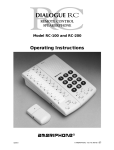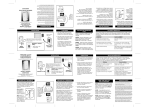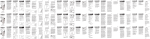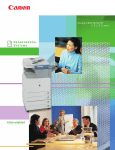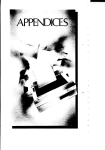Download Ameriphone VCO User's Manual
Transcript
® VCO DIALOGUE VCO The “Read and Talk” Telephone Operating Instructions Hearing Loss Help Company (508) 755 1120 VOICE 530 7069997Fax email: [email protected] web: www.hearing-Loss-Help-Co.com Important Safety Instructions When using your telephone equipment, always follow basic safety precautions to reduce the risk of fire, electric shock, and injury to persons, including the following: 1. Read and understand all instructions. Observe all warnings and other markings on the product. 2. During thunderstorms, avoid using telephones except cordless models. There may be a slight chance of electric shock from lightning. 3. Do not use a telephone near a gas leak. If you suspect a gas leak, report it immediately, but use a telephone away from the area where gas is leaking. 4. Do not use this product near water, or when you are wet. For example, do not use it in a wet basement or shower, or next to a swimming pool, bathtub, kitchen sink or laundry tub. Do not use liquids or aerosol sprays for cleaning. If the product comes in contact with any liquids, unplug any phone line or power cord immediately. Do not plug the product back in until it has dried thoroughly. 5. Install this product in a protected location where no one can trip over any phone line or power cord. Protect cords from damage or abrasion. 6. If this product does not operate normally, review the “Troubleshooting” section. If you cannot resolve the problem, or if the product is damaged, refer to the Ameriphone Warranty. Do not open this product except as may be directed in this owner’s manual. Opening this product or reassembling it incorrectly may expose you to hazardous voltages or other risks. Opening this product automatically voids the warranty. 7. If this product uses batteries as power back-up during power outages, replace batteries only as described in this owner’s manual. Do not burn or puncture used batteries — they contain caustic chemicals. 8. Unplug this product from the wall outlet and refer servicing to qualified service personnel under the following conditions: A. When the power supply cord or plug is damaged or frayed. B. If liquid has been spilled on the product. C. If the product has been exposed to rain or water. D. If the product does not operate normally by following the operating instructions. Adjust only those controls that are covered by the operating instructions because improper adjustment of other controls may result in further damage. E. If the product has been dropped or appears damaged. F. If the product exhibits a distinct change in performance. 9. If this product has a polarized plug with one wide prong, it may not fit in non-polarized outlets. Do not defeat the purpose of these plugs. If they do not fit in your outlet, the outlet should be replaced by an electrician. ADDITIONAL SAFETY NOTES FOR CANADIAN USERS NOTICE: The Canadian Department of Communications label identifies certified equipment. This certification means that the equipment meets certain telecommunications network protective, operational and safety requirements. The Department does not guarantee the equipment will operate to the user's satisfaction. Before installing the equipment, users should ensure that it is permissible to be connected to the facilities of the local telecommunications company. The equipment must also be installed using an acceptable method of connection. The customer should be aware that compliance with the above conditions may not prevent degradation of service in some situations. Repairs to certified equipment should be made by an authorized Canadian maintenance facility designated by the supplier. Any repairs or alteration made by the user to this equipment, or equipment malfunctions, may give the telecommunications company cause to request the user to disconnect the equipment. Users should ensure for their own protection that the electrical ground connections of the power utility, telephone lines and internal metallic water pipe system, if present, are connected together. This precaution may be particularly important in rural areas. CAUTION: Users should not attempt to make such connections themselves, but should contact the appropriate electric inspection authority, or electrician, as soon as possible. NOTICE: The LOAD NUMBER (LN) assigned to each terminal device denotes the percentage of the total load to be connected to a telephone loop which is used by the device, to prevent overloading. The termination on a loop may consist of any combination of devices subject only to the requirement that the sum of the load numbers of all devices does not exceed 100. SAVE THESE INSTRUCTIONS Contents Introducing the Dialogue VCO ............................................................................................................2 Warranty Service ..................................................................................................................................2 Sales Receipt ........................................................................................................................................2 Help from Ameriphone ..........................................................................................................................2 Features ............................................................................................................................................3 Setting up Your Dialogue VCO ............................................................................................................4 Installing the Backup Batteries ................................................................................................................4 Connecting for Desk or Wall Mount ......................................................................................................4 Desktop Use ................................................................................................................................4 Wall Mount ................................................................................................................................5 Using Your Dialogue VCO ..................................................................................................................6 Incoming Voice Volume ........................................................................................................................6 Incoming Voice Tone ............................................................................................................................6 Ringer Volume ....................................................................................................................................6 Hold ..................................................................................................................................................7 Last Number Redial ..............................................................................................................................7 Flash ..................................................................................................................................................7 Special Features ................................................................................................................................8 Unanswered Call Indicator ................................................................................................................... 8 Programming the Relay Service Number .................................................................................................8 Programming Emergency Calling Message ..............................................................................................9 Making Emergency Calls and Sending Emergency Message .....................................................................9 Programming the Memory Buttons ........................................................................................................10 Making and Answering VCO Calls ...................................................................................................... 11 Communicating in Text Telephone (TTY/TDD) Mode ................................................................................15 Using Auto Answering Machine ...........................................................................................................16 Using an External Voice Answering Machine .........................................................................................17 Direct Audio Output ........................................................................................................................... 18 Connecting to the Dialogue LVD ...........................................................................................................18 Connecting to the Q-90 Printer .............................................................................................................19 Connecting to the Dialogue LVD and the Q-90 Printer ............................................................................19 Troubleshooting Chart ......................................................................................................................20 FCC Statement ................................................................................................................................21 Warranty ..........................................................................................................................................22 Specifications ....................................................................................................................................23 Index ................................................................................................................................................24 1 Introducing the Dialogue VCO Thank you for selecting the amplified telephone Dialogue VCO from Ameriphone. These Operating Instructions and the associated Quick Operating Guide provide you with the information you need to use your Dialogue VCO effectively and safely. Read this manual thoroughly before using your telephone. Keep the manual near the telephone for easy reference. DIALOGUE VCO RELAY POWER REL MGS M1 AUTO ANS M2 SPACE X M3 M4 a. a. a. a. b. b. b. b. a. b. SELECT Q SIGNAL M5 MEMORY b A B C D E F G H I J K L M N O P R S T U V W X Y Z , . ? : ; " / ' + - ! $ () = HOLD PROG FLASH REDIAL AMPLIFY VOL TONE LO HI Handset Warranty Service Base Unit Your telephone is designed to provide years of quality service. But, should the phone malfunction and the Troubleshooting Chart on page 20 not resolve the problem, follow the Warranty procedure on page 22. Phone Base Plate A/C Adapter Telephone Line Cords Sales Receipt Be sure to save your sales receipt as proof of purchase date should you need warranty service. DIALOGUE VCO OPERATING INSTRUCTIONS AND QUICK GUIDE Help from Ameriphone For help with using your Dialogue VCO, call our Customer Relations department at 508 755-1120 Please make sure your Dialogue VCO package includes the items shown in Figure 1. 2 Handset Coil Cord Operating Guides Figure 1 - Package Components Features on the Dialogue VCO RINGER volume switch AUDIO OUTPUT jack RINGER DIAL AUDIO Off Lo Hi T OUTPUT P A/C adapter and phone line connection TONE/PULSE switch RELAY button RELAY MESSAGE button AUTO ANSWER button LCD display screen AC Power indicator DIALOGUE VCO RELAY POWER REL MGS M1 AUTO ANS M2 SPACE X M3 M4 a. a. a. a. b. b. b. b. Q Signal indicator light MEMORY button M5 a. b. SELECT SIGNAL MEMORY b A B C D E F G H I J K L M N O P R S T U V W X Y MEMORY b button SELECT button EMERGENCY button Z REDIAL button , . ? : ; " / ' + - ! $ () = HOLD PROG FLASH REDIAL FLASH button AMPLIFY VOL TONE LO HI VOL volume slider HOLD button TONE slider RING flasher AMPLIFY button AMPLIFY indicator PROG program button Figure 2 - Base Unit Controls 3 Setting up Your Dialogue VCO There are three steps involved in setting up your Dialogue VCO. • Insert four AA rechargeable NiCad batteries for back-up in case of AC power outage. • Decide if you want the phone to sit on a desk or hang on the wall. • Connect the telephone components. To Install New Batteries: 1. Slide open the battery compart-ment cover on the bottom of the telephone (Figure 3). 2. Install four fresh AA rechargeable NiCad batteries. Be sure to observe battery polarity as imprinted on the base of the compartment. Installing the Backup Batteries If there is a power outage, the Dialogue VCO will operate for 4 - 8 hours with four AA rechargeable NiCad batteries (not included). If the phone is not in use, the batteries will stay charged for several months. Connecting for Desk or Wall Mount Set the dial mode switch to T (tone) if you have touch tone service. Set the switch to P (pulse) if you have rotary dialing. Desktop Use: 1. Connect the telephone line cord and the handset cord to the telephone as shown in Figure 4. Insert batteries here 2. Plug the AC adapter into an electric outlet and into the telephone as shown in Figure 4. Press in here to open battery compartment MANUAL AUTO SHIFT SELECT Figure 3 - Accessing the Batteries M5 M4 SIGNAL LED SPACE M3 BACKSPACE M2 AUTO ANS M! REL MGS POWER LED RELAY Figure 4 - Connecting the Components 4 Setting up Your Dialogue VCO (continued) 3. Lift the handset and listen for a dial tone. The phone is ready to use. Wall Mount: 1. Pull the handset hook out as shown in Figure 5 and reverse its position so that the hook points up and will hold the handset when you hang up. MANUAL AUTO Figure 6 - Phone Base Installation for Wall Mounting 3. Plug in the short phone line cord and mount the phone as shown in Figure 7. Figure 5 - Reversing the Hook 2. Insert the tabs of the phone base into the slots in the lower position of the base as shown in Figure 6. Push the phone base in and down firmly until it snaps into place. Figure 7 - Wall mounting installation 4. See Desktop Use section and follow steps 1 through 3. 5 Using Your Dialogue VCO Incoming Voice Volume 1. Press the AMPLIFY button as shown in Figure 8 to turn the incoming voice amplifier on or off. When AMPLIFY is on, the AMPLIFY indicator comes on. * HOLD 0 # P E PROG FLASH REDIAL frequency you need to boost. To identify the sound frequency range that best suits your needs, follow these steps: 1. When you hear a voice on the line, press the AMPLIFY button as shown in Figure 8. 2. Adjust the TONE slide control as in Figure 10 to suit your hearing. AMPLIFY TONE VOL LO HI * HOLD Figure 8 - AMPLIFY Button and Indicator 2. Adjust the volume in the handset by moving the VOL slide control in Figure 9. With AMPLIFY on, incoming volume will be up to 30 dB louder. * HOLD 0 # E PROG FLASH REDIAL AMPLIFY VOL TONE LO HI 0 PROG FLASH REDIAL AMPLIFY TONE LO # P E VOL HI Figure 10 - Tone Slide Control Ringer Volume 1. You can adjust the RINGER VOLUME as high as 95+ dB. The settings available are OFF, LO and HI as shown in Figure 11. Figure 9 - Volume Slide Control RINGER Incoming Voice Tone The Dialogue VCO provides extra amplification at the level of sound 6 Off Lo Hi DIAL T Figure 11 - Ringer Volume P Using Your Dialogue VCO (Continued) Hold Last Number Redial To put the line on hold, press the HOLD button and return the handset to its cradle. In telephone mode, the screen shows “CALL-ON HOLD & MUTE”. In text mode, it shows and transmits the message “PLS HOLD…”. Note: If you pick up an extension phone on the same line when the Dialogue VCO is on HOLD, the Dialogue VCO will disconnect and you can continue your conversation on the extension phone. If you do not pick up the phone at another extension in 3 minutes, the phone will disconnect. To redial the last number dialed with the Dialogue VCO phone, lift the handset and press REDIAL. The phone will redial up to 31 digits. * HOLD 0 # P E PROG FLASH REDIAL AMPLIFY TONE VOL LO HI Figure 12 - Hold Button * HOLD 0 O P E PROG # REDIAL FLASH AMPLIFY TONE VOL LO HI Figure 13 - Redial Button Flash Press the FLASH button as displayed in Figure 14 to access the special services available from your local phone company such as Call Waiting and 3-Way Calling. * HOLD 0 O P E # FLASH PROG REDIAL AMPLIFY TONE VOL LO HI Figure 14 - Flash Button 7 Special Features Unanswered Call Indicator * HOLD 0 # P E PROG Programming the Relay Service Number FLASH REDIAL AMPLIFY TONE VOL LO 1. Lift handset and press PROG button. HI * HOLD 0 O P E PROG # FLASH REDIAL AMPLIFY TONE VOL LO HI Figure 15 - Unanswered Call Indicator If an incoming call is not answered by a person after 4 rings, the unanswered call indicator will flash. The light will continue to flash until the handset is lifted or AC power is disconnected. This feature does not require any optional telephone company services. It is useful if you were away for a short time while expecting a call. To cancel this feature, unplug the AC adapter and remove all batteries. Press the HOLD button while reconnecting the AC adapter, and then re-install batteries. Repeat this procedure to enable this feature again. 8 Figure 16 - PROG Button 2. Enter the phone number on the keypad. 1 4 7 G H I P R S * 2 5 8 0 A B C T U V 3 6 9 O P E # J K L D E F M N O W X Y Figure 17 - Telephone Keypad 3. Push RELAY button to store the number. Hang up immediately. Special Features (Continued) RELAY POWER REL MGS M1 AUTO ANS M2 a. M3 a. a. Figure 18 - RELAY Button 3. Type your name (up to 30 letters) and press to save. (For number/letter, press key repeatedly until the desired number/letter appears on screen. Wait one second for cursor to advance to the next space. See section on “communicating in text telephone (TTY/TDP) mode” making a TTY call.) Programming Emergency Calling Message/Your Home Phone Number and Long Distance Carrier 4. Type your address (up to 45 letters) and press to save. To Program: 1. Lift handset and press PROG button and then button. 5. Enter your home phone number (up to 14 digits) and press to save. * HOLD 0 M3 P E M4 a. a. b. b. SELEC PROG 6. Type your long distance carrier (up to 14 letters), and press to save. AMPLIFY TONE LO HI A B Figure 19 - PROG Button 7. Hang up. Figure 20- EMERGENCY Button 2. Enter your local emergency service number, (or 911, if available), up to 14 digits. Press to save. C G H I 4 7 P R S * 5 8 0 J K L M3 T U V 6 9 O P E # Figure 21 - Telephone Keypad M N O If your relay requires you to provide the name of your long distance carrier continue with step 6, otherwise skip to step 7 M4 a. a. b. b. SELEC W X Y A B Figure 22 - EMERGENCY Button 8. To change any information, repeat from step 1. Making Emergency Calls and Sending Emergency Message 1. Lift handset 2. Dial the emergency number if it has not been programmed into (see previous section). 3. Press . 9 Special Features (Continued) M2 M3 M4 a. a. a. b. b. b. a. b. SELECT M A B memory buttons shown in Figure 24. Each button can be programmed (or reprogrammed using the same procedure) for a phone number up to 15 digits long. DIALOGUE VCO Figure 23 - EMERGENCY Button 4. The VCO phone dials the emergency number (if programmed) and transmits this message: "HELP! I AM A VCO USER, PLS RESPOND BY TYPING ON A TTY, AND LISTEN TO ME ON UR PHONE, (your name), (your address), (your number) GA". 5. This message will re-transmit every few seconds. 6. The message will stop when it starts receiving the typed message from the dispatcher. Or, you can stop and start the message by pressing . 7. Continue conversation by reading and talking. Memory dialing emergency service and the emergency message feature are provided only as a convenience. Ameriphone assumes no responsibility for customer reliance upon these features. Programming the Memory Buttons You can automatically dial ten programmed telephone numbers using the 10 POWER RELAY REL MGS M1 AUTO ANS M2 SPACE X M3 M4 SIGNAL M5 a. a. a. a. a. b. b. b. b. b. SELECT MEMORY b A B D E Figure 24 - Memory Buttons To Program a Button, Follow these Steps: 1. Lift the handset and press PROG as shown in Figure 25. * HOLD 0 O P E PROG # FLASH REDIAL AMPLIFY TONE VOL LO HI Figure 25 - PROG Button 2. Enter the phone number on the keypad (Figure 26) just as you would dial it normally. Special Features (Continued) 1 4 7 G H I P R S * 2 5 8 0 A B C T U V 3 6 9 O P E # J K L D E F M N O W X Y 3. Press the MEMORY b button and then the desired MEMORY button (Figure 24) to store this number as the second phone number in the same memory location. Figure 26 - Telephone Keypad Making and Answering VCO Calls 3. Press a memory button (Figure 24) to store this number on that button. 4. Immediately hang up the handset. Note: Any number previously stored at that button number will be overwritten. 5. To change a stored number, repeat the programming process starting with step 1. Note: Please do not program 911 into any memory button To Store a Second Number Into the Same Memory Location: 1. Lift the handset and press PROG as shown in Figure 25. 2. Enter the phone number on the keypad just as you would dial it normally, as shown in Figure 26. A person with hearing loss who uses their voice can use voice carry over (VCO) through the toll-free local relay service to communicate with a hearing person. In a VCO (voice carry over) call, the hard of hearing person speaks directly to the other party. The Communications Assistant (CA) relays the response from the other person, which shows up as text on your VCO phone screen. You just read and talk. It is not possible to speak to the other person or to the CA while the Dialogue VCO is receiving text messages. You must wait for the completed message as indicated by the word "GA" on the screen from the CA. It is important to let the other party know it is their turn to speak by saying "GA" or "GO AHEAD." Some relay services offer to relay calls from one VCO user to another VCO user, 11 Special Features (Continued) called Voice-To-Voice Relay or VTV. Contact your local relay service for more information. The relay services vary from state to state, and the procedures using the VCO phone may vary slightly. Follow the steps below to determine which procedure you should use for your local relay service. 3. After the Communications Assistant (CA) answers your call in text, press REL MSG button to request a VCO call. POWER M1 RELAY REL MGS M2 AUTO ANS M3 Making VCO Calls I. If your relay service has a dedicated phone number for TTY/TDD calls listed on the directory, use that number for making outgoing VCO calls. (The voice number is for people to call you through the relay service). Follow These Steps to Make VCO Calls: 1. Lift the handset. 2. Push the RELAY button or dial from the keypad. POWER RELAY M1 a. REL MGS AUTO ANS M2 a. M3 a. Figure 27 - RELAY button 12 Figure 28 - REL MSG button 4. When prompted with "GA" on the display, voice the number you're calling. (In some areas, you may only provide calling information by text.) 5. When connected, read incoming messages on display and start speaking when you see "GA" at end of text message. Say "go ahead" when you're done and it's the other person's turn to talk. 6. Continue your conversation by reading and talking. Special Features (Continued) II. If your relay service has a common phone number for both voice and TTY/TDD calls, you can provide calling information by either voice or text: S BACKSPACE SPACE M4 Provide Calling Information by Voice: 1. Dial from keypad or from RELAY memory. POWER RELAY M1 a. REL MGS AUTO ANS M2 a. SIGNAL LED M5 Figure 30 - Signal Indicator 3. When connected, read incoming messages on display and start speaking when "GA" appears. Say "go ahead" when you're done and it's the other person's turn to talk. M3 a. Figure 29 - RELAY button 2. The CA answers in voice (you can tell from the flickering of the signal indicator). Speak into the handset and tell the CA that you are a VCO user and give the CA all the calling instructions. Repeat the information one more time to ensure the CA received all of the instructions. 4. Continue your conversation by reading and talking. Provide Calling Information by Text: 1. After the CA answers the call first in voice, wait quietly for one or two seconds, the CA will then answer in text. When you see "GA", press SELECT then REL MSG buttons. You'll see "VCO CALL PLS" on your display. POWER M1 RELAY REL MGS M2 AUTO ANS M3 Figure 31 - REL MSG button 13 Special Features (Continued) 2. Dial the number you're calling on the keypad (if you make a mistake, press PROG to go back one space to erase the incorrect number), followed by pressing the * and # keys (this will type"GA".) * HOLD 0 O P E PROG # FLASH REDIAL AMPLIFY TONE VOL LO HI Figure 32 - PROG button 2. Your VCO phone will transmit: "My number is...., My Long Distance Carrier is....GA". Making VCO Calls by Memory Dialing: After you press RELAY and reach a CA, pressing any memory button will inform the CA that you want to make a VCO call and give them the phone number stored in the memory button, all at the same time. There is no need to voice the phone number. 1. Lift handset. 2. Press RELAY. 3. When connected, proceed with your call by reading and talking. POWER III. In areas where the CA needs to know your long distance carrier and /or your home phone number, you must complete the steps in the "Programming Your Emergency Calling Message" section. 1. When requested by the CA, press REDIAL. * HOLD 0 O P E PROG # FLASH REDIAL AMPLIFY TONE VOL LO HI Figure 33 - REDIAL button 14 RELAY M1 a. REL MGS AUTO ANS M2 a. M3 a. Figure 34 - RELAY button 3. When the CA answers in text mode, press the desired memory button. If the number is stored as the second number in the memory, press SHIFT first and then the memory button. Special Features (Continued) 4. The phone sends and displays this message on the screen; “I AM A VCO USER, PLS CALL (number stored in memory button selected), GA”. You don’t need to voice the phone number. If necessary, press the same memory button to repeat the message. 3. When you see "GA" on the screen, speak to the calling party. If nothing appears on screen, it is not a VCO call, it is a voice call. Say into the phone, “I am a VCO user. Please call me through your state relay operator”. Provide the relay service voice line number. 5. When connected, proceed with the call as in normal VCO communications. 4. Continue your conversation by reading and talking. The above procedure works only when the telephone is in text mode. When operating in the telephone mode, pressing any memory button dials the phone number stored in that memory. (See "Memory Dialing" section) Answering VCO Calls 1. Lift the handset when the phone rings. 2. Press REL MSG. Read the incoming message on the display. POWER M1 RELAY REL MGS M2 AUTO ANS M3 We strongly advise you to tell your friends and associates to call you through the relay service using the voice relay number for their state. Communicating in Text Telephone (TTY/TDD) Mode Making a TTY Call: You may use the Dialogue VCO to communicate with a text telephone (TTY/TDD). The party you called will begin using their TTY and send you a greeting message. When the Dialogue VCO receives text messages, it automatically switches from regular telephone mode to text mode. The screen will display “BAUDOT MODE,” and then the text received. After “GA” appears, you can then respond by using the keypad of the Dialogue VCO to type your messages. Figure 35 - REL MSG button 15 Special Features (Continued) To type a TTY message, use the keys of the keypad and their corresponding letters (i.e. number 2 is also for letters A, B, and C). On the screen, watch the character above the cursor change as you repeatedly press the same key. When the desired letter is shown, wait one second for the cursor to advance to the next space. Then enter the next character. SPACE is used as the space bar, and BACKSPACE is used for backspace and correction. The letters “Q” and “Z” are located in key number 1, other characters of punctuation are created with the *, 0, and # keys. Text Transmission Speed Selection: The Dialogue VCO defaults to the U.S baud rate of 45.5 when using text communications. To change to International baud rate, just press SELECT then AUTO ANS. The screen will read "INT SPEED SELECTED." You can switch back to U.S. speed in the same manner or by hanging up. Acoustic Coupling of a TTY to the Dialogue VCO: 1. Pick up the handset and place it into TTY acoustic cups. 2. Dial number from the Dialogue VCO keypad. 3. Press SELECT to go to Baudot mode. 4. Press 1 key four times until "&" appears on the screen. 5. Continue conversation using the TTY. 6. When finished, hang up the handset. Using Auto Answering Machine The automatic answering machine of the Dialogue VCO can record 1728 total characters in text messages. The answering machine sends out the factory preset outgoing message that reads "THX U FOR CLG, PLS LV A MSG GA" to greet each caller. To Turn on the Answering Machine: 1. Pick up the handset. 2. Press the AUTO ANS button. The screen reads: “AUTO ANS ON 00 MSG 1=READ 2=ERASE 3=OFF”. The number of old messages previously received will be displayed until you erase them. Erase old messages when not needed to ensure enough memory for new messages. 3. Hang up the handset. The answering machine is now ready to take messages. 16 Special Features (Continued) To Playback Recorded Messages: 1. The screen will indicate the number of messages you have received. Retrieving Messages Remotely: 1. Call your Dialogue VCO from a text telephone, another Dialogue VCO, or a TTY/ TDD pay phone. 2. When your Dialogue VCO answers, you will see the greeting message. 2. Press 1 to read your messages. Or press 1 again to fast forward to the next message. When finished, press 2 to erase messages. 3. Type a backslash “ / ”, and your password if you've set one up. Then press the space bar or return key. 3. Press 3 to turn off the answering machine. 4. Your messages will scroll on the TTY screen. Programming your Password (for remote message retrieval only): For security, you can set up a personalized password to protect the privacy of the messages left on your VCO answering machine. 5. At the end of the messages, “ERASE MSG? Y/N” appears, followed by “REPEAT MSGS? Y/N”. Type “Y” for yes and “N” for no. 1. Lift handset and press AUTO ANS. 2. Press 4. 3. Type your password after the " / " by following the typing procedures. 4. When complete, press SELECT to return to auto answering mode. Using an External Voice Answering Machine The Dialogue VCO text answering machine will not work in conjunction with any voice answering machine. Do not hook an external voice answering machine to your Dialogue VCO because it 5. When you retrieve your messages remotely, you must enter your password exactly. See section below. will interfere with the internal text answering machine. 17 Special Features (Continued) Direct Audio Output The AUDIO OUTPUT socket allows you to connect the Dialogue VCO to a hearing aid, neck loop, cochlear implant or other assistive listening devices. Plug the stereo end of the plug into the Audio Output socket on the phone. Speak into the handset when using the Cochlear Implant Adapter Cord. DIALOGUE VCO RELAY POWER REL MGS M1 DIAL SPACE X M3 M4 a. a. a. b. b. b. b. SIGNAL M5 a. b. SELECT AUDIO A B C Q P AUTO ANS M2 a. MEMORY b D E F Z OUTPUT G H I J K L M N O P R S T U V W X Y , . ? : ; " / ' + - ! $ () = HOLD PROG FLASH REDIAL AMPLIFY VOL TONE LO Figure 36 - Audio Output Socket To use this port, plug in a compatible auxiliary cable and connect it to your assistive listening device. Speak into the handset when you use the Audio Output connection. Cochlear Implant Adapter Cord: A cochlear adapter cord is available from Ameriphone that can be used to plug the Dialogue VCO directly into a speech processor. WARNING! During thunderstorms, avoid using telephones, electric shock from lightning can occur. Before plugging any cord into your speech processor, you must consult your implant manufacturer. Connecting the Speech Processor: Plug the mono end of the plug into the speech processor. 18 HI Figure 37 - Connecting the Speech Processor Connecting to the Dialogue LVD The Dialogue VCO can be used with the Dialogue LVD from Ameriphone, the large visual display for the Q-90 TTY. Attach the Dialogue LVD cable to the connector on the back of the Dialogue VCO. Be careful not to bend any pins. PRINTER 12 VDC 500 mA TTY/TDD MANUAL AUTO Figure 38 - Connecting the Dialogue LVD Special Features (Continued) Connecting to the Q-90 Printer PRINTER 12 VDC SIZE LINE PAPER FEED PRINTON/OFF 500 mA The Dialogue VCO can be used with the Q-90 Printer from Ameriphone. Attach the Q-90 Printer cable to the connector on the back of the Dialogue VCO. MANUAL AUTO TTY/TDD MANUAL AUTO Figure 40 - Connecting the Dialogue VCO to the Dialogue LVD and the Q-90 Printer PRINTON/OFF PAPER FEED SIZE LINE Figure 39 - Connecting the Q-90 Printer Connecting to the Dialogue LVD and the Q-90 Printer The Dialogue VCO can be connected to both the Dialogue LVD and the Q90 Printer through the use of an optional cable. The cable is available from Ameriphone and can connect the Dialogue LVD to the Q-90 Printer. The Ameriphone item number for the cable is #79028. 19 Troubleshooting Chart The chart below will help you solve most problems that may arise during operation of your telephone. Should the difficulty continue, contact Ameriphone or your authorized dealer for assistance. SYMPTOM 20 CAUSE AND CORRECTIVE ACTION Screen remains blank No power. The screen runs on AC power, check that the AC adapter is plugged into the wall, and the receptacle is plugged into the Dialogue VCO. No dial tone 1. Check all phone cord connections. 2. Remove back-up battery if installed. Plug in AC adapter first then re-install battery. Letters do not appear when pressing keypad Still in telephone mode. Press SELECT to enter text mode. No number dialed when memory button pressed No number stored in that memory button. See “Programming Frequently Dialed Numbers.” Nothing happens when RELAY is pressed No number stored in the RELAY button. See “Programming the Relay Service Number.” Garbled message on screen Press SELECT once to correct the inco ing message. Call cannot be dialed, or is dialed slowly See "Installation" section to reset the dialing mode switch. Dialogue VCO does not have an audible ring Make sure the ringer is not set to "Off" position. FCC Statement The DIALOGUE VCO has been registered with the Federal Communications Commission (FCC) and complies with the standards in Part 68 of the FCC Rules. FCC compliant telephone cords and modular plugs are provided with this telephone. Your telephone company is required by the FCC to allow you to connect FCC registered telephone equipment to their telephone lines. The FCC requires that upon the request of your local telephone company, you provide the FCC registration number and Ringer Equivalence Number (REN) of your telephone equipment, both noted on the underside of the Dialogue VCO. Your Dialogue VCO has been tested and found to meet the standards for a Class B digital device, as specified in Part 15 of the FCC Rules. These specifications are designed to provide against interference with radio and television reception in a residential installation. There is no guarantee that interference will not occur in a particular installation. If your Ameriphone product causes interference with radio or television reception when in use, you might correct that interference with any one or all of these measures: 1. Where it can be done safely, reorient the receiving television or radio antenna. 2. To the extent possible, relocate the television, radio or other receiver with respect to the telephone equipment. 3. If your telephone product runs on AC power, plug it into an AC outlet that is not on the same circuit as the one used by your radio or television. 21 Warranty This warranty applies only to Ameriphone products that are purchased and used in the United States or Canada. Ameriphone warrants the DIALOGUE VCO telephone against any defect in materials or workmanship for the period of one year from the date of purchase. If your Ameriphone product is defective and returned within 30 days of the date of purchase, your DIALOGUE VCO dealer will replace it at no charge. If returned after 30 days, but within one year from the date of purchase, we will repair or replace it at no charge. In the repair of your DIALOGUE VCO , we may use new or reconditioned replacement parts. If we elect to replace your DIALOGUE VCO , we may replace it with a new or reconditioned product of the same or similar design. Repair or replacement will be warranted for either 90 days or the remaining time on the original warranty period, whichever is longer. Implied warranties, including those of fitness for a particular purpose and merchantability (an unwritten warranty that the product is fit for ordinary use), are limited to one year from date of purchase. We will not pay for loss of time, inconvenience, loss of use of your DIALOGUE VCO , or property damage caused by your DIALOGUE VCO or its failure to work, or any other incidental or consequential damages. Some states do not allow limitations on how long an implied warranty lasts or the exclusion of incidental or consequential damages, so 22 the above exclusions or limitations may not apply to you. To get warranty service for your DIALOGUE VCO , you must provide proof of the purchase date. Within 30 days of the date of purchase, return your DIALOGUE VCO to the place where you purchased it for immediate replacement. After 30 days, call Ameriphone at 800-874-3005 VOICE or 800-772-2889 TTY for the authorized service center near you. You must prepay all shipping costs. We suggest you save the original package materials in the event you need to ship the DIALOGUE VCO . When shipping for warranty repair, include your name, address, phone number, proof of date of purchase, and a description of the problem. After repairing the product, we, (or the service center) will ship it back to you at no cost within the United States and Canada. CANADIAN RESIDENTS: call Ameriphone at 800-874-3005, 800-7722889 TTY for instructions. This warranty does not cover defects resulting from accidents, damage while in transit to our service location, alterations, unauthorized repair, failure to follow instructions, misuse, use outside the United States or Canada, fire, flood, and acts of God. Nor do we warrant the product to be compatible with any particular telephone equipment, party line, key telephone systems, or more sophisticated switching systems. If your DIALOGUE VCO is not covered by this warranty, call us at 800-874-3005 or 800-772-2889 TTY for advice as to whether we will repair your DIALOGUE VCO and other repair information. The repair shall be warranted for 90 days. Specifications Maximum gain High frequency (3 kHz): 30 dB Wide band (300 to 3000 Hz): 20 dB Tone control range Full range: 300 to 3000Hz using one slide control. Dimensions Size: 9 1/ 2" x 7" x 3 1/ 4" Weight: 2.52 lbs. Power Requirements AC adapter: 9V, 300 mA 4 AA rechargeable batteries (optional) CSA / NRTL Listed FCC and DOC Approved 23 Index Connecting for Desk or Wall Mount Desktop Use ..........................4 Wall Mount ..........................5 Direct Audio Output ..................18 Features......................................3 Flash ..........................................7 Help from Ameriphone ................2 Hold ..........................................7 Incoming Voice Tone ....................6 Incoming Voice Volume ................6 Installing the Backup Batteries ......4 Last Number Redial......................7 Programming the Memory Buttons ..................10 Ringer Volume ............................6 Sales Receipt ..............................2 Troubleshooting ........................20 Unanswered Call Light ................8 Warranty Service ........................2 DIALOGUE VCO and AMERIPHONE are registered trademarks of AMERIPHONE, INC. Precision engineered in the U.S.A. 24