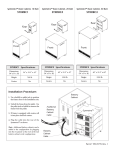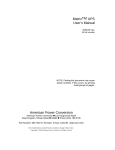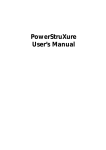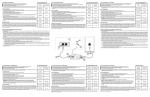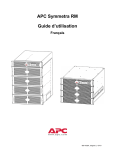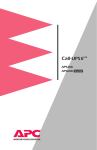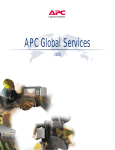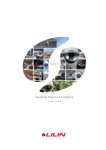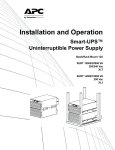Download American Power Conversion PX User's Manual
Transcript
English User's Manual Main Tech Support: Phone ......................... +353 91 702020 Fax .............................. +353 91 755275 E-Mail ......................... [email protected] Toll-Free Numbers: Ireland ........................ 1-800-702000 x2045 Austria ........................ 0660 6480 Belgium ...................... 0800 15063 Czech Republic .......... 0800 102063 Denmark .................... 800 18 153 France ......................... 0800 906 483 Finland ....................... 9800 13 374 Germany .................... 0130 818907 Holland ...................... 0800 0224655 Hungary ..................... 00800 12221 Israel ........................... 177 353 2206 Italy ............................. 1678 74731 Luxembourg ............... 0800 2091 Norway ....................... 800 11 632 Poland ........................ 00800 353 1202 Portugal ...................... 050 553182 South Africa ............... 0800 994206 Spain........................... 900 95 35 33 Sweden ....................... 020 795 419 Switzerland................. 0800 556177 Turkey ........................ 0800 353 90275 United Kingdom ........ 0800 132990 Not Toll-Free Numbers: Russia ......................... +7 095 916 7166 Important Safety Instructions! Please read this manual! Veuillez lire ce manuel! Bitte lesen Sie dieses Anleitungshandbuch! ¡Se ruega leer este manual de instrucciones! This User's Manual provides safety, installation and operating instructions that will help you derive the fullest performance and service life that the SymmetraTM Power Array has to offer. PLEASE SAVE THIS USER'S MANUAL! It includes important instructions for the safe use of the SymmetraTM Power Array, and for obtaining factory service should the proper operation of the system or the components come into question. Service or storage issues may arise at a later date, and may require reference to this User's Manual, or to the technical support information that is included in it. CONSERVER CES INSTRUCTIONS! Cette notice contient des instructions importantes concernant la sécurité. Radio Frequency Interference NOTE: This equipment has been tested and found to comply with the limits for a Class A digital device, pursuant to Part 15 of the FCC Rules and the Class A limits for radio noise emissions from digital apparatus set out in the Radio Interference Regulations of the Canadian Department of Communications. These limits are designed to provide reasonable protection against harmful interference when the equipment is operated in a commercial environment. This equipment generates, uses and can radiate radio frequency energy and, if not installed and used in accordance with the instruction manual, may cause harmful interference to radio communications. Operation of this equipment in a residential area is likely to cause harmful interference in which case the user will be required to correct the interference at his own expense. Shielded cables must be used with this unit to ensure compliance with the Class A FCC limits. WARNING: Changes or modifications to this unit not expressly approved by the party responsible for compliance could void the users authority to operate the equipment. Part #: 990-7779 Rev. 1 Revised 3/98 Limited Warranty American Power Conversion (APC) warrants its products to be free from defects in materials and workmanship for a period of one year from the date of purchase. Its obligation under this warranty is limited to repairing or replacing, at its own sole option, any such defective products. To obtain service under warranty you must obtain a Returned Material Authorization (RMA) number from APC or an APC service center. Products must be returned to APC or an APC service center with transportation charges prepaid and must be accompanied by a brief description of the problem encountered and proof of date and place of purchase. This warranty does not apply to equipment which has been damaged by accident, negligence, or mis-application or has been altered or modified in any way. This warranty applies only to the original purchaser who must have properly registered the product within 10 days of purchase. EXCEPT AS PROVIDED HEREIN, AMERICAN POWER CONVERSION MAKES NO WARRANTIES, EXPRESS OR IMPLIED, INCLUDING WARRANTIES OF MERCHANTABILITY AND FITNESS FOR A PARTICULAR PURPOSE. Some states do not permit limitation or exclusion of implied warranties; therefore, the aforesaid limitation(s) or exclusion(s) may not apply to the purchaser. EXCEPT AS PROVIDED ABOVE, IN NO EVENT WILL APC BE LIABLE FOR DIRECT, INDIRECT, SPECIAL, INCIDENTAL, OR CONSEQUENTIAL DAMAGES ARISING OUT OF THE USE OF THIS PRODUCT, EVEN IF ADVISED OF THE POSSIBILITY OF SUCH DAMAGE. Specifically, APC is not liable for any costs, such as lost profits or revenue, loss of equipment, loss of use of equipment, loss of software, loss of data, costs of substitutes, claims by third parties, or otherwise. This warranty gives you specific legal rights and you may also have other rights which vary from state to state. Life Support Policy As a general policy, American Power Conversion (APC) does not recommend the use of any of its products in life support applications where failure or malfunction of the APC product can be reasonably expected to cause failure of the life support device or to significantly affect its safety or effectiveness. APC does not recommend the use of any of its products in direct patient care. APC will not knowingly sell its products for use in such applications unless it receives in writing assurances satisfactory to APC that (a) the risks of injury or damage have been minimized, (b) the customer assumes all such risks, and (c) the liability of American Power Conversion is adequately protected under the circumstances. Examples of devices considered to be life support devices are neonatal oxygen analyzers, nerve stimulators (whether used for anesthesia, pain relief, or other purposes), autotransfusion devices, blood pumps, defibrillators, arrhythmia detectors and alarms, pacemakers, hemodialysis systems, peritoneal dialysis systems, neonatal ventilator incubators, ventilators for both adults and infants, anesthesia ventilators, infusion pumps, and any other device designated as critical by the U.S.F.D.A. Hospital grade wiring devices and leakage current may be ordered as options on many APC UPS systems. APC does not claim that units with this modification are certified or listed as Hospital Grade by APC or any other organization. Therefore these units do not meet the requirements for use in direct patient care. Entire contents copyright © 1998 American Power Conversion. All rights reserved; reproduction in whole or in part without permission is prohibited. Symmetra, Power Array, SmartSlot, SmartCell and SNMP Adapter are trademarks of APC. PowerChute and PowerDoctor are registered trademarks of APC. All other trademarks are the property of their respective owners. Table of Contents INTRODUCTION Theory of Operation ................................................................................................................. i Modes of Operation .................................................................................................................. iii SAFETY INFORMATION Symbols Used In This Manual ......................................................................................... safety-1 Important Safety Instructions .......................................................................................... safety-1 1. PHYSICAL REPRESENTATION The Power Array Frame ............................................................................................................ 1-1 PowerView User Interface ......................................................................................................... 1-2 Grill Covers ................................................................................................................................ 1-2 Power Module ............................................................................................................................ 1-2 Battery Module .......................................................................................................................... 1-2 Main Intelligence Module (MIM) ........................................................................................... 1-3 Redundant Intelligence Module (RIM) ................................................................................... 1-3 Input Circuit Breaker ................................................................................................................ 1-3 Maintenance Bypass Switch ..................................................................................................... 1-3 Rear View of Power Array ......................................................................................................... 1-4 System Enable Switch ................................................................................................................ 1-4 Communication Interface Ports .............................................................................................. 1-4 SmartSlotTM Accessory Ports ..................................................................................................... 1-4 REPO/Input/Output Wiring Panels ........................................................................................ 1-4 Convenience Power Panel ......................................................................................................... 1-4 Extended Run Battery Frame Connector ................................................................................ 1-4 2. SITE PREPARATION Space and Weight Considerations ........................................................................................... 2-1 Transporting Power Array to Installation Site ........................................................................ 2-1 Operating Conditions ............................................................................................................... 2-1 BTU Output ............................................................................................................................... 2-1 3. UNPACKING AND INSTALLING FRAME Initial Inspection ....................................................................................................................... 3-1 Check For Damage .................................................................................................................... 3-1 Handling Considerations ......................................................................................................... 3-1 Move the Frame ......................................................................................................................... 3-1 Remove Packing Materials ........................................................................................................ 3-2 Remove the Frame from the Pallet .......................................................................................... 3-2 Moving Battery & Power Modules .......................................................................................... 3-2 4. WIRING REQUIRMENTS & PROCEDURES Wiring Overview ....................................................................................................................... 4-1 Input Wiring .............................................................................................................................. 4-2 Output Wiring ........................................................................................................................... 4-4 Remote Emergency Power Off Wiring .................................................................................... 4-5 Electrical Wiring Test/Checklist ............................................................................................... 4-6 5. SETTING UP THE POWER ARRAY Overview of Setup ..................................................................................................................... 5-1 Frame Leveling Procedure ........................................................................................................ 5-1 Installing the Battery Modules ................................................................................................. 5-2 Installing the Power Modules ................................................................................................... 5-3 Installing the Main Intelligence Module (MIM) .................................................................... 5-4 Installing the Redundant Intelligence Module (RIM) ........................................................... 5-4 Installing the PowerView Interface .......................................................................................... 5-5 SmartSlotTM Interface Accessories ............................................................................................. 5-6 Installation Test/Checklist ........................................................................................................ 5-7 6. THE POWERVIEW USER INTERFACE Overview .................................................................................................................................... 6-1 PowerView Functions ............................................................................................................... 6-1 PowerView LED Indicators ...................................................................................................... 6-2 Navigation Keys ......................................................................................................................... 6-2 Startup Screen ........................................................................................................................... 6-3 Top-Level Menu Screen ............................................................................................................ 6-3 Language Configuration ........................................................................................................... 6-4 7. CONFIGURING & OPERATING THE SYMMETRA Introduction .............................................................................................................................. 7-1 Step #1: Powering the System ................................................................................................... 7-1 Step #2: Powering the Loads ..................................................................................................... 7-2 Step #3: Review Status Conditions .......................................................................................... 7-2 Step #4: Perform a Self Test ...................................................................................................... 7-4 Step #5: Configure Shutdown Parameters .............................................................................. 7-5 Step #6: Configure Alarms ........................................................................................................ 7-5 Step #7: Review Diagnostics Menu .......................................................................................... 7-6 Step #8: Review Logging Menu ................................................................................................ 7-6 8. MODULE REPLACEMENT Module Failure Alarm Indicators .......................................................................................... 8-1 Technical Support and Obtaining a Replacement Module ................................................. 8-1 Battery Module Replacement Procedure .............................................................................. 8-2 Power Module Replacement Procedure ................................................................................ 8-3 Main Intelligence Module Replacement Procedure ............................................................. 8-4 Redundant Intelligence Module Replacement Procedure ................................................... 8-4 9. POWERVIEW INTERFACE MESSAGES Start-Up Messages ................................................................................................................... General Status Messages ......................................................................................................... Module Failure Messages ........................................................................................................ Threshold Alarm Messages ..................................................................................................... Bypass Messages ...................................................................................................................... General Fault Messages ........................................................................................................... INDEX 9-1 9-2 9-3 9-3 9-3 9-4 Introduction The APC SymmetraTM Power Array is a scalable, redundant power protection system for multiple servers and business critical applications. This is an introduction to the SymmetraTM Power Array. MiniFrame MasterFrame Thank Y ou! You! Theory of Operation Thank you for investing in the SymmetraTM Power Array. Please read this User's Manual thoroughly before installing the system. It provides important information for using the SymmetraTM safely and effectively. The SymmetraTM Power Array is comprised of three functional components: A power processing system, a battery source, and a control/user interface system. The relationship of these functional components is illustrated in figure I-2. Symmetra TM Overview The SymmetraTM is a high-performance, uninterruptible power array system, designed for large-scale loads. It provides conditioned, reliable AC power to load equipment, and provides protection from power blackouts, brownouts, swells, sags, surges and interference. The SymmetraTM Power Array system is comprised of either a MiniFrame, or a MasterFrame, and a variable set of modules. A MiniFrame system can be configured to deliver a maximum output of 8kVA, and a MasterFrame system can deliver a maximum of 16kVA. System Control and Interface Powerview User Interface Communication Card and SmartSlotsTM Communication Communication Battery Source Power Processing Charge Fig I-1 MiniFrame and MasterFrame AC IN Bypass Switch AC OUT Fig I-2 Functional Diagram of a SymmetraTM i Power Pr ocessing System Processing Contr ol/User Inter face Control/User Interface The power processing system delivers conditioned AC output power with a low distortion sinewave. Under normal operating conditions, power is received from the AC mains (utility) power source, conditioned by the power processing system, and delivered to the load equipment. In the event of an AC mains power source failure, the power processing system receives power from the battery source (battery modules), converts it to conditioned AC, and delivers it to the load equipment. When AC mains power is present, the power processing system also maintains the battery source at full charge. The power processing system in SymmetraTM is comprised of one or more power modules. Each power module contains the electronic components for a complete 4kVA UPS, including the rectifier, charger and inverter. When two or more power modules are present, they operate in parallel, sharing the load equally. By configuring the system with at least one more power module than is required to power the load (a redundant power module), SymmetraTM can sustain a power module failure and still deliver full power to the load equipment. The failed module is identified by the control/user interface system, an alarm is initiated to notify the user of the module failure, and the hot-swappable module can be replaced by the user, without the need to power down the load equipment. A SymmetraTM MiniFrame provides bays for up to three power modules, and a MasterFrame provides bays for up to five. This provides the full system capacity (8kVA and 16kVA respectively), plus one redundant power module. The control/user interface system coordinates the operation of the SymmetraTM and reports status conditions via several user interface options. Functions performed by the control/ user interface component include module coordination and state control, analysis and reporting of system status, and reporting of alarm conditions. Module Coordination & State Control - The SymmetraTM incorporates a main intelligence module (MIM) that continuously monitors the system, and delivers data to both the PowerView user interface, and to the communication ports. The MIM coordinates the initial power up of the system, transfers it into and out of bypass mode, transfers the power source between the mains AC power, and the battery source, and coordinates shutdown operations. System Status Monitoring - The MIM gathers data about the system components and delivers it to both the PowerView interface, and to the computer interface ports. System status monitoring and reporting data include the current predicted run time, the status of individual battery and power modules, the input & output voltage, input & output voltage frequency, and the size and status of the output load. Alarm Condition Detection - The control/user interface system monitors the SymmetraTM for alarm conditions. If an alarm condition is detected, the PowerView user interface initiates an audible and visual alarm. Alarm conditions include on-battery, low battery, module faults, overloads, loss of redundancy and a variety of other default and user defined events. All possible alarm messages and the appropriate user responses are provided in Chapter 9. Batter y Sour ce Battery Source The battery source is comprised of parallel, hot-swappable, 120V battery modules. These are housed in the SymmetraTM frame, and in an optional XR Extension Battery frame. A SymmetraTM MiniFrame provides bays for up to two battery modules, and a MasterFrame provides bays for up to four. Both of these frames can be connected to an XR Extension Battery frame. Additional battery modules increase onbattery run time. ii Modes of Operation On-Line Operating Mode The Power Array functions in one of four modes of operation depending on user commands, the status of the AC mains (utility) voltage, and the condition of the SymmetraTM itself. The four modes are Load-Disconnect, On-Line, On-Battery, and Bypass. The PowerView reports the operating mode. The on-line operating mode is the normal operating mode. When the system is in the on-line operating mode, the Power Array receives AC mains (utility) power and delivers conditioned power to the load equipment. The Power Array maintains proper battery charge, regulates the output voltage and frequency, and protects the load from surges and electrical noise. SymmetraTM will operate in this mode if it has been commanded to turn the load on, the incoming utility voltage is present and functioning properly, and there are no preventing abnormal conditions such as an overload. See figure I-4 for a diagram of the power flow when the system is in the online operating mode. Load-Disconnect Mode In the load-disconnect mode, incoming mains (utility) power is present and the system is internally powered, but no output power is delivered to the load equipment. The SymmetraTM enters the load-disconnect mode at the initial power up when the system enable switch is switched to the on position. When the system is operating on-line, and the load off command is entered in the PowerView interface, it returns to the loaddisconnect mode. Figure I-3 illustrates power flow when the system is operating in the load-disconnect mode. System Control and Interface System Control and Interface Communication Card and SmartSlotsTM Powerview User Interface Communication Card and SmartSlotsTM Powerview User Interface Communication Communication Power Processing Communication Communication Power Processing Battery Source Charge Battery Source Charge AC IN AC IN Bypass Switch AC OUT Bypass Switch AC OUT Fig I-4 On-Line Operating Mode Fig I-3 Load-Disconnect Operating Mode iii On-Battery Operating Mode Bypass Operating Mode When in the on-battery mode, the Power Array draws DC power from the battery source, converts it to conditioned AC power and delivers it to the load equipment. SymmetraTM typically enters this mode in the event of a mains (utility) power failure. It will also operate in the on-battery mode during a user initiated battery self test. When the SymmetraTM is in the bypass operating mode, the system is bypassed and utility power is delivered directly to the load. SymmetraTM is equipped with an automatic bypass function to allow the system to automatically go into bypass mode, and a manual maintenance bypass switch to allow a user to manually bypass the system. Either can be used to place the Power Array into bypass operating mode. On-battery operation is limited in duration and is dependent on the number of battery modules, their state of charge, and the size of the load. SymmetraTM will remain in the on-battery state until either the incoming utility power is restored or the batteries are depleted. See figure I-5 for a diagram of power flow when the system is in the on-battery mode. The SymmetraTM will automatically transfer to the bypass operating mode when AC mains power is present, but the load cannot be powered by the inverter. Events which may cause this include overloads and failed non-redundant power modules. The SymmetraTM will automatically return to the on-line mode when the triggering event clears. Figure I-6 illustrates power flow when the system is in the bypass mode. System Control and Interface System Control and Interface Communication Card and SmartSlotsTM Powerview User Interface Communication Communication Card and SmartSlotsTM Powerview User Interface Communication Power Processing Battery Source Communication Communication Power Processing Discharge Battery Source Charge AC IN Bypass Switch AC OUT Fig I-5 On-Battery Operating Mode AC IN Bypass Switch AC OUT Fig I-6 Bypass Operating Mode iv Definitions Important Information The following terms are used in this manual. Review these definitions for a better understanding of the SymmetraTM: Please read this User's Manual thoroughly before proceeding with the installation of the SymmetraTM Power Array system. It provides important information about installing and using the SymmetraTM safely and effectively. Pay close attention to text that is accompanied by a danger, or caution symbol. For technical support, see the inside front cover of this manual. Redundancy - Indicates the presence of one or more extra power modules which allow the system to sustain a fault and still provide protection to the load. To be fully redundant, the system should be configured with a redundant intelligence module, and at least one redundant power module. Note: The number of battery modules determines the length of the run time. While it is prudent to use the maximum number of battery modules possible, they are not considered redundant. N+1 Redundancy - Refers to the level of power module redundancy. N represents the number of power modules required to power the load, and +1, +2, etc. represents the number of extra power modules that are present. For example, a 7.3 kVA load requires two power modules for adequate protection. If the SymmetraTM is configured with only two modules, it has an N+0, level of redundancy. (No redundancy). If the system is configured with three power modules, it has an N+1 redundancy. Depending on the size of the load, SymmetraTM can be configured with 2, 3 or even 4 extra power modules. Respectively, it would have an N+2, N+3, or N+4 level of redundancy. Capacity - The maximum amount of output power that a SymmetraTM system can deliver. The capacity is limited by the lesser of the frame size, or the capacity of the installed power modules. For example, a MiniFrame (8kVA) with one power module installed (4kVA) has a system capacity of 4kVA. A MasterFrame (16kVA) with five power modules (20kVA) has a system capacity of 16kVA. Hot-swappable - The modules are hot-swappable means they can be replaced safely by a user or service provider while the load is still powered and fully protected. v vi Safety Information Important Safety Information Read this safety information completely before installing or using the SymmetraTM Power Array. MiniFrame MasterFrame Safety Symbols Used In This Manual The following symbols appear in this User's Manual: IMPOR TANT SAFETY INSTRUCTIONS IMPORT n SAVE THIS USER MANUAL - This manual contains important instructions that should be followed during installation and maintenance of the Power Array, and for installation or replacement of the battery and power modules. CONSERVER CES INSTRUCTIONS. CETTE NOTICE CONTIENT DES INSTUCTIONS IMPORTANTES CONCERNANT LA SÉCURITÉ. n Connection to the branch circuit (mains utility power source) must be performed by a licensed electician. n Installation of the power and battery modules can be performed by any individual with no previous technical experience. n Operation of the SymmetraTM can be performed by any individual with no previous technical experience. n The protective earth conductor for the SymmetraTM carries the leakage current from the load devices (computer equipment). Therefore, the size of the conductor must be at least as large as the wire required by IEC 950. IEC 950 states the following nominal cross-sectional areas: - 2.5 mm2 for rated current between 17 & 25 A - 6 mm2 for rated current between 33 & 40 A - 10 mm2 for rated current between 41 & 63 A - 16 mm2 for rated current between 64 & 80 A n FIVE STEP TOTAL POWER OFF PROCEDURE To remove all power from the Power Array (Total Power Off), the following events must occur in the order listed: 1. Set system enable switch to the stand by position. 2. Set input circuit breaker to the stand by position. 3. Remove all battery modules from the Power Array. 4. Disconnect XR external battery cabinet (if present). 5. Disconnect the mains/branch circuit breaker. CAUTION/DANGER - Caution indicates risk of bodily harm. Danger indicates that a risk of electrical shock is present and the associated procedures should be followed carefully. STAND BY MODE - The system enable switch, and the input circuit breaker use the stand by mode. When either of these are switched to stand by, the Power Array is disconnected from mains (utility) input voltage. In this mode, the system appears to be off, although the mains (utility) power is still connected to the system. For this reason, the standby mode is unsafe for servicing the system. Always follow the five step Total Power Off procedure before servicing the Power Array. (See procedure at right.) OFF POSITION - The maintenance bypass switch is the only switch that can be placed in the off position. When switched to the off position, the Power Array functions normally, receiving mains (utility) power, and delivering conditioned power to the load equipment. ON POSITION - All three switches (The system enable switch, the maintenance bypass switch and the input circuit breaker) can be placed in the on position. See the description for each of these switches in Chapter 1. SAFETY EARTH GROUND - Indicates the primary safety ground. Safety-1 Safety n CAUTION: Risk of Electrical Shock and Energy Hazard, 120V, 7.2 Ah battery module. Before replacing battery modules, remove conductive jewelry such as chains, wrist watches and rings. High short circuit current through conductive materials could cause severe burns. n CAUTION: Do not dispose of batteries or battery modules in a fire. The batteries may explode. n CAUTION: Do not open or mutilate battery modules or batteries. Released electrolyte is harmful to the skin and eyes. It may be toxic. n While battery modules are user replaceable, servicing of the battery modules themselves should be performed or supervised by personnel knowledgeable of batteries and the required precautions. Keep unauthorized personnel away from batteries. n When replacing or adding battery modules to the Power Array system, use only the SYBATT SymmetraTM Battery Module. See the APC telephone numbers listed on the inside cover of this manual for technical support, or to obtain replacement modules. Safety-2 Chapter One Physical Representation This chapter provides an illustrated description of the SymmetraTM Power Array system and each of the modular components. Before proceeding, examine the illustration below. It depicts a MiniFrame (8kVA) and a MasterFrame (16kVA) Power Array as they appear during normal operating conditions. MiniFrame MasterFrame Chapter 1 - Physical Representation The Power Array Frame The Symmetra Power Array frame serves as the base for the modular components of the system. The MiniFrame provides bays for three power modules and two battery modules. The MasterFrame provides bays for five power modules and four battery modules. The bay at the top right houses the main intelligence module (MIM) and redundant intelligence module (RIM). Wiring input/output access panels and terminal blocks, a system enable switch, an input circuit breaker and a maintenance bypass switch are located near the bottom of the frame. A MiniFrame with all battery and power module bays loaded is depicted in figure 1-1. A MasterFrame with factory installed MIM and RIM, and empty power and battery module bays is depicted in figure 1-2. Main Intelligence and Redundant Intelligence Modules TM Five Power Module Bays Four Battery Module Bays Fig 1-2 An Empty MasterFrame (grill covers removed) PowerView Interface Redundant Intelligence Module Power Modules Main Intelligence Module Input Circuit Breaker MiniFrame Maintenance Bypass Switch Battery Modules Fig 1-1 A Fully Loaded MiniFrame (grill covers removed) 1-1 Chapter 1 - Physical Representation Power view User Inter face Powerview Interface Power Module The PowerView incorporates a 4 x 20 alphanumeric LCD screen with four navigation keys, four LED status indicators, and an audible alarm. The display communicates with the Power Array via a short RJ45 connector cable that is hardwired into the intelligence modules bay. The PowerView can be mounted on the front of the frame, stand on top of the frame, or it can be installed at a remote location. A 6.1m (20') RJ45 cable is provided for remote installation. The alphanumeric LCD screen displays system status, fault reporting, and module diagnostics information. The navigation keys scroll through an elaborate menu. Chapter 6 provides detailed information about the PowerView. Alarm thresholds and parameters are set with the PowerView. In the event of an alarm condition, the PowerView emits both audible and visual alarm indicators. The power module is a self-contained, 4kVA UPS (without batteries) housed inside a metal enclosure. A blind mating connector at the rear of the module engages with a connector inside the frame. Power modules are installed in the vertical column of bays at the left of the frame. These bays are labeled L1, L2, L3, etc. 1-Blind Mating Connector, 2-Positioning Handle, 3-Cooling Fan Grill, 4-Alignment Runners, 5-Seating Tabs, 6-Flip Latch Micro Switch 1-LED Status Indicators, 2-LCD Screen, 3-Navigation Keys Fig 1-5 Power Module Fig 1-3 PowerView User Interface In the event of a power module failure, the PowerView initiates an audible alarm and displays an error message. The power module is hot-swappable. Instructions for module replacement are provided in Chapter 8. Grill Covers Each level of the frame is equipped with a grill cover. These covers are interchangeable, and snap securely onto the frame. When removing, temporarily storing, and replacing grill covers, use care to prevent them from being marred or scratched. Fig 1-4 Front Grill Cover Removal and Replacement 1-2 Batter y Module Battery The battery module is comprised of a series of ten 12V batteries housed inside a plastic enclosure. A blind mating connector at the rear of the module engages with a connector inside the frame. Battery modules are installed in the vertical column of bays at the right of the frame. These are labeled R2, R3, R4, etc. (R1 houses the intelligence modules.) The condition and charge of each battery module is reported on the PowerView. If a battery module fails, an alarm is initiated. Battery modules are hot-swappable and user replaceable. Chapter 1 - Physical Representation Redundant Intelligence Module (RIM) The redundant intelligence module is a backup version of the main intelligence module. It provides redundancy in the event of a MIM failure or while a MIM is being replaced. If a functioning MIM is present, the RIM can be removed and replaced without placing the load at risk. The condition of the RIM can be determined with the PowerView display. Input Cir cuit Br eaker Circuit Breaker 1-Blind Mating Connector, 2-Retaining Flange, 3-Positioning Handle, 4-Runners The input circuit breaker protects the Power Array from extreme overloads. When switched to stand by, the Power Array is disconnected from incoming (mains) voltage. When switched to the on position, power flows from the mains power source into the Power Array. Under normal operating conditions, the input circuit breaker always remains in the on position. Fig 1-6 Battery Module Main Intelligence Module (MIM) The MIM is the computer for the Power Array system. It gathers and processes data, including monitoring the condition of each of the modules. The PowerView functions as the user interface for the MIM, and is used to access data, and to configure the system. When a redundant intelligence module is installed and functioning, the main intelligence module can be replaced without placing the load at risk. The main intelligence module also communicates with an external battery frame (if present). The main intelligence and the redundant intelligence module are factory installed in the upper right bay of the frame. Important: The MIM is always installed in the bottom rack, and the RIM is always installed in the top rack in this bay. (Front of Frame) Fig 1-9 Input Circuit Breaker & Maintenance Bypass Switch Maintenance Bypass Switch When switched to the on position, the maintenance bypass switch bypasses the Power Array and causes the load equipment to be powered directly from the mains power source. When it is switched to the off position, mains power flows into the Power Array, and conditioned power is delivered to the load equipment. The load equipment is unprotected when the maintenance bypass switch is in the on position. Under normal operating conditions, the maintenance bypass switch remains in the off position. 1-Blind Mating Connector, 2-Flip Latch Micro Switch, 3-Retaining Screw, 4-Positioning Handle, 5-Installation Rail Fig 1-7 Main & Redundant Intelligence Module 1-3 Chapter 1 - Physical Representation Rear V iew of a Power Ar ray View Array The rear of a MiniFrame Power Array system is shown below. (The rear of a MasterFrame is identical.) Each of the components is described in a section that follows: System Enable Switch The system enable switch regulates power to the intelligence modules. It does not power the load. When switched to the on position, the Power Array enters the load-disconnect operating mode. When switched to stand by, the intelligence modules are disconnected from the mains voltage, and the system shuts down. Note: The load is not powered until the power the load command is entered into the PowerView user interface. Communication Interface Ports There are three interface ports: A Remote PowerView port for the 6.1 m (20') RJ45 PowerView cable, a 9-pin computer interface port for APC PowerChute Plus software, and a battery communication port for an XR Extended Run Frame. Smart SlotsTM Accessory Ports APC manufactures a set of auxiliary user interface accessories, called SmartSlotTM devices. Four SmartSlotTM installa- tion ports are provided. SmartSlotTM interface options include the following: n Protection and safe shutdown of multiple servers n SNMP adaptor for accessing data via a network n CallUPSTM - telephone notification of power event n MeasureUPSTM - monitor environmental conditions n Control and monitor Power Array via modem Note: Use only SmartSlotTM devices labeled SymmetraTM Compatible. REPO/Input/Output Wiring Access Panels Wiring terminal blocks for input and output wiring and for remote emergency power off (REPO) switch installations are accessed through these panels. Note: Wiring is to be installed by a qualified electrician only. Convenience Power Panel Eight IEC 320 C13 type power outlets are provided. The outlets are arranged in two sets of four. Each set is equipped with a circuit breaker. Extended Run Battery Frame Connector An optional XR Extended Run Battery Frame can be connected to the Power Array via this connector. See the Users Manual included with the XR Extended Run Battery Frame. Communication Interface Ports SmartSlotTM Accessory Ports Convenience Power Panel MiniFrame System Enable Switch Output Wiring Access Panels XR Extended Run Battery Frame Connector Input Wiring Access Panels REPO Wiring Access Panels Fig 1-10 Rear View of a Mini Frame SymmetraTM Power Array System 1-4 Chapter Two Site Preparation This chapter provides the environmental and structural requirements for a SymmetraTM Power Array system. Included are the weights, dimensions, and heat output of a functioning system. MiniFrame MasterFrame Chapter 2 - Site Preparation Space and W eight Considerations Weight Operating Conditions The Power Array frame is 61cm (24") wide and 68.6cm (27") deep. Refer to table 4-1 for the height and weight of fully loaded systems. The Power Array is intended for installation in a temperature controlled indoor area that is free of conductive contaminants. The operating evironment must be clean, dry, and protected. The atmosphere must be free of dust and corrosive fumes. Adequate airflow must be provided for the operation of the system. Make sure environmental conditions are within the following parameters: Weight Frame Size Height MiniFrame 7 8 .7 c m 31" 2 3 8 kg 525 lb MasterFrame 1 3 2 .1 c m 52" 4 1 9 kg 925 lb Fully Loaded Table 2-1 Height & Weight (Loaded w/ Modules) Make sure there is adequate space and structural integrity to support the fully loaded frame. Refer to figure 2-1. The weight of the Power Array rests on four 3.8cm (1.5") diameter leveling feet. Positions of the leveling feet are shown. When installing the frame, allow 30.5cm (12") of clearance behind the frame for adequate airflow. (Air flows in through the front of the frame and out the back.) Allow 122cm (48") of clearance in the front of the SymmetraTM to access the PowerView and to install modules. Rear Clearance Front Clearance n n n n Relative Humidity: 0 to 95%, non-condensing. Temperature: 0°C to 40°C (32°F to 104°F). Elevation: 0m to 3,048m (0ft to 10,000ft). Electro-Static Discharge (ESD) Susceptibility: The Power Array and all modules are capable of withstanding through air electro-static discharges up to an amplitude of +/-15kV and direct discharge electro-static discharges up to an amplitude of +/-8kV without failure, abnormal operation, or degradation in performance. ESD test methods conform to IEC 801-2. BTU Output Refer to table 2-2 for BTU output of a fully loaded Power Array system. The BTU output is significantly higher while the batteries are charging. Under normal operating conditions, battery recharge periods are relatively infrequent. BTU/Hr BTU/Hr (batteries (batteries charging, fu l l y charged) full frame capacity with N+1 module configuration) MiniFrame 3 ,4 1 3 8 ,6 7 0 MasterFrame 6 ,8 2 6 1 5 ,6 4 0 Frame Size Table 2-2 BTU Output Temporary Storage of Modules Fig 2-1 System Footprint and Required Clearance Transporting Power Array to Installation Site The battery and power modules must be temporarily stored until the frame is permanently installed. To preserve battery life, always store batteries in a cool, dry place. When it is shipped, the Power Array frame is bolted to a custom-designed pallet. The modules are stacked on either one or two additional pallets. It is recommended that these pallets be moved from the receiving dock to the installation area with a pallet jack. Make sure there is enough space and structural integrity to move these pallets. 2-1 Chapter 2 - Site Preparation 2-2 Chapter Three Unpacking and Installing Frame This chapter provides the procedures for inspecting the SymmetraTM frame and modules when they arrive. It includes procedures for moving the frame and modules to the installation site and for removing them from the pallet. MiniFrame MasterFrame Chapter 3 - Unpacking and Installing Frame Initial Inspection Move the Frame The SymmetraTM Power Array system is shipped on pallets. The system frame is bolted to one pallet, and the modules are boxed and stacked on one or two additional pallets. 1. Plan the Route - Make sure all passages are large enough to accommodate the frame and the pallet jack. Check to see that the floor has sufficient strength. See Table 3-1 for weights and dimensions. Check doorways, elevators, ramps, etc, to insure there are no non-negotiable corners, step-ups, or offsets. Select a route that provides the smoothest possible floor surface. 2. Staging Area - A smooth, level floor surface is required to position the frame pallet, to remove the packaging materials, and to install the ramp. It must provide adequate space for two people to carefully roll the frame down the ramp and onto the floor. See Figure 3-1 below for staging area dimensions. 3. Using the Pallet Jack - Carefully move the frame to the staging area. Check For Damage 1. Inspect the Packaging - for damage or signs of mishandling before moving the pallets. If damage is detected, note it on the Bill of Lading. 2. If Any Damage Is Detected - file a damage claim with the shipping agency within 24 hours. Inform APC of the damage claim and the condition of the equipment. 3. System Administrator- make sure the system administrator participates in the initial inspection. TM SymmetraTM Component MiniFrame Dimensions W x D x H cm (inches) Weight 6 1 x 6 8 .6 x 7 8 .7 kg (lb) Pallet Jack 1 3 6 kg (2 4 " x 2 7 " x 3 1 " ) (300lb) MasterFrame 6 1 x 6 8 .6 x 1 3 2 .1 (2 4 " x 2 7 " x 5 2 " ) 2 3 6 kg (520lb) Battery Module 2 2 .9 x 5 0 .8 x 1 5 .2 (9 " x 2 0 " x 6 " ) 2 8 kg (60lb) Power Module 2 5 .4 x 5 0 .8 x 1 5 .2 (1 0 " x 2 0 " x 6 " ) (35lb) 1 6 kg Frame on Pallet Ramp Floor Staging Area Fig 3-1 Staging Area Table 3-1 Dimensions and Weights Handling Considerations 1. The Frame Pallet - See Table 3-1 for frame weight and dimensions. Before removing shipping materials, the frame and pallet should be positioned as closely as possible to the installation site. The frame is bolted to the pallet. It is removed from the pallet using a ramp that is included. Use a pallet jack to position the frame pallet. Note: Do not attempt to move the frame with a hand dolley. 2. The Modules Pallet - Position the modules pallet(s) as closely as possible to the final installation site with the pallet jack. If this is not possible, remove the outer packaging materials and carry each individual, boxed module to the installation site. 3-1 Chapter 3 - Unpacking and Installing Frame Remove Packing Materials Remove the Frame fr om the Pallet from Note: Temporarily store all packaging materials in case any of the system components must be returned to APC. 1. Remove the Shipping Bands - Using appropriate precautions, cut the plastic shipping bands. 2. Remove the Cardboard - Using care not to damage the surface of the Power Array, remove the cardboard from the frame. Save the electrical installation instructions that are printed on the packaging material. 3. The Pallet Ramp - The pallet ramp is shipped under the cardboard cap on top of the frame. Cautiously remove the ramp from the top of the frame. 4. Remove the Cover Grills - Remove the grill covers from the frame. Grasp a grill cover by the side finger hold, and pull straight forward. Set the covers to one side. Do not scratch them. 5. Leveling Feet - Fully retract each of the four leveling feet located near the casters on the bottom of the frame. 1. Loosen Rear Bracket Screws - Loosen the two phillipshead screws securing the brackets at the rear of the frame. 2. Remove Two Frame Restraint Screws - See Figure 3-2. Remove the frame restraint screws. Use the cloth handle to remove the frame restraint from the pallet. Place the frame restraint and two screws aside. 3. Install the Ramp - Position the ramp so that the installation bolts line up with the ramp bolt holes on the pallet. Install the ramp onto the pallet as shown in Figure 3-3. Frame Restraint Fig 3-3 Frame Pallet Ramp Ramp Holes Fig 3-2 Frame Restraint and Ramp Holes 4. Roll the Frame from the Pallet - The following operation requires two people. Holding the frame near the center, carefully roll it down the ramp and onto the floor. (The frame is equipped with casters.) 5. Roll the Frame to the Installation Site - Carefully roll the frame from the staging area to the final installation site. 6. Shipping Material Storage - Gather and store all shipping materials. Moving Battery & Power Modules 1. Move Battery and Power Modules On Pallet - Use the pallet jack to move the modules pallet(s) to the installation site. Remove the outer packaging materials. 2. Stack Modules - Carefully stack the boxed battery and power modules near the installation site. Leave adequate space for the electrican to install wiring to the frame. 3-2 Chapter Four Wiring Requirements & Procedures This chapter is addressed to the qualified electrican who will install the input, output and remote emergency power off hardwiring connections. Circuit requirements and minimum wire gauges are included. MiniFrame MasterFrame Chapter 4 - Electrical Requirements and Procedures SymmetraTM Wiring n n All power and control wiring must be installed by a qualified electrician only. All input, output, and emergency power off wiring must comply with applicable local and country codes. Use flexible metal conduit when hardwiring the Power Array. This will provide for ease of service and maintenance of the system. There are three categories of hardwiring installation procedures for the SymmetraTM Power Array: n Input Wiring n Output Wiring n Remote Emergency Power Off Switch Wiring Input Wiring The Power Array requires a single phase 220V, 230V, or 240V incoming AC mains (utility) power source. Incoming power is wired directly to a terminal block inside the Power Array. Input wiring specifications and installation procedures are provided. Output Wiring Power is distributed to the load equipment via hardwired connections from an output terminal block inside the Power Array frame and/or by plugging the load equipment into the convenience power panel. With the PowerView user interface, the Power Array can be configured to deliver either 220V, 230V, or 240V. Output wiring specifications and installation procedures are provided. REPO Switch Wiring The SymmetraTM Power Array can be connected to either a dry contact or a 24Vdc remote emergency power off (REPO) switch. The wiring terminal connections for the REPO are physically isolated from the primary circuitry of the Power Array. Wiring specifications and installation procedures for REPO wiring are provided. 4-1 Chapter 4 - Electrical Requirements and Procedures Input Wiring Input W iring Pr ocedur es Wiring Procedur ocedures Read this chapter completely before installing wiring. Verify that all incoming line voltage (mains power) and low voltage (control) circuits are de-energized and locked out before installing cables or making connections, whether in the junction box or to the SymmetraTM Power Array. Always verify that all battery modules are removed and all battery extension frames are disconnected from the Power Array before installing wiring. n n n 1. Refer to figure 4-1. Locate the input wiring entry and input wiring inspection panels at the rear of the frame. 2. Remove the four screws securing the panels to the frame. Remove only the screws indicated in the illustration. Place the screws and panels aside. Entry Panel Input Wiring Specifications The Power Array requires a single phase 220V, 230V, or 240V 50 or 60Hz incoming utility (mains) power source. A 3-conductor cable (2 live, 1 ground) is to be brought to two input wiring terminal blocks inside an adequate length of flexible metal conduit. To minimize disturbances caused by other loads in the building, input wiring should be supplied directly from the service entrance (a dedicated power feeder). All electrical service, both input and output, must be sized in accordance with local building codes. The circuit for input power must be adequate to carry the full load of the system and the load equipment. The 3-conductor input cable should be sized for no more than 3% voltage drop. A 20 mm (3/4") knockout in the input wiring access panel provides access to the terminal blocks. See table 4-1 for input wiring specifications. I n pu t Vo l t a g e ( 2- wi r e pl u s g r ou n d ) F r am e S i ze ( M a x . k VA R at i n g ) 220Vac, 230Vac Mini (8kVA) M aster (16kVA) or 240Vac Fig 4-1 Removal of Input Hardwiring Panels 3. Pull the input wires through an adequate length of 20 mm (3/4") flexible metal conduit, leaving about 51.3 cm (20") of wiring extending from the end. Install a flexible metal conduit connector to the end of the conduit. Using appropriate tools, remove the knockout in the entry panel. Feed the wires through the entry panel, and attach the flexible metal conduit connector to the panel. 4. Strip 13mm (1/2") of insulation from the end of each of the incoming wires. 5. Note the positions of the ground wiring terminal block and the input wiring terminal block. See figure 4-2. I n pu t F u l l L oad A m per ag e I n pu t O v er c u r r en t P r ot ec t i on Mi n i m u m I n pu t & G r ou n d W i r e G au g e 35 Amp 70 Amp 50 Amp 100 Amp #8 Gauge (3,264 mm) #4 Gauge (5,189 mm) ( E x t er n al ) Table 4-1 Input Wiring Specifications 4-2 Chapter 4 - Electrical Requirements and Procedures Ground Wiring Terminal Block gFi Input Wiring Terminal Block Fig 4-2 Ground Wiring and Input Wiring Terminal Blocks 6. Connect the ground wire to the ground wiring terminal block. See figure 4-3. Make sure there are no loose strands and the terminal connection screw is sufficiently tightened. Input Ground Wire Existing Wiring 4-4 Input Wiring Pathway 8. Connect input wires to the input terminal block connections labeled L1 and N as shown in figure 4-5. Make sure there are no loose strands and that the terminal connection screws are sufficiently tightened. L1 Wire Neutral Wire Existing Wiring Fig 4-3 Ground Hardwiring Connection 7. Feed the L1 and Neutral wires through the wiring pathway hole to the input wiring terminal block. See figure 4-4 for the input wiring pathway. Fig 4-5 Input Hardwiring Connections 9. Carefully fold the excess wiring into the entry compartment. After the electrical wiring test/checklist at the end of this chapter is completed, replace the input wiring panels. 4-3 Chapter 4 - Electrical Requirements and Procedures Output Wiring Output Wiring Installation Read this chapter completely before installing wiring. Verify that all incoming line voltage (mains power) and low voltage (control) circuits are de-energized and locked out before installing cables or making connections, whether in the junction box or to the SymmetraTM Power Array. n Always verify that all battery modules are removed and all battery extension frames are disconnected from the Power Array before installing wiring. Output voltage is delivered to the load equipment via hardwired connections and/or via eight IEC 320 C13 power outlets at the rear of the Power Array. To facilitate maintenance and service of the Power Array, use flexible metal conduit for all hardwiring connections. See table 4-2 for output wiring specifications. n n 1. Refer to Fig 4-6. Remove the four screws holding the output wiring entry panels to the rear of the Power Array. Remove only the screws indicated in the illustration. Set the screws and both panels aside temporarily. 2. Pull the L1, Neutral, and Ground wires through conduit, leaving about 51.3 cm (20") of wiring extending from the end. Install a flexible metal conduit connector to the end of the conduit. Using appropriate tools, remove the knockout in the entry panel. Feed the wires through the entry panel, and attach the flexible metal conduit connector to the panel. Strip 13 mm (1/2") of insulation from the end of each of the incoming wires. 3. Connect output wiring to the output terminal connections as shown in figure 4-7. Make sure there are no loose strands and that the terminal connection screws are sufficiently tightened. L1 Wire Connection Neutral Wire Connection Ground Wire Connection Fig. 4-7 Output Hardwiring Connections 4. Carefully fold the excess wiring into the entry compartment. After the electrical wiring test/checklist at the end of this chapter is completed, replace the input wiring panels. Fig. 4-6 Removal of Output Hardwiring Panels O u t pu t Vo l t a g e F r am e S i ze (2-wires + ground) ( Ma x . k VA R at i n g ) 220Vac, 230Vac, or 240Vac Mini (8kVA) Master (16kVA) Max i m u m O u t pu t P er C on d u c t or O u t pu t O v er c u r r en t P r ot ec t i on Mi n i m u m O u t pu t & G r ou n d W i r e G au g e 40 Amp 80 Amp 50 Amp (2- pole) 90 Amp (2- pole) #8 Gauge (3,264 mm) #4 Gauge (5,189 mm) ( E x t er n al ) Table 4-2 Output Wiring Specifications 4-4 Chapter 4 - Electrical Requirements and Procedures Remote Emergency Power Off Switch The Power Array can be de-energized with a remote emergency power off (REPO) switch. REPO switches are common in computer rooms where, for safety reasons, power to the loads must be quickly disconnected. The REPO switch physically flips the system enable switch to stand by mode. This cuts power to the main intelligence module, which in turn cuts power to the Power Array and to the load equipment. The system enable switch must be physically reset. IMPORTANT: The system enable switch cuts power to the intelligence module only. All internal circuitry that is connected to incoming utility (mains) voltage is still powered if incoming utility power is still present. The REPO can be connected to either a switched, 24Vdc circuit, or a simple contact closure. REPO Switch Installation n n Verify that all incoming line voltage (mains power) and low voltage (control) circuits are de-energized and locked out before installing cables or making connections, whether in the junction box or to the SymmetraTM Power Array. Always verify that all battery modules are removed and all battery extension frames are disconnected from the Power Array before installing any wiring to the Power Array. REPO Wiring Procedures 1. Refer to figure 4-8. Remove the screw holding the twopiece access panel at the rear of the Power Array. Remove the panel. Set the screw and the panel pieces aside. REPO Specifications The REPO circuit is considered a Class 2 and SELV circuit. SELV is an acronym for Safety Extra Low Voltage. SELV is a common term in Europe and IEC standards. A SELV circuit is isolated from primary circuitry through an isolating transformer and designed so that under normal conditions, the voltage is limited to 42.4 Vpeak or 60 Vdc. A Class 2 Circuit is a common term in North America and in UL and CSA standards. It is defined in the Canadian Electrical Code (C22.1, Section 16) and in the National Electrical Code (NFPA 70, Article 725). SELV and Class 2 circuits must be isolated from all primary circuitry. Do not connect any circuit to the EPO terminal block unless it can be confirmed that the circuit is SELV or Class 2. If there is a question, use a contact closure switch. Cable Specifications The cable that connects SymmetraTM to the Emergency Power Off switch should be one of the following UL Listed types: CL2 - Class 2 cable for general purpose use; or CL2P - Plenum cable for use in ducts, plenums, and other space used for environmental air; or CL2R - Riser cable for use in a vertical run in a shaft or from floor to floor; or CL2X - Limited Use cable for use in dwellings and for use in raceway. For installation in Canada, the cable should be CSA Certified, type ELC (Extra-Low-Voltage Control Cable). Fig 4-8 Removal of REPO Wiring Panels 2. Refer to figures 4-9 and 4-10. Select the configuration that matches the type of REPO switch that is to be installed. Note: An existing jumper must be removed from the terminal block if a 24Vdc REPO switch (figure 4-10) is to be installed. 3. Extend the wiring from the switch to the Power Array. Strip 13 mm (1/2") of insulation from the end of each of the incoming wires. 4. Feed the wires through the knockout in the access panel, and install a strain relief (Romex) connector. 5. Make sure there are no loose strands and that the terminal connection screws are sufficiently tightened. 6. After the electrical wiring test/checklist at the end of this chapter is completed, replace the REPO access panel. 4-5 Chapter 4 - Electrical Requirements and Procedures Contact Closure REPO Switch Connection Connect the contact closure REPO wiring to the terminal block as illustrated in figure 4-9 below. Note: The factory installed jumper remains as shown. Jumper Installed Electrical Wiring Test The following test procedure will ensure that the Power Array has been correctly hardwired. The qualified electrician who installed the Power Array should perform this test. A true RMS voltmeter and a ground ohmmeter are required. Before this test can be conducted, the main intelligence module (MIM) must be installed, and the PowerView display must be connected to the Power Array. Refer to Chapter 5 for procedures to install the MIM and the PowerView. IMPORTANT: Make sure the power modules and the battery modules ARE NOT installed for this test. Note: This test is intended to verify the electrical connection to the Power Array, not to verify its operation or explain its usage. In this procedure, you will be instructed to ignore PowerView messages, etc. Refer to Chapters 6 & 7 for detailed information about the operation of the Power Array. Electrical W iring TTest/Checklist est/Checklist Wiring Fig 4-9 Dry Contact Switch q 1. Make sure all three switches -- system enable, mainte- 24 Vdc REPO Switch Connection Connect the 24Vdc REPO wiring to the terminal block as illustrated in figure 4-10 below. Note: The factory installed jumper must be removed. nance bypass, and input circuit breaker -- are in the off or stand by position. IMPORTANT: Make sure all load equipment is either turned off or is unplugged from the Power Array. q 2. Use a true RMS voltmeter to measure the input AC utility (mains) voltagte to the terminal connections at the rear of the frame (bottom level). Note: If input voltage is less than 156Vrms or greater than 276Vrms, check input wiring for errors. DO NOT PROCEED UNTIL THE INPUT VOLTAGE IS WITHIN THIS RANGE. 24Vdc Power Source Record the input voltage here: ____________________ q 3. Check for proper ground installation with a ground ohmmeter. Check for continuity to building ground. Fig 4-10 24Vdc EPO Switch q 4. Switch the input circuit breaker to the on position. q 5. Switch the system enable switch to the on position. Note: The Power Array may make a series of clicking sounds as it runs through an initial self test. 4-6 Chapter 4 - Electrical Requirements and Procedures q 6. Using the PowerView display, read and record the re- ported input voltage from the startup screen. (220Vin in figure 4-11 indicates that the input voltage is 220V.) Note: The PowerView may display one or more messages such as Number of Battery Modules Changed. Press the ESC key until the startup screen appears. Record the PowerView reported input voltage here: ______________________________ q 9. Measure the output AC voltage at the output wiring terminal block. If the measured output voltage varies significantly from the actual input voltage, or from the output voltage reported by the PowerView, contact SymmetraTM technical support. q 10. Successful completion of steps 1 through 9 indicates the Power Array is correctly wired to the utility power source and that the correct output voltage is available at the output terminal block. Load equipment voltage requirements and external wiring voltages should be checked and verified at this time. q 11. Shut down the Power Array by switching the input circuit breaker and the system enable switch to the off position. Replace all wiring access panels on the Power Array frame. The electrical connections have now been properly installed and checked. The Power Array is now ready for the setup procedure in Chapter 5. Fig 4-11 Startup Screen q 7. Compare the RMS input voltage measurement (Step #2) with the input voltage as reported by the PowerView. If the two measurements are significantly different, contact APC SymmetraTM technical support. q 8. Switch the maintenance bypass switch to the on po- sition. The Power Array will go into the manual bypass mode, and voltage should now be present at the output terminal connections. The bypass LED on the PowerView display will glow and one or more messages may appear on the PowerView display. Ignore these messages by pressing the ESC navigation key on the PowerView display until the startup screen reappears. See figure 4-11. Read and record the output voltage that is indicated on the PowerView. (000Vout in figure 4-11 indicates that the output voltage is 000V.) Note: The reported output voltage should be approximately 220V, 230V, or 240V, depending on how the system is configured. Record the PowerView reported output voltage here: _____________________________ 4-7 Chapter Five Setting Up The Power Array This chapter provides the procedures for leveling the frame, installing the battery and power modules, and connecting the PowerView. An installation test is provided at the end of this chapter. Follow these steps to ensure that the system is properly installed and ready to supply conditioned power to load equipment. MiniFrame MasterFrame Chapter 5 - System Setup Setup of Power Array Removing Grill Covers After the input and output wiring has been properly connected and checked by a qualified electrican, the Power Array is ready for the installation of the battery and power modules. After they are installed, the grill covers are replaced onto the frame, and the PowerView user interface is mounted onto the frame. The grill covers must be removed before the power and battery modules can be installed. Note: Handle grill covers with care to prevent scratching them. 1. Grasp one of the covers by the side holds. See figure 5-2. 2. Pull the cover straight forward. The cover unsnaps from the frame. 3. Remove all grill covers. 4. Place them safely to one side. Frame Leveling Procedure Position the Power Array so there will be adequate airflow clearance in the front and the rear of the frame. See figure 51. The weight of the Power Array is supported by four 3.8cm (1.5") leveling feet pads. Four metal plates can be placed under each of the leveling feet pads to help displace the weight of the Power Array. The procedure for leveling the frame is as follows: 1. Hand turn all four leveling feet until the pads make contact with the floor. 2. Use an open-end wrench to extend each of the leveling feet by turning the hex nut three complete revolutions. 3. Adjust the leveling feet until the frame is level front to back and side to side. Rear Clearance Leveling Feet Positions 48.3cm 19" 30.5cm 12" 53.3cm 21" Front Clearance Fig 5-2 Removing Grill Covers from Frame 122cm 48" Fig 5-1 The Power Array Four Leveling Feet 5-1 Chapter 5 - System Setup Installing the Batter y Modules Battery The vertical column of bays at the right side of the Power Array frame houses the battery modules. See Figure 5-3. n n Each battery module weighs 27kg (60 lb). Battery module installation and handling requires two people. The PowerView cable must be held out of the way while a battery module is installed in bay R2. Procedure for Battery Module Installation 1. Clear all battery module bays of any debris. 1-Alignment Grooves, 2-Retaining Notch, 3-Battery Module Retaining Flange, 4-Runners Fig 5-4 Battery Alignment Grooves and Runners Battery Module Bays Note: As the battery module slides into the bay, a retaining flange will fall behind a notch in the frame. See figure 5-5. This is a safety feature. When the battery module is removed from the frame, this flange prevents the battery from falling out of the bay until both people have assumed the full weight of the module. Battery Module Fig 5-3 Location of Battery Module Bays Note: There are two alignment grooves molded into each battery module bay. These correspond with runners on the bottom of each battery module. See figure 5-4. 2. With one person on either side of the battery module, lift the module, align the runners with the alignment grooves, and slide the module into a bay. Always install power or battery modules in the lowest available bays. Installing them in this manner minimizes lifting and lowers the center of gravity of the Power Array system. 5-2 Fig 5-5 Battery Module Retaining Flange 3. Engage the internal electrical connector by swiftly and firmly pushing the battery module into place. The battery module design incorporates a drop lock that engages when the battery module is properly seated in the bay. If this lock does not engage, a slight tug will move the module. When it is locked, the battery module sits firmly in place and must be lifted slightly before it can be pulled from the bay. Chapter 5 - System Setup Installing the Power Modules The vertical column of bays at the left side of the Power Array frame houses the power modules. See Figure 5-6. 3. Slide the power module firmly into the bay to engage the internal connector. The drop lock seating tabs will fall into place. See figure 5-8. Procedure for Power Module Installation 1. Clear all power module bays of debris. Power Module Bays Power Module Drop Lock Seating Tabs Fig 5-8 Seating Tabs When Module is Properly Installed. Fig 5-6 Location of the Power Module Bays Note: There are two alignment grooves molded into each power module bay. These correspond with runners on the bottom of each power module. See figure 5-7. 2. Lift the power module, align the runners with the alignment grooves, and slide the module into a bay. 4. Swing the flip latch up and gently tighten the captive screw into the module. DO NOT overtighten this screw. Note: The flip latch will not engage if the power module is not fully seated into the bay. The flip latch activates a micro switch inside the power module. If the latch is not properly installed, the power module will not function. If the flip latch will not engage, pull the power module partially out, and firmly slide it back into place. Alignment Grooves IMPORTANT! Runners Fig 5-9 The Power Module Flip Latch Fig 5-7 Power Module Alignment Grooves and Runners 5-3 Chapter 5 - System Setup Installing the Main Intelligence Module (MIM) Installing the Redundant Intelligence Module (RIM) The main intelligence module is factory installed. The following procedure is provided in the event that the MIM is removed or replaced: Note: The main intelligence module is installed in the upper right bay of the Power Array frame. The main intelligence module is always installed in the bottom rack in this bay, and the redundant intelligence module is always installed in the top rack in this bay. 1. Carefully align the installation rail on the MIM with the track that runs along the inside of the bay. 2. Slide the MIM into the bay. 3. Tighten the two retaining screws. Do not overtighten. 4. Swing the flip latch into place, and tighten the screw. Do not overtighten this screw. See figure 5-9. The redundant intelligence module is factory installed. The following procedure is provided in the event that the RIM is removed or replaced: Note: The redundant intelligence module is installed in the upper right bay of the Power Array frame. The redundant intelligence module is always installed in the top rack in this bay, and the main intelligence module is always installed in the bottom rack in this bay. 1. Carefully align the installation rail on the RIM with the track that runs along the inside of the bay. 2. Slide the RIM into the bay. 3. Tighten the two retaining screws. Do not overtighten. 4. Swing the flip latch into place, and tighten the screw. Do not overtighten this screw. See figure 5-9. Redundant Intelligence Module (RIM) Main Intelligence Module (MIM) Fig 5-10 Location of the MIM and RIM 5-4 Chapter 5 - System Setup Installing the PowerV iew Inter face PowerView Interface A 61.5 cm (24") RJ45 cable is provided in the intelligence modules bay. It is used to connect the PowerView to the Power Array. Use the following procedure to install the PowerView interface onto the frame: 1. Remove the grill cover from the top level of the frame. 2. Feed the end of the RJ45 cable through the center slot of the grill cover. Replace the grill cover. See figure 5-11. Fig 5-13 Install PowerView On The Frame Remote Placement of the PowerView Fig 5-11 PowerView Cable Through The Top Grill Cover 3. Connect the RJ45 plug into the receptacle on the back of the PowerView as shown in figure 5-12. Follow these steps to install the PowerView user interface in a remote location: Note: A 6.1m (20') Remote RJ45 cable is included with the SymmetraTM Power Array. 1. Connect the Remote RJ45 cable to the communication port at the rear of the Power Array frame. See figure 1-10. 2. Connect the other end of the cable to the receptacle at the rear of the PowerView. See figure 5-12. Note: The short length of RJ45 cable that is hardwired to the Power Array frame can be safely coiled and placed on top of the redundant intelligence module. 3. Replace the grill cover. The PowerView can sit upright on a flat surface by folding out the wire bail on the back. It can also be mounted onto a wall. Wall Mounting the PowerView Fig 5-12 Attach the Cable to the PowerView 5. Position the PowerView over the mounting post on the front of the frame, and push straight down. The PowerView snaps into place. See figure 5-13. 6. Tuck the excess cable into the grill cover. Follow these steps to install the PowerView on a wall: 1. Note the four mounting slots molded into the back of the PowerView interface. 2. Use the template in figure 5-14 to secure four large screws on a clean dry wall surface. 3. Leave the head of each screw 8mm (5/16") out from the surface of the wall. Screws must be strong enough to support 6.8kg (15lb). 4. Mount the PowerView display onto the wall by positioning it over the screws and sliding it down until it is securely in place. 5-5 Chapter 5 - System Setup Note: The PowerView can be configured to display English, Spanish, German, French or Italian text. See chapter 6. n n SmartSlot TM Interface Accessories SmartSlotTM bays at the rear of the frame accommodate up to four accessory cards. SmartSlotTM cards are available through the dealer. Note: APC offers a line of SmartSlotTM Accessories that are designed specifically to function with SymmetraTM. Before installing any SmartSlotTM accessory, make sure it is a SymmetraTM Compatible model. n Share-UPSTM SmartSlotTM Accessory Card - Provides automatic shutdown of up to two additional servers that are connected to the Power Array. n PowerNetTM SNMP SmartSlotTM Accessory Card - Provides network UPS management. Measure-UPSTM II SmartSlotTM Accessory Card - Works in conjuction with PowerNet SNMP and PowerChute Plus software. Provides environmental information such as ambient temperature and humidity. Note: If installing more than one accessory card, always install the Measure-UPS card in the slot that is all the way to the right. (Slot #1.) Call-UPSTM SmartSlotTM Accessory Card - Works with an external modem to provide out-of-band UPS management for the Power Array. See the User's Manual included with the SmartSlotTM Accessory card for specific installation and operating instructions. 9cm (3 1/2") 10.3cm (4") 8cm (3 1/8") Fig 5-14 PowerView Wall Mounting Template 5-6 Chapter 5 - System Setup Installation TTest est Note: This test is intended to verify the correct setup and installation of the SymmetraTM system. It is not intended to explain its usage. In this procedure, you will be instructed to ignore PowerView messages. Refer to chapters 6 & 7 for detailed information about the operation of SymmetraTM. The following test procedure is intended to ensure that the MIM, RIM and the power and battery modules have been correctly installed. It will verify that the SymmetraTM is responding correctly and is ready to deliver power to the load equipment. A qualified electrician and/or the installer of the SymmetraTM system should perform this test. Before this test can be conducted, the main intelligence module (MIM), the PowerView display, at least one power module and at least one battery module must be properly installed. Read the installation procedures provided in this chapter. Installation Test/Checklist q 1. Make sure all three switches - system enable, mainte- nance bypass, and input circuit breaker - are in the off or standby position. Make sure all load equipment is either turned off or is unplugged from the SymmetraTM . Note: Load equipment can be left connected during this test procedure; however, power will be switched on and off to the load equipment. Therefore, it is recommended that load equipment be switched to the off position until the completion of this test. q 3. From the startup screen, press the ESC navigation key to display the top level menu screen. Fig 5-16 Top Level Menu & The Enter Navigation Key Press the down arrow navigation key to select Status, and then press the Enter navigation key. The voltage status screen appears. Fig 5-17 Voltage Status Screen Read the voltage status screen to verify that input voltage (Vin) is nominally either 220V, 230V or 240V. Verify that output voltage (Vout) is approximately 0V. q 4. Press the down arrow key to scroll to the frequency status screen. See figure 5-18. Verfiy that the input frequency is approximately 50 Hz. q 2. Switch both the input circuit breaker and the system enable switch to the on position. SymmetraTM will power up internally but will not deliver output voltage. The PowerView will display text. Depending on the configuration of the SymmetraTM , one or more messages such as Number of Battery Modules has changed may appear. Press the ESC navigation key until the startup screen appears. See figure 5-15. Verify that the input voltage is 220V, 230V or 240V nominal, that the output voltage reads 000Vout, and that all four of the PowerView LED indicator lights are off. Fig 5-18 Frequency Status Screen q 5. Press the down arrow key to the battery status screen. Fig 5-19 Battery Status Screen Verfiy the following: q The number of battery modules reported (01 in the example below) is the same as the actual number of battery modules that are installed. q The number of bad modules reported is zero. Fig 5-15 Startup Screen q A minimum of 90V of battery voltage is reported. Note: The reported battery voltage will vary from approximately 90V to 148V, depending on the state of the battery module charge. If the reported voltage is less than 90V, allow the battery modules to recharge. (To recharge the battery modules, leave the system enable switch and the input circuit breaker in the on position, and allow the Power Array to remain idle for 30 minutes.) 5-7 Chapter 5 - System Setup q 6. Press the Down arrow key to scroll to the power module status screen. Fig 5-20 Power Module Status Screen Verfiy the following: q Total Pwr modules (power modules) reported is the same as the actual number of power modules that are installed. q Bad power modules reported is 00 (zero). q The first line of the power module status screen displays the reported capacity of the SymmetraTM. The reported capacity is based on the number of power modules installed and the size of the frame. See table 5-1 to confirm that the PowerView is reporting the correct information. Power Modules Installed Reported Capacity in MiniFrame Reported Capacity in MasterFrame 1 4 kVA 4 kVA 2 8 kVA 8 kVA 3 8 kVA 12 kVA 4 n/a 16 kVA 5 n/a 16 kVA Table 5-1 SymmetraTM Power Module/Frame Capacities q 7. Press the Down arrow key to scroll to the miscella- neous status screen. The bottom line indicates the status of the Main Intelligence Module (MIM) and the Redundant Intelligence Module (RIM). The sample screen in figure 5-21 indicates that both are installed and functioning properly (OK). If a module is not installed, the status screen will display the word NONE. Confirm that the IM and RIM status are correct. Use the ESC key to return to the startup screen. q 8. Follow these steps to deliver output voltage to the load equipment. See figure 5-22 for the screen sequence: Note: It is recommended that load equipment be switched off while this step is performed. After output voltage is delivered, switch the load equipment on. q Press the ESC key until the startup screen appears. q Press the Enter key to display the top level menu. q Press the Down key until the selection arrow points to the Control menu item. q Press the Enter key. q Press the Down key, until the selection arrow points to Turn Load ON. Press the Enter key. q q Confirm that you want to turn the load on, by q selecting YES, Turn UPS ON Several other over-ride messages may appear, depending on the system configuration. Select Start Now for any of these startup over-ride messages. Fig 5-22 Power The Load Sequence After several seconds, the PowerView display should report that the UPS LOAD IS ON. Press the ESC key to return to the startup screen. Confirm that output voltage is present and that the Load On LED indicator is glowing. Note: The Bypass LED indicator may flash on briefly, and the On Battery LED indicator may glow for 20-30 seconds if the system is configured for self test at power on. q 9. Perform a self test by following the screen sequence in figure 5-23. Fig 5-23 Initiate a Self Test Sequence The On Battery LED indicator should glow for approximately 30 seconds. A message will appear on the display indicating that a self test is in progress. When the Self Test Complete message appears, press any key to return to the startup screen. Fig 5-21 Miscellaneous Status Screen 5-8 Chapter 5 - System Setup q 10. Place the SymmetraTM into Bypass mode by follow- ing the screen sequence in figure 5-24. Fig 5-24 Initiate Bypass Mode The Bypass LED indicator should glow, and the PowerView display will indicate that the UPS (SymmetraTM) IS BYPASSED. q 11. Return the SymmetraTM to the On-Line mode of op- eration by following the screen sequence in figure 5-25. Fig 5-25 Return to On-Line Mode The Bypass LED indicator should cease to glow, and the message UPS IS OUT OF BYPASS will appear on the PowerView display. Press any key to return to the startup screen. q 12. Power down the load equipment by following the screen sequence in figure 5-26. Fig 5-26 Power Down the Load Sequence From the Control menu, power down the load equipment by executing the UPS LOAD OFF command. After several seconds, the UPS LOAD IS OFF message is displayed. All LED indicators on the PowerView should be off. q 13. Power down the SymmetraTM by switching the sys- tem enable switch and the input circuit breaker to the stand by position. The installation procedure has now been completed. Note: This procedure is an installation checklist. Read and follow the steps in Chapter 7 to configure the SymmetraTM Power Array for your specific power needs. 5-9 Chapter 5 - System Setup 5-10 Chapter Six PowerView Display This chapter is an overview of the PowerView user interface. The PowerView is used to control the Power Array, configure functionality, monitor system components, set alarm thresholds, and to compile and review a log of power events. The PowerView provides the audible and visual alarms that are initiated when an alarm event occurs. The PowerView can display French, Italian, German, Spanish or English text. Configuration instructions are provided at the end of this chapter. MiniFrame MasterFrame Chapter 6 - The PowerView Display The PowerV iew User Inter face PowerView Interface PowerView Functions The PowerView is the primary user interface for the Power Array system. It is used to control the Power Array, to configure the functionality, monitor the system, set alarm thresholds, and it provides audible and visual alarms for the system. An overview of each of the PowerView interface functions are provided below: n User Interface - The PowerView is used to command the system to power up, and power down the load equipment, to review the status of modular and system components, and to configure functionality of the system. n Alarms and Alarm Thresholds - In the event of a power disturbance, or loss of a system component, (and other user-configured alarm conditions), the PowerView interface emits both an audible alarm and displays a visual message on the LCD screen*. Procedures for setting user configurable parameters are provided in Chapter 7. All PowerView display messages, and the corrective actions are provided in Chapter 9. n Set System Function Parameters - The PowerView can be used to set parameters for the functioning of the Power Array. These include acceptable input and output frequency ranges, frequency of self tests, and minimum/ maximum settings for power transfers. n PowerView Interface Parameters - The PowerView can be used to set the contrast of the LCD screen, select the information that is displayed in the startup screen, set the time, date, password and the volume of the audible alarm. n Event Logging - The 64 most recent power and user events are recorded and logged into the PowerView interface. The interface can be configured to log a specific set or range of data. This data, as well as compiled statistics can be reviewed using the PowerView interface. n Check Status and Diagnostics - Input voltage, output voltage, available run time, load size, the present operating mode, and the status of every module in the Power Array frame can be reviewed using the PowerView interface. (See Chapter 7.) n Testing - The PowerView interface can be used to perform a system self test and to simulate a power failure. n Help Function - Pressing the up and down navigation keys simultaneously launches context sensitive help. Physical Features of the Powerview The PowerView interface incorporates a 4 x 20 alphanumeric liquid crystal display (LCD), four navigation keys, four light emitting diode (LED) indicators, and an audible alarm beeper. It is designed to either mount on the front of the frame, to stand on top of the frame, or to be installed at a remote location up to 6.1m (20') away. A short RJ45 cable is hardwired to the top right module bay of the frame. This cable connects to the PowerView when it is mounted onto the frame. A 6.1m (20') RJ45 cable is provided for remote installation of the PowerView. Fig 6-1 The PowerView Interface *For example, a Power Array with an N+1 redundancy can be configured to emit an audible alarm if the system incurs the lose of a redundant power module. (Typically, this would be the result of additional load being added, or a power module failure.) 6-1 Chapter 6 - The PowerView Display PowerV iew LED Indicators PowerView Navigation Keys Four LED indicators report the operational status of the Power Array. Table 6-1 describes their function. The four navigation keys on the PowerView interface are used to select and open menu items, to access information, and to change system parameters. A small "selection arrow" at the left side of the display screen indicates the menu item or parameter that is selected. The navigation keys are described in Table 6-2. LED Color Description LOAD ON Green Indicates th e Power Array is operating in th e on-line mode. Th e system is receiving power from th e mains power source, and is supplying clean, conditioned power to load equipment. ON BATT BYPASS FAU LT Yellow Yellow Red Indicates th at a mains power failure h as occurred, and th at power to th e load equipment is being supplied from th e battery modules. Indicates th at power to th e load is being supplied directly from th e mains power source. Th e Power Array h as been effectively removed from th e circuit. Indicates th e Power Array h as detected an internal fault condition. An alarm message will appear on th e PowerView LC D display. (See C h apter 9.) Table 6-1 Power Array Display LEDs 6-2 Symbol on Key Name of Key Es c ESC APE Th e ESC APE key ex its th e c u r r e n t s c r e e n an d returns to th e previously displayed screen. ↑ UP Th e UP key moves th e selection arrow upward. ↓ DOWN Th e DOWN key moves th e selection arrow downward. ↵ EN T ER Th e ENTER key opens th e selected menu, or opens a parameter selection list. Function of Key Table 6-2 PowerView Navigation Keys Chapter 6 - The PowerView Display The Star tup Scr een Startup Screen The TTop-Level op-Level Menu Scr een Screen When the system enable switch is placed in the on position, the Startup Screen appears. Figure 6-2 shows the factory default startup screen. (The startup screen can be configured to display other information.) The factory default startup screen displays the following information: When the startup screen is displayed, pressing any of the navigation keys will open the Top-Level Menu screen. This screen contains seven menu items, and a context sensitive help function. See figure 6-3. n Fuel Percentage - The first line indicates the percentage of battery capacity (fuel) that is presently available. n Load Percentage - The second line indicates the percentage of system capacity that is being used to supply conditioned power to the load equipment. n Voltage and Input Frequency - The third line indicates the input (mains) power voltage, the output voltage supplied to the load equipment, and the voltage frequency of the input (mains) power. n Run Time - The fourth line indicates the run time that can be expected. The intelligence module determines the run time based on the amount of power required by the load equipment, and the power capacity of the battery modules in the Power Array frame. Note: The PowerView interface will time out after ten minutes of inactivity, and the message on the LCD display will disappear. The message will reappear when any navigation key is touched. Fig 6-3 Top-Level Menu Screen The top-level menu screen is similar to a menu bar at the top of a computer interface. Selecting any of the seven menu items, and pressing the enter key opens a sub-menu. The functions of these seven menu items are outlined below. Note: Many of the following PowerView functions are explained and demonstrated in Chapter 7. Control n n n n n n Power up and power down the load equipment Simulate a power fail Conduct a graceful reboot Conduct a graceful turn off Start run time calibration Put system into or out of bypass mode Status n n n n Fig 6-2 Startup Screen n n n n n n Determine input/output voltage and frequency Determine the % load - no redundancy Determine the % load - with redundancy Review input/output frequencies Review status of battery modules Review status of power modules Review alarm thresholds Determine current operation mode Review status of the main intelligence module Review status of the redundant intelligence module 6-3 Chapter 6 - The PowerView Display Setup n n n n n n n n Set the system shutdown parameters Set the alarm thresholds Set input/output voltage frequency synchronization range Set system to go to bypass mode, or not go to bypass mode, if voltage frequency synchronization is out of an acceptable range when a power module failure occurs Set self test at power up on or off Set system ID Set output voltage to 220V, 230V or 240V Copy system settings to another PowerView Accessories n n n n n View the last 64 power or user events Select the events that are to be recorded in the event log Clear event log View statistical representation of log data View logged events by group Display n n n n n n Configure the date and time Set a password Display the about system information Set audible alarm parameters and volumes Set screen contrast Configure the startup screen Diagnostics n n n n n Display the reason a failure, change or alarm has occurred Review status of the main intelligence module (MIM) Review status of redundant intelligence module (RIM) Review status of the power modules Review status of the battery modules Help n The factory default PowerView language is English. It can be configured to display French, Italian, German or Spanish text by replacing an EPROM (erasable, programmable read only memory) chip. A set of replacement EPROM chips are included with the PowerView. Follow these steps to replace the language EPROM: Note: The internal circuitry of the PowerView, and the EPROM are sensitive to static electricity. Use all necessary precautions to eliminate static electricity from yourself and all tools before replacing the chip. Do not remove the chip from the protective case until you are ready to install it in the PowerView. Monitors SmartSlotTM Accessory cards (if present) Logging n Fr ench, Italian, Ger man or Spanish French, German Language Configuration The help menu opens online help. Note: Context sensitive help is available for most screens. Press the up and down navigation keys simultaneously to access context sensitive help. n n Before disassembling the PowerView, touch a grounded metal object to thoroughly ground all static charge. The PowerView cable must be disconnected from the PowerView before proceeding. 1. Working on a flat table or other suitable work surface, remove the four Phillips screws at the rear of the PowerView. Separate the back half from the PowerView. 2. Identify the 28-pin language EPROM chip inside the PowerView. See figure 6-4. The EPROM chip is adjacent to a larger 40-pin chip, and is labeled with the name of the language. Note the semicircular notch at one end of the EPROM. The replacement EPROM must be installed so that the semicircular notch is in the same orientation. 3. To remove the EPROM, insert a small flathead screwdriver between the EPROM and the socket. Gently twist the blade to lift the EPROM from the socket. To avoid bent pins, proceed with caution and patience. Gradually loosen the chip, one side at a time, until it is free from the socket. 4. Position the replacement EPROM on the socket with the semicircular notch in the same position as the original. Important: Carefully check that all pins are properly aligned with the socket. 5. Apply even pressure with fingers to the top of the EPROM until it is fully seated in the socket. 6. Replace the rear cover and re-install the four Phillips screws. Language EPROM Fig 6-4 EPROM Replacement 6-4 Chapter Seven Configuring & Operating the SymmetraTM This chapter provides the procedure to configure the system and to initiate delivery of conditioned power to the load equipment. Follow these steps to set the configuration variables and alarm thresholds specifically for your power management needs. MiniFrame MasterFrame Chapter 7 - Configuring & Operating the SymmetraTM Intr oduction Introduction Step 1: Powering the Power Array The following pages comprise the inital configuration of the SymmetraTM system. Read and follow these procedures carefully. When they are completed, the Power Array system will be configured to provide optimal power protection for the data center or other load equipment. The following procedures assume that the Power Array system is not yet powered. If the Power Array is already powered, check to make sure the load equipment is in a safe state to be switched off, and then switch the load equipment off. Switch the system enable switch and the input circuit breaker to the stand by position. Switch the maintenance bypass to the off position. Note: Refer to chapter 1 for the location of these switches. In this step the Power Array is powered while the load equipment remains unpowered. 1. Make sure all input, output and EPO wiring has been installed by a qualified electrican. Important: Make sure that the electrican has completed the electrical wiring test/checklist at the end of Chapter 4. Make sure all modules have been installed correctly, that all grill covers have been replaced onto the frame, and the PowerView has been properly connected. 2. Switch the input circuit breaker to the on position. The Power Array is now connected to the mains (utility) power source. 3. Switch the system enable switch to the on position. The startup screen will appear on the PowerView interface. Note: When the system enable switch is switched to the on position, the Power Array runs through a series of internal tests. Allow the Power Array to start up for a minimum of 10 seconds before entering commands into the PowerView interface. Fig 7-1 Startup Screen 4. The first line of the startup screen displays the battery capacity.* The second line displays the load capacity. The load capacity is 000% in this illustration because the load is not powered yet. The third line displays the input voltage (220Vin), the output voltage (000Vout), and the input voltage frequency (50Hz). Again, the output voltage in the illustration is 000Vout because the load has not been powered. The fourth line displays the predicted battery run time for the current load. Until the load is powered, this run time will not be meaningful. * There may be some battery discharge during handling and shipping of the Power Array. If batteries are showing less than 50% capacity, allow the batteries to charge before proceeding. (To charge battery modules, leave the system enable switch and the input circuit breaker in the on position, and allow the Power Array to remain idle for 30 minutes.) 7-1 Chapter 7 - Configuring & Operating the SymmetraTM Step 2: Powering the Loads Step 3: Review Status Conditions 1. Use the sequence in figure 7-2 to enter the Turn Load On command. Status information about the Power Array and the modular components can be reviewed using the PowerView. Status information is accessed via the Status menu item on the top level menu. Review the following status screens for content. Fig 7-2 Turn Load On Command Sequence 2. The Power Array has now been instructed to power up the load equipment. It conducts a self diagnosis and determines if the conditions are safe to deliver power to the load equipment. Depending on the diagnostics, the Power Array will either power the load or one of several startup over-ride messages will appear. A startup over-ride message indicates an exceptional condition exists and gives the option to proceed or abort. An example of a startup over-ride message is displayed below: Position the arrow cursor next to the Status menu item on the top level menu screen. Press the Enter key. The voltage status screen appears. Fig 7-4 Opening the Status Menu Item Voltage Status Screen Fig 7-5 Voltage Status Screen Fig 7-3 Sample Startup Over-Ride Message For this procedure, select start now for any startup override message that may appear. Note: If an alarm sounds and a fault message appears see Chapter 9 for the cause, and the corrective action. 3. When the load has been successfully powered, the green LOAD ON LED will glow, and the message UPS LOAD IS ON will appear on the screen. Note: The yellow ON BATT LED will glow momentarily, while the system is conducting the self test. 4. Press the Escape key and return to the startup screen. Note: The output voltage now registers on the display, and the load percentage and run time are now based on the actual load. The voltage status screen displays the following information: Input Voltage (220.1) - the actual input voltage from the utility power (mains) source. Output Voltage (000.0) - the actual output voltage. Load Current (00.0A) - the amperage drawn by the load. After the voltage status screen has been reviewed, press the Enter key. The load with redundancy status screen appears. % Load With No Redundancy Status Screen Fig 7-6 Percent Load With No Redundancy Status Screen % Load Assuming No Redundancy - displays the percent of the total Power Array capacity that is required by the load. The total Power Array capacity is defined by the number of power modules installed multiplied by 4kVA, and it is limited by the kVA rating of the frame. See table 7-2. After this 7-2 Chapter 7 - Configuring & Operating the SymmetraTM screen has been reviewed, press the Enter key. The percent load with redundancy status screen appears. status screen has been reviewed, press the Enter key. The battery status screen appears. % Load With Redundancy Status Screen Battery Status Screen Fig 7-7 Percent Load With Redundancy Status Screen Fig 7-9 Battery Status Screen % Load Allowing For Redundancy - displays the percent of the non-redundant Power Array capacity that is required by the load. The non-redundant Power Array capacity is defined by the number of user defined non-redundant power modules installed multiplied by 4kVA, and it is limited by the kVA rating of the frame. See table 7-1. After the load with redundancy status screen has been reviewed, press the Enter key. The frequency status screen appears. Note: The redundancy level for this measurement is user defined and will be assigned in step 6 of this procedure. Either zero, one, or two of the power modules will be designated as redundant. The remaining power modules are then defined as non-redundant. Battery Status Screen - displays battery voltage, the percentage of available battery capacity, number of battery modules that are installed, number of battery modules that are bad, and the predicted run time. Use this screen to check the status of the battery modules. After the battery status screen has been reviewed, press the Enter key. The power status screen appears. Note: If a battery module is diagnosed as bad, see Chapter 8. Power Status Screen Fig 7-10 Sample Power Status Screen Power Status Screen - the reported Power Array capacity is dependent upon the number of power modules installed and the size of the frame. Use table 7-2 to confirm that the PowerView is reporting the correct information. Table 7-1 Non-Redundant Power Array Capacities Frequency Status Screen Table 7-2 SymmetraTM Power Module/Frame Capacities Fig 7-8 Frequency Status Screen Frequencies - displays the input frequency that is being received from the utility power source and the output frequency being delivered to the load equipment. After the frequency The power status screen also displays the actual level of fault tolerance, the number of power modules installed in the frame, and the number of bad power modules. Fault Tolerance: The actual fault tolerance indicates the number of functioning power modules in the Power Array, minus the number required to power the load. (i.e., If a load is 6kVA, two modules are required. If five power modules are installed, the fault tolerance will read N+3.) After this screen has been reviewed, press the Enter key. The alarm threshold status screen appears. 7-3 Chapter 7 - Configuring & Operating the SymmetraTM Note: If a power module is diagnosed as bad, see Chapter 8. for m a Self TTest est Step 4: Per Perfor form Alarm Threshold Status Screen A Power Array self test measures system performance by sequentially placing each power module on battery and then briefly placing all of the power modules on battery. 1. The following sequence will initiate a Power Array self test: Fig 7-11 Sample Alarm Threshold Status Screen Alarm Thresholds - The alarm threshold status screen displays the user-defined fault tolerance threshold, the maximum load threshold, and the minimum runtime threshold. Fault Tolerance: An audible alarm will sound if the level of redundancy drops below the displayed level. Load Threshold: An audible alarm will sound if the attached load exceeds the displayed load threshold. Runtime: An audible alarm will sound if the predicted run time becomes less than the displayed minimum runtime threshold (either because of loss of battery capacity or increased load). After the alarm threshold status screen has been reviewed, press the Enter key. The miscellaneous status screen appears. Note: These alarm thresholds will be configured for your specific power requirements in step 4. Miscellaneous Status Screen Fig 7-12 Sample Miscellaneous Status Screen The Miscellaneous Status Screen - displays the following information: Self Test: Displays the results of the last self test that was perfomed by the Power Array. Last transfer (Lst Xfr): Displays the reason for the last transfer to battery. Status: Displays the current mode of operation. Note: See the Introduction Chapter for details about operating modes. IM: Displays the status of the main intelligence module. RIM: Displays status of the redundant intelligence module. The miscellaneous status screen is the final status screen. Press the Escape key to return to the startup screen. 7-4 Fig 7-13 Initiate a Self Test Sequence 2. The PowerView displays the message Self Test In Progress while the system performs the test. Note: A series of clicking sounds can be heard during a self test. 3. The PowerView will either report that the self test was completed with no errors or will report any failures detected. 4. Press the Escape key and return to the startup screen. Chapter 7 - Configuring & Operating the SymmetraTM e Shutdown Parameters Step 5: Configur Configure e Alar ms Step 6: Configur Configure Alarms Follow this procedure to configure the shutdown parameters that best fit your specific power requirements. The following sequence on the PowerView opens the shutdown parameter selection screen: Follow this procedure to configure the alarm thresholds that best fit your specific power requirements. Use the following sequence on the PowerView to open the alarm thresholds selection screen: Fig 7-14 Shutdown Parameter Selection Sequence Fig 7-16 Opening the Alarm Thresholds Selection Screen Shutdown Parameter Selection Screen Alarm Thresholds Selection Screen Fig 7-17 Alarm Threshold Selection Screen Fig 7-15 Shutdown Parameter Selection Screen Each line of the shutdown parameter selection screen contains a configuration parameter. To set a parameter, select a line and press the Enter key. Note the flashing up/down arrow appears. Select the desired parameter by scrolling up or down through the choices using the Arrow navigation keys. When the desired parameter is displayed, press the Enter key. The parameter is then recorded into the PowerView memory. Low Battery Duration - When in the on battery mode, the Power Array will signal an alarm 2, 5, 7, or 10 minutes before system shutdown will occur due to battery exhaustion. Make this selection based on the time that is required to save all data and switch off the load equipment. Shutdown Delay - Some computer networks that issue shutdown commands require some additional run time after that command is issued to gracefully shut itself down. If your computer network is one of these, the Power Array provides a choice of a 20, 180, 300, or 600-second delay from the receipt of the shutdown command before the Power Array stops powering the load equipment. Return Delay - when utility (mains) power is restored after a power failure, a delay interval may be desirable to allow utility power to stabilize before the system goes back on line. The return delay interval choices are 0, 60, 180, or 300 seconds. Return Battery Capacity - When returning from an extended utility (mains) power failure, a minimum battery capacity is often desired before repowering the load. The choice of values for this paramer are 0, 10, 25, and 90%. This minimal requirement ensures there will be sufficient battery run time to safely shutdown the load in the event of a subsequent power failure. Press the Enter key to record your selection, and then press the Escape key to return to the startup screen. Each line of the alarm threshold selection screen contains a configuration parameter. To set a parameter, select a line and press the Enter key. Note the flashing up/down arrow appears. Select a desired alarm parameter by scrolling up or down through the choices using the arrow navigation keys. When the desired parameter is displayed, press the Enter key. The parameter is then recorded into the PowerView memory. Redundancy Alarm Threshold - The Power Array will signal an alarm if redundancy falls below this threshold. Base this selection on the number of power modules present (4kVA each), the size of the load, and the power module redundancy requirements. If redundant power modules are installed, it is highly recommended that this threshold be set so that the alarm will be initiated if the redundancy is lost (possibly as a result of an unauthorized increase of the load). Maximum Load Threshold - The maximum load threshold can be set in increments of 2kVA. If the load exceeds this threshold, the alarm will sound. Minimum Run Time Threshold - Select a minimum available run time specifically for your power requirements. In the event that the Power View predicts the available run time is less than this threshold, an alarm will sound. Switching Audible Alarm Beeper Off Use the following sequence to access the beeper alarm on/off command: Top level menu-Display-Beeper-Vol-select off. Note: This procedure silences the audible alarm. It does not resolve the alarm situation. 7-5 Chapter 7 - Configuring & Operating the SymmetraTM Step 7: Review Diagnostic Information The PowerView allows you to access an extensive set of diagnostics information. Follow this procedure to review the diagnostic screens. The following sequence on the PowerView opens the diagnostics menu screen: appear. In the event of a power module failure, use this menu item to identify the failed power module. After a replacement power module is installed, use this menu item to confirm that the new module is recognized by the Power Array, and is functioning properly. (Procedure in Chapter 8.) Battery Modules (Batts) - This menu item opens the battery module information screen. Fig 7-18 Opening the Diagnostics Menu Screen Fig 7-22 Battery Module Information Screen Diagnostics Menu Screen With the selection arrow cursor pointing at the second line (as illustrated in figure 7-22), press the Enter key. Note the flashing up/down arrow appears. The status screen for the battery module in the top battery module bay appears: Fig 7-19 Diagnostics Menu Screen Each line of the diagnostics menu screen contains a menu selection item. Each of these opens a subsequent screen. Fault & Diagnostics - This menu item displays an overview of any faults detected within the system. If a fault is detected, the PowerView will display the fault information. Otherwise it will indicate that no fault was detected. Intelligence Module - This menu item opens the main intelligence module information screen. Fig 7-20 Main Intelligence Module Information Screen The status line at the top of this screen indicates if the main intelligence module is functioning, and it provides detailed information about the MIM. Redundant Intelligence Module - This menu item opens the redundant intelligence module information screen. It appears and functions the same as figure 7-20. Power Module (Pwr Modules) - This menu item opens the power module information screen. Fig 7-21 Power Module Information Screen With the flashing arrow cursor pointing at the first line (as illustrated in figure 7-21), press the Enter key. The flashing up/down arrow appears. Use the Arrow navigation keys to scroll up or down. The status of each power module will 7-6 Fig 7-23 Top Battery Module Status Screen This screen indicates that the battery module in bay R2 is functioning properly. Use the Arrow navigation keys to scroll through all of the battery module status screens. In the event of a battery module failure, use this screen to identify the failed module. After a battery module is replaced, use this screen to confirm the new module is recognized by the Power Array, and is functioning properly. (Procedure in Chapter 8.) Step 8: Review Logging Menu The PowerView records the most recent 64 user or power events in an electronic log. The following screen sequence accesses the event log screen: Fig 7-24 Open the Event Log Sequence Event Log Screen Fig 7-25 Event Log Screen Scroll up or down through the log items using the Arrow navigation keys. The time, date and the number of the selcted log item is displayed on the top line. For more information about a log item, select it, and press the Enter key. Chapter Eight Module Replacement The modular components of the Power Array are user replaceable. This chapter provides procedures for identifying and replacing a failed module. It also provides procedures for verifying that a replacement module is installed and functioning properly. MiniFrame MasterFrame Chapter 8 - Module Replacement Module Replacement The battery and power modules and the main intelligence and redundant intelligence modules are user replaceable. If a power or main intelligence module fails and a redundant module is present, the failed module can be replaced without interrupting power to the load equipment. Note: A redundant intelligence module can be replaced without interrupting power to the load, provided a functioning MIM is installed. A battery module can be replaced without interrupting power to the load, provided the Power Array is not in the on-battery operating mode. Module Failur e Alar m Indicators Failure Alarm In the event of a module failure, the PowerView will display one of the module failure messages in figures 8-1 through 84, and the red Fault LED status indicator will glow. The PowerView audible alarm, a pager notification, and/or software notification may also be initiated. Fig 8-1 Battery Module Failure Message Technical Suppor Supportt & Obtaining Replacement Module To obtain a replacement module or for technical assistance, contact APC technical support. A technician can help diagnose a problem over the telephone and can facilitate obtaining replacement modules.* When contacting APC, be prepared with the following information: n In the event of a module failure, the PowerView may display additional fault list screens. Press any key to scroll through these fault lists, record the information, and relay it to the the technical support technician. n If possible, call APC technical support from a telephone that is within reach of the SymmetraTM PowerView. This will aid in using the PowerView to gather and report additional information to the technician. n Be prepared to provide a detailed description of the problem. A technician will help you solve the problem over the telephone if possible or will give you a Return Material Authorizaton Number (RMA#). If a module is returned to APC, this RMA# must be clearly printed on the outside of the package. n If the SymmetraTM is within the warranty period, repairs will be performed free of charge. If it is not within the warranty period, there will be a charge for repair. n If the SymmetraTM is covered by an APC PowerPlan Service Product, have that information available to give to the technical support technician. Returning Modules to APC Fig 8-2 Power Module Failure Message Fig 8-3 Intelligence Module Failure Message To return a failed module to APC, pack the module in the original shipping container, and return it by insured, prepaid carrier. The APC technician will provide the address. If you no longer have the original shipping materials, ask the technician about obtaining a new set. It is very important that you pack the module properly to avoid damage in transit. Never use stryrofoam beads or other loose packaging materials when shipping a module. The module may settle in transit and become damaged. Enclose a letter in the package with your name, RMA#, address, a copy of the sales receipt, description of the trouble, a phone number, and a check (if necessary.) Note: Damages sustained in transit are not covered under warranty. Fig 8-4 Redundant Intelligence Module Failure Message The power and battery module failure messages identify the bay where the module is installed. Bay locations (L1, L2, etc. or R2, R3, etc.) are printed on the center spine of the frame, between the module bays. *If a service contract was purchased from another service provider, contact the service provider for replacement modules and technical assistance. 8-1 Chapter 8 - Module Replacement Batter y Module Replacement Battery n The battery module weighs approx. 60 lbs. When removing or installing a battery module, two people are required to lift the battery module. 1. Remove the appropriate grill cover. The battery module bays are labeled on the center spine behind the grill covers. 2. Battery modules are designed with a drop lock that holds them securely in the frame. Slightly lift the front handle of the battery module, and pull it forward to the safety stop. 3. With one person on either side of the battery module, lift and remove the battery module from the frame. Note: The safety stop retaining flange passes through the notch in the frame as the battery module is removed. See figure 8-5. Fig 8-5 Battery Module Retaining Flange 4. To dispose of the battery module, return it to the appropriate service provider or directly to APC for recycyling. Note: The battery module contains sealed, non-spillable lead acid batteries. These must be recycled or disposed of properly. Installing the Replacement Module Refer to Chapter 5 for the battery module installation procedure. 8-2 Replacement Battery Module Verification From the startup screen, press any key to open the top level menu screen. Follow the sequence in figure 8-6 to ensure that the new battery module is recognized by the Power Array system and is functioning properly. (Status: OK). Fig 8-6 Replacement Battery Module Verification Chapter 8 - Module Replacement Power Module Replacement 1. Remove the appropriate grill cover. The power module bays are labeled on the center spine of the frame, behind the grill covers. Note: If replacing a non-redundant power module, or if the failed power module is the only power module, the SymmetraTM must be placed in manual bypass mode, or the load equipment must be switched off. To place the SymmetraTM in manual bypass, switch the maintenance bypass switch to the on position. When the SymmetraTM is in bypass mode, the load equipment is unprotected from power failure. 2. Use a flathead screwdriver to release the flip latch from the power module. See figure 8-7. Drop Lock Seating Tabs Fig 8-8 Drop Lock Seating Tabs Installing the Replacement Module Fig 8-7 Release the Flip Latch 3. Note the two drop lock seating tabs at the front of the power module. See figure 8-8. These drop locks hold the module firmly in the Power Array frame. When removing a failed power module, lift the front of the module slightly to release the drop lock seating tabs, and then pull the module from the bay. 4. Remove the power module from the frame. 5. Return the power module to the appropriate service provider, or return it directly to APC for recycyling. Refer to Chapter 5 for the power module installation procedure. Note: If SymmetraTM was placed in manual bypass in step 1 above, return to normal operation by switching the maintenance bypass switch back to the off position. Replacement Module Verification From the startup screen, press any key to open the top level menu screen. Follow the sequence in figure 8-9 to ensure that the new module is functioning properly. Information about each power module is accessed by pressing the Up or Down navigation key. Make sure all power modules display a status of On & OK. Fig 8-9 Power Module Verification 8-3 Chapter 8 - Module Replacement Main Intelligence Module Replacement 1. Remove the grill cover from the top level of the Power Array. The intelligence module resides under the redundant intelligence module in the upper right corner of the frame. Note: If a functioning RIM is installed, it will provide limited control of the SymmetraTM until the replacement MIM is installed. If a functioning RIM is not installed, either the SymmetraTM must be placed in manual bypass mode or the load equipment must be switched off. To place the SymmetraTM in manual bypass, switch the maintenance bypass switch to the on position. Important: When the SymmetraTM is in bypass mode, the load equipment is unprotected from power failure. 2. Use a flathead screwdriver to release the flip latch. 3. Unscrew and release the retaining screws. 4. Slide the MIM out of the frame. Installing the Replacement Main Intelligence Module Refer to Chapter 5 for the MIM installation procedure. Note: If SymmetraTM was placed in manual bypass in step 1 above, return to normal operation by switching the maintenance bypass switch back to the off position. Replacement MIM Verification From the startup screen, press any key to open the top level menu screen. Follow the sequence in figure 8-10 to ensure that the replacement MIM is functioning properly. (Status: On & OK). Fig 8-10 Intelligence Module Verification 8-4 Redundant Intelligence Module Replacement 1. Remove the grill cover from the top level of the Power Array. The redundant intelligence module resides above the intelligence module in the upper right corner of the frame. Note. A RIM can only be replaced if a functioning MIM is installed or the load equipment is switched off. 2. Use a flathead screwdriver to release the flip latch. 3. Unscrew and release the retaining screws. 4. Slide the RIM out of the frame. Installing the Replacement Redundant Intelligence Module Refer to Chapter 5 for the RIM installation procedure. Note: A RIM alone is not adequate to restart the SymmetraTM. Make sure a functioning MIM is installed. Replacement Redundant Intelligene Module Verification From the startup screen, press any key to open the top level menu screen. Follow the sequence in figure 8-11 to ensure that the replacement RIM is functioning properly. (Status: On & OK). Fig 8-11 Redundant Intelligence Module Verification Chapter Nine PowerView Interface Messages The PowerView reports various messages on the display, including alarm status and changes in system configuration. This chapter lists all PowerView display messages, it describes what each of them means, and it provides an appropriate corrective action (if necessary). Note: More than one of these messages may occur at one time. If this happens, be sure to review all of the messages for a better understanding of the system condition. MiniFrame MasterFrame Chapter 9 - PowerView Display Messages P ower View Message Star t-Up #Pwr modules ch anged since last ON. Mean in g Cor r ec tive Ac tion At least one power module h as No corrective action necessary. been added, or removed from Proceed with th e startup. th e SymmetraTM since th e last time th e Pwr ON command was issued. #Batteries ch anged since At least one battery module la s t O N . h as been added, or removed from th e SymmetraTM since th e last time th e Pwr ON command was issued. No corrective action necessary. Proceed with th e startup. No Redundant Intelligence Module. Th ere is no RIM installed. Note: This message sometimes occurs at powerup because the MIM detects the RIM before the RIM is "awake." Proceed with th e startup, or abort th e startup, and install a RIM. Note: Without a functioning RIM, there is no redundancy in the event of a MIM failure. Batt capacity less th an Return Batt C ap Th e battery capacity of th e SymmetraTM is less th an th e user specified minimum battery capacity required to turn on th e load. Option #1: Abort th e startup, and allow batteries to rech arge. Option #2: C ontinue startup, with less th an minimum battery capacity. Input Freq outside configured range Th e input frequency to th e SymmetraTM is outside th e configured range. Th e output frequency will not synch ronize with th e input frequency. Normal bypass is not available. Option #1: Improve th e frequency of th e incoming voltage. Option #2: Widen th e range of th e acceptable incoming frequency with th e PowerView. (Startup-Setup-OutputFreq-Select.) Option #3: Proceed with startup. Normal bypass is not available. AC adequate for UPS but not for bypass Th e SymmetraTM will function online with th e input voltage, but in th e event th at bypass is required, th e input voltage is not adequate to power th e load equipment. Option #1: Improve th e incoming voltage. Option #2: Proceed with startup. Normal bypass is not available. Low/No AC input, startup on battery Input voltage is not adequate to start th e SymmetraTM. If startup proceeds, SymmetraTM will function from battery. Option #1: Abort startup until acceptable input voltage is present. Option #2: Proceed with startup. Battery will be disch arged. 9-1 Chapter 9 - PowerView Display Messages P ower View Message Gen er al Statu s Mean in g Cor r ec tive Ac tion # of batteries increased. At least one battery module h as been added to th e system. No corrective action necessary. # of batteries decreased. At least one battery module h as been removed from th e system. No corrective action necessary. # of Pwr Modules increased. At least one power module h as been added to th e system. No corrective action necessary. # of Pwr Modules decreased. At least one power module h as been removed from th e system. No corrective action necessary. Intelligence Module inserted. A MIM h as been installed into th e SymmetraTM . No corrective action necessary. Intelligence Module removed A MIM h as been removed from th e SymmetraTM . No corrective action necessary. Redundant Intelligence Module inserted. A RIM h as been installed into th e No corrective action necessary. SymmetraTM . Redundant Intelligemce Module removed. A RIM h as been removed from th e SymmetraTM . At least one ex ternal battery cabinet h as been connected to th e frame. At least one ex ternal battery cabinets h as been disconnected from th e SymmetraTM. # of Ex ternal Battery C abinets increased. # of Ex ternal Battery C abinets decreased. Redundancy Restored A loss of power module redundancy occurred, and h as been restored. Eith er additional modules h ave been installed, or th e load h as been reduced. No corrective action necessary. No corrective action necessary. No corrective action necessary. No corrective action necessary. Th e load h ad ex ceeded th e load alarm th resh old. Th e situation Load is No Longer above h as been corrected eith er because No corrective action necessary. Alarm Th resh old th e load decreased, or th e th resh old was increased. Min Runtime restored. 9-2 Th e system runtime h ad dropped below th e configured minimum, and h as been restored. Eith er additional battery modules were installed, th e ex isting battery modules rech arged, th e load was reduced, or th e th resh old was raised. No corrective action necessary. Chapter 9 - PowerView Display Messages P ower View Message Mod u le F ailu r e Mean in g Cor r ec tive Ac tion Bad Battery Module A battery module h as failed, and requires replacement. Refer to C h apter 8 for module replacement procedure. Bad Power Module A power module h as failed, and requires replacement. Refer to C h apter 8 for module replacement procedure. Intelligence Module is installed and failed Th e main intelligence module h as failed, and requires replacement. Refer to C h apter 8 for module replacement procedure. Redundant Intelligence Module is installed and failed Th e redundant intelligence module h as failed, and requires replacement. Refer to C h apter 8 for module replacement procedure. Th e load h as ex ceeded th e user specified load alarm th resh old. Option #1: Reduce th e load. Option #2: Use th e PowerView to raise th e alarm th resh old. Th r esh old Load is above kVA alarm Alar m th resh old Symmetra no longer detects redundant power modules. Eith er power module(s) h ave failed, or th e load h as increased. TM Redundancy h as been lost. Option #1: If possible, install additional power modules. Option #2: Decrease th e load. Option #3: Disable th e redundancy alarm by setting redundancy to zero. (StartupSetup-Alarms-Redundancyselect zero.) Actual power module redundancy h as fallen below th e user specified redundancy alarm th resh old. Eith er power module(s) h ave failed, or th e load h as increased. Option #1: If possible, install additional power modules. Option #2: Decrease th e load. Option #3: Use th e PowerView to decrease th e redundancy alarm th resh old. (Startup-Setup-AlarmsRedundancy-select.) Runtime is below alarm th resh old. Th e predicted runtime is lower th an th e user specified minimum runtime alarm th resh old. Eith er th e battery capacity h as decreased, or th e load h as increased. Option #1: Allow th e battery modules to rech arge. Option #2: If possible, increase th e number of battery modules. Option #3: Decrease th e load. Option #4: Use th e PowerView to decrease th e minimum runtime alarm th resh old. (Startup-SetupAlarms-Runtime-select.) Bypass is not in range (eith er freq or voltage) Th e frequency and/or voltage is out of acceptable range for bypass. Th is message occurs wh en SymmetraTM is on line, and indicates th at th e bypass mode may not be available if required. Option #1: Decrease th e sensitivity to input frequency. (Startup-Setup-OutputFreq-select.) Option #2: C orrrect input voltage to provide acceptable voltage and/or frequency. Bypass contactor stuck in bypass position. C all your contract service SymmetraTM is stuck in th e bypass position, and cannot go provider, or APC Tech nical online. Support. (See inside front cover.) Redundancy is below alarm th resh old. B ypass 9-3 Chapter 9 - PowerView Display Messages P ower View Message B ypass Gen er al F au lt 9-4 Mean in g Cor r ec tive Ac tion Bypass contactor stuck in on-line position. SymmetraTM is stuck in th e on-line position, and cannot go to bypass. C all your contract service provider, or APC Tech nical Support. (See inside front cover.) UPS in bypass due to internal fault. SymmetraTM h as transferred to bypass mode because a fault h as occurred. C all your contract service provider, or APC Tech nical Support. (See inside front cover.) UPS in bypass due to overload Th e load h as ex ceeded th e system power capacity. Th e SymmetraTM h as switch ed to bypass mode. Option #1: Decrease th e load. Option #2: If possible, add power modules to th e system. System is in Maintenance Bypass Th e SymmetraTM is in bypass because th e maintenance bypass switch is in th e "on" position. No corrective action necessary. On Battery Th e SymmetraTM is in th e on battery mode of operation. Th e battery modules are being disch arged. No corrective action necessary. Note: Runtime is limited in duration. Prepare to shutdown the SymmetraTM and the load equipment, or restore incoming voltage. Need Bat Replacement One or more battery modules are in need of replacement. Refer to C h apter 8 for module replacement procedures. UPS Fault A fault h as occurred in a power module. Th is will always occur with a bad power module failure message. C all your contract service provider, or APC Tech nical Support. (See inside front cover.) Sh utdown or unable to transfer to Batt due to overload SymmetraTM h as sh utdown because an overload h as occurred and bypass is not available. Option #1: Reduce th e load to eliminate overload. Option #2: If possible, add power modules to eliminate overload. Option #3: Replace failed power modules to eliminate overload. Note: If bypass is not available because of a power failure, wait for power to be restored. If there is a utility problem, have it corrected. Load Sh utdown from Bypass. Input Freq/Volts outside limits. SymmetraTM h as sh ut th e load down wh ile it was on bypass, because th e input power went out of acceptable range. C orrect th e input voltage problem. Fault, Battery C h arger Failure Th e battery ch arger in one or more power module(s) failed. Refer to C h apter 8 for module replacement procedures. Fault, Bypass Relay Malfunction Th e bypass relay h as malfunctioned. C all your contract service provider, or APC Tech nical Support. (See inside front cover.) Chapter 9 - PowerView Display Messages P ower View Message Gen er al F au lt Mean in g Cor r ec tive Ac tion Fault, Internal Temp ex ceeded normal limits Th e temperature of one or more battery modules is too h ot. Replace th e overh eated modules. Refer to C h apter 8 for module replacement procedures. Input circuit breaker tripped open Th e input circuit breaker on th e SymmetraTM h as tripped. Input voltage is disconnected to th e SymmetraTM. Option #1: If th is occurs in conjunction with an overload condition, decrease th e load and reset th e breaker. Option #1: If no overload condition ex ists, reset breaker. If it trips again, call your contract service provider, or APC Tech nical Support. (See inside front cover.) System level fan failed A cooling fan in th e SymmetraTM frame h as failed. C all your contract service provider, or APC Tech nical Support. (See inside front cover.) Th e Redundant Intelligence Module is in control Th e main intelligence module h as failed, and th e RIM is functioning as th e primary intelligence module. Replace th e main intelligence module. Refer to C h apter 8 for module replacement procedures. IIC inter-module communications failed. Th e communications between C all your contract service provider, or APC Tech nical th e MIM and at least one oth er module h as failed. Support. (See inside front cover.) 9-5 Chapter 9 - PowerView Display Messages 9-6 Index A comprehensive index of all terms and concepts MiniFrame MasterFrame Index A E L Alarms Electro-static discharge, 2-1 Emergency power off, 4-5 Load-Disconnect mode, i Log, 7-6 Low battery duration, 7-5 Configuring, 7-5 PowerView, 6-1 Threshold status, 7-4 Audible alarm, silencing, 7-5 F Footprint, 2-1 Frame B Capacity, (v), 5-8 Description, 1-1, 1-4 Footprint, 2-1 Leveling, 5-1 Pallet, 3-1 Size, 2-1 Weight, 2-1 Battery, Extended Run Connector Description, 1-4 Battery modules Description, 1-2 Installation, 5-2 Ordering replacement, 8-1 Replacement procedure, 8-2 Verification, 8-2 BTU output, 2-1 Bypass Operating mode, i G M Main intelligence module, Description, 1-3 Installation, 5-4 Ordering information, 8-1 Replacement procedure, 8-4 Verification, 8-4 Maintenance bypass switch Description, 1-3 Maximum load threshold, 7-5 Minimum run time threshold, 7-5 Modes of operation, (iii) Module failure alarms, 8-1 Grill covers, 1-2, 5-1 C Capacity definition (v) N H N+1 definition, (v) Hot-swappable definiton (v) Humidity range, 2-1 D Diagnostics screens Battery module, 7-6 Fault & diagnostics, 7-6 Intelligence module, 7-6 Power module, 7-6 Redundant intelligence, 7-6 Dimensions Frame, 2-1, 3-1 Modules, 3-1 I Input wiring, 4-2 Installation checklist, 5-7 Input circuit breaker Description, 1-3 O On-Battery Operating mode, i On-Line Operating mode, i Operating conditions, 2-1 Operating modes, i Output wiring, 4-4 Index P R T Packaging, 3-1 Power off procedure, safety-1 Power module Redundancy alarm threshold, 7-5 Redundancy definition (v) Redundant intelligence module Technical support, 8-1 Temperature range, 2-1 Theory of operation, (i) Description, 1-2 Installation, 5-3 Ordering information, 8-1 Replacement procedure, 8-3 Verification, 8-3 Powering the loads, 7-2 Powering the SymmetraTM, 7-1 PowerView display Description, 1-2, chapter 6 Installation, 5-5 LED indicators, 6-2 Navigation keys, 6-2 Ordering information, 8-1 Remote installation, 5-5 Startup screen, 6-3 Top level menu, 6-3 Wall mounting, 5-5 Description, 1-3 Installation, 5-4 Ordering information, 8-1 Replacement procedure, 8-4 Verification, 8-4 Replacement modules, 8-1 REPO, 4-5 Return battery capacity, 7-5 Return delay, 7-5 Returning modules to APC, 8-1 S Self test, 7-4 Shutdown delay, 7-5 Shutdown parameters Configuring, 7-5 SmartSlot accessories Description, 1-4, 5-6 Installation, 5-6 Ordering information, 5-6 Status screens, Alarm threshold status screen, 7-4 Battery status screen, 7-3 Frequency status screen, 7-3 Miscellaneous status screen, 7-4 Percent load status screens, 7-3 Power status screen, 7-3 Voltage status screen, 7-2 System Enable Switch Description, 1-4 W Weights Frame, 2-1, 3-1 Modules, 3-1 Wiring Checklist, 4-6 Input, 4-2 Output, 4-4 Overview, 4-1 REPO, 4-5 Wiring Gauge Input, 4-2 Output, 4-4 SymmetraTM Power Array Dealers: (Replacement Modules & Accessories) APC Europe APC Europe Headquarters Ballybrit Business Park Galway, Ireland Telephone ...... +353 91 702000 Fax ................. +353 91 756909 APC Balkans Telephone ...... +33 1 64625926 Fax ................. +33 1 60176551 APC Benelux Telephone ...... +31 183 628 898 Fax ................. +31 183 628 821 APC Czech & Slovak Republic Telephone ...... +420 2 683 7845 Fax ................. +420 2 683 7680 APC France Telephone ...... +33 1 41 90 52 00 +0800 39 32 03 Fax ................. +33 1 41 90 52 88 APC Germany Telephone ...... +49 89 51417 0 Fax ................. +49 89 51417 100 APC Hungary Telephone ...... +36 1 2696433 Fax ................. +36 1 2696433 APC Italy Telephone ...... +39 229 40 55 08 Fax ................. +39 229 40 55 15 APC Moscow Telephone ...... +7 095 929 90 95 Fax ................. +7 095 929 91 80 APC Nordic Telephone ...... +46 8 6429710 Fax ................. +46 8 6424727 APC Novosibirsk Telephone ...... +7 3832 32 00 05 Fax ................. +7 3832 39 75 75 APC Poland Telephone ...... +48 22 666 00 11 Fax ................. +48 22 666 00 22 Infoline .......... 0 800 25252 APC Spain & Portugal Telephone ...... +34 3 4127125 +34 3 3180133 Fax ................. +34 3 4127125 +34 3 3177646 APC Turkey Telephone ...... +90 212 230 7156 Fax ................. +90 212 230 7113 APC Ukraine Telephone ...... +380 44 2969409 Fax ................. +380 44 2955292 APC United Kingdom Telephone ...... +44 1753 511 022 Fax ................. +44 1753 511 033 APC E-Mail & Internet Internet ......... http://www.apcc.com E-Mail ............ [email protected] [email protected] English Text Please note: The PowerView messages in Chapter 9 offer solutions for most difficulties you may encounter with the SymmetraTM. Before calling Technical Support, please record the following serial numbers below: Frame Serial #: PowerView Serial #: Main Intelligence Module Serial #: Redundant Intelligence Module Serial #: Power Module Serial #s: (L1) (L2) (L3) (L4) (L5) Battery Module Serial #s: (R2) (R3) (R4) (R5) 990-7779 Rev.1 ~ English