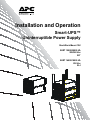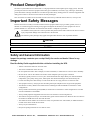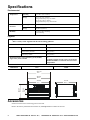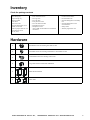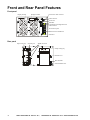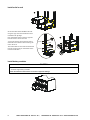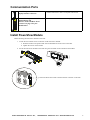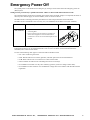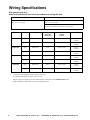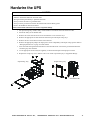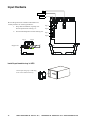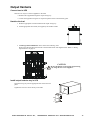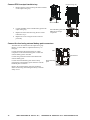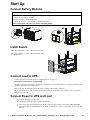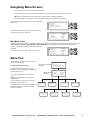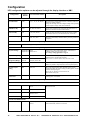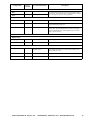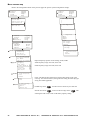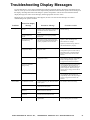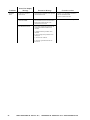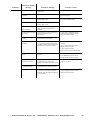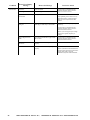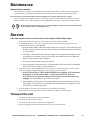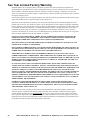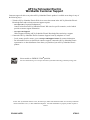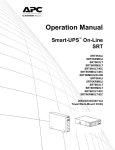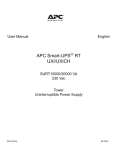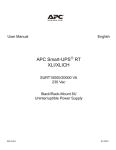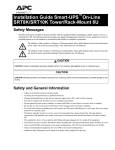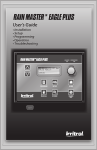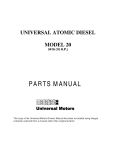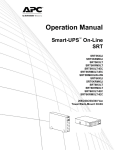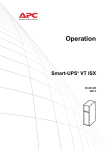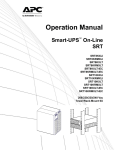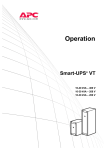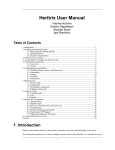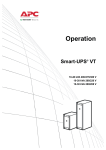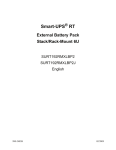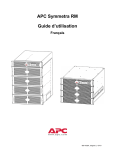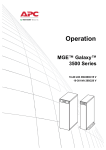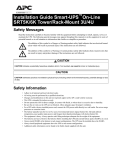Download Installation and Operation
Transcript
Installation and Operation Smart-UPS™ Uninterruptible Power Supply Stack/Rack-Mount 12U SURT 15000/20000 VA 208/240 Vac XLT suo0648a SURT 14000/18000 VA 200 Vac XLJ Product Description The APC™ by Schneider Electric Smart-UPS™ is a high performance uninterruptible power supply (UPS). The UPS provides protection for electronic equipment from utility power blackouts, brownouts, sags, and surges, small utility power fluctuations and large disturbances. The UPS also provides battery backup power for connected equipment until utility power returns to safe levels or the batteries are fully discharged. This user manual is available on the enclosed CD and on the APC by Schneider Electric Web site, www.apc.com. Important Safety Messages Read the instructions carefully to become familiar with the equipment before trying to install, operate, service or maintain it. The following special messages may appear throughout this manual or on the equipment to warn of potential hazards or to call attention to information that clarifies or simplifies a procedure. The addition of this symbol to a Caution product safety label indicates that a hazard exists that can result in injury and product damage if the instructions are not followed. The following safety messages may appear throughout this manual to warn of potential hazards. CAUTION CAUTION indicates a potentially hazardous situation which, if not avoided, can result in equipment damage and minor or moderate injury. CAUTION CAUTION indicates a potentially hazardous situation which, if not avoided, can result in equipment damage. Safety and General Information Inspect the package contents upon receipt. Notify the carrier and dealer if there is any damage. Read the Safety Guide supplied with this unit before installing the UPS. • Adhere to all national and local electrical codes. • This UPS is intended for indoor use only. • Do not operate this UPS in direct sunlight, in contact with fluids, or where there is excessive dust or humidity. • Be sure the air vents on the UPS are not blocked. Allow adequate space for proper ventilation. • The battery typically lasts for two to five years. Environmental factors impact battery life. Elevated ambient temperatures, poor quality utility power, and frequent short duration discharges will shorten battery life. • Connect the UPS power cable directly to a wall outlet. Do not use surge protectors or extension cords. • The equipment is heavy. Always practice safe lifting techniques adequate for the weight of the equipment. • The batteries are heavy. Remove the batteries before installing the UPS and XLBP in rack-mount or stack configurations. • Always install external battery packs (XLBPs) at the bottom in rack-mount or stack configurations. The UPS must be installed above the XLBPs. • Always install peripheral equipment above the UPS in rack-mount or stack configurations. • The UPS will recognize as many as 10 external battery packs connected to the UPS. However there is no limit to the number of XLBPs that can be used with the UPS. • The model and serial numbers are located on a small, rear panel label. For some models, an additional label is located on the chassis under the front bezel. • Always recycle used batteries. • Recycle the package materials or save them for reuse. SURT 14000/18000 VA 200 Vac XLJ, 15000/20000 VA 208/240 Vac XLT Stack/Rack-Mount 12U 1 Specifications Environmental Temperature Maximum Elevation Operating 0° to 40° C (32° to 104° F) Storage -15° to 30° C (5° to 86° F) charge UPS battery every six months 30° to 70° C (86° to 158° F) charge UPS battery every three months Operating 3,000 m (10,000 ft) Storage 15,000 m (50,000 ft) Humidity 0 to 95% relative humidity, non-condensing Physical Weight Refer to Safety Guide supplied with this unit for lifting guidelines. UPS 66 kg (145 lbs) Battery Pack with eight battery modules 181 kg (400 lbs) without battery modules 44 kg (96 lbs) each battery module 17 kg (38 lbs) Maximum number of external battery packs (XLBPs) supported by Smart-UPS RT Dimensions UPS 10 Combined weights of UPS, battery pack and all XLBPs installed in a rack must not exceed rack weight limits. XLBP 482 mm 19 in 465 mm 18.3 in 773 mm 30.4 in suo0642a 102 mm 4 in 263 mm 10.4 in 432 mm 17 in Accessories Install accessories before connecting power to the UPS. Refer to the APC by Schneider Electric Web site, www.apc.com for available accessories. 2 SURT 14000/18000 VA 200 Vac XLJ, 15000/20000 VA 208/240 Vac XLT Stack/Rack-Mount 12U Inventory Check the package contents • • • • • • • UPS Input wiring tray Output wiring tray Display module Front bezel UPS serial cable Network Management Card (NMC) serial cable • Ethernet jumper cable for rear panel network access 25 cm (10 in) – – – – – – – – Rail Kit Four ornamental screws Two cage nuts Two rail cleats Four pan head screws Two rack-mount brackets Eight flat head screws Temperature sensor refer to NMC documentation for installation instructions • Literature kit containing: – Product documentation – Documentation CD – Network Management Card utility CD – Network Management Card documentation – Safety Guide – Warranty registration card Hardware 4 Pan head screws for securing rail cleats to unit 8 Flat head screws for securing rack-mount or tie brackets to unit 4 Ornamental screws for securing unit to rack 2 Cage nuts used in rack-mount installation 2 Rack-mount brackets 2 Rail cleats SURT 14000/18000 VA 200 Vac XLJ, 15000/20000 VA 208/240 Vac XLT Stack/Rack-Mount 12U 3 Front and Rear Panel Features Front panel Display module Display interface PowerView cable connector RJ45 connector Serial Com SmartSlot Console/Serial Configuration Port USB connector Universal I/O ports Ethernet Port 10/100 Base-T Cold Start su0146a Rear panel Input wiring tray Network port XLBP connectors Output wiring tray Ground screw EPO Terminal Cold Start/EPO reset su0147a 4 SURT 14000/18000 VA 200 Vac XLJ, 15000/20000 VA 208/240 Vac XLT Stack/Rack-Mount 12U Installation CAUTION DAMAGE TO EQUIPMENT OR PERSONNEL • The equipment is heavy. Always practice safe lifting techniques adequate for the weight of the equipment. • Remove the batteries from the battery pack and XLBPs before installation in rack-mount or stack configurations. • When installing a UPS and XLBPs in a rack-mount or stack configuration, always install external battery packs at the bottom of the rack with the UPS above the XLBPs. • When installing peripheral equipment in a rack-mount or stack configuration, always install the UPS at the bottom of the rack with the peripheral equipment above the UPS. Failure to follow these instructions can result in equipment damage and minor or moderate injury Stack Configuration Total stack configuration height is recommended NOT to exceed 18U. This is the equivalent of two XLBPs and one UPS. 8x Four screws must be used to secure each tie bracket to the units, (see diagram). For detailed instructions on installing batteries and the battery compartment doors, “Install units in rack” on this page or the manual. UPS Install tie brackets ack ery p l batt a rn exte Four ornamental screws, supplied with the battery pack must be used to secure each tie bracket to the units. 8x su0165a Refer to the “Install units in rack” on page 6 of the manual for cable routing and bezel installation details. Four tie brackets supplied with each battery pack. Rack-Mount Configuration Install rack-mount brackets y pac atter nal b r e t x e UPS k su0167a Four flat head screws must be used to secure each rack-mount bracket to the unit. 4x 4x Install rail cleats ack ery p l batt a rn exte UPS su0166a Two pan head screws must be used to secure each rail cleat to the unit. 2x 2x Install rails in rack For details on rail installation refer to the instructions included with the rail kit. SURT 14000/18000 VA 200 Vac XLJ, 15000/20000 VA 208/240 Vac XLT Stack/Rack-Mount 12U 5 suo0667a Install units in rack Secure the UPS and the XLBP in the rack using the cage nuts and ornamental screws included in the package. Four ornamental screws and two cage nuts must be used to secure each unit. The bottom hole of each rack-mount bracket must be secured using an ornamental screw in the threaded hole. 7 holes suo0666a A cage nut must be used in the top hole of each rack-mount bracket when securing the unit in the rack. 4x 7 holes 4x Install battery modules CAUTION RISK OF EQUIPMENT DAMAGE • Install all eight battery modules. su0173a Failure to follow these instructions can result in equipment damage 6 SURT 14000/18000 VA 200 Vac XLJ, 15000/20000 VA 208/240 Vac XLT Stack/Rack-Mount 12U Communication Ports Serial Com port and display interface connector Use only the supplied cable to connect to the serial port. A standard serial interface cable is incompatible with the UPS. Communication ports on the Network Management Card Refer to “Front and Rear Panel Features” on page 4 for port identification. Refer to the NMC user manual for local configuration instructions. Install PowerView Module Before attaching the PowerView module to the UPS: 1. Loosen the two bracket screws on the back of the PowerView module. a. Slide the bracket to the position that will accommodate the screw holes on the UPS. b. Tighten the screws on the bracket. 2. Secure the PowerView module to the UPS using the two thumb screws attached to the module. LOA D ON ON-B ATT ESC su0161a ? su0160a BYP ASS FAU LT Connect the PowerView cable to the PowerView connector on the UPS. su0159a SURT 14000/18000 VA 200 Vac XLJ, 15000/20000 VA 208/240 Vac XLT Stack/Rack-Mount 12U 7 Route Network Cable Network cable wiring front panel access The NMC is installed in the SmartSlot located on the front of the UPS. Connect a network cable (not supplied), to the network port on the NMC. Cables connected to the UPS for front panel access must be routed through one of the notches in bezel. su0177a Network port on NMC installed in SmartSlot Network cable Network cable wiring rear panel access Network connection an be accessed from the RJ45 connector located on the rear panel of the UPS. 1. Locate the RJ45 connector on the front panel of the UPS. Connect the jumper cable (supplied), to the NMC RJ45 connector labeled NETWORK. 2. Connect a network cable (not supplied), from a network device to the RJ45 connector on the rear panel of the UPS. Network port Network cable RJ45 connector su0176a Jumper cable 25.4 cm (10 in) Network cable connected to rear panel RJ45 connector Network port 8 SURT 14000/18000 VA 200 Vac XLJ, 15000/20000 VA 208/240 Vac XLT Stack/Rack-Mount 12U Emergency Power Off The system power can be disabled in an emergency by closing a switch connected to the emergency power off (EPO) system. Wiring must be performed by a qualified electrician. Adhere to all local and national electrical codes. The switch should be connected in a normally open switch contact. External voltage is not required; the switch is driven by 24 V internal supply. In closed condition, 4 mA of current are drawn. The EPO switch is internally powered by the UPS for use with non-powered switch circuit breakers. The EPO circuit is considered a Class 2 circuit, (UL, CSA standards) and an SELV circuit (IEC standard). EPO connector located on rear panel • Strip insulation from one end of each wire to be used for connecting EPO. • Insert screwdriver into the slot above terminal to be wired. Insert stripped wire into terminal. Remove screwdriver to secure wire in terminal. Repeat for each terminal. su0158a EPO terminal Both Class 2 and SELV circuits must be isolated from all primary circuitry. Do not connect any circuit to the EPO terminal block unless it can be confirmed that the circuit is Class 2 or SELV. If circuit standard cannot be confirmed, use a contact closure switch. Use one of the following cable types to connect the UPS to the EPO switch. • CL2: Class 2 cable for general use. • CL2P: Plenum cable for use in ducts, plenums, and other spaces used for environmental air. • CL2R: Riser cable for use in a vertical run in a floor-to-floor shaft. • CLEX: Limited use cable for use in dwellings and for use in raceways. • For installation in Canada: Use only CSA certified, type ELC, (extra-low voltage control cable). • For installation in other countries: Use standard low-voltage cable in accordance with national and local regulations. SURT 14000/18000 VA 200 Vac XLJ, 15000/20000 VA 208/240 Vac XLT Stack/Rack-Mount 12U 9 Wiring Specifications Wire gauges may vary. Adhere to national and local electrical codes when wiring this unit. Input Connections Output Connections Utility Input Wire to L1, N/L2, ground Hardwire Wire to L1, N/L2, ground PDU XL battery pack PDU to UPS: Wire L1, N/L2, ground System SURT14K SURT15K SURT18K SURT20K Wiring Voltage Current Full Load (maximum) External Input Circuit Breaker (typical) Wire Size (typical)* Input 200 Vac 80 A 100 A / 2-pole 25 mm2 (2 AWG) Output 200 Vac 70 A not required 25 mm2 (2 AWG) Input 208/240 Vac 80 A 100 A / 2-pole 25 mm2 (2 AWG) Output 208/240 Vac 72 A not required 25 mm2 (2 AWG) Input 200 Vac 100 A 125 A / 2-pole 35 mm2 (1 AWG) Output 200 Vac 90 A not required 35 mm2 (1 AWG) Input 208/240 Vac 100 A 125 A / 2-pole 35 mm2 (1 AWG) Output 208/240 Vac 96 A not required 35 mm2 (1 AWG) * Terminal screw tightening torque: 40 lb-in (4.5 N-m) Acceptable input frequency range is 40 to 70 Hz. Output voltage and frequency are user selectable only when UPS is in Load Disconnect mode. Refer to display interface menu screens for available options. 10 SURT 14000/18000 VA 200 Vac XLJ, 15000/20000 VA 208/240 Vac XLT Stack/Rack-Mount 12U Hardwire the UPS CAUTION RISK OF EQUIPMENT DAMAGE • • • • • Adhere to all national and local electrical codes. Wiring should be performed by a qualified electrician. Always connect the UPS to a grounded outlet. Always connect ground wires between the UPS and the external battery packs. Refer to the XLBP user manual for details. Failure to follow these instructions can result in equipment damage 1. For input wiring only, install a utility circuit breaker in accordance with local electrical codes. 2. Switch the utility circuit breaker OFF. 3. Remove the screws that secure the covers and take the covers off of the trays. 4. Remove the appropriate circular knockouts from the input and output wiring trays. 5. Remove the five screws that secure the strain relief bar. 6. Remove the appropriate jumpers for input power source compatibility and output wiring options. Refer to “Wiring Specifications” on page 10 in this manual. 7. Insert the cables through the knockout holes to the terminal blocks. Connect the ground terminal before connecting any other terminal. 8. Use an appropriate strain relief (not supplied), on the hardwired input and output power cables. 9. Replace the wiring tray covers. Failure to do so can result in personal injury or equipment damage. 10. Input Wiring Tray suo0671a suo0672a Output Wiring Tray 5x Strain Relief Bar SURT 14000/18000 VA 200 Vac XLJ, 15000/20000 VA 208/240 Vac XLT Stack/Rack-Mount 12U 11 Input Hardwire L1 Neutral/L2 Ground N/L2 Be sure the ground wire conductor and insulator are securely fastened. To connect ground wire: L1 Lug A 1. Strip cable of insulation, exposing wire. Secure exposed wire with lug “A”. 2. Secure insulated portion of cable with lug “B”. Lug B Lug A Lug B Lug B su0155a Lug A Stripped wire su0154a Insulated wire Secure input wiring tray to UPS using three screws attached to the tray. 12 SURT 14000/18000 VA 200 Vac XLJ, su0170a Install input hardwire tray in UPS 15000/20000 VA 208/240 Vac XLT Stack/Rack-Mount 12U Output Hardwire Connect load to UPS There are two ways to connect equipment to the UPS. • Hardwire the equipment through the output wiring tray. • Connect the equipment using the six output receptacles on the external battery pack. Hardwire the load 1. Remove appropriate circular knockout from output wiring tray. su0350a 2. Install appropriate strain relief (not supplied), for hardwire cables. 3. Connect ground terminal first. Then connect the remaining wires. Route wires through the knockout hole to the terminal blocks. See diagram below. Refer to “Wiring Specifications” on page 10. CAUTION su0180b Be sure the OSJ is secured to the output wiring tray using the five screws supplied. Install output hardwire tray in UPS Tighten the screws to secure the tray to the UPS. SURT 14000/18000 VA 200 Vac XLJ, 15000/20000 VA 208/240 Vac XLT Stack/Rack-Mount 12U su0348a Insert the wiring tray into the appropriate slot on the UPS rear panel. 13 Connect PDU to output hardwire tray Remove the five screws securing the strain relief bar on the output wiring tray. su0169a 1. Output wiring tray 5x Strain relief bar Connect the PDU on the external battery pack to the output wiring tray. 3. Replace the strain relief bar using the five screws removed in step 1. 4. Replace the covers using the screws removed preciously. External battery pack with PDU and six output receptacles su0156b 2. Connect the load using external battery pack connectors The PDU must be connected to the output wiring tray. Refer to “Connect PDU to output hardwire tray” on this page. Connect the load to the UPS using the six output receptacles on the external battery pack. Connect the external battery pack to the UPS. UPS Ground wire Connect the ground wire between the UPS and the external battery pack. Refer to the external battery pack user manual for details on removing and securing the battery connector safety covers. 14 SURT 14000/18000 VA 200 Vac XLJ, External battery pack su0345a Connect the external battery pack to the UPS by plugging the external battery pack connectors into the UPS rear panel connectors. Six output connectors 15000/20000 VA 208/240 Vac XLT Stack/Rack-Mount 12U Start Up Connect Battery Modules CAUTION RISK OF EQUIPMENT DAMAGE • Connect all eight battery modules. • Replace the battery compartment doors. • Tighten the screws to secure the battery compartment doors. su0174a su0339a Failure to follow these instructions can result in equipment damage Install Bezels There is a single latch on either side of the UPS bezel. Su0175b There are two latches on either side of the battery pack and XLBP bezels. Connect Load to UPS Connect equipment to the UPS. Refer to “Output Hardwire” on page 13. Each connected load must be switched OFF. The battery charges to 90% capacity during the first three hours of normal operation. Do not expect full battery run capability during this initial charge period. Refer to the APC by Schneider Electric Web site, www.apc.com for battery runtimes. Where appropriate use an APC extension battery cable. For ordering details contact a dealer or APC through the Web site www.apc.com. Connect Power to UPS and Load 1. Connect input power to the UPS. 2. Check the PowerView display interface for messages. 3. Turn on the connected equipment using the PowerView display interface menu option, Turn Load On accessed through the Control menu screen. Refer to “Menu Tree” on page 17 and “Menu screens map” on page 20. SURT 14000/18000 VA 200 Vac XLJ, 15000/20000 VA 208/240 Vac XLT Stack/Rack-Mount 12U 15 Operation The UPS has three operation mode options. Normal operation During normal operation, the UPS double converts utility power to conditioned power for the connected load. Battery operation During battery operation, the UPS provides power to the connected load from batteries for a finite period of time. The UPS transfers to battery operation if the supply of utility power fails or is outside predefined limits. Bypass operation Bypass mode is reached either as a user selection or automatically. • Bypass mode can be selected through the Control menu screen on the PowerView display. • The UPS will automatically switch into bypass mode if: – Both normal and battery operation modes are unavailable – An output overload condition occurs – The UPS has an internal fault During bypass operation the utility power is connected to the load, bypassing the internal converters. If bypass mode becomes unavailable the UPS will automatically switch to mains power. In the event that mains power is unavailable the system will switch to battery power. Battery LED The battery LED is located on the front bezel of the XLBP. During normal operation the LED is not illuminated. On start up the XLBP LED may illuminate and blink within the first minute. The LED should then extinguishes. Refer to the XLBP User Manual for details on XLBP operation. The four LEDs to the left of the LCD display indicate the operational status of the UPS. Chrg 000% Load 000% 000Vin 000Vout 0Hz 1:1Runtime:00hr0m The five navigation keys to the right of the LCD display are used to select and open menu items, to access information, change system parameters, and to access context sensitive help. a LOAD ON When LED illuminates green, the UPS supplies power to the load b ON BATT When LED illuminates yellow, power to load flows from the batteries to the power module c BYPASS When LED illuminates yellow, power to the load is supplied through bypass d FAULT When LED illuminates red, a fault condition exists e LCD interface Displays menu screens for alarms, status data, instructional help, and configuration items f UP /DOWN Used to scroll through and select menu items g HELP key h ENTER i ESC 16 su0162b PowerView Display Interface arrow keys key key Opens context sensitive help Opens menu items and saves changes to system parameters Returns to previous screen displayed SURT 14000/18000 VA 200 Vac XLJ, 15000/20000 VA 208/240 Vac XLT Stack/Rack-Mount 12U Navigating Menu Screens Use the ESC key to navigate between menu screens. Use the UP/DOWN arrow keys to scroll through the list of sub menus and commands on any screen. arrow indicates that there are sub menus containing user selectable commands. Use the ENTER key to navigate to a sub menu and to select user configurable commands. To access the overview status screen on the LCD press the ESC key. su0193a Chrg XXX% Load XXX% XXXVin XXXVout XHz 1:1Runtime:XXhrXm To access the main menu screen from the overview status screen, press the ENTER key. Logging Display Diags Help su0194a Control Status Setup Batteries Main Menu Screen From the main menu screen it is possible to command, configure, and monitor the system using the sub menu screens: Control, Status, Setup, Logging, Display, Diags and Help (refer to sub menu screens section in this manual). Use the UP/DOWN arrow keys to select the menu to be accessed. Logging Control Display Diags Help su0197a Status Setup Batteries Press the ENTER key to open a sub menu screen. Menu Tree The menu tree provides an overview of the top level menu screens. Navigating sub menu screens Use the UP/DOWN arrow keys to scroll through the list of functions and commands on a sub menu screen. Overview Status Screen Main Menu Screen A after the last entry on a sub menu, indicates a continuation of the function/ command list. Chrg 000% Load 000% 000Vin 000Vout 0Hz 1:1Runtime:00hr0m Control Status Setup Batteries Use the UP/DOWN arrow keys to view the remaining entries in the list. Control Status Logging Display Diags Help Setup Batteries Logging SURT 14000/18000 VA 200 Vac XLJ, Display Diags 15000/20000 VA 208/240 Vac XLT Stack/Rack-Mount 12U Help su0206a Use the ENTER key to select a command and move to sub menus associated with that function/command. 17 Configuration UPS configuration options can be adjusted through the display interface or NMC Configurables Factory Default User Selectable Choices Description Setup/Settings/Shutdown Low Batt Dur 2 min 2, 5, 7, 10, 15, 18, 20 min The low battery warning beeps become continuous when two minutes of runtime remains. Change the warning interval to a higher setting if the operating system requires a longer interval for shutdown. Shutdown Dly 20 sec 20, 180, 300, 600 sec Set the interval between the time when the UPS receives a shutdown command and the actual shutdown. Turn On Dly 0 sec 0, 60, 180, 300 sec Specify the time the UPS will wait after the return of utility power before turn-on (to avoid branch circuit overloads). Return Bat Cap 0% 0%, 15%, 25%, 35%, 50%, 60%, 75%, 90% Specify the percentage to which batteries will be charged following a low-battery shutdown before powering connected equipment. Setup/Settings/Default Default Set all UPS settings to factory defaults Setup/Settings/System System/Voltage Output 200 V 200 V Output 208 V 208 V, 240 V Allows user to select UPS output voltage. This feature is available ONLY when the load is OFF. Use voltage setting applicable to region. System/Frequency Auto 50 Hz, 60 Hz System/ Frequency/Range 50±3 Hz, 60±3 Hz 50±3 Hz, 50±0.1 Hz 60±3 Hz, 60±0.1 Hz System/Slew Rate 1 Hz/sec 1, .5, .25 Hz/sec Slew rate limits the rate of change of output frequency. Whenever possible, output frequency tracks input frequency. System/Cyclic Chrg OFF OFF, ON The cyclic charge feature shuts off battery charge power periodically while the UPS is running on utility power, and the batteries are fully charged. The cycles are 10 hours on and 48 hours off. This extends battery life. System/ Auto Start ON ON, OFF After a low battery shutdown, the UPS will automatically start if utility power is available. Sets allowable UPS output frequency. Whenever possible, output frequency tracks input frequency. This feature is available ONLY when the load is OFF. Setup/Settings/Alarms Alarm Thresholds/Load 14 kVA 14 kVA 2, 4, 6, 8, 10, 12, 14 kVA, Never 15 kVA 15 kVA 5, 10, 15 kVA, Never 18 kVA 18 kVA 2, 4, 6, 8, 10, 12, 14, 16, 18 kVA, Never 20 kVA 20 kVA 5, 10, 15, 20 kVA, Never If the connected load exceeds the load alarm threshold an alarm is activated. Alarm Thresholds/Runtime All models 18 0 0, 5, 10, 15, 30, 45 min; 1-8 hrs SURT 14000/18000 VA 200 Vac XLJ, When remaining battery runtime is at or below the selected runtime threshold, an alarm is activated. 15000/20000 VA 208/240 Vac XLT Stack/Rack-Mount 12U Configurables Factory Default User Selectable Choices Description Setup/Settings/Clock Date The date and time functions are used to time-stamp events in the event log. To avoid inaccuracies, change the time setting to reflect day light saving time where applicable. Time Setup/Settings/Other Self Test 14 days 7, 14 days, At Pwr On, OFF Set interval at which UPS will execute a self-test. User ID Ext Bat Cap Uniquely identify UPS, (i.e. server name or location) for network management purposes. 0 Ah 0-200 Ah Press the ENTER key. Use the UP/DOWN arrow keys to select desired value. Press the ENTER key to move to next digit. Press the ENTER key after selecting final value, to lock in battery capacity setting. Display Display Setup Select language desired for viewing menu screens. Language 0 0-7 Adjusts contrast between LCD text and back lighting. Beep at PwrFail +30 PwrFail +30, PwrFail, Low Bat, Never An alarm can be set to warn of an imminent power failure, a power failure that will occur in 30 seconds, or when a low battery condition occurs. Volume Low Off, Low, Medium, High Sets beeper volume. Key Click Off Off, On Sets key click volume to On or Off. Contrast Beeper Setup SURT 14000/18000 VA 200 Vac XLJ, 15000/20000 VA 208/240 Vac XLT Stack/Rack-Mount 12U 19 Menu screens map Refer to the Configuration tables on the previous pages for specific system configuration settings. Logging Display Diags Help Control Status Setup Batteries Logging Display Diags Help Control Status Setup Batteries UPS into Bypass Do Self Test Simulate Power Fail Start Runtime Cal Vin Vbyp Vout 1 2 3 Iin Turn Load Off Ibyp Iout su0199a 1 2 3 kW kVA 1 2 3 Settings: Shutdown Default System Shutdown Frequencies Mains Bypass Output Logging Display Diags Help Load Bat Voltage Bat Charge Runtime Alarms Clock Other Bat AmpHr UPS Temp Low Batt Dur Shutdown Dly Turn On Dly Return Bat Cap Alarm Thresholds Load Runtime Set all UPS settings to Factory Defaults NO, ABORT YES, Set to Defaults Default Output Frequency Options: Auto Sensing; 50 Hz; 60 Hz Voltage Frequency Frq. Range 1 Phase Mains On System su0200a Control Status Setup Batteries 50 Hz frequency range: 50±3 Hz; 50±0.1 Hz 60 Hz frequency range: 60±3 Hz; 60±0.1 Hz Slew Rate Cyclic Chrg Auto Start Clock Other Alarm Thresholds Load Runtime Clock: The date and time functions are used to time stamp events in the event log. To avoid inaccuracies, change the time setting to reflect day light saving time where applicable. Date Time Other Settings Self Test UPS ID Ext Bat Cap su0201a Alarms Ext Bat Cap: Press desired value. Press . Use the UP/DOWN arrow keys to select the to move to the next digit. Press after selecting the final value, to lock in the battery capacity setting. 20 SURT 14000/18000 VA 200 Vac XLJ, 15000/20000 VA 208/240 Vac XLT Stack/Rack-Mount 12U Troubleshooting Display Messages Use the table below to solve minor installation and operation problems. Refer to the APC by Schneider Electric Web site, www.apc.com for assistance with complex UPS problems.The PowerView reports various messages on the display, including alarm status and changes in system configuration. This section lists all the PowerView display messages, the reason for the message, and the appropriate corrective action. Messages may occur simultaneously. If this happens, be sure to review all of the messages for a better understanding of the system condition. Condition Start Up PowerView Display Message Reason for Message Corrective Action #Batteries changed since last ON. At least one battery module has been added or removed from the UPS since the last time the Pwr ON command was issued. No corrective action necessary. Proceed with the start up. Automatic Self Test Started. The UPS has started preprogrammed battery test. Batt capacity less than Return Batt Cap. The battery capacity of the UPS is less than the user specified minimum battery capacity required to turn on the load. Option 1) Abort the start up and allow batteries to recharge. Option 2) Continue start up, with less than minimum battery capacity. General Status Module Failure System Start Up Configuration Failed. System configuration error: Start up diagnostic fault. Check for other alarms. Mains: Site Wiring Fault Input and Output Jumpers are not configured correctly Check input wiring tray jumpers and output shorting jumper for compatibility. Refer to the Input/Output Jumper Configurations table in this manual. If the problem persists contact APC by Schneider Electric Customer Support. Refer to Contact Information in this manual. Bypass Not Available Wrong Ph Seq Check bypass jumpers in input wiring tray and output shorting jumper for compatibility. Check bypass phases for positive sequence. Refer to the Input/ Output Jumper Configurations table in this manual. Bypass: Site Wiring Fault Check bypass jumpers in input wiring tray and output shorting jumper for compatibility. Refer to the Input/Output Jumper Configurations table in this manual. # of batteries increased. At least one battery pair has been added to the system. # of batteries decreased. At least one battery pair has been removed from the system. # External Battery Packs increased. At least one external battery pack has been connected to the UPS. # External Battery Packs decreased. At least one external battery pack has been disconnected from the UPS. Bad Battery Pair. A battery pair has failed and requires replacement. SURT 14000/18000 VA 200 Vac XLJ, No corrective action is necessary. Refer to battery pair installation in the external battery pack user manual. 15000/20000 VA 208/240 Vac XLT Stack/Rack-Mount 12U 21 Condition Threshold Alarm PowerView Display Message Load Power Is Above Alarm Limit. Reason for Message The load has exceeded the user specified load alarm threshold. Corrective Action Option 1) Use the display interface to raise the alarm threshold. Option 2) Reduce the load Load Is No Longer Above Alarm Threshold. The load exceeded the alarm threshold. The situation has been corrected. Either because the load decreased or the threshold was increased. Min Runtime Restored. The system runtime dropped below the configured minimum and has been restored: No corrective action is necessary. 1) Additional battery modules were installed. 2) The existing battery modules were recharged. 3) The load was reduced. 4) The user specified threshold was decreased. 22 SURT 14000/18000 VA 200 Vac XLJ, 15000/20000 VA 208/240 Vac XLT Stack/Rack-Mount 12U Condition General Fault PowerView Display Message Reason for Message Corrective Action Need Bat Replacement. One or more battery pairs are in need of replacement. Refer to battery installation procedure. No Batteries Are Connected. No battery power is available. Check that batteries are installed and connected properly. Discharged Battery. The UPS is on battery operation and the battery charge is low. Shut down the system and the load or restore the incoming voltage. Low- Battery. The UPS is on battery operation and the battery charge is low. Weak Batt(s) Detected. One or more weak battery pairs detected (only applicable for internal battery modules). Replace the weak battery pairs. Batt Temperature Exceeded Upper Limit. The temperature of one or more battery packs has exceeded system specifications. Contact APC by Schneider Electric Customer Support. Refer to Contact Information in this manual. Battery Over-Voltage Warning. The battery voltage is too high and the charger has been deactivated. Runtime Is Below Alarm Threshold. The predicted runtime is lower than the user specified minimum runtime alarm threshold. Either the battery capacity has decreased, or the load has increased. Reduced Runtime. Option 1) Allow the batteries to recharge. Option 2) If possible, increase the number of battery modules. Option 3) Reduce the load. Option 4) Decrease the alarm threshold. Shutdown Due To Low Battery. The UPS shutdown while on battery operation. No corrective action is necessary. Bypass Not Available Input Freq/Volt out Of Range. The frequency or voltage is out of acceptable range for bypass. This message occurs when the UPS is online. Correct the input voltage to acceptable frequency or voltage. Mains Not Available. Input Frq/Volt Out of Range. The frequency or voltage is out of acceptable range for normal operation. Emergency PSU Fault. Redundant Emergency Power Supply Unit (PSU) is not working. Internal diagnostic fault. The UPS will continue to operate normally. SURT 14000/18000 VA 200 Vac XLJ, Note: Should this situation reoccur, consider increasing battery capacity. Contact APC by Schneider Electric Customer Support. Refer to Contact Information in this manual. 15000/20000 VA 208/240 Vac XLT Stack/Rack-Mount 12U 23 Condition General Fault PowerView Display Message Reason for Message Corrective Action Fan Fault A fan has failed. Static Bypass Switch Fault. The static bypass switch has failed. Contact APC by Schneider Electric Customer Support. Refer to Contact Information in this manual. System Failure Detected by Surveillance. The system has detected an internal error. Check for other alarms. System Not Synchronized to Bypass. System cannot synchronize to bypass mode.Bypass mode may be unavailable. If the problem persists contact APC by Schneider Electric Customer Support. Refer to Contact Information in this manual. Option 1) Decrease input frequency sensitivity. Contact APC by Schneider Electric Customer Support. Refer to Contact Information in this manual. Option 2) Correct bypass input voltage to provide acceptable frequency or voltage. 24 UPS In Bypass Due To Fault. The UPS has transferred to bypass mode due to a fault. Contact APC by Schneider Electric Customer Support. Refer to Contact Information in this manual. UPS In Bypass Due To Overload. The load has exceeded the power capacity. Decrease the load. UPS Is Overloaded. The load has exceeded the system power capacity. Option 1) Decrease the load. SURT 14000/18000 VA 200 Vac XLJ, Option 2) Check the load distribution on the three phases through the PowerView display. If the load is unevenly distributed, adjust the load distribution. 15000/20000 VA 208/240 Vac XLT Stack/Rack-Mount 12U Maintenance Replace battery modules This UPS has easy to replace, hot swappable battery modules. Replacement is a safe procedure, isolated from electrical hazards. You may leave the UPS and connected equipment on during the replacement procedure. Once the batteries are disconnected the connected equipment is not protected from power outages. Refer to the appropriate replacement battery user manual for battery module installation instructions. See your dealer or contact APC by Schneider Electric at www.apc.com for information on replacement battery modules. Be sure to deliver the used battery(s) to a recycling facility or ship it to APC by Schneider Electric in the replacement battery packing material. Service If the unit requires service, do not return it to the dealer. Follow these steps: 1. Review the Troubleshooting section of the manual to eliminate common problems. 2. If the problem persists, contact APC by Schneider Electric Customer Support through the APC by Schneider Electric Web site, www.apc.com. a. Note the model number and serial number and the date of purchase. The model and serial numbers are located on the rear panel of the unit and are available through the LCD display on select models. b. Call APC by Schneider Electric Customer Support and a technician will attempt to solve the problem over the phone. If this is not possible, the technician will issue a Returned Material Authorization Number (RMA#). c. If the unit is under warranty, the repairs are free. d. Service procedures and returns may vary internationally. Refer to the APC by Schneider Electric Web site for country specific instructions. 3. Pack the unit in the original packaging whenever possible to avoid damage in transit. Never use foam beads for packaging. Damage sustained in transit is not covered under warranty. a. Always DISCONNECT THE UPS BATTERIES before shipping. The United States Department of Transportation (DOT), and the International Air Transport Association (IATA) regulations require that UPS batteries be disconnected before shipping. The internal batteries may remain in the UPS. b. External Battery Pack products are deenergized when disconnected from the associated UPS product. It is not necessary to disconnect the internal batteries for shipping. Not all units utilize an external battery pack. 4. Write the RMA# provided by Customer Support on the outside of the package. 5. Return the unit by insured, prepaid carrier to the address provided by Customer Support. Transport the unit 1. Shut down and disconnect all connected equipment. 2. Disconnect the unit from utility power. 3. Disconnect all internal and external batteries (if applicable). 4. Follow the shipping instructions outlined in the Service section of this manual. SURT 14000/18000 VA 200 Vac XLJ, 15000/20000 VA 208/240 Vac XLT Stack/Rack-Mount 12U 25 Two Year Limited Factory Warranty Schneider Electric IT Corporation (SEIT), warrants its products to be free from defects in materials and workmanship for a period of three (3) years excluding the batteries, which are warranted for two (2) years from the date of purchase. The SEIT obligation under this warranty is limited to repairing or replacing, at its own sole option, any such defective products. Repair or replacement of a defective product or parts thereof does not extend the original warranty period. This warranty applies only to the original purchaser who must have properly registered the product within 10 days of purchase. Products may be registered online at warranty.apc.com. SEIT shall not be liable under the warranty if its testing and examination disclose that the alleged defect in the product does not exist or was caused by end user’s or any third person’s misuse, negligence, improper installation, testing, operation or use of the product contrary to SEIT’s recommendations or specifications. Further, SEIT shall not be liable for defects resulting from: 1) unauthorized attempts to repair or modify the product, 2) incorrect or inadequate electrical voltage or connection, 3) inappropriate on site operation conditions, 4) Acts of God, 5) exposure to the elements, or 6) theft. In no event shall SEIT have any liability under this warranty for any product where the serial number has been altered, defaced, or removed. EXCEPT AS SET FORTH ABOVE, THERE ARE NO WARRANTIES, EXPRESS OR IMPLIED, BY OPERATION OF LAW OR OTHERWISE, APPLICABLE TO PRODUCTS SOLD, SERVICED OR FURNISHED UNDER THIS AGREEMENT OR IN CONNECTION HEREWITH. SEIT DISCLAIMS ALL IMPLIED WARRANTIES OF MERCHANTABILITY, SATISFACTION AND FITNESS FOR A PARTICULAR PURPOSE. SEIT EXPRESS WARRANTIES WILL NOT BE ENLARGED, DIMINISHED, OR AFFECTED BY AND NO OBLIGATION OR LIABILITY WILL ARISE OUT OF, SEIT’S RENDERING OF TECHNICAL OR OTHER ADVICE OR SERVICE IN CONNECTION WITH THE PRODUCTS. THE FOREGOING WARRANTIES AND REMEDIES ARE EXCLUSIVE AND IN LIEU OF ALL OTHER WARRANTIES AND REMEDIES. THE WARRANTIES SET FORTH ABOVE CONSTITUTE SEIT’S SOLE LIABILITY AND PURCHASER’S EXCLUSIVE REMEDY FOR ANY BREACH OF SUCH WARRANTIES. SEIT WARRANTIES EXTEND ONLY TO ORIGINAL PURCHASER AND ARE NOT EXTENDED TO ANY THIRD PARTIES. IN NO EVENT SHALL SEIT, ITS OFFICERS, DIRECTORS, AFFILIATES OR EMPLOYEES BE LIABLE FOR ANY FORM OF INDIRECT, SPECIAL, CONSEQUENTIAL OR PUNITIVE DAMAGES, ARISING OUT OF THE USE, SERVICE OR INSTALLATION OF THE PRODUCTS, WHETHER SUCH DAMAGES ARISE IN CONTRACT OR TORT, IRRESPECTIVE OF FAULT, NEGLIGENCE OR STRICT LIABILITY OR WHETHER SEIT HAS BEEN ADVISED IN ADVANCE OF THE POSSIBILITY OF SUCH DAMAGES. SPECIFICALLY, SEIT IS NOT LIABLE FOR ANY COSTS, SUCH AS LOST PROFITS OR REVENUE, WHETHER DIRECT OR INDIRECT, LOSS OF EQUIPMENT, LOSS OF USE OF EQUIPMENT, LOSS OF SOFTWARE, LOSS OF DATA, COSTS OF SUBSTITUANTS, CLAIMS BY THIRD PARTIES, OR OTHERWISE. NOTHING IN THIS LIMITED WARRANTY SHALL SEEK TO EXCLUDE OR LIMIT SEIT’S LIABILITY FOR DEATH OR PERSONAL INJURY RESULTING FROM ITS NEGLIGENCE OR ITS FRAUDULENT MISREPRESENTATION OF TO THE EXTENT THAT IT CANNOT BE EXCLUDED OR LIMITED BY APPLICABLE LAW. To obtain service under warranty you must obtain a Returned Material Authorization (RMA) number from customer support. Customers with warranty claims issues may access the SEIT worldwide customer support network through the SEIT Web site: www.apc.com. Select your country from the country selection drop down menu. Open the Support tab at the top of the web page to obtain information for customer support in your region. Products must be returned with transportation charges prepaid and must be accompanied by a brief description of the problem encountered and proof of date and place of purchase. 26 SURT 14000/18000 VA 200 Vac XLJ, 15000/20000 VA 208/240 Vac XLT Stack/Rack-Mount 12U APC by Schneider Electric Worldwide Customer Support Customer support for this or any other APC by Schneider Electric product is available at no charge in any of the following ways: • Visit the APC by Schneider Electric Web site to access documents in the APC by Schneider Electric Knowledge Base and to submit customer support requests. – www.apc.com (Corporate Headquarters) Connect to localized APC by Schneider Electric Web sites for specific countries, each of which provides customer support information. – www.apc.com/support/ Global support searching APC by Schneider Electric Knowledge Base and using e-support. • Contact the APC by Schneider Electric Customer Support Center by telephone or e-mail. – Local, country specific centers: go to www.apc.com/support/contact for contact information. – For information on how to obtain local customer support, contact the APC by Schneider Electric representative or other distributors from whom you purchased your APC by Schneider Electric product. Select models are ENERGY STAR® qualified. For more information go to www.apc.com/site/recycle/index.cfm/energy-efficiency/energy-star/ © 2013 APC by Schneider Electric. APC, the APC logo, Smart-UPS and PowerChute are owned by Schneider Electric Industries S.A.S., or their affiliated companies. All other trademarks are property of their respective owners. EN 990-3467B 07/2013