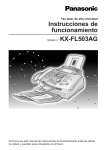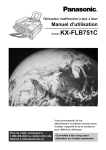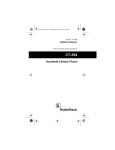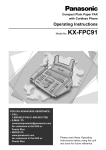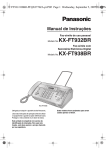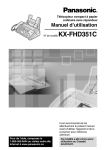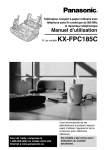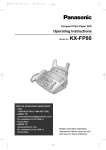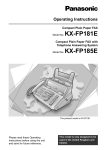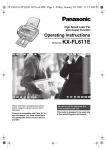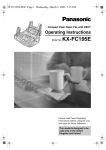Download Alice & Law KX-FL501NZ User's Manual
Transcript
High Speed Laser Fax
Operating Instructions
KX-FL501AL
KX-FL501NZ
Model No.
Please read these Operating Instructions
before using the unit and save for future
reference.
KX-FL501AL - for Australia
KX-FL501NZ - for New Zealand
Thank you for purchasing a Panasonic facsimile.
For your future reference
Date of purchase
Serial number
(found on the rear of the unit)
Dealer’s name and address
Dealer’s telephone number
Caution:
●Do
not rub or use an eraser on the printed side of recording paper, as the print may smear.
is designed for the Australian network.
●KX-FL501NZ is designed for the New Zealand network.
●KX-FL501AL
Copyright:
This manual is copyrighted by Kyushu Matsushita Electric Co., Ltd. (KME) and its licensee.
Under the copyright laws, this manual may not be reproduced in any form, in whole or part,
without the prior written consent of KME and its licensee.
© Kyushu Matsushita Electric Co., Ltd. 2001
2
For Australian users
Warning:
● Please ensure that a separate telephone, not dependent on local power, is available for emergency
use.
● This equipment will be inoperable when mains power fails.
● When a failure occurs which results in the internal parts becoming accessible,disconnect the power
supply cord immediately and return this unit to an authorised service centre.
● Disconnect the telephone connection before disconnecting power connection prior to relocating the
equipment, and reconnect the power first.
● To minimise the possibility of lightning damage, when you know that a thunderstorm is coming, we
recommend that you:
A. Unplug the telephone line cord from the phone jack.
B. Unplug the power supply cord from the AC power outlet.
● No “000” or other calls can be made from this device during a mains power failure.
● The earcap on the handset is magnetised and may retain metallic objects.
For New Zealand users
Warning:
● WHEN A FAILURE OCCURS WHICH RESULTS IN THE INTERNAL PARTS BECOMING
ACCESSIBLE, DISCONNECT THE POWER SUPPLY CORD IMMEDIATELY AND RETURN THIS
UNIT TO AN AUTHORISED SERVICE CENTRE.
● DISCONNECT THE TELECOM CONNECTION BEFORE DISCONNECTING THE POWER
CONNECTION PRIOR TO RELOCATING THE EQUIPMENT, AND RECONNECT THE POWER
FIRST.
● NO “111” OR OTHER CALLS CAN BE MADE FROM THIS DEVICE DURING A MAINS POWER
FAILURE.
IMPORTANT NOTICE
Under power failure conditions, this telephone may not operate. Please ensure that a separate
telephone, not dependent on local power, is available for emergency use.
Notice:
The grant of a Telepermit for any item of terminal equipment indicates only that Telecom has
accepted that the item complies with minimum conditions for connection to its network. It indicates no
endorsement of the product by Telecom, nor does it provide any sort of warranty. Above all,
it provides no assurance that any item will work correctly in all respects with another item of
Telepermitted equipment of a different make or model, nor does it imply that any product is compatible
with all of Telecom’s network services.
● This equipment shall not be set to make automatic calls to the Telecom “111” Emergency Service.
● This equipment should not be used under any circumstances which may constitute a nuisance to
other Telecom customers.
● Not all telephones will respond to incoming ringing when connected to the extension socket.
●
3
Important information (for Australian users)!
Instructions to customer
Installation
Attached to this apparatus is an approval label. This label is evidence that it is a “Permitted Attachment”
which has been authorised to be connected to your telephone service.
Conditions relating to connection and operation of this Permitted Attachment are contained in
Telecommunications General By-Law 220 (5).
You are authorised to install this Permitted Attachment yourself by plugging it into the line socket of any
regular telephone. You may connect it in place of your existing telephone or to any spare telephone socket
installed in your premises.
To disconnect your existing telephone you must first remove its plug from the line socket. You can then
insert the plug of your Permitted Attachment into the socket and use your equipment.
If the plug of your existing telephone cannot be readily removed, you will have to remove the screw securing
it. To do this proceed as follows:
1. Loosen screw “A” sufficiently to remove the socket cover. (See Fig. 1.)
2. Remove screw “B” and withdraw the plug. (See Fig. 2.)
3. Replace screw “B”. (See Fig. 3.) Ensure that it screws completely into the socket recess. (If the screw is
too long, increase the hole depth or replace the screw with one 5 mm shorter.)
4. Replace socket cover and tighten screw “A”. (See Fig. 4.)
SOCKET
PLUG
SCREW
“B”
SCREW “A”
Fig. 2
Fig. 1
TELEPHONE CORD
Connect to the PLUG
as shown in Fig. 1.
(
)
SCREW “A”
SCREW
“B”
SOCKET
Fig. 4
Fig. 3
If you are satisfied with the operation of your telephone service after plugging in your Permitted Attachment,
your installation is completed.
You will be unable to connect this Permitted Attachment if your telephone service consists only of a wall
phone or an old style telephone which is not connected by means of a modern plug and socket. In such
cases a new socket will need to be installed.
Should the Permitted Attachment not operate when plugged into a socket, it is either faulty or unsuitable for
operation with your telephone service. It should be returned to the store where purchased.
Service difficulties
If at any time a fault occurs on your telephone service carry out the following checks before you call for
service:
●
●
●
Disconnect the Permitted Attachment and try using the service with the normal telephone.
If the telephone service then operates satisfactorily, the fault is in your Permitted Attachment. Leave the
Permitted Attachment disconnected and report the fault to its supplier or agent to arrange for repair.
If when using the telephone the service is still faulty, report the fault to “Service Difficulties and Faults” for
attention.
You are required to keep this Permitted Attachment in good working order while it is connected to your
telephone service. Its construction or internal circuit must not be modified in any way without permission.
4
Safety instructions
Important safety instructions!
When using this unit, basic safety precautions
should always be followed to reduce the risk of
fire, electric shock, or personal injury.
1. Read and understand all instructions.
2. Follow all warnings and instructions marked
on this unit.
3. Unplug this unit from power outlets before
cleaning. Do not use liquid or aerosol
cleaners. Use a damp cloth for cleaning.
4. Do not use this unit near water, for example
near a bathtub, wash bowl, kitchen sink, or
the like.
5. Place the unit securely on a stable surface.
Serious damage and/or injury may result if
the unit falls.
6. Do not cover slots and openings on the
unit. They are provided for ventilation and
protection against overheating. Never place
the unit near radiators, or in a place where
proper ventilation is not provided.
7. Use only the power source marked on the
unit. If you are not sure of the type of power
supplied to your home, consult your dealer
or local power company.
8. For safety purposes this unit is equipped
with a grounded plug. If you do not have
this type of outlet, please have one
installed. Do not use any type of adaptor
plug to defeat this safety feature.
9. Do not place objects on the power cord.
Install the unit where no one can step or
trip on the cord.
10. Do not overload wall outlets and extension
cords. This can result in the risk of fire or
electric shock.
11. Never push any objects through slots in this
unit. This may result in the risk of fire or
electric shock. Never spill any liquid on the
unit.
12. To reduce the risk of electric shock, do not
disassemble this unit. Take the unit to an
authorised service centre when service is
required. Opening or removing covers may
expose you to dangerous voltages or other
risks. Incorrect reassembly can cause
electric shock when the unit is subsequently
used.
13. Unplug this unit from the wall outlet and
refer servicing to an authorised service
centre when the following conditions occur:
A. When the power supply cord or plug is
damaged or frayed.
B. If liquid has been spilled into the unit.
C. If the unit has been exposed to rain or
water.
D. If the unit does not work normally by
following the operating instructions.
Adjust only controls covered by the
operating instructions. Improper
adjustment may require extensive work
by an authorised service centre.
E. If the unit has been dropped or
physically damaged.
F. If the unit exhibits a distinct change in
performance.
14. During thunderstorms, avoid using
telephones except cordless types. There
may be a remote risk of an electric shock
from lightning.
15. Do not use this unit to report a gas leak,
when in the vicinity of the leak.
SAVE THESE INSTRUCTIONS
5
Safety instructions
CAUTION:
Laser radiation
● The printer of this unit utilises a laser. Use
of controls or adjustments or performance
of procedures other than those specified
herein may result in hazardous radiation
exposure.
Fuser unit
Fuser unit
● The fuser unit gets hot. Do not touch it.
6
Toner cartridge
● Be careful of the following when you handle
the toner cartridge.
—If you ingest any toner, drink several
glasses of water to dilute your stomach
contents, and seek immediate medical
treatment.
—If any toner comes into contact with your
eyes, flush them thoroughly with water,
and seek medical treatment.
—If any toner comes into contact with your
skin, wash the area thoroughly with soap
and water.
Drum unit
● Read the instructions on pages 14 and 15
before you begin installation of the drum
unit. After you have read them, open the
drum unit protection bag. The drum unit
contains a photosensitive drum. Exposing it
to light may damage the drum.
Once you have opened the protection bag:
—Do not expose the drum unit to light for
more than 5 minutes.
—Do not touch or scratch the green drum
surface.
—Do not place the drum unit near dust or
dirt, or in a high humidity area.
—Do not expose the drum unit to direct
sunlight.
Safety instructions
CAUTION:
OTHER INFORMATION:
Installation
● Never install telephone wiring during a
lightning storm.
● Keep
● Never
● The
install telephone jacks in wet
locations unless the jack is specifically
designed for wet locations.
● Never
touch uninsulated telephone wires or
terminals unless the telephone line has
been disconnected at the network interface.
● Use
caution when installing or modifying
telephone lines.
the unit away from electrical noise
generating devices, such as fluorescent
lamps and motors.
unit should be kept free from dust, high
temperature and vibration.
● The
unit should not be exposed to direct
sunlight.
● Do
not place heavy objects on top of this
unit.
● Do
not touch the plug with wet hands.
WARNING:
● To
prevent the risk of fire or electrical
shock, do not expose this product to rain or
any type of moisture.
7
Table of Contents
Initial Preparation
Accessories
Included accessories . . . . . . . . . . . . . . . . . . . . . . . . . . . . . . . . . . . . 10
Accessory information . . . . . . . . . . . . . . . . . . . . . . . . . . . . . . . . . . . 10
Help Button
Help function . . . . . . . . . . . . . . . . . . . . . . . . . . . . . . . . . . . . . . . . . . 11
Finding the
Controls
Overview . . . . . . . . . . . . . . . . . . . . . . . . . . . . . . . . . . . . . . . . . . . . . 12
Location . . . . . . . . . . . . . . . . . . . . . . . . . . . . . . . . . . . . . . . . . . . . . 13
Setup
Toner cartridge and drum unit . . . . . . . . . . . . . . . . . . . . . . . . . . . . .
Paper tray, document stacker and paper stacker . . . . . . . . . . . . . . .
Recording paper . . . . . . . . . . . . . . . . . . . . . . . . . . . . . . . . . . . . . . .
Connections . . . . . . . . . . . . . . . . . . . . . . . . . . . . . . . . . . . . . . . . . .
Date and time, your logo and facsimile telephone number . . . . . . . .
Volumes
Adjusting volumes . . . . . . . . . . . . . . . . . . . . . . . . . . . . . . . . . . . . . . 23
14
16
17
18
19
Telephone
Automatic
Dialling
Storing names and telephone numbers in ONE-TOUCH DIAL . . . . .
Storing names and telephone numbers in EASY DIAL. . . . . . . . . . .
Editing and erasing a stored name and number . . . . . . . . . . . . . . . .
Making a voice call using ONE-TOUCH DIAL and EASY DIAL . . . .
24
25
26
28
Caller ID
Caller ID service from your phone company . . . . . . . . . . . . . . . . . .
Viewing and calling back using caller information . . . . . . . . . . . . . .
Confirming caller information using the Caller ID list . . . . . . . . . . . .
Storing caller information in ONE-TOUCH DIAL and EASY DIAL . . .
29
30
31
32
Voice Contact
Talking to the other party after fax transmission or reception . . . . . . 33
Fax
Sending Faxes Sending a fax manually. . . . . . . . . . . . . . . . . . . . . . . . . . . . . . . . . . 34
Receiving
Faxes
8
Sending a fax using ONE-TOUCH DIAL and EASY DIAL . . . . . . . .
Documents you can send . . . . . . . . . . . . . . . . . . . . . . . . . . . . . . . .
Reports for confirmation . . . . . . . . . . . . . . . . . . . . . . . . . . . . . . . . .
Broadcast transmission . . . . . . . . . . . . . . . . . . . . . . . . . . . . . . . . . .
35
36
37
38
Setting the unit to receive faxes . . . . . . . . . . . . . . . . . . . . . . . . . . .
TEL mode (answering all calls manually). . . . . . . . . . . . . . . . . . . . .
FAX ONLY mode (all calls are received as faxes) . . . . . . . . . . . . . .
Using the unit with an answering machine . . . . . . . . . . . . . . . . . . . .
TEL/FAX mode (receiving voice calls with rings and fax calls
without rings when you are near the unit) . . . . . . . . . . . . . . . . . .
Using with an answering machine and computer . . . . . . . . . . . . . . .
Extension telephone . . . . . . . . . . . . . . . . . . . . . . . . . . . . . . . . . . . .
Turning the AUTO ANSWER mode on remotely . . . . . . . . . . . . . . .
Receive polling (retrieving a fax placed on another fax machine) . . .
Distinctive ring service . . . . . . . . . . . . . . . . . . . . . . . . . . . . . . . . . .
Pager call - when the unit receives a fax . . . . . . . . . . . . . . . . . . . . .
42
44
45
46
48
50
50
51
51
52
53
Copy
Copying
Making a copy . . . . . . . . . . . . . . . . . . . . . . . . . . . . . . . . . . . . . . . . 54
Convenient way to make a copy . . . . . . . . . . . . . . . . . . . . . . . . . . . 54
Programmable Features
Features
Summary
Programming . . . . . . . . . . . . . . . . . . . . . . . . . . . . . . . . . . . . . . . . . . 56
Basic features . . . . . . . . . . . . . . . . . . . . . . . . . . . . . . . . . . . . . . . . . 57
Advanced features. . . . . . . . . . . . . . . . . . . . . . . . . . . . . . . . . . . . . . 59
Help
Error Messages
Reports. . . . . . . . . . . . . . . . . . . . . . . . . . . . . . . . . . . . . . . . . . . . . . 63
Display . . . . . . . . . . . . . . . . . . . . . . . . . . . . . . . . . . . . . . . . . . . . . . 64
Operations
When a function does not work, check here before
requesting help . . . . . . . . . . . . . . . . . . . . . . . . . . . . . . . . . . . . . 66
If a power failure occurs . . . . . . . . . . . . . . . . . . . . . . . . . . . . . . . . . 69
Replacement
Replacing the toner cartridge and the drum unit . . . . . . . . . . . . . . . 70
Jams
Recording paper jam. . . . . . . . . . . . . . . . . . . . . . . . . . . . . . . . . . . . 72
Document jams - sending . . . . . . . . . . . . . . . . . . . . . . . . . . . . . . . . 74
No feeding or multiple feeding occurs while sending . . . . . . . . . . . . 75
Cleaning
Cleaning the inside of the unit . . . . . . . . . . . . . . . . . . . . . . . . . . . . . 76
General Information
Printed Reports Reference lists and reports . . . . . . . . . . . . . . . . . . . . . . . . . . . . . . . 78
Specifications
Technical data about this product . . . . . . . . . . . . . . . . . . . . . . . . . . 79
Index
Index . . . . . . . . . . . . . . . . . . . . . . . . . . . . . . . . . . . . . . . . . . . . . . . . 81
9
Accessories
Included accessories!
Power cord .......................1
Telephone line cord ..........1
Handset ............................1
Handset cord ....................1
Paper stacker ...................1
Document stacker ............1
Paper tray.........................1
Telephone plug ..................1
(KX-FL501AL only)
Operating Instructions.......1
Quick Start Sheet .............1
Drum unit..........................1
Toner cartridge..................1
(complementary starter
toner cartridge)
This cartridge can print approx.
800 sheets of A4 size paper with
a 5% image area. Refer to image
area on page 80. Please
purchase a replacement toner
cartridge Model No. KX-FA76A for
continuous use of your unit.
●If
any item is missing or damaged, check with the place of purchase.
the original carton and packing materials for future shipping and transportation of the unit.
●Save
Accessory information!
Model No.
Item
Usage
Specifications
KX-FA76A
Toner cartridge
For replacement. See page 70.
See page 80.
KX-FA77A
Drum unit
For replacement. See page 70.
See page 80.
10
Help Button
Help function!
You can print a quick reference for assistance as follows.
1
Press HELP .
2
Rotate EASY DIAL until the desired item is
displayed.
1. How to set the date, time, your logo and
fax number.
Display:
HELP
ROTATE
Display
& SET
QUICK SET UP
2. How to program the features.
EASY DIAL
SET
FEATURE LIST
3. How to store names in the EASY DIAL
directory and how to dial them.
EASY DIAL
4. Help with problems receiving faxes.
FAX RECEIVING
5. How to use the copier function.
COPIER
6. List of available reports.
REPORTS
7. How to use the Caller ID service.
CALLER ID
3
Press SET .
PRINTING
11
Finding the Controls
Overview!
Handset
●To make or answer calls
Speaker
(Left side of the unit)
Document guides
Paper tray
Recording paper entrance
Front cover
Document stacker
Document entrance
Front cover open button
Document exit
Recording paper exit
Paper stacker extender
Paper stacker
*The document stacker and
paper stacker may not be
shown in all illustrations.
12
Finding the Controls
Location!
●To
●To
turn on/off AUTO ANSWER (p. 42, 43).
●To
●To
●To
●To
make a collated copy (p. 55).
store a scanned document into
memory, and then send it (p. 34).
●To
adjust volumes (p. 23).
select an enlargement or
reduction rate in copy mode
(p. 55).
●To
use ONE-TOUCH DIAL (p. 24, 28, 35).
transmit to multiple stations (p. 38, 41).
print a quick reference (p. 11).
●To
select a resolution
(p. 34, 54).
Display
Dial keypad
QUICK SCAN START
MANUAL BROAD
RECALL
NAME/TEL NO.
SEARCH
●To
●To
dial without
lifting the handset.
●To
access special
telephone services
such as call waiting
or transferring an
extension call.
●To
mute your voice to the
other party during
conversation.
Press this button again to
resume conversation.
●To
redial the last number
dialled.*
●To insert a pause during
dialling.
●To
use
caller ID
service
(p. 30–32).
●To
initiate
or exit
programming.
initiate fax
transmission
or reception.
●To store a
setting during
programming.
●To
store or edit names
and telephone numbers
(p. 24–27).
●To
initiate copying
(p. 54).
●To
search for a stored name
●To stop an operation or
(p. 28, 35).
cancel programming.
●To select the features or
●To select stations 6–10 for
feature settings during
ONE-TOUCH DIAL
programming (p. 56).
(p. 24, 28, 35).
●To confirm a stored
telephone number (p. 28).
●To
change from pulse to tone temporarily
during dialling when your line has rotary
pulse services (KX-FL501AL only).
*If the line is busy when you make a voice call using the MONITOR button, the unit will
automatically redial the number twice (KX-FL501NZ only).
13
Setup
Toner cartridge and drum unit!
Caution:
● Read the instructions below before you begin installation. After you have read them,
open the drum unit protection bag. The drum unit contains a photosensitive drum.
Exposing it to light may damage the drum. Once you have opened the protection bag:
—Do not expose the drum unit to light for more than 5 minutes.
—Do not touch or scratch the green drum surface.
—Do not place the drum unit near dust or dirt, or in a high humidity area.
—Do not expose the drum unit to direct sunlight.
1
Remove the toner cartridge and drum
unit from the protection bags.
Peel off the seal from the toner
cartridge ( 1 ).
Remove the protection bar from the
drum unit ( 2 ).
1 Seal
2 Protection bar
Toner cartridge
2
With Panasonic face up on the toner
cartridge, match the red arrows on the
cartridge and the drum unit.
Drum unit
Hold here.
Toner
cartridge
Red arrows
Green drum
surface
Drum unit
3
Slide the tab of the toner cartridge into
the slot of the drum unit.
Tab
Slot
4a
Hold right side of the toner cartridge
under the lip on the drum unit and...
4b
turn the two levers on the toner
cartridge with firm pressure.
Levers
14
Setup
5
The toner cartridge is installed when
the triangles match.
Triangles
6
Tap on the toner cartridge several
times to allow the toner to fall into the
drum unit. Grab the tabs, and shake
the drum and toner unit horizontally
several times.
Toner cartridge
Tabs
7
Push the front cover open button then
open the front cover.
8
Install the drum and toner unit by
holding the tabs.
Front cover
Front cover
open button
Drum and toner unit
●If
the lower glass is dirty, clean it with
a soft dry cloth.
Lower glass
9
Close the front cover, until locked, by
pushing down on both sides.
Front cover
Toner save feature
●If
you want to save on toner consumption, set the toner save setting to on (feature #79 on page 62). The
toner cartridge will last approx. 40% longer. This feature may reduce print quality.
15
Setup
Paper tray, document stacker and
paper stacker!
Paper tray
Insert the paper tray into the two slots on the
back of the unit ( 1 ).
Paper tray
Let it lean back until it clicks into place ( 2 ).
2
1
Document stacker
Align with the ribs on the document exit ( 1 ).
Pull the document stacker forward gently until it
clicks into place ( 2 ).
2
Document exit
Document
stacker
1
Ribs
Paper stacker
Pegs
Line up the slots in the paper stacker with the
pegs on the bottom of the unit, then slide until
locked.
Open the paper stacker extender.
●The
paper stacker can hold approx. 100
sheets of printed paper. Remove the printed
paper before they are filled on the paper
stacker.
Paper stacker
Slots
Paper stacker extender
Note for installation:
● Do
not place the unit in an area where the paper tray may be obstructed by a wall, etc.
and recording paper will be ejected from the front of the unit. Do not place anything in front of
the unit.
● Document
16
Setup
Recording paper!
A4 size recording paper can be loaded. The unit can hold up to 150 sheets of 60 g/m2 to 75 g/m2
paper or 120 sheets of 90 g/m2 paper.
1
2
Fan the stack of paper to prevent a paper
jam.
Insert the paper into the recording paper
entrance.
●The paper should not be over the tab.
●If the paper is not inserted correctly,
readjust the paper, or the paper may jam.
Correct
Printing side
is back.
Recording
paper
entrance
Incorrect
Stack of
paper
Tab
Note for recording paper:
● Avoid
using paper with a cotton and/or fiber content that is over 20%, such as letterhead paper or
paper used for resumes.
● Do not use different types or thicknesses of paper at the same time. This may cause a paper jam.
● Avoid extremely smooth or shiny paper that is highly textured.
● Avoid paper that is coated, damaged or wrinkled.
Note:
● Avoid
double-sided printing.
not use paper printed from this unit for double-sided printing with other copiers or printers, or the
paper may jam.
● Some paper only accepts print on one side. Try using the other side of paper if you are not happy with the
print quality.
● Do
Adding paper
1. Remove all of the installed paper.
2. Add paper to the removed paper and straighten.
3. Fan the stack of paper.
4. Insert the paper into the recording paper entrance.
17
Setup
Connections!
1
2
3
Connect the handset cord.
Connect the telephone line cord.
Connect the power cord.
●When the power is turned on for
the first time, the unit will print
some basic information.
To a power outlet
(220–240 V, 50/60 Hz)
■ KX-FL501AL
users
To the single
telephone line
Power cord
Connect to “LINE .
Telephone plug
Handset cord
Telephone
line cord
(KX-FL501AL only)
■ KX-FL501NZ
users
To the single
telephone line
Caution:
● When
you operate this product, the power outlet should be near the product and easily accessible.
Note:
● If
18
you want to connect an answering machine to the unit, see page 46.
Setup
Date and time, your logo and facsimile
telephone number!
You should program the date and time, your logo and facsimile telephone number. This
information will be printed on each page transmitted from your unit.
Your logo
Example:
Your facsimile telephone number
FROM :Panasonic Fax
FAX NO. :1234567
Date and time
Feb. 26 2001 09:02AM
P1
Fax Correspondence
Setting the date and time
1
Press MENU .
2
Press
Display:
SYSTEM SET UP
, then 0 1 .
SET DATE & TIME
7
Press SET .
8
Press MENU .
SETUP ITEM [
Display
3
4
]
MENU
/
Press SET .
Example:
M:01/D:01/Y:01
Cursor
Enter the correct month/day/year by selecting
2 digits for each, using the dial keypad.
Example: Aug. 10, 2001
Press 0 8 1 0 0 1 .
M:08/D:10/Y:01
5
6
Enter the correct hour/minute by selecting
2 digits for each, using the dial keypad.
Press
to select “AM” or “PM”.
Example: 3:15PM
TIME:
12:00AM
1. Press 0 3 1 5 .
TIME:
2. Press
SET
STOP
Press SET .
Example:
EASY DIAL
Note:
● You
can enter the number by rotating
EASY DIAL in steps 4 and 6. In this case,
press
to move the cursor.
● The accuracy of the clock is approximately
±60 seconds a month.
03:15AM
until “PM” is displayed.
To correct a mistake
● Press
TIME:
03:15PM
or
to move the cursor to the
incorrect number, and make the correction.
● If you press STOP while programming, the
display will return to the previous one.
19
Setup
Setting your logo
The logo can be your company, division or name.
1
Press MENU .
2
Press
3
Press SET .
4
Enter your logo, up to 30 characters, using
the dial keypad. See the next page for details.
Display:
Display
MENU
/
SYSTEM SET UP
, then 0 2 .
YOUR LOGO
LOGO=
RECALL EASY DIAL
(Hyphen)
SET
STOP
(Delete)
HANDSET MUTE
(Insert)
Example: “Bill”
1. Press 2 twice.
LOGO=B
To change capital or lower case letters
Cursor
Pressing the
key will change to capital or
lower case alternatively.
2. Press 4 six times.
LOGO=Bi
1. Press 2 twice.
3. Press 5 six times.
Display:
LOGO=B
2. Press 4 three times.
LOGO=Bil
4. Press
to move the cursor to the next
space and press 5 six times.
LOGO=BI
3. Press
.
LOGO=Bi
LOGO=Bill
4. Press 5 three times.
5
Press SET .
6
Press MENU .
LOGO=Bil
SETUP ITEM [
]
Note:
● You
can enter your logo by rotating EASY DIAL
(see the next page).
To correct a mistake
To insert a character
● Press
1. Press
or
to move the cursor to the
position to the right of where you want to insert
the character.
2. Press HANDSET MUTE (Insert) to insert a
space and enter the character.
or
to move the cursor to the
incorrect character, and make the correction.
To delete a character
● Move
the cursor to the character you want to
delete and press STOP .
20
Setup
To select characters with the dial keypad
Pressing the dial keys will select a character as shown below.
Keys
Characters
1
1
[
]
{
}
+
–
/
=
2
A
B
C
a
b
c
2
3
D
E
F
d
e
f
3
4
G
H
I
g
h
i
4
5
J
K
L
j
k
l
5
6
M
N
O
m
n
o
6
7
P
Q
R
S
p
q
r
s
7
8
T
U
V
t
u
v
8
9
W
X
Y
Z
w
x
y
z
9
0
0
(
)
!
"
#
$
,
.
_
%
&
¥
`
:
;
?
|
@
^
’
→
To change capital or lower case letter.
RECALL
Hyphen button (To insert a hyphen.)
HANDSET
MUTE
Insert button (To insert one character or one space.)
STOP
Delete button (To delete a character.)
key (To move the cursor to the right.)
To enter another character using the same number key, move the cursor to the next space.
key (To move the cursor to the left.)
To select characters using EASY DIAL
Instead of pressing the dial keys, you can select characters using EASY DIAL.
1. Rotate EASY DIAL until the desired character is
displayed.
2. Press
to move the cursor to the next space.
● The character displayed in step 1 is inserted.
3. Return to step 1 to enter the next character.
Display order of characters
Capital
alphabet
Lower case
alphabet
Number
: Rotating to
the right
EASY DIAL
: Rotating to
the left
Symbol
21
Setup
Setting your facsimile telephone number
1
Press MENU .
2
Press
3
Press SET .
4
Enter your facsimile telephone number, up to
20 digits, using the dial keypad.
Display:
Display
SYSTEM SET UP
MENU
/
, then 0 3 .
YOUR FAX NO.
NO.=
Example:
5
Press SET .
6
Press MENU .
RECALL
(Hyphen)
EASY DIAL
NO.=1234567
SETUP ITEM [
SET
STOP
(Delete)
]
Note:
● You
can enter your facsimile telephone number by
rotating EASY DIAL . If you use EASY DIAL , press
to move the cursor.
● The
button replaces the digit with a “+” and the
button replaces it with a space.
Example (using the dial keypad): +64 9 1234567
Press
6 4
1 2 3 4 5 6 7 .
9
enter a hyphen in a telephone number, press
RECALL (Hyphen).
● To
To correct a mistake
To delete a number
● Press
● Move
or
to move the cursor to the
incorrect number, and make the correction.
22
the cursor to the number you want to
delete and press STOP .
Volumes
Adjusting volumes!
Ringer volume
Display
4 levels (high/middle/low/off) are available.
While the unit is idle, press
or
.
/
●If
any documents are in the document entrance,
you cannot adjust the ringer volume. Confirm that
there are no documents in the entrance.
■ To turn the ringer off:
1. Press
repeatedly until the following
message is displayed.
Display:
RINGER OFF= OK?
SET
YES:SET/NO:STOP
2. Press SET .
Melody ringer
●To
turn the ringer back on, press
.
■ While the ringer volume is set to off:
The display will show the following message.
● You
can select one of the four melodies
instead of the bell. Change the setting (feature
#17 on page 58). The melody you selected
will sound when the unit receives a call.
RINGER OFF
When a call is received, the unit will not ring and
will display the following.
INCOMING CALL
Handset receiver volume
3 levels (high to low) are available.
While using the handset, press
or
.
or
.
Monitor volume
8 levels (high to low) are available.
While using the monitor, press
23
Automatic Dialling
Storing names and telephone numbers
in ONE-TOUCH DIAL!
For rapid access to frequently dialled numbers, the unit provides 10 stations of ONE-TOUCH
DIAL keys.
● ONE-TOUCH DIAL 1 to 3 can be alternatively used as broadcast keys (p. 38).
1
Press DIRECTORY PROGRAM .
Display:
Display
ONE-TOUCH
DIAL
/
PRESS STATION
OR USE EASYDIAL
2
For ONE-TOUCH DIAL 1–3:
Press one of the ONE-TOUCH DIAL keys.
DIAL MODE
Press SET to go to the next prompt.
RECALL
(Hyphen)
For ONE-TOUCH DIAL 4–5:
Press one of the ONE-TOUCH DIAL keys.
Enter the name, up to 10 characters (see
page 21 for instructions).
Example:
4
5
Press SET .
Example:
● If
<S02>=1114497
you want to enter a hyphen, press
RECALL .
REGISTERED
PRESS STATION
OR USE EASYDIAL
7
24
Helpful hint:
● You
can confirm the stored items on the
display (p. 28) or on the telephone number list
(p. 78).
●A
hyphen or a space entered in a telephone
number counts as two digits.
To correct a mistake
● Press
or
to move the cursor to the
incorrect character/number, and make the
correction.
To delete a character/number
Press SET .
● To
STOP
(Delete)
Note:
<S02>=
Enter the telephone number, up to 30 digits,
using the dial keypad.
Example:
6
NAME=John
SET
DIRECTORY PROGRAM
For ONE-TOUCH DIAL 6–10:
Press LOWER , then press one of the ONETOUCH DIAL keys.
3
LOWER
program other stations, repeat steps 2 to 6.
Press STOP to exit the program.
● If you press DIRECTORY PROGRAM
instead of STOP , you can print the onetouch label card (see right).
● Move
the cursor to the character/number you
want to delete, and press STOP .
To print the one-touch label card with
stored names
Press DIRECTORY PROGRAM in step 7.
Display:
PRINT LABEL OK?
YES:SET/NO:STOP
Press SET to start printing.
● Put the card in the ONE-TOUCH DIAL
location.
Automatic Dialling
Storing names and telephone numbers
in EASY DIAL!
For rapid access to frequently dialled numbers, the unit provides a EASY DIAL directory (100
stations).
1
Display
Press DIRECTORY PROGRAM .
Display:
/
PRESS STATION
OR USE EASYDIAL
2
Rotate EASY DIAL until the following is
displayed.
NAME=
3
Enter the name, up to 10 characters (see
page 21 for instructions).
Example:
NAME=Alice
4
Press SET .
5
Enter the telephone number, up to 30 digits,
using the dial keypad.
●If
NO.=5552233
you want to enter a hyphen, press
RECALL .
● You
can confirm the stored items on the
display (p. 28) or on the telephone number list
(p. 78).
Note:
● When
the following message is displayed in
step 6, you can store only 5 more items.
Display:
7
program other items, repeat steps 3 to 6.
Press DIRECTORY PROGRAM to exit the
program.
SPACE= 5 DIRS.
● If
there is no space to store new stations, the
following message is displayed in step 1.
NAME=
●To
EASY DIAL FULL
Erase unnecessary stations (p. 27).
●A
hyphen or a space entered in a telephone
number counts as two digits.
To correct a mistake
To delete a character/number
● Press
● Move
or
to move the cursor to the
incorrect character/number, and make the
correction.
SET
Helpful hint:
Press SET .
REGISTERED
EASY DIAL
DIRECTORY PROGRAM
STOP
(Delete)
NO.=
Example:
6
RECALL
(Hyphen)
the cursor to the character/number you
want to delete, and press STOP .
25
Automatic Dialling
Editing and erasing a stored name and number!
Editing a stored name and number
You can edit a name or number stored in ONE-TOUCH DIAL and EASY DIAL.
1
Rotate EASY DIAL until the desired name
is displayed.
Example:
Mary
Display
<S01>
means the station number
for ONE-TOUCH DIAL
2
Press DIRECTORY PROGRAM .
3
Press
EDIT=
DELETE=#
to select “EDIT”.
NAME=Mary
●If
you do not need to edit the name, skip to
step 5.
4
5
Edit the name (see page 21 for instructions).
Press SET .
Example:
<S01>=0123456
●If
you do not need to edit the telephone
number, skip to step 7.
6
7
26
Edit the telephone number. For further
details, see page 25.
Press SET .
REGISTERED
EASY DIAL
DIRECTORY PROGRAM
SET
Automatic Dialling
Erasing a stored station and item
You can erase ONE-TOUCH DIAL station and EASY DIAL item.
1
Rotate EASY DIAL until the desired name
is displayed.
Example:
Mary
<S01>
2
Press DIRECTORY PROGRAM .
3
Press
EDIT=
DELETE=#
to select “DELETE”.
DELETE OK?
YES:SET/NO:STOP
●To
4
Display
EASY DIAL
DIRECTORY PROGRAM
SET
STOP
cancel erasing, press STOP .
Press SET .
DELETED
●The
stored name and number are deleted.
27
Automatic Dialling
Making a voice call using ONE-TOUCH DIAL
and EASY DIAL!
Before using this feature, program the desired names and telephone numbers into ONE-TOUCH
DIAL and EASY DIAL (p. 24, 25).
Using ONE-TOUCH DIAL
1
Display
Press MONITOR or lift the handset.
Display:
Handset
TEL=
● Confirm
that there are no documents in the
document entrance.
2
For ONE-TOUCH DIAL 1–5:
Press the desired ONE-TOUCH DIAL key.
For ONE-TOUCH DIAL 6–10:
Press LOWER , then press the desired
ONE-TOUCH DIAL key.
Example:
● The
EASY DIAL
LOWER
TEL=<John>
unit will start dialling automatically.
NAME/TEL NO.
ONE-TOUCH
DIAL
STOP
MONITOR
Using EASY DIAL
1
Rotate EASY DIAL until the desired name
is displayed.
Example:
Lisa
● If
the desired name has not been stored,
press STOP and dial the number
manually.
2
Example: “Lisa”
1. Rotate EASY DIAL until any name is
displayed.
Press MONITOR or lift the handset.
●The unit will start dialling automatically.
To confirm the stored telephone number on
the display
1. Rotate EASY DIAL until the desired name is
displayed.
Example:
John
1114497
● To
●To
Alan
2. Press 5 repeatedly until any name with
the initial “L” is displayed (see the character
table on page 21).
Larry
3. Rotate EASY DIAL to the right until “Lisa”
is displayed.
Lisa
● To
●To
stop the search, press STOP .
make a call, press MONITOR
the handset.
or lift
<S06>
stop the confirmation, press STOP .
make a call, press MONITOR
handset.
Example:
<S06>
means the station number
for ONE-TOUCH DIAL
2. Press NAME/TEL NO. .
28
To search for a name by initial
or lift the
Note:
●When
you want to search for symbols (not
letters or numbers), press
in step 2.
Caller ID
Caller ID service from your phone company!
This unit is compatible with the Caller ID service offered by your local telephone
company. To use this feature, you must subscribe to the Caller ID service.
How Caller ID is displayed
The calling party’s telephone number or name will
be displayed after the first ring.
You then have the option of whether or not to
answer the call depending on the caller.
Example (KX-FL501AL):
Chris Horner
Example (KX-FL501NZ):
1234567890
Display
The unit will automatically store the caller
information (telephone number, name and the time
of the call). You can view the caller information
(p. 30) and print the caller ID list (p. 31).
Note:
●If
the unit is connected to a PBX (Private Branch Exchange) system, you may not receive the caller
information. Consult your PBX supplier.
●If the unit cannot receive caller information, the unit will show the following.
OUT OF AREA
The caller dialled from an area which does not provide Caller ID service.
PRIVATE CALLER
The caller requested not to send caller information.
Note for Australian users:
●The
KX-FL501AL will not display the name from the Directory. Telstra and Optus do not currently transmit
names with the Caller ID.
Note for New Zealand users:
●Telecom
New Zealand does not currently send a NAME for Caller ID.
telephone service provider may charge you for a local call when it is dialled with an area code prefix.
If the charge for local call is unacceptable, only the 7-digits of the local number should be dialled from
your telephone. Do not dial the “0” prefix or the area code digit.
●Your
29
Caller ID
Viewing and calling back using caller
information!
You can easily view caller information and call back.
Important:
●Calling back will not be available in the following cases.
—The telephone number includes data other than numbers (i.e.
—The caller information does not include a telephone number.
1
Press CALLER ID SEARCH .
Example (2 new calls are received):
Example:
Display:
2
3
or #).
Handset
Display
2 NEW CALLS
USE EASY DIAL
Rotate EASY DIAL to the right (clockwise).
●The display will show the most recent
caller’s name or number.
●If you rotate to the left, the display will show
the reviewed calls.
● To stop viewing, press STOP .
MONITOR
NAME/TEL NO.
Press MONITOR or lift the handset to
make a call.
●The unit will start dialling automatically.
● To send a fax – insert the document FACE
DOWN and press FAX START .
FAX START
STOP
EASY DIAL
CALLER ID SEARCH
To display the caller’s phone number, the date/time of the call and the caller’s name
Press NAME/TEL NO. repeatedly in step 2.
Example (KX-FL501AL):
WENDY ROBERTS
13456789012
Mar. 14 10:30AM
Example (KX-FL501NZ):
13456789012
Mar. 14 10:30AM
WENDY ROBERTS
Note:
●
Telstra, Optus and Telecom New Zealand do and not currently send a NAME for Caller ID.
Display while viewing
NO NAME RCVD
When the unit could not receive a name.
END OF NEW CALL
After the last new call has been displayed.
END
After all calls have been displayed.
NO CALLER DATA
When no calls have been received.
30
Caller ID
Confirming caller information using the Caller ID
list!
The unit will store the 30 most recent caller information.
—To print manually, see below.
—To print automatically after every 30 new calls, activate feature #26 (p. 59).
Sample of a Caller ID list
CALLER ID LIST
Mar. 20 2001 09:19AM
YOUR LOGO
:
YOUR FAX NO. :
NO.
01
02
03
NAME
WENDY ROBERTS
ALLAN STONE
MIKE TIMAR
TELEPHONE NUMBER
3456789012
4567890123
9876543210
ANSWER
FAX
FAX
TEL
STATUS
!
*
Display
MENU
CALLER ID PRINT
STOP
TIME OF CALL
Mar.14 10:30AM
Mar.13 08:35AM
Mar.11 09:35AM
Printing and erasing the Caller ID list !
Press CALLER ID PRINT to start printing.
1
PRINTING
Display:
●The
display will show the following after
printing.
ALL ERASE OK?
YES:SET/NO:STOP
Press STOP to exit the program, or press
SET to erase all of the stored caller
information.
2
SET
To erase caller information without printing
1. Press MENU three times.
Display:
4. Press SET .
ERASE COMPLETED
CALLER SET UP
5. Press STOP to exit the program.
2. Press SET .
CALL LIST ERASE
3. Press SET .
ERASE ALL OK?
●To
cancel erasing, press STOP , then
MENU .
Note:
●Telstra,
Optus and Telecom New Zealand do
not currently send a NAME for Caller ID.
31
Caller ID
Storing caller information in ONE-TOUCH
DIAL and EASY DIAL!
Important:
●This feature is not available in the following cases.
—The telephone number includes data other than numbers (i.e.
—The caller information does not include a telephone number.
1
For EASY DIAL:
Press CALLER ID SEARCH .
Example:
or #).
Rotate EASY DIAL .
2 NEW CALLS
Example:
Display:
2
3
USE EASY DIAL
Press SET .
Rotate EASY DIAL until the name or
number you want to store is displayed.
Example(KX-FL501AL):
WENDY ROBERTS
Example(KX-FL501NZ):
3453809
Press DIRECTORY PROGRAM .
PRESS STATION
NAME=
Example:
5
NO.=3453809
Press SET .
REGISTERED
DIRECTORY PROGRAM
Display ONE-TOUCH DIAL
OR USE EASYDIAL
4
For ONE-TOUCH DIAL 1–3:
Press the desired ONE-TOUCH DIAL key.
DIAL MODE
Press SET .
Example:
NAME=
EASY DIAL
Press SET .
Example:
<S02>=3453809
For ONE-TOUCH DIAL 4–5:
Press the desired ONE-TOUCH DIAL key.
Example:
NAME=
Press SET .
Example:
<S04>=3453809
For ONE-TOUCH DIAL 6–10:
Press LOWER , then press the desired
ONE-TOUCH DIAL key.
Example:
NAME=
Press SET .
Example:
<S06>=3453809
LOWER
SET
CALLER ID SEARCH
Note:
●You
can confirm the stored items on the
display (p. 28) or on the telephone number list
(p. 78).
●You can only store a name of up to 10
characters long.
●To edit a name and number, see page 26.
●If you enter a new item into ONE-TOUCH
DIAL, the previous entry will be overwritten.
●If you use ONE-TOUCH DIAL 1–3 as a
broadcast station, you cannot store caller
information.
●If the EASY DIAL directory is full, you cannot
store caller information.
Note:
●Telstra,
Optus and Telecom New Zealand do
not currently send a NAME for Caller ID.
32
Voice Contact
Talking to the other party after fax transmission
or reception!
You can talk to the other party after a fax message is completed. This will save the added
expense and time of making another call.
This feature only works when the other party’s fax machine is equipped with a voice
contact feature.
Initiating voice contact
1
Press MONITOR while transmitting or
receiving documents.
Display:
Display
VOICE STANDBY
●Your
unit will call the other party with a
distinctive ring.
Handset
FACE DOW
N
●When
the other party answers, your unit will
emit a distinctive ring.
2
Lift the handset to start talking.
MONITOR
Note:
● If
you initiate voice contact during transmission, the
unit will call you with a distinctive ring after all of the
documents have been transmitted.
● If you initiate voice contact during reception, the unit
will call you with a distinctive ring after the current
page of the document is received.
Receiving a request for voice contact
1
If the other party initiates voice contact, your
unit will sound a distinctive ring and the
following will be displayed.
PLEASE PICK UP
2
Lift the handset within 10 seconds of the
distinctive ring to start talking.
Note:
● If
you do not answer within 10 seconds of the
distinctive ring, the line will be disconnected.
33
Sending Faxes
Sending a fax manually!
1
2
Document guides
Adjust the width of the document guides to
the size of the document.
Insert the document (up to 15 pages) FACE
DOWN until the unit grabs the document and
a single beep is heard.
Display:
FACE DOW
Display
N
Handset
STANDARD
3
If necessary, press RESOLUTION
repeatedly to select the desired setting
(see below).
4
5
6
Press MONITOR or lift the handset.
TEL=
MONITOR
STOP
FAX START
Dial the fax number.
REDIAL/PAUSE
Example:
RESOLUTION
QUICK SCAN START
TEL=5678901
When the fax tone is heard:
Press FAX START , and replace the
handset if you are using it.
OR
When the other party answers your call:
Using the handset, ask them to press their
start button. When the fax tone is heard,
press FAX START and replace the
handset.
CONNECTING.....
To select the resolution
Select the desired resolution according to the
type of document.
STANDARD: For printed or typewritten
originals with normal-sized characters.
FINE: For originals with small printing.
SUPER FINE: For originals with minute
printing.
PHOTO: For originals containing
photograph.
To stop transmission
Press STOP .
PHOTO WITH TEXT: For originals
containing photograph and text.
To redial the last number
● Using
Press REDIAL/PAUSE .
● If the line is busy, the unit will automatically redial the
number up to 2 times.
● During redial, the following will be displayed.
Display:
● To
WAITING REDIAL
cancel redialling, press STOP .
the “FINE”, “SUPER FINE”, “PHOTO”
or “PHOTO WITH TEXT” setting will
increase transmission time.
● If the resolution setting is changed during
feeding, it will be effective from the next
sheet.
● The “SUPER FINE” resolution only works
with other compatible fax machines.
Convenient way to send a fax
Sending from memory
You can dial the fax number first before inserting the
document. This is convenient if the other party’s number
is indicated on the document.
1. Enter the fax number.
● The handset must be on the cradle.
2. Insert the document.
3. Press FAX START .
You can press QUICK SCAN START
instead of FAX START to scan the
document into memory before sending.
After storing, the unit will transmit the
document.
● If the document exceeds the memory
capacity (p. 79), sending will be cancelled.
34
Sending Faxes
Sending a fax using ONE-TOUCH DIAL and
EASY DIAL!
Before using this feature, program the desired names and telephone numbers into ONE-TOUCH
DIAL and EASY DIAL (p. 24, 25).
1
2
Adjust the width of the document guides to
the size of the document.
Document guides
Insert the document (up to 15 pages) FACE
DOWN until the unit grabs the document and
a single beep is heard.
Display:
Display
FACE DOW
N
STANDARD
3
If necessary, press RESOLUTION
repeatedly to select the desired setting
(p. 34).
4
Enter the fax number.
Using ONE-TOUCH DIAL 1–5:
Press the desired ONE-TOUCH DIAL key.
Using ONE-TOUCH DIAL 6–10:
Press LOWER , then press the desired
ONE-TOUCH DIAL key.
EASY DIAL
STOP
LOWER
RESOLUTION
ONE-TOUCH DIAL
FAX START
Using EASY DIAL :
Display the desired name and press
FAX START .
Fax auto redial
If your unit does not send a fax
If the line is busy or if there is no answer, the unit
will automatically redial the number up to 2 times.
● This feature is also available for delayed
transmission (feature #25 on page 59).
● During redial, the following will be displayed.
● Confirm
Display:
● To
WAITING REDIAL
the stored telephone number on the
display and check that the number dialled is
answered by the other party’s machine (p. 28).
● The connecting tone will be heard during dialling
to tell you the status of the other party’s machine
(feature #76 on page 62).
cancel redialling, press STOP .
35
Sending Faxes
Documents you can send!
Maximum size
Effective scanning area
4 mm
Scanned
area
600 mm
128 mm
Minimum size
128 mm
Document weight
Single sheet:
45 g/m2 to 90 g/m2
Multiple sheets:
60 g/m2 to 75 g/m2
4 mm
216 mm
4 mm
4 mm
208 mm
Paper width
216 mm
Note:
● Remove
clips, staples or other similar fasteners.
that ink, paste or correction fluid has dried.
● Do not send the following types of documents. Use copies for fax transmission.
—Chemically treated paper such as carbon or carbonless duplicating paper
—Electrostatically charged paper
—Heavily curled, creased or torn paper
—Paper with a coated surface
—Paper with a faint image
—Paper with printing on the opposite side that can be seen through the front (e.g. newspaper)
● Check
To transmit more than 15 pages at a time
●Insert
the first 15 pages of the document. Add the extra pages (up to 15) before the last page is fed into
the unit.
36
Sending Faxes
Reports for confirmation!
To confirm the communication results, the following reports are available.
Sending report
This report will provide you with a printed record of transmission results. To use this feature,
activate feature #04 (p. 57).
Sample of a sending report
SENDING REPORT
Jan. 20 2001 09:19AM
YOUR LOGO
:
YOUR FAX NO. :
NO. OTHER FACSIMILE START TIME
01 2345678
Jan.20 09:18AM
USAGE TIME
00'51
MODE
SND
PAGES RESULT
COMMUNICATION ERROR
00
Communication
message (p. 62)
CODE
43
Error code
Journal report
The unit stores the 30 most recent fax communication results. When a new communication
occurs, the oldest communication result will be erased.
—To print manually, see page 78.
—To print automatically after every 30 new fax communications, activate feature #22 (p. 59).
Sample of a journal report
JOURNAL
Jan. 25 2001 11:22AM
YOUR LOGO
:
YOUR FAX NO. :
NO.
01
02
03
04
05
OTHER FACSIMILE START TIME
3332222
Jan.21 07:14AM
9998765
Jan.21 08:17AM
John
Jan.21 09:18AM
555556677
Jan.22 10:35AM
USAGE TIME
00'45
00'58
00'48
02'45
03'50
MODE
SND
SND
RCV
SND
SND
RCV
PAGES
01
02
01
03
05
03
RESULT
OK
OK
OK
COMMUNICATION ERROR
OK
OK
Communication
message (p. 62)
CODE
43
Error code
37
Sending Faxes
Broadcast transmission!
This feature is useful for sending the same document often to selected parties (up to 20
stations). First program the stations, then see page 41 for transmission.
●The broadcast function utilises ONE-TOUCH DIAL 1–3. The one-touch dial function will be cancelled.
●BROADCAST key 1 and 2 can accept ONE-TOUCH DIAL and EASY DIAL entries. MANUAL BROAD
key can also accept manual dialling entries.
Programming the stations
Using the dial keypad (only for
MANUAL BROAD):
Enter the fax number and press SET .
Press DIRECTORY PROGRAM .
1
Display:
PRESS STATION
Example:
DIR=3456789
OR USE EASYDIAL
2
DIR=3456789 [01]
For BROADCAST 1–2:
Press the desired BROADCAST key.
●To
enter other stations, repeat this
step (up to 20 stations).
DIAL MODE
Rotate EASY DIAL to select
“BROADCAST”.
Example:
5
Press SET after programming all
of the desired stations.
BROADCAST 1
REGISTERED
For MANUAL BROADCAST:
Press MANUAL BROAD .
PRESS STATION
DIAL MODE
Rotate EASY DIAL to select “MANUAL
BROAD”.
MANUAL BROAD
3
4
Press
OR USE EASYDIAL
●To
program another broadcast key,
repeat steps 2 to 5.
SET .
DIR=
[00]
Enter stations.
Using ONE-TOUCH DIAL 1–5:
Press the desired ONE-TOUCH DIAL key.
Example:
DIR=ANN
[01]
6
Press STOP to exit the program.
MANUAL BROAD
BROADCAST
Display
ONE-TOUCH
DIAL
Using ONE-TOUCH DIAL 6–10:
Press LOWER , then press the desired
ONE-TOUCH DIAL key.
Example:
DIR=Luke
Using EASY DIAL :
Display the desired name and press
Example:
[01]
SET .
John
[01]
DIR=John
[02]
SET
EASY DIAL LOWER
STOP
DIRECTORY PROGRAM
Note:
● If
you enter the wrong station, press STOP after step 4 to erase the station.
the stored items by printing a broadcast programming list (p. 78).
● Confirm
38
Sending Faxes
Adding a new station
1
Rotate EASY DIAL until the desired key
name is displayed.
Example:
2
3
4
5
Display
<BROADCAST1>
Press DIRECTORY PROGRAM .
ADD=
Press
DELETE=#
to select “ADD”.
Rotate EASY DIAL until the desired name
you want to add is displayed (only using
EASY DIAL is available).
Example (EASY DIAL):
Mike
Example
(ONE-TOUCH DIAL-2):
Peter
Press
EASY DIAL
SET
DIRECTORY PROGRAM
<S02>
SET .
REGISTERED
Example:
Nikki
●To
add other stations, repeat steps 4 and 5
(up to 20 stations).
6
Press DIRECTORY PROGRAM to exit the
program.
39
Sending Faxes
Erasing a stored station
1
Rotate EASY DIAL until the desired key
name is displayed.
Example:
2
3
4
<BROADCAST1>
Press DIRECTORY PROGRAM .
ADD=
Press
DELETE=#
to select “DELETE”.
Rotate EASY DIAL until the desired station
you want to erase is displayed.
Example (EASY DIAL):
Dick
Example
Sam
<S03>
(ONE-TOUCH DIAL-3):
●To cancel erasing, press STOP .
5
Press
SET .
DELETE OK?
YES:SET/NO:STOP
6
Press
SET .
DELETED
Example:
●To
Bob
delete other stations, repeat steps 4 to
6.
7
40
Display
Press DIRECTORY PROGRAM to exit the
program.
EASY DIAL
DIRECTORY PROGRAM
SET
STOP
Sending Faxes
Sending the same document to pre-programmed parties
1
2
Insert the document FACE DOWN.
●If necessary, press RESOLUTION
repeatedly to select the desired setting
(p. 34).
MANUAL BROAD
BROADCAST
Display
Press the desired BROADCAST (1–2) or
MANUAL BROAD .
●You can also use EASY DIAL . Display the
desired key name, and press
FAX START .
Example:
FACE D W
N
FACE DOO
WN
<BROADCAST1>
●The
document will be fed into the unit and
scanned into memory. The unit will then
transmit the data to each station, calling
each number sequentially.
●After transmission, the stored document will
be erased automatically, and the unit will
automatically print a broadcast sending
report (see below).
EASY DIAL
STOP
RESOLUTION
FAX START
SET
To cancel the broadcast setting
Note:
● If
one of the stations is busy or does not answer, the
station will be skipped. All skipped stations will be
redialled up to 2 times after all of the other stations
have been called.
1. Press STOP while the unit displays the
following message.
Display:
● The
BROADCASTING
display will show the following.
SEND CANCELLED?
YES:SET/NO:STOP
2. Press SET .
Sample of a broadcast sending report
BROADCAST REPORT 1
NO.
01
02
03
04
OTHER FACSIMILE
Mike
Peter
Sam
Kim
START TIME
Jan.10 09:31AM
Jan.10 09:33AM
Jan.10 09:34AM
Jan.10 09:35AM
TOTAL
USAGE TIME
01'10
01'08
01'09
01'10
004'37
Jan. 10 2001 09:36AM
YOUR LOGO
:
YOUR FAX NO. :
RESULT
PAGES
OK
02
OK
02
OK
02
OK
02
008
41
Receiving Faxes
Setting the unit to receive faxes!
Use only as a fax
With answering machine
External telephone answering
machine (not included)
How you
want the unit
to receive
calls
You have a separate
telephone line just
for faxes.
You want to use the
fax machine with an
answering machine.
FAX ONLY mode (p. 45)
Activating an answering
machine (p. 46)
Turn AUTO ANSWER on by
pressing AUTO ANSWER .
You have to
set this.
●Set
ON
This is how
the unit will
operate.
42
Connect an external telephone
answering machine and set
the ring count of the answering
machine to less than 4.
When receiving calls:
All incoming calls will be
answered as faxes.
the ring count in FAX
ONLY mode of the fax
machine to more than 4, if
you use with AUTO ANSWER
on.
When receiving voice calls:
The answering machine will
record voice messages.
When receiving fax calls:
The fax machine will
disconnect the answering
machine and receive
documents.
Receiving Faxes
Use as telephone/
automatic fax
Mostly voice calls
Other
options
With a PC
Ring
Ring
Ring
You want to answer
the voice call yourself
and receive fax calls
without rings.
TEL/FAX mode (p. 48)
Set feature #77 to “TEL/FAX” (p. 62).
Turn AUTO ANSWER on by
pressing AUTO ANSWER .
ON
When receiving voice calls:
The unit will ring.
When receiving fax calls:
The unit will receive fax
documents without ringing.
Ring
Ring
Ring
If you have a
computer attached
to the same
telephone line, see
page 50.
Remote
fax activation
You plan to answer
the calls yourself.
TEL mode (p. 44)
Turn AUTO ANSWER off by
pressing AUTO ANSWER .
You can also
receive a fax using
an extension
telephone. While
hearing a fax
calling tone with an
extension
telephone, press
9
(pre-selected fax
activation code) to
receive a fax
(p. 50).
OFF
When receiving calls:
You have to answer all calls
manually.
To receive a fax document,
press FAX START for
each fax call.
43
Receiving Faxes
TEL mode!
(answering all calls manually)
Activating TEL mode
If the AUTO ANSWER light is on, turn it off by
pressing AUTO ANSWER .
Display:
TEL MODE
OFF
Display
Receiving a fax manually
1
2
When the unit rings, lift the handset to
answer the call.
When:
—document reception is required,
—a fax calling tone (slow beep) is heard, or
—no sound is heard,
press FAX START .
Handset
STOP
FAX START
CONNECTING.....
3
Replace the handset.
●The unit will start fax reception.
To stop receiving
Fax reception in memory
Press STOP .
When a printing problem is detected, the unit will
temporarily store the received document into
memory.
While the document is in memory:
—the display will show an error message and the
following message alternately,
Friendly reception feature
When you answer a call and hear a fax calling
tone (slow beep), the unit will automatically start
fax reception.
● If this feature is not required, set feature #46 to
off (p. 61).
Auto reduction feature
If the other party sends a document that is longer
than your recording paper, your unit will reduce the
receiving document to the proper size and print it.
If you want to print the original size, set feature
#37 to off (p. 60).
44
Display:
FAX IN MEMORY
—slow beeps will sound if feature #44 is set to on
(p. 61).
● Follow the instructions on pages 64 and 65 to
solve the problem.
● For memory capacity, see page 79.
Receiving Faxes
FAX ONLY mode!
(all calls are received as faxes)
Activating FAX ONLY mode
1
2
Set feature #77 to “FAX ONLY” (p. 62).
If the AUTO ANSWER light is off, turn it on
by pressing AUTO ANSWER .
Display:
FAX ONLY MODE
ON
Display
●The
unit will automatically answer all calls
and only receive fax documents.
Note:
● The
number of rings before a call is answered in the FAX ONLY mode can be changed (feature #06 on
page 57).
● This mode should not be used with a telephone line which is used for both voice and fax calls. Fax
communication will be attempted even if someone is trying to call you.
If you have a telephone line just for faxes, we recommend the following setup.
Example: One telephone line is used for voice calls and a separate telephone line for faxes.
Line 1 – Voice calls
Line 2 – Fax calls
Only a fax machine is connected.
45
Receiving Faxes
Using the unit with an answering machine!
Setting up the fax machine and an answering machine
1
Connect the answering machine.
Remove the stopper
and connect the cord.
Stopper
Telephone line cord
(not included)
Answering machine
(not included)
2
3
Set the number of rings on the answering machine to less than 4.
●This will allow the answering machine to answer the call first.
4
5
Activate the answering machine.
6
Check the remote access code of the answering machine and program the same code into
the remote operation ID of the fax machine. See feature #12 on page 57.
Record a greeting message on the answering machine.
Example: “This is (your name, business and/or telephone number). We are unable to
answer the phone right now. To send a fax, start transmission. To leave a
message, please speak after the beep. Thank you.”
●We recommend you record your message around 10 seconds long and not to pause for
more than 4 seconds during the message. Otherwise, both machines will not function
correctly.
Set the receive mode of the fax machine to TEL mode (p. 44) or FAX ONLY mode (p. 45).
●If you set to FAX ONLY mode, set the ring count in FAX ONLY mode to more than 4
(feature #06 on page 57). Using FAX ONLY mode will allow you to receive faxes if the
answering machine is full.
Note for KX-FL501NZ users:
● When
using the unit with an external answering machine, please purchase an extension telephone line
cord or a BT socket to RJ11 plug adaptor.
● Not all telephones will respond to incoming ringing when connected to the extension socket.
46
Receiving Faxes
How the fax machine and answering machine work
Receiving voice calls
The answering machine will record voice messages automatically.
Receiving fax calls
The fax machine will receive documents automatically when the machine detects a fax calling
tone.
Receiving a voice message and fax document in one call
The answering machine will record the voice message first. The fax machine will then be
activated by the caller’s request and will receive the document.
Note:
● Every
time the fax machine receives a document, a silent pause or fax tone may be recorded on the
answering machine.
Receiving a voice message and fax document in one call
The caller can leave a voice message and send a fax document during the same call.
Inform the caller of the following procedure beforehand.
1. The caller calls your fax machine.
●The
answering machine will answer the call.
2. The caller can leave a message after the greeting message.
3. The caller presses
●The
9 (pre-selected fax activation code).
fax machine will activate the fax function.
4. The caller presses the start button to send a document.
Note:
● The
fax activation code can be changed in feature #41 (p. 60).
the wrong fax activation code is entered, the caller must wait at least 5 seconds to reenter the correct
code.
● If
47
Receiving Faxes
TEL/FAX mode!
(receiving voice calls with rings and fax calls
without rings when you are near the unit)
Use this mode when you are always near the fax machine, and want to receive faxes without the
unit ringing. When a call is received, the fax machine will work as follows. To set TEL/FAX mode,
see below.
A call is received.
The fax machine will ring up to 3 times.
“Silent fax recognition ring count”
The fax machine will not ring.
“TEL/FAX delayed ring count”
Voice call
●The
call is connected.
Fax calling
tone*
The fax machine will automatically
receive documents without
ringing.
g
Rin ing
R ing
R
●The
calling party will hear a different
ring back tone.
Answer the call.
●If the call is not answered, the fax
machine will activate the fax function for
the other party’s fax machine that did
not send a fax calling tone.
* A fax calling tone is automatically generated by
the sending fax machine. Some fax machines
do not have this capability.
Note:
To set TEL/FAX mode
● The
fax machine will display the following when a
call is received.
Display:
● The
INCOMING CALL
1. Set feature #77 to “TEL/FAX” (p. 62).
2. If the AUTO ANSWER light is off, turn it on by
pressing AUTO ANSWER .
ringer should be on (p. 23).
ON
48
Receiving Faxes
When an extension telephone is connected
A call is received.
The fax machine will not ring, but
the extension telephone will ring
twice.
“TEL/FAX delayed ring count”
Voice call
The extension telephone will not ring, but
the fax machine will ring up to 3 times.
“Silent fax recognition ring count”
g
Rin ng
Ri ing
R
Ring
Ring
●The
call is connected.
Fax calling
tone*
The fax machine will automatically
receive documents without
ringing.
* A fax calling tone is automatically generated by
the sending fax machine. Some fax machines
do not have this capability.
** This feature may not function depending on the
type of an extension telephone. If the fax
machine activates the fax function, press
STOP on the fax machine in step 2 to talk
with the calling party.
●The
calling party will hear a different
ring back tone.
You can answer the call with the
extension telephone.**
1. Lift the handset.
0 (default code) while the
2. Enter
ring back tone is heard.
●The code number can be changed
in feature #49 (p. 61).
Answer the call.
●If the call is not answered, the fax
machine will activate the fax function for
the other party’s fax machine that did
not send a fax calling tone.
TEL/FAX delayed ring count
Silent fax recognition ring count
The number of rings generated before the fax
machine answers depends on the setting of feature
#78 on page 62. The fax machine will not generate
an audible ring during this time.
The fax machine generates audible rings to
indicate that it is receiving a voice call. The number
of rings generated depends on the setting of
feature #30 on page 60. This signal will not ring at
an extension telephone.
49
Receiving Faxes
Using with an answering machine and
computer!
We recommend that you always connect the fax machine directly to the wall jack.
EXT
Wall jack
Wall jack
Computer
Answering machine
Note:
● Set
the fax machine to TEL mode.
device which has the shortest ring count will answer the call first.
● If you use your computer as an answering machine, connect the telephone line cord from the EXT jack to
the computer.
● The
Extension telephone!
If you use the fax machine with an extension telephone, you can receive fax documents using
the extension telephone. You do not have to press FAX START on the fax machine.
Important:
●Use a touch tone telephone as the extension telephone and enter the fax activation code firmly.
1
2
3
When the extension telephone rings, lift the
handset of the extension telephone.
When:
—document reception is required,
—a fax calling tone (slow beep) is heard, or
—no sound is heard,
press
9 (pre-selected fax activation
code) firmly.
Hang up the handset.
●The fax machine will start reception.
Note:
●You
can change the fax activation code in feature #41
(p. 60).
50
To the EXT jack
or the same line
Extension telephone
Receiving Faxes
Turning the AUTO ANSWER mode on remotely!!
When you are not in, and the AUTO ANSWER mode of your unit is set to off (TEL mode), you
can turn the AUTO ANSWER mode (FAX ONLY or TEL/FAX mode) on from a remote location
using a touch tone telephone.
1. Call your unit and wait for 10 rings.
● You will hear a beep signal.
2. — To switch to the FAX ONLY mode:
Press
within 8 seconds.
— To switch to the TEL/FAX mode:
Press
within 8 seconds.
3. Hang up the handset.
Note:
● Press
or
within 8 seconds after hearing the beep, otherwise the call will be interrupted
and the unit will remain in the TEL mode.
Receive polling!
(retrieving a fax placed on another fax machine)
This feature allows you to retrieve a document from another compatible machine. Therefore you
pay for the call.
Make sure that no documents are fed into your unit and that the other party’s machine is ready
for your call.
1
Press MENU four times.
Display:
2
3
Press SET .
4
Press SET .
POLLING
Display
Dial the fax number.
Example:
FAX=3331111
CONNECTING.....
●
The unit will start reception.
MENU
SET
51
Receiving Faxes
Distinctive ring service!
This feature is only for use if you subscribe to a distinctive ring pattern service from your
telephone company. For more information on the availability of this service in your area,
please contact your telephone company before setting this feature on your unit.
In Australia, this service is called “Fax Stream Duet”.
In New Zealand, this service is called “FaxAbility”.
The distinctive ring service gives you an additional phone number on a single telephone line,
with a different ringing pattern.
When you wish to use the additional phone number as a facsimile telephone number, set the
ring pattern detection feature to ON. When the unit detects a call matching the distinctive ring
pattern, it will activate the fax function.
Setting the ring pattern detection
1
Press MENU .
2
Press
3
Press SET .
Display:
Display
MENU
SYSTEM SET UP
, then 3 1 .
RING DETECTION
MODE=OFF
EASY DIAL
4
Rotate EASY DIAL to select “ON”.
MODE=ON
●
5
If this feature is not required, select “OFF”.
Press SET .
SETUP ITEM [
6
]
Press MENU .
Note:
● The unit will automatically answer a distinctive
ring call after the second ring regardless of the
AUTO ANSWER, receive mode or ring count
setting.
52
SET
Receiving Faxes
Pager call - when the unit receives a fax!
This feature allows your unit to call your pager when your unit receives a fax document.
1
Press MENU .
2
Press
3
Press SET .
4
Rotate EASY DIAL to select “ON”.
Display:
Display
MENU
SYSTEM SET UP
, then 7 0 .
FAX PAGER CALL
MODE=OFF
MODE=ON
●
MONITOR
EASY DIAL
SET
REDIAL/PAUSE
(Pauses)
If this feature is not required, select “OFF”.
5
Press SET .
6
Enter your pager number.
● You can enter a total of 46 digits and/or
pauses.
NO.=
Example:
1 202 555 1234PP12345678PP5555#
Your pager Pauses
number
Your pager access
code, if required.
Message you want displayed on
your pager
When your pager receives a pager call
7
Press SET .
● The unit will dial the stored number.
PAGER TEST
8
9
Your pager will display the message you
entered in step 6. (For example: 5555)
Check that your pager receives a pager test
call.
Press MONITOR .
Pager
5555
53
Copying
Making a copy!
The unit can make single or multiple copies (up to 99).
1
2
Adjust the width of the document guides to
the size of the document.
Insert the document (up to 15 pages) FACE
DOWN until the unit grabs the document and
a single beep is heard.
Display:
●Make
3
Document guides
FACE DOW
Display
N
STANDARD
sure the handset is on the cradle.
Press COPY START .
100% FINE
[01]
COPY START
●If
necessary, enter the number of copies
(up to 99).
4
STOP
COLLATE
Press COPY START .
●The unit will start copying.
RESOLUTION
COPY ZOOM
Note:
● Any
transmittable document can be copied (p. 36).
To stop copying
Press STOP .
Convenient way to make a copy!
The following settings are available before you start copying.
●Resolution
●Reduction/enlargement rate
●Collation (sort)
To select the resolution according to the type of
document
Press RESOLUTION
repeatedly to select the desired setting.
Display while copying
FINE: For printed or typewritten originals with small printing.
100% FINE
SUPER FINE: For originals with minute printing.
100% S-FINE[01]
PHOTO: For originals containing photograph.
100% PHOTO [01]
PHOTO WITH TEXT: For originals containing photograph and
text.
●If
54
[01]
100% MIXED [01]
you select “STANDARD”, copying will be done using “FINE” mode.
Copying
To reduce or enlarge a document
To make a reduced copy, press
COPY ZOOM
repeatedly and
select the desired reduction rate. The unit
can reduce copies to as little as 50% of the
original by changing the reduction rate 5%
at a time.
To make an enlarged copy, press
COPY ZOOM
repeatedly and
select the desired enlargement rate. The
unit can enlarge copies to as much as 200%
of the original by changing the enlargement
rate 5% at a time.
Example: 70% reduced copy
Example: 150% enlarged copy
Original document
Reduced copy
Original document
Enlarged copy
A B
A B
A B
A B
C D
C D
C D
C D
Note:
● The
display will show the rate you selected while copying.
Example:
75% FINE
[01]
Reduction/enlargement rate
● For
an enlarged copy, the unit will only enlarge the centre of the upper part of the document. To make an
enlarged copy of the bottom of the document, turn the document around, insert it into the unit, and then
make a copy.
To collate multiple copies
The unit can collate multiple copies in the same order as the original document pages.
Press COLLATE until the following is displayed and start copying.
Display:
COLLATE=ON
Example: Making two copies of a 4-page original document
4
3
4
2
4
1
3
3
2
4
2
3
1
2
1
1
Uncollated pages
Collated pages
Note:
● The
unit will store the documents into memory while collating copy. If memory becomes full while storing,
the unit will only print out the stored pages.
● While collating copies, the display will show the following.
Example:
100% FINE
[01]C
shows collating copy
55
Features Summary
Programming!
The unit provides various programming features. Program the desired settings by referring to the
programming tables (p. 57–62).
General programming method
1
Press MENU .
2
Select the feature you wish to program.
■For basic features (p. 57, 58):
Rotate EASY DIAL until the desired
feature is displayed.
■For advanced features (p. 59–62):
Rotate EASY DIAL until the following is
displayed.
ADVANCED MODE
Display
Display:
MENU
SYSTEM SET UP
EASY DIAL
Press SET and rotate EASY DIAL
until the desired feature is displayed.
3
Press SET .
●The current setting of the feature will be
displayed.
4
Rotate EASY DIAL until the desired setting
is displayed.
●This step may be slightly different
depending on the feature.
5
Press SET .
●The setting you selected is set, and the
next feature will be displayed.
6
To exit programming, press MENU .
Programming by entering the program
code number directly
You can select a feature by directly entering the
program code (# and 2-digit number) instead of
using EASY DIAL .
1. Press MENU .
2. Press
and the 2-digit code number.
3. Follow steps 3 to 6 above.
●See
programming tables for code numbers
(p. 57– 62).
56
To cancel programming
Press MENU to exit the program.
SET
Features Summary
Basic features!
Programming table
Code
Display & Feature
SET DATE & TIME
#01
#02
To set the date and time.
YOUR LOGO
To set your logo.
YOUR FAX NO.
#03
To set your facsimile telephone
number.
SENDING REPORT
#04
To print and check the sending
report for fax transmission results
(p. 37).
Settings
mm/dd/yy
hh:mm
(2 digits for
each entry)
See page 19 for details.
(Up to 30
characters)
See page 20 for details.
See page 22 for details.
(Up to 20
digits)
ERROR
ON
OFF
FAX RING COUNT
#06
To change the number of rings
before the unit answers a call in
FAX ONLY mode.
2, 3, 4, 5,
6, 7, 8, 9
REMOTE TAM ACT.
#12
If you are using the unit with an
answering machine, activate this
feature, and set the remote
activation ID to secure the remote
operation for the answering
machine.
How the unit operates
ON / ID=11
OFF
“ERROR”: The sending report will
be printed only when fax
transmission fails.
“ON”: The sending report will be
printed out after every transmission.
If you are using the unit with an
answering machine, set to
more than 4 (p. 46).
To select “ON” and enter ID:
1. Press MENU .
2. Rotate EASY DIAL and select this
feature.
3. Press SET .
4. Rotate EASY DIAL to select “ON”.
5. Press SET .
6. Enter your ID from 1 to 5 digits,
using 0–9,
and #.
7. Press SET .
8. Press MENU .
(The default setting is in bold type.)
57
Features Summary
Basic features (cont.)!
How to set menu options
1. Press MENU .
5. Press SET .
6. Press MENU .
2. Rotate EASY DIAL until the desired
feature is displayed.
3. Press SET .
4. Rotate EASY DIAL until the desired
setting is displayed.
Note:
● Step
4 may be slightly different depending on the
feature.
● See page 56 for more details.
Programming table (cont.)
Code
Display & Feature
■ For KX-FL501AL only
DIALLING MODE
#13
If you cannot dial, change the
setting depending on your
telephone line service.
MELODY RINGER
#17
To set the ring melody.
Settings
TONE
How the unit operates
“TONE”: For tone dial service.
“PULSE”: For rotary pulse dial
service.
PULSE
BELL
MELODY
(A, B, C, D)
You can select the bell or the melody.
The selected bell or melody will
sound while setting.
(The default setting is in bold type.)
58
Features Summary
Advanced features!
How to set menu options
1. Press MENU .
4. Rotate EASY DIAL until the desired
setting is displayed.
2. Rotate EASY DIAL until the following is
displayed.
Display:
5. Press SET .
6. Press MENU .
ADVANCED MODE
Press SET and rotate EASY DIAL until
the desired feature is displayed.
Note:
● Step
4 may be slightly different depending on the
feature.
● See page 56 for more details.
3. Press SET .
Programming table
Code
Display & Feature
AUTO JOURNAL
#22
Settings
ON
To print the journal report
automatically for fax communications. OFF
OVERSEAS MODE
#23
If you have difficulty sending an
overseas fax, activate this feature
before starting transmission. This
feature makes sending documents
easier as the transmission speed is
slowed down.
ON
#25
#26
“ON”: The unit will print the journal
report automatically after every 30
new fax communications (p. 37).
After transmission, the unit will turn
off automatically.
●This feature is not available for
broadcast transmission.
●The calling charge may be higher.
OFF
DELAYED SEND
To send a fax automatically at a
specified time.
This allows you to take advantage
of low-cost calling hours offered by
your telephone company.
●The setting can be reserved to
take place up to 24 hours in
advance.
How the unit operates
ON /
fax no. /
hh:mm
OFF
AUTO CALL. LIST
ON
To print the Caller ID list
automatically.
OFF
To send a document:
1. Insert the document.
2. Follow steps 1–3 above.
3. Rotate EASY DIAL to select “ON”.
4. Press SET .
5. Enter the fax number.
6. Press SET .
7. Enter the transmission start time.
Press
to select “AM” or “PM”.
8. Press SET .
9. Press MENU .
●To cancel after programming,
press STOP then SET .
“ON”: The unit will print the Caller
ID list automatically after every 30
new calls (p. 31).
(The default setting is in bold type.)
59
Features Summary
Advanced features (cont.)!
How to set menu options
1. Press MENU .
4. Rotate EASY DIAL until the desired
setting is displayed.
2. Rotate EASY DIAL until the following is
displayed.
Display:
5. Press SET .
6. Press MENU .
ADVANCED MODE
Note:
Press SET and rotate EASY DIAL until
the desired feature is displayed.
● Step
4 may be slightly different depending on the
feature.
● See page 56 for more details.
3. Press SET .
Programming table (cont.)
Code
Display & Feature
Settings
How the unit operates
See pages 48 and 49 for details.
SILENT FAX RING
#30
To change the number of rings
when the unit detects a voice call in
TEL/FAX mode.
3, 4, 5, 6, 7,
8, 9
See page 52 for details.
RING DETECTION
#31
If you subscribe to a Distinctive
Ring Service from your telephone
company, activate this feature.
AUTO REDUCTION
#37
#39
To receive a fax document that is
longer than your recording paper.
LCD CONTRAST
To adjust the display contrast.
FAX ACTIVATION
#41
If you use an extension telephone
and wish to use it to receive a fax,
activate this feature, and enter the
code (p. 50).
●This code is also used to receive
a voice message and a fax in the
same call (p. 47).
ON
OFF
“ON”: The unit will fit a received
document onto your recording
paper.
“OFF”: The unit will print the
original size.
ON
OFF
“NORMAL”: For normal contrast
“DARKER”: Used when the display
contrast is too light.
NORMAL
DARKER
ON /
CODE=
OFF
9
1. Follow steps 1–3 above.
2. Rotate EASY DIAL to select
“ON”.
3. Press SET .
4. Enter your code from 2 to 4 digits,
using 0–9 and .
5. Press SET .
6. Press MENU .
●Do not enter “0000”.
(The default setting is in bold type.)
60
Features Summary
Code
Display & Feature
RECEIVE ALERT
#44
To alert you with beeps when a
received document is stored into
memory due to a problem.
FRIENDLY RCV
#46
To receive a fax automatically when
you answer a call and hear a fax
calling tone (slow beep).
AUTO DISCONNECT
#49
To answer a call with an extension
telephone in TEL/FAX mode
(p. 49).
Settings
#58
To send or copy a document with
faint or dark writing, set this feature
before starting transmission or
copying.
ECM SELECTION
#68
ECM stands for Error Correction
Mode. To send a fax even if there
is static interference on the
telephone line.
If you hear slow beeps, clear the
printing problem or supply paper to
print the stored document. The
beeps will stop.
ON
OFF
“ON”: You do not have to press
FAX START for fax reception.
ON
OFF
ON /
CODE=
OFF
ORIGINAL
How the unit operates
NORMAL
LIGHT
DARKER
ON
OFF
0
1.
2.
3.
4.
Follow steps 1–3 on page 60.
Rotate EASY DIAL to select “ON”.
Press SET .
Enter your code from 2 to 4 digits,
using 0–9 and .
5. Press SET .
6. Press MENU .
“NORMAL”: Used for normal
writing.
“LIGHT”: Used for faint writing.
“DARKER”: Used for dark writing.
● This feature will return to the
normal mode after transmission
or copying.
This feature is available when the
transmitting/receiving stations are
ECM compatible.
●If documents are in memory, clear
them before making the setting
(p. 44).
See page 53 for details.
FAX PAGER CALL
#70
If you have a pager and wish to
know when your unit receives a
fax, activate this feature.
ON
OFF
(The default setting is in bold type.)
61
Features Summary
Advanced features (cont.)!
How to set menu options
1. Press MENU .
4. Rotate EASY DIAL until the desired
setting is displayed.
2. Rotate EASY DIAL until the following is
displayed.
Display:
5. Press SET .
6. Press MENU .
ADVANCED MODE
Note:
Press SET and rotate EASY DIAL until
the desired feature is displayed.
● Step
4 may be slightly different depending on the
feature.
● See page 56 for more details.
3. Press SET .
Programming table (cont.)
Code
Display & Feature
Settings
CONNECTING TONE
#76
If you often have trouble when
sending a fax, this feature allows
you to hear connecting tones: fax
tone, ring back tone and busy tone.
AUTO ANSWER
#77
To change the receive mode in the
AUTO ANSWER setting.
ON
OFF
FAX ONLY
TEL/FAX
How the unit operates
You can confirm the status of the
other party’s machine.
●If the ring back tone continues, the
other party’s machine may not be a
facsimile or may have run out of
paper. Check with the other party.
●The connecting tone volume
cannot be adjusted.
“FAX ONLY”: Facsimile only mode
(p. 45)
“TEL/FAX”: Telephone/Facsimile
mode (p. 48, 49)
See pages 48 and 49 for details.
TEL/FAX RING
#78
If you use an extension telephone
in TEL/FAX mode, select the
desired number of rings of the
extension telephone.
TONER SAVE
#79
To save on toner consumption.
SET DEFAULT
#80
2, 3, 4, 5, 6,
7, 8, 9
ON
OFF
YES
To reset on advanced features to
their default settings.
NO
“ON”: The toner cartridge will last
longer.
●This feature may reduce print
quality.
1. Follow steps 1–3 above.
2. Rotate EASY DIAL to select
“YES”.
3. Press SET .
4. Press SET again.
5. Press MENU .
(The default setting is in bold type.)
62
Error Messages
Reports!
If your unit cannot send a fax, check the following:
—the number you dialed is correct,
—the other party’s machine is a facsimile.
If the problem remains, correct it by following the communication message printed on the
sending and journal reports (p. 37).
Communication message
COMMUNICATION ERROR
Error
code
Cause & solution
40–42
46–52
58, 65
68, 72
FF
●A
43
44
●A
DOCUMENT JAMMED
—
●The
ERROR-NOT YOUR UNIT
54
59
70
●A
MEMORY FULL
—
●The
NO DOCUMENT
—
●The
OTHER FAX NOT RESPOND
—
●The
PRESSED THE STOP KEY
—
●
THE COVER WAS OPENED
—
●The
front cover was opened. Close it and try again.
OK
—
●Fax
communication was successful.
transmission or reception error occurred. Try
again or check with the other party.
line problem occurred. Connect the telephone
line cord to a different jack and try again.
●An overseas transmission error occurred. Try using
the overseas mode of feature #23 (p. 59).
document is jammed. Remove the jammed
document (p. 74).
transmission or reception error occurred because
of a problem with the other party’s fax machine.
Check with the other party.
document was not received due to memory
being full.
document was not fed into the unit properly.
Reinsert the document and try again.
other party’s fax machine is busy or has run
out of recording paper. Try again.
●The document was not fed properly. Reinsert the
document and try again.
●The other party’s fax machine rings too many
times. Send the fax manually – dial the number,
confirm the fax tone, and press FAX START .
●The other party’s machine is not a facsimile. Check
with the other party.
●The number you dialled is not in service.
STOP was pressed and fax communication was
cancelled.
63
Error Messages
Display!
If the unit detects a problem, one or more of the following messages will appear on the display.
Display message
Cause & solution
CALL SERVICE
●There
is something wrong with the unit. Contact our service
personnel.
CHANGE DRUM
●There
is something wrong with the drum unit. Replace the drum
unit and the toner cartridge (p. 70).
CHECK DOCUMENT
●The
CHECK DRUM
●The
CHECK MEMORY
COVER OPEN
document was not fed into the unit properly. Reinsert the
document. If misfeeding occurs frequently, clean the document
feeder rollers (p. 76) and try again. If the problem remains, adjust
the feeder pressure (p. 75).
drum unit was not inserted properly. Reinsert it correctly
(p. 14).
●Memory
(telephone numbers, parameters, etc.) has been erased.
Re-program.
●The
front cover is open. Close it.
FAILED PICK UP
●Recording
paper was not fed into the unit properly. Reinsert the
recording paper (p. 73).
FAX IN MEMORY
●The
unit has a document in memory. See the other displayed
message instructions to print out the document.
FAX MEMORY FULL
●Memory
is full of received documents due to a lack of recording
paper or a recording paper jam. Install paper or clear the jammed
paper.
●When performing memory transmission, the document being
stored exceeds the memory capacity of the unit. Transmit the
entire document manually.
EASY DIAL FULL
●There
is no space to store new stations in the EASY DIAL
directory. Erase unnecessary stations (p. 27).
MEMORY FULL
●When
making a copy, the document being stored exceeds the
memory capacity of the unit. Press STOP to clear the
message. Divide the document into sections.
MODEM ERROR
●There
is something wrong with the modem circuit. Contact our
service personnel.
(continued)
64
Error Messages
Display message
Cause & solution
NO FAX REPLY
●The
other party’s fax machine is busy or has run out of recording
paper. Try again.
OUT OF PAPER
●Recording
PAPER JAMMED
●A
PLEASE WAIT
●The
POLLING ERROR
●The
REDIAL TIME OUT
●The
REMOVE DOCUMENT
●The
paper is not installed or the unit has run out of paper.
Install paper (p. 17).
●Recording paper is not fed into the unit properly. Reinstall paper
(p. 17).
recording paper jam occurred. Clear the jammed paper (p. 72).
unit is warming up. Wait until the message clears.
other party’s fax machine does not provide the polling
function. Check with the other party.
other party’s fax machine is busy or has run out of recording
paper. Try again.
document is jammed. Remove the jammed document (p. 74).
to transmit a document longer than 600 mm. Press
STOP to remove the document. Divide the document into two
or more sheets and try again.
●Attempted
TONER EMPTY
●The
TONER LOW
●The
TRANSMIT ERROR
WRONG PAPER
toner cartridge is empty. Replace the toner cartridge (p. 70).
remaining toner is low. Replace the toner cartridge as soon
as possible (p. 70). We recommend you replace the drum unit
every third time you replace the toner cartridge. To check the
drum life and quality, please print the printer test list (p. 78).
●A
transmission error occurred. Try again.
●The
unit printed on paper which is shorter than A4 size paper. To
prevent the drum unit from becoming dirty, use A4 size paper.
65
Operations
When a function does not work, check here
before requesting help!
General
Cause & solution
Problem
I cannot make and receive
calls.
●The
power cord or telephone line cord is not connected.
Check the connections (p. 18).
●If you used a splitter to connect the unit, remove the
splitter and connect the unit to the wall jack directly. If the
unit operates properly, check the splitter.
I cannot make calls.
●The
The unit does not work.
●Disconnect
The unit does not ring.
●The
The other party complains
they only hear a fax tone and
cannot talk.
●FAX
The REDIAL/PAUSE button
does not function properly.
●If
The receive mode does not
function properly.
●A
During programming, I cannot
enter the code or ID number.
●All
The unit beeps.
●Recording
dialling mode setting is wrong. Change the setting of
feature #13 (p. 58) (KX-FL501AL only).
the unit from the telephone line and connect
the line to a known working telephone. If the working
telephone operates properly, contact our service personnel
to have the unit repaired. If the working telephone does not
operate properly, contact your telephone company.
ringer volume is set to off. Adjust it (p. 23).
ONLY mode is set. Tell the other party the number is
only used for faxes.
●Change to TEL mode (p. 44) or TEL/FAX mode (p. 48).
this button is pressed during dialling, a pause will be
inserted. If pressed immediately after a dial tone is
obtained, the last number dialled will be redialled.
Distinctive Ring pattern of feature #31 is set (p. 60).
mode is set (p. 48, 49).
●TEL/FAX
or part of the numbers are the same. Change the code
or ID number of features #12 (p. 57), #41 (p. 60) and #49
(p. 61).
paper has run out. Press STOP to stop the
beeps and install paper.
Fax – sending
Cause & solution
Problem
I cannot send documents.
●The
telephone line cord is connected to the EXT jack on
the unit. Connect to the LINE jack (p. 18).
●The other party’s fax machine is busy or has run out of
recording paper. Try again.
●The other party’s machine is not a facsimile. Check with
the other party.
●The other party’s fax machine rings too many times. Send
the fax manually – dial the number, confirm the fax tone,
then press FAX START .
(continued)
66
Operations
Fax – sending (cont.)
Cause & solution
Problem
The other party complains that
letters on their received
document are distorted or not
clear.
●If
The other party complains that
dirty patterns or black lines
appear on their received
document.
●The
I cannot make an international
fax call.
●Use
your line has special telephone services such as call
waiting, the service may have been activated during fax
transmission. Connect the unit to a line that does not have
these services.
●The extension telephone on the same line is off the hook.
Hang up the extension telephone and try again.
●Try copying the document. If the copied image is clear, there
may be something wrong with the other party’s machine.
glass or rollers are dirty. Clean them (p. 76).
the overseas transmission mode of feature #23 (p. 59).
two pauses at the end of the telephone number or dial
manually.
●Add
Fax – receiving
Cause & solution
Problem
I cannot receive documents.
●The
telephone line cord is connected to the EXT jack on
the unit. Connect to the LINE jack (p. 18).
I cannot receive documents
automatically.
●The
The display shows the
following message, but faxes
are not received.
●The
receive mode is set to TEL mode. Set to FAX ONLY
mode (p. 45) or TEL/FAX mode (p. 48, 49).
●The time taken to answer the call is too long. Decrease the
number of rings of features #06 (p. 57), #30 (p. 60) and
#78 (p. 62).
incoming call is not a fax. Change the receive mode to
TEL mode (p. 44).
CONNECTING.....
A blank sheet is ejected.
●The
A white line or a dirty pattern
appears on your recording paper.
●The
The printing quality is poor.
●The
other party placed the document in their fax machine
the wrong way. Check with the other party.
glass or rollers are dirty. Clean them (p. 76).
other party sent a faint document. Ask them to send a
clearer copy of the document.
●Some paper has instructions recommending which side to
print on. Try turning the paper over.
●You may have used paper with a cotton and/or fiber content
that is over 20%, such as letterhead or resume paper.
●The remaining toner is low. Replace the toner cartridge (p. 70).
●We recommend you replace the drum unit every third time
you replace the toner cartridge (p. 70). To check the drum
life and quality, please print the printer test list (p. 78).
●The toner save mode of feature #79 is on (p. 62).
67
Operations
Receive mode
Cause & solution
Problem
I cannot select the desired
receive mode.
The other party complains that
they cannot send a document.
●If
you want to set FAX ONLY or TEL/FAX
mode:
—select the desired mode using feature
#77 (p. 62), and
—press AUTO ANSWER to turn on
the AUTO ANSWER light.
●If you want to set TEL mode:
—press AUTO ANSWER to turn off
the AUTO ANSWER light.
unit is not in AUTO ANSWER mode.
Press AUTO ANSWER to turn on the
AUTO ANSWER light.
ON
OFF
●The
ON
Copying
Cause & solution
Problem
The unit does not make a copy.
●You
A black line, a white line or a
dirty pattern appears on the
copied document.
●The
The printing quality is poor.
●Some
Original
Copy
ABC
cannot make a copy during programming. Make the
copy after programming or stop programming.
glass or rollers are dirty. Clean them (p. 76).
paper has instructions recommending which side to
print on. Try turning the paper over.
●You may have used paper with a cotton and/or fiber
content that is over 20%, such as letterhead or resume
paper.
●The remaining toner is low. Replace the toner cartridge
(p. 70).
●We recommend you replace the drum unit every third time
you replace the toner cartridge (p. 70). To check the drum
life and quality, please print the printer test list (p. 78).
●The toner save mode of feature #79 is on (p. 62).
Using an answering machine
Cause & solution
Problem
I cannot receive documents
automatically.
●Your
greeting message on the answering machine is too
long. Shorten the message (up to 10 seconds).
●The answering machine rings too many times. Set to 1 or 2
rings.
I cannot receive voice
messages.
●Check
if the answering machine is turned on and
connected to the fax machine properly (p. 46).
●Set the number of rings on the answering machine to 1
or 2.
(continued)
68
Operations
Using an answering machine (cont.)
Cause & solution
Problem
I cannot retrieve recorded voice
messages on the answering
machine from a remote
location.
●You
did not program your remote access code in your fax
machine correctly. Program the same code that is
programmed on the answering machine to the fax machine
with feature #12 (p. 57).
I pressed the remote access
code to access the answering
machine remotely, but the line
was disconnected.
●The
Callers complain that they
cannot send a document.
●Your
code may include “#” which is used for certain features
provided by telephone companies. Change the code on the
answering machine to another number which does not
include “#”. Also change the code of the fax machine with
feature #12 (p. 57).
answering machine has run out of recording tape.
Rewind the tape to record messages.
●You set the answering machine to only give a greeting
message.
Note for KX-FL501AL users:
● Panasonic
Australia operates a toll free Customer Care Centre.
Please call 132600 for assistance.
or visit the website www.panasonic <http://www.panasonic.com.au>
Note for KX-FL501NZ users:
● Panasonic
New Zealand operates a toll free Customer Support Centre.
Please call 0800-Panasonic (0800-726276) for assistance.
If a power failure occurs!
●The
unit will not function.
unit is not designed for making emergency telephone calls when the power fails.
We recommend that a standard phone which can be used in the case of a power failure be
connected to the telephone line at all times.
●Fax transmission and reception will be interrupted.
●If delayed transmission of feature #25 (p. 59) is programmed and the start time has passed
during a power failure, transmission will be attempted soon after power is restored.
●If fax documents are stored in memory, they will be lost. When power is restored, a power
down report will be printed out stating which contents in memory have been erased.
●The
Sample of a power down report
POWER DOWN REPORT
POWER DOWN AT:Jan. 05 2001 04:30AM
RESTARTED AT:Jan. 05 2001 04:31AM
YOUR LOGO
:
YOUR FAX NO. :
<< WARNING >>
CONTENTS HAVE BEEN CLEARED DUE TO POWER DOWN.
FOR ADDITIONAL INFORMATION, PLEASE SEE THE JOURNAL REPORT.
NO.
01
OTHER FACSIMILE
<FAX # NOT AVAIL.>
MODE
RCV
PAGES
01
FUNCTION
MEMORY RECEIVE
69
Replacement
Replacing the toner cartridge and the drum unit!
■When the display shows the following message, replace the toner cartridge.
TONER LOW
or
TONER EMPTY
■We recommend you replace the drum unit every third time you replace the toner cartridge.
To check the drum life and quality, please print the printer test list (p. 78).
Model No. KX-FA76A toner cartridge and Model No. KX-FA77A drum unit are available for
replacement (p. 10).
Caution:
● The drum unit contains a photosensitive drum. Exposing it to light may damage the drum.
Once you have opened the protection bag:
—Do not expose the drum unit to light for more than 5 minutes.
—Do not touch or scratch the green drum surface.
—Do not place the drum unit near dust or dirt, or in a high humidity area.
—Do not expose the drum unit to direct sunlight.
● Do not unplug the fax machine to prevent loss of fax documents in memory.
● Do not pour any toner into the toner cartridge.
1
Remove the new toner cartridge from the
protection bag. Peel off the seal from the
toner cartridge.
Seal
New toner cartridge
2
Push the front cover open button then
open the front cover.
Front cover
Caution:
The fuser unit gets hot.
Do not touch it.
3
4
Fuser unit
Tap on the used toner cartridge several
times to allow the remaining toner to fall
into the drum unit. Remove the drum and
toner unit by holding the two tabs.
●If you replace the toner cartridge and the
drum unit at the same time, skip to step 6.
Drum and
toner unit
Turn the two levers on the used toner
cartridge firmly.
Levers
Used toner cartridge
Levers
70
Front cover
open button
Replacement
5
6
Pull up the right edge of the used toner
cartridge ( 1 ). Remove the cartridge from
the drum unit ( 2 ).
●The toner may stick to the cartridge and
the drum unit. Be careful in handling. See
page 4 for details.
●Do not drop the toner on the green drum
surface.
●Put the used toner cartridge into the
protection bag.
If you replace the drum unit at the same
time, remove the new drum unit from the
protection bag. Remove the protection bar
from the drum unit.
Used toner cartridge
Drum unit
Green drum surface
Hold here.
Protection bar
Red
arrows
With Panasonic face up on the toner
cartridge, match the red arrows on the
cartridge and the drum unit.
New drum unit
7
1
2
New toner
cartridge
Drum unit
Slide the tab of the toner cartridge into the
slot of the drum unit.
Tab
Slot
8a
Hold right side of the toner cartridge under
the lip on the drum unit and...
8b
turn the two levers on the toner cartridge
with firm pressure.
9
The toner cartridge is installed when the
triangles match.
Levers
Triangles
10
Tap on the toner cartridge several times to
allow the toner to fall into the drum unit.
Grab the tabs, and shake the drum and
toner unit horizontally several times.
Toner cartridge
Tabs
71
Jams
11
Install the drum and toner unit by holding
the tabs.
Drum and toner unit
●If
the lower glass is dirty,
clean it with a soft dry
cloth.
Lower glass
12
Close the front cover, until locked, by
pushing down on both sides.
Front cover
Waste disposal method
●Waste
material may be dumped or incinerated under
conditions which meet all country and local
environmental regulations.
Recording paper jam!
When the recording paper has jammed in the unit
The display will show the following message.
PAPER JAMMED
1
Push the front cover open button then
open the front cover.
Front cover
Front cover
open button
Caution:
The fuser unit gets hot.
Do not touch it.
Fuser unit
2
When the recording paper has jammed
near the drum and toner unit:
Remove the jammed paper by pulling it
toward you.
Jammed paper
72
Jams
When the recording paper has jammed
near the recording paper exit:
Remove the jammed paper by pulling it
toward you.
Jammed paper
3
Close the front cover, until locked, by
pushing down on both sides.
4
Remove the recording paper.
Straighten and reinsert it into the
recording paper entrance.
Front cover
Recording
paper
entrance
When the recording paper was not fed into the unit
properly
The display will show the following message.
FAILED PICK UP
Remove the recording paper. Straighten and
reinsert it into the recording paper entrance.
Recording
paper
entrance
Display
73
Jams
Document jams - sending!
1
Push the front cover open button then open
the front cover.
Front cover
Front cover
open button
Caution:
The fuser unit gets hot.
Do not touch it.
Fuser unit
2
3
4
Pull down the middle guide while holding the
front cover.
Jammed document
Front cover
Remove the jammed document carefully.
Middle
guide
5
Close the front cover, until locked, by
pushing down on both sides.
Lift the middle guide firmly.
Note:
● Do
not pull out the jammed document forcibly before
opening the front cover.
74
Front cover
Jams
No feeding or multiple feeding occurs
while sending!
If no feeding or multiple feeding occurs frequently, adjust the feeder pressure.
Shift the position of the green lever by using a
stick like instrument with a pointed end.
Left: When documents do not feed.
Centre:Standard position (pre-selected)
Right: When documents multi–feed.
Green lever
Left
Right
75
Cleaning
Cleaning the inside of the unit!
If any of the following problems occurs, clean the inside of the unit:
—If misfeeding of your original occurs frequently.
—If a black line, a white line or a dirty pattern appears on your recording paper, on your original,
or on the fax document received by the other party.
Caution:
●Be careful in handling the toner drum unit.
See the caution for the drum unit on page 70 for details.
●Do not use paper products, such as paper towels or tissues, to clean the inside of the
unit.
1
Disconnect the power cord and the
telephone line cord.
Power cord
Telephone line cord
2
Push the front cover open button then
open the front cover.
Front cover
Front cover
open button
Caution:
The fuser unit gets hot.
Do not touch it.
Fuser unit
3
Pull down the middle guide while holding
the front cover.
Front cover
Middle
guide
4
Upper glass
Clean the document feeder rollers with a
cloth moistened with isopropyl rubbing
alcohol, and let all parts dry thoroughly.
Clean the upper glass with a soft dry
cloth.
5
76
Lift the middle guide firmly.
Document feeder
rollers
Cleaning
6
Remove the drum and toner unit by
holding the two tabs.
Drum and
toner unit
7
Clean the lower glass with a soft dry
cloth.
Lower glass
8
Reinstall the drum and toner unit by
holding the tabs.
9
Close the front cover, until locked, by
pushing down on both sides.
10
Front cover
Reconnect the power cord and the
telephone line cord.
Power cord
Telephone line cord
77
Printed Reports
Reference lists and reports!
You can print out the following lists and reports for your reference.
Setup list: provides you with the current settings of the basic and advanced programming
features (p. 57–61).
Telephone number list: provides you with names and telephone numbers which are stored in
ONE-TOUCH DIAL and EASY DIAL.
Journal report: keeps records of fax transmission and reception. This report will be printed
automatically after every 30 fax communications (p. 37).
Broadcast programming list: provides you with items which are stored in the broadcast
feature (p. 38).
Printer test list: allows you to check the print quality of your unit. If the test print has a dirty
pattern, or blurred points or lines, clean the inside of the unit (p. 76). If printing quality is still
poor, replace the toner cartridge and drum unit.
One-touch label card: provides you with names which are stored in the ONE-TOUCH DIAL
keys (p. 24). You can put the card in the one-touch dial location.
1
Press MENU two times.
2
Rotate EASY DIAL until the desired item is
displayed.
Display:
Display
MENU
PRINT REPORT
SETUP LIST
TEL NO. LIST
JOURNAL REPORT
BROADCAST LIST
PRINTER TEST
ONE-TOUCH LABEL
3
Press SET to start printing.
PRINTING
stop printing, press STOP .
printing, the printed item will be
displayed.
●To
●After
4
78
Press MENU .
EASY DIAL
SET
STOP
Specifications
Technical data about this product!
Applicable Lines:
Document Size:
Effective Scanning Width:
Recording Paper Size:
Effective Printing Width:
Transmission Time*:
Scanning Density:
Public Switched Telephone Network
Max. 216 mm in width / Max. 600 mm in length
208 mm
A4:
210 mm x 297 mm
202 mm
Approx. 8 s/page (ECM-MMR)**
Horizontal: 8 pels/mm
Vertical: 3.85 lines/mm –STANDARD
7.7 lines/mm –FINE/PHOTO/PHOTO WITH TEXT
15.4 lines/mm –SUPER FINE
Halftone Level:
64-level
Scanner Type:
Contact Image Sensor (CIS)
Printer Type:
Laser Beam Printer
Data Compression System: Modified Huffman (MH), Modified READ (MR),
Modified Modified READ (MMR)
Modem Speed:
14,400 / 12,000 / 9,600 / 7,200 / 4,800 / 2,400 bps; Automatic Fallback
Operating Environment:
10 °C – 32.5 °C (50 °F – 90.5 °F), 20 % – 80 % RH (Relative Humidity)
Dimensions (H x W x D): 190 mm x 417 mm x 345 mm
Mass (Weight):
Approx. 6.5 kg
Power Consumption:
Standby:
Approx. 7 W
Transmission: Approx. 25 W
Reception:
Approx. 200 W
Copy:
Approx. 200 W
Maximum:
Approx. 560 W (When the fuser unit turns on)
Power Supply:
220–240 V AC, 50/60 Hz
Memory Capacity:
Fax memory: Approx. 120 pages of memory transmission
Approx. 170 pages of memory reception
(Based on the ITU-T No. 1 Test Chart in standard
resolution.)
Laser diode properties:
Laser output: Max. 5 mW
Wave length: 760 nm – 800 nm
Emission duration: Continuous
Print Speed:
10 ppm (pages per minute)
Printing Resolution:
600 x 600 dpi
ITU-T No. 1 Test Chart
** Transmission speed depends upon the contents of the pages,
resolution, telephone line conditions and capability of the other
party’s machine.
** Transmission speed is based upon the ITU-T No. 1 Test Chart
and original mode.
If the capability of the other party’s machine is inferior to your
unit, the transmission time may be longer.
79
Specifications
Toner life!
Model No. KX-FA76A toner cartridge can print approx. 2,000 sheets of A4 size paper with a 5%
image area. Toner life depends on the amount of content in a received, copied or printed
document. The following is the approximate relationship between image area and toner life for
Model No. KX-FA76A toner cartridge. Toner life varies in actual usage.
10% image area
5% image area
15% image area
Note:
Toner life for
KX-FA76A
● The
sheets 2,000
Average use
(Toner save mode is off.)
1,500
image area changes with the
depth, thickness and size of the
characters.
● If you change the toner save setting
to on, the toner cartridge will last
approx. 40% longer.
1,000
500
0
5%
10%
15% Image area
Drum life
The included drum unit or Model No. KX-FA77A can print approx. 6,000 sheets of letter size
paper regardless of the content of the image area.
Note:
● Any
● The
80
details given in these instructions are subject to change without notice.
pictures and illustrations in these instructions may vary slightly from the actual product.
Index
Index!
A
Accessories . . . . . . . . . . . . . . . . . . .10
Advanced features . . . . . . . . . . .59–62
Answering machine . . . . . . . . . . . . . .46
AUTO ANSWER button . . . . .44, 45, 48
Auto Answer setting (Feature #77) . . . .62
Auto disconnection (Feature #49) . . .61
Auto reduction (Feature #37) . . . .44, 60
B
Basic features . . . . . . . . . . . . . . .57, 58
BROADCAST keys . . . . . . . . . . .38, 41
Broadcast sending report . . . . . . . . .41
Broadcast transmission . . . . . . . . . . .38
C
Caller ID
(Calling back) . . . . . . . . . . . . . . . .30
(Storing into directory) . . . . . . . . .32
Caller ID list (Feature #26) . . . . . .31, 59
CALLER ID PRINT button . . . . . . . . .31
CALLER ID SEARCH button . . . .30, 32
Character table . . . . . . . . . . . . . . . . .21
Cleaning . . . . . . . . . . . . . . . . . . . . . .76
Clock display (Feature #19) . . . . . . . .58
COLLATE button . . . . . . . . . . . . . . . .55
Communication messages . . . . . . . .63
Connecting tone (Feature #76) . . . . .62
Connections . . . . . . . . . . . . . . . .18, 50
Copy . . . . . . . . . . . . . . . . . . . . . . . . .54
Copy reduction/enlargement . . . . . . .55
COPY ZOOM button . . . . . . . . . . . . .55
D
E
Date and time (Feature #01) . . . . . . .19
Delayed transmission (Feature #25) . .58
Delete button . . . . . . . . . . . . . . . . . .21
Dialling mode (Feature #13) . . . . . . .58
DIRECTORY PROGRAM button .24, 25
Display
(Contrast)(Feature #39) . . . . . . . .60
(Error messages) . . . . . . . . . .64, 65
Distinctive ring service
(Feature #31) . . . . . . . . . . . . . . . .60
Document jam . . . . . . . . . . . . . . . . . .74
Document size . . . . . . . . . . . . . . . . .36
Document stacker . . . . . . . . . . . . . . .16
Drum life . . . . . . . . . . . . . . . . . . . . .80
Drum unit . . . . . . . . . . . . . . . . . .14, 70
EASY DIAL
(Making a voice call) .
(Selecting characters)
(Sending faxes) . . . .
(Storing) . . . . . . . . . .
.
.
.
.
.
.
.
.
.
.
.
.
.
.
.
.
.
.
.
.
.
.
.
.
.
.
.
.
.
.
.
.
.
.
.
.
.28
.21
.35
.25
Error correction mode (Feature #68) .61
Error messages . . . . . . . . . . . . . .63–65
Extension telephone . . . . . . . . . .49, 50
F
Facsimile telephone number
(Feature #03) . . . . . . . . . . . . . . . .22
FaxAbility . . . . . . . . . . . . . . . . . . . . .52
Fax activation code
(Feature #41) . . . . . . . . . .47, 50, 60
Fax auto redial . . . . . . . . . . . . . . . . .35
FAX ONLY mode . . . . . . . . . . . . . . . .45
Fax Stream Duet . . . . . . . . . . . . . . . .52
Fax receiving . . . . . . . . . . . . . . . .42, 43
Fax ring count (Feature #06) . . . . . . .57
Feeder pressure . . . . . . . . . . . . . . . .75
Friendly reception (Feature #46) .44, 61
H
HELP button . . . . . . . . . . . . . . . . . . .11
Hyphen button . . . . . . . . . . . . . . . . .21
I
Insert button . . . . . . . . . . . . . . . . . . .21
J
Jams . . . . . . . . . . . . . . . . . . . . . .72–75
Journal report (Feature #22) . . . .37, 59
L
List
(Broadcast programming) . . . . . . .78
(Broadcast sending) . . . . . . . . . . .41
(Journal) . . . . . . . . . . . . . . . . .37, 78
(One-touch label) . . . . . . . . . .24, 78
(Printer test) . . . . . . . . . . . . . . . . .78
(Sending) . . . . . . . . . . . . . . . . . . .37
(Setup) . . . . . . . . . . . . . . . . . . . . .78
(Telephone number) . . . . . . . . . . .78
Logo (Feature #02) . . . . . . . . . . . . . .20
LOWER key . . . . . . . . . . . . .24, 28, 35
M
MANUAL BROAD button .
Melody ring (Feature #17)
Memory reception . . . . . .
MONITOR button . . . . . .
Monitor volume . . . . . . . .
N
NAME/TEL NO. button . . . . . . . .28, 30
O
One-touch dial
(Card) . . . . . . . . . . . . . . .
(Making a voice call) . . . . .
(Sending faxes) . . . . . . . .
(Storing) . . . . . . . . . . . . . .
Original mode (Feature #58) .
Overseas mode (Feature #23)
. . . . . . . . .38
. . . . . .23, 58
. . . . . . . . .44
. . . . . . . . .34
. . . . . . . . .23
.
.
.
.
.
.
.
.
.
.
.
.
.
.
.
.
.
.
.
.
.
.
.
.
.
.
.
.
.
.
.24
.28
.35
.24
.61
.59
81
Index
P
Pager call (Feature #70)
Paper jam . . . . . . . . . . .
Paper stacker . . . . . . . .
Paper tray . . . . . . . . . . .
Power down report . . . .
Power failure . . . . . . . . .
Power supply . . . . . . . .
Q
QUICK SCAN START button . . . . . . .34
R
Receive polling . . . . . . . . . . . . . . . . .51
Receiving alert (Feature #44) . . . . . .61
Receiving setting . . . . . . . . . . . . .42, 43
Recording paper . . . . . . . . . . . . . . . .17
Recording paper size . . . . . . . . . . . .79
REDIAL button . . . . . . . . . . . . . . . . .34
Remote activation ID (Feature #12) . .57
Report
(Broadcast sending) . . . . . . . . . . .41
(Journal) . . . . . . . . . . . . . . . . .37, 78
(Sending) . . . . . . . . . . . . . . . . . . .37
Reset (Feature #80) . . . . . . . . . . . . .62
RESOLUTION button . . . . . . . . .34, 54
Ring count
(FAX ONLY)(Feature #06) . . . . . .57
(Silent fax)(Feature #30) . . . . . . . .60
(TEL/FAX)(Feature #78) . . . . . . . .62
Ring detection (Feature #31) . . . . .52, 60
Ringer volume . . . . . . . . . . . . . . . . . .23
S
Sending
(Broadcast) . . . . . . . . . . . . . . . . .41
(From memory) . . . . . . . . . . . . . .34
(EASY DIAL) . . . . . . . . . . . . . . . .35
(Manually) . . . . . . . . . . . . . . . . . .34
(One-touch dial) . . . . . . . . . . . . . .35
Sending report (Feature #04) . . . .37, 57
Set default (Feature #80) . . . . . . . . .62
Silent fax recognition ring
(Feature #30) . . . . . . . . . .48, 49, 60
Specifications . . . . . . . . . . . . . . . . . .79
Storing
(Broadcast key) . . . . . . . . . . . . . .38
(EASY DIAL) . . . . . . . . . . . . . . . .25
(One-touch dial) . . . . . . . . . . . . . .24
T
TEL mode . . . . . . . . . . . . . . . . . . . . .44
TEL/FAX delayed ring count
(Feature #78) . . . . . . . . . .48, 49, 62
82
TEL/FAX mode . . . . . . . . . . . . . . . . .48
Toner cartridge . . . . . . . . . . . . . .14, 70
Toner life . . . . . . . . . . . . . . . . . . . . . .80
Toner save (Feature #79) . . . . . .15, 62
Transmission
(Broadcast) . . . . . . . . . . . . . . . . .41
(EASY DIAL) . . . . . . . . . . . . . . . .35
(From memory) . . . . . . . . . . . . . .34
(Manually) . . . . . . . . . . . . . . . . . .34
(One-touch dial) . . . . . . . . . . . . . .35
. . . . . . .53, 61
. . . . . . . . . .72
. . . . . . . . . .16
. . . . . . . . . .16
. . . . . . . . . .69
. . . . . . . . . .69
. . . . . . . . . .79
V
Voice contact . . . . . . . . . . . . . . . . . .33
VOLUME button . . . . . . . . . . . . . . . .23
83
Kyushu Matsushita Electric Co., Ltd.
1-62, 4-chome, Minoshima, Hakata-ku, Fukuoka 812-8531, Japan
PFQX1502ZA
WM0101NK0