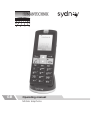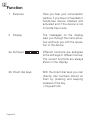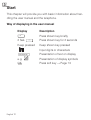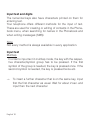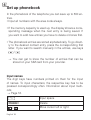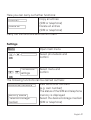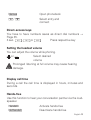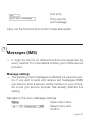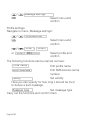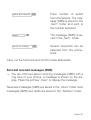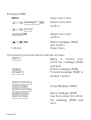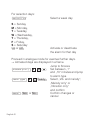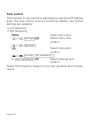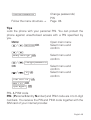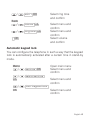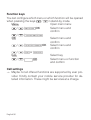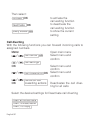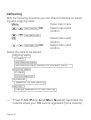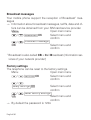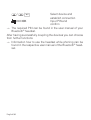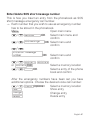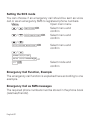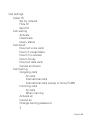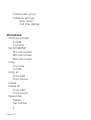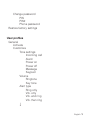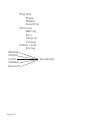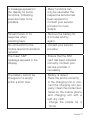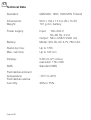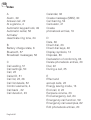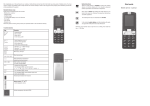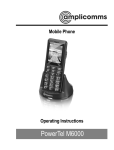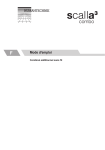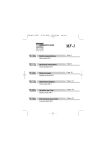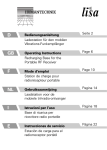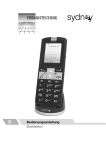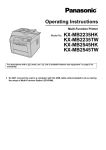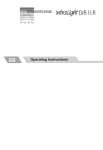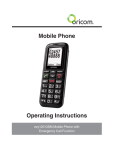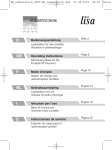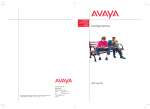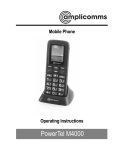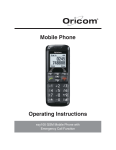Download A-4650-0 - Humantechnik
Transcript
GB Operating manual Mobile telephone Compatible with hearing aids (HAC Hearing Aid Compatible to M3 / T3 Rating) The »sydney« mobile phone has an integrated induction coil and is compatible with hearing aids. You will have to configure the settings of your hearing aid accordingly for an ideal operation with your mobile phone. Kindly read the user manual of your hearing aid. Prolonged listening at full volume may cause hearing da mage. We congratulate you on the purchase of your »sydney« mobile phone and we hope that it will render you many years of reliable service. You have chosen a modern and reliable system. Kindly read the user manual carefully in order to start using the device properly and to familiarise yourself with all the possibilities of the system. Standard delivery scope Kindly check if all following parts are included: - Mobile phone »sydney« - Charging cable - Desktop charger - 1x rechargeable battery Li-lon 3.7V/ 750 mAh - Short guide - User manual - Warranty card Should any parts be missing, kindly contact your specialist dealer or the manufacturer directly. English 2 Table of contents 1 At a glance 2 Functionality 3 Start 4 Set up phonebook 5 Accept and make calls 6 Call list 7 Messages (SMS) 8 Voicemail 9 Further useful functions 10 Bluetooth 11 Emergency call function 12 Services 13 Menu structure 14 Troubleshooting 15 Technical data 16 Safety instructions 17 Technical Data 18 Index Page 4 8 12 18 22 26 27 33 35 57 59 65 66 76 78 79 82 84 English 3 1 At a glance Controls 1 Earpiece 2 Display 3a Soft keys 3bDirect dial keys 4 On /Off key / End call 5 Key Up / Down 6 Hash key 7 Microphone 8 Star key 9 Keypad 10 Dialling key 11 Mini USB charging jack 12 LED 13 Attachment for strap (not included) 14 Charging contacts 15 Headset jack (headset not included) 16 Volume control 17 Loudspeaker 18 Emergency call switch 19 Battery compartment cover The keys of your telephone are represented in this user manual using the following simplified symbols. Slight variations of your phone‘s key symbols and the ones used here are possible. English 4 Controls 17 18 15 16 19 13 12 11 10 9 8 7 14 11 10 9 8 1 2 3a 4 3b 5 6 English 5 Symbols and texts in the display of the handset Symbols Description Display of battery capacity. Running segments, the battery is being charged. Signal strength of the radio contact Alarm activated The keypad lock is activated → Page 24 A Roaming1 call is being effected A headset is connected There are new calls in the call list → Page 22 The microphone is in mute mode → Page 24 Call forwarding activated The charges for roaming calls and messages (SMS) vary a lot from country to country. Kindly contact your network provider. 1 English 6 You have a new message (SMS1) →Page 31 Message memory full Only call tone is activated Only vibration alarm is activated / silent mode is activated Vibration alert and ringing tone are activated or first the vibration alert then ringing tone is activated Bluetooth® 2 activate The volume is set too high. Attention when using the phone SMS: Short Message Service = Service for sending short text messages. 1 Bluetooth®: Standard for the short-distance radio networking of devices. 2 English 7 2 Function 1 Earpiece Here you hear your conversation partner, if you have no headset or hands-free device installed and activated and if the device is not in hands-free mode. 2 Display The messages on the display lead you through the menu structure and help you with the operation of the device. 3a Soft keys Different functions are assigned to the soft keys in different menus. The current functions are always shown in the display. 3b Direct dial keys With the direct dial keys you can directly dial numbers stored on them by pressing and keeping pressed of the key. = Keypad lock English 8 Switch telephone on or off Cancel current operation End or reject call Browse to the right 4 On/Off key, End call key 5 Key upward downward 6 Hash key / # aA 7 Microphone 8 9 * 1 0 Call setting Activate/deactivate, Upper and lower case, Keypad lock Keep „1“ key pressed to connect to voicemail and to listen to the messages -> Page 33. Active when phoning Insert special character key - Navigate in the menus Keypad Enter numbers and names or create message (SMS). English 9 10 Dialling key Accept call or dial number Show call list Browse to the left 11 Mini USB charging Connect USB charger jack 12 LED Strap eyelet Shows the operating state of the telephone. The LED is on permanently during the charging process and flashes to warn if there is no signal or no network is found. 13 Strap eyelet Eyelet for strap (not included) 14 Charging contacts The telephone is charged in the desktop charger via these contacts. 15 Headset jack (headset not included) English 10 Connect headset. The earpiece, the loudspeaker and the microphone are deactivated. You listen and talk only via the headset. 16 Volume control Control playback volume 17 Loudspeaker Here you hear your conversation partner if the device is in handsfree mode. 18 Emergency call switch Activate emergency call (SOS) 19 Battery compartment cover Cover of the battery compartment. Special Functions Keys Standby Hold # Switched ringer Off / On − Silent Mode Hold A connection is established to your mailbox and you can play messages recorded; -> Page 34. 1 aA English 11 3 Start This chapter will provide you with basic information about handling the user manual and the telephone. Way of displaying in the user manual Display 6 MNO Description 2 Sek. 7 PQ RS Press shown key briefly Press shown key for 2 seconds Keep pressed Keep shown key pressed Input digits or characters Options e.g. OK English 12 Presentation of text on display Presentation of display symbols Press soft key → Page 13 Stand-by mode All descriptions in this user manual are based on the assumption that the telephone is in stand-by mode. The stand-by mode can be reached by pressing the key several times. Maybe you might have to deactivate the keypad lock. Energiesparmodus After some time in stand-by mode, the phone changes to energy-saving mode. The display is now no longer illuminated. Press any key to activate the stand-by mode. Softkeys and have different functions asThe soft keys signed to in the different menus. In this user manual they are always named corresponding to the texts in the display. Key In stand-by mode In the menu - Open main menu - diverse functions - Open phonebook - diverse - Trigger keypad lock functions English 13 Navigation within the menu All functions can be reached via different menus. Kindly refer to the menu structure to get to the desired function → Page 66 Menu (key) / Open main menu Select desired sub menu OK (key) Open sub menu / Select desired function OK Open function / OK Select desired setting Input digits or characters via the keypad. Key (soft key) Confirm input Key (soft key) One level back Cancel programming and saving processes and return to stand-by mode English 14 Create phonebook entries − Example The way to navigate within the menus and effect settings is explained here using the Phonebook as example. Proceed for all settings as shown in this example. Menu / Open main menu Phonebook list Select phonebook and OK confirm / Add new contact OK Select sub menu and confirm / to phone To SIM or Select storage location and confirm OK Name OK OK / Number Open input mode, input number and confirm Yes or Save entry or cancel OK Save? No Open input mode, input names and confirm English 15 Input text and digits The numerical keys also have characters printed on them for entering text. Your telephone offers different methods for the input of text. These are used for creating or editing of contacts in the Phonebook menu, when searching for names in the Phonebook and when writing messages (SMS). Note: Not every method is always available in every application. Input text Multitap In order to input text in multitap mode, the key with the respec tive character/symbol group has to be pressed. If the first symbol of the group is needed, the key is pressed once. If the second symbol is needed, the key is pressed twice etc. → To insert a further character that is on the same key, input first the first character as usual. Wait for about 2 sec. and input then the next character English 16 ABC Upper case Multitap abc Lower case Multitap 123 Digits → To switch between text and digit input, press the # key. aA Punctuation and special characters Press the * key while inputting text. Punctuation and special characters are displayed. Use keys / to select the desired character and accept it with the soft key OK. To insert a space press the key . 0 English 17 4 Set up phonebook In the phonebook of the telephone you can save up to 500 entries. •Input all numbers with the area code always. •If the memory capacity is used up, the display shows a corre sponding message when the next entry is being saved. If you want to add new entries you have to delete old ones first. •The phonebook entries are sorted alphabetically. To go direct ly to the desired contact entry, press the corresponding first letter. If you want to search manually in the entries, use keys / → You can get to know the number of entries that can be stored on your SIM card from your provider. Input names The digit keys have numbers printed on them for the input of names. To input characters, the respective key has to be pressed correspondingly often. Information about input methods →Page 16. Input space 0 Delete / English 18 Delete Move cursor left or right Create phonebook entries See page 15. Save in stand-by mode Input telephone number Save Open menu / To SIM or To phone OK Name OK / OK Choose storage location and confirm Open input mode, input name and confirm Number OK Open input mode, edit number and confirm Save? Yes or No Save entry or cancel English 19 Modify, edit or delete phonebook entries Namen Open phonebook Search for the desired entry as described in the beginning of this chapter. OK Open menu The following functions can be carried out here: Call entry Show entry Edit entry Delete entry Copy entry (SIM ↔ telephone) Move entry Move (SIM ↔ telephone) Carry out the functions and confirm them. Call Show Edit Delete Copy Copy or delete all entries Menu / OK English 20 Open main menu Phonebook list Select phonebook and confirm Here you can carry out further functions: Copy all entries (SIM or telephone) Delete all entries (SIM or telephone) Copy all Delete all Carry out the functions and confirm them. Settings Menu / Open main menu Phonebook list OK / Phonebooksettings Select phonebook and confirm Select menu and confirm OK The following functions can be carried out here: Additional numbers Memory status Preferred storage medium View additional numbers (e.g. own number) The status of the SIM and telephone memory is displayed Select the desired storage medium (SIM or telephone) English 21 5 Accept and make calls Answering call Answer call Reject call Reject call End call End call Make a call Input number Delete Delete last digit if input wrongly Dial number Call list Your phone stores the last dialled numbers (redial), the received calls and the missed numbers in a call list. / Open call list Select entry and connect Dial numbers from phonebook You have to have numbers stored in the phonebook → Page 15. English 22 Names Open phonebook / Select entry and connect Direct-access keys You have to have numbers saves as direct dial numbers → Page 35. 3 sec. M 1 , M 2 or M 3 Press respective key Setting the headset volume You can adjust the volume while phoning. or Select desired volume Prolonged listening at full volume may cause hearing damage. Display call time During a call the call time is displayed in hours, minutes and seconds. Hands-free Use this function to hear your conversation partner via the loudspeaker. Handsfr. Activate hands-free NoHandsfr Deactivate hands-free English 23 Put microphone in handset in mute mode During a call you can switch on and off the microphone of the handset. Options Mute / Open menu On Switch off microphone (mute) Off Switch on microphone Keypad lock The keypad lock should prevent that functions are activated by mistake. 3 sec. * key Activate keypad lock → When the keypad lock is activated incoming calls can be answers as usual. 3 sec. * key Deactivate keypad lock Switch on/off ring tone You can switch off the ring tone − there will be only the vibration alarm. 3 sec. # aA Switch off ring tone 3 sec. # Switch on ring tone If the ring tone is switched off the symbol appears on the display. aA English 24 During a call Options Open menu „Options“ At this level you reach the functions that you can carry out during a call: Hold / Hold individual call Hold current call OK → If a call is held, this menu item changes to Continue call. To continue the call on hold:: / Continue call OK Continue call New call New call OK / Select function Enter telephone number and call → The first call is being held. Phonebook / Phonebook OK Open phonebook Mute microphone / Mute On English 25 6 Call list A call list is available. Your telephone stores the last dialled, accepted and missed calls. → If a number coincides with an entry in your Contacts the corresponding name is displayed Displayed symbols for: dialled calls answered calls missed calls Call from the call list Open call list Select entry and call / Show details / OK Open call list Select entry and request details Optionen Open menu The following functions can be carried out here: Delete Delete entry Menu phonebook save English 26 Save entry (SIM or phone) Call Send text message Call entry Entry send a text message Carry out the functions and confirm these afterwards. 7 Messages (SMS) → It might be that not all offered functions are supported by every network. For more details contact your mobile service provider Message settings → The sending of text messages is effected via a service cen tre. If you want to send and receive text messages (SMS) you have to store a service centre number on your phone. As a rule your service provider has already effected this setting Navigate to the menu „Message settings. Menu / Messages OK Open main menu Select menu and confirm English 27 / Message settings OK Select menu and confirm Profile settings Navigate to menu „Message settings“. / Profile settings OK Profile 1 , Profile 2 / Select menu and confirm or Profile 3 Edit Select profile and confirm The following functions can be carried out here: Profile name Edit profile name SMSC address Edit SMS service centre number Validity Set validity Here you can specify for how long it should be tried to deliver a sent message. Message type Set message type Carry out the functions and confirm them. English 28 General settings Delivery report Select „Delivery report - On“ to receive a corresponding message when the message (SMS) has been received at destination. Reply path Select „Reply path - On“ to include the reply path of your provider when sending a message (SMS). For further details kindly contact your provider. Navigate to menu „Message settings“. / General settings OK Delivery report Reply path Select menu and confirm Activate or deactivate Activate or deactivate Memory status Navigate to menu „Message settings“. Memory status OK Select menu and / confirm → The used and available memory locations for the phone and the SIM card are displayed. English 29 Create SMS → A message can contain up to 457 characters, including spaces. A standard message contains 160 characters. When using more than 160 characters additional cost might occur. Menu Open main menu / Messages OK Select menu and confirm / Write message OK Select menu and confirm Compose your text. → Information about input methods → Page 16. Options Insert templates Open menu OK Ready OK Here you can carry out different functions Send only OK or Search English 30 Enter number or select from phonebook. Save and send OK Enter number of select from phonebook. The message (SMS) is stored in the „Sent“ folder and sent to the number selected. Save OK The message (SMS) is saved in the „Sent“ folder. Send to many OK Several recipients can be selected from the phonebook. Carry out the functions and confirm these afterwards. Sent and received messages (SMS) → You are informed about incoming messages (SMS) with a ring tone of your choice. A message is shown on the dis play. Press the soft key „View“ to display the message. Received messages (SMS) are saved in the „Inbox“ folder. Sent messages (SMS) and drafts are saved in the „Sentbox“ folder. English 31 Edit saved SMS Menu Open main menu / Messages OK / Inbox / Select menu and confirm Sentbox OK Select menu and confirm / OK Options Select message (SMS) and confirm Open menu The following functions can be carried out here: Reply Reply to number from which the message (SMS) was sent . Delete Delete message (SMS) Forward Forward message (SMS) to another number Copy to phone / Copy to SIM Move to phone / Move to SIM Use number English 32 Copy Message (SMS) Move message (SMS) Use the number from which the message (SMS) was sent 8 Voice messages (Voicemail) → Maybe not all offered functions are supported by every pro vider. For detailed information kindly contact your mobile service provider. These might be services at a charge. In order to use voice mail messages „voicemail“1, you have to save a correspon ding number in your phone. As a rule your service provi der has already effected this setting. Voicemail, also called Mailbox (answering machine in mobile network). 1 Configure voicemail messages (Voicemail) Menu Open main menu Select menu and / Messages OK confirm Voicemail messages server / OK <Space> Options / Select menu and confirm Select voicemail server and open the menu Options / Edit OK Name Edit / Ready Select menu and start editing Open input mode, input name and confirm English 33 Number OK / Open input mode, edit number and confirm Save? , Yes or No Confirm changes or cancel In the menu „Voicemail server“ you can also carry out this function: Call Voicemail OK The voicemail number is dialled. Listening to voicemail message Navigate as previously described to the menu item „ Call Voicemail“ and press the soft key OK or hold 1 The connection to „Voicemail messages“ is established and you can listen to messages. English 34 9 Further useful functions Direct-access keys On the direct dial key M 1 , M 2 or M 3 numbers can be stored that can be directly dialled by keeping the corresponding key pressed → Page 36. → Each number that you want to use as direct dial number has to be stored in the phonebook. This is how you save numbers to a direct dial key: Menu Open main menu Phonebook list OK Select menu and / confirm / configure / / OK Select menu and confirm / Edit Select direct dial key and confirm Select: View to display the number Modify to dial an entry from the phonebook Delete to delete a stored number Carry out the functions and confirm these afterwards. M1 M2 M3 English 35 Speed dial You can assign numbers to keys 2 to 9 . Keep the respective key pressed for more than 3 seconds and the assigned number is dialled. → Each number you wish to use as speed dial number has to be stored in the phonebook. Menu Open main menu Phonebook list OK Select menu and / confirm Speed dial OK / Select menu and confirm Status On / Activate speed dial Configure number / OK Select menu and confirm / Add Select desired key and confirm / OK Select entry and confirm ABC WX YZ Date and time In this menu you can set and adjust Date and Time. This is how you get to the menu: Menu Open main menu Settings / OK Select menu and confirm English 36 Phone settings / OK Select menu and confirm Time and Date / OK Select menu and confirm Set Time/Date / OK Select menu and confirm HH:MM Input time in format hours:minutes and jump to repeat input day:month:year DD/MM/YYYY OK and confirm configure format OK Select menu and / confirm Time / , , Select format 12“ or 24“ and jump to repeat Date / , Select format „MM DD YYYY“, „YYYY MM DD“ or „DD MM YYYY“ and jump to date separator symbol Date separator symbol / , OK Select separator symbol „.“, „:“, „/“ or „-“ and con firm English 37 Language In this menu you can set and adjust the display language. This is how you get to the menu: Menu Settings OK / Phone settings / OK Language OK / / OK Open main menu Select menu and confirm Select menu and confirm Select menu and confirm Select desired language and confirm Calendar Via this menu you can open the calendar. You can change the day displayed. You navigate using the keys / and / . This is how you open the calendar: Menu Open main menu Extras OK / Select menu and confirm Calendar OK / Select menu and confirm English 38 Alarm Via this menu you can programme 5 different alarms. This is how you open the alarm: Menu Extras OK / Open main menu Select menu and confirm Alarm OK Select menu and confirm / 00:00 Edit / Aus / , 00:00 Repeat / , Select an alarm and activate edit mode (Edit) Select „On“ or „Off“ and then navigate downward Input time in format hours:minutes: and jump to repeat Select „Once“, „Daily“ or „Days“ (custom) and jump to Snooze English 39 For selection days: SMTWTFS/ Select a week day S = Sunday, M = Monday, T = Tuesday, W = Wednesday, T = Thursday, F = Friday, S = Saturday On or Off Activate or deactivate the alarm for that day Proceed in analogue mode for eventual further days. → Activated days are displayed in a frame. Jump to Snooze Snooze (min.) / , Set between „1“ and „10“ minutes and jump to alarm type Alarm type / , Ready Select „Vib. and melody“, „Melody only“ or „Vibration only“ and confirm Save? , Yes or No Confirm changes or cancel English 40 Calculator A simple calculator for basic arithmetic operations. Choose the required arithmetic operation with keys (+, −, x, ÷). With key # you can insert a decimal point. With key * you change the algebraic sign (±). and aA Menu Open main menu Extras OK / Select menu and confirm Calculator OK / Select menu and confirm Example To calculate „-5 x 2.5“ you need the following keys: 5 * = -5 =x 2 # 5 = 2.5 OK = −12.5 Delete = Delete JKL ABC aA JKL English 41 Tone control This function is very welcome especially by people with hearing aids. The tone control is set to normal by default. Two further settings are possible: • Low frequency •High frequency Menu Open main menu Settings OK / Select menu and confirm Set pitch / Select menu and OK confirm / normal , low frequency or high frequency OK Select settings and confirm Select the frequency range for your very personal sound experience. English 42 Network settings Network selection: In this menu you can select other mobile networks than the ones of your network provider. However such agreements have to exist in order to do that. Preferred networks: You can select and edit mobile networks predefined by the SIM card. In order to change the priority use keys / . → Maybe not all offered functions are supported by every pro vider. For detailed information kindly contact your mobile service provider. Open main menu Menu Settings OK / Select menu and confirm Network settings / OK Select menu and confirm Network selection or Preferred networks Follow the menu structure → Page 66. English 43 Security settings In this menu you specify which functions of the telephone or the SIM card are to be protected by a password/PIN. PIN and password can be changed. → You receive PIN and PIN2 with the SIM card. Further infor mation can be obtained from your SIM card service provi der. Menu Open main menu Settings OK / Select menu and confirm / Select menu and Safety settings OK confirm SIM lock → You receive the PIN with your SIM card. If you deactivate the SIM lock you do not need to enter the PIN on switching on the phone. It is recommended to leave the SIM lock activated in order to make it more difficult or unauthorised persons to use your phone Telephone lock → From the factory the password is 1234. If this lock is activa ted, you have first have to enter the password for the tele phone lock and afterwards the PIN on switching on the pho ne English 44 Change password Change passwords/ PIN Follow the menu structure → Page 66. Tips Lock the phone with your personal PIN. You can protect the phone against unauthorised access with a PIN specified by you. Menu Open main menu Settings OK / Select menu and confirm / Safety settings OK Select menu and confirm Change password / OK Select menu and confirm PIN OK / Select menu and confirm Enter old PIN OK New PIN OK Input again OK PIN- & PIN2 code PIN- (Personal Identity Number) and PIN2 code are 4 to 8-digit numbers. You receive the PIN and PIN2 code together with the SIM card of your internet provider. English 45 PUK- & PUK2 code PUK- (Personal Unblocking Key) and PUK2-Code are 4- to 8 digit numbers. These are only needed if you have entered the PIN code of your SIM card wrongly three times in a row and the SIM card is locked. You receive the PUK and PUK 2 code together with the SIM card from your network provider. Telephone settings This is how you navigate to the menu „telephone settings“. Menu Open main menu Settings OK / Select menu and confirm Telephone settings / OK Select menu and confirm Display settings In this menu to adjust the display of your phone to your personal profile. Navigate to the menu „Telephone settings“. Display characteristics / OK Select menu and confirm Select: to choose a Background image background image Show date and time to show date and time English 46 LCD-illumination to set the brightness and the illumination duration of the backlight Colour scheme to select a colour scheme Follow the menu structure → Page 66. Sound profile In this menu you adjust the sound of the telephone to your personal profile. Open main menu Menu User profile OK / Select menu and confirm / / Options Define OK Select profile and view options Select Tone settings to select specific ring tones for different tone alarms Volume to select the volume of the ring tones for the different signalling English 47 Alert type Ring tone type Extra Tone Answer mode to select if you want to be informed with a melody or vibration about a call to select the type of ringtone for the signalling. to set extra tones for specific situations to select which keys are used to accept incoming calls Follow the menu structure → Page 66. Example - Set loudest ring tone DThe loudest ring tone is MIDI 1 + volume 7 = 100dB. Open main menu Menu User profile OK / Select menu and confirm / Options / Define OK Select own profile and view options Tone settings / OK Select menu and confirm Incoming call / OK Select menu and confirm English 48 MIDI 1 OK / Back Volume OK / Ring tone OK / 7 OK Select ring tone and confirm Select menu and confirm Select menu and confirm Select volume and confirm Automatic keypad lock You can configure the telephone in such a way that the keypad lock is automatically activated after a certain time in stand-by mode. Menu Settings OK / Safety settings / OK Auto. keypad lock / OK Open main menu Select menu and confirm Select menu and confirm Select menu and confirm English 49 Function keys You can configure which menu or which function will be opened when pressing the keys / in stand-by mode. Menu Open main menu Settings OK / Select menu and confirm Phone settings / OK Select menu and confirm Function keys OK Select menu and / confirm Top or bottom / Select key Edit Select menu or function / OK and confirm Call settings → Maybe not all offered functions are supported by ever pro vider. Kindly contact your mobile service provider for de tailed information. These might be services at a charge. English 50 Caller ID With this function the transmission of your own number to the person being called is activated/deactivated. Menu Open main menu Call centre OK / Select menu and confirm Call settings / OK Select menu and confirm Caller ID OK Select menu and confirm controlled by network , / Hide own number or Send own number OK Select settings and confirm Call waiting This function informs you during a call that another caller is trying to reach you. Menu Open main menu Call centre OK / Select menu and confirm Call settings / OK Select menu and confirm Call waiting OK / Select menu and confirm English 51 Then select: Activate OK Deactivate OK Query status OK to activate the call waiting function to deactivate the call waiting function to show the current setting Call diverting With the following functions you can forward incoming calls to assigned numbers. Menu Open main menu Select menu and / Call centre OK confirm Call settings / Select menu and OK confirm / Call forwarding OK Select menu and confirm / Cancel all call OK forwarding actions Deactivates the call diver ting for all calls Select the desired settings for Deactivate call diverting Divert all voice calls Divert, unreachable Divert, no reply English 52 Divert, if busy Divert all data calls OK Then select: Activate OK To new number OK Search OK Or: To voice message OK Deactivate OK Call status OK Input number or select from phonebook. Call diverting is active. Corresponding call diversion is deactivated Show current setting English 53 Call barring With the following functions you can effect limitations on incoming and outgoing calls. Menu Open main menu Call centre OK / Select menu and confirm Call settings / OK Select menu and confirm Call barring OK / Select menu and confirm Select the calls to be barred: Outgoing calls All calls International calls International calls, except for private PLMN1 Incoming calls All calls During roaming Activate all Password for call barring Abort all Change password for call barring → 1 Privat-PLMN (Public Land Mobil Network) describes the network where your SIM card is registered (home network). English 54 or password for lock Old password New password Confirm new password OK → By default the password is 1234. Automatic redial If this function is activated, an automatic redial is activated when the number dialled is „busy“. Menu Call centre OK / Call settings / OK Advanced settings / OK Auto. redial / On Open main menu Select menu and confirm Select menu and confirm Select menu and confirm Activate function English 55 Broadcast messages Your mobile phone support the reception of Broadcast1 messages → Information about broadcast messages, tariffs, data and of fers can be obtained from your SIM cardservice provider. Menu Open main menu Messages OK / Select menu and confirm Broadcast message / OK Select menu and confirm Broadcast is also called CB = Cell Broadcast (information ser vices of your network provider) 1 Factory settings The telephone can be reset to the factory settings. Menu Open main menu Settings OK / Select menu and confirm / Safety settings OK Select menu and confirm / Reset factory settings OK Select menu and confirm → By default the password is 1234. English 56 10 Bluetooth® Activate / deactivate bluetooth Menu Open main menu Extras OK / Select menu and confirm Bluetooth OK / Select menu and confirm Activated On / Activate Bluetooth® or Activate Off / Deactivate Bluetooth® If Bluetooth® is activated, the battery drains very quickly. Deactivate the function when you do not need it! You have the possibility to connect your »sydney« mobile phone via the Bluetooth® connection with a Bluetooth® headset. Menu Open main menu Extras OK / Select menu and confirm Bluetooth OK / Select menu and confirm Search audio device / OK Select menu and confirm → Information on pairing your Bluetooth® headset can be found in the user manual of your Bluetooth® headset. English 57 Pair / Select device and establish connection 0000 OK Input PIN and confirm → The required PIN can be found in the user manual of your Bluetooth® headset. After having successfully coupling the devices you can choose from further functions. → Information how to use the headset while phoning can be found in the respective user manual of the Bluetooth® head set. English 58 11 Emergency call function This telephone is equipped with a comfortable emergency call function. 1 number and up to 3 message (SMS) numbers can be entered for an emergency call. In order for this function to work as planned you have to record a message first. See following chapter „Record SOS voice message“. Record SOS voice message If you trigger an emergency call, a SOS short message (SMS) can be sent to up to three numbers. A typical short message should contain the following information: This is an emergency call from ... Your name ... . I need help. Open main menu Menu Settings OK / Select menu and confirm Help settings OK Select menu and / confirm Record SOS message / OK Select menu and confirm Compose your text. → Information about input methods → Page 16. Saving process Save Save? save SOS message or discard. English 59 Enter/delete SOS voice call number This is how you insert a number from the phonebook as emergency call number. → Each number that you would like to use as emergency call number has to be stored in the phonebook. Menu Settings / OK SOS settings / OK / SOS voice call number OK SOS Nr.1, SOS Nr.2 / or SOS Nr.3 Edit / OK Open main menu Select main menu and confirm Select menu and confirm Select menu and confirm Select a memory location Select a entry of the phone book and confirm After the emergency numbers have been set you have additional options. Choose the desired voice call number: Friend Options / Select a memory location View Show entry Change Change entry Delete Delete entry English 60 Enter/delete SOS short message number This is how you insert an entry from the phonebook as SOS short message emergency call number. → Each number that you wish to use as emergency number has to be stored in the phonebook. Menu Open main menu Settings / OK Select main menu and confirm SOS settings / OK Select menu and confirm / SOS short message number OK Select menu and confirm SOS Nr.1, SOS Nr.2 / or SOS Nr.3 Edit Select a memory location Select a entry of the phone / OK book and confirm After the emergency numbers have been set you have additional options. Choose the desired voice call number: Friend Options / Select a memory location View Show entry Change Change entry Delete Delete entry English 61 Setting the SOS mode You can choose if an emergency call should be sent as voice call or as an emergency SMS to registered phone numbers. Menu Open main menu Settings OK / Select menu and confirm SOS settings OK Select menu and / confirm / SOS mode settings OK Select menu and confirm / Make SOS call , Send SOS Message or Off OK Select mode and confirm Emergency Call Function, Example The emergency call function is explained here according to one example. Emergency Call as SMS messages The required phone numbers must be stored in the phone book (relatives/friends). English 62 Do the following settings: Menu Open main menu Settings OK / Select menu and confirm SOS settings OK Select menu and / confirm / SOS numbers OK Select menu and confirm SMS SOS Nr.1 to / Select a memory location SMS SOS Nr.5 Edit Select a entry of the phone / OK book and confirm After setting the five SOS SMS numbers please make the following settings: Back / SOS mode settings OK Select menu and confirm / Send SOS Message OK Select menu and confirm English 63 In the case of an emergency call: The phone sends up to 5 emergency messages (SMS). The recipient receives the message and can help you. Starting the emergency call Slide the emergency call switch upwards. A siren is sounded. The phone dials the set number. Depending on the settings selected, the number is redialled or the next number is dialled. Ending the emergency call After making the call or to cancel the emergency call, slide the Emergency call switch back down. English 64 12 Services This menu contains the SIM Application Toolkit (commonly referred to as STK) of your mobile phone provider. The content and functions available vary from provider to provider and are dependent on the SIM card used. SIM Application Toolkit (STK) is a GSM system standard which enables the SIM to initiate actions which can be used for various value-added services. → Please contact your local mobile phone provider for details. They may concern services which are subject to charges. English 65 14 Menu Structure Main menu Pressing the = Menu key to open the main menu. Then use the / keys to select a menu option and confirm the selection. For further information on the menu and operation, → Chapter 3, Page 12. Messages Write message Options Done Send only Save and send Save Send to many Insert templates Inbox Options Reply Delete Forward Copy to phone/ Copy to SIM Move to phone/ Move to SIM Use number ↓ English 66 Outbox Options Send Edit Delete Copy to phone/ Copy to SIM Move to phone/ Move to SIM Use number Templates SMS settings Profile settings Common settings Delivery report Reply path Memory status Preferred storage SIM Phone Voicemail server Broadcast message Receive mode Read message Languages Channel settings English 67 Call centre Call lists Missed calls Options Delete Save to Phonebook Call Send text message Dialled calls see Missed calls Received calls see Missed calls Delete call lists Missed calls Dialled calls Received calls Delete all Call timers Last call Dialled calls Received calls Reset all Call cost Last call cost Total cost Reset cost Max cost Price per unit English 68 ↓ Call settings Caller ID Set by network Hide ID Send ID Call waiting Activate Deactivate Query status Call divert Divert all voice calls Divert if unreachable Divert if no answer Divert if busy Divert all data calls Cancel all diverts Call barring Outgoing calls All calls International calls International calls except to home PLMN Incoming calls All calls When roaming Activate all Cancel all Change barring password ↓ English 69 Closed user group Advance settings Auto redial Call time display Phonebook Add new contact To SIM To phone Set M1/M2/M3 M1 call number M2 call number M3 call number Copy To phone To SIM Copy all From SIM From phone Delete Delete all From SIM From phone Speed dial Status Set number ↓ English 70 Phonebook settings Extra numbers Owner number Service dialing number SOS number Memory status Preferred storage SIM Phone Settings Phone settings Time and date Set time/date Set format Schedule power on/off Language Display characteristics Wallpaper Show date and time LCD backlight Brightness Time Themes Dedicated key Up Down ↓ English 71 Tone control Normal Low frequency High frequency Help Setting Mode setting Make SOS call Send SOS Message Off SOS numbers Set SOS SMS numbers Edit SOS SMS Network settings Network selection New search Select network Selection mode Preferences Security settings SIM lock Phone lock Auto keypad lock Fixed dial Mode Fixed dial list Barred dial Mode Barred dial list English 72 ↓ Change password PIN PIN2 Phone password Restore factory settings User profiles General Activate Customize Tone settings Incoming call Alarm Power on Power off Message Keypad Volume Ringtone Key tone Alert type Ring only Vib. only Vib. and ring Vib. then ring ↓ English 73 Ring type Single Repeat Ascending Extra tone Warning Error Camp on Connect Answer mode Any key Meeting Outdoor Indoor see General Headset Bluetooth English 74 Extra Calendar Alarm Calculator Bluetooth Power Inquiry audio device My device Active devices About Services →Page 65 (provider−dependent menu) English 75 14 Trouble Shooting Problems and solutions Problems Solutions The mobile phone cannot be switched on. − No battery inserted. − Battery is not charged. The display is locked“ when the mobile is switched on. − Enter the PUK to unlock“ the SIM card. Contact your service provider. No signal quality is displayed. −No network connection. The mobile phone is in a location where there is no network service. Move to a different location or contact your service provider. Keypad does not function or only functions very slowly. - The operating speed of the display is reduced in the case of low temperatures. This is normal. Use the phone in a warmer location. English 76 A message appears in the display for some functions, indicating execution/use is not possible. - Many functions can only be used after the respective service has been applied for. Contact your service provider for more details. Screen frozen or no response when pressing keys. - Remove the battery for 3 minutes and try again. No connection to the mobile telecommunication network. - Contact your service provider. The Insert SIM“ message appears in the display. - Ensure that the SIM card has been installed correctly. Contact your service provider, if necessary. The battery cannot be charged or is empty within a short time. - Battery is defect. - Place the phone correctly in the charging unit or connect the charging unit properly. Clean the contact surfaces on the mobile phone and charging unit with a soft, dry cloth. - Charge the mobile for 4 hours. English 77 15 Safety Information Intended use This mobile phone is designed for use when connected to a mobile phone network. Any other use is considered unintended use. Unauthorised modification or reconstruction is not permitted. Under no circumstances open the device or complete any repair work yourself. Areas of use - Do not use the phone in prohibited areas. - Switch the phone off in the vicinity of medical equipment (e.g. in hospitals). - Do not use the phone in petrol stations or near fuels and che micals. - Check with the airline whether mobile phones may be used on board. English 78 16 Appendix Maintenance and care The telephone is maintenance-free. If it becomes dirty, give it an occasional wipe with a soft, damp cloth. Never use alcohol, thinner or any other organic solvents. The telephone should not be exposed to direct sunlight for a long period of time. Furthermore, it should be protected from high levels of heat, moisture or strong mechanical vibrations. Warranty The telephone is very reliable to operate. However, should malfunctions occur despite it being installed and used correctly, please contact your local dealer or contact the manufacturer directly. The warranty includes free repair and return. The requirement for this is that it must be sent in its original packaging. Therefore, do not throw this away. The warranty will become void in the event of damage resulting from incorrect handling or repair attempts by unauthorized people (breaking the seal on the device). Repairs will only be carried out under warranty if the completed warranty card is returned accompanied by a copy of the dealer‘s invoice/till receipt. Quote the number of the device in all correspondence. English 79 Disposal of used electric and electronic units (applicab le in the countries of the European Union and other Euro pean countries with a separate collection system). The symbol on the product or the packaging indicates that this product is not to be handled as ordinary household waste but has to be returned to a collecting point for the recycling of electric and electronic units. You protect the environment and health of your fellow men by the correct disposal of this products. Environment and health are endangered by a faulty disposal. Material recycling helps to reduce the consumption of raw material. You will receive further information on the recycling of this product from your local community, your communal disposal company or your local dealer. Rechargeable batteries The rechargeable batteries that come with the device can be recycled. Please dispose of these rechargeable batteries in receptacles designed for that purpose or return them to a retail outlet. Dispo-se only of those batteries that have been completely discharged to ensure environmental pro tection. English 80 SAR Information Information on radio frequency emissions and specific absorption rates (SAR = Specific Absorption Rate). All the applicable safety standards related to radio frequency emissions were implemented during the development of this mobile phone. The limit values are based on scientific directives and contain a safety margin in order to guarantee the safety of all persons regardless of age and state of health. The values specified in the directive concerning radio frequency emissions are based on a unit called SAR. SAR values are established using standard methods in which the phone is operated in all possible frequency bands with the highest power output. Although the SAR values of various phone models can differ, all the models were developed to maintain the relevant directives on radio frequency emissions. The following information applies to residents of countries which, as with the European Union, have adopted the SAR limit value recommended by the ICNIRP (International Commission on Non−Ionizing Radiation Protection) which lies at 2W/Kg (averaged from 10 gram tissue): The highest SAR value measured, averaged over 10 g tissue, was < 1.05 W/kg for this mobile phone measured at the ear. English 81 17 Technical Data Standard: GSM 900, 1800, 1900 MHz Triband Dimensions: Weight: 50,5 x 134 x 17 mm (B x H xD) 101 g incl. battery Power supply: Input: 100−240 V, 50−60 Hz, 0.2 A Output: Mini−USB 5 V,500 mA Battery: Model: SKL BL-5C 3.7V, 750 mAh Stand-by time: Max. call time: Up to 170h Up to 120 min Display: SMS: 5.08 cm (2‘‘) colour, resolution 176 x 220 Standard SMS Permissible ambient temperature: Permissible relative humidity: English 82 -10°C to 40°C 30% to 75% This telephone satisfies the following EU directives: - 1999/5/EG R&TTE directive - 2002/95/EG RoHS directive - 2002/96/EG WEEE directive - 2004/108/EG EMC directive - 2006/95/EG Low voltage directive Compliance with the directives listed above is confirmed by the CE seal on the telephone. CE compliance declarations are available on the Internet at www.humantechnik.com. Technical specifications subject to change without notice. English 83 18 Index A Alarm, 39 Answer call, 22 At a glance, 4 Automatic keypad lock, 49 Automatic redial, 56 Activate/ deactivate ring tone, 24 B Battery charge state, 6 Bluetooth, 57 Broadcast messages, 56 C Call waiting, 51 Call settings, 50 Call, 22 Caller ID, 51 Call list, 22, 26 Call list details, 52 Control elements, 4 Call back , 22 Call duration, 23 English 84 Calendar, 38 Create message (SMS), 30 Call barring, 54 Calculator, 41 Create phonebook entries, 19 D Date, 36 Direct dial, 23 Direct dial keys, 46 Display symbols, 12 Disposal, 80 Declaration of conformity, 83 Delete phonebook entries, 20 Dial, 22 During a call, 25 E Effect and accept calls, 22 Energy saving mode, 13 End call, 9, 22 Earpiece volume, 23 End emergency call, 64 Emergency call function, 59 Emergency call examples, 62 Edit phonebook entries, 20 F Function keys, 50 Functionality, 8 Factory settings, 56 H Hands-free, 23 Hold, 25 High frequency, 42 I Intended use, 78 Instructions for care, 79 Input text, 16 Input text and digits, 16 K Keypad lock, 24 L Low frequency, 42 Language, 38 M Main menu, 66 Menu structure, 64 Mute microphone, 25 Messages (SMS), 27 Message settings, 27 Multitap, 16 N Network, 43 Network settings, 43 O Other useful functions, 35 P Punctuation and special characters, 17 Personal PIN, 45 PIN−/PIN2 code, 45 PUK-/PUK2-Code, 46 Phonebook, 15,18, 25 Q Questions and answers, 76 English 85 R Reject call, 22 Ring tone profile settings, 47 Ring tone, 47 Record SOS message, 60 Redial, 22 S Speed dial, 50 Stand-by mode, 13 Services, 65 Switching on, 12 Set loudest ring tone, 48 Send emergency call, 64 SAR information, 81 Safety settings, 44 Safety instructions, 78 SIM Application Toolkit, 65 SIM-card, 6 Softkeys, 8 SOS, 59 Symbols, 6 English 86 T Troubleshooting, 76 Tone control, 42 Technical data, 82 Telephone settings, 46 Tone settings, 47 Time, 36, 46 V Voicemail, 47 Volume, 47 Voice message, 33 W Warranty, 79 English 87 Humantechnik Service-Partner D Germany CH Switzerland A Austria Eastern Europe F/B France Belgium NL Netherlands Humantechnik GmbH Im Wörth 25 D-79576 Weil am Rhein Tel.: ++49 76 21/ 9 56 89-0 Fax.:++49 76 21/ 9 56 89-70 Humantechnik GHL AG Rastatterstrasse 9 CH-4057 Basel Tel.: ++41 61/ 6 93 22 60 Fax.:++41 61/ 6 93 22 61 Humantechnik Austria KG Wagnitzer Strasse 29 A-8401 Kalsdorf b. Graz Tel.: ++43 31 35/ 5 62 87 Fax.:++43 31 35/ 5 62 87 SMS Audio Electronique Sàrl 173 rue du Général de Gaulle Tel.: ++33 3 89/ 44 14 00 F-68440 Habsheim Fax.:++33 3 89/ 44 62 13 Hoorexpert BV Gildenstraat 30 NL-4143 HS Leerdam Tel.: ++31 345/ 63 23 93 Fax.:++31 345/ 63 29 19 For other service-partners in Europe please contact: Humantechnik Germany Tel.: ++49 76 21- 9 56 89-0 Fax.: ++49 76 21- 9 56 89-70 Internet: www.humantechnik.com e-mail: [email protected] RM465000/GB · 1010