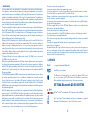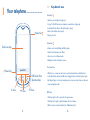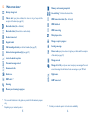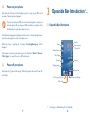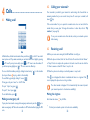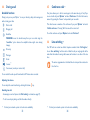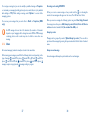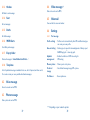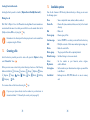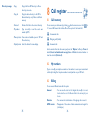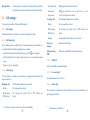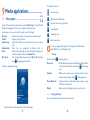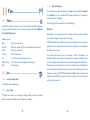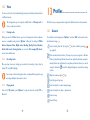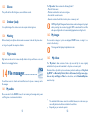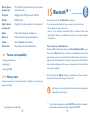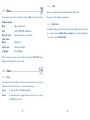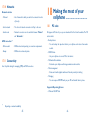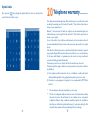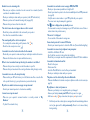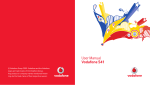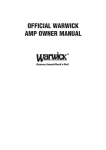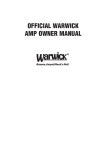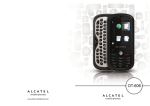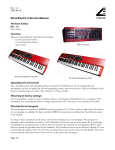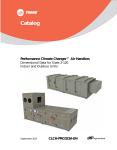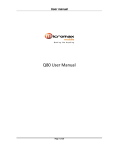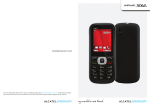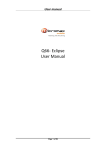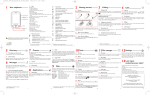Download ALCATEL Mobile Phones OT-708A User's Manual
Transcript
Introduction................................... Table of contents........................... TCT Mobile Limited would like to thank you for purchasing this cellphone. Safety and use....................................................................6 General information.......................................................11 1 Your telephone...........................................................13 Power media applications 1.1 Keys&Touch Area..........................................................................................................14 1.2 Main screen icons.........................................................................................................15 - Music player & Radio 2 Getting started...........................................................17 - Video - Webcam The 1.3 Megapixel camera is the best companion for PC instant messaging. 2.1 Set-up...............................................................................................................................17 2.2 Power on your phone.................................................................................................19 2.3 Power off your phone.................................................................................................19 3 Operable Bar Introduction In Idle Interface...........20 3.1 Operable Bar information..........................................................................................20 Bluetooth 4 Calls.............................................................................21 With Bluetooth 2.0 supporting A2DP profiles, enjoy handsfree conversations. 4.1 4.2 4.3 4.4 4.5 4.6 Making a call...................................................................................................................21 Calling your voicemail..................................................................................................22 Receiving a call..............................................................................................................22 During the call...............................................................................................................23 Conference calls............................................................................................................24 Line switching................................................................................................................24 5 Menu switch................................................................25 6 Messages......................................................................26 6.1 6.2 6.3 6.4 6.5 6.6 Messages: Text/Multimedia message ........................................................................26 Voice message................................................................................................................29 Photo message..............................................................................................................29 Video.message...............................................................................................................30 Voicemail.........................................................................................................................30 Settings............................................................................................................................30 7 Directory.....................................................................32 7.1 Consulting your directory..........................................................................................32 7.2 Creating a file................................................................................................................33 7.3 Available options...........................................................................................................34 8 Call register.................................................................36 8.1 8.2 8.3 8.4 Call memory..................................................................................................................36 My numbers...................................................................................................................36 Billing................................................................................................................................36 Call settings....................................................................................................................37 9 Multimedia player.......................................................39 9.1 Music player...................................................................................................................39 9.2 Image Viewer..................................................................................................................41 9.3 Radio................................................................................................................................41 10Internet........................................................................43 10.1 Web..................................................................................................................................43 10.2 Weather..........................................................................................................................44 11Fun...............................................................................45 11.1 EBook..............................................................................................................................45 11.2 Java...................................................................................................................................45 12Camera........................................................................47 12.1 Access..............................................................................................................................47 12.2 Camera............................................................................................................................47 12.3 Video................................................................................................................................49 13Profile...........................................................................50 13.1 13.2 13.3 13.4 13.5 General............................................................................................................................50 Silence..............................................................................................................................51 Outdoor..........................................................................................................................51 Meeting............................................................................................................................51 Flight mode.....................................................................................................................51 14File manager...............................................................51 14.1 My audios........................................................................................................................51 14.2 My images.......................................................................................................................52 14.3 My videos........................................................................................................................52 14.4 My creations..................................................................................................................53 14.5 Unknown files................................................................................................................53 14.6 Ebook...............................................................................................................................53 14.7 Memory card.................................................................................................................53 14.8 Managing audios, images, videos and creations......................................................54 14.9 Formats and compatibility..........................................................................................55 14.10Memory status..............................................................................................................55 15Bluetooth.....................................................................56 16Others..........................................................................58 16.1 16.2 16.3 16.4 Calendar..........................................................................................................................58 Calculator.......................................................................................................................58 Notes...............................................................................................................................59 Clock...............................................................................................................................59 17Settings........................................................................61 17.1 Touch Settings................................................................................................................61 17.2 Display.............................................................................................................................61 17.3 Languages ......................................................................................................................62 17.4 Headset mode...............................................................................................................62 17.5 Screen lock.....................................................................................................................63 17.6 Numeric keys.................................................................................................................63 17.7 Input mode.....................................................................................................................63 17.8 Vocabulary......................................................................................................................63 17.9 Security...........................................................................................................................64 17.10Networks........................................................................................................................65 17.11Connectivity...................................................................................................................65 18Making the most of your cellphone..........................66 Safety and use................................ 19Latin input mode/character table............................67 20Telephone warranty...................................................70 21Accessories..................................................................72 22Troubleshooting . .......................................................73 We recommend that you read this chapter carefully before using your cellphone. The manufacturer disclaims any liability for damage, which may result as a consequence of improper use or use contrary to the instructions contained herein. 18.1 PC suite...........................................................................................................................66 • TRAFFIC SAFETY: Given that studies show that using a cellphone while driving a vehicle constitutes a real risk, even when the hands-free kit is used (car kit, headset...), drivers are requested to refrain from using their cellphone when the vehicle is not parked. Check the laws and regulations on the use of wireless telephones and their accessories in the areas where you drive. Always obey them. The use of these devices may be prohibited or restricted in certain areas. When driving, do not use your cellphone and headphone to listen to music or to the radio. Using a headphone can be dangerous and forbidden in some areas. When switched on, your cellphone emits electromagnetic waves that can interfere with the vehicle’s electronic systems such as ABS anti-lock brakes or airbags. To ensure that there is no problem: - do not place your cellphone on top of the dashboard or within an airbag deployment area, - check with your car dealer or the car manufacturer to make sure that the car’s electronic devices are shielded from cellphone RF energy. • CONDITIONS OF USE: You are advised to switch off the cellphone from time to time to optimize its performance. Switch the cellphone off before boarding an aircraft to avoid prosecution. Switch the cellphone off when you are in health care facilities, except in designated areas. As with many other types of equipment now in regular use, cellphones can interfere with other electrical or electronic devices, or equipment using radio frequency. Switch the cellphone off when you are near gas or flammable liquids. Strictly obey all signs and instructions posted in a fuel depot, gas station, or chemical plant, or in any potentially explosive atmosphere. When the cellphone is switched on, it should be kept at least 15 cm from any medical device such as a pacemaker, a hearing aid or insulin pump. In particular when using the cellphone you should hold it against the ear on the opposite side to the device, if any. To avoid hearing impairment, answer the call before holding your cellphone to your ear. Also move the handset away from your ear while using the “hands-free” option because the amplified volume might cause hearing damage. Do not let small children use your cellphone without supervision. When replacing the cover please note that your cellphone may contain substances that could create an allergic reaction. Always handle your cellphone with care and keep it in a clean and dust-free place. Do not allow your cellphone to be exposed to adverse weather or environmental conditions (moisture, humidity, rain, infiltration of liquids, dust, sea air, etc.). The manufacturer’s recommended operating temperature range is -10°C to +55°C (the max value depends on device, materials and housing paint/texture). Over 55°C the legibility of the cellphone’s display may be impaired, though this is temporary and not serious. Do not open or attempt to repair your cellphone yourself. Do not drop, throw or try to bend your cellphone. Do not paint it. Use only batteries, battery chargers, and accessories which are recommended by TCT Mobile Limited and its affiliates and are compatible with your cellphone model.TCT Mobile Limited and its affiliates disclaim any liability for damage caused by the use of other chargers or batteries. Your cellphone should not be disposed of in a municipal waste. Please check local regulations for disposal of electronic products. Remember to make back-up copies or keep a written record of all important information stored in your cellphone. Some people may suffer epileptic seizures or blackouts when exposed to flashing lights, or when playing video games. These seizures or blackouts may occur even if a person never had a previous seizure or blackout. If you have experienced seizures or blackouts, or if you have a family history of such occurrences, please consult your doctor before playing video games on your cellphone or enabling a flashing-lights feature on your cellphone. Parents should monitor their children’s use of video games or other features that incorporate flashing lights on the cellphones. All persons should discontinue use and consult a doctor if any of the following symptoms occur: convulsion, eye or muscle twitching, loss of awareness, involuntary movements, or disorientation. To limit the likelihood of such symptoms, please take the following safety precautions: - Do not play or use a flashing-lights feature if you are tired or need sleep. - Take a minimum of a 15-minute break hourly. - Play in a well lit environment. - Play at the farthest distance possible from the screen. When you play games on your cellphone, you may experience occasional discomfort in your hands, arms, shoulders, neck, or other parts of your body. Follow these instructions to avoid problems such as tendinitis, carpal tunnel syndrome, or other musculoskeletal disorders: - Take a minimum of a 15-minute break every hour of game playing. - If your hands, wrists, or arms become tired or sore while playing, stop and rest for several hours before playing again. - If you continue to have sore hands, wrists, or arms during or after playing, stop the game and see a doctor. Prolonged exposure to music at full volume on the music player may cause the listener’s hearing impairment. Adjust the volume before placing headphones on or in your ear. Only use headphones recommended by TCT Mobile Limited and its affiliates. • PRIVACY: Please note that you must respect the laws and regulations in force in your jurisdiction or other jurisdiction(s) where you will use your cellphone regarding taking photographs and recording sounds with your cellphone. Pursuant to such laws and regulations, it may be strictly forbidden to take photographs and/or to record the voices of other people or any of their personal attributes, and reproduce or distribute them, as this may be considered to be an invasion of privacy. It is the user’s sole responsibility to ensure that prior authorization be obtained, if necessary, in order to record private or confidential conversations or take a photograph of another person; the manufacturer, the seller or vendor of your cellphone (including the operator) disclaim any liability which may result from the improper use of the cellphone. • BATTERY AND ACCESSORIES: Before removing the battery from your cellphone, please make sure that the cellphone is switched off. Observe the following precautions for battery use: - Do not attempt to open the battery (due to the risk of toxic fumes and burns). - Do not puncture, disassemble or cause a short-circuit in a battery, - Do not burn or dispose of a used battery in the garbage or store it at temperatures above 60°C. Batteries must be disposed of in accordance with locally applicable environmental regulations. Only use the battery for the purpose for which it was designed. Never use damaged batteries or those not recommended by TCT Mobile Limited and/or its affiliates. This symbol on your telephone, the battery and the accessories means that these products must be taken to collection points at the end of their life: - Municipal waste disposal centres with specific bins for these items of equipment - Collection bins at points of sale. They will then be recycled, preventing substances being disposed of in the environment, so that their components can be reused. In European Union countries: These collection points are accessible free of charge. All products with this sign must be brought to these collection points. In non European Union jurisdictions: Items of equipment with this symbol are not be thrown into ordinary bins if your jurisdiction or your region has suitable recycling and collection facilities; instead they are to be taken to collection points for them to be recycled. In the United States you may learn more about CTIA’s Recycling Program at www.recyclewirelessphones.com CAUTION: RISK OF EXPLOSION IF BATTERY IS REPLACED BY AN INCORRECT TYPE. DISPOSE OF USED BATTERIES ACCORDING TO THE INSTRUCTIONS. • CHARGERS Home A.C. chargers will operate within the temperature range of: 0°C to 40°C. The chargers designed for your cellphone meet with the standard for safety of information technology equipment and office equipment use. Due to different applicable electrical specifications, a charger you purchased in one jurisdiction may not work in another jurisdiction. They should be used for this purpose only. Characteristics of power supply (depending on the country): Travel charger: Input: 00-240 V, 50/60 Hz, 0.15 A Output: 5 V, 500 mA Battery: Lithium 750 mAh. • RADIO WAVES: THIS CELLPHONE MEETS THE GOVERNMENT’S REQUIREMENTS FOR EXPOSURE TO RADIO WAVES. Your cellphone is a radio transmitter and receiver. It is designed and manufactured not to exceed the emission limits for exposure to radio-frequency (RF) energy. These limits are part of comprehensive guidelines and establish permitted levels of RF energy for the general population. The guidelines are based on standards that were developed by independent scientific organizations through periodic and thorough evaluation of scientific studies. These guidelines include a substantial safety margin designed to ensure the safety of all persons, regardless of age and health. The exposure standard for cellphones employs a unit of measurement known as the Specific Absorption Rate, or SAR. The SAR limit set by public authorities such as the Federal Communications Commission of the US Government (FCC), or by Industry Canada, is 1.6 W/kg averaged over gram of body tissue. Tests for SAR are conducted using standard operating positions with the cellphone transmitting at its highest certified power level in all tested frequency bands. Although the SAR is determined at the highest certified power level, the actual SAR level of the cellphone while operating can be well below the maximum value. This is because the cellphone is designed to operate at multiple power levels so as to use only the power required to reach the network. In general, the closer you are to a wireless base station antenna, the lower the power output of the cellphone Before a cellphone model is available for sale to the public, compliance with national regulations and standards must be shown. The highest SAR value for this model cellphone when tested is 0.69 W/Kg for use at the ear and 0.95 W/Kg for use close to the body. While there may be differences between the SAR levels of various cellphones and at various positions, they all meet the government requirement for RF exposure. For body-worn operation, the cellphone meets FCC RF exposure guidelines provided that it is used with a non-metallic accessory with the handset at least 1.5 cm from the body. Use of other accessories may not ensure compliance with FCC RF exposure guidelines. The World Health Organization (WHO) considers that present scientific information does not indicate the need for any special precautions for use of cellphones. If individuals are concerned, they might choose to limit their own or their children’s RF exposure by limiting the length of calls, or using “hands-free” devices to keep cellphones away from the head and body. (fact sheet n°193). Additional WHO information about electromagnetic fields and public health are available on the following website: http://www.who.int/peh-emf. Note: This equipment has been tested and found to comply with the limits for a Class B digital device pursuant to part 15 of the FCC Rules. These limits are designed to provide reasonable protection against harmful interference in a residential installation. This equipment generates, uses and can radiate radio frequency energy and, if not installed and used in accordance with the instructions, may cause harmful interference to radio communications. However, there is no guarantee that interference to radio or television reception, which can be determined by turning the equipment off and on, the user is encouraged to try to correct the interference by one or more of the following measures: - Reorient or relocate the receiving antenna. - Increase the separation between the equipment and receiver. - Connect the equipment into an outlet on a circuit different from that to which the receiver is connected. - Consult the dealer or an experienced radio/ TV technician for help. Changes or modifications not expressly approved by the party responsible for compliance could void the user’s authority to operate the equipment. For the receiver devices associated with the operation of a licensed radio service (e.g. FM broadcast), they bear the following statement: This device complies with Part 15 of the FCC Rules. Operation is subject to the condition that this device does not cause harmful interference. For other devices, they bear the following statement: This device complies with Part 15 of the FCC Rules. Operation is subject to the following two conditions: (1) this device may not cause harmful interference (2) this device must accept any interference received, including interference that may cause undesired operation. Your cellphone is equipped with a built-in antenna. For optimal operation, you should avoid touching it or degrading it. As cellphone devices offer a range of functions, they can be used in positions other than against your ear. In such circumstances the device will be compliant with the guidelines when used with headset. If you are not using headset ensure that whatever product is used is free of any metal and that it positions the phone at least 2 cm away from the body. 10 • LICENCES Obigo® is a registered trademark of Obigo AB. microSD Logo is a trademark. The Bluetooth word mark and logos are owned by the Bluetooth SIG, Inc. and any use of such marks by TCT Mobile Limited and its affiliates is under license. Other trademarks and trade names are those of their respective owners. OT-708A Bluetooth QD ID B015709 eZiText™ and Zi™ are trademarks of Zi Corporation and/or its Affiliates. Java™ and all Java™ based trademarks and logos are trademarks or registered trademarks of Sun Microsystems, Inc. in the U.S. and other countries. General information..................... • Internet address: www.alcatel-mobilephones.com • Hot Line Number: see “TCT Cellphone Services” leaflet or go to our Internet site. On our Internet site, you will find our FAQ (Frequently Asked Questions) section. You can also contact us by e-mail to ask any questions you may have. Protection against theft (1) Your cellphone is identified by an IMEI (cellphone serial number) shown on the packaging label and in the product’s memory. We recommend that you note the number the first time you use your cellphone by entering *#06# and keep it in a safe place. It may be requested by the police or your operator if your cellphone is stolen. This number allows your cellphone to be blocked preventing a third person from using it, even with a different SIM card. An electronic version of this user guide is available in English and other languages according to availability on our server: www.alcatel-mobilephones.com Disclaimer Your telephone is a transceiver that operates on GSM networks with 850, 1900 MHz There may be certain differences between the user manual description and the cellphone’s operation, depending on the software release of your cellphone or specific operator services. bands. (1) 11 Contact your network operator to check service availability. 12 1 Your telephone....................... Volume Key 1.1 Keys&touch area Power Key - Switch on your telephone (long press) Pop up “Profile Tab” when your telephone is switched on (long press) Lock/unlock Touch Area in idle interface (short press) Back to idle interface (short press) Hung up the call. Volume Key Touch Lens Area - Volume control under Calling and Music player - Switch 3 Icon Groups in main Menu - Zoom in or out in Camera mode - Display the unlock confirmation screen Touch Lens Area Power Key LED Touch Panel Operation Aera “L” Area “M” Area “R” Area -Click the icon or menu on the screen to select and perform the related function - In the Idle interface, Items in Left Bar can be dragged and act as shortcut by short-press. - By sliding a finger on the touch sensitive area, the user can select items on the main menu and application tab. LED Panel - Slide from right to left to go back to the parent menu - Slide from left to right to switch between the 3 Icon Groups - Click to active in certain interfaces (See “Addendum Input”) 13 14 1.2 (2) (1) Memory card scanning completed. Battery charge level (1) Line switching : indicates the selected line. Vibrate alert: your phone vibrates, but does not ring or beep with the exception of the alarm (see page 50). (1) Main screen icons Bluetooth status (Blue - Activated). Bluetooth status (Connected to an audio device). GPRS connection status (Blue - Activated). GPRS attached. GPRS connecting. Music player active. Headset connected. Keypad locked. Message receipt in progress Call forwarding activated: your calls are forwarded (see page 37). Sending a message. Alarm clock or appointment(s) (see page 59). Silence mode: your phone does not ring, beep or vibrate with the exception of the alarm (see page 51). Level of network reception. Voicemail message arrived. Unanswered calls. Message unread Radio is on. WAP alerts (2). Roaming. Memory card scanning in progress. Flight mode. The icons and illustrations in this guide are provided for informational purposes only. Depending on your network operator. 15 (1) Message list is full: your phone cannot accept any new messages. You must access the message list and delete at least one message on your SIM card. A2DP connected. Contact your network operator to check service availability. 16 2 Getting started........................ Installing and removing the battery 2.1 Set-up Removing or installing the back cover Insert and click the battery into place, make sure battery connecting with battery connector, then close the telephone cover. Unclip the cover, then remove the battery. Charging the battery Inserting and removing the SIM card (1) You must insert your SIM card to make phone calls. Connect the battery charger Place the SIM card with the chip facing downwards and slide it into its housing. Make sure that it is correctly inserted. To remove the card, press it and slide it out. Please power off your phone before you remove the SIM card. Check with your network operator to make sure that your SIM card is 3V (1) compatible. The old 5 Volt cards can no longer be used. Please contact your operator. 17 • • • • Charging may take about 20 minutes if the battery is flat. Be careful not to force the plug into the socket. Make sure the battery is correctly inserted before connecting the charger. The mains socket must be near to the phone and easily accessible (avoid electric extension cables). • When using your telephone for the first time, charge the battery fully (approximately 3 hours). You are advised to fully charge the battery ( ). The charge is complete when the animation stops. Only use Alcatel chargers. 18 2.2 Power on your phone Hold down the key until the telephone powers on, type in your PIN code if necessary. The main screen is displayed. If you do not know your PIN code or if you have forgotten it, contact your network operator. Do not leave your PIN code with your telephone. Store this information in a safe place when not in use. 3Opearable Bar Introduction ... (1) 3.1 Operable Bar Information If cell broadcast messages are displayed, touch the screen to browse through them or press the power key to return to the main screen. While the phone is searching for a network, “Searching/Emergency” will be displayed. Left Bar Short press into “World clock”. Events Weather Report In the power on screen, you also have access to the functions of “Radio”, “Camera”, “Music player”, etc. even if there is no SIM card inserted. Music Player Calendar 2.3 Power off your phone Hold down the and confirm. Desktop Wallpaper viewer Bottom Bar key until the pop-up “Profile tab” appears, then select “Power off” Click to go to Directory Click to create Message Click to dial (1) 19 You may go to “Addendum Input” for details info. 20 4 Calls.......................................... 4.1 Making a call 4.2 Calling your voicemail (1) Your voicemail is provided by your network to avoid missing calls. It works like an answering machine that you can consult at any time. To access your voicemail, hold down key. If the access number for your operator’s voicemail service does not work, dial the number that you were given. To change this number at a later date, refer to “My numbers” (see page 36). To use your voicemail service from abroad, contact your network operator before leaving. 4.3 Receiving a call Dial In Dial Interface, dial the desired number then press the key or click “L” area in Led area to place a call. If you make a mistake, you can delete the incorrect digits by pressing or”R”area. If you input some digits, press or “M” area to save the numbers. If you did not input any digital, press or “M” area to enter into Directory. To access the Dial interface quickly by clicking bottom bar key “ (short press Power key to go back to idle interface) To acess Call Log quickly by clicking “L” area or . To hang up a call, press “cancel” or click “R” Area To input “ +/p/w”, long press To input “0”, short press ” in idle interface A. When you receive an incoming call, the LED will flicker to notify you. B.When the phone is Locked, click the “unlock” button.You can then click the “Answer” or “Reject” button to complete the operation in the touch screen.You can also click the “L” Area to answer a call and “R” Area to “reject” a call. C. When the phone is unlocked you can directly answer or reject a call. If the icon is displayed, the vibrator is activated and there is no ringtone. If the icon is displayed, the phone does not ring or vibrate. The caller’s number is displayed if it is transmitted by the network (contact your network operator to check service availability). To exit dial Interface, press Muting the ringtone Making an emergency call Hold down the volume If your phone has network coverage, dial emergency number and press the key to make an emergency call. This works even without a SIM card and without typing the PIN code. 21 (1) key for Mute. Contact your network operator to check service availability. 22 4.4 During a call 4.5 Available functions During a cal you can press “Option” to use your directory, diary, short messages etc. without losing your caller. Conference calls (1) Your phone allows you to talk to several people at the same time (up to five). If you are on a double call, press “Options” and select “Conference”. If a third call comes in, answer it by pressing the “Answer” and speak with your new caller. This caller becomes a member of the conference if you press “Options” and select “Add to conference”. Pressing “End” disconnects the current call. Call on hold Ongoing call Handsfree To end the conference call, press “Options” and select “End conf.” WARNING: move the handset away from your ear while using the “handsfree” option because the amplified volume might cause hearing damage. 4.6 Directory Messages Notes Services Line switching (1) Your SIM card can contain two distinct telephone numbers. Under “Call register”, choose “Line switching” and then select a default line; all your outgoing calls will be made from this number. Incoming calls, however, will continue to use either of the two lines. The services programmed on the default line do not impact those selected on the other line. (1) Voice memo (record your current call). You can switch the audio speech from handset to BT device when connected. Adjusting the volume You can adjust the sound level during a call using the Volume key. Handling two calls • Answering a second call (ensure that “Call waiting” is activated, see page 37). • To call a second party during a call, dial the number directly. Contact your network operator to check service availability. 23 (1) (1) Contact your network operator to check service availability. 24 5 Menu switch............................. Press the “R” area of the LED panel in idle interface to enter the main menu. The Main Menu consists of three icon groups.You can slide on LED panel or touch 3 dots in screen to switch main Menu; Press “M” area to back to idle Interface. You can also use the Volume • RADIO • MUSIC PLAYER • WEATHER • PROFILES • IMAGE VIEWER • FILE MANAGER • CALL REGISTER • SERVICES (1) • SETTINGS 6 Messages........................... You can create, edit and receive SMS, MMS with this cellphone. MMS enables you to send video clips, images, photos, animations and sounds to other compatible cellphones. key to switch main Menu. • • • • • • • • • MESSAGES WEB CALENDAR NOTES CLOCK CALCULATOR FUN CAMERA BLUETOOTH Contact your network operator to check service availability. (1) 25 The MMS function can only be used if the service is provided by your operator, and if your contract includes the MMS option and if all the parameters for MMS have been entered (see page 31). 6.1 Messages: Text/Multimedia message (1) 6.1.1 Create message You can click in idle interface to create a message. Or select “Messages” from the Main Menu to create text/multimedia messages. An SMS will be converted to MMS automatically when images, videos, audio, slides or attachements are inserted; the message contains more than 8 pages of text. (1) Depending on your network operator. 26 You can type a message, but you can also modify a predefined message in Templates or customize your message by adding pictures, photos, sounds, titles, etc. (only available while editing an MMS). While writing a message, select “Options” to access all the messaging options. Receiving and reading SMS/MMS You can save your messages that you send often to Drafts or Templates (MMS only). Once you receive a message, the following options are given: View, Reply, Forward the message to another person, Edit, Group by sender, Delete, Delete all, Move to archive and extract number, URL (Use number/Use URL), etc. An SMS message of more than 160 characters (the number of characters depends on your language) will be charged as several SMS. An MMS message containing photos and/or sounds may also be billed as more than one message. When you receive a new message, a beep sounds and the icon showing the number of new messages will appear on the screen, The LED will also flicker. Group by sender 6.1.2 Inbox Messages can be grouped by sender (“Option/Group by sender”). You are able to quick search the messages by pressing the key associated with the first letter of sender’s name. All received messages (read and unread) are stored in the same Inbox. Group unread message When viewing your messages, you will find the following status icons, depending on the type of message: unread SMS in phone, unread SMS in SIM card, read SMS in phone, read SMS in SIM card, unread MMS in phone, read MMS in phone, message reception in progress and message sending in progress. 27 Unread messages will always be positioned above the read messages. 28 6.1.3 Outbox 6.4 Video message All failed to send messages. Take a video and send as MMS. 6.1.4 Sent 6.5 Voicemail All sent messages. View and edit the voice mail number. 6.1.5 Drafts 6.6 Settings All draft messages. 6.6.1 6.1.6 WAP Alerts Profile settings Store Web push messages. General setting •Delivery report, request for acknowledgement of delivery report On/Off. Reply path (2) show reply path. 6.1.7 Empty folder (1) Text message •Profiles can be retrieved directly from SIM card. Alternatively, you can create your own profile. Delete all messages in “Inbox/Outbox/Sent/Drafts…”. Alphabet •Enables the definition of SMS data coding for management SMS sending. 6.1.8 Templates Memory status •Memory used on the phone. Preferred storage •Select default message storage, SIM or phone. Pref. Bearer •Bearer preference. A list of predefined messages is available. Select one, edit it if required, and then send it. You can also create your own predefined multimedia messages. 6.2 Voice message Record voice and send as MMS. 6.3 Photo message Take a photo and send as MMS. Depending on your network operator. 30 (1) (2) 29 6.6.2 Multimedia message 7 Directory.................................. Edit • Set edit mode, image size and signature. Sending • Set the values for validity period, Read report, etc. Retrieve • Set the values for Home network, Roaming network, etc. 7.1 Profiles • Follow the same procedure as for setting your Web In idle interface, click connection. Memory status 6.6.3 • Memory used on the phone. Broadcast SMS (1) Receive mode • Enable to receive broadcast SMS. Languages • Language selection. Channel setting • Add/Edit channels. Consulting your directory icon to access Directory. You have 4 directories: General SIM directory Phone directory Group In addition to the directories already provided, you can create up to 5 groups (maximum 100 entries per group). Searching for a contact You can search for a contact by multi-pressing the keys associated with the first letters and the other ones of their names. Reading a file Select a name from your directory, then click to read the file. Depending on your network operator. 31 (1) 32 Sending Vcard via Bluetooth 7.3 Selecting the Vcard you wish to transfer (“Options\Send vCard\By Bluetooth”). From the list of names in SIM directory, General directory or Group you can access the following options: Making the call Click “Dial” in “Option” list or click M area after selecting Name. If several numbers are associated with the name to be called, you must first choose the number from the list (Cellphone, Home, Office, etc.) using the key. Available options View • View a complete file: name, numbers, address, e-mail, etc. Create file • Create a file (name, numbers, address, e-mail, etc.) in the desired directory. Dial • Make a call Create group • Create a group of files. Send message • Send an SMS/MMS to a contact you selected from the directory. Edit • Modify the contents of a file: name, number, ringtone, image, etc. Delete • Delete the selected file. Delete group • The group and its files will be completely deleted. Select the directory in which you wish to create a file, press the “Options” softkey, select “Create file” then . Default storage • Set default storage to store new contacts. When you create a new contact in the product directory, at least one of the following Set ringtone • Set the number as your favourite whose ringtone you would like to be different. Send vCard • Exchange data via SMS, MMS, Bluetooth or save to memory card. Information in the directory and the diary may be sent to and received from a computer using the PC suite. 7.2 Creating a file fields must be filled in: Ringtone, Company, First name, Image, Video, Last name, Work, Group, Cellphone, Fax, Email, Home, Birthday, URL. You can move from one field to another using the • Set the number Set as My favorite could be different. as key. If you use your phone abroad, store the numbers in your directories in international format “+” followed by the country code (see page 21). 33 34 your favourite, whose ringtone Directory manage • CopyCopy a file from SIM directory to Phone directory, vice versa. 8 Call register...................... • Copy allCopy the whole directory to the SIM or General directory only if there is sufficient memory. • Delete allDelete all the files in the current directory. • My numberType in, modify or send the user’s own number by SMS. • Memory statusView used and available space in SIM and Phone directory. Outgoing calls (Redial) • Display format Select the format for name display. Answered calls 8.1 Call memory You can access your call memory by clicking from the main screen or click “L” area on LED area in dial interface. Choose the option of the desired list: or Unanswered calls Select a number from the call memory and press the “Options” softkey to View call details, Create text/multimedia message, Save or Delete the selected number or clear the entire list (Delete all). 8.2 My numbers Type in or modify your telephone number or the number to access your voicemail and confirm by clicking. Your telephone number is usually written on your SIM card. 8.3 Billing You can access different items with this option: 35 Amount •You can view the total cost of charged calls, modify it or reset it and enter the cost of a Telecom Unit in the currency of your choice. Duration •You can view the total duration of all outgoing calls or reset it. GPRS counter •Management of the volume of data communications charged for (in kilobytes). 36 Beep duration 8.4 • You can activate or cancel the beep emitted during a call with a specified frequency (enter the frequency and confirm by click). Call settings (1) • International calls • Outgoing international calls are barred. • International • Outgoing international calls except except home country of subscription are barred. those to your Incoming calls • The following configurations are possible: You can access a number of items with this option: • All calls • All incoming calls are barred. 8.4.1 • All calls except • All incoming calls except those in SIM directory are SIM directory barred. Call waiting Activate/deactivate the notification of a second incoming call by a beep. 8.4.2 Call forwarding You can activate, cancel or verify the status of the call forwarding to the voicemail or to a specified number. The following configurations are possible: • Unconditional: systematic forwarding of all your calls. The icon is displayed. • Conditional: if your line is busy, if you don’t answer or if you are outside the network range. • If busy, no reply or unreachable. 8.4.3 Call barring • Roaming • Incoming calls are barred when you are abroad. Cancel all barring • Deactivate all call barring. Change barring PW • Change the original PW for activating call barring. 8.4.4 Caller ID Set by network/Hide number/Send number 8.4.5 Line switching (1) You can activate or deactivate the call barring for outgoing and incoming calls. The various options are: Line switch between line 1 and line 2. Outgoing calls • The following configurations are possible: 8.4.6 • All calls • All outgoing calls are barred. • All calls except • All outgoing calls except those in SIM directory are SIM directory barred. Contact your network operator to check service availability. 37 (1) Auto redial You can activate or deactivate the automatic callback of your party for calls that do not get through the first time. (1) Depending on your SIM card. 38 9 Media applications.................... The available options are: 9.1 Music player (1)........................................................... Access this feature from the main menu by selecting “Music player”. You will have full flexibility of managing music both on your cellphone and memory card. You can have access to your music files through one of the following: All songs Folders Update songs •Contains all songs both on phone memory and memory card. •Category of songs in folder. •Update the information of songs saved in phone or memory card. Album/Artist/ •Music files are categorized by Album, Artist or Genre Genre based on information stored in the tags.Those missing such information will be classified as “Unknown files”. My star list •You can simply add your favorite songs to “My star list” by holding down during playing music (max 100). Use keys to manage Music player: Set volume level Option menu of Music Player place the current song in my star list switch Equalizer change play mode Back to parent menu You also can manage Music player for “Play/pause, forward/backward” within LED Area (see “Addendum Input”). 9.1.1 Settings Access by clicking for following options: Play mode • Normal, Repeat current, Repeat all, Shuffle and Repeat shuffle. You may also customize it by simply clicking whilst playing music. Equalizer • Different music styles are preset in the phone. You may also customize them by simply clicking whilst playing music. Play in Bluetooth • In play mode select to switch between play in speaker or play in BT stereo headset mode. Display • Enable your player to display spectrum, song info. or lyric. 9.1.2 Playing with lyrics Lyrics can be displayed in synchronization with the music. Only music files in mp3 format will be visible in Music player. 39 (1) 40 9.2 Image Viewer.................................................... A library links to the pictures in “My creations” and “My images” in phone to be shown in list, slide, or thumbnail, set as Wallpaper, Screen saver, Power on/off display, and Contact ID, or sent by MMS, Bluetooth. 9.3 Radio.................................................................. Your phone is equipped with a radio (1) with RDS functionality. You can use the application as a traditional radio with saved channels or with parallel visual information related to the radio program on the display if you tune to stations that offer Visual Radio service. You can listen to it while running other applications. To use it, you must plug in your headset, which works as an antenna connected with your phone. Available options: Channel list • Open the list of saved stations. Save channel • Save the current tuned station to the “Channel list”. Auto search • Start auto search and stations will be automatically saved to “Channel list”. • Enter the frequency manually. Enter the frequency Turn off • Stop playing the radio. Record • Record the radio and files will be automatically saved to “Tools\ Voice memo\List”. Settings • Click “Option” to change settings. Activate loudspeaker/ Play in headset • Listen to the radio using loudspeaker or headset. Activate mono mode/stereo mode Update station name (1) • Switch between mono and stereo mode. • Save RDS information as station name in the channel list. Optimize audio • Optimize the audio quality. frequency Click “Option” to enter the mode of “Manual tuning” and go to the previous/next station by pressing or “L” and “R” area on LED panel in the interface of Radio. The quality of the radio depends on the coverage of the radio station in that (1) particular area. 41 (1) Availability on RDS information detected.. 42 10 Internet................................. 10.1 Web........................................................................... 10.1.1 Profiles 10.2 Weather (1) in main Screen. You are able to view a list of cities, add or delete cities, or set your favourite city. Go to URL To view weather information for other cities. Press key up or down. To display today’s weather information in full screen, Select “view” in “Option”. Open file Open externally saved webpage files in File manager. 10.1.5 10.1.7 To access this function, select Enter the URL of Web site. 10.1.4 Pages available for offline viewing. Your phone is equipped with a weather function for consulting uthe forecast of favourite cities up to 3 days in advance. Bookmarks Access your favorite sites. 10.1.3 Offline pages Customize your Web access. Homepage Launch the Web browser with the homepage of the default profile. 10.1.2 10.1.6 Recent pages Pages which you recently browsed. Available options: More info Search more weather info online. Forecast Display 3-day weather forecast. Update Refresh weather information. My citiesList all my cities, you can add new city, set default city, delete the selected city, etc. via “My cities\Options”. Settings Set unit, update mode and network. (1) May cause additional network charges for data flow to provide this service. Extra fees might also be charged in roaming states. 43 44 11 Fun........................................ 11.1 EBook................................................................ A bookshelf contains the electronic books (.txt and .pdb file only). While reading the book, you may add bookmarks, or reach the text by searching words, phrases (Options\ Search, Options\Jump to). Available options: Open Open the current ebook Book infoDisplay the detailed info (title, size and format) about the book. Delete Delete the current book. Delete all Delete all the books. Sort Sort the books by name, type, time or size. Global settings Set the font, scroll mode, display format, storage, etc. Help List all hotkeys. 11.2 Java...................................................................... 11.2.1 Launch an application 11.2.3 Java downloading You can download new Java™ applications in the “Java” menu by selecting “Download” from “Options”. The list of available Web bookmarks dedicated to the application download will then be displayed. Select the appropriate bookmark for the desired Web page. Disclaimer Downloading or running applications will not damage or alter any software already in your cellphone designed to support Java™ technology. TCT Mobile Limited and its affiliates waive any responsibility and refuse to guarantee applications that are subsequently used, as well as for all applications not embedded in the handset upon purchase. The purchaser alone bears the risk of loss, damage or defect of the handset, or of applications/software, and generally of any damage or consequence resulting from the use of the said applications/software. In the event that the said applications/software, or the subsequent setup of any function are lost due to technical reasons resulting from the handset being replaced/repaired, the cellphone owner should repeat the operation and download or set up again. TCT Mobile Limited and its affiliates grant no guarantee and disclaim any responsibility if the operation cannot be repeated or cannot be performed without incurring some cost. Select “Java” to launch applications. 11.2.2 Java settings The “Java” menu allows you to manage Java settings, in which you may set Java audio, vibration, network and identify how much Heap size is available. 45 46 12 Camera........................... Your cellphone is fitted with a camera for taking photos and shooting videos that you can use in different ways: - - - - - - store them in your “File manager”. send them in a multimedia message (MMS) to a cellphone or an email address. customize your main screen (see page 61). select them as incoming call image to a contact in your directory. transfer them by data cable or microSD card to your computer. modify your photos by adding frames (see page 49). 12.1 Access Select to access the function from main screen: 12.2 Camera Selected options bar: Image size Night mode File manager Capture mode Exposure Value Saving location Quality White balance Access video Timer Color mode Banding Restore default Add frame From the photo shot screen, press the “Options” softkey to access: “Image size”, “Capture mode”, “Quality”, “Timer”, “Banding”, “Night mode”, “Exposure Value”, “White balance”, “Color mode”, “Add frame”, in addition to the following: My creation Saving location Access Video Restore default Hotkeys • Go to the file manager feature. • You may choose saving location if MicroSD card is inserted. • Access Video recording mode. • Restore all settings to default values. • List all hotkeys. click hide/unhide option bar,click icons to setting; click up/ down arrow to switch setting icons 12.2.3 Options available after taking the photo Four transparent icons available on the photos for your selection: 12.2.1 Take a photo, save or delete The screen acts as the viewfinder. Position the object in the viewfinder and Click “M” area (LED is lighting) or click viewfinder directly to take the picture and the pictures will be automatically saved. If you don’t want it, you may directly delete it by Click left softkey “Delete”. 12.2.2 Settings in framing mode : Send Messages : Via Bluetooth : Set contact image : Set as Wallpaper Before taking the photo, you can adjust a number of settings by using the following shortcuts: 12.2.4 Modifying images Access the “File manager\My creations” after taking a photo, and then select “Edit”. 47 48 12.3 Video You can record a video clip of unlimited length, as long as the battery sustains and there is sufficient memory. We strongly advise you to change the default folder to “Memory card” to store your photos and videos. 12.3.1 Recording mode Once you have chosen your settings, you can launch the recording of your video by clicking “M” area (LED is lighting). If you receive a call in recording mode, video recording will be stopped and a pop up message will inquire if you want to save it. 12.3.3 With this menu, you may personalise ringtones for different events and environments. 13.1 General Framing mode When you enter the “Video” function, your are in Framing mode. Use the cellphone screen as a viewfinder and press the “Options” softkey for the settings of White balance, Exposure Value, Night mode, Banding, Quality, Record duration, Audio, Color mode, Saving location, to access the “File manager/My videos”, and to restore default value. 12.3.2 13 Profiles................................... Playing mode To modify the sound settings, press “Options” and select “Edit” and you will see the below functions using : Select a melody from the list using the (see page 40). key then confirm by pressing Mode (normal, discreet, vibrate...). You may set your phone ringtone to Normal, Discreet (ring with beep),Vibrate (all sounds are replaced by vibrations except for alarms), Vibrate and ring, Vibrate then ring, Beep and vibrate, Silence (no sounds except for alarms, the icon will be displayed). Ringtones sound with increasing volume. Adjust the volume using the key. Select the type of key beep. Select a melody for a new incoming message. In the list of “My videos”, press “Options” to play the video and send by MMS or Bluetooth. Select a melody for an alarm or appointment. Power on beep. Power off beep. 49 50 13.2 Silence This profile will turn off all ringtones, even notification sounds. 13.3 Outdoor (loud) The “My audios” album contains the following folders (1): - Music: full track music. - Melodies: melodies that can be set as ringtone. - Recorded: all recorded sounds. - General: contains all audio files stored in phone or memory card. DRM: Digital Rights Management feature allows sounds and images to be played while protecting the associated copyright. DRM counter-based files and files with expired rights will not be automatically played when scrolling the list. It is a profile designed for outdoor users who requires louder ringtones. 14.2 My images 13.4 Meeting When activated your cellphone vibrates when a new event is due but the phone does not ring or beep with the exception of alarms. You can select an image or a photo as wallpaper, ON/OFF screen, or assign it to a contact in the directory. The images will be displayed in alphabetical order. 13.5 Flight mode Flight mode can be used to increase standby duration but you will have no voice call, 14.3 My videos Bluetooth or messaging functions. The “My videos” album contains all video clips recorded by the user, originally embedded in the phone and downloaded to the phone or memory card. 14 File manager..................... You will have access to all audio and visual files stored in phone or memory card in File manager. Contains all video clips both in phone and memory card and enables you to Play, Send (by MMS (2) or Bluetooth), Delete, Delete all, Rename, Sort (by name, type, time or size) and Copy or Move the video/videos, and to Download/Capture new video clips. 14.1 My audios Choose an audio for the ON/OFF screen, for an incoming call, a message alert, power on/off ringtone or an alarm and scheduler. (1) (2) 51 The embedded folder names cannot be modified. However, in certain cases, you can modify, delete and add items included in these folders. Depending on your network operator. 52 14.4 My creations Available options This feature stores all the photos captured by your cellphone. 14.5 Unknown files Store files of unsupported format. New folder Delete folder Rename folder Empty folder Memory card • Create more folders. • Remove folders. • Edit folder’s name. • Delete all files in one folder. • To format or to query its memory status. 14.8 Managing audios, images, videos and creations 14.6 Ebook A bookshelf contains the electronic books (.txt and .pdb file only). 14.7 Memory card You can access all files stored in memory card here. When a memory card is inserted for the first time, it will be scanned and the default folders will be created. Inserting or removing the memory card According to the item chosen, you can access some of the functions below: View Play Send (1) Delete Set as Edit Download Rename Sort Remove back cover and battery, push outside and lift slot cover,put the MicroSD card into the slot as his shape,then lay down slot cover and push inside. 53 (1) (2) • View the selected image. If you want to view all the pictures in your folder in a slideshow hold down on the current picture. • Play the selected video. • Send the audio/image/video. • Delete the audio/image/video selected (not applicable for embedded items). • - Image wallpaper, screen saver, switch ON/OFF, assign it to a contact. - Sound ringtone, message beep, switch ON/OFF, assign it to a contact. - Video Screen saver, switch ON/OFF or assign it to a contact. • Modify an image (2). • Download new items. • Rename the audio/image/video. • Sort the files by name, type, time and size. Files marked with cannot be sent. Only applies to images that can be cleared but not for copyrighted files. 54 Move to phone/ memory card •M ove a file from the product memory to the memory card and vice-versa. Properties • Display part of the ID3 Tag content of an MP3 file. Activate • DRM file option. Copy to phone/ memory card • Copy a file to the phone memory or the memory card. Delete • Delete the files except the embedded ones. Delete all • Delete all the files except the embedded ones. Capture • Access “Camera” function directly. Picture show • Show pictures in list, slide, thumbnail view. 14.9 Formats and compatibility (1) - Sounds: mp3, midi, wav, amr - Images: jpg, gif - Videos: 3gp, M-JPEG 14.10 Memory status Indicates how much space is used and how much is currently free on your phone and memory card (if any). 15 Bluetooth™ Depending on product and market. 55 ...................... Access this feature by selecting “Bluetooth” in main menu. To use your phone with a Bluetooth device, you need to proceed in two steps: - Pair and register the device to your phone, - Select it to use hands-free communication. Only one Bluetooth audio device (your Bluetooth headset or your Bluetooth car kit) can be connected during the communication. Pair and register your Bluetooth device Activate the Bluetooth feature by selecting the “Bluetooth\Activation\On” option. Then enter the “Device list” menu to search for connectable Bluetooth devices and select the device you want to be paired with in the list. If the bluetooth device has no keyboard, enter its default password to register it with your phone. If the Bluetooth device has keyboard/keypad, enter the same set of password on both handset and the device to get it registered. From the list, press the “Options” softkey to connect/disconnect, rename, search for new devices or delete an unconnected one from the list. Don’t forget to turn on your Bluetooth device and activate the pairing mode while pairing it with your phone. (1) (1) (1) You are highly recommended to use Alcatel OT-BM82 (mono) Bluetooth headsets, which have been tested and proved fully compatible with OT-708 56 Available functions Data transmit • Exchange files with another bluetooth device. Handle a call • Initiate or receive a phone call with a Bluetooth headset. Listen to music • Support A2DP profile. Settings 16 Others.................................... •V isibility: Select whether you want to hide (“Hidden”) or show to all (“Shown to all”) your phone. • My phone’s name: you may change your phone name, which is visible to the others. Once you enter this menu from the main menu, there is a monthly-view calendar for you to keep track of important meetings, appointments, etc. Days with events entered will be marked in color. Always activate Bluetooth in your phone first before connecting it to a Bluetooth device. Be aware that Bluetooth activation will slightly affect battery life of your phone. 16.1 Calendar.............................................................. Available options: Create • Create an appointment. View appointments • See today’s appointments. List all appointments • See all the created appointments. Bluetooth technology allows free wireless connections between all Bluetooth-compliant devices within short range. Please make sure that the Bluetooth headset or the Bluetooth car kit and your cellphone are in this range and set as “Visibility”. Your phone is Bluetooth™ v1.1, v1.2 and v2.0 compatible. Jump to date • Input the required date and it will be immediately highlighted. 16.2 Calculator.............................................................. Access this feature by selecting “Calculator” from the main menu. Enter a number, select the type of operation to be performed, and enter the second number, then press key to display the result. Once an operation is complete, you can select new operation. to clear numbers and carry out a To return to the main screen, Click “R” Area or slide from right to left on LED control panel. 57 58 16.4.2 Clock 16.3 Notes............................................................................ Allows you to display date and time settings including 12/24h format. You can create a note text or voice format by accessing “Notes” from the main menu. Also you can set the daylight saving adjustment. Available options: • Open and view note. Open 16.4.3 Send • Send by SMS, MMS or Bluetooth. The World clock shows current local time and the time in different cities. You may view New text note/ voice memo Delete • Add new text note or voice memo. Input mode • Select input method. Languages • Select language. World clock up to 3 cities at one time (Options\Set as my city). Also, you can add a maximum of 10 new cities to the list (Options\Add). • Delete note. While recording a voice memo, you can define the audio format (AMR, WAV), Quality (High/Low), and Storage (Phone, memory card). 16.4 Clock............................................................................. 16.4.1 Alarm Your cellphone has a built-in alarm clock with a snooze feature. You can set up to five separate alarms and choose whether or not the alarm should repeat. Repeat • You may select Once (default)/Every day/Days. Snooze • The alarm will repeat at regular intervals. You may snooze it by setting “Alarm/Edit/Snooze” menu. 59 60 17 Settings.................................. From the main menu, select the menu icon in order to customize your telephone. and select the function of your choice Screen saver If you activate this option, the screen saver will be displayed shortly after the wallpaper. You can choose a picture or an animation as your screen saver. Weather forecast (On/Off) Select On/Off to display weather information on main screen. 17.2.2 Theme This function enables you to customize the graphic style and the colours of your telephone. 17.1 Touch Settings 17.1.1 Touch calibration You have two options: LED touch calibration & LCD touch calibration. To calibrate the touch screen,click anywhere on the screen to start calibration. 17.1.2 Touch Vibration You may choose “on/off” for vibration when you touch screen or LED area. 17.2.3 Power On/Off (1) You can customize your welcome animation or image that appears when you switch on your phone. You can also customize your OFF screen with an image or animation. 17.2.4 Brightness 17.2 Display You may adjust black level with respect to LCD display. 17.2.1 Home screen display 17.2.5 Backlight You may choose backlight time for screen. Wallpaper The wallpaper is displayed when you switch on your telephone. 17.3 Languages (2) By selecting “Wallpaper” you can customize it by replacing the default image displayed on your telephone. Display language for messages. The “Automatic” option selects the language according to the home network (if available). When you receive an event (incoming call, SMS/MMS, notifications, etc.) the icon, type and number of events will be displayed on your Widget Bar allowing you to consult them directly. 17.4 Headset mode Switch audio play (incoming call, message beep, alarm beep...) between Headset only and Phone&Headset. (1) (2) 61 Depending on the model. Contact your network operator to check service availability. 62 17.5 Screen lock 17.8 Vocabulary 17.5.1 Auto lock You have a Vocabulary to which you can add your own words in addition to those suggested by the predictive input system. When you consult your Vocabulary, you can add, modify or erase words by using the “Options” softkey. Your Screen and LED Panel is locked automatically or can be locked manually by short press the power key in idle interface Unlock the Screen and LED Panel 17.9 Security Short press power key when locked Activate PIN Or press Volume unlock. key, pop up unlock comfirmation bar, select “Press” button to 17.5.2 Unlock before answering call You can choice unlock Screen before you answer a call When making a call the screen is locked automatically. You need to select the “unlock” button before ending the call or enter Option. • The SIM card protection code is requested each time the phone is powered on if the code is activated. Change PIN • Change PIN code. Change PIN2 • A protection code for certain SIM card features (Billing/Cost/ FDN, etc.) will be required if you attempt to access it, when they code is activated. Select to update it with a new one (between 4 and 8 digits). 17.6 Numeric keys Activate phone code • If the code is activated it will be required each time the phone 17.7 Input mode is powered on. Please see chapter “Latin input mode”, page 67. In addition to the specific characters table for Cyrillic, Chinese, other data input modes are also available in your telephone. This feature allows you to write short messages and add names with special characters to your directory. Change phone code • Change phone password, default is 1234. Fixed dialed number • Allows the phone to be “locked” so that it can only dial certain numbers, or numbers with certain prefixes. To activate this function, PIN2 code is mandatory. 63 64 17.10 Networks Network selection aking the most of your . 18 Mcellphone............................... • Preferred • List of networks to which you wish to be connected in order • Select network • The choice of network connection is left up to the user. 18.1 PC suite • Search mode • Network connection can be switched between “Manual” We prepare a PC suite for you, you can download it for free from the website. The PC of priority. and “Automatic”. GPRS connection suite includes: - Backup/restore (1) • When needed • GPRS mode active depending on connection requirements. • Always • GPRS mode continuously active. needed. - GPRS Modem 17.11 Connectivity • You can backup the important data in your cellphone and restore them when • Use your cellphone to connect PC to the internet. - Multimedia Personalization A set of profile settings for messaging (MMS) and WAP connection. • Customize your cellphone with images, animations and melodies. - Music management • Create and transfer playlists with music files and provide lyrics editing. - Messaging • You can compose SMS/MMS easily on your PC and transfer them to phone. Supported Operating Systems - Windows 2000/XP/Vista (1) Depending on network availability. 65 66 19 table Latin input mode/character . Standard visual keypad ........................................ (1) To write messages, there are two writing methods: • Normal • Predictive with the Zi mode Normal This mode allows you to type text by choosing a letter or a sequence of characters. Predictive Zi mode This mode speeds up the writing of your text. Short press to show Symbol tabe Long press to input number 1 Long press to access some options Short press to switch to capitalization Short press to input blank or “+” Long press to input number 0 Clear Press the key once and the word will be modified each time you press a key. As you go on, the word will keep changing. For specific languages as Chinese, please see specific input leaflets. 67 (1) 68 Symbol table Short press the key to display the symbols table; the cursor is positioned in the center. Touch and confirm to select. 20 Telephone warranty........... Your cellphone is warranted against any defect which may occur in conditions of normal use during the warranty period of twelve (12) months (1) from the date of purchase as shown on your original invoice. Batteries (2) and accessories sold with your cellphone are also warranted against any defect which may occur during the first six (6) months (1) from the date of purchase as shown on your original. In case of any defect of your cellphone which prevents you from normal use thereof, you must immediately inform your vendor and present your phone with your original invoice. If the defect is confirmed, your phone or part thereof will be either replaced or repaired, as appropriate. Repaired Phone and accessories are entitled to a one (1) month warranty for the same defect. Repair or replacement may be carried out using reconditioned components offering equivalent functionality. This warranty covers the cost of parts and labor but excludes any other costs. This warranty shall not apply to defects to your phone and/or accessory due to (without any limitation): 1) Non-compliance with the instructions for use or installation, or with technical and safety standards applicable in the geographical area where your phone is used, 2) Connection to any equipment not supplied or not recommended by TCT Mobile Limited, (1) (2) 69 The warranty period may vary depending on your country. The life of a rechargeable cellphone battery in terms of conversation time standby time, and total service life, will depend on the conditions of use and network configuration. Batteries being considered expendable supplies, the specifications state that you should obtain optimal performance for your phone during the first six months after purchase and for approximately 200 more recharges. 70 3) Modification or repair performed by individuals not authorized by TCT Mobile Limited or its affiliates or your vendor, 4) Inclement weather, lightning, fire, humidity, infiltration of liquids or foods, chemical products, download of files, crash, high voltage, corrosion, oxidation… Your phone will not be repaired in case labels or serial numbers (IMEI) have been removed or altered. There are no express warranties, whether written, oral or implied, other than this printed limited warranty or the mandatory warranty provided by your jurisdiction. 21 Accessories . ....................... (1) The latest generation of Alcatel GSM cellphones offers a built-in handsfree feature that allows you to use the telephone from a distance, placed on a table for example. For those who prefer to keep their conversations confidential, an earpiece is also available known as the headset. In no event shall TCT Mobile Limited or any of its affiliates be liable for incidental or consequential damages of any nature whatsoever, including but not limited commercial loss, to the full extent those damages can be disclaimed by law. Some countries/states do not allow the exclusion or limitation of incidental or consequential damages, or limitation of the duration of implied warranties, so the preceding limitations or exclusions may not apply to you. Stereo headset Standard charger Battery Only use your telephone with Alcatel batteries, chargers and accessories compatible with your model. (1) 71 Pictures for reference only. 72 22 Troubleshooting.................... Before contacting the aftersales department, you are advised to follow the instructions below: • You are advised to switch off the telephone from time to time to optimize its performance. • You are advised to fully charge ( ) the battery for optimal operation. • Avoid storing large amounts of data in your telephone as this may affect the performance of your telephone. and carry out the following checks: My cellphone will not switch on • Press until the screen comes on • Check the battery charge level • Check the battery contacts, remove and reinstall your battery, then turn your telephone back on My phone has not responded for several minutes • Press the key • Remove the battery and re-insert it, then switch the phone back on My screen is difficult to read • Clean your screen • Use your cellphone in accordance with the recommended conditions of use My cellphone turns off by itself • Check that your Touch Area is locked when you are not using your cellphone • Check the battery charge level 73 My cellphone will not charge properly • Make sure that your battery is not completely discharged; the battery charge indicator can take several minutes and may be accompanied by a quiet whistling sound • Make sure charging is carried out under normal conditions (0°C +40°C) • Make sure your battery is inserted. It must be inserted before plugging in the charger • Make sure you are using an Alcatel battery and charger • When abroad, check that the electrical current is compatible My cellphone will not connect to a network • Try connecting in another location • Verify the network coverage with your operator • Check with your operator that your SIM card is valid • Try selecting the available network(s) manually (see page 65) • Try connecting at a later time if the network is overloaded SIM card error • Make sure the SIM card has been correctly inserted (see page 17) • Verify with your operator that your SIM card is 3V compatible; the old 5V SIM cards cannot be used • Make sure the chip on your SIM card is not damaged or scratched Unable to make outgoing calls • Make sure you have dialled a valid number and press in dial board • For international calls, check the country and area codes • Make sure your cellphone is connected to a network, and that the network is not overloaded or unavailable • Check your subscription status with your operator (credit, SIM card valid, etc.) • Make sure you have not barred outgoing calls (see page 37) 74 Unable to receive incoming calls • Make sure your cellphone is switched on and connected to a network (check for overloaded or unavailable network) • Check your subscription status with your operator (credit, SIM card valid, etc.) • Make sure you have not forwarded incoming calls (see page 38) • Make sure that you have not barred certain calls The caller’s name does not appear when a call is received • Check that you have subscribed to this service with your operator • Your caller has concealed his/her number The sound quality of the calls is not optimal • You can adjust the volume during a call by means of the • Check the radio reception icon level key I am unable to use the features described in the manual • Check with your operator to make sure that your subscription includes this service • Make sure this feature does not require an Alcatel accessory When I select a number from my directory, the number is not dialled • Make sure that you have correctly recorded the number in your file • Make sure that you have selected the country prefix when calling a foreign country I am unable to create a file in my directory • Make sure that your SIM card directory is not full; delete some files or save the files in the product directory (i.e. your professional or personal directories) My callers are unable to leave messages on my voicemail • Contact your network operator to check service availability I cannot access my voicemail • Make sure your operator’s voicemail number is correctly entered in “My Numbers” • Try later if the network is busy 75 I am unable to send and receive messages MMS, Vox MMS • Check your phone memory available as it might be full • Contact your network operator to check service availability and check MMS parameters (see page 28) • Verify the server center number or your MMS profile with your operator • The server center may be swamped try again later icon is displayed on my standby screen The • You have saved too many short messages on your SIM card; delete some of them or archive them in the product memory “No service” is displayed • You are outside of the network coverage area I have already entered 3 incorrect PIN codes • Contact your network operator to obtain the PUK code (Personal Unblocking Key) I am unable to connect my telephone to my computer • Install first of all Alcatel’s PC suite • Use “Install the connection” and perform the installation • Check that your computer meets the requirements for Alcatel’s PC Suite installation I am unable to download new files • Check for free space • Delete some files • Select the MicroSD Card to store the files you downloaded • Check your subscription status with your operator The phone can’t be detected by others via Bluetooth • Make sure that Bluetooth is turned on and your cellphone is visible to other users (see page 56) My cellphone is dead, can’t power on • Make sure your battery is not completely used up or damaged. • Remove your battery, remove your SIM card then power it on again. • Hold down key + key at same time, then press up key to reset it. (1) (1) ALL User phone data: contacts, photos, messages, files and downloaded applications such as Java games will be lost permanently. Please do not remove battery during resetting. 76 My touch Lens doesn’t work •Access to profile by long press power key, then long press up volume key to access LCD calibration and down volume key to access LED calibration. How to make your battery last longer • Make sure you followed the complete charge time (minimum 3 hours) •After a partial charge, the battery level indicator may not be exact. Wait for at least 20 minutes after removing the charger to obtain an exact indication • Switch on the backlight upon request. •Update weather info. upon demand manually or set its auto-check interval longer. • Exit Java background-running applications if they are not being used for a long time. • Deactivate Bluethooth when not in use. ALCATEL is a trademark of Alcatel-Lucent and used under license by TCT Mobile Limited. All rights reserved © Copyright 2009 TCT Mobile Limited. English: CJA20K1ALAAA TCT Mobile Limited reserves the right to alter material or technical specification without prior notice. 77 78