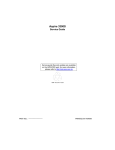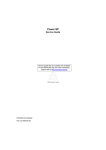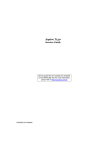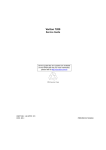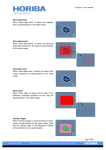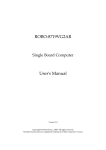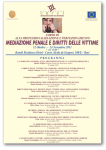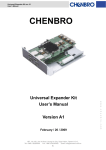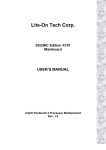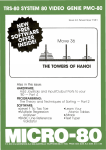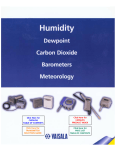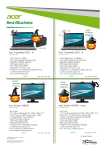Download Acer 3600GT/3600V User's Manual
Transcript
Veriton 7600GTR/7600GT/7600V
Veriton 5600GT/5600V
Veriton 3600GT/3600V
Service Guide
Service guide files and updates are available
on the AIPG/CSD web; for more information,
please refer to http://csd.acer.com.tw
SERVICE CD PART NO.: VD.V03V3.001 ‘‘
PRINTED IN TAIWAN
Revision History
Please refer to the table below for the updates made on Veriton 7600GTR/GT/V, 5600GT/V and 3600GT/V
service guide.
Date
II
Chapter
Updates
Copyright
Copyright © 2003 by Acer Incorporated. All rights reserved. No part of this publication may be reproduced,
transmitted, transcribed, stored in a retrieval system, or translated into any language or computer language, in
any form or by any means, electronic, mechanical, magnetic, optical, chemical, manual or otherwise, without
the prior written permission of Acer Incorporated.
Disclaimer
The information in this guide is subject to change without notice.
Acer Incorporated makes no representations or warranties, either expressed or implied, with respect to the
contents hereof and specifically disclaims any warranties of merchantability or fitness for any particular
purpose. Any Acer Incorporated software described in this manual is sold or licensed "as is". Should the
programs prove defective following their purchase, the buyer (and not Acer Incorporated, its distributor, or its
dealer) assumes the entire cost of all necessary servicing, repair, and any incidental or consequential
damages resulting from any defect in the software.
Acer is a registered trademark of Acer Corporation.
Intel is a registered trademark of Intel Corporation.
Pentium and Pentium IV are trademarks of Intel Corporation.
Other brand and product names are trademarks and/or registered trademarks of their respective holders.
III
Conventions
The following conventions are used in this manual:
IV
Screen messages
Denotes actual messages that appear
on screen.
NOTE
Gives bits and pieces of additional
information related to the current
topic.
WARNING
Alerts you to any damage that might
result from doing or not doing specific
actions.
CAUTION
Gives precautionary measures to
avoid possible hardware or software
problems.
IMPORTANT
Reminds you to do specific actions
relevant to the accomplishment of
procedures.
Preface
Before using this information and the product it supports, please read the following general information.
1.
This Service Guide provides you with all technical information relating to the BASIC CONFIGURATION
decided for Acer's "global" product offering. To better fit local market requirements and enhance product
competitiveness, your regional office MAY have decided to extend the functionality of a machine (e.g.
add-on card, modem, or extra memory capability). These LOCALIZED FEATURES will NOT be covered
in this generic service guide. In such cases, please contact your regional offices or the responsible
personnel/channel to provide you with further technical details.
2.
Please note WHEN ORDERING FRU PARTS, that you should check the most up-to-date information
available on your regional web or channel. If, for whatever reason, a part number change is made, it will
not be noted in the printed Service Guide. For ACER-AUTHORIZED SERVICE PROVIDERS, your Acer
office may have a DIFFERENT part number code to those given in the FRU list of this printed Service
Guide. You MUST use the list provided by your regional Acer office to order FRU parts for repair and
service of customer machines.
V
VI
Table of Contents
Chapter 1
System Specifications
1
Overview . . . . . . . . . . . . . . . . . . . . . . . . . . . . . . . . . . . . . . . . . . . . . . . . . . . . . . . . . . 1
Features . . . . . . . . . . . . . . . . . . . . . . . . . . . . . . . . . . . . . . . . . . . . . . . . . . . . . . . . . . 2
Front Panel for Veriton 3600GT/V . . . . . . . . . . . . . . . . . . . . . . . . . . . . . . . . . . . . . . 3
Rear Panel for Veriton 3600GT/V . . . . . . . . . . . . . . . . . . . . . . . . . . . . . . . . . . . . . . . 5
Front Panel for Veriton 5600GT/V . . . . . . . . . . . . . . . . . . . . . . . . . . . . . . . . . . . . . . 7
Rear Panel for Veriton 5600GT/V . . . . . . . . . . . . . . . . . . . . . . . . . . . . . . . . . . . . . . . 9
Front Panel for Veriton 7600GTR/GT/V . . . . . . . . . . . . . . . . . . . . . . . . . . . . . . . . . 11
Rear Panel for Veriton 7600GTR/GT/V . . . . . . . . . . . . . . . . . . . . . . . . . . . . . . . . . 13
System Block Diagram . . . . . . . . . . . . . . . . . . . . . . . . . . . . . . . . . . . . . . . . . . . . . . 15
Keyboard . . . . . . . . . . . . . . . . . . . . . . . . . . . . . . . . . . . . . . . . . . . . . . . . . . . . . . . . 16
Hardware Specifications and Configurations . . . . . . . . . . . . . . . . . . . . . . . . . . . . . 18
Memory Channel Mode . . . . . . . . . . . . . . . . . . . . . . . . . . . . . . . . . . . . . . . . . . . . . 23
Chapter 2
System Utilities
26
Entering Setup . . . . . . . . . . . . . . . . . . . . . . . . . . . . . . . . . . . . . . . . . . . . . . . . . . . .
Product Information . . . . . . . . . . . . . . . . . . . . . . . . . . . . . . . . . . . . . . . . . . . . . . . .
Standard CMOS Features . . . . . . . . . . . . . . . . . . . . . . . . . . . . . . . . . . . . . . . . . . .
IDE Channel 0 Master/Slave and IDE Channel 1 Master/Slave Setup . . . . . .
Advanced BIOS Features . . . . . . . . . . . . . . . . . . . . . . . . . . . . . . . . . . . . . . . . . . . .
Advanced Chipset Features . . . . . . . . . . . . . . . . . . . . . . . . . . . . . . . . . . . . . . . . . .
Integrated Peripherals . . . . . . . . . . . . . . . . . . . . . . . . . . . . . . . . . . . . . . . . . . . . . .
Power Management Setup . . . . . . . . . . . . . . . . . . . . . . . . . . . . . . . . . . . . . . . . . . .
PnP/PCI Configurations . . . . . . . . . . . . . . . . . . . . . . . . . . . . . . . . . . . . . . . . . . . . .
PC Health Status . . . . . . . . . . . . . . . . . . . . . . . . . . . . . . . . . . . . . . . . . . . . . . . . . .
Frequency Control . . . . . . . . . . . . . . . . . . . . . . . . . . . . . . . . . . . . . . . . . . . . . . . . .
Load Optimized Settings . . . . . . . . . . . . . . . . . . . . . . . . . . . . . . . . . . . . . . . . . . . . .
System Security . . . . . . . . . . . . . . . . . . . . . . . . . . . . . . . . . . . . . . . . . . . . . . . . . . .
Set Supervisor Password . . . . . . . . . . . . . . . . . . . . . . . . . . . . . . . . . . . . . . . .
Set User Password . . . . . . . . . . . . . . . . . . . . . . . . . . . . . . . . . . . . . . . . . . . . .
Bypassing the Password . . . . . . . . . . . . . . . . . . . . . . . . . . . . . . . . . . . . . . . . .
Save & Exit Setup . . . . . . . . . . . . . . . . . . . . . . . . . . . . . . . . . . . . . . . . . . . . . . . . . .
Exit Without Saving . . . . . . . . . . . . . . . . . . . . . . . . . . . . . . . . . . . . . . . . . . . . . . . . .
Intel Serial ATA RAID Introduction . . . . . . . . . . . . . . . . . . . . . . . . . . . . . . . . . . . . .
ATA Operate Mode . . . . . . . . . . . . . . . . . . . . . . . . . . . . . . . . . . . . . . . . . . . . .
RAID BIOS Configuration . . . . . . . . . . . . . . . . . . . . . . . . . . . . . . . . . . . . . . . . . . . .
Chapter 3
Machine Disassembly and Replacement
64
General Information . . . . . . . . . . . . . . . . . . . . . . . . . . . . . . . . . . . . . . . . . . . . . . . .
Before You Begin . . . . . . . . . . . . . . . . . . . . . . . . . . . . . . . . . . . . . . . . . . . . . .
Disassembly Procedure Flowchart . . . . . . . . . . . . . . . . . . . . . . . . . . . . . . . . . . . . .
Disassembling the Veriton 7600GTR/GR/V . . . . . . . . . . . . . . . . . . . . . . . . . . . . . .
Disassembling the Veriton 5600GR/V . . . . . . . . . . . . . . . . . . . . . . . . . . . . . . . . . .
Disassembling the Veriton 3600GR/V . . . . . . . . . . . . . . . . . . . . . . . . . . . . . . . . . .
Chapter 4
Troubleshooting
27
28
29
31
32
35
37
40
43
45
46
47
48
48
49
49
51
52
53
53
56
65
65
66
69
76
82
90
Power-On Self-Test (POST) . . . . . . . . . . . . . . . . . . . . . . . . . . . . . . . . . . . . . . . . . . 91
POST Error Messages List . . . . . . . . . . . . . . . . . . . . . . . . . . . . . . . . . . . . . . . . . . . 97
Error Symptoms List . . . . . . . . . . . . . . . . . . . . . . . . . . . . . . . . . . . . . . . . . . . . . . . . 99
Undetermined Problems . . . . . . . . . . . . . . . . . . . . . . . . . . . . . . . . . . . . . . . . . . . . 103
Chapter 5
Jumper and Connector Information
104
Jumper and Connector Description . . . . . . . . . . . . . . . . . . . . . . . . . . . . . . . . . . . 104
Jumper and Connector Description . . . . . . . . . . . . . . . . . . . . . . . . . . . . . . . 105
VII
Table of Contents
Jumper Setting . . . . . . . . . . . . . . . . . . . . . . . . . . . . . . . . . . . . . . . . . . . . . . . 105
Main Board Layout . . . . . . . . . . . . . . . . . . . . . . . . . . . . . . . . . . . . . . . . . . . . . . . . 106
Chapter 6
FRU (Field Replaceable Unit) List
108
Veriton 7600GTR/GR/V Exploded Diagram . . . . . . . . . . . . . . . . . . . . . . . . . . . . . 109
Veriton 5600GR/V Exploded Diagram . . . . . . . . . . . . . . . . . . . . . . . . . . . . . . . . . 110
Veriton 3600GR/V Exploded Diagram . . . . . . . . . . . . . . . . . . . . . . . . . . . . . . . . . 111
Appendix A Model Definition and Configuration
121
Appendix B Test Compatible Components
122
Microsoft Windows XP Environment Test . . . . . . . . . . . . . . . . . . . . . . . . . . . . . . . 123
Appendix C Online Support Information
VIII
126
Table of Contents
IX
Chapter 1
System Specifications
Overview
The Veriton 7600GTR/7600GT/7600V, 5600GT/5600V and 3600GT/3600V supports Intel® Pentium 4
processor with Hyper-Threading (HT) Technology, adding intelligence to help manage and prioritize multiple
threads received from the microprocessor.
This highly flexible and scalable solution meets a broad range of demanding computing needs. The 865G/
865GV chipsets offer high-bandwidth interfaces such as dual-channel DDR400 main memory, 800 MHz
system bus, integrated graphics controller with Intel Extreme Graphics 2 Technology, AGP8X Graphics (for
Intel 865G chipset), Intel Communication Streaming Architecture featuring a Dedicated Network Bus (DNB)
interface for wire-speed Gigabit Ethernet (GbE) and Hi-Speed USB 2.0 connectivity to ensure the flexibility and
performance you expect.
Chapter 1
1
Features
Performance
® 4 supporting FSB up to 800 MHz or
T
Intel Pentium
T
Intel Celeron
T
Intel Hyper-Threading Technology supported on 3.06 GHz and higher Pentium
T
Intel 865G + ICH5R (for VT7600GTR), Intel 865G + ICH5 (for VT7600GT/5600GT/3600GT), Intel
865GV + ICH5 (for VT7600V/5600V/3600V) chipset
T
Integrated VGA
T
8X AGP expansion slot (for Intel 865G chipset)
T
DDR400/333/266 SDRAM, 4 DIMM slots, expandable to 4GB dual-channel memory
T
Power management function
T
CD-ROM, CD-RW, DVD-ROM, or DVD/CD-RW combo drive
T
High-capacity, Enhanced-IDE hard disc
T
Supports USB 2.0 high-performance peripherals
T
Plug-and-Play (PnP) feature
®
supporting FSB up to 400 MHz
® 4 system
Multimedia
T
3-D quality audio system via onboard audio controller
T
Audio-in/Line-in, Audio-out/Line-out, Headphone-out, and Microphone-in interfaces
NOTE: The system has two microphone-in jacks (front and rear). However, you can not use both of them at
the same time. By default, your system enables the microphone-in jack in front and disables the one at the
back.
Connectivity
T
Three 32-bit v2.3 Master PCI bus slots (support 3.3v/5v PCI bus interface)
T
One AGP slot supports 8x/4x at 0.8V (AGP 3.0) or 4x at 1.5V (3.3V not supported) -- (for Intel
865G chipset)
T
Two PS/2 interfaces for mouse and keyboard
T
One serial port
T
One parallel port
T
One VGA port
T
Eight Universal Serial Bus (USB) 2.0 ports (two internal, two on the front and four on the rear
panel)
T
High-speed V92, 56K Fax/modem (optional)
T
Broadcom 5705 10/100/1000MB Gigabit Ethernet LAN support with remote wake-up function
Expansion
2
T
3 PCI slots + 4 DIMM slots+ 1 AGP slot (for Intel 865G chipset)
T
Upgradeable memory and hard disk
Chapter 1
Front Panel for Veriton 3600GT/3600V
The computer’s front panel consists of the following:
Label
Icon
Description
1
Floppy drive LED
2
Floppy drive eject button
3
Optical drive Stop/Eject Button
4
Power button
Chapter 1
3
Label
Icon
Description
5
Power LED
6
LAN activity LED
7
Hard disk drive activity LED
8
One button recovery slot
9
USB ports
10
Headphone-out port
11
Microphone-in port (front)*
NOTE: *The system has two microphone-in ports (front and rear). However, you can not use both of them at
the same time. The default setting for your system enables the microphone-in port in front and disables
the one at the back.
4
Chapter 1
Rear Panel for Veriton 3600GT/3600V
Label
Icon
Color
Description
1
Light blue
Audio-in/Line-in jack
2
Lime
Audio-out/Line-out jack
3
Pink
Microphone-in jack (rear)*
Chapter 1
5
Label
Icon
Color
Description
4
Black
USB ports
5
White
Network port
6
Blue
CRT/LCD monitor port**
7
Burgundy
Parallel/printer port
8
Teal or Turquoise Serial port
9
Black
USB ports
10
Purple
PS/2 keyboard port
11
Green
PS/2 mouse port
12
Power cord socket
NOTE: * The system has two microphone-in ports (front and rear). However, you can not use both of them at
the same time. The default setting for your system enables the microphone-in port in front and disables
the one at the back.
NOTE: ** The CRT monitor port is automatically disabled when an add-on AGP VGA card is installed into the
system (for Intel 865G chipset). Connect the monitor to the VGA port instead.
6
Chapter 1
Front Panel for Veriton 5600GT/5600V
The computer’s front panel consists of the following:
Label
Icon
Description
1
Floppy drive eject button
2
Floppy drive LED
3
One button recovery slot
4
Headphone-out port
5
Microphone-in port (front)*
6
USB ports
7
Power button
8
Power LED
9
LAN activity LED
10
Hard disk drive activity LED
Chapter 1
7
Label
11
Icon
Description
Optical drive Stop/Eject Button
NOTE: *The system has two microphone-in ports (front and rear). However, you can not use both of them at
the same time. The default setting for your system enables the microphone-in port in front and disables
the one at the back.
8
Chapter 1
Rear Panel for Veriton 5600GT/5600V
Label
Icon
Color
Description
1
Pink
Microphone-in jack (rear)*
2
Lime
Audio-out/Line-out jack
3
Light blue
Audio-in/Line-in jack
4
Black
USB ports
5
White
Network port
6
Blue
CRT/LCD monitor port**
7
Burgundy
Parallel/printer port
8
Teal or Turquoise Serial port
9
Black
Chapter 1
USB ports
9
Label
Icon
Color
Description
10
Green
PS/2 mouse port
11
Purple
PS/2 keyboard port
12
Power cord socket
NOTE: * The system has two microphone-in ports (front and rear). However, you can not use both of them at
the same time. The default setting for your system enables the microphone-in port in front and disables
the one at the back.
NOTE: ** The CRT monitor port is automatically disabled when an add-on AGP VGA card is installed into the
system (for Intel 865G chipset). Connect the monitor to the VGA port instead.
10
Chapter 1
Front Panel for Veriton 7600GTR/7600GT/7600V
The computer’s front panel consists of the following:
Label
Icon
Description
1
USB ports
2
Microphone-in port (front)*
3
Speak-out/line-out port
Chapter 1
11
Label
Icon
Description
4
Optical drive Stop/Eject Button
5
Optical drive Stop/Eject Button
6
Floppy drive LED
7
Floppy drive eject button
8
One button recovery slot
9
Power button
10
Power LED
11
LAN activity LED
12
Hard disk drive activity LED
NOTE: *The system has two microphone-in ports (front and rear). However, you can not use both of them at
the same time. The default setting for your system enables the microphone-in port in front and disables
the one at the back.
12
Chapter 1
Rear Panel for Veriton 7600GTR/7600GT/7600V
Label
Icon
Color
Description
1
Light blue
Audio-in/Line-in jack
2
Lime
Audio-out/Line-out jack
Chapter 1
13
Label
Icon
Color
Description
3
Pink
Microphone-in jack (rear)*
4
White
Network port
5
Black
USB ports
6
Blue
CRT/LCD monitor port**
7
Burgundy
Parallel/printer port
8
Teal or Turquoise Serial port
9
Black
USB ports
10
Purple
PS/2 keyboard port
11
Green
PS/2 mouse port
12
Power cord socket
13
Power cord socket
NOTE: * The system has two microphone-in ports (front and rear). However, you can not use both of them at
the same time. The default setting for your system enables the microphone-in port in front and disables
the one at the back.
NOTE: **The CRT monitor port is automatically disabled when an add-on AGP VGA card is installed into the
system. Connect the monitor to the VGA port instead.
14
Chapter 1
System Block Diagram
VRM 10
ST L6710
2-Phase PWM
Block Diagram
Intel mPAG478B Processor
FSB
4X/8X
AGP 1.5V
Connector
64bit DDR
Channel 2
PCI Slot 3
64bit DDR
PCI Slot 2
4 DDR
DIMM
Modules
(1+1)
Channel 1
Springdale
PCI Slot 1
Analog
Video
Out
HUB
Link
PCI BUS
IDE Primary
UltraDMA 33/66/100
PCI BUS
IDE Secondary
ICH5R
IEEE1394
PCI BUS
USB Port 0
TSB43AB23
USB Port 1
USB Port 2
USB
LPC Bus
USB Port 3
LAN
BCM4401/5705
USB Port 4
LPC SIO
SMSC
47M192
USB Port 5
USB Port 6
USB Port 7
AC'97 Link
Flash
Keyboard
Floopy
Parallel
Serial
AC'97 Codec
Mouse
Serial ATA 0
Serial ATA
Serial ATA 1
Chapter 1
15
Keyboard
The keyboard has full-sized keys that include separate cursor keys, two Windows keys, and twelve function
keys.
Lable
Key
Description
1
Sleep button
Puts the system to sleep when pressed this button.
2
Internet/E-mail/Search
keys
Consist of three buttons:
3
4
Multimedia keys
Volume control/Mute
keys
•
Web browser
: launches the browser application that
came bundled with your system.
•
E-mail
: launches the e-mail application that came bundled with your system.
•
Search
Allow you to do the following:
•
Play/Pause button
: press to start playing the audio
track or video file. Press again to pause.
•
Stop button
file.
•
Forward button
: press to skip forward to the next track or
file and start playing.
•
Backward button
: press to skip backward to the previous
track or file and start playing.
: press to stop playing the audio track or video
Allow you to do the following:
•
Volume up button
•
Volume down button
ume.
•
16
: opens a search window.
Mute button
: press to increase audio volume.
: press to decrease audio vol-
: toggle sound on/off.
Chapter 1
Lable
5
Key
Scroll Lock Key
[
6
Num Lock Key
]
7
Cursor keys
Description
When activated, the screen moves one line up or down when you press
the up arrow or down arrow respectively. Take note that
[may not
work with some applications.
When activated, the keypad is set to numeric mode, i.e., the keys function
as a calculator (complete with arithmetic operators such as +, -, * and /).
Also called arrow keys, let you move the cursor around the screen. They
serve the same function as the arrow keys on the numeric keypad when
the
] is toggled off.
8
Application key
Opens the applications context menu (same function as clicking the right
button of the mouse).
9
Windows logo key
Start button. Combinations with this key perform special functions, such
as:
10
11
Chapter 1
•
Windows + Tab : Activates the next Taskbar button
•
Windows + E : Explore My Computer
•
Windows + F : Find Document
•
Windows + M : Minimize All
•
j + Windows + M : Undo Minimize All
•
Windows + R : Displays Run dialog box
Caps lock
When activated, all alphabetic characters typed appear in uppercase
@
(same function as pressing
Function keys
The function keys, F1 ~ F12, let you perform specific functions, depending
on the application that uses them.
Palm rest
The detachable palm rest provides you a comfortable place to rest your
hands while typing.
j + <letter>).
17
Hardware Specifications and Configurations
Processor
Item
Specification
Type
Intel® Pentium 4 1.8 ~ 3.2GHz FSB400/533/800MHz
Intel® Celeron 2.0 ~ 2.6GHz and above
Slot
Socket 478
Speed
Internal: 1.4 ~ 3.2GHz+
External: 400/533/800MHz Data Bus Frequency for Springdale-G.
Minimum operating speed
0 MHz (If Stop CPU Clock in Sleep State the BIOS Setup is set to Enabled.)
Voltage
Processor voltage can be detected by the system without setting any jumper.
BIOS
Item
Specification
BIOS code programmer
Award
BIOS version
V6.0
BIOS ROM type
PLCC
BIOS ROM size
4MB
Support protocol
PCI 2.1, APM1.2, DMI 2.00.1, E-IDE, ACPI 1.0, ESCD 1.03, ANSI ATA 3.0, PnP
1a, Bootable CD-ROM 1.0, ATAPI
Boot from CD-ROM feature
Yes
Support to LS-120 drive
Yes
Support to BIOS boot block feature Yes
NOTE: The BIOS can be overwritten/upgraded using the FLASH utility (AWDFLASH.EXE).
System Memory
Item
Specification
Memory socket number
4 sockets
Support memory size per socket
128/256/512/1024MB
Support maximum memory size
4GB (4096MB)
Support memory type
DDR SDRAM PC3200/PC2700/PC2100
Support memory speed
DDR 400/ DDR 333/ DDR 266
Support memory voltage
2.5V
Support memory module package
184 -pin DIMM
Support to parity check feature
Yes
Support to Error Correction Code (ECC)
feature.
No
Memory module combinations
You can install memory modules in any combination as long as they match
the Memory Combination specifications.
Memory Combinations
DIMM 1
DIMM 2
DIMM3
DIMM4
128MB~1GB
128MB~1GB
128MB~1GB
128MB~1GB
Total
128MB~4GB
NOTE: Please read “Memory Channel Mode” on page 19.
18
Chapter 1
Cache Memory
Item
Specification
First-Level Cache Configurations
Cache function control
Enable/Disable by BIOS Setup (Advanced options)
Second-Level Cache Configurations: Below information is only applicable to system with installed Pentium 4 processor.
L2 Cache RAM size
Pentium IV processor: 512 KB for Northwood
L2 Cache RAM speed
The same with the processor core clock frequency
L2 Cache function control
Enable/Disable by BIOS Setup
Video Interface
Item
Specification
Video controller resident bus
AGP bus
Video interface support
8x/ 4x AGP Data Transfer
(for Intel 865G chipset)
The AGP buffers operate only 0.8V/1.5V mode. (3.3V not supported)
Audio Interface
Item
Specification
Audio controller
Intel ICH5R/ICH5
Audio controller resident bus
AC’97 link
Audio function control
Enable/disable by BIOS Setup
Mono or stereo
Stereo
Resolution
20 bits
Compatibility
AC’97 2.1 compliant
Sound Blaster Pro compatible
Mixed digital and analog high performance chip
Enhanced stereo full duplex operation
High performance PCI audio accelerator
High-Quality ESFM music synthesizer
MPU-401(UART mode) interface for wavetable synthesizers and MIDI devices
Integrated game port
Meets PC 97/PC98 and WHQL specifications
Music synthesizer
Yes
Sampling rate
44.1 KHz
MPU-401 UART support
Yes
Microphone jack
Supported On audio-I/O board (Front Panel/Rear Panel Access)
Headphone jack
Supported On audio-I/O board (Front Panel Access)
Line-in/Line-out/speaker-out
Supported On audio-I/O board (connects via CN14)
IDE Interface
Item
Specification
IDE controller
Intel ICH5R/ICH5
IDE controller resident bus
PCI bus
Number of IDE channel
2 on-board: 40-pin hard disk drive connector
Support IDE interface
E-IDE (up to PIO mode 4 and Ultra DMA33, Ultra DMA66, Ultra DMA100 and
Ultra DMA133) ANSIS ATA rev3.0/ ATAPI specification
Support bootable CD-ROM
Yes
Chapter 1
19
Floppy disk drive Interface
Item
Specification
Vendor & Model Name
Panasonic JU-256A048P
Mitsumi D353M3D-R694005
NEC FD1231T-STD-R2
Floppy Disk Specifications
Media Recognition
1.44 MB
Cylinders
80
Tracks
160
Rotational speed (RPM)
300
Read/write heads
2
Encoding method
MFM/FM
Power requirement (max)
5V
Startup (peak)
290mA
Maximum Seeking (RMS)
710mA
Voltage tolerance (V)
+5V +/- 10%
MTBF (Mean Time Between Failure)
30,000
Floppy disk drive controller
Embedded in SMSC LPC47M192
Floppy disk drive controller resident bus
LPC
Support FDD format
360KB, 720KB, 1.2MB, 1.44MB, 2.88MB; 3-mode
Parallel Port
Item
Specification
Parallel port controller
Embedded in SMSC LPC47M192
Parallel port controller resident bus
LPC
Number of parallel ports
1
Support SPP, ECP, EPP
SPP/ ECP / EPP 1.7 & 1.9
Connector type
25-pin D-type female connector
Parallel port function control
Enable/disable by BIOS Setup
Optional ECP DMA channel (in BIOS Setup)
DMA channel 1 / DMA channel 3
Optional parallel port I/O address (via BIOS Setup) 378-37F / 278-27F / 778-77A
Optional parallel port IRQ (via BIOS Setup)
IRQ5 / IRQ7
Serial Port
Item
20
Specification
Serial port controller
Embedded in SMSC LPC47M192
Serial port controller resident bus
LPC
Number of serial port
2
Serial ports location
COM1, COM 2(Reserve for header)
16C550 UART support
Yes
Connector type
15-pin connector (1 with pin reserve)
Optional serial port I/O address (via BIOS Setup)
2F8-2FF / 3F8-3FF
Optional serial port IRQ (via BIOS Setup)
4/3
Chapter 1
USB Port
Items
Universal UHCI
Specifications
USB 1.1
Universal EHCI
USB 2.0
USB Class
Support legacy keyboard for legacy mode
Main Board Major Chips
Item
Controller
North Bridge
Intel 865G/865GV
South Bridge
Intel ICH5R/ICH5
Super I/O controller
SMSC LPC 47M192
Audio Codec
Realtek ALC202 A
LAN controller
Broadcom 5705
HDD controller
Built-in Intel® ICH5R/ICH5
Keyboard controller
Built-in Intel® ICH5R/ICH5
RTC
Built-in Intel® ICH5R/ICH5
Environmental Requirements
Item
Specifications
Temperature
Operating
+10 to +35°C
Non-operating
-10 to +60°C
Non-operating
-20 to +60°C (Storage package)
Humidity
Operating
15% to 80% RH, non-condensing
Non-operating
15% to 80% RH, non-condensing (Unpacked)
Non-operating
15% to 80% RH, non-condensing (Storage package)
Vibration
Operating:
5~16.2 Hz
0.38mm (peak to peak)
16.2~250 Hz
0.2G
Sweep rate:
1 octave/minute
Direction:
X, Y, Z axis
Test cycles:
2 cycles per axis
Non-operating:
5~27.1 Hz
0.6G
(Packed)
27.1~50 Hz
0.4mm (peak to peak)
50~500 Hz
2.0G
Sweep rate:
0.5 coactive/minute
Direction:
X, Y, Z axis
Test cycles:
4 cycles per axis
Switching Power Supply
A-1 Input frequency
Normal Frequency
Frequency Variation Range
50Hz
47Hz to 53Hz
60Hz
57Hz to 63Hz
Chapter 1
21
A-2 Input voltage
Nominal Voltage
Variation Range
100 - 120 VRMS
90-132 VRMS
200 - 240 VRMS
180-264 VRMS
A-3 Input current
Input Current
Measuring Range
6A
90 -132 VRMS
3A
180 - 264 VRMS
(This is 200W power supply)
T
This “4A” includes the outlet supply current: 2A
T
Measure at line input 90 VRMS and maximum load condition.
200W Power Supply
Output Requirements
Regulation
Current Rating (Max)
+5V
+5%
18A
+12V
+5%
14A
-12V
+10%
0.5A
+3.3V
+5%
14A
+5VSB
+5%
2A
NOTE: 1. +5V & +3.3V total power is 110W max.
250W Power Supply
Output Requirements
Regulation
Current Rating (Max)
+5V
+5%
25A
+12V
+5%
17A
-12V
+10%
0.8A
+3.3V
+5%
20A
+5VSB
+5%
2A
1. +5V & +3.3V total power is 150W max.
22
Chapter 1
Memory Channel Mode
Single Channel /
Virtual Single Channel
Dual Channel
DIMM Population
No restrictions
Matching DIMM pairs
Rank(Row) Size
Size of one side of the DIMM
populated in the channel
2x the size of one side of the DIMM
populated in the channel(A or B)
(64MB - 512MB)
(128MB - 1GB)
Number of Ranks(Rows)
8 maximum
4 maximum
Channel Size
64 bits
128 bits
Page Size
Size read from DIMM
2 x Size read from DIMM
Burst Length
Memory Channel
Channel A
(4KB, 8KB, 16KB)
(8KB, 16KB, 32KB)
4 or 8
4
DIMM Slot Number
DIMM 1
DIMM 2
Channel B
DIMM 3
DIMM 4
Single Channel Mode
Single Channel (SC) mode is also referred to as Virtual Single Channel (VSC) mode.
NOTE: Memory channel speed determined by slowest DIMM populated in system
Dual Channel Mode
Chapter 1
23
DIMM 1
DIMM 2
128MB~1GB
DIMM3
DIMM4
128MB~1GB
128MB~1GB
128MB~1GB
128MB~1GB
Total
256MB~2GB
128MB~1GB
128MB~1GB
256MB~2GB
128MB~1GB
512MB~4GB
The following conditions must be met:
T
T
Matched DIMM configuration in each channel
T
Same Density (128MB, 256MB, 512MB, etc.)
T
Same DRAM technology (128Mb, 256Mb, or 512Mb)
T
Same DRAM bus width (x8 or x16)
T
Both either single-sided or dual-sided
Matched in both Channel A and Channel B memory channels
T
Populate symmetrical memory slots (Slot 0 or Slot 1)
The following conditions do not need to be met:
T
Same brand
T
Same timing specifications
T
Same DDR speed
Symmetrical DIMMs must be identical for optimal performance
T
Same DIMM density, e.g. 128MB, 256MB, 512MB, etc.
T
Same DRAM Technology, e.g. 128M-bit, 256M-bit, etc.
T
Same DRAM bus width, e.g. x8 or x16
T
Single Sided or Dual Sided
NOTE: Note: Memory interface speed will be set to lowest speed of memory populated
Memory Characteristics
Optimize performance for single or dual channel is obtained with matched DIMM population
Table below shows DIMMs with same Organization and Density, but are non-matching as bus width,
technology and/or external banks are different
T
Mixing these DIMMs will put platform into single channel mode
Non-Matched
128MB DIMMs
Non-Matched
256MB DIMMs
24
Same # of
DRAM Banks
Same
Organization
Same
Density
Different Bus
Width
Different
Technology
Organization
Density
Composition
Technology
External
Banks
16Mx64
128MB
16Mx8 * 8 pcs
128Mb
1
16Mx64
128MB
16Mx16 * 4 pcs
256Mb
1
32Mx64
256MB
16Mx8 * 16 pcs
128Mb
2
32Mx64
256MB
32Mx8 * 8 pcs
256Mb
1
Same
Organization
Same
Density
Different
Technology
Different # of
DRAM Banks
Same
Bus Width
Chapter 1
Maximizing Performance
Optimal configurations for highest performance:
T
Matched, DDR400, Double-sided DIMMs
T
Dual Channel Mode (Symmetrical DIMM population)
Lightly Loaded Config
or
Ch B
Ch A
MCH
T
Ch B
Ch A
MCH
Matched, DDR400, Dual Channel Mode
Fully Loaded Config
or
Ch B
Ch A
Ch B
Ch A
MCH
MCH
When not using DDR400, highest performing configuration:
T
Symmetrical DIMM population with matched double-sided DIMMs
T
Lightly loaded memory population aids in higher performance
T
x8 Bus Width and lower DIMM cache latency also assists in higher performance
Ch B
Ch A
or
MCH
Ch B
Ch A
MCH
Dual Channel memory configuration provides higher performance than Single Channel configurations
Matched DIMMs need to have identical density, DRAM technology, DRAM bus width, and equal number of
memory banks
Optimal platform performance with Dual Channel, DDR400, matched DIMMs
T
Fully loaded configurations can be single or double-sided DIMMs
T
Lightly loaded configurations need to be double-sided DIMMs
When not using DDR400, best performance obtained with
Chapter 1
T
Symmetrical DIMM population and matched double-sided DIMMs
T
Lightly loaded configuration
25
Chapter 2
System Utilities
Most systems are already configured by the manufacturer or the dealer. There is no need to run
Setup when starting the computer unless you get a Run Setup message.
The Setup program loads configuration values into the battery-backed nonvolatile memory called CMOS RAM.
This memory area is not part of the system RAM.
NOTE: If you repeatedly receive Run Setup messages, the battery may be bad. In this case, the system
cannot retain configuration values in CMOS.
Before you run Setup, make sure that you have saved all open files. The system reboots immediately after you
exit Setup.
Chapter 2
26
Entering Setup
To enter Setup, press the key c during the POST (Power-on self-test).
NOTE: You must press c simultaneously while the system is booting.
The Setup Utility main menu then appears:
The above screen is the BIOS Utility Basic Level screen. It allows you to view and change only the basic
configuration of your system.
The command line at the bottom of the menu tells you how to move within a screen and from one screen to
another.
T
To select an option, move the highlight bar by pressing w, y, z, or
x, then press e.
T
To change a parameter setting, press {or }until the desired setting is found, or press
e to pop out the screen with available items for selection.
T
Press^ to return to the main menu. If you are already in the main menu, press ^ again to
exit Setup.
The parameters on the screens show default values. These values may not be the same as those in your
system.
The grayed items on the screens have fixed settings and are not user-configurable.
27
Chapter 2
Product Information
The screen below appears if you select Product Information from the main menu:
The Product Information menu contains general data about the system, such as the product name, serial
number, BIOS version, etc. These information is necessary for troubleshooting (maybe required when asking
for technical support).
The following table describes the parameters found in this menu:
Parameter
Product Name
Description
Displays the model name of your system.
Serial Number
Displays your system’s serial number.
Main Board ID
Displays the main board’s identification number.
Main Board S/N
Displays your main board’s serial number.
System BIOS Version
Specifies the main version of your BIOS utility.
SMBIOS version
The System Management Interface (SM) BIOS allows you to check your system
hardware components without actually opening your system. Hardware checking
is done via software during start up. This parameter specifies the version of the
SMBIOS utility installed in your system.
System BIOS ID
Displays the system identification number.
BIOS release Date
Displays the release date of the BIOS utility.
Chapter 2
28
Standard CMOS Features
Select “Standard CMOS Features” from the main menu to configure the drives installed in your system.
The following screen shows the Disk Drives menu:
The following table describes the parameters found in this menu.
Parameter
Date
Description
Options
Lets you set the date following the weekday-month-day- Weekday: Sun, Mon....Sat
year format
Month: Jan, Feb...Dec
Day: 1 to 31
Year: 1980 to 2079
Time
Lets you set the time following the hour-minute-second
format
Hour: 0 to 23
Minute: 0 to 59
Second: 0 to 59
IDE Channel 0 Master
Lets you configure the hard disk drive connected to the
master port of IDE channel 0.
To enter the IDE Channel 0 Master setup, press
e.
(Show the Status:)
None
HDD or CD-ROM Number
The IDE CD-ROM is always automatically detected.
IDE Channel 0 Slave
Lets you configure the hard disk drive connected to the
slave port of IDE channel 0.
To enter the IDE Channel 0 Slave setup, press
e.
(Show the Status:)
None
HDD or CD-ROM Number
The IDE CD-ROM is always automatically detected.
IDE Channel 1 Master
Lets you configure the hard disk drive connected to the
master port of IDE channel 1.
To enter the IDE Channel 1 Master setup, press
e.
(Show the Status:)
None
HDD or CD-ROM Number
The IDE CD-ROM is always automatically detected.
29
Chapter 2
Parameter
IDE Channel 1 Slave
Description
Options
Lets you configure the hard disk drive connected to the
slave port of IDE channel 1.
To enter the IDE Channel 1 Slave setup, press
e.
(Show the Status:)
None
HDD or CD-ROM Number
The IDE CD-ROM is always automatically detected.
Drive A
Allows you to configure your floppy drive A.
1.44 MB, 3.5-inch
None
360 KB, 5.25-inch
1.2 MB, 5.25-inch
720 KB, 3.5-inch
2.88 MB, 3.5-inch
Drive B
Allows you to configure your floppy drive B.
None
360 KB, 5.25-inch
1.2 MB, 5.25-inch
720 KB, 3.5-inch
1.44 MB, 3.5-inch
2.88 MB, 3.5-inch
Video
Halt On
This item specifies the type of video card in use. The
default setting is VGA/EGA. Since current PCs use
VGA only, this function is almost useless and may be
disregarded in the future.
EGA/VGA
This parameter enables you to control the system stops
in case of Power-on self-test (POST) errors.
All, But Keyboard
CGA40
CGA80
MONO
All Errors
No Errors
All, But Diskette
All, But Disk/Key
Base Memory
Refers to the portion of memory that is available to
standard DOS programs. DOS systems have an
address space of 1 MB, but the top 384 KB (called high
memory) is reserved for system use. This leaves 640
KB of conventional memory. Everything above 1 MB is
either extended or expanded memory.
Extended Memory
Memory above and beyond the standard 1 MB
(megabyte) of base memory that DOS supports.
Extended memory is only available in PCs with an Intel
80286 or later microprocessor. Extended memory is not
configured in any special manner and is therefore
unavailable to most DOS programs. However, MS
Windows and OS/2 can use extended memory.
Total Memory
Total base, and extended memory, and I/O ROM 384KB
available to the system.
Chapter 2
30
IDE Channel 0 Master/Slave and IDE Channel 1 Master/Slave Setup
The following screen appears if you select any of the IDE drive parameters:
The following table describes the parameters found in this menu.
Parameter
IDE HDD Auto-Detection
Description
Auto-detects your hard disk drive.
Options
Press Enter
IDE Channel 0 Master/Slave Displays the device type
Auto
IDE Channel 1 Master/Slave
None
Manual
Access Mode
Selects the HDD access mode
Auto
Large
LBA
CHS
31
Capacity
Shows the size of your hard disk in MB.
xxxxx MB
Cylinder
Shows your hard disk’s number of cylinders.
0 to 65535
Head
Shows your hard disk’s number of heads
0 to 255
Precomp
Selects the Precomp number for old HDD parking
0 to 65535
Landing Zone
Selects the Landing Zone number for old HDD parking
0 to 65535
Sector
Shows your hard disk’s number of sectors
0 to 255
Chapter 2
Advanced BIOS Features
The following screen shows the Advanced BIOS Features.
The following table describes each Advanced BIOS Features parameter. Settings in boldface are the default
and suggested settings.
Parameter
Hard Disk Boot Priority
Description
Selects the hard disk boot priority.
Options
Press [Enter]
Show Hard Disk Name
1/2/3/4/5/6/7/8
Virus Warning
CPU L1 & L2 Cache
Hyper-Threading Technology
Chapter 2
Allows you to choose the Virus warning feature for
the IDE hard disk boot sector protection. If this
function is enabled and someone attempts to write
data into this area, BIOS will show a warning
message on screen and alarm beep.
Disabled
Uses internal level 1 (L1) and external level 2 (L2)
cache memory to improve performance.
Enabled
The processor uses Hyper-Threading technology to
increase transaction rates and reduces end-user
response times. The technology treats the two
cores inside the processor as two logical
processors that can execute instructions
simultaneously. In this way, the system
performance is highly improved. If you disable the
function, the processor will use only one core to
execute the instructions.
Enabled
Enabled
Disabled
Disabled
32
Parameter
Description
Options
Quick Power On Self Test
This parameter speeds up POST by skipping some
items that are normally checked.
Enabled
First Boot Device
This parameter allows you to specify the system
boot up search sequence.
Floppy, LS120, Hard Disk,
CD-ROM, ZIP100, LAN (on
board LAN-- Boot from LAN),
Disabled
Disabled
Second Boot Device
This parameter allows you to specify the system
boot up search sequence.
Floppy, LS120, Hard Disk,
CD-ROM, ZIP100, LAN (on
board LAN-- Boot from LAN),
Third Boot Device
This parameter allows you to specify the system
boot up search sequence.
Floppy, LS120, Hard Disk, CDROM, ZIP100, LAN (on board
LAN-- Boot from LAN),
Disabled
Disabled
Boot Other Device
This parameter allows you to specify the system
boot up search sequence.
Enabled
Swap Floppy Drive
Setting to Enabled will swap floppy drive a: and b:.
Enabled
Disabled
Disabled
Boot Up Floppy Seek
Setting to Enabled will make BIOS seek floppy
drive a: before booting the system.
Enabled
Boot Up NumLock Status
Sets the NumLock status when the system is
powered on. Setting to On will turn on the NumLock
key when the system is powered on. Setting to Off
will allows users to use the arrow keys on the
numeric keypad.
On
This item is to set the Gate A20 status. A20 refers
to the first 64KB of extended memory. When the
default value Fast is selected, the Gate A20 is
controlled by port 92 or chipset specific method
resulting in faster system performance. When
Normal is selected, A20 is controlled by a keyboard
controller or chipset hardware.
Fast
This item is used to enable or disable the typematic
rate setting including Typematic Rate and
Typematic Delay.
Enabled
Typematic Rate
After Typematic Rate Setting is enabled, this item
allows you to set the rate (characters/second) at
which at keys are accelerated.
Settings: 6,8,10,12,15,20,24
and 30.
Typematic Delay
This item allows you to select the delay between
when the key was first pressed and when the
acceleration begins
Settings: 250, 500, 750 and
1000.
Security Option
Specifies the type of BIOS password protection that
is implemented.
Setup
Gate A20 Option
Typematic Rate Setting
Disabled
Off
Normal
Disabled
System
Setup means that the password prompt appears
only when end users try to run Setup.
System means that a password prompt appears
every time when the computer is powered on or
when end users try to run Setup.
APIC Mode
33
This field is used to enable or disable the APIC
(Advanced Programmable Interrupt Controller).
Due to compliance with PC2001 design guide, the
system is able to run in APIC mode. Enabling APIC
mode will expand available IRQ resources from the
system.
Enabled
Disabled
Chapter 2
Parameter
MPS Version Control For OS
Description
This field allows you to select which MPS (MultiProcessor Specification) version to be used for the
operating system.
Options
1.4
1.1
OS Select For DRAM > 64MB
This item is only required if you have installed more Non-OS2
than 64MB of memory and you are running the OS/ OS2
2 operating system.
HDD S.M.A.R.T. Capability
The S.M.A.R.T (Self-Monitoring, Analysis, and
Reporting Technology) system is a diagnostics
technology that monitors and predicts device
performance.
Enabled
For compatibility with Windows 95 logo certification,
select Yes to release IRQ6 when the system
contains no floppy drive. When this setting is set to
Yes, users have to select Disabled for the Onboard
FDC Controller in the Integrated Peripherals menu.
No
This item enables you to show the company logo on
the bootup screen.
Enabled
Report No FDD for WIN 95
Full Screen LOGO Show
Disabled
Yes
Disabled
Enabled: Shows a still image (logo) on the full
screen at boot.
Disabled: Shows the POST messages at boot.
Chapter 2
34
Advanced Chipset Features
The following screen shows the Advanced Chipset Features.
The following table describes each Advanced Chipset Features parameter. Settings in boldface are the default
and suggested settings.
Parameter
Options
Selects whether DRAM timing is controlled by the
SPD (Serial Presence Detect) EEPROM on the
DRAM module. Setting to By SPD enables DRAM
timings to be determined by BIOS based on the
configurations on the SPD. Selecting Manual allows
users to configure the DRAM timings manually.
By SPD
CAS Latency Time
This controls the timing delay (in clock cycles)
before SDRAM starts a read command after
receiving it. Settings: 2, 2.5, 3 (clocks). 2 (clocks)
increases the system performance the most while 3
(clocks) provides the most stable performance.
2T, 2.5T, 3T
Active to Precharge Delay
The field specifies the idle cycles before
precharging an idle bank.
5T, 6T, 7T, 8T
DRAM RAS# to CAS# Delay
This field allows you to set the number of cycles for
a timing delay between the CAS and RAS strobe
signals, used when DRAM is written to, read from
or refreshed. Fast speed offers faster performance
while slow speed offers more stable performance.
2T, 3T, 4T
DRAM Timing Selectable
35
Description
Manual
Chapter 2
Parameter
Description
Options
DRAM RAS# Precharge
This item controls the number of cycles for Row
Address Strobe (RAS) to be allowed to precharge.
If insufficient time is allowed for the RAS to
accumulate its charge before DRAM refresh,
refresh may be incomplete and DRAM may fail to
retain data. This item applies only when
synchronous DRAM is installed in the system.
2T, 3T, 4T
System BIOS Cacheable
Selecting Enabled allows caching of the system
BIOS ROM at F0000h-FFFFFh, resulting in better
system performance. However, if any program
writes to this memory area, a system error may
result.
Enabled
Selecting Enabled allows caching of the video BIOS
ROM at C0000h to C7FFFh, resulting in better
video performance. However, if any program writes
to this memory area, a system error may result.
Disabled
In order to improve performance, certain space in
memory can be reserved for ISA peripherals. This
memory must be mapped into the memory space
below 16MB. When this area is reserved, it cannot
be cached.
Disabled
Delay Prior to Thermal
When the CPU temperature reaches a factory
preset level, a thermal monitoring mechanism will
be enabled following the appropriate timing delay
specified in this field. With the thermal monitoring
enabled, clock modulation controlled by the
processor’s internal thermal sensor is also
activated to keep the processor within allowable
temperature limit.
4 Min, 8Min, 16 Min, 32 Min
AGP Aperture Size (MB)
This setting controls just how much system RAM
can be allocated to AGP for video purposes. The
aperture is a portion of the PCI memory address
range dedicated to graphics memory address
space. Host cycles that hit the aperture range are
forwarded to the AGP without any translation.
4, 8, 16, 32, 64, 128 and 256
Init Display First
This item specifies which VGA card is your primary
graphics adapter.
PCI Slot
This setting determines whether the system RAM
can be allocated to on-chip video controller for
video purposes. When setting to Enabled, up to
128MB system RAM will be allocated to on-chip
video controller.
Enabled
On-Chip Frame Buffer Size
Frame Buffer is the video memory that stores data
for video display (frame). This field is used to
determine the memory size for Frame Buffer.
Larger frame buffer size increases video
performance.
1M, 8M, 16M
Boot Display
Use this field to select the type of device you want
to use as the display(s) of the system.
Auto, CRT, TV, EFP
Video BIOS Cacheable
Memory Hole at 15M-16M
On-Chip VGA
Chapter 2
Disabled
Enabled
Enabled
Onboard/AGP
Disabled
36
Integrated Peripherals
The following table describes each Integrated Peripherals parameter. Settings in boldface are the default and
suggested settings.
OnChip IDE Device
Press [Enter] to enter the sub-menu and the following screen appears:
Parameter
Options
Block mode is also called block transfer, multiple
commands, or multiple sector read/write. If your
IDE hard drive supports block mode (most new
drives do), select [Enabled] for automatic
detection of the optimal number of block read/
write per sector the drive can support.
Enabled
IDE DMA Transfer Access
This item allows you to enabled the transfer
access of the IDE DMA.
Enabled
On-Chip Primary PCI IDE
The integrated peripherals controller contains an
IDE interface with support for two IDE channels.
Choose Enabled to activate each channel
separately.
Enabled
The four IDE PIO (Programmed Input/Output)
fields let you set a PIO mode (0-4) for each of the
four IDE devices that the onboard IDE interface
supports. Modes 0 through 4 provide
successively increased performance. For
example, mode 0 data transfer rate is 3.3MB/s,
mode 1 is 5.2 MB/s, mode 2 is 8.3MB/s, mode 3
is 11.1 MB/s and mode 4 is 16.6MB/s. In Auto
mode, the system automatically determines the
best mode for each device.
Auto, mode 1, mode 2, mode 3
and mode 4
IDE HDD Block Mode
On-Chip Secondary PCI IDE
IDE Primary Master PIO
IDE Primary Slave PIO
IDE Secondary Master PIO
IDE Secondary Slave PIO
37
Description
Disabled
Disabled
Disabled
Chapter 2
Parameter
Description
Options
Ultra DMA/33 implementation is possible only if
your IDE hard drive supports it and the operating
environment includes a DMA driver. If your hard
drive and your system software both support
Ultra DMA/33, Ultra DMA/66 and Ultra DMA/100
select Auto to enable BIOS support.
Auto
SATA Mode
Select SATA Mode
IDE, RAID
On-Chip Serial ATA
This setting is used to specify the SATA
controller.
Disable, Auto, Legacy Mode,
Native Mode
IDE Primary Master UltraDMA
IDE Primary Salve UltraDMA
IDE Secondary Master UltraDMA
Secondary Slave UltraDMA
Disables
If [Legacy Mode] is selected, PATA and SATA
will be combined.
If [Native Mode] is selected, PATA and SATA will
both be enabled.
If [Auto] is selected, PATA and SATA will be
arranged by BIOS, and you will be able to see
the IDE Device status listed in Standard COMS
Features.
Serial ATA Port 0/1 Mode
Select a compatible mode for Port 1 and Port 2
from Award setting to the chipset settings:
Primary Master
Primary Master: Compatible Mode with Serial
ATA Port 1 set to Primary Master.
Secondary Master
Primary Slave: Compatible Mode with Serial
ATA Port 1 set to Primary Slave.
Primary Master
Primary Slave
Secondary Slave
Secondary Master
Secondary Master: Compatible Mode with
Serial ATA Port 1 set to Secondary Master.
SATA0 Master
Secondary Slave: Compatible Mode with Serial
ATA Port 1 set to Secondary Slave.
SATA1 Master
Primary Master: Compatible Mode with only
Serial ATA Enabled and Port 1 set to Primary
Master.
Secondary Master: Compatible Mode with only
Serial ATA Enabled and Port 1 set to Secondary
Master.
SATA0 Master: Enhance Mode with Port 1 set to
Native Mode Master.
SATA1 Master: Enhance Mode with Port 2 set to
Native Mode Master.
Onboard Device
Press [Enter] to enter the sub-menu and the following screen appears:
Parameter
Description
Options
USB Controller
This setting is used to enable/disable the
onboard USB controller.
Enabled
USB 2.0 Controller
Set to Enabled if you need to use any USB 2.0
device in the operating system that does not
support or have any USB 2.0 driver installed,
such as DOS.
Enabled
This item allows the BIOS to interact with a USB
keyboard or mouse to work with MS-DOS based
utilities and non-Windows modes.
Enabled
USB Keyboard Support
Chapter 2
Disabled
Disabled
Disabled
38
Parameter
USB Mouse Support
AC97 Audio
Onboard LAN Control
Description
Options
This item lets you enable or disable the USB
mouse driver within the onboard BIOS. The
keyboard driver simulates legacy mouse
command and lets you use a USB mouse during
POST or after boot if you do not have a USB
driver in the operating system.
Enabled
Auto allows the motherboard’s BIOS to detect
whether you’re using any audio device. If so, the
onboard audio controller will be enabled. If not,
the onboard audio controller will be disabled. If
you want to use different controller cards to
connect audio connectors, set the field to
Disabled.
Enabled
This setting controls the onboard LAN controller.
Enabled
Disabled
Disabled
Disabled
SuperIO Device
Press [Enter] to enter the sub-menu and the following screen appears:
Parameter
Description
Options
POWER ON Function
This controls how the PS/2 mouse or keyboard
can power on the system.
BUTTON ONLY, Any KEY,
Hotkey F11
Onboard FDC Controller
Select Enabled if your system has a floppy disk
controller (FDD) installed on the system board
and you wish to use it. If you install add-on FDC
or the system has no floppy drive, select
Disabled in this field.
Enabled
Onboard Serial Port 1
This option is used to assign the I/O address and
interrupt request (IRQ) for onboard serial port 2
Disable, 3F8/IRQ4, 2F8/IRQ3,
3E8/IRQ4, 2E8/IRQ3, Auto
Onboard Serial Port 2
This option is used to assign the I/O address and
interrupt request (IRQ) for onboard serial port 2
Disable, 3F8/IRQ4, 2F8/IRQ3,
3E8/IRQ4, 2E8/IRQ3, Auto
Onboard Parallel Port
This option is used to assign the I/O address and
interrupt request (IRQ) for the onboard parallel
port.
Disabled, 378/IRQ7, 278/IRQ5,
3BC/IRQ7
Parallel Port Mode
Enables you to set the data transfer protocol for
your parallel port.
SPP, EPP1.9+SPP, ECP,
EPP1.9+ECP, PRINTER,
EPP1.7+SPP, EPP1.7+ECP
SPP (Standard Parallel Port), EPP (Enhanced
Parallel Port), ECP (Extended Capabilities Port)
and ECP+EPP.
Disabled
ECP Mode Use DMA
When the onboard parallel port is set to ECP
3, 1
mode, the parallel port can use DMA 3 or DMA 1.
PWRON After PWR-fail
This item specifies whether your system will
reboot after a power failure or interrupt occurs.
Available settings are:
Off, On, Former-sts
Off: Leaves the computer in the power off state.
On: Leaves the computer in the power on state.
Former-sts: Restores the system to the status
before power failure or interrupt occurred.
39
Chapter 2
Power Management Setup
The Power Management menu lets you configure the system power-management feature. It works only in
APM mode.
IMPORTANT:If an ACPI-aware operating system such as Windows 98 or Windows 2000 is installed in ACPI
mode, the operating system will use the ACPI interfaces. Then the settings in Power
Management page is non-effective.
The following screen shows the Power Management parameters and their default settings:
Chapter 2
40
The following table describes the parameters found in this menu.
Parameter
ACPI Function
Description
Enabled/Disable ACPI Function.
Options
Enabled
Disabled
ACPI Suspend Type
This item specifies the power saving modes for
ACPI function. Options are:
S1/POS
S3/STR
S1/POS: The S1 sleep mode is a low power
state. In this state, no system context is lost
(CPU or chipset) and hardware maintains all
system context.
S3/STR: The S3 sleep mode is a lower power
state where the information of system
configuration and open applications/files is
saved to main memory that remains powered
while most other hardware components turn off
to save energy. The information stored in
memory will be used to restore the system
when a “wake up” event occurs.
Run VGABIOS if S3 Resume
When ACPI Suspend Mode is set to S3 or
S1&S3, users can select the options in this
field. Selecting [Yes] allows BIOS to call
VGABIOS to initialize the VGA card when
system wakes up (resumes) from S3 sleep
state. The system resume time is shortened
when you disable the function, but system will
need an AGP driver to initialize the VGA card.
Therefore, if the AGP driver of the card does
not support the initialization feature, the display
may work abnormally or not function after
resuming form S3.
Auto, Yes, No
Power Management
This item is used to select the degree (or type)
of power saving and is related to these modes:
Suspend Mode and HDD Power Down.
User Define
Min Saving: Minimum Power Management.
Suspend Mode=1 Hour
Min Saving
Max Saving
Max Saving: Maximum Power Management.
Suspend Mode=1 Min
User Define: Allows end users to configure
each mode separately.
Video Off Method
This determines the manner in which the
monitor is blanked.
DPMS
V/H SYNC+Blank: This selection will cause
the system to turn off the vertical and
horizontal synchronization ports and write
blanks to the video buffer.
Blank Screen
V/H SYNC+Blank
Blank Screen: This option only writes blanks
to the video buffer.
DPMS: Initial display power management
signaling.
Video Off In Suspend
41
This option enables the monitor to be turned off
during the suspend mode.
Yes
Suspend Type
This item allows you to select he suspend type
for system power management.
Stop Grant
MODEM Use IRQ
This determines the IRQ in which the MODEM
can use. Activity of the selected IRQ always
awakens the system.
3, 4, 5, 7, 9, 10, 11, NA
No
PwrOn Suspend
Chapter 2
Parameter
Description
Options
Suspend Mode
If system activity is not detected for the length
of time specified in this field, all devices except
CPU will be shut off.
Disabled, 1 Min, 2 Min, 4 Min, 8
Min, 12 Min, 20 Min, 30 Min, 40
Min, 1 Hour
HDD Power Down
If HDD activity is not detected for the length of
time specified in this field, the hard disk drive
will be powered down while all other devices
remain active.
Disabled
This is a specification of ACPI and supported
by hardware. When Delay 4 sec. is selected,
the soft power switch on the front panel can be
used to control power On, Suspend and Off. If
the switch is pressed less than 4 sec. during
power On, the system will go into Suspend
mode. If the switch is pressed longer than 4
sec, the system will be turned Off. The other
setting is Instant-Off, where the soft power
switch is only used to control On and Off, there
is no need to press 4 sec, and there is no
Suspend.
Delay 4 sec.
Soft-Off by PWR-BTTN
1 Min through15 Min
Instant-Off
CPU THRM-Throttling
The item allows you to specify the CPU speed From 12.5% to 87.5% at 12.5%
(at percentage) to which it will slow down when increment
the CPU reaches the predetermined overheat
temperature.
Wake-Up by PCI PME
These fields specify whether the system will be Disabled
awakened from power saving modes when
Enabled
activity or input signal of the specified
hardware peripheral or component is detected.
FAN CONTROL
This setting is used to enable/disable the fan
speed control function.
Enabled
Power-On by Ring
When Enabled, any fax/ modem activity wakes
up the system from suspend mode.
Enabled
USB KB Wake-up from S3
This setting allows you to enter “Any Key”
(max. 8 numbers) to wake up the system from
S3 state.
Disabled
Resume by Alarm
Time (hh:mm:ss) Alarm* - Indicate the hour,
minute and second when system will boot up.
Secondary IDE 0/1
FDD, COM, LPT Port
PCI PIRQ[A-D] #
Disabled
Enabled
Use this option to set the date and time for your Disabled
Enabled
computer to boot up.
Date (of month) Alarm* - Indicate month when * Set Resume by Alarm to
system will boot up. Set it to 0 if you want to
boot everyday.
Primary IDE 0/1
Disabled
Enabled, then press
e to
show the range of Date and Time
Alarm.
Disabled
The global timer is the hardware timer that
counts down to the power saving modes. If the Enabled
monitoring of the listed hardware peripherals or
components is enabled, the activity of the specified peripherals or components will awaken the
system or reload the original count of global
timer when they are accessed.
NOTE: In ACPI mode: Valid-S5 and S4. In APM mode: Valid- shutdown
Chapter 2
42
PnP/PCI Configurations
The table below describes each PnP/PCI configuration parameter. Settings in boldface are the default and
suggested settings.
Parameter
PNP OS Installed
Reset Configuration Data
Resources Controlled By
43
Description
Options
When set to [Yes], BIOS will only initialize the
PnP cards used for booting (VGA, IDE, SCSI).
The rest of the cards will be initialized by the PnP
operating system like Windows 98. When set to
[No], BIOS will initialize all the PnP cards. So,
select [Yes] if your operating system is Plug &
Play aware.
No
Select Enabled to reset Extended System
Configuration Data (ESCD) when you exit Setup
if you have installed a new add-on and the
system configuration has caused such a serious
conflict that the OS cannot boot.
Disabled
The Award Plug and Play BIOS has the capacity
to automatically configure all of the boot and Plug
and Play compatible devices. However, this
capability means absolutely nothing unless you
are using a Plug and Play operating system such
as Windows 95/98. If you set this field to
“manual” choose specific resources by going into
each of the sub menu that follows this field.
Auto (ESCD)
Yes
Enabled
Manual
Chapter 2
Parameter
IRQ Resources
DMA Resources
Description
Options
The items are adjustable only when Resources
Controlled By is set to Manual. Press <Enter>
and you will enter the sub-menu of the items.
Legacy ISA for devices compliant with the
original PC AT bus specification, PCI/ISA PnP for
devices compliant with the Plug and Play
standard whether designed for PCI or ISA bus
architecture.
PCI/VGA Palette Snoop
When set to Enabled, multiple VGA devices
operating on different buses can handle data
from the CPU on each set of palette registers on
every video device. Bit 5 of the command
register in the PCI device configuration space is
the VGA Palette Snoop bit (0 is disabled). For
example, if there are two VGA devices in the
computer (one PCI and one ISA) and the:
Disabled
Enabled
Disabled: Data read or written by the CPU is
only directed to the PCI VGA device’s palette
registers.
Enabled: Data read or written by the CPU is
directed to both the PCI VGA device’s palette
registers and the ISA VGA device’s palette
registers, permitting the palette registers of both
VGA devices to be identical.
NOTE: Some VGA cards have required settings
for this feature. Check your VGA card
manual before setting this parameter.
INT Pin 1~8 Assignment
Chapter 2
The items allow you to assign an IRQ line to INT
Pin #1~8 separately. Selecting Auto allows BIOS
to determine the appropriate IRQ for each INT
pin.
Auto, 3, 4, 5, 7, 9, 10, 11, 12, 14,
15
44
PC Health Status
Parameter
Chassis Intrusion Detect
CPU Temperature, Ambient
Temperature, VCore (From VID),
+2.5V Vccp, +3.3V, +5V, +12V,
HVcc, +1.5V, +1.8V, CPU FAN
Speed, System FAN Speed
45
Description
The field enables or disables the feature of
recording the chassis intrusion status and issuing
a warning message if the chassis is once
opened. To clear the warning message, set the
field to Reset. The setting of the field will
automatically return to Enabled later.
Options
Disabled
Enabled
These items display the current status of all of
the monitored hardware devices/components
such as CPU voltages, temperatures and all
fans’ speeds.
Chapter 2
Frequency Control
The following table describes the parameters found in this menu.
Parameter
Description
CPU Clock Ratio
Core Clock Frequency to System Bus Ratio (RO)
Auto Detect PCI CLK
This option allows you to enable/disable the feature of auto
detecting the clock frequency of the installed PCI bus.
Chapter 2
Option
Enabled
Disabled
46
Load Optimized Settings
You need to reload the BIOS default settings every time you make changes to your system hardware
configuration (such as memory size, CPU type, hard disk type, etc.); otherwise, BIOS will keep the previous
CMOS settings. Selecting this option displays the following dialog box:
Choosing Yes enables BIOS to automatically detect the hardware changes that you have made in your
system. This option also allows you to restore the default settings.
Choosing No returns you to the main menu without loading the default settings.
47
Chapter 2
System Security
The Setup program has a number of security features to prevent unauthorized access to the system and its
data.
Set Supervisor Password
To set a password:
1.
At the prompt, type your password. Your password can be up to 8 alphanumeric characters. When you
type the characters, they appear as asterisks on the password screen box.
2.
After typing the password, press e.
3.
At the next prompt, re-type your password and press e again to confirm the new password. After the
password entry, the screen automatically reverts to the main screen.
To disable the password, press e when prompted to enter the password. The screen displays a message
confirming that the password has been disabled.
Chapter 2
48
Set User Password
IMPORTANT:To show the “Set User Password”:
1. Choose “Set Supervisor Password” and press e.
2. Type the password and then press e.
3. Confirm the password, and then press e.
4. The screen as below with “Set User Password” enabled will be shown.
To set a password:
1.
At the prompt, type your password. Your password can be up to 8 alphanumeric characters. When you
type the characters, they appear as asterisks on the password screen box.
2.
After typing the password, press e.
3.
At the next prompt, re-type your password and press e again to confirm the new password. After the
password entry, the screen automatically reverts to the main screen.
To disable the password, press e when prompted to enter the password. The screen displays a message
confirming that the password has been disabled.
Bypassing the Password
If you forgot your password, you can bypass the password security feature through hardware configuration.
RTC Battery
Follow these steps to bypass the password:
49
1.
Turn off and unplug the system.
2.
Open the system housing. Take off battery and short it.
3.
Place on RTC battery, reboot the system and enter setup menu, to load default setting.
Chapter 2
Clear CMOS
Follow these steps to bypass the password:
1.
Reset CMOS, by adjusting JBAT1 to 2-3
2.
Reboot the system.
3.
Adjust the JP2 back to 1-2
NOTE: Please refer to the following
JBAT1: Clear CMOS
JP2
CMOS Check
1-2
Normal
2-3
Clear CMOS
Chapter 2
50
Save & Exit Setup
Highlight this item and press <Enter> to save the changes that you have made in the Setup Utility and exit the
Setup Utility.
When the Save and Exit dialog box appears, press <Y> to save and exit, or press <N> to return to the main
menu.
51
Chapter 2
Exit Without Saving
Highlight this item and press <Enter> to discard any changes that you have made in the Setup Utility and exit
the Setup Utility.
When the Exit Without Saving dialog box appears, press <Y> to discard changes and exit, or press <N> to
return to the main menu.
NOTE: If you have made settings that you do not want to save, use the "Exit Without Saving" item and press
<Y> to discard any changes you have made.
Chapter 2
52
Intel Serial ATA RAID Introduction
The southbridge ICH5R provides a hybrid solution that combines two independent SATA ports for support of
up to two Serial ATA (Serial ATA RAID) drives. Serial ATA (SATA) is the latest generation of the ATA interface.
SATA hard drives deliver blistering transfer speeds of up to 150MB/sec. Serial ATA uses long, thin cables,
making it easier to connect your drive and improving the airflow inside your PC.
1.
Supports 150 MB/s transfers with CRC error checking
2.
Data handling optimizations including tagged command queuing, elevator seek and packet chain
command.
Following are the Parallel ATA (P-ATA) and Serial ATA (S-ATA) device configurations supported by Intel
ICH5R.
Introduction
Following are the Parallel ATA (P-ATA) and Serial ATA (S-ATA) device configurations supported by Intel
ICH5R.
ATA Operate Mode
There are two modes to select: Legacy mode and Native mode.
Legacy Mode:
53
T
In this mode, system BIOS just assign the traditional 14 and 15 IRQs to use for HDD.
T
Older OSs that do not support switch to Native Mode (DOS, Win2K, Win98/ME...) should set SATA
and PATA to Legacy Mode.
T
Maximum 4 ATA devices to connect.
T
Combine mode and Non-Combine mode.
(1)
Non-Combined Mode: P-ATA devices only. Maximum of 4 devices.
(2)
Non-Combined Mode: S-ATA devices only. Maximum of 2 devices.
Chapter 2
(3)
Chapter 2
Combined Mode: S-ATA devices and P-ATA devices. Maximum of 2 devices each, thus total
4 devices at maximum.
54
Native Mode:
T
In this mode, system BIOS will search all available IRQs to use for HDD.
T
New OS that support switch to Native Mode (WinXP, Windows .NET Server) can set SATA and
PATA to Native Mode.
T
Comprehend both Legacy and/or Native Modes.
T
Maximum 6 ATA devices to connect (4 for P-ATA & 2 for S-ATA).
NOTE: Proper support: BIOS provides a BIOS setup option for Native Mode or Legacy Mode user selection.
55
Chapter 2
RAID BIOS Configuration
The Intel RAID Option ROM should be integrated with the system BIOS on all motherboards with a supported
Intel chipset. Please use b+ <I> keys to enter the “Intel(R) RAID for Serial ATA” status screen, which
should appear early in system boot-up, during the POST (Power-On Self Test).
Using the Intel RAID Option ROM
1.
Creating, Deleting and Resetting RAID Volumes:
The Serial ATA RAID volume may be configured using the RAID Configuration utility stored within the
Intel RAID Option ROM. During the Power-On Self Test (POST), the following message will appear for a
few seconds (Note: The “Driver Model”, “Serial #” and “Size” in the following example might be different
from your system.)
After the above message shows, press band <I> keys simultaneously to enter the RAID
Configuration Utility.
2.
Creating, Deleting and Resetting RAID Volumes:
Chapter 2
56
(1) Create RAID Volume:
Select this option and press e. The following screen appears:
Specify a RAID Volume name and then press the vor ekey to go to the next field.
Select the strip value for the RAID 0/1 array by scrolling through the available values by using the
wor y keys and pressing the ekey to select and advance to the next field.
The available values range from 4KB to 128 KB in power of 2 increments. The strip value should be
chosen based on the planned drive usage. Here are some suggested selections:
16 KB - Best for sequential transfers
64 KB - Good general purpose strip size
128 KB - Best performance for most desktops and workstations. The default value.
57
Chapter 2
NOTE: RAID 1 can not select Strip Size.
From the Strip size, press the vor ekey to advance to the Create Volume prompt. The
window will appear as follows:
Then Press eto create the specified volume and the following prompt will show:
Chapter 2
58
Press <Y> to confirm the selection or press <N> to create the RAID volume again.
Then you will return to the main menu with an updated status as follows:
Scroll to option 4 Exit and press eto exit the RAID Configuration utility. The following prompt
appears:
59
Chapter 2
Click <Y> to confirm the exit.
(2) Delete RAID Volume:
Here you can delete the RAID volume, but please be noted that all data on RAID drives will be lost.
NOTE: If your system currently boots to RAID and you delete the RAID volume in the Intel RAID
Option ROM, your system will become unbootable.
Select option 2 Delete RAID Volume from the main menu window and press ekey to select a
RAID volume for deletion. The following window will appear:
Chapter 2
60
Select the volume and press ckey to delete the RAID volume. The following prompt appears:
Press <Y> key to accept the volume deletion.
(3) Reset Disks to Non-RAID:
Select option 3 Reset Disks to Non-RAID and press eto delete the RAID volume and remove
any RAID structures from the drives. The following screen appears:
Press <Y> key to accept the selection.
NOTE: You will lost all data on the RAID drives and any internal RAID structures when you perform
this operation. This operation may cause some issues such as incompatible RAID
configuration or a failed volume or failed disk.
61
Chapter 2
RAID 0
RAID 0 uses an algorithm to break files into smaller files of the user defined size called the stripe size. Once a
file is broken down into these stripes, each drive in the array receives one or more of these fragments. For
example, if there are two drives in a RAID 0 array with a 64KB stripe size and the RAID controller gets a
command to write a single 128KB file, the file is broken down into two 64KB stripes. Next, one of the two
stripes is sent to disk 1 and the other to disk 2 simultaneously This completes the write process.
Naturally, this decreases the time required to write a file since more than one disk is working to store the
information. In our example above the time associated with writing our 128KB file turns out to be the time
required to write a single 64KB file, since this is what is what occurs simultaneously on both disks in the array.
The speed of reading a file back is also increased with a sufficiently large file. Let's use our 128KB file on a two
disk RAID 0 array with a 64KB stripe size for example again. After the data is stored on both drives in the
array, it can be read back by reading the two 64KB files from each drive at the same time. Thus, once again,
the time required to read back our 128KB file is actually only the time required to read a single 64KB file.
In some situations, when a file is smaller than the stripe, the file is not broken up and instead is written to the
array as is. This results in no speed improvement over a non RAID 0 setup because the drives on the array are
not working together when reading or writing.
At the same time, an extremely small stripe size makes a drive do more work than it can handle and can
significantly slow down RAID 0 performance as well. For example, if we had a 1KB stripe size and a 128KB
file, each drive would have to be written to 64 times to store 64 different 1KB files. This creates a bottleneck as
the drive attempts to read or write a large number of times for a single file.
As we mentioned before, RAID 0 has no fault tolerance, meaning that if one drive in the array fails, the whole
array is shot. There is no way to rebuild or repair the information stored on a RAID 0 array. This makes a RAID
0 is setup the most susceptible to failure RAID type, a fact that usually keeps users with sensitive data from
choosing RAID 0 as their RAID setup.
At the same time, however, RAID 0 is the fastest of all RAID setups. Since there is no overhead required to
store extra information for fault tolerance, the speed of RAID 0 can theoretically perform 2 times the speed of a
single drive when there are 2 drives in the array. Adding more drives only increases this theoretical
performance amount, so if you have a 6 drive RAID 0 array, performance could be as large as 6 times the
performance of a single drive.
Using different hard drives in a RAID 0 setup can result in two problems. First off, the size of the RAID array
will only be the size of the smallest drive multiplied by the number of drives in the array. This is because the
controller always writes to all the drives in the array and once one is filled no more information can be stored
on the array. Secondly, the speed of a RAID 0 setup is only as fast as the slowest drive in the array. Because
chunks of data are being written to the disks at the same time, if one drive is slower than the rest the others
must sit and wait for the slowest drive to finish. It is for these reasons that it is suggested that identical drives
be used on a RAID 0 setup.
What RAID 0 boils down to is speed and little more. The fact of the matter is that RAID 0 is not redundant at all,
just fast. But for many users, this is all that is important.
Chapter 2
62
RAID 1
RAID 1 works by writing identical sets of information to two drives in an array. When the controller is sent a
64KB file to be written to a two disk RAID 1 array, the controller sends identical copies of this 64KB file to both
disks in the array. Reads are the same as on a single drive: the controller requests the file from one of the two
drives.
The special feature of RAID 1 is its fault tolerance. If either of the two drives in the array fails, no data is lost. If/
when a drive fails, the RAID controller simply uses the information off of the drive that is still available. When a
new drive is added to the array to fix the failed one, a mirroring occurs in which the data from the good drive is
written to the new drive to recreate the array again.
As one could suspect, RAID 1 offers very little in terms of performance. When requesting data from a drive,
some RAID controllers take information from the drive that is not busy or closer to the desired information,
theoretically resulting in faster data access. When writing, on the other hand, there is some overhead when
compared to a single drive as the controller must duplicate the file it is sent and then pass it along to the drives.
In a RAID 1 setup, identical drives are best in order to prevent lost space. Since the same data is being written
to two drives, the size of the RAID 1 array is equal to the size of the smallest drive in the array. For example, if
a 20GB drive and a 30GB drive are used in a RAID 1 setup, the array would only be 20GB with the 10 extra
gigabytes on the 30GB drive going to waste. The performance difference between two drives is also an issue
here, since a faster drive would have to wait for a slower drive before it could write more information.
RAID 1 is a good solution for those looking for security over speed. Although not the slowest of the common
RAID types, RAID 1 can be slower than a single drive in some cases (more on that in the benchmarks). What
RAID 1 does provide is a very safe environment, where failure of a single drive does not equate to any down
time.
63
Chapter 2
Chapter 3
Machine Disassembly and Replacement
This chapter contains step-by-step procedures on how to disassemble the Veriton 7600GTR/GT/V, 5600GT/V
and 3600GT/V desktop computer for maintenance and troubleshooting.
To disassemble the computer, you need the following tools:
!
Wrist grounding strap and conductive mat for preventing electrostatic discharge
!
Flat-bladed screwdriver
!
Phillips screwdriver
!
Hexagonal screwdriver
Plastic stick
NOTE: The screws for the different components vary in size. During the disassembly process, group the
screws with the corresponding components to avoid mismatches when putting back the components.
!
Chapter 3
64
General Information
Before You Begin
Before proceeding with the disassembly procedure, make sure that you do the following:
1.
Turn off the power to the system and all peripherals.
2.
Unplug the AC adapter and all power and signal cables from the system.
Chapter 3
65
Disassembly Procedure Flowchart
The flowchart on the succeeding page gives you a graphical representation on the entire disassembly
sequence and instructs you on the components that need to be removed during servicing.
Veriton 7600GTR/GT/V
66
Chapter 3
Veriton 5600GT/V
Chapter 3
67
Veriton 3600GT/V
68
Chapter 3
Disassembling the Veriton 7600GTR/GT/V
Opening the Housing
This section tells you how to open the housing cover when you need to install additional components inside
the system unit.
CAUTION: Before you proceed, make sure that you have turned off the system and all peripherals connected
to it.
Removing the Housing
1.
Turn off the system power and unplug all cables.
2.
Remove the two screws holding the upper cover
3.
Slide the left cover out and then gently pull it outward to detach it from the housing.
.
Removing the Front Panel
1.
Remove the front panel as the picture shows carefully.
.
Removing the ODD/FDD/HDD
1.
Disconnect the ODD power cable and ODD cable from the ODD.
.
2.
Disconnect the FDD cable and FDD power cable from the FDD.
Chapter 3
69
.
70
3.
Disconnect the HDD cable and HDD power cable from the HDD.
4.
Pull the ODD lock and then detach the ODD from the frame.
5.
Pull the FDD lock and then detach the FDD from the frame.
6.
Press the right and left HDD holders and then detach the HDD carefully.
7.
Remove the left ODD holder.
8.
Remove the left FDD holder.
9.
Remove the left and right HDD holders.
Chapter 3
Removing the Internal Cables/Connectors and Memory
1.
Disconnect the main power connector from the main board.
2.
Disconnect the 12-voltage power connector from the main board.
.
3.
Disconnect the FDD cable, ODD cable and HDD cable from the main board.
4.
Press the leavers on the both sides of the DIMM socket outward to release the DIMM, and then gently pull
the DIMM out to remove it.
5.
Disconnect the front panel audio connector from the main board.
6.
Disconnect the two front USB connectors from the main board.
Chapter 3
71
7.
Disconnect the internal speaker connector from the main board.
8.
Disconnect the LAN LED connector from the main board.
9.
Disconnect the one button recovery connector, chassis intrusion switch connector, front panel connectors,
and system fan connector from the main board.
Removing the CPU Fan Sink, CPU and System Fan
72
1.
Disconnect the CPU fan connector from the main board.
2.
Remove the two latches on both side of the fan sink.
3.
Remove the CPU fan sink from the main board.
4.
Pull the socket lever up to 90 degree and then pull out the CPU from the socket.
5.
Put the socket lever back to the original position.
Chapter 3
6.
Remove the four screws holding the system fan.
7.
Take out the system fan.
Removing the Power Supply and Main Board
1.
Remove the four screws holding the power supply on the rear side.
2.
Detach the power supply from the housing carefully.
3.
Remove the eight screws holding the main board as the picture shows.
4.
Detach the main board from the lower case carefully.
.
Removing the Upper Cover and Daughter Board Module
1.
Remove the two screws holding the upper cover as the picture shows.
2.
Cut the cable clamp with the tweezers.
Chapter 3
73
3.
Detach the upper cover from the housing carefully.
4.
Remove the four screws holding the daughter board plate.
5.
Remove the daughter board plate.
6.
Remove the daughter board top cover as the picture shows.
.
7.
Cut the cable clamp holding the two front USB cables and front panel audio cable.
8.
Remove the daughter board module from the upper cover.
.
9.
Remove the daughter board plate from the daughter board module.
10. Remove the two screws holding the daughter board.
11. Remove the daughter board.
12. Disconnect the front panel audio connector from the daughter board.
13. Disconnect the two front USB connectors from the daughter board.
74
Chapter 3
Removing the Intrusion Alarm and LCD Module
1.
Remove the two screws holding the intrusion alarm, and then take out the intrusion alarm
.
2.
Remove one screw holding the LED module holder.
3.
Remove the LED module as the picture shows.
.
4.
Remove one screw holding the reset button holder as the picture shows.
5.
Pull out the reset cable carefully.
.
Chapter 3
75
Disassembling the Veriton 5600GT/V
Opening the Housing
This section tells you how to open the housing cover when you need to install additional components inside
the system unit.
CAUTION: Before you proceed, make sure that you have turned off the system and all peripherals connected
to it.
Removing the Housing
1.
Remove the two screws holding the upper cover.
2.
Slide the upper cover out and then gently pull it outward to detach it from the housing.
.
Removing the ODD/FDD/HDD
76
1.
Remove one screw holding the bracket holder.
2.
Remove the bracket holder as the picture shows.
3.
Disconnect the ODD cable and ODD power cable from the ODD.
4.
Pull the ODD lock and then detach the ODD from the frame.
Chapter 3
.
5.
Disconnect the FDD power cable and FDD cable from the FDD.
6.
Pull the FDD lock and then detach the FDD from the frame.
.
7.
Disconnect the HDD cable and HDD power cable from the HDD.
8.
Press the right and left HDD holders and then detach the HDD carefully.
9.
Remove the right ODD holder.
10. Remove the left FDD holder.
11. Remove the left and right HDD holders.
Chapter 3
77
Removing the Internal Cables/Connectors and Memory
1.
Disconnect the main power connector from the main board.
2.
Disconnect the 12-voltage power connector from the main board.
.
3.
Disconnect the FDD cable, ODD cable and HDD cable from the main board.
4.
Press the leavers on the both sides of the DIMM socket outward to release the DIMM, and then gently pull
the DIMM out to remove it.
Removing the CPU Fan Sink and CPU
78
1.
Disconnect the CPU fan connector from the main board.
2.
Remove the two latches on both side of the fan sink.
3.
Remove the CPU fan sink from the main board.
Chapter 3
4.
Pull the socket lever up to 90 degree and then pull out the CPU from the socket.
5.
Put the socket lever back to the original position.
Removing the Internal Cables/Connectors and Memory
1.
Disconnect the front panel audio connector from the main board.
2.
Disconnect the two front USB connectors from the main board.
3.
Disconnect the LAN LED connector from the main board.
4.
Disconnect the one button recovery connector, chassis intrusion switch connector, front panel connectors,
and system fan connector from the main board.
Removing the System Fan, Power Supply and Main Board
1.
Remove the four screws holding the system fan.
2.
Take out the system fan.
Chapter 3
79
3.
Remove the four screws holding the power supply on the rear side.
4.
Detach the power supply from the housing carefully.
.
5.
Remove the eight screws holding the main board as the picture shows.
6.
Detach the main board from the lower case carefully.
.
Removing the LED Module and Daughter Board Module
80
1.
Remove one screw holding the LED module holder.
2.
Remove the LED module as the picture shows.
3.
Remove the two screws holding the intrusion alarm, and then take out the intrusion alarm.
Chapter 3
4.
Remove one screw holding the daughter board bracket.
5.
Remove the daughter board module as the picture shows.
.
6.
Disconnect the front panel audio connector from the daughter board.
7.
Disconnect the two front USB connectors from the daughter board.
.
8.
Remove the two screws holding the daughter board.
9.
Remove the daughter board from the daughter board bracket.
Chapter 3
81
Disassembling the Veriton 3600GT/V
Opening the Housing
This section tells you how to open the housing cover when you need to install additional components inside
the system unit.
CAUTION: Before you proceed, make sure that you have turned off the system and all peripherals connected
to it.
Removing the Housing
1.
Remove the three screws holding the upper cover.
2.
Slide the left cover out and then gently pull it outward to detach it from the housing.
.
Removing the FDD/ODD/HDD
82
1.
Lift up the FDD/HDD/ODD frame carefully.
2.
Disconnect the FDD cable and FDD power cable from the FDD.
3.
Disconnect the ODD cable and ODD power cable from the ODD.
Chapter 3
.
4.
Disconnect the HDD cable and HDD power cable from the HDD.
5.
Pull the ODD lock and then detach the ODD from the frame.
.
6.
Pull the FDD lock and then detach the FDD from the frame.
7.
Press the right and left HDD holders and then detach the HDD carefully.
8.
Remove the left ODD holder.
9.
Remove the left FDD holder.
10. Remove the left and right HDD holders.
Chapter 3
83
Removing the Internal Cables/Connectors and Memory
1.
Remove the air duck as the video shows.
2.
Disconnect the HDD cable, ODD cable, and FDD cable from the main board.
3.
Disconnect the main power connector from the main board.
4.
Disconnect the 12-voltage power connector from the main board.
.
5.
84
Press the leavers on the both sides of the DIMM socket outward to release the DIMM, and then gently pull
the DIMM out to remove it.
Chapter 3
Removing the Internal Cables/Connectors
1.
Disconnect the front panel audio connector from the main board.
2.
Disconnect the two front USB connectors from the main board.
3.
Disconnect the LAN LED connector from the main board.
4.
Disconnect the internal speaker connector from the main board.
5.
Disconnect the one button recovery connector, chassis intrusion switch connector, front panel connectors,
and system fan connector from the main board.
Removing the CPU Fan Sink and CPU
1.
Disconnect the CPU fan connector from the main board.
2.
Remove the two latches on both side of the fan sink.
3.
Remove the CPU fan sink from the main board.
Chapter 3
85
4.
Pull the socket lever up to 90 degree and then pull out the CPU from the socket.
5.
Put the socket lever back to the original position.
Removing the System Fan and Main Board
1.
Remove the two screws holding the system fan.
2.
Take out the system fan.
3.
Remove the eight screws holding the main board as the picture shows.
4.
Detach the main board from the lower case carefully.
.
Removing the Intrusion Alarm, Daughter Board Module and LCD Module
1.
86
Remove the two screws holding the intrusion alarm, and then take out the intrusion alarm.
Chapter 3
.
2.
Remove the front panel as the video shows.
3.
Disconnect the front panel audio connector from the daughter board.
4.
Disconnect the two front USB connectors from the daughter board.
.
5.
Remove one screw holding the daughter board bracket.
6.
Remove the daughter board module as the video shows.
.
7.
Remove the two screws holding the daughter board.
8.
Remove the daughter board from the daughter board bracket.
.
Chapter 3
87
9.
Pull the internal speaker cable, front panel cables, LAN LED cable and one button recovery cable as the
video shows.
.
10. Remove one screw holding the LED module holder.
11. Remove the LED module as the video shows.
.
12. Remove the reset button as the video shows.
13. Pull out the reset cable carefully.
.
Removing the Upper Case and Power supply
88
1.
Remove one screw holding the upper cover.
2.
Remove the upper cover as the video shows.
3.
Remove one screw holding the power supply as the video shows.
4.
Remove the two screws holding the power supply on the rear side.
5.
Remove the power supply bracket.
6.
Detach the power supply from the housing carefully.
Chapter 3
Chapter 3
89
Chapter 4
Troubleshooting
This chapter provides troubleshooting information for the Veriton 7600GTR/7600GT/7600V, 5600GT/5600V
and 3600GT/3600V.
Chapter 4
!
Power-On Self-Test (POST)
!
Index of Error Message
!
Index of Error Symptoms
!
Undetermined Problems
90
Power-On Self-Test (POST)
Each time you turn on the system, the Power-on Self Test (POST) is initiated. Several items are tested during
POST, but is for the most part transparent to the user.
The Power-On Self Test (POST) is a BIOS procedure that boots the system, initializes and diagnoses the
system components, and controls the operation of the power-on password option. If POST discovers errors in
system operations at power-on, it displays error messages on screen, generates a check point code at port
80h or even halts the system if the error is fatal.
The main components on the main board that must be diagnosed and/or initialized by POST to ensure system
functionality are as follows:
!
Microprocessor with built-in numeric co-processor and cache memory subsystem
!
Direct Memory Access (DMA) controller
!
Interrupt system
!
Three programmable timers
!
ROM subsystem
!
RAM subsystem
!
CMOS RAM subsystem and real time clock/calendar with battery backup
!
Onboard parallel interface controller
!
Embedded hard disk interface and one diskette drive interface
!
Keyboard and auxiliary device controllers
!
1.44M floppy controller
!
I/O ports
!
One parallel port
!
One PS/2-compatible mouse port
!
One PS/2-compatible keyboard port
NOTE: When Post executes a task, it uses a series of preset numbers called check points to be latched at
port 80h, indicating the stages it is currently running. This latch can be read and shown on a debug board.
The following table describes the BIOS common tasks carried out by POST. Each task is denoted by an
unique check point number. For other unique check point numbers that are not listed in the table, refer to the
corresponding product service guide.
Post Checkpoints List: The list may vary accordingly depending on your BIOS
.
Checkpoint
Description
CFh
Test CMOS R/W functionality
C0h
Early chipset initialization:
-Disable shadow RAM
-Disable L2 cache (socket 7 or below)
-Program basic chipset registers
C1h
Detect memory
-Auto-detection of DRAM size, type and ECC.
-Auto-detection of L2 cache (socket 7 or below)
91
C3h
Expand compressed BIOS code to DRAM
C5h
Call chipset hook to copy BIOS back to E000 & F000 shadow RAM.
01h
Expand the Xgroup codes locating in physical address 1000:0
02h
Reserved
03h
Initial Superio_Early _Init switch
Chapter 4
.
Checkpoint
04h
05h
Description
Reserved
1. Blank out screen
2. Clear CMOS error flag
06h
Reserved
07h
1. Clear 8042 interface
2. Initialize 8042 self-test
08h
1. Test special keyboard controller for Winbond 977 series Super I/O chips.
2. Enable keyboard interface.
09h
Reserved
0Ah
1. Disable PS/2 mouse interface (optional)
2. Auto detect ports for keyboard & mouse followed by a port & interface swap (optional).
3. Reset keyboard for Winbond 977 series Super I/Q chips.
0Bh
Reserved
0Ch
Reserved
0Dh
Reserved
0Eh
Test F000h segment shadow to see whether it is R/W-able or not. If test fails, keep
beeping the speaker.
0Fh
Reserved
10h
Auto detect flash type to load appropriate flash R/W codes into the run time area in F000
for ESCD & DMI support.
11h
Reserved
12h
Use walking 1’s algorithm to check out interface in CMOS circuitry. Also set real-time clock
power status, and then check for override.
13h
Reserved
14h
Program chipset default values into chipset. Chipset default values are MODBINable by
OEM customers.
15h
Reserved
16h
Initial Early_Init_Onboard_Generator switch.
17h
Reserved
18h
Detect CPU information including brand, SMI type (Cyrix or Intel) and CPU level (586 or
686)
19h
Reserved
1Ah
Reserved
1Bh
Initial interrupts vector table. If no special specified, all H/W interrupts are directed to
SPURIOUS_INT_HDLR & S/W interrupts to SPURIOUS_soft_HDLR.
1Ch
Reserved
1Dh
Initial Early_PM_INIT switch.
1Eh
Reserved
1Fh
Load keyboard matrix (notebook platform)
20h
Reserved
21h
HPM initialization (notebook platform)
22h
Reserved
Chapter 4
92
.
Checkpoint
23h
Description
1. Check validity of RTC value:
e.g. a value of 5Ah is an invalid value for RTC minute.
2. Load CMOS settings into BIOS stack. If CMOS checksum fails, use default value
instead.
3. Prepare BIOS resource map for PCI & PnP use. If ESCD is valid, take into
consideration of the ESCD’s legacy information.
4. Onboard clock generator initialization. Disable respective clock resource to empty PCI
& DIMM slots.
5. Early PCI initialization
-Enumerate PCI bus number
-Assign memory & I/O resource
-Search for a valid VGA device and VGA BIOS, and put it into C000:0
24h
Reserved
25h
Reserved
26h
Reserved
27h
Initialize INT 09 buffer
28h
Reserved
29h
1. Program CPU internal MTRR (P6 & PII) for 0-640K memory address.
2. Initialize the APIC for Pentium class CPU.
3. Program early chipset according to CMOS setup. Example: onboard IDE controller.
4. Measure CPU speed.
5. Invoke video BIOS.
2Ah
Reserved
2Bh
Reserved
2Ch
Reserved
2Dh
1. Initialize multi-language
2Eh
Reserved
2Fh
Reserved
30h
Reserved
31h
Reserved
32h
Reserved
2. Put information on screen display, including Award title, CPU type, CPU speed...
93
33h
Reset keyboard except Winbond 977 series Super I/O chips.
34h
Reserved
35h
Reserved
36h
Reserved
37h
Reserved
38h
Reserved
39h
Reserved
3Ah
Reserved
3Bh
Reserved
3Ch
Test 8254.
3Dh
Reserved
3Eh
Test 8259 interrupt mask bits for channel 1
3Fh
Reserved
40h
Test 8259 interrupt mask bits for channel 2
41h
Reserved
42h
Reserved
Chapter 4
.
Checkpoint
Description
43h
Test 8259 functionality
44h
Reserved
45h
Reserved
46h
Reserved
47h
Initialize EISA slot
48h
Reserved
49h
1. Calculate total memory by testing the last double word of each 64K.
4Ah
Reserved
4Bh
Reserved
4Ch
Reserved
2. Program writes allocation for AMD K5 CPU.
4Dh
Reserved
4Eh
1. Program MTRR of M1 CPU.
2. Initialize L2 cache for P6 class CPU & program CPU with proper cacheable range.
3. Initialize the APIC for P6 class CPU.
4. On MP platform, adjust the cacheable range to smaller one in case the cacheable
ranges between each CPU are not identical.
4Fh
Reserved
50h
Initialize USB
51h
Reserved
52h
Test all memory (clear all extended memory to 0)
53h
Reserved
54h
Reserved
55h
Display number of processors (multi-processor platform)
56h
Reserved
57h
1. Display PnP logo
2. Early ISA PnP initialization
-Assign CSN to every ISA PnP device.
58h
Reserved
59h
Initialize the combined Trend Anti-Virus code.
5Ah
Reserved
5Bh
(Optional Feature)
5Ch
Reserved
5Dh
1. Initialize Init_Onboard_Super_IO switch.
5Eh
Reserved
Show message for entering AWDFLASH.EXE from FDD (optional)
2. Initialize Init_Onboard_AUDIO switch.
5Fh
Reserved
60h
Okay to enter Setup utility; i.e. not until this POST stage can users enter the CMOS setup
utility.
61h
Reserved
62h
Reserved
63h
Reserved
64h
Reserved
65h
Initialize PS/2 Mouse
66h
Reserved
Chapter 4
94
.
Checkpoint
67h
Description
Prepare memory size information for function call:
INT 15h ax=E820h
68h
Reserved
69h
Turn on L2 cache
6Ah
Reserved
6Bh
Program chipset registers according to items described in Setup& Auto-configuration
table.
6Ch
Reserved
6Dh
1. Assign resources to all ISA PnP devices.
2. Auto assign ports to onboard COM ports if the corresponding item in Setup is set to
“AUTO”
6Eh
Reserved
6Fh
1. Initialize floppy controller
2. Set up floppy related fields in 40: hardware.
70h
Reserved
71h
Reserved
72h
Reserved
73h
(Optional Feature)
Enter AWDFLASH.EXE if:
-AWDFLASH is found in floppy drive
-ALT+F2 is pressed
74h
Reserved
75h
Detect & install all IDE devices: HDD, LS120, ZIP,CDROM.....
76h
Reserved
77h
Detect serial ports & parallel ports
78h
Reserved
79h
Reserved
7Ah
Detect & install co-processor
7Bh
Reserved
7Ch
Reserved
7Dh
Reserved
7Eh
Reserved
7Fh
1. Switch back to text mode if full screen logo is supported.
-If errors occur, report errors & wait for keys
-If no errors occur or F1 key is pressed to continue:
Clear EPA or customization logo.
80h
Reserved
81h
Reserved
82h
1. Call chipset power management hook.
2. Recover the text fond used by EPA logo (not for full screen logo)
3. If password is set, ask for password.
95
83h
Save all data in stack back to CMOS.
84h
Initialize ISA PnP boot devices.
Chapter 4
.
Checkpoint
85h
Description