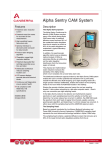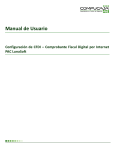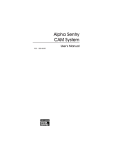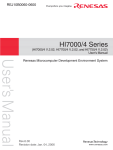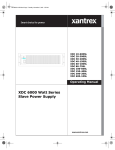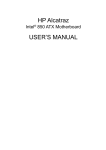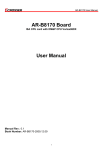Download Abocom Plus 2 Fast Ethernet Switch User's Manual
Transcript
Manageable 14-port HomePNA Plus 2 Fast Ethernet Switch User’s Guide M73-APO01-280 REGULATORY STATEMENTS Part15, Class A 1. This device complies with Part 15 of FCC rules. Operation is subject to the following two conditions: This device may not cause harmful interface, and 2. This device must accept any interface received, including interface that may cause undesired operation. This equipment has been tested and found to comply with the limits for a Class A digital device, pursuant to Part 15 of the FCC Rules. These limits are designed to provide reasonable protection against harmful interference in a residential installation. This equipment generates, uses and can radiate radio frequency energy, and if not installed and used in accordance with the instructions, may cause harmful interference to radio communications. However, there is no guarantee that interference will not occur in a particular installation. If this equipment does cause harmful interference to radio or television reception, which can be determined by turning off and on, the user is encouraged to try to correct the interference by one or more of the following measures: Reorient or relocate the receiving antenna. Increase the distance between the equipment and receiver. Connect the equipment into an outlet on a circuit different from that to which the receiver is connected. Changes or modifications not expressly approved by party responsible for compliance could void the user authority to operate the equipment. FCC Part 68 Registration This equipment complies with Part 68 of the FCC Rules. On the button of this equipment is label that contains, among other information, the FCC registration Number and Ringer equipment Number (REN) for the equipment. If requested, this information must be given to the Telephone Company. The REN is useful to determine the quantity of devices you may connect to your telephone line and still have all of those devices ring when your telephone number is called. In most, but not all areas, the sum of the REN’s of all devices connected to one line should not exceed five (5.0). To be certain of the number of devices you’re local telephone company to determine the maximum REN for you’re calling area. If your telephone equipment cause harm to the telephone network, the Telephone Company may discontinue your service temporarily. If possible, they will notify you in advance. But if advance notice isn’t practical, you will be informed of your right to file a complaint with the FCC. Your telephone company may changes in its facilities, equipment, operations or procedures that could affect the proper functioning of your equipment. If they do, you will be notified in advance to give your opportunity to maintain uninterrupted telephone service. If you experience trouble with this telephone equipment, please contact the following address and phone number for information on obtaining service or repairs. The telephone company may ask that you disconnect this equipment from the network until the problem has been corrected or until you are sure that the equipment is not malfunctioning. This equipment may not be used on coin service provided by the telephone company. Connection to party lines is subject to state tariffs. Table of Contents REGULATORY STATEMENTS....................................................................................1 Part15, Class A ............................................................................................................1 FCC Part 68 Registration ............................................................................................2 Introduction........................................................................................................................1 THE MANAGEABLE 14-PORT HOMEPNA SWITCH .............................................................1 FEATURES .........................................................................................................................1 PACKAGE CONTENTS ........................................................................................................2 SPECIFICATIONS ................................................................................................................2 Standards .....................................................................................................................2 Interface .......................................................................................................................2 Buffer Memory/MAC Address Table ............................................................................2 Certifications................................................................................................................2 Rich LED indicators.....................................................................................................2 PARTS NAMES AND FUNCTIONS ........................................................................................3 Front Panel ..................................................................................................................3 Rear Panel ...................................................................................................................4 Hardware Installation........................................................................................................5 DESKTOP INSTALLATION ..................................................................................................5 RACK-MOUNTING INSTALLATION.....................................................................................5 NETWORK CONNECTION ...................................................................................................5 MDF/IDF CONNECTION ...................................................................................................6 Connecting HomePNA Switches to Another Fast Ethernet Switch ..............................7 Expanding To More HomePNA Ports..............................................................................8 Uplinking to a Multi-ports Ethernet Switch .................................................................8 Using Daisy-chain Topology........................................................................................9 How to Manage the Switch..............................................................................................10 SETUP UTILITY MANAGEMENT .......................................................................................12 Find ............................................................................................................................13 Configure ...................................................................................................................15 a. Ports (configures each HomePNA port status) ......................................................15 b. Device (manages the HomePNA Switch) ...............................................................18 c. Configure (configures the parameters for each HomePNA port)...........................20 d. Statistics (displays the real-time status for each HomePNA port) .........................21 Firmware Upgrade ....................................................................................................21 LOCAL CONSOLE MANAGEMENT ....................................................................................24 WEB MANAGEMENT .......................................................................................................27 VLANs Setting ............................................................................................................27 Device Setting ............................................................................................................29 Ports Setting...............................................................................................................31 View Stats (statistic)...................................................................................................32 TELNET MANAGEMENT...................................................................................................33 help or ? .....................................................................................................................33 show ...........................................................................................................................34 passwd........................................................................................................................35 set ...............................................................................................................................35 list...............................................................................................................................36 uptime.........................................................................................................................37 enable #......................................................................................................................37 disable # .....................................................................................................................38 quit .............................................................................................................................39 reboot .........................................................................................................................39 power P L...................................................................................................................40 threshold P L..............................................................................................................41 pname P NAME..........................................................................................................42 name [newname]........................................................................................................42 private [community]...................................................................................................42 vlist.............................................................................................................................43 vset GP .......................................................................................................................44 vclr GP .......................................................................................................................45 vrst .............................................................................................................................46 voff .............................................................................................................................47 SNMP MANAGEMENT ....................................................................................................48 INTRODUCTION The manageable 14-port HomePNA Switch The manageable 14-port HomePNA Switch is a device utilizing the existing telephone wiring within a building to deliver data and does not interrupt regular voice services. Data and voice run simultaneously on the same pair of wire without any rewiring. It is suitable for hotel/motel, multi-tenant apartment, multi-tenant commercial, multi-tenant student dorm, campus and local loop. This switch supports a concentrator mode, where each of the ports is dedicated to directly communicate with the Uplink/downlink ports. This mode ensures that data from any of ports 1-14 cannot be directly seen by another port. This feature, therefore, provides data privacy to subscribers. The manageable 14-port HomePNA Switch is designed to eliminate unnecessary network traffic, and relieve congestion by delivering dedicated bandwidth for each of the ports. Able to begin operating after power-up, the switch will learn addresses automatically, and begin forwarding packets at full wire-speed to any of the outputs. Additionally, this switch comes with the full network management functions such as SNMP, Web-browser, Telnet, Windows GUI tool and Local Console management. Moreover, the switch can be operated stand-alone or can be cascaded to stack up with multiple units to provide low cost network solutions. Features IEEE802.3 compliant for 10BASE-T, IEEE802.3u for 100BASE-TX HomePNA specification 1.1 compliant 14*1Mbps home networking ports supported 2*10/100M Fast Ethernet port supported and auto-MDI-X function supported 2*RJ-11 bypass connectors for each 1Mbps home networking port Store-and-forward architecture filters VLAN group supported Rich diagnostic LED indicators Rack-mount-sized design Ethernet port for uplink connection 512KB system buffer memory supported 8K MAC address table supported Internal universal switching power supply (90~ 240V) SNMP management agent supported Web management supported Windows GUI configuration/management program supported Local console management and Telnet management supported -1- Package Contents Open the box and carefully unpack the switch. You should have all the items on the following checklist: Manageable 14-port HomePNA Switch One power cord Four rubber feet Two mounting brackets and screws User’s manual Setup diskette Console cable If any items are missing or damaged, contact the retailer where you purchased the switch for assistance. Specifications Standards IEEE802.3, 10BASE-T standard IEEE802.3u, 100BASE-TX standard HomePNA 1.1specifications compliant Standard based SNMP, MIBI, MIB-II, and proprietary MIB Interface 2*10/100M Fast Ethernet port 14*1Mbps Manageable 14-port HomePNA Switching ports 2*RJ-11 bypass connectors for each HomePNA port Buffer Memory/MAC Address Table 512KB memory/8K MAC table in system Certifications FCC Part 15 Class A, Part 68 Rich LED indicators System: Power, Warning Ports: HomePNA ports: LINK/ACT Ethernet: ACT, LINK, Speed (10/100) -2- Parts Names and Functions Front Panel The front panel of the switch, displayed below, has fourteen 1Mbps switching ports supported. 1 2 System LEDs Power Warning Grows when the switch is powered on and self-testing. (The Power LED dims after self-detecting is done.) Grows when the switch is malfunctioning. HomePNA LINK/ACT Grows green when connecting. Port LEDs LED Grows green when connecting to a 100Mbps Fast (Uplink) Ethernet connection 100 LED Grows dim when connecting to a 10Mbps Ethernet connection. 3 Ethernet LINK/ACT Blinks when receiving data. Port LEDs Grows green when connecting to a 100Mbps Fast (Downlink) Ethernet connection 100 LED Grows dim when connecting to a 10Mbps Ethernet connection. LINK/ACT Blinks when receiving data. Table1. LED Indicators -3- a RS232 Serial Port Connects to the serial port on your PC with the RS- 232 cable. b HomePNA Ports Connects to other HomePNA devices. c Uplink 10/100 Fast Ethernet port with MDI/MDIX auto crossover (Management) capability. Management for the HomePNA switch through this Port port. 10/100 Fast Ethernet port with MDI/MDIX auto crossover d Downlink Port capability. Only use for connecting to another HomePNA switch (see page 9). Table2. Connections Ports Rear Panel Plug the female end of the provided power cord into 1 AC Power Connector this connector, and the male end into the wall outlet. Input voltages ranges from 90 to 240 V. The fans and the vents are used to help cool the switch. 2 System Fans/Vents Always leave two inches of space around the switch so that air can circulate and cool the switch. -4- HARDWARE INSTALLATION The switch can be placed directly on your desktop, or mounted in a rack. Desktop Installation Follow these steps to install the switch on a desktop: 1. Place the four rubber feet at the corners of the switch. 2. Place the switch on a clean, flat desktop. 3. Plug in all network connections and the power cord. Rack-Mounting Installation The switch may stand alone, or may be mounted in a standard size, 19-inch rack. Rack mounting produces an orderly installation when you have a number of related network devices. The switch is supplied with two mounting brackets and screws. These are used for rack mounting the unit. Follow these steps to install the switch on a rack: 1. Disconnect all cables from the switch before continuing. 2. Attach a mounting bracket to each side of the switch with the screws provided. 3. Slide the switch into the rack and use the screws provided to secure the switch to the rack. 4. Connect the power cord and verify that if the switch is receiving adequate power. 5. Reconnect all cables. Network Connection Connect PCs to the switch with telephone wires. Plug one end of the RJ-11 cable into one of the 1Mbps switching HomePNA ports, and the other end into the PC’s network adapter. If you have two PCs linked together within the same 1Mbps home network, use another telephone wire to link the two PCs to the wall jack through telephone wires. -5- MDF/IDF Connection There are two ways to connect the switch to MDF/IDF panel. Method A: Cut in the existing phone line, connecting the PBX/PSTN ends to the switch LINE ports and the PCs to the PNA ports. Method B Keep the existing phone line, pulling another connection line from the MDF/IDF and connect it to the PNA ports. -6- Connecting HomePNA Switches to Another Fast Ethernet Switch -7- EXPANDING TO MORE HOMEPNA PORTS To expand the home networking applications, you could: Uplinking to a Multi-ports Ethernet Switch Use an UTP CAT5 cable to connect the switch’s Uplink port to the Uplink of another Switching-Hub, for example an 8-ports switch, as illustrated below. Check the Link LED on the 8 port switch to verify if the switch and Ethernet switch are well connected. One of the Ethernet ports on the 8-port switch could be connected to Cable Modem, xDSL Modem or Router for Internet Access. -8- Using Daisy-chain Topology Use an UTP CAT5 cable to connect the switch's Downlink port to another's Uplink port. -9- HOW TO MANAGE THE SWITCH You can configure this Manageable 14-port HomePNA Switch through one of the following methods: 1. Setup Utility that comes with the package via an Ethernet connection. 2. Local Console management in terminal emulation program via a RS-232 cable connection. 3. Telnet Management via an Ethernet connection. 4. Web Management via an Ethernet connection. 5. SNMP Management via an Ethernet connection. The factory default IP address of the HomePNA Switch is 192.168.168.168. To manage the switch remotely through Setup Utility/Telnet/Web Management/SNMP, your NIC IP address needs to be in the Subnetwork, e.g., 192.168.168.X, with netmask at 255.255.255.0. The environment setup for Setup Utility Management, Local Console Management, Web Management, Telnet Management, and SNMP Management is illustrated below. Note: Be sure to connect to the Uplink port, or you cannot manage and configure the switch. - 10 - - 11 - Setup Utility Management Run the switch setup utility provided. Go to Start Run. Browse to select the setup utility and click OK. When the setup utility installation is complete, go to Start Programs HomePNA HomePNA Switch Management Utility. - 12 - Find When the opening screen appears, click Find to search for all the switches in the local network. Local Switch Click OK when the Find Switches window pops up. It will list all the switches being found in the local network. Remote Switch To configure the switch outside the local network, you may enter the IP address of the switch and click OK. - 13 - Remotely Configuration with IP sharing device 1. Click the Behind Firewall and check the box. 2. Enter the public IP address. 3. Click OK. Note: With this function provided, you can manage multiple switches without knowing their IP addresses. However, it is only applicable to our company’s associated device, like CA2000 or CAS2040, NAT Routers are not applicable. - 14 - Configure Select the switch that you want to manage from the switch list and press the Configure button to change the default settings. The Configure dialog box is categorized into four tabs. a. Ports (configures each HomePNA port status) - 15 - Port Status Displays the Enable/Disable status for each HomePNA port. When the port button lights green, the port is enabled. When the port button lights red, the port is disabled. The default settings for all ports are Enabled. Click the port button to toggle between Enable/Disable status of each port. Link Status Displays the link status of each port. (For example, the above figure indicates that all ports are linked.) VLAN Groups What is VLAN A Virtual Local Area Network (VLAN) is a logical subgroup within a physical network. The purpose of a VLAN is to prevent broadcast storms, ease congestion and protect your privacy. VLANs become more important as the network grows and traffic increases. VLANs are usually used on high traffic networks. For example, Port 3 & Port 5 & Port 7 can be VLAN Group A, then those ports become a separate broadcast domain. The port of other VLAN Group will not receive the packets sending from VLAN Group A. Therefore, creating VLAN can decrease traffic and protect privacy. The default value for VLAN Groups is that each port and Uplink port belong to one VLAN group. This feature ensures that data from any of the ports cannot be directly seen by another port. Group Select any group you want to create. In Group - 16 - Displays the ports included in the VLAN Group you currently create. If you want to delete the port you previously added in the VLAN Group, you can click ▼ to remove them. Not In Group Displays the ports not included in the VLAN Group you currently create. You can highlight the ports in the list, click ▲ to add them in the VLAN Group. Refresh Interval Displays the data refresh speed. (The above figure displays that Port 1, Port 5 & Port 9 are included in one VLAN Group.) - 17 - b. Device (manages the HomePNA Switch) Device Name Specifies the full name of the switch. The default device name for this switch is untitled. It is changeable. IP Address Specifies the unique IP address of your LAN. Default: 192.168.168.168. It is changeable. Subnet Mask Specifies the Subnet Mask. Default: 255.255.255.0. It is changeable. Gateway Specifies the Gateway. Default: 0.0.0.0. It is changeable. Firmware Version Specifies the version of the firmware being used on the switch. Read only. - 18 - Adapter Address Displays the hardware address of the switch. Read only. Change Administrator’s Password Enter the user’s password in this field. Passwords are case sensitive. Please record the passport and keep it in safety. The default values have no password for the switch. Once you setup the administrator’s password and click apply all and reboot switch, you will jump back to the initial screen. Every time you want to manage or configure the switch, the following screen may pop up and ask you to enter your password. After all settings are done, press the Apply All and Reboot Switch button to take effect. - 19 - c. Configure (configures the parameters for each HomePNA port) Label Displays the name of each port. It is changeable. Power The default power level is 5. It is adjustable. For the best transmitting quality, you can move the arrow up or down to select the optimal level. Threshold The default threshold level is 4. It is adjustable. For the best receiving quality, you can move the arrow up or down to select the optimal level. After all settings are done, press the Exit button to go back to the HomePNA Management Utility window. - 20 - d. Statistics (displays the real-time status for each HomePNA port) Uplink Displays packets that the upper Fast Ethernet (Uplink) port counts from other cascade switches. Management Displays the real-time data transmitting status for the HomePNA Switch. Firmware Upgrade Follow the steps below to upload new firmware: 1. Download the latest firmware from your distributor and save it to the hard drive of your PC or the floppy disk drive. 2. Connect the HomePNA Switch and the PC with the RJ-45 Ethernet Cable through the Uplink (management) port. 3. Open the HomePNA Switch Management Utility window. - 21 - 4. Highlight the HomePNA switch and select the Upgrade button. 5. When the Upgrade window opens, there are two options provided for your choice. Default File Replace the older firmware with the latest one in the default location (the default path followed by the file name is C:\FIRMWARE.BIN.) Specify File Replace the older firmware with the latest one in the specified location. Select the appropriate location where the latest firmware (i.e. firmware.bin) is stored, and press Start to transfer the firmware. Do not interrupt or power off the switch during the upgrade process. - 22 - 6. When the firmware transfer is complete, you will see the Programming…Done message displayed on the screen. Click finish. - 23 - Local Console Management Local Console Management is done through the RS-232 Console port. Managing the switch in this mode requires a direct connection between a PC and the switch. This type of management is very useful when the network is not working and the switch cannot be reached by any other means. Using Local Console Management to log into the switch for the first time, you do not need to know the IP address. After you log in, you can configure the switch, set the IP address and perform other management functions. The management session will timeout after five minutes if you have not taken any action. You will have to log in again after a timeout. Perform the following steps to begin a management session using Local Console Management: RS-232 DB-9, female connector 1. Connect the male end of the DB-9 RS-232 serial cable to the console port located at the front of the switch. 2. Connect the female end to the COM port of your PC. 3. Go to Start Program Accessories Communications HyperTerminal. 4. When the HyperTerminal window appears, double-click Hypertrm to start a new session. - 24 - 5. Name the new connection and select an icon for this session. 6. In the Connect To dialog box, select the COM port that you used to connect to this switch. 7. When the following dialog box appears, set the Bits per second rate as 38400, and Flow control at None. Click OK to complete the setting. - 25 - 8. Once the connection is successfully made via HyperTerminal, press Enter to enter the configuration mode. The screen prompts you for the following command. command> 9. Type help for a list of all commands. 10. Refer to the Telnet command for detailed description of each command. - 26 - Web Management Web Management provides you an easy access to set up your switch. Open the web browser, enter the IP address to the Switch (default: 192.168.168.168), and click “Go” to run the Web Management. In the home page, the left navigation pane where bookmarks are provided links you to the representative items to set up appropriate parameters. You can select VLANs Setting, Device Setting, Ports Setting, and View Stats to configure. VLANs Setting In this page, the row of Ports 1-14 is your device’s physical HomePNA ports, and the column of Ports 1-14 stands for 14 logical groups. In default settings, each logical group belongs to one VLAN’s port, which means others couldn’t see your data from other ports. However, you can have your own settings. For example, select port 1, port3, and port5 as a new group, which is illustrated below. Then this group becomes a separate broadcast domain. The port of other VLAN group will not receive packets sending from this group. Therefore, VLAN could meet the demand to relief congestion and protect privacy. - 27 - SAVE Click to save settings. RESET Click to go back to the saving screen. No VLANs Click to disable VLAN. Normal VLANs Click to return to the default value. - 28 - Device Setting Device Name Specifies the full name of the switch. Default: untitled. It is changeable. IP Address Specifies the unique IP address of your LAN. Default: 192.168.168.168. It is changeable. Subnet Mask Specifies the Subnet Mask. Default: 255.255.255.0. It is changeable. Gateway Specifies the Gateway. Default: 0.0.0.0. It is changeable. Firmware Version Specifies the version of the firmware being used on the switch. Read only. Adapter Address - 29 - Specifies the hardware address of the switch. Read only. Change Password Enter the user’s password in this field. Passwords are case sensitive. Please record the passport and keep it in safety. The default values have no password for the switch. Once you setup the administrator’s password, every time you want to manage or configure the switch, the following screen may pop up and ask you to enter your password. After all settings are done, press the SAVE button to save settings, or press the CANCEL button to leave the screen without saving. - 30 - Ports Setting Label (Port Name) Displays the name of each port. It is changeable. Power The default power level is 5. It is adjustable. For the best transmitting quality, you can move the arrow up or down to select the optimal level. Threshold The default threshold level is 4. It is adjustable. For the best receiving quality, you can move the arrow up or down to select the optimal level. Enable Enable/Disable each HomePNA port. Default: every port is enabled. After all settings are done, press the SAVE button to save settings, or you could press the RESET button to go back to the saving screen. - 31 - View Stats (statistic) Label Displays the name of each port. It is changeable in Device Setting page. Port Displays the port number of each port. RX Displays the real-time data receiving byte counts for each HomePNA port. TX Displays the real-time data transmitting byte counts for each HomePNA port. Link Displays that which ports connect to the NIC. For example, the above figure shows that the port 1 on the HomePNA switch is linked to a NIC. - 32 - Telnet Management Telnet is done over the network. You can manage the switch via Telnet. First you have to assign a unique IP address to the switch, then you can use the Telnet Management method. Follow these steps to manage the Switch 1. Assign an IP address to the switch Run Telnet (e.g., telnet 192.168.168.168 , which is the factory default values for the HomePNA Switch) 2. Log into the switch The Log In figure displays the following messages. Before you start a management session, enter the password required. Default: No password is required. Press Enter to log in for the first time. It is recommended that you set a password for security and management purpose. Version 2.24 Managed HomePNA Switch Admin password : command> help or ? The following menu lists the keystroke and typographic conventions available on the Switch. command>help Version 2.24v =========================================================== Help Show this message Show Displays active configuration - 33 - Passwd Change administrator's password Set Configure device in batch List List port status Uptime System name and uptime enable P enable port P eg: enable 12 disable P disable port P eg: disable 2 Quit Exit to login prompt Reboot Restart device power P L sets transmit power threshold P L sets receive threshold pname P NAME sets port name P to NAME name [newname] show/set system name private [community] show/set SNMP private community vlist list vlan groups vset G P G=group,P=port to add vclr G P remove port P from group G vrst enable default VLAN Groups voff turn off VLAN eg: vset 1 14 P = port (1..14), L = level (0..10) show Displays the current configuration of the switch about the IP Address, Subnet Mask and Gateway. Example: command>show IP address : [192.168.168.168] SubNetmask : [255.255.255.0] Gateway : [0.0.0.0] - 34 - passwd No password is required for the first time login. Password can be set up to six characters long. Password is case sensitive. Example: command>passwd Please type old password : type new password (0 to 6 characters) : re-type new password (0 to 6 characters) : Password has been changed. set Allows you to change the switch’s IP address, subnet mask, and default gateway address. Press Enter to accept the default values or input new values to change. Example: command>set Press <ENTER> if you agree with the default value, or <ESC> to escape. IP address [192.168.168.168] : SubNetmask [255.255.255.0] : Gateway [0.0.0.0] : New configuration will be: IP address : [192.168.1.77] SubNetmask : [255.255.255.0] - 35 - Gateway : [192.168.1.254] Save and reboot ?(Yes/No) : [No] list Displays the status of each port. Example: command>list Port Enable Power Threshold RxCounter TxCounter Link label ==== ====== ===== ========= ========= ========= ==== ===== 0 Yes 5 4 110 6128 management 1 Yes 5 4 0 6029 port 1 2 Yes 5 4 0 6029 port 2 3 Yes 5 4 0 6029 port 3 4 Yes 5 4 0 6029 port 4 5 Yes 5 4 0 6029 port 5 6 Yes 5 4 0 6029 port 6 7 Yes 5 4 0 6029 port 7 8 Yes 5 4 0 6029 port 8 9 Yes 5 4 0 6029 port 9 10 Yes 5 4 0 6029 port 10 11 Yes 5 4 0 6029 port 11 12 Yes 5 4 0 6029 port 12 13 Yes 5 4 0 6029 port 13 14 Yes 5 4 0 6029 port 14 15 Yes 5 4 0 0 16 Yes 5 4 6128 - 36 - 110 Link downlink Link uplink uptime Displays how much time the switch has been running. Example: command>uptime System Name:Untitled System Uptime:90 seconds. enable # Each port can be set to enabled or disabled. You can only log in ports which are enabled, and make changes on them. After performing this command, there will be a listing of ports displayed on the screen. Example: command>enable 13 Port Enable Power Threshold RxCounter TxCounter Link label ==== ====== ===== ========= ========= ========= ==== ===== 0 Yes 5 4 180 10332 management 1 Yes 5 4 0 10170 port 1 2 Yes 5 4 0 10170 port 2 3 Yes 5 4 0 10170 port 3 4 Yes 5 4 0 10170 port 4 5 Yes 5 4 0 10170 port 5 6 Yes 5 4 0 10170 port 6 7 Yes 5 4 0 10170 port 7 8 Yes 5 4 0 10170 port 8 - 37 - 9 Yes 5 4 0 10170 port 9 10 Yes 5 4 0 10170 port 10 11 Yes 5 4 0 10170 port 11 12 Yes 5 4 0 10170 port 12 13 Yes 5 4 0 10170 port 13 14 Yes 5 4 0 10170 port 14 15 Yes 5 4 0 16 Yes 5 4 10333 0 Link downlink 180 Link uplink disable # Each port can be set to enabled or disabled. Disabled port cannot log in and no changes can be made. After performing this command, there will be a listing of ports displayed on the screen. Example: command>disable 2 Port Enable Power Threshold RxCounter TxCounter Link label ==== ====== ===== ========= ========= ========= ==== ===== 0 Yes 5 4 180 10332 management 1 Yes 5 4 0 10170 port 1 2 No 5 4 0 10170 port 2 3 Yes 5 4 0 10170 port 3 4 Yes 5 4 0 10170 port 4 5 Yes 5 4 0 10170 port 5 6 Yes 5 4 0 10170 port 6 7 Yes 5 4 0 10170 port 7 8 Yes 5 4 0 10170 port 8 9 Yes 5 4 0 10170 port 9 - 38 - 10 Yes 5 4 0 10170 port 10 11 Yes 5 4 0 10170 port 11 12 Yes 5 4 0 10170 port 12 13 Yes 5 4 0 10170 port 13 14 Yes 5 4 0 10170 port 14 15 Yes 5 4 0 16 Yes 5 4 10333 0 Link downlink 180 Link uplink quit This command allows you to exit the login prompt. Example: command>quit Bye ! reboot This command allows you to restart the switch, which simulates the action of powering the switch off and then back on. Example: command>reboot Disconnect & Reboot the switch ... - 39 - power P L This command allows you to adjust the transmitting level for each HomePNA port. * P: HomePNA Port # (1-14) * L: Level (1-10) Example: command>power 5 2 Port Enable Power Threshold RxCounter TxCounter Link label ==== ====== ===== ========= ========= ========= ==== ===== 0 Yes 5 4 180 10332 management 1 Yes 5 4 0 10170 port 1 2 No 5 4 0 10170 port 2 3 Yes 5 4 0 10170 port 3 4 Yes 5 4 0 10170 port 4 5 Yes 2 4 0 10170 port 5 6 Yes 5 4 0 10170 port 6 7 Yes 5 4 0 10170 port 7 8 Yes 5 4 0 10170 port 8 9 Yes 5 4 0 10170 port 9 10 Yes 5 4 0 10170 port 10 11 Yes 5 4 0 10170 port 11 12 Yes 5 4 0 10170 port 12 13 Yes 5 4 0 10170 port 13 14 Yes 5 4 0 10170 port 14 15 Yes 5 4 0 16 Yes 5 4 10333 - 40 - 0 Link downlink 180 Link uplink threshold P L This command allows you to adjust the receiving level for each HomePNA port. * P: HomePNA Port # (1-14) * L: Level (1-10) Example: command>threshold 5 2 Port Enable Power Threshold RxCounter TxCounter Link label ==== ====== ===== ========= ========= ========= ==== ===== 0 Yes 5 4 180 10332 management 1 Yes 5 4 0 10170 port 1 2 No 5 4 0 10170 port 2 3 Yes 5 4 0 10170 port 3 4 Yes 5 4 0 10170 port 4 5 Yes 2 2 0 10170 port 5 6 Yes 5 4 0 10170 port 6 7 Yes 5 4 0 10170 port 7 8 Yes 5 4 0 10170 port 8 9 Yes 5 4 0 10170 port 9 10 Yes 5 4 0 10170 port 10 11 Yes 5 4 0 10170 port 11 12 Yes 5 4 0 10170 port 12 13 Yes 5 4 0 10170 port 13 14 Yes 5 4 0 10170 port 14 15 Yes 5 4 0 16 Yes 5 4 10333 - 41 - 0 Link downlink 180 Link uplink pname P NAME This command allows you to change name for each HomePNA ports. Example: command>pname 5 Home5 name [newname] The command allows you to set or display the system’s name. Example: command>name HSM1402 Setting Name to hsm1402 (Sets the switch’s name) command>name Switch Name:hsm1402 online for :1104 seconds. (Displays the switch’s name and how much time has been running for the switch) private [community] This command allows you to set a community name for the SNMP managed devices. The name functions as a password, and the message is assured to be authentic if the sender knows the password. When the network manager wants to access the private MIB every time, the agent will check the identity and make sure that the password has been created by the authorized network manager. Only the authorized network manager can configure the private MIB for those SNMP managed devices. The default value for the private community name is “config”. It is changeable. *This community name being set is for "set request" (SNMP command) only. - 42 - Example: command>private public SNMP private community string set to public vlist This command allows you to view the virtual LAN Group status for each port. Example: Command>vlist Port #: 1 1 1 1 1 D U Port #: 0 1 2 3 4 5 6 7 8 9 0 1 2 3 4 N P Group 0: V Group 1: V V Group 2: V V V Group 4: V V V V V Group 6: V V V Group 7: V V Group 8: Group 9: V V Group 4: Group 5: V V V V V V V Group 10: V V Group 11: V V Group 12: V V Group 13: V V Group 14: V V Downlink: V V V Uplink : V V V V V V V V V V V V V V V V V - 43 - vset GP This command allows you to create new VLAN Groups. The following example shows you how to add Port 3, Port 5 in the VLAN Group 1. G: VLAN Group # (1-14) P: HomePNA Port # (1-14) Example: command>vset 1 3 5 Port #: 1 1 1 1 1 D U Port #: 0 1 2 3 4 5 6 7 8 9 0 1 2 3 4 N P Group 0: V Group 1: V V Group 2: Group 4: V Group 6: V V V V V Group 4: Group 5: V V V V V V V V V V Group 7: V V Group 8: V V Group 9: V V Group 10: V V Group 11: V V Group 12: V V Group 13: V V Group 14: V V Downlink: V V V Uplink : V V V V V V V V V V V V V V V V V - 44 - vclr GP This command allows you to delete VLAN settings. The following example shows you how to remove Port 3, Port 5 from VLAN Group 1. Example: command>vclr 3 5 1 Port #: 1 1 1 1 1 D U Port #: 0 1 2 3 4 5 6 7 8 9 0 1 2 3 4 N P Group 0: V Group 1: Group 2: Group 4: Group 4: Group 5: Group 6: V V V V V V V V V V V V Group 7: V V Group 8: V V Group 9: V V Group 10: V V Group 11: V V Group 12: V V Group 13: V V Group 14: V V Downlink: V V V Uplink : V V V V V V V V V V V V V V V V V - 45 - vrst This command allows you to reset VLAN Groups. Example: command>vrst Resetting VLAN Port #: 1 1 1 1 1 D U Port #: 0 1 2 3 4 5 6 7 8 9 0 1 2 3 4 N P Group 0: V Group 1: Group 2: Group 4: Group 4: Group 5: Group 6: V V V V V V V V V V V V Group 7: V V Group 8: V V Group 9: V V Group 10: V V Group 11: V V Group 12: V V Group 13: V V Group 14: V V Downlink: V V V Uplink : V V V V V V V V V V V V V V V V V - 46 - voff This command allows you to disable VLAN Groups. Example: command>voff Port #: 1 1 1 1 1 D U Port #: 0 1 2 3 4 5 6 7 8 9 0 1 2 3 4 N P Group 0: V V V V V V V V V V V V V V V V Group 1: V V V V V V V V V V V V V V V V Group 2: V V V V V V V V V V V V V V V V Group 4: V V V V V V V V V V V V V V V V Group 4: V V V V V V V V V V V V V V V V Group 5: V V V V V V V V V V V V V V V V Group 6: V V V V V V V V V V V V V V V V Group 7: V V V V V V V V V V V V V V V V Group 8: V V V V V V V V V V V V V V V V Group 9: V V V V V V V V V V V V V V V V Group 10: V V V V V V V V V V V V V V V V Group 11: V V V V V V V V V V V V V V V V Group 12: V V V V V V V V V V V V V V V V Group 13: V V V V V V V V V V V V V V V Group 14: V V V V V V V V V V V V V V V V Downlink: V V Uplink : V V V V V V V V V V V V V V V V V - 47 - SNMP Management The Manageable 14-port HomePNA Switch supports SNMP through SNMP applications, like SNMPc or Hewlett Packard OpenView. Please refer to the appropriate documentation for instructions on installing and using the SNMP applications that you choose. SNMP: Simple Network Management Protocol As networked installations become larger and more complex, the cost of network management rises. To control costs, standardized tools are needed that can be used for various products types, including end systems, bridges, routers. In response to this need, the simple network management protocol (SNMP) has been developed to provide a tool for multivendor, interoperable network management. SNMP is an application-layer protocol designed to facilitate the exchange of management information between network devices. By using SNMP-transported data, network administrators can more easily manage network performance, find and solve network problems, and plan for network growth. MIB: Management Information Base For SNMP, the MIB is a database structure in the form of a tree. Each system (workstation, server, router, bridge, etc.) in a network maintains a MIB that reflects the status of the managed resources at that system. The MIB values can be retrieved from any SNMP based network manager. A network management entity can monitor the resources at that system by reading the values in the MIB and may control the resources at that system by modifying those values. - 48 -