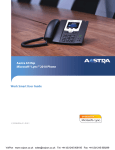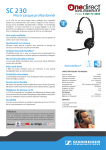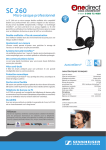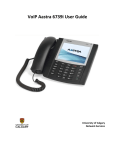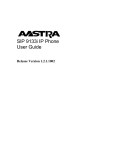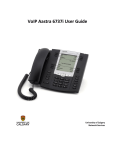Transcript
6725ip Phone Quick Reference Card Phone Requirements Parts List • Microsoft® Lync™ Server 2010 • LAN - 10/100/1000BaseT Ethernet, category 5/5E/6 straight through cabling • Power source - IEEE 802.3af Power-over-Ethernet source or the Aastra 48V Power Adapter (Optional Accessory) Phone Handset Handset Cord Ethernet Cable Front Panel OK USB Cable Telephone Base Desk Legs 6725ip Phone Documentation To connect the handset to the phone: 1. Connect one end of the handset cord (B) to the handset (A) and the other end of the handset cord (B) to the handset jack on the back of the phone (C). 2. Guide the cord through the channel on the back of the phone to the outer edge (as shown in the “Back Panel” illustration). Softkeys OK/Navigation Key Incoming Call Light Back Key Home Key OK Unified Communications (UC) Presence Logo Voicemail Indicator Keypad Headset Key Speakerphone Key Volume Down Key Back Panel Mute Key Volume Up Key Headset Jack Handset Jack Handset Cord Channel B A To connect the legs to the phone: A total of four different viewing angles allows you to personalize your viewing preference. 1. Attach each leg by inserting the tabs on the leg into the slots on the bottom of the phone. There are three pair of leg slots on each corner of the phone (D). 2. For a higher viewing angle, use the second and third slots from the top. 3. For a lower viewing angle, use the first and second slots from the top. 4. Push the stand towards the phone until it snaps into place. To connect to the network: 1. Connect one end of the RJ-45 Ethernet cable (supplied) into the port marked “LAN” on the base phone. 2. Connect the other end of the Ethernet cable into your network source jack. Leg Slot Locations TM Setting up your phone For Ethernet networks that DO NOT supply Power-over-Ethernet to the phone: 1. Connect an Aastra 48V power adapter (optional accessory) to the power port on the base phone and plug the other end into a wall power outlet. C D USB Port USB Port Type A Type B LAN Ethernet LAN Port Ethernet PC Port PC 48V Power Port (connection not required if power provided over Ethernet connection) (Optional) Connect the phone via USB to your computer To connect the phone to your computer: 1. Connect the USB Type B connector on the USB cable (supplied) to the Type B port on the base phone (see illustrtation above). 2. Connect the USB Type A connector on the USB cable to a USB port on your computer. USB Type B connector to phone USB Type A connector to computer 41-001348-00 Rev 04