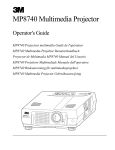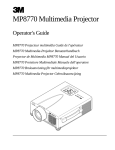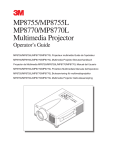Download 3M MP8630 Owner's Manual
Transcript
MP8630 Multimedia Projector Operator's Guide MP8630 Projecteur multimédia Guide de l'opérateur MP8630 Multimedia-Projektor Benutzerhandbuch Proyector de Multimedia MP8630 Manual del Usuario MP8630 Proiettore Multimediale Manuale dell'operatore MP8630 Bruksanvisning for multimediaprojektor MP8630 Multimedia Projector Gebruiksaanwijzing © 3M 1997 3M™ Multimedia Projector MP8630 Table of Contents Warranty ................................................................................................................. 3 Safeguards ................................................................................................................. 4 Section 1: 1.1 1.2 1.3 1.4 Section 2: 2.1 2.2 2.3 2.4 Section 3: 3.1 3.2 3.3 Section 4: 4.1 4.2 4.3 4.4 4.5 4.6 Section 5: 5.1 5.2 5.3 Section 6: 6.1 6.2 6.3 6.4 Section 7: 7.1 7.2 7.3 Unpack ....................................................................................................... 5 Contents of Shipping Box ............................................................................................ 5 Optional Accessories ................................................................................................... 5 Keep Your Packing Materials ...................................................................................... 5 What's Next? ................................................................................................................ 5 Product Description .................................................................................. 6 Machine Characteristics ............................................................................................... 6 Main Unit Identification .............................................................................................. 7 System Setup ................................................................................................................ 8 Remote Control Transmitter Identification ................................................................. 9 Basic Operations ........................................................................................ 10 Installation ................................................................................................................... 10 Using the Projector ...................................................................................................... 11 Turn Off Power ............................................................................................................ 12 Adjustments and Functions ...................................................................... 13 Menu ............................................................................................................................ 13 How To Use Foot Adjusters ......................................................................................... 14 SETUP ......................................................................................................................... 15 INPUT .......................................................................................................................... 16 IMAGE ........................................................................................................................ 16 OPT .............................................................................................................................. 18 Connection to Signal Terminals ............................................................... 19 Connection to the Video Signal Terminal .................................................................... 19 Connection to the RGB Signal Terminal ..................................................................... 19 Connection to the Control Signal Terminal ................................................................. 21 Maintenance............................................................................................... 23 Cleaning the Air Filter ................................................................................................. 23 Message Table .............................................................................................................. 23 Lamp ............................................................................................................................ 24 When You Think Something Is Wrong ........................................................................ 25 Technical Specifications ............................................................................ 26 Specifications ............................................................................................................... 26 Accessories .................................................................................................................. 26 Dimension Diagram ..................................................................................................... 27 3M™ Multimedia Projector MP8630 2 © 3M 1997 Warranty THANK YOU FOR CHOOSING 3M Thank you for choosing 3M Multimedia Projector equipment. This product has been produced in accordance with 3M's highest quality and safety standards to ensure smooth and trouble free use in the years to come. For optimum performance, please follow the operating instructions carefully. We hope you will enjoy using this high performance product in your meetings, presentations and training sessions. LIMITED WARRANTY 3M warrants this product against any defects in material and workmanship, under normal usage and storage, for a period of one year from date of purchase. Proof of purchase date will be required with any warranty claim. In the event this product is found to be defective within the warranty period, 3M's only obligation and your exclusive remedy shall be replacement of any defective parts (labor included). To obtain warranty service, immediately notify the dealer from which you purchased the product of any defects. The dealer has the option of repairing the product or returning it to 3M for repair or replacement. In the USA call 1-800-328-1371 for warranty or repair service. LIMITATION OF LIABILITY THE FOREGOING WARRANTY IS MADE IN LIEU OF ALL OTHER WARRANTIES, EXPRESSED OR IMPLIED, AND 3M SPECIFICALLY DISCLAIMS ANY IMPLIED WARRANTY OF MERCHANTIBILITY AND FITNESS. 3M SHALL NOT BE LIABLE FOR ANY DAMAGES, DIRECT, CONSEQUENTIAL, OR INCIDENTAL, ARISING OUT OF THE USE OR INABILITY TO USE THIS PRODUCT. Important: The above warranty shall be void if the customer fails to operate product in accordance with 3M's written instructions. This warranty gives you specific legal rights and you may have other rights which vary from state to state. FCC STATEMENT - CLASS A: This equipment generates, uses and can radiate radio frequency energy, and if not installed and used in accordance with the instruction manual may cause interference to radio communications. It has been tested and found to comply with the limits for a Class "A" computing device pursuant to Subpart B of Part 15 of the FCC Rules, which are designed to provide reasonable protection against such interference when operated in a commercial environment. Operation of this equipment in a residential area is likely to cause interference in which case the user at his/her own expense will be required to take whatever measures may be required to correct the interference. EEC STATEMENT: This machine was tested against the 89/336/EEC (European Economic Community) for EMC (Electro Magnetic Compatibility) and fulfills these requirements. Video signal cables: Double shielded coaxial cables (FCC shield cable) must be used and the outer shield must be connected to the ground. If normal coaxial cables are used, the cable must be enclosed in metal pipes or in a similar way to reduce the interference noise radiation. Video inputs: The input signal amplitude must not exceed the specified level. IBM is a registered trademark of International Business Machines Corporation. Apple Macintosh and Apple Powerbook are registered trademarks of Apple © Computer, Inc. Microsoft and Windows 95 are registered trademarks, and Windows and Windows for Work Groups are trademarks of the Microsoft Corporation. All other products are trademarks or registered trademarks of their respective companies. Toshiba is a registered trademark of Toshiba Corporation. © 3M 1997 3M™ Multimedia Projector MP8630 3 Safeguards IMPORTANT SAFEGUARDS 1. Read and understand all instructions before using. Pay particular attention to areas where this symbol is shown. WARNING - Indicates a potentially hazardous situation which, if not avoided, could result in death or serious injury. Caution - Indicates a potentially hazardous situation which, if not avoided, could result in minor or moderate injury. It may also be used to alert against unsafe practices. 2. Close supervision is necessary when any appliance is used by or near children. Do not leave appliance unattended while in use. 3. Never look directly into the projector lens when the lamp is on. The metal halide lamp produces a strong light which could damage your eyesight. 4. Care must be taken as burns can occur from touching hot parts. 5. Do not operate appliance with a damaged cord or if the appliance has been dropped or damaged – until it has been examined by a qualified service technician. 6. Position the cord so that it will not be tripped over, pulled, or contact hot surfaces. 7. If any extension cord is necessary, a cord with a current rating at least equal to that of the appliance should be used. Cords rated for less amperage than the appliance may overheat. 8. Always unplug appliance from electrical outlet before cleaning and servicing and when not in use. Grasp plug and pull to disconnect. 9. To reduce the risk of electric shock, do not immerse this appliance in water or other liquids. 10. To reduce the risk of electric shock, do not disassemble this appliance, but take it to a qualified technician when service or repair work is required. Incorrect assembly can cause electric shock when the appliance is subsequently used. 11. Connect this appliance to a grounded outlet. 12. This unit is equipped with optical lenses and should not be exposed to direct sunlight. 13. Keep ventilation opening free of any obstructions. 14. Always open the lens shutter when the projection lamp is on. SAVE THESE INSTRUCTIONS The information contained in this manual will help you operate and maintain your 3M MP8630 Multimedia Projector. 3M™ Multimedia Projector MP8630 4 © 3M 1997 ENGLISH Section 1: Unpack 1.1 Contents of Shipping Box The 3M™ MP8630 Multimedia Projector is shipped with the necessary cables required for standard VCR, PC, MAC™ II or laptop computer connections. Carefully unpack and verify that you have all of the items shown below in Figure 1.1. MP8630 Multimedia Projector Power Cord 110V – US 220V – UK, Europe 3-Conductor Video/Audio Cable VGA Cable (15-15 pin M/M) Remote Control Transmitter (batteries included) Adapter with dip switch Video Cable (S-Video mini DIN4-pin) Figure 1.1 Inventory of Shipping Box The shipping carton contains the items illustrated in Figure 1.1. In addition, the following items are also included, but not shown here. If any of these items are missing, please contact your place of purchase. • • • • PS/2 mouse cable .............. (1) ADB mouse cable ............. (1) Serial mouse cable ............ (1) Stereo mini-jack ................ (1) 1.2 Optional Accessories • RS232 control cable .......... (1) 1.3 Keep Your Packaging Materials Important: Save the shipping box and packing materials in the event the MP8630 should require shipping to a 3M Service Center for repair. 1.4 What Next? After you have unpacked the MP8630 system and identified all the parts, you are ready to set up the projector. © 3M 1997 3M™ Multimedia Projector MP8630 5 Section 2: Product Description 2.1 Machine Characteristics The MP8630 Multimedia Projector integrates metal halide lamp and polysilicon LCD display technology into a single unit. It accepts input from two different computer sources and two video/audio sources and projects a bright, super crisp image. Switching your presentation from a computer to a video image, and then back to a computer simply requires the push of a button on the remote control keypad or control panel keypad. The MP8630 Multimedia Projector offers the following features: • • • • • • • • • • • • • • • • • • • • • 500 lumens (A highly efficient optical system with a metal halide lamp ensures high brightness) SVGA resolution (3 separate 800 x 600 LCD panels are used for the R, G and B signals) XGA compression Compact size, light weight for portability RGB (computer video) output terminal Serial, PS/2 and Apple© Desktop Bus (ADB) mouse emulation Power zoom and power focus functions Easy to set up and use Ability to display 16.7 million colors Two computer input connections Two video input connections (composite and S-video compatible) Full function remote control Two built-in stereo speakers (2 watt) Horizontal and vertical image inverting function Horizontal and vertical image position control Fixed keystone correction On screen menu with seven languages Universal power supply IR sensor in front and rear for maximum remote control range RS232 control capability Optional ceiling mount kit 3M™ Multimedia Projector MP8630 6 © 3M 1997 2.2 Main Unit Identification LAMP indicator ON indicator STANDBY / ON button Speakers Power ON/OFF button. OFF sets the unit in standby mode. Remote control sensor Handle TEMP Indicator MUTE button. ZOOM button Adjusts picture size. Cooling fan (exhaust) Lens Lens shutter Remote control sensor Cooling fan (inside) FOCUS button Adjusts focus. MENU button RESET button Resets unit to factory settings. INPUT button To select the input source. Each time this button is pressed, the input source is changed in sequence as shown below. RGB2 VIDEO1 VIDEO2 RGB1 VIDEO input terminal RGB input terminal S-VIDEO input terminal VIDEO input terminal AUDIO L/R input terminal RGB input terminal AUDIO input terminal Stereo mini jack RGB output terminal RGB output terminal AUDIO output terminal (RGB/VIDEO) Stereo mini jack MAIN POWER switch Main power ON/OFF switch. : OFF : ON AC IN socket Connect the provided power cord. © 3M 1997 CONTROL terminal D-sub 15pin terminal 3M™ Multimedia Projector MP8630 7 2.3 System Set Up - connecting various equipment AC In Socket VCR with S-VHS out Laptop Computer Desktop Computer VCR or Laser Disc Caution: Turn power off to all devices before making connections. Never plug anything into the projector or computer while the units are in operation. The MP8630 must be powered down when making connections. The mouse emulation may not work if the unit is not powered down after the mouse cable connections are made. 2.3.1 Apple™ Desktop Mouse - The ADB operating system should recognize the MP8630 as a mouse without any drivers being loaded. Virtual Mouse for PCs - Setting up for most personal computers (IBM™ compatible). When setting up the virtual mouse function on the projector, the following must be done, if the operating system fails to recognize the projector as a mouse: • Change mouse driver information to "Serial Mouse" or "PS/2 Mouse." Windows™ 95 - Click "Start"; select "Settings"; select "Control Panel". Click on "Mouse"; select the "General" tab; (see what driver is currently loaded and make note of it); select "Change"; select "Show all compatible devices"; (make note of the current Manufacturer and Model); select "Standard Mouse Type" for Manufacturer; then select "Standard Serial Mouse" or "Microsoft™ PS/2 Port Mouse." Click OK to change and apply the new driver. Restart Windows when prompted. Windows™ 3.1 - From "Program Manager" click "Main"; then click "Windows Setup", (make note of what the current mouse driver is); Click "Options"; then "Change Systems Settings". Choose "Mouse". It should be listed as "Microsoft or IBM PS/2". Note: Always remember, once all PC settings have been made, turn the projector on FIRST, then turn on and boot the PC/laptop. For some laptop computers you may need to disable the internal pointing device (IPD). This is done through the BIOS level set up of the particular machine, or it could be listed in a "Utilities" program group, i.e., "Toshiba Utilities™," or "Thinkpad Utilities™." 3M™ Multimedia Projector MP8630 8 © 3M 1997 2.4 Remote Control Transmitter Identification STICK SWITCH If Menu is on screen, stick switch controls movement within menu. If Menu is not displayed, stick switch is used for mouse emulation, i.e. left mouse button and cursor movement. STANDBY / ON button Power ON/OFF button. OFF sets the unit in standby mode. RESET / RIGHT button If Menu is on screen, button resets menu to factory default settings. If Menu is not displayed, button is used for mouse emulation, i.e. right mouse button. ZOOM button Adjusts picture size. TIMER ON / OFF button MENU ON / OFF button Displays or removes TIMER. When the blank screen is displayed, TIMER can not be displayed. Displays or removes the on-screen menus. FOCUS button Adjusts focus. BLANK ON / OFF button VOLUME button Blanks the screen. Pull down or left on stick switch to reveal screen. Adjusts volume. MUTE button Disables sound. POSITION button Hold this button and move stick switch to adjust vertical and horizontal image position. INPUT SELECT buttons Selects the input source. How to insert batteries: Insert the provided batteries (AA or R6P) into the remote control transmitter. 1. Remove the battery compartment cover. Slide the battery compartment cover in the direction of the arrow while pressing slightly down on it. © 3M 1997 2. Insert the batteries as illustrated inside the battery compartment. 3. Replace the cover. 3M™ Multimedia Projector MP8630 9 Section 3: Basic Operations 3.1 Installation Example of the Multimedia projector and screen installation. Determine picture size and projection distance as illustrated below. Maximum Zoom Minimum Zoom 178" 107" 72" 36" 24" 48" 71" 119" DISTANCE Distance To Screen Minimum Image Diagonal Width Height Maximum Image Diagonal Width Height 227 cm (7.4 ft) 102 cm (40 in.) 81 cm (32 in.) 61 cm (24 in.) 153 cm (60 in.) 122 cm (48 in.) 92 cm (36 in.) 341 cm (11.2 ft) 152 cm (60 in.) 121 cm (48 in.) 91 cm (36 in.) 228 cm (90 in.) 183 cm (72 in.) 137 cm (54 in.) 455 cm (15 ft) 202 cm (80 in.) 162 cm (64 in.) 121 cm (48 in.) 304 cm (120 in.) 243 cm (96 in.) 182 cm (72 in.) 569 cm (18.7 ft) 252 cm (99 in.) 202 cm (79 in.) 151 cm (60 in.) 379 cm (149 in.) 303 cm (119 in.) 227 cm (90 in.) 682 cm (22.4 ft) 302 cm (119 in.) 241 cm (95 in.) 181 cm (71 in.) 454 cm (179 in.) 363 cm (143 in.) 272 cm (107 in.) 853 cm (28.0 ft) 377 cm (148 in.) 302 cm (119 in.) 226 cm (89 in.) 556 cm (223 in.) 453 cm (178 in.) 340 cm (134 in.) 1137 cm (37.3 ft) 502 cm (198 in.) 402 cm (158 in.) 301 cm (119 in.) 755 cm (297 in.) 604 cm (238 in.) 453 cm (178 in.) Note: These sizes are ± 1 inch. This is due to variations in the manufacture of the lens. If you are close to one of the endpoints you should verify with your unit that the image is the proper size at the proper distance. 3M™ Multimedia Projector MP8630 10 © 3M 1997 3.2 Using the Projector 3 7 4 5 2 4 5 1 7 2 Note: Make all cable connections and line hookups FIRST. 1 Turn the MAIN POWER switch of the projector on. • The ON indicator will light up orange. 2 Open the lens shutter. • Push down lens shutter switch to open. 3 Press the STANDBY/ON button. • The ON indicator blinks (green) and then lights (green). • The ON indicator will blink green during warm-up and lamp ignition. 4 5 Adjust the screen size using the ZOOM button. Adjust the focus using the FOCUS button. (1) Press the FOCUS button. The on-screen display shown on the right appears. (2) Adjust the focus so that the picture is sharp using the FOCUS button. 6 Turn on all connected equipment. The method of connecting various equipment, see section 2.3. 7 Press the INPUT button on the projector or the INPUT SELECT (VIDEO or RGB) button on the remote to select the source of the signal to be projected on the screen. • The selected signal input is displayed at the bottom right of the screen. The display will show the last selected input source before power was turned off. © 3M 1997 RGB 1 Example on-screen display 3M™ Multimedia Projector MP8630 11 3.3 Turn Off the Power 1 1 2 3 1 Hold the STANDBY/ON button for 3-5 seconds. • The ON indicator blinks orange and the lamp turns off. After approximately 1 minute, the fan stops and the indicator stays orange. 2 Turn the MAIN POWER switch of the projector off. Caution: Do not turn off the MAIN POWER switch before pressing the STANDBY/ON button. After the STANDBY/ON button is pressed, the fan rotates for about 1 minute to cool the projector. 3 Close the lens shutter. • Push up on the lens cover switch to close. 4 Disconnect cables. 3M™ Multimedia Projector MP8630 12 © 3M 1997 Section 4: Adjustment and Functions 4.1 Menu 1, 2 1 1 U EN M 2 T SE E R 1 Press the MENU ( ) buttons on projector or remote control MENU button. • On-screen menus are displayed on the screen. 2 Select the menu to be adjusted using the MENU ( STICK SWITCH. ) buttons or • Selected Menu is highlighted. 3 Select the item to be adjusted using the MENU ( or STICK SWITCH. ) buttons • Highlighted items may be adjusted. Memory function Individual memory functions are provided for the VIDEO1, VIDEO2, RGB1 and RGB2 input terminals. Adjustments are saved after power off. To return to the factory default setting: √ Highlight SETUP option. SETUP √ To reset the entire SETUP menu • Press the RESET button. • Select DEFAULT or CANCEL. √ To reset a single item from SETUP menu • Select the adjustment item (brightness, contrast...) • Press the RESET button. Only the selected item resets. © 3M 1997 VOL BRI CON SHA COL TIN INPUT RESET IMAGE OPT. ‘SETUP’ DEFAULT CANCEL 3M™ Multimedia Projector MP8630 13 4.2 How To Use Foot Adjusters Adjust the projection position using the foot adjusters at the bottom of the projector. Front view unlock ← → lock Foot adjusters Side view 4.2.1 4.2.2 4.2.3 Lift up the projector, unlock the foot adjusters. Adjust a viewing angle, and then lock the foot adjusters. For fine adjustments, rotate the foot adjusters. Caution: Do not unlock the foot adjusters if you do not support the projector. If the foot adjusters do not lock completely, turn the foot adjusters slightly before locking. 3M™ Multimedia Projector MP8630 14 © 3M 1997 4.3 SETUP The menu SETUP is used to adjust the image and to move the image position. RGB signal input Video signal input Adjustment Item VOLUME Decrease BRIGHT (BRIGHTNESS) © 3M 1997 Increase Dark Bright Lower Higher SHARPNESS Soft Sharp COLOR Less More TINT Red Green CONTRAST Note: Details of adjustment V.POSIT (V.POSITION) Moves the picture up or down. H.POSIT (H.POSITION) Moves the picture left or right. H.PHASE Decreases the picture flicker. H.SIZE Widens or Narrows the horizontal size of picture. • TINT cannot be adjusted with a PAL video signal input. • TINT, COLOR and SHARPNESS cannot be adjusted with an RGB signal input. • V. POSIT, H. POSIT, H. PHASE and H. SIZE cannot be adjusted with a VIDEO signal input. 3M™ Multimedia Projector MP8630 15 4.4 INPUT The menu INPUT is used to select the input source. SETUP INPUT IMAGE OPT. RGB1 RGB2 VIDEO1 VIDEO2 TEST PATTERN Selection Description RGB1 Selects the RGB 1 terminal. RGB2 Selects the RGB 2 terminal. VIDEO1 Selects the VIDEO 1 terminal. VIDEO2 Selects the VIDEO 2 terminal. TEST PATTERN Selects the TEST PATTERN. (Start up screen.) SYSTEM Selects the video signal systems. 4.5 IMAGE The IMAGE menu is used to alter the image. SETUP INPUT IMAGE OPT. SETUP MIRROR MIRROR BLANK REVEAL DISP. SIZE MESSAGE SETUP INPUT BLANK INPUT IMAGE OPT. SETUP INPUT REVEAL WHITE BLUE BLACK IMAGE OPT. NORMAL H : INVERT V : INVERT H&V : INVERT IMAGE OPT. FAST MEDIUM SLOW 3M™ Multimedia Projector MP8630 16 © 3M 1997 4.5 IMAGE (continued) SETUP INPUT MESSAGE Selection © 3M 1997 OPT. TURN ON TURN OFF Description MIRROR Inverts the picture horizontally or vertically. H : INVERT Inverts the picture horizontally. V : INVERT Inverts the picture vertically. H&V : INVERT Inverts the picture horizontally and vertically. BLANK Selects the blank color. REVEAL Selects the speed of revelation. MESSAGE Turn off the on-screen message. Display Size IMAGE Source Option Description 640 X 480 Normal Large Displays in 640x480 window centered on screen. Expands 640x480 to full 800x600 screen. 800 X 600 Normal Large Displays full 800x600. Not available. 1024 X 768 Normal Large Compresses 1024x786 to 800x600 screen. Displays 800x600 "window" into 1024x768. This window can be moved with H and V Position or by holding position button and moving the stick switch. Video Normal Large Displays video in a 640x480 window centered on screen. Expands video to fill 800x600 screen. 3M™ Multimedia Projector MP8630 17 4.6 OPT The meno OPT. allows you to control communication function. SETUP INPUT IMAGE OPT. COM. SPEED COM. BITS TIMER LANGUAGE AUTO OFF STARTUP SETUP SETUP INPUT IMAGE OPT. COM. SPEED (bps) 1200 2400 4800 9600 19200 INPUT OPT. IMAGE SETUP INPUT COM. BITS SETUP INPUT LANGUAGE TIMER SETUP INPUT 10 min. IMAGE AUTO OFF IMAGE OPT. 7N1 8N1 OPT. ENGLISH FRANCAIS DEUTSCH ESPANOL ITALIANO NORSK NEDERLANDS OPT. 0 min. STOP Selection Description COM. SPEED Selects the data speed of transmission. (For mouse emulation-1200) COM. BITS Selects the data format of transmission. 7N1... 7 data-bits, No parity, 1 stop bit. (For mouse emulation-7NI) 8N1... 8 data-bits, No parity, 1 stop bit. TIMER LANGUAGE AUTO OFF Sets minutes of timer. Selects the language on-screen menu. (English, French, German, Spanish, Italian, Swedish, Dutch) Selects how long projector will stay on, if no input is detected. Select 0 to disable this function. 3M™ Multimedia Projector MP8630 18 IMAGE © 3M 1997 Section 5: Connection to Signal Terminals 5.1 Connection to the Video Signal Terminal a. Input signal S-VIDEO signal Luminance signal Chrominance signal 1.0Vp-p, 75 Ω termination VIDEO signal AUDIO signal b. Signal input terminal 1.0Vp-p, 75 Ω termination 0.286Vp-p (burst signal), 75 Ω termination Input 200mVrms, 20 k Ω below (MAX 3.0Vp-p) Output 0~200mVrms, 1k Ω Chrominance signal Ground Luminance signal Ground S VIDEO input (Mini DIN4 pin) Note: Video input signal terminals have priority in the following order: 1. S-VIDEO input terminal 2. RCA jack (composite) input terminal 5.2 Connection to the RGB Signal Terminal a. Input signal / Output signal Video signal Analog 0.7Vp-p 75 Ω termination (Positive polarity) Horizontal sync signal TTL level (Positive/negative polarity) Vertical sync signal TTL level (Positive/negative polarity) Composite sync signal TTL level Audio signal b. © 3M 1997 200mVrms, 20k Ω below (MAX 3.0Vp-p) Input Output 0 ∼ 200mVrms, 1k Ω Signal input terminal / output terminal 1 Video signal (Red) 9 N.C 2 Video signal (Green) 10 Ground 3 Video signal (Blue) 11 Ground 4 N.C 12 N.C 5 N.C 13 Horizontal/Composite sync signal 6 Ground (for R) 14 Vertical sync signal 7 Ground (for G) 15 N.C 8 Ground (for B) D-sub 15pin (Male) 3M™ Multimedia Projector MP8630 19 c. Example of computer signal Interlaced / Non-interlaced Computer/Signal source Resolution H×V fH (kHz) fV (Hz) 15kHz RGB (NTSC) — 15.7 60 VGA-1 (IBM compatible) 640 × 350 31.5 70.1 H, V separate H: Positive V: Negative Non-interlaced Note: 3 VGA-2 (IBM compatible) 640 × 400 31.5 70.1 H, V separate H: Negative V: Positive Non-interlaced Note: 3 VGA-3 (IBM compatible) 640 × 480 31.5 59.9 H, V separate H: Negative V: Negative Non-interlaced Note: 3 Macintosh™ 13 inch mode (Apple™) 640 × 480 35.0 66.7 H, V separate H: Negative V: Negative Non-interlaced Note: 1 VESA 72 Hz standards 640 × 480 37.9 72.8 H, V separate H: Negative V: Negative Non-interlaced Note: 3 SVGA (VESA 60Hz) 800 × 600 37.9 60.3 H, V separate H: Positive V: Positive Non-interlaced SVGA (VESA 72Hz) 800 × 600 48.1 72.2 H, V separate H: Negative V: Negative Non-interlaced Macintosh™ 16 inch mode (Apple™) 832 × 624 49.7 74.5 H, V separate H: Negative V: Negative Non-interlaced Note: 1 XGA (VESA 60Hz) 1024 × 768 49.1 60.1 H, V separate H: Positive V: Positive Non-interlaced Note: 2 XGA (VESA 75Hz) 1024 × 768 60.2 75.0 H, V separate H: Positive V: Positive Non-interlaced Note: 2 ™ ™ ™ Sync Signal Note H, V composite Interlaced Note 1: MAC adapter is necessary to set the resolution mode. Projector is compatible with 13 inch mode and 16 inch mode. Set all dip switches OFF except those indicated in the chart. For example: MAC 13" mode = switch 1, 5 and 6 are ON MAC 16" mode = switch 2, 5 and 6 are ON (Example of 16 inch mode) Note 2: XGA (1024 x 768) will have less resolution, due to compression techniques used to display the image Note 3: Some input sources may not be displayed properly because they are not compatible with the projector. 3M™ Multimedia Projector MP8630 20 © 3M 1997 5.3 Connection to the Control Signal Terminal a. Mouse emulation (1) While the projector and computer are turned OFF, connect the projector and the mouse terminal of computer using an appropriate cable. (PS/2, Serial or ADB) (2) Turn ON the projector. (3) Turn ON the computer. (4) Select the correct mouse driver for the application. See computer's User Manual for this procedure. Note: In some Notebook computers which have internal pointing device, mouse emulation will not work unless the internal pointing device is disabled. In this case, disable the internal pointing device in BIOS setting. Check the computer's manual for procedure to follow to disable internal pointing device in BIOS setting. Caution: Turn off the power to both the projector and computer before connecting. Connect the computer to the control terminal of the projector using the appropriate cable. PS/2 mouse PS/2 port D-sub 15pin (Female) ADB mouse ADB port D-sub 15pin (Female) © 3M 1997 3M™ Multimedia Projector MP8630 21 5.3 Connection to the Control Signal Terminal (continued) Serial mouse (male) D-sub 15pin (Female) Serial Mouse cable b. RS 232 Control Cable (not included with basic packout) This cable is used to directly control the projector without using the Remote Control or Operator's Panel. (male) RS-232 cable D-sub 15pin (Female) 3M™ Multimedia Projector MP8630 22 © 3M 1997 Section 6: Maintenance 6.1 Cleaning the Air Filter Note: Clean the air filter about every 50 hours. a) Turn off the MAIN POWER switch of the projector and pull out power cord. Let cool for 20 minutes. b) Remove the air filter from the bottom of projector. Unscrew two retaining screws and pull down and out on the handle to free air cleaner door. Carefully lift up and out on filter door. Remove the air filter c) Clean the air filter using a vacuum cleaner. If dirt is still present, wipe the air filter with a cloth moistened with water and wipe with a dry lint-free cloth. d) After filter dries completely, re-install the air filter. Note: If air flow is restricted due to dust accumulation on filter, the projector may shut down due to over heating. 6.2 Message Table a) On Screen Display. The following messages are displayed on the screen: NO SIGNAL IS DETECTED: SYNC IS OUT OF RANGE: The projector is not detecting a signal. The horizontal frequency of the input signal exceeds the range of the projector, or it cannot be displayed. Change when the lamp message appears on the screen. CHANGE THE LAMP: b) Indicator Display. The ON indicator, LAMP indicator and TEMP indicator will light or blink in the following cases: Indicator status ON indicator Remedy Meaning Lights orange Standby mode normal Blinks green During warming up normal Lights green During operation normal Blinks orange During cooling down normal Lights red Lamp cannot light Cool projector by power off for 20 minutes. Blinks red Air filter open Ensure filter is closed. Lights red Temperature inside too high Let projector cool 20 minutes. Check air flow and filter. Blinks red Cooling fan not operating LAMP indicator TEMP indicator call your dealer *When the LAMP indicator lights or blinks, turn the power off. If the problem persists, contact your dealer. © 3M 1997 3M™ Multimedia Projector MP8630 23 6.3 Lamp The following symptoms may indicate a lamp in need of replacement: • A dark picture. • LAMP indicator lights up red. • "CHANGE THE LAMP" message appears on the screen. Display Lamp Operation Hours If the "CHANGE THE LAMP" message appears on the screen or if there is need to determine the lamp operation hours, follow these steps: a) While the projector is running, press and hold the timer button on the remote control for 3 seconds. b) The operating time of the lamp will be displayed. c) To reset the timer, press the reset button and select 0 (or CANCEL). The "CHANGE THE LAMP" message will not come up if the timer is reset. Replacing the Lamp 6.3.1 Remove lamp access door: The lamp access door is located on the back of the machine on the right side. Use a phillips screwdriver to unscrew the cover retaining screws and gently open the cover and set it aside. Warning: There are high voltage parts inside the cabinet that may cause an electric shock. Always unplug projector when changing lamp. Warning: Lamp and adjacent metal parts become extremely hot and can cause severe burns to your fingers. Allow the projector to cool for at least 1 hour before replacing the lamp. 6.3.2 Retaining screws: Use a standard screwdriver to unscrew the lamp module retaining screws. Note: There are three lamp module screws that must be loosened. These screws are self-containing screws that cannot be removed from the lamp module. 6.3.3 Remove lamp module: Grasp the lamp module with the one hand and the projector body opening with the other hand. Apply upward pressure to the projector body as you slide the lamp out. 3M™ Multimedia Projector MP8630 24 © 3M 1997 6.3.4. Insert lamp module: Carefully insert the new lamp module. Ensure that it is fully seated. Tighten the lamp module retaining screws to secure the lamp module in place. Insert the hinge tabs on the left side of the lamp access door, then close and tighten the retaining screws to secure the door 6.4 When You Think Something Is Wrong Check the following again before asking for service. If a solution cannot be found, consult dealer. Symptom Cause Solution Power cannot be turned on • The Main power is not turned on. • Turn the MAIN POWER switch on. • The power cord is disconnected. • Insert the power cord into an AC socket. No picture and sound • The setting of the input source is not correct. • Set the correct input using the input select button of the projector or the remote control. •RGB/Video/Audio wiring to projector is not correct. • Connect the cable correctly. Sound is heard with no picture • Connect the cable correctly. • RGB/Video wiring to projector is not correct. • The brightness is set fully to dark side. • Press the MENU button and increase BRIGHTNESS. Picture is displayed with no sound • Audio wiring to projector is not correct. • The volume is set to minimum. • The unit is muted. • Connect the cable correctly. • Press the VOL button and increase VOLUME. • Press the MUTE button. Color is weak and tint is incorrect • The color and tint have been adjusted incorrectly. • Adjust the color and tint correctly. Picture is dark • The brightness and contrast has been adjusted incorrectly. • Adjust the brightness and contrast correctly. • The lamp needs to be replaced. • Replace the lamp with a new one. Picture is not clear • Projector is out of focus. • Adjust the focus. LAMP indicator lights red • Lamp is too hot. • Turn off power and let cool for 20 minutes, then restart. • If problem persists call your dealer. TEMP indicator lights red • Inside the projector too hot. • Do not block the ventilation holes. • Clean air filter LAMP indicator blinks red • Air filter door on bottom of case is open. • Ensure air filter door is closed. © 3M 1997 3M™ Multimedia Projector MP8630 25 Section 7: Technical Specifications 7.1 Specifications Note: All specifications are subject to change without notice. Product name Multimedia projector Model Name MP8630 Display system 3 beam poly-silicon LCD Liquid crystal panel Panel size 1.3 inches (33 mm) Drive system TFT active matrix Number of pixels 519,168 pixels (V624 × H832) per panel. 1.56 million pixels total with 3 panels. Lens F/Number: F/2.3 – F/3.0 Lamp Metal halide lamp 250W Speaker 2W and 2W (stereo) Power supply AC100 ∼ 120V, 5A / AC220 ∼ 240V, 2A (Universal) Power consumption 350W Usable temperature range 32° ∼ 95°F (0° ~ 95°C) Dimensions 16.3" (W) × 5.9" (H) × 12.0" (D) Weight 18 lbs. (8.1 kg) Input/Output terminal video signal input terminal S VIDEO : Mini DIN4-pin terminal VIDEO : RCA Jack terminal AUDIO : RCA Jack terminal RGB input/output signal terminal RGB signal : D-sub 15pin (Female) AUDIO : Stereo mini jack Control terminal D-sub 15pin (Male) 7.2 Accessories • • • • • • • • • • • • 414 mm (W) x 150 mm (H) x 305 mm (D) Part Number Metal halide lamp module, 250 W Power cord (US) Power cord (UK) Power cord (Germany) VGA cable MAC adapter S-video cable 3-conductor video/audio cable Serial mouse cable PS/2 mouse cable ADB mouse cable RS 232 control cable 78-8118-3294-4 26-1011-8852-7 78-8118-3304-1 78-8118-3303-3 26-1011-3421-6 78-1011-3308-2 26-1011-3419-0 78-8118-3306-6 78-8118-3315-7 78-8118-3313-2 78-8118-3314-0 78-8118-3312-4 (not included with basic packout) 3M™ Multimedia Projector MP8630 26 Focal Length: F = 48.1 – 72.1 mm (1.9" – 2.8") © 3M 1997 7.3 Dimension Diagram © 3M 1997 3M™ Multimedia Projector MP8630 27 Let us help you make the most of your next presentation. We offer everything from presentation supplies to tips for better meetings. And we're the only transparency manufacturer that offers a recycling program for your used transparencies. For late-breaking news, handy reference and free product samples, call us toll-free in the continental United States and Canada from 7:30 a.m. to 5:30 p.m. (CST) or visit our Internet Website. 3M Austin Center Building A145-5N-01 6801 River Place Blvd. Austin, TX 78726-9000 3M Canada P.O. Box 5757 London, Ontario N6A 4T1 3M Mexico, S.A. de C.V. Apartado Postal 14-139 Mexico, D.F. 07000 Mexico 3M™ Multimedia Projector MP8630 28 3M Europe Boulevard de l'Oise 95006 Cerge Pontoise Cedex France Printed on 50% recycled wastepaper, including 10% post-consumer Litho in USA © 3M 1997 78-6970-7519-6 © 3M 1997