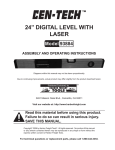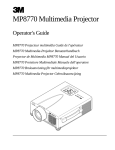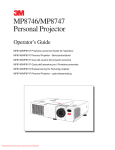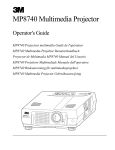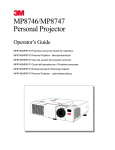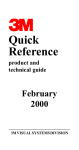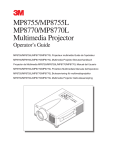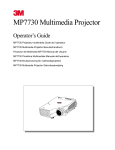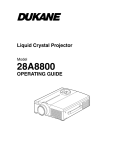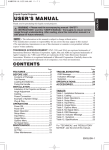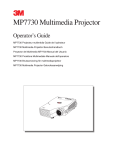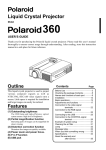Download MP8670 Multimedia Projector
Transcript
MP8670 Multimedia Projector Operator's Guide MP8670 Projecteur multimédia Guide de l'opérateur MP8670 Multimedia-Projektor Benutzerhandbuch Proyector de Multimedia MP8670 Manual del Usuario MP8670 Proiettore Multimediale Manuale dell'operatore MP8670 Bruksanvisning for multimediaprojektor E O W P U N M E ZO OM JE C TO R M U T E ON + STA ND BY S CU FO + R L A IN M P P U T T E M P R E S E T MP8670 Multimedia Projector Gebruiksaanwijzing P R O 3 TABL E P R O MP 867 0 3 MP 867 0 EPS-84A Safeguards ................................................................................................................. 3 Warranty ................................................................................................................. 5 Section 1: Unpack ....................................................................................................... 6 1.1 1.2 1.3 1.4 Section 2: 2.1 2.2 2.3 2.4 Section 3: 3.1 3.2 Section 4: 4.1 4.2 4.3 4.4 4.5 4.6 4.7 4.8 4.9 4.10 Section 5: 5.1 Section 6: 6.1 6.2 6.3 6.4 Section 7: 7.1 7.2 7.3 Contents of Shipping Box ............................................................................................ 6 Optional Accessories ................................................................................................... 6 Keep Your Packing Materials ...................................................................................... 6 What's Next? ................................................................................................................ 6 Product Description .................................................................................. 7 Machine Characteristics ............................................................................................... 7 Part Identification List ................................................................................................. 8 System Setup - Connecting Various Equipment .......................................................... 9 Remote Control Transmitter Identification ................................................................. 11 Basic Operations ........................................................................................ 12 Projector Startup .......................................................................................................... 12 Projector Shutdown ..................................................................................................... 12 Adjustments and Functions ...................................................................... 13 How To Use Height Adjustment Feet .......................................................................... 14 Plug & Play - Function ................................................................................................ 14 Freeze Function............................................................................................................ 14 Magnify Function ........................................................................................................ 14 Picture-in-Picture ......................................................................................................... 14 Menu Navigation ......................................................................................................... 15 SETUP ......................................................................................................................... 16 INPUT .......................................................................................................................... 17 IMAGE ........................................................................................................................ 18 OPT .............................................................................................................................. 19 Maintenance ............................................................................................... 20 Cleaning the Air Filter ................................................................................................. 20 Lamp........................................................................................................... 21 Lamp ............................................................................................................................ 21 Display Lamp Operation Hours ................................................................................... 21 Reset Lamp Hours ....................................................................................................... 21 Replacing the Lamp ..................................................................................................... 22 Troubleshooting ......................................................................................... 23 Symptom/Solution Table ............................................................................................. 23 Message/Solution Table ............................................................................................... 23 Service Information ..................................................................................................... 24 Section 8: Accessories ................................................................................................. 24 Appendix: Technical Information ............................................................................... A-1 © 3M 1999 ENGLISH Table of Contents 3M™ Multimedia Projector MP8670 1 ENGLISH 2 3M™ Multimedia Projector MP8670 © 3M 1999 Safeguards ENGLISH INTENDED USE Before operating the machine, please read the entire manual thoroughly. The 3M™ Multimedia Projector 8670 was designed, built and tested for use indoors, using 3M™ brand lamps, 3M™ brand ceiling mount hardware and nominal local voltages. This projector is not intended for household use. The use of other replacement lamps, outdoor operation or different voltages has not been tested and could damage the projector or peripheral equipment and/or create a potentially unsafe operating condition. IMPORTANT SAFEGUARDS 1. Read and understand all instructions before using. Pay particular attention to areas where this symbol is shown. WARNING - Indicates a potentially hazardous situation which, if not avoided, could result in death or serious injury. Caution - Indicates a potentially hazardous situation which, if not avoided, could result in minor or moderate injury. It may also be used to alert against unsafe practices. ✔ Note - Used to emphasize important conditions or details. 2. Close supervision is necessary when any appliance is used by or near children. Do not leave appliance unattended while in use. 3. Never look directly into the projector lens when the lamp is on. The high pressure mercury lamp produces a strong light which could damage your eyesight. 4. Care must be taken as burns can occur from touching hot parts. 5. Do not operate appliance with a damaged cord or if the appliance has been dropped or damaged – until it has been examined by a qualified service technician. 6. Position the cord so that it will not be tripped over, pulled, or contact hot surfaces. 7. If any extension cord is necessary, a cord with a current rating at least equal to that of the appliance should be used. Cords rated for less amperage than the appliance may overheat. 8. Always unplug appliance from electrical outlet before cleaning and servicing and when not in use. Grasp plug and pull to disconnect. 9. To reduce the risk of electric shock, do not immerse this appliance in water or other liquids. 10. To reduce the risk of electric shock, do not disassemble this appliance, but take it to a qualified technician when service or repair work is required. Incorrect assembly can cause electric shock when the appliance is subsequently used. 11. Connect this appliance to a grounded outlet. 12. Do not expose this projector to direct sunlight, or use it outside. 13. Keep all ventilation openings free of any obstructions. 14. Always open the lens shutter or remove lens cap when the projection lamp is on. 15. Do not look directly into light beam of laser pointer. The pointer produces a strong light which could damage your eyesight. 16. The projection lamp contains mercury. Always dispose of it in a proper manner according to local regulations. 17. To avoid premature lamp failure, do not change the mounting position of the projector (desktop ceiling mount or ceiling desktop mount) and continue to use the same lamp. 18. Always operate machine on a flat, sturdy surface. ➮ © 3M 1999 ➮ 3M™ Multimedia Projector MP8670 3 ENGLISH LOCATION OF PRODUCT SAFETY LABELS The following safety labels are used on or within the 8670 projector to alert you to items or areas requiring your attention:. CAUTION LASER RADIATION DO NOT STARE INTO BEAM WAVE LENGTH: 670 mm MAX. OUTPUT: 1mW CLASS II LASER PRODUCT AVOID EXPOSURELASER RADIATION IS EMITTED FROM THIS APERTURE Laser Aperture SAVE THESE INSTRUCTIONS The information contained in this manual will help you operate and maintain your 3M MP8670 Multimedia Projector. 4 3M™ Multimedia Projector MP8670 © 3M 1999 LIMITED WARRANTY 3M warrants this product against any defects in material and workmanship, under normal usage and storage, for a period of two years from date of purchase. Proof of purchase date will be required with any warranty claim. In the event this product is found to be defective within the warranty period, 3M's only obligation and your exclusive remedy shall be replacement of any defective parts (labor included). To obtain warranty service, immediately notify the dealer from which you purchased the product of any defects. In the USA call 1-800-328-1371 for warranty or repair service. LIMITATION OF LIABILITY THE FOREGOING WARRANTY IS MADE IN LIEU OF ALL OTHER WARRANTIES, EXPRESSED OR IMPLIED, AND 3M SPECIFICALLY DISCLAIMS ANY IMPLIED WARRANTY OF MERCHANTIBILITY AND FITNESS. 3M SHALL NOT BE LIABLE FOR ANY DAMAGES, DIRECT, CONSEQUENTIAL, OR INCIDENTAL, ARISING OUT OF THE USE OR INABILITY TO USE THIS PRODUCT. Important: The above warranty shall be void if the customer fails to operate product in accordance with 3M's written instructions. This warranty gives you specific legal rights and you may have other rights which vary from state to state. FCC STATEMENT - CLASS A: This equipment generates, uses and can radiate radio frequency energy, and if not installed and used in accordance with the instruction manual may cause interference to radio communications. It has been tested and found to comply with the limits for a Class "A" computing device pursuant to Subpart B of Part 15 of the FCC Rules, which are designed to provide reasonable protection against such interference when operated in a commercial environment. Operation of this equipment in a residential area is likely to cause interference in which case the user at his/her own expense will be required to take whatever measures may be required to correct the interference. EEC STATEMENT: This machine was tested against the 89/336/EEC (European Economic Community) for EMC (Electro Magnetic Compatibility) and fulfills these requirements. Video Signal Cables: Double shielded coaxial cables (FCC shield cable) must be used and the outer shield must be connected to the ground. If normal coaxial cables are used, the cable must be enclosed in metal pipes or in a similar way to reduce the interference noise radiation. Video Inputs: The input signal amplitude must not exceed the specified level. PATENTS, TRADEMARKS & COPY RIGHTS IBM is a registered trademark of International Business Machines Corporation. Apple Macintosh and Apple Powerbook are registered trademarks of Apple Computer, Inc. Microsoft and Windows 95 & Windows 98 are registered trademarks, and Windows and Windows for Workgroups are trademarks of the Microsoft Corporation. Toshiba is a registered trademark of Toshiba Corporation. Kensington is a trademark of Kensington Corporation. All other products are trademarks or registered trademarks of their respective companies. © 3M 1999 3M™ Multimedia Projector MP8670 5 ENGLISH Warranty 1.1 Contents of Shipping Box The 3M™ MP8670 Multimedia Projector is shipped with the necessary cables required for standard VCR, PC, MAC™ II or laptop computer connections. Carefully unpack and verify that you have all of the items shown below in Figure 1.1. VIDEO POSITION W PO U N E E T RESET P O R 0 67 R P8 CTO M PROJE E 3 TA B L M U + Y DB AN ST N O M S CU FO + ER LA IN P M U P T TE P M R T E S E RGB LASER STANDBY/ON M O ZO ENGLISH Section 1: Unpack MENU FREEZE + MAGNIFY – VOLUME OFF Pin P MUTE BLANK AUTO 3 TIMER + + FOCUS ZOOM – – MP 867 0 MP8670 Multimedia Projector Remote Control Transmitter ON OFF 2 S-Video Cable (S-Video mini DIN4-pin) Power Cord US, UK, Europe 3-Conductor Video/Audio Cable VGA Cable (15-15 pin M/M) 3 4 5 6 MAC Adaptor Stereo Mini-Jack Cable Figure 1.1 Inventory of Shipping Box The shipping carton contains the items illustrated in Figure 1.1. In addition, the following items are also included, but not shown here. If any of these items are missing, please contact your place of purchase. • • • PS/2 mouse cable .............. (1) ADB mouse cable ............. (1) Serial mouse cable ............ (1) 1.2 Optional Accessories • • RS-232 control cable ........ (1) USB mouse cable .............. (1) 1.3 Keep Your Packing Materials ✔ Important Save the shipping box and packing materials in the event the MP8670 should require shipping to a 3M Service Center for repair. 1.4 What's Next? After you have unpacked the MP8670 system and identified all the parts, you are ready to set up the projector. We hope you will enjoy using this high performance product in your meetings, presentations and training sessions. This product has been produced in accordance with 3M's highest quality and safety standards to ensure smooth and trouble free use in the years to come. 6 3M™ Multimedia Projector MP8670 © 3M 1999 2.1 Machine Characteristics The MP8670 Multimedia Projector integrates ultra-high bright lamp and polysilicon LCD display technology into a single unit. It accepts input from two different computer sources and one video/audio source and projects a bright, super crisp image. Switching your presentation from a computer input to a video input, and then back to a computer input simply requires the push of a button on the remote control keypad or control panel keypad. The MP8670 Multimedia Projector offers the following features: • • • • • • • • • • • • • • UHB (ultra-high bright) projection lamp SVGA resolution (3 separate 800 x 600 LCD panels are used for the R, G and B signals) Intelligent XGA scaling (60 Hz and 75 Hz) Intelligent VGA scaling Compact size, light weight for portability RGB (computer video) output terminal USB, Serial, PS/2 and Apple Desktop Bus (ADB) mouse emulation Power zoom and power focus functions 4x digital magnification Easy to set up and use Ability to display 16.7 million colors Two computer input connection One video input connections (composite and S-video compatible) Full function remote control • • • • • • • • • • • • • • • • Two built-in stereo speakers (1 watt each) Horizontal and vertical image inverting function Horizontal and vertical image position control Digital keystone correction On screen menu with eight languages Universal power supply IR sensor in front and rear for maximum remote control range RS-232 control capability Optional ceiling mount kit Laser pointer (remote control) Color balance control for data/video Mounting holes for optional document camera Plug & Play compatible Picture-in-Picture (PinP) Freeze function Kensington™ Slot K (Kensington microsaver needed) ✔ Note The MP8670 is one of the brightest portable projectors in the marketplace. The brightness of your machine will vary depending on the ambient room conditions and contrast/brightness settings. © 3M 1999 3M™ Multimedia Projector MP8670 7 ENGLISH Section 2: Product Description ENGLISH 2.2 Part Identification List VIDEO RGB LASER STANDBY/ON POSITION 1 RESET MENU FREEZE + MAGNIFY – VOLUME OFF Pin P MUTE BLANK AUTO 2 TIMER + + FOCUS ZOOM – – E W O P U N N O Y DB AN ST T U M M O ZO E + 10 R TO 0 67 P8 M EC OJ LE AB PR 3 RT O I 1 RGB IN 2 S-VIDEO IN 9 VIDEO IN CONTROL PO 12 E M S CU FO + R L A IN P P M U T T E P M R E S E T 3 RGB OUT AUDIO IN R MONO AUDIO IN 1 2 R AUDIO OUT USB 3 MD05551 MD05401 MP 867 0 4 11 8 5 7 6 EPS-88A Figure 2.2 Identifying MP8670 Parts 1. 2. 3. 4. 5. 6. 7. 8. 8 Remote control transmitter Control panel keypad a) STANDBY/ON button b) ON, LAMP, TEMP Indicators c) INPUT, MUTE, RESET buttons d) MENU buttons Stereo speakers Cooling fan exhaust Carry handle Height adjustment feet Air filter cover Projection lens 9. Remote control sensors (front/back) 10. Terminal connection panels a) S-Video, Video, Audio inputs b) RGB1 and RGB2 inputs c) RGB output d) Audio L/R input, Audio output (stereo mini jack) e) RS-232, PS/2, Serial, ADB Control f) USB Port (must use USB mouse cable, optional) 11. AC input-power cord connection 12. Main power switch 3M™ Multimedia Projector MP8670 © 3M 1999 WHT RED ENGLISH 2.3 System Setup - Connecting Various Equipment YEL WHT RED VCR Laser Disc OUT OUT OUT OUT OUT OUT S-VIDEO IN S-VHS IN VIDEO IN IN AUDIO IN Audio Right IN Audio Left IN Audio L/R Video IN R MONO IN R MD05551 MAC OUT O I 1 RGB IN 2 S-VIDEO IN MONITOR PORT VIDEO IN CONTROL RGB OUT AUDIO IN R Laptop MONO AUDIO IN 1 2 R AUDIO OUT USB MD05551 MD05401 Power MAC PC RGB IN 1 MONITOR PORT PC CONTROL PS/2 or SERIAL PORT OUT RGB IN 2 RGB IN RGB OUT RGB OUT CONTROL AUDIO 1 AUDIO IN 1 2 IN CRT Display AUDIO OUT USB AUDIO 2 IN OUT SPEAKERS EPS-89A Figure 2.3 Cable Connections Caution Turn power off to all devices before making connections. Never plug anything into the projector or computer while any device is in operation. The MP8670 must be powered down when making connections. The mouse emulation may not work if the unit is not powered down before the mouse cable connections are made. © 3M 1999 3M™ Multimedia Projector MP8670 9 ENGLISH 2.3 System Setup - Connecting Various Equipment (continued) Apple™ Desktop Mouse - The Macintosh operating system should recognize the MP8670 as a mouse without any drivers being loaded. VirtualMouse for PC Computer - For IBM™ compatible computers, the operating systems will need to be set to "Serial Mouse," "PS/2 Mouse," or "USB Mouse" to recognize the projector as a mouse pointer device. Change mouse driver information to "Serial Mouse," "PS/2 Mouse," or "USB Mouse." a) Windows™ 95/Windows™ 98 - Click "Start;" select "Settings;" select "Control Panel." Click on "Mouse;" select the "General" tab; (see what driver is currently loaded and make note of it); select "Change;" select "Show all devices;" (make note of the current Manufacturer and Model); select "Standard Mouse Type" for Manufacturer; then select "Standard Serial Mouse," "Standard PS/2 Mouse," or "USB Mouse." Click OK to change and apply the new driver. Restart Windows if prompted. b) Windows™ 3.1 - From "Program Manager" click "Main;" then click "Windows Setup," (make note of what the current mouse driver is); Click "Options;" then "Change Systems Settings." Choose "Mouse." It should be listed as "Microsoft or IBM PS/2." USB mouse emulation is not supported in Windows 3.1. ✔ Note For proper mouse operation, always turn the projector power on first and then power up the computer. For some laptop computers you may need to disable the internal pointing device (IPD). This is done through the BIOS level set up of the particular machine, or it could be listed in a "Utilities" program group, i.e., "Toshiba Utilities™," or "Thinkpad Features™." 10 3M™ Multimedia Projector MP8670 © 3M 1999 ENGLISH 2.4 Remote Control Transmitter Identification INPUT LASER Press the VIDEO or RGB button to select the input source. Press again to select the next source. Press and hold down button to project laser pointer. STANDBY/ON Set main power switch to ON. Press STANDBY/ON button to begin projection mode (lamp on) or press and hold button for 1 second to switch to standby mode (lamp off). VIDEO RGB LASER STANDBY/ON POSITION CAUTION To prevent injury to eyesight, do not point laser beam at other persons or look directly into laser beam. POSITION LEFT MOUSE Press button then use DISC PAD to move image (RGB signal only) up/down or left/ right. Press for left mouse button function (located on back of remote). RESET LEFT MOUSE BUTTON DISC PAD For menu screens, press DISC PAD to select menu items. For non-menu screens, press DISC PAD for mouse shift or left mouse button function. MENU Press to display the menu screen and light the remote control buttons. The button light automatically turns off. RESET MENU FREEZE FREEZE + MAGNIFY – VOLUME OFF PinP BLANK AUTO Press button to turn ON/OFF the freeze image function. VOLUME MUTE Press up to increase or down to decrease speaker volume. TIMER MUTE Press button to turn the mute function (speaker sound) ON/OFF. MAGNIFY Press the MAGNIFY (+) to enlarge the center of the display image. Press again to enlarge image to maximum of 4X magnification. Press MAGNIFY (-) to reduce the display image size. Press OFF to return to normal image size. (Can be used with the POSITION button to select the image area being magnified.) For menu screens, press button to return to initial settings. For non-menu screens, press button for right mouse button function. + + FOCUS ZOOM – – TIMER Press button to turn the menu screen timer ON/OFF. The timer does not display when the blank function is active. ZOOM Press (+) to increase or (-) to decrease the size of the displayed image. PinP AUTO Press the PinP button to display a video signal as a small picture-in-picture screen in the corner of an RGB display. Press it again to enlarge the picture-in-picture screen size. Press it a third time to exit the PinP screen and turn the function OFF. The position of the picture-in-picture screen can be controlled by pressing the POSITION button or from the Image menu. (Both RGB and Video signals must be present for the picture-in-picture screen to operate.) Press the AUTO button to activate the auto sync function. The message “AUTO IN PROGRESS” will display for several seconds as the projector adjusts the V. POSIT, H.POSIT. H.PHASE, & H. SIZE settings. The Auto Sync function will not operate under the following conditions: • Initial screen message NO INPUT IS DETECTED or SYNC IS OUT OF RANGE is displayed. • Freeze and Magnify functions have not been turned off prior to pressing AUTO button. • Software application running on your computer is not set to maximum screen size prior to pressing AUTO button. BLANK ON Press button to turn ON/OFF the screen blanking function. FOCUS Press (+) or (-) to adjust the image sharpness. © 3M 1999 3M™ Multimedia Projector MP8670 11 3.1 Projector Startup – ZOOM + – FOCUS MUTE + INPUT O I MENU STANDBY ON TEMP RESET FOCU S M U T M O ZO E + BY ND STA N O M E N U + ER W PO LA IN P P M U T P M TE R E S E T POWER LAMP R 0 67 P8 M CTO OJE BLE 3 RTA 3 PO PR MP 867 0 EPS-91A Figure 3.1 Projector Controls 1. Make all cable connections and line hookups with the power off. 2. Turn the POWER SWITCH O I of the projector on. The ON indicator will light up orange. STANDBY ON 3. Press the STANDBY/ON button . The ON indicator blinks (green) and then lights (green). The ON indicator will blink green during warm-up and lamp ignition. When power is turned off, there is a 60 second reset period before the STANDBY/ON button will function again. 4. Adjust the screen size by pressing the ZOOM button. 5. Adjust the focus by pressing the focus button. – + Press any other button to make the focus screen disappear. 6. Turn on all connected equipment. Refer to section 2.3. 7. Press the INPUT button on the projector or the INPUT SELECT (VIDEO or RGB) button on the remote to select the source of the signal to be projected on the screen. The selected signal input is displayed at the bottom right of the screen. The display will show the last selected input source before power was turned off. – ZOOM + FOCUS INPUT 3.2 Projector Shutdown STANDBY ON 1. Press and hold the STANDBY/ON button for 1 second. The ON indicator blinks orange and the lamp turns off. After approximately 1 minute, the fan stops and the indicator stays orange. 2. Turn the MAIN POWER SWITCH O I ENGLISH Section 3: Basic Operations of the projector off. Caution Do not turn off the POWER SWITCH before pressing the STANDBY/ON button. After the STANDBY/ON button is pressed, the fan rotates for about 1 minute to cool the projector. 3. Attach lens cap to protect projection lens. 4. Disconnect cables if moving projector to new location. 12 3M™ Multimedia Projector MP8670 © 3M 1999 Section 4: Adjustments and Functions ENGLISH 4.1 How To Use Height Adjustment Feet Adjust the image elevation using the height adjustment at the front of the projector. 1. Raise the front end of the projector so the feet are not touching the table top. 2. Push the lock button to unlock the foot. 3. Extend or retract each foot to the desired height. 4. Release the lock button to lock the foot into position. 5. For fine adjustments, rotate each foot. Caution Do not unlock the foot adjusters if the projector is not supported. If the foot adjusters do not lock completely, turn the foot adjusters slightly before locking. Front View 3 MP8670 Side View 2 RGB IN 1 S-VIDEO IN O I VIDEO IN CONTROL RGB OUT AUDIO IN R MONO R AUDIO IN 2 1 AUDIO OUT USB MD05551 MD05401 0-9 O Figure 4.1 Height Adjustment © 3M 1999 3M™ Multimedia Projector MP8670 13 ENGLISH 4.2 Plug & Play Function This projector is VESA DDC 1/2B compatible. Plug & play is possible by connecting to a computer that is VESA DDC (Display Data Channel) compatible. Plug & play is a system configured with peripheral equipment including a computer and display, and a compatible operating system. ✔ Note Use the RGB cable included with this projector when using plug & play. With other cables, pins (12) - (15) are sometimes not connected (effective only for RGB1). 4.3 Freeze Function The Freeze function is used to display (freeze) a single frame of the image being projected. This function can be used together with the Magnify function to freeze the image and then enlarge (magnify) part of the image to view it in greater detail. Press the FREEZE button repeatedly to engage and disengage this function. ✔ Note The POSITION icon does not display when the freeze function is engaged and the screen cannot be moved with the DISC PAD. Some menu items are not operational while the Freeze function is engaged. 4.4 Magnify Function The Magnify function is used to enlarge a portion of the display image. Press the MAGNIFY (+) button to magnify the center of the displayed image. Press again to magnify to 4x. Press the MAGNIFY (-) button to reduce image size. Press OFF to return to normal image size. To move the display area being magnified, press the POSITION button, then use the DISC PAD to move the magnified area up, down, left or right. ✔ Note To return to normal display, press the MAGNIFY OFF button or press the INPUT SELECT. Some menu items are not operational while the Magnify function is engaged. 4.5 Picture-in-Picture The PinP button on the remote control is used to display a video signal image in the RGB signal image. Press the PinP button to display the PinP screen (small size). Press again to increase the screen size (maximum size screen). Press a third time to exit the function and remove the PinP screen. [small screen size ➔ maximum screen size ➔ OFF] Both RGB and Video signals must be present for the picture-in-picture function to operate. 1. Select RGB1 or RGB2 input. 2. Start the video input source. 3. Press the PinP button on the remote control to display a small PinP screen in the corner of the projector image. Press the PinP button again to enlarge the size of the screen display to maximum. 4. Press the POSITION button on the remote control to change the location of the PinP screen. The position of the picture-in-picture screen can also be changed from the Image menu. 5. Press the PinP button a third time to exit the function and remove the PinP screen from the projector image. 14 3M™ Multimedia Projector MP8670 © 3M 1999 ENGLISH 4.6 Menu Navigation MENU Figure 4.2 Menu Button 1. Press any MENU button on projector or remote control MENU button. On-screen menus are displayed on the screen. 2. Select the menu to be adjusted using the MENU ( Selected Menu is highlighted. 3. Select the item to be adjusted using the MENU ( Highlighted items may be adjusted. ) buttons or DISC PAD. ) buttons or DISC PAD. ✔ Note Separate settings are provided for the VIDEO1, VIDEO2, RGB1 and RGB2 input terminals. Adjustments are saved after power off. SETUP Factory Default Setting: INPUT IMAGE OPT. VOLUME BRIGHT 1. Highlight SETUP option. 2. To reset the entire SETUP menu • Press the RESET button. • Select DEFAULT or CANCEL. 3. To reset a single item from SETUP menu • Select the adjustment item (brightness, contrast...) • Press the RESET button. Only the selected item resets. CONTRAST Reset Setup SHARPNESS DEFAULT COLOR CANCEL TINT COLOR BAL R COLOR BAL B Figure 4.3 Default Settings © 3M 1999 3M™ Multimedia Projector MP8670 15 4.7 SETUP ENGLISH The SETUP sub-menu is used to adjust and move the image position. The projector will display either the RGB (Figure 4.4) or Video (Figure 4.5) menu according to the input source being projected. RGB signal input SETUP INPUT VOLUME BRIGHT CONTRAST V POSIT H POSIT H PHASE H SIZE COLOR BAL R COLOR BAL B Video signal input IMAGE SETUP OPT. 121 57 7 800 Figure 4.4 RGB Signal Adjustment Item VOLUME BRIGHT (BRIGHTNESS) CONTRAST Details of Adjustment Decrease Dark Lower INPUT IMAGE OPT. VOLUME BRIGHT CONTRAST SHARPNESS COLOR TINT H SIZE COLOR BAL R COLOR BAL B Figure 4.5 Video Signal Freeze On Magnify On Both On Increase Adjustable Adjustable Adjustable Bright Adjustable Adjustable Adjustable Higher Adjustable Adjustable Adjustable Not Adjustable Adjustable Not Adjustable SHARPNESS Soft Sharp COLOR Less More Not Adjustable Adjustable Not Adjustable Red Green Not Adjustable Adjustable Not Adjustable TINT V.POSIT (V.POSITION) Moves the picture up or down.* Not Adjustable Not Adjustable Not Adjustable H.POSIT (H.POSITION) Moves the picture left or right.* Not Adjustable Not Adjustable Not Adjustable H.PHASE Decreases the picture flicker.* Not Adjustable Adjustable Not Adjustable Widens or Narrows the horizontal size of picture.* Not Adjustable Not Adjustable Not Adjustable H.SIZE COLOR BAL R Less red More red Adjustable Adjustable Adjustable COLOR BAL B Less blue More blue Adjustable Adjustable Adjustable *Auto Sync Function: Press the AUTO button on the remote control to engage the automatic sync function. The message “AUTO IN PROGRESS” will display for several seconds as the projector adjusts the V. POSIT, H.POSIT. H.PHASE, & H. SIZE settings. . • • • • • 16 ✔ Note TINT cannot be adjusted with a PAL or M-PAL video signal input. TINT, COLOR and SHARPNESS cannot be adjusted with an RGB signal input. V. POSIT, H. POSIT, H. PHASE and H. SIZE cannot be adjusted with a VIDEO signal input. Menu operation is not possible during magnify or freeze functions. Displaying the Setup menu will cancel the magnify and freeze functions. 3M™ Multimedia Projector MP8670 © 3M 1999 4.8 INPUT SETUP INPUT RGB VIDEO IMAGE ENGLISH The INPUT sub-menu is used to select the RGB or video input source. The RGB values are shown in figure 4.6. The VIDEO values are shawn in figure 4.7. OPT. FH: 48.3 FV: 60 SETUP KHz Hz IMAGE OPT. RGB VIDEO Figure 4.6 Input Menu - RGB © 3M 1999 INPUT AUTO NTSC PAL SECAM NTSC4.43 M-PAL N-PAL Figure 4.7 Input Menu - Video Adjustment Area Value RGB Displays the following RGB inputs: FH: horizontal sync frequency FV: vertical sync frequency Video Selects the VIDEO signal format Auto, NTSC, PAL, SECAM, NTSC 4.43, M-PAL, N-PAL 3M™ Multimedia Projector MP8670 17 4.9 IMAGE ENGLISH The IMAGE sub-menu is used to change the image characteristics. SETUP INPUT IMAGE OPT. SETUP KEYSTONE KEYSTONE MIRROR MIRROR BLANK BLANK REVEAL REVEAL MESSAGE MESSAGE START UP START UP P.IN P. POS P.IN P. POS SETUP INPUT IMAGE OPT. KEYSTONE MIRROR BLANK REVEAL SETUP NORMAL H: INVERT V: INVERT H&V: INVERT IMAGE OPT. P.IN P. POS P.IN P. POS INPUT IMAGE WHITE BLUE BLACK BLANK MESSAGE OPT. SETUP INPUT KEYSTONE KEYSTONE MIRROR MIRROR BLANK IMAGE OPT. BLANK FAST REVEAL MESSAGE REVEAL TURN ON TURN OFF MESSAGE MEDIUM START UP START UP SLOW P.IN P. POS INPUT IMAGE P.IN P. POS OPT. SETUP INPUT KEYSTONE KEYSTONE MIRROR MIRROR BLANK BLANK REVEAL REVEAL MESSAGE P.IN P. POS INPUT REVEAL START UP START UP OPT. MIRROR MESSAGE SETUP IMAGE KEYSTONE START UP SETUP INPUT IMAGE OPT. MESSAGE TURN ON TURN OFF START UP P.IN P. POS Figure 4.8 Image Adjustment Screens Adjustment Screen KEYSTONE Reduce distortion at bottom of image. Reduce distortion at top of image. MIRROR Inverts the picture horizontally or vertically. H: INVERT Inverts the picture horizontally. V: INVERT Inverts the picture vertically. H&V: INVERT Inverts the picture horizontally and vertically. BLANK Selects the blank color. REVEAL Selects reveal speed. MESSAGE Turn ON/OFF on-screen messages for focus, volume, input modes, etc. STARTUP Enable / disable startup screen P. IN P. POS 18 Value Change the picture in picture screen display position. 3M™ Multimedia Projector MP8670 © 3M 1999 4.10 OPT. SETUP SETUP INPUT IMAGE OPT. SETUP COM. SPEED COM. BITS COM. BITS TIMER TIMER LANGUAGE LANGUAGE AUTO OFF AUTO OFF A. ADJUST A. ADJUST SYNC ON G SYNC ON G INPUT IMAGE OPT. SETUP COM. SPEED LANGUAGE AUTO OFF AUTO OFF A. ADJUST A. ADJUST SYNC ON G SYNC ON G IMAGE OPT. SETUP INPUT COM. SPEED COM. SPEED COM. BITS COM. BITS TIMER 10 min. IMAGE OPT. LANGUAGE ENGLISH FRANCAIS DEUTSCH ESPANOL ITALIANO NORSK NEDERLANDS JAPANESE AUTO OFF A. ADJUST SYNC ON G INPUT IMAGE OPT. AUTO OFF 0 min. STOP A. ADJUST SYNC ON G SETUP INPUT COM. SPEED COM. SPEED COM. BITS COM. BITS TIMER TIMER LANGUAGE LANGUAGE AUTO OFF SYNC ON G OPT. TIMER LANGUAGE A. ADJUST IMAGE TIMER LANGUAGE INPUT OPT. 1200 2400 4800 9600 19200 COM. BITS 7N1 8N1 TIMER SETUP INPUT IMAGE COM. SPEED COM. BITS SETUP INPUT COM. SPEED ENGLISH The OPT. sub-menu allows you to control communication function. IMAGE OPT. AUTO OFF TURN ON TURN OFF A. ADJUST SYNC ON G TURN ON TURN OFF Figure 4.9 OPT Adjustment Screens Adjustment Screen Value Default COM. SPEED Selects the data speed of transmission. (For mouse emulation-1200) 1200 COM. BITS Selects the data format of transmission. 7N1... 7 data-bits, No parity, 1 stop bit. (For mouse emulation-7N1) 8N1... 8 data-bits, No parity, 1 stop bit. 7N1 TIMER LANGUAGE AUTO OFF Sets the timer ( 0-99 minutes). — Selects the language on-screen menu. (English, French, German, Spanish, Italian, Norwegian, Netherlands, Japanese) — Selects how long projector will stay on in minutes, if no input is detected. — Select 0 to disable this function. AUTO ADJUST SYNC ON G © 3M 1999 Sets the auto-adjustment function to ON/OFF. Sets the SYNC on G function to ON/OFF. 3M™ Multimedia Projector MP8670 19 5.1 Cleaning the Air Filter ✔ Note Clean the air filter about every 50 hours, if air is restricted due to dust accumulation on filter, the projector may shut down due to overheating. 1. Turn off the MAIN POWER switch of the projector and pull out power cord. Let cool for 20 minutes. 2. Push tab (2) and remove the air filter cover (3) from the front of projector. 3. Lift retainer wire (4) and carefully remove foam air filter (5). 4. Vacuum (6) dust and dirt from filter. 5. Re-install air filter and replace air filter door. 1 O P U N E T U M M O ZO E + Y DB AN ST N O M S CU FO W E + R L A IN M P P U T T E M P R E S E T Power R TO 0 67 P8 M EC OJ BL E A 3 RT 3 3 PO PR ENGLISH Section 5: Maintenance MP 867 0 4 6 2 5 EPS-97A Figure 5.1 Remove Air Filter 20 3M™ Multimedia Projector MP8670 © 3M 1999 Section 6: Lamp ENGLISH 6.1 Lamp The following symptoms may indicate a lamp in need of replacement: • • LAMP indicator lights up red. "CHANGE THE LAMP" message appears on the screen. ✔ Note This lamp contains mercury. Consult your local hazardous waste regulations and dispose of this lamp in a proper manner. 6.2 Display Lamp Operation Hours To determine the lamp operation hours, follow these steps: 1. While the projector is running, press and hold the TIMER button on the remote control for 3 seconds. 2. The operating time of the lamp will be displayed. The message "CHANGE THE LAMP, AFTER REPLACING LAMP RESET THE LAMP TIMER" message will appear after the lamp operating hours have reached the end of the normal lamp life. The message "POWER WILL TURN OFF AFTER 20 HOURS" will appear when 20 or less lamp hours remain. The number of hours left until shut down will decrease until 0 hour is reached, then power will be turned off. 0 ✔ Note After normal lamp operating hours, the projector will only run for 10 minute intervals when restarted until the lamp is replaced and the lamp timer is reset. The message "CHANGE THE LAMP" will blink at projector start up to remind you to change the lamp. 6.3 Reset Lamp Hours 1. To display the total lamp hours, press and hold for 3 seconds, the RESET button on the projector or Timer button on the remote control. 2. To reset the lamp timer, press the RESET button on the projector or MENU button on the remote while the total lamp hours are displayed. Use the arrow button on the projector or the DISC PAD to select 0 (or CANCEL). © 3M 1999 3M™ Multimedia Projector MP8670 21 6.4 Replacing the Lamp ENGLISH WARNING To reduce the risk of electrical shock, always turn off projector and disconnect power cord before changing lamp. Caution To reduce the risk of severe burns, allow the projector to cool for at least 30 minutes before replacing the lamp. To reduce the risk of cuts to fingers and damage to internal components, use caution when removing lamp glass that has failed and shattered into sharp pieces. ✔ Note For maximum lamp life, do not apply shock, handle or scratch the lamp glass when it is hot. Also, do not use an old or previously used lamp as a replacement lamp. 1. Remove lamp access door: The lamp access door is located on the bottom of the machine. Use a screwdriver to unscrew the cover retaining screw (1) and gently remove the cover (2) and set it aside. 2. Retaining screws: Use a screwdriver to unscrew the lamp module retaining screws. (3) ✔ Note All lamp module screws must be loosened. These screws are self-containing screws that cannot be removed from the lamp module or access door. 3. Remove lamp module: Carefully slide the lamp module out (4) using steady pressure. Caution To reduce the risk of cuts to fingers from sharp metal fittings and/or decreasing image quality by touching the lens, do not insert hand into the empty lamp compartment when the lamp has been removed. 4. Insert lamp module: Carefully insert (4) the new lamp module. Ensure that it is fully seated. Tighten the lamp module retaining screws (3) to secure the lamp module in place. Insert the hinge tabs on the bottom of the lamp access door, then close and tighten the retaining screw (1) to secure the door. ✔ Note Reset the lamp operation hours. See section 6.3 for details. 1 2 4 3 3 EPS-98A Figure 6.1 Lamp Module 22 3M™ Multimedia Projector MP8670 © 3M 1999 Section 7: Troubleshooting Symptom Cause ENGLISH 7.1 Symptom/Solution Table Solution Power cannot be turned on. • The Main power is not turned on. • The power cord is disconnected. • 60 seconds have not elapsed since the power was turned off. • Turn the MAIN POWER switch on. • Insert the power cord into an AC socket. • Wait 60 seconds before turning on power. No picture and sound. • The setting of the input source is not • Set the correct input using the input select button of correct. the projector or the remote control. • RGB/Video/Audio wiring to projector is • Connect the cable to correct input/output source. not correct. Sound is heard with no picture. • RGB/Video/Audio wiring to projector is not correct. • The brightness is set fully to dark. • Lens cap is on. • Connect the cable to correct input/output source. • Press the MENU button and increase BRIGHTNESS. • Remove lens cap. Picture is displayed with no sound. • Audio wiring to projector is not correct. • Connect the cable to correct input/output source. • The volume is set to minimum. • Press the VOL button to increase Volume. • The unit is muted. • Press the MUTE button. Color is weak and tint is incorrect. • The color and tint have been adjusted incorrectly. • Adjust the color and tint correctly. Picture is dark. • The brightness and contrast has not been adjusted incorrectly. • The lamp needs to be replaced. • Adjust the brightness and contrast correctly. • Replace the lamp with a new one. Picture is not clear • Projector is out of focus. • Adjust the focus and H PHASE. LAMP indicator lights red. • Lamp will not ignite. • Turn off power and let cool for 20 minutes, then restart. • If problem persists call your dealer. LAMP indicator blinks red. • Air filter door on bottom of case is open. • Ensure air filter door is closed. TEMP indicator lights red. • Temperature inside projector is too hot. • Clear blocked ventilation holes. • Clean air filter. 7.2 Message/Solution Table Error Message Displays NO INPUT IS DETECTED. Cause The projector is not detecting a signal. SYNC IS OUT OF RANGE. The horizontal frequency of input signal exceeds projector capability. Solution Check cable connections to input device. Input device not connected to this input mode, switch to next mode. Switch projector to correct resolution. See Appendix A.5 CHANGE THE LAMP. CALL A MAINTENANCE PERSON. Nearing end of normal lamp operation time. Change the projector lamp and reset the lamp operation hours to zero. CHANGE THE LAMP. CALL A MAINTENANCE PERSON. THE POWER WILL TURN OFF AFTER * HR. Remaining lamp operation time = 20 hours or less. Change the projection lamp and reset the lamp operation hours to zero. CHANGE THE LAMP. (Blinking message) Normal lamp operating time has expired. © 3M 1999 *Indicates number of hours until power turns off automatically. 3M™ Multimedia Projector MP8670 Change the projector lamp and reset the lamp operation hours to zero. 23 ENGLISH Section 8: Accessories 8.1 Service Information For product information, product assistance, service information, or to order accessories, please call: In U.S. or Canada: 1-800-328-1371 In other locations, contact your local 3M Sales office. Accessories Part Number Ultra-high performance lamp module, 190 W . . . . . . . . . . . . . . . Power cord (US) . . . . . . . . . . . . . . . . . . . . . . . . . . . . . . . . . . . . . . Power cord (UK) . . . . . . . . . . . . . . . . . . . . . . . . . . . . . . . . . . . . . . Power cord (Germany) . . . . . . . . . . . . . . . . . . . . . . . . . . . . . . . . . VGA cable . . . . . . . . . . . . . . . . . . . . . . . . . . . . . . . . . . . . . . . . . . . MAC adapter . . . . . . . . . . . . . . . . . . . . . . . . . . . . . . . . . . . . . . . . . S-video cable . . . . . . . . . . . . . . . . . . . . . . . . . . . . . . . . . . . . . . . . . 3-conductor video/audio cable . . . . . . . . . . . . . . . . . . . . . . . . . . . Serial mouse cable . . . . . . . . . . . . . . . . . . . . . . . . . . . . . . . . . . . . . PS/2 mouse cable . . . . . . . . . . . . . . . . . . . . . . . . . . . . . . . . . . . . . . ADB mouse cable . . . . . . . . . . . . . . . . . . . . . . . . . . . . . . . . . . . . . Stereo mini jack cable . . . . . . . . . . . . . . . . . . . . . . . . . . . . . . . . . . Remote Control . . . . . . . . . . . . . . . . . . . . . . . . . . . . . . . . . . . . . . . Not Included with Basic Packet Ceiling mount . . . . . . . . . . . . . . . . . . . . . . . . . . . . . . . . . . . . . . . . Adjustable height suspension . . . . . . . . . . . . . . . . . . . . . . . . . . . . Shipping case . . . . . . . . . . . . . . . . . . . . . . . . . . . . . . . . . . . . . . . . . Soft carry case . . . . . . . . . . . . . . . . . . . . . . . . . . . . . . . . . . . . . . . . RS-232 control cable . . . . . . . . . . . . . . . . . . . . . . . . . . . . . . . . . . . USB mouse cable . . . . . . . . . . . . . . . . . . . . . . . . . . . . . . . . . . . . . Document Camera - 120 VAC 60 Hz (optional) . . . . . . . . . . . . . . Document Camera - 220 VAC 50 Hz (optional) . . . . . . . . . . . . . . 78-6969-8588-3 26-1011-8852-7 78-8118-3304-1 78-8118-3303-3 78-8118-3401-5 26-1011-3308-2 26-1011-3419-0 78-8118-3306-6 78-8118-3426-2 78-8118-3424-7 78-8118-3425-4 26-1012-0683-2 78-8118-3534-3 Part Number 78-6969-8748-2 78-6969-8312-7 78-6969-8584-1 78-6969-8585-8 78-8118-3312-4 78-8118-8186-7 78-6969-8578-3 78-6969-8724-3 How to Order Please order these parts through your dealer, or contact 3M Customer Service at the following number: In U.S. or Canada: 1-800-328-1371 In other locations, contact your 3M Sales office. ---------------------------------------------------------------------------------------------------------------------------------------The contents of this manual are subject to revision without prior notice. 3M assumes no responsibility for the infringement of special rights of a third party or other rights that may arise out of the information contained in this manual. Reproduction of this manual in any form without prior permission is strictly prohibited. 3M will replace the manual if any pages are missing or collated incorrectly. 24 3M™ Multimedia Projector MP8670 © 3M 1999 Appendix: Technical Information Table of Contents A.1 A.2 A.3 A.4 A.5 A.6 A.7 Technical Specifications Dimensions Projector-to-Screen Distance Connection to the Video Signal Terminal Connection to the RGB Signal Terminal Indicator Status Connection to the Control Signal Terminal A.1 Technical Specifications ✔ Note All specifications are subject to change without notice. Product name Multimedia projector Model Name MP8670 Display system 3 LCD panels, RGB shutter system. Panel size 33 mm (1.3 in.) Drive system TFT active matrix Number of pixels 480,000 pixels (V600 × H800) per panel. 1.44 million total pixels with 3 panels. Lens F/Number: F/1.7 – F/2.3 Lamp Ultra-high brightness lamp 190W, UHB Speaker (stereo) 2 x 1 watt Power supply AC100 ∼ 120V, 3.7A / AC220 ∼ 240V, 1.5A (Universal) Power consumption 320W Operating temperature range 32° ∼ 95°F (0° ~ 35°C) Dimensions 11.5 in. (W) x 5 in. (H) x 13.8 in. (D) 289 mm (W) x 124 mm (H) x 345 mm (D) Weight 5.9 kg (13 lbs.) Input/Output terminal © 3M 1999 video signal input terminal S VIDEO : Mini DIN 4pin terminal VIDEO : RCA Jack terminal AUDIO : RCA Jack terminal RGB input/output signal terminal RGB signal : D-sub 15pin (Female) AUDIO : Stereo mini jack Control terminal D-sub 15pin (Male) 3M™ Multimedia Projector MP8670 Focal Length: F = 49 – 64 mm (2 in. – 2.5 in.) (D) Does not include lens. A-1 TECHNICAL Liquid crystal panel A.2 Dimensions O I POWER LAMP TEMP STANDBY ON PORTABLE PROJECTOR 3 MP8760 RESET MENU MUTE ZOOM INPUT + FOCUS + 1 AUDIO OUT CONTROL AUDIO IN 1 2 345 mm (13.8 in.) RGB IN 2 RGB OUT USB MOUSE S-VIDEO IN VIDEO IN R AUDIO IN R MONO MD05551 MD05401 289 mm (11.5 in.) 3 MP8670 124 mm 68 mm (5 in.) (2.7 in.) TECHNICAL 31 mm (1.2 in.) A-2 3M™ Multimedia Projector MP8670 EPS-99A © 3M 1999 A.3 Projector-to-Screen Distance Example of the Multimedia projector and screen installation. Determine picture size and projection distance as shown below. Width 81 cm (32 in.) 122 cm (48 in.) 163 cm (64 in.) 203 cm (80 in.) 244 cm (96 in.) 305 cm (120 in.) 406 cm (160 in.) Screen Size Height 61 cm (24 in.) 91 cm (36 in.) 122 cm (48 in.) 152 cm (60 in.) 183 cm (72 in.) 229 cm (90 in) 305 cm (120 in.) Diagonal 102 cm (40 in.) 152 cm (60 in.) 203 cm (80 in.) 254 cm (100 in.) 305 cm (120 in.) 381 cm (150 in.) 508 cm (200 in.) Distance to Screen Minimum Maximum 140 cm 186 cm (4.6 ft) (6.1 ft) 216 cm 290 cm (7.1 ft) (9.5 ft) 290 cm 384 cm (9.5 ft) (12.6 ft) 366 cm 485 cm (12.0 ft) (15.9 ft) 448 cm 588 cm (14.7 ft) (19.3 ft) 558 cm 716 cm (18.3 ft) (23.5 ft) 741 cm 981 cm (24.3 ft) (32.2ft) © 3M 1999 3M™ Multimedia Projector MP8670 A-3 TECHNICAL ✔ Note These sizes are ± 1%. This is due to variations in the manufacture of the lens. If you are close to one of the endpoints you should verify with your unit that the image is the proper size at the proper distance. A.4 Connection to the Video Signal Terminal a) Input signal S-VIDEO signal Luminance signal Chrominance signal VIDEO signal 1.0Vp-p, 75Ω termination AUDIO signal b) Signal input terminal 1.0Vp-p, 75 Ω termination 0.286Vp-p (burst signal), 75 Ω termination Input 200mVrms, 20 kΩ below (MAX 3.0Vp-p) Output 0~200mVrms, 1k Ω Chrominance signal Ground Luminance signal Ground S VIDEO input (Mini DIN 4pin) ✔ Note Video input signal terminals have priority in the following order: 1. S-VIDEO input terminal 2. RCA jack (composite) input terminal Audio sound from input devices is output to the RGB/Video out jack. A.5 Connection to the RGB Signal Terminal a) Input signal / Output signal Video signal Analog 0.7Vp-p 75 Ω termination (Positive polarity) Horizontal sync signal TTL level (Positive/negative polarity) Vertical sync signal TTL level (Positive/negative polarity) Composite sync signal TTL level Audio signal TECHNICAL b) A-4 Input 200mVrms, 20k Ω below (MAX 3.0Vp-p) Output 0 ∼ 200mVrms, 1k Ω Signal input terminal / output terminal 1 Video signal (Red) 9 No Connection 2 Video signal (Green) 10 Ground 3 Video signal (Blue) 11 No Connection 4 No Connection 12 SDA (DDC 1/2B) 5 No Connection 13 Horizontal/Composite sync signal 6 Ground (for R) 14 Vertical sync signal 7 Ground (for G) 15 SCL (DDC 1/2B) 8 Ground (for B) 3M™ Multimedia Projector MP8670 © 3M 1999 c) Example of computer signal Resolution HxV Refresh Rate Horizontal Standard Type Note Frequency Display Dots HxV 640 x 350 85.1 Hz 37.9 kHz VGA-1 800 x 490 640 x 400 56.4 Hz 24.8 kHz NEC PC9800 800 x 560 640 x 400 85.1 Hz 37.9 kHz VGA-2 800 x 560 640 x 480 85.0 Hz 43.3 kHz VESA VGA-3 (85 Hz) 800 x 600 640 x 480 59.9 Hz 31.5 kHz VESA VGA-3 800 x 600 640 x 480 66.7 Hz 35.0 kHz MAC 13" 800 x 600 640 x 480 72.8 Hz 37.9 kHz VESA VGA-3 (72 Hz) 800 x 600 640 x 480 75.0 Hz 37.5 kHz VESA VGA-3 (75 Hz) 800 x 600 720 x 400 85.0 Hz 37.9 kHz VESA TEXT 800 x 600 56.3 Hz 35.2 kHz VESA SVGA (56 Hz) 800 x 600 800 x 600 60.3 Hz 37.9 kHz VESA SVGA (60 Hz) 800 x 600 800 x 600 72.2 Hz 48.1 kHz VESA SVGA (72 Hz) 800 x 600 800 x 600 75.0 Hz 46.9 kHz VESA SVGA (75 Hz) 800 x 600 800 x 600 85.1 Hz 53.7 kHz VESA SVGA (85 Hz) 800 x 600 832 x 624 74.5 Hz 49.7 kHz MAC 16" 800 x 600 1024 x 768 60.0 Hz 48.4 kHz XGA (60 Hz) 768 x 576 VESA Compressed 1024 x 768 70.1 Hz 56.5 kHz VESA XGA (70 Hz) 768 x 576 Compressed 1024 x 768 75.0 Hz 60.0 kHz VESA XGA (75 Hz) 768 x 576 Compressed Note 1: MAC adapter is necessary to set the resolution mode. Projector is compatible with 13 inch mode and 16 inch mode. Set all dip switches OFF except those indicated below. MAC 13" mode = switch 1 and 2 are ON MAC 16" mode = switch 2 and 4 are ON (Example of 16 inch mode) © 3M 1999 3M™ Multimedia Projector MP8670 A-5 TECHNICAL Note 2: Some input sources may not be displayed properly because they are not compatible with the projector. A.6 Indicator Status The ON, LAMP and TEMP indicators will light or blink in the following cases: ON LAMP TEMP MEANING REMEDY INDICATOR INDICATOR INDICATOR Lights orange Turns off Turns off Standby mode Normal Flashes green Turns off Turns off During warm up Normal Lights green Turns off Turns off During operation Normal Flashes orange Turns off Turns off During cooling down Normal Lights red Lights red Turns off Lamp does not light Turn off power and let projector cool for 45 minutes. Lights red Flashes red Turns off Lamp or lamp cover loose or missing. Fully insert lamp module or lamp cover and secure with retaining screws. Lights red Turns off Flashes red Cooling fan not operating. Contact your dealer. Flashes red Flashes red Turns off The lamp operating hours have reached 2000 hours or more. Replace the lamp. TECHNICAL *When the LAMP indicator lights or blinks, turn the power off. If the problem persists, contact your dealer. A-6 3M™ Multimedia Projector MP8670 © 3M 1999 A.7 Connection to the Control Signal Terminal a) Mouse emulation (1) While the projector and computer are turned OFF, connect the projector and the mouse terminal of computer using an appropriate cable (PS/2, Serial or ADB). (2) Turn ON the projector. (3) Turn ON the computer. (4) Select the correct mouse driver for the application. See computer's User Manual for this procedure. ✔ Note In some Notebook computers with an internal pointing device, mouse emulation will not work unless the internal pointing device is disabled. In this case, disable the internal pointing device in BIOS setting. Check the computer's manual for procedure to follow to disable internal pointing device in BIOS setting. Caution Turn off the power to both the projector and computer before connecting. Connect the computer to the control terminal of the projector using the appropriate cable. PS/2 mouse Projector D-sub 15pin (Female) 1 5 6 SEL0 RTS 10 11 +5V GND 15 ADB mouse D-sub 15pin (Female) 1 5 RTS 6 10 © 3M 1999 15 +5V GND 1 2 3 4 5 6 7 8 9 10 11 12 13 14 15 3M™ Multimedia Projector MP8670 Computer DATA Mini DIN 6pin 6 GND +5V CLK 5 4 3 2 1 PS/2 port Projector SDATA 11 1 2 3 4 5 6 1 2 3 4 Computer ADS (POWER ON) +5V GND Mini DIN 4pin 4 2 3 1 ADB port A-7 TECHNICAL CLK DATA 1 2 3 4 5 6 7 8 9 10 11 12 13 14 15 A.7 Connection to the Control Signal Terminal (continued) Serial mouse Projector D-sub 15pin (Female) 1 5 6 SEL0 RTS 10 11 15 GND RDP TDP 1 2 3 4 5 6 7 8 9 10 11 12 13 14 15 1 2 3 4 5 6 7 8 9 Computer CD RD TD DTR GND DSR RTS DTS RI (male) D-sub 9pin 1 5 6 9 Serial Mouse cable RS-232 Control Cable (not included with basic packout) This cable is used to directly control the projector without using the Remote Control or Operator's Panel. Projector D-sub 15pin (Female) 1 5 6 SEL0 RTS 10 11 15 GND TECHNICAL RD TD A-8 1 2 3 4 5 6 7 8 9 10 11 12 13 14 15 1 2 3 4 5 6 7 8 9 Computer CD RD TD DTR GND DSR RTS CTS RI D-sub 9pin (male) 1 5 6 9 RS-232 Cable 3M™ Multimedia Projector MP8670 © 3M 1999 A.7 Connection to the Control Signal Terminal (continued) USB Mouse Cable This cable is used to connect the projector and computer to allow computer mouse control via the projector's remote control buttons. Connect the cable, select the input source where the computer is to be connected and start the mouse functions. USB Mouse Jack (B Type) 2 1 3 4 Projector +5V –DATA +DATA GND Computer 1 2 3 4 1 2 3 4 USB Cable +5V –DATA +DATA GND USB Mouse Jack (A Type) 1 2 3 4 EPS-103A © 3M 1999 3M™ Multimedia Projector MP8670 A-9 TECHNICAL ✔ Note Some laptop computers with a built-in pointing device (track ball) may not recognize the external mouse. In this case, change the BIOS (system setup) so that an external mouse can be selected. Some computers may not have the necessary utility program to operate a mouse. Refer to the computer hardware manual. Serial Command Codes All numbers in this document are in Hexadecimal. You must send at the same communication setting as the projector and use a null modem serial cable to connect to the projector. There are four types of messages: 1) ASK, 2) REPLY, 3) SET and 4) DEFAULT. Ask Code: User: 20 XX XX is the attribute you are checking. Projector: 1Y XX Y bytes of data This is a reply code. The Y is the number of extra bytes that come after the command. The XX is the same as in the Ask code. Set Code: User: 3Y XX Y bytes of data XX is the attribute you are checking. The Y is the number of bytes for the data. Projector: 1Y XX Y bytes of data This is a reply code. The Y is the number of extra bytes that come after the command. The XX is the same as in the Set code. Default Code: User: 40 XX XX is the attribute you are checking. Projector: 1Y XX Y bytes of data This is a reply code. The Y is the number of extra bytes that come after the command. The XX is the same as in the Ask code. TECHNICAL Errors: For an error, the projector will reply with the same code that was sent but with a 0 in the first nibble. A-10 3M™ Multimedia Projector MP8670 © 3M 1999 Serial Command Code Table Command Code 05 # Bytes 1 Communication 06 1 Power 11 1 Zoom 12 1 Focus 13 1 Mirror 14 1 Magnify 15 Set Command 6 Data Code 00 01-7F 0X 1X X0 X1 X2 X3 X4 3E 3F 01-3F 41-7F 01-3F 41-7F 00 01 02 03 00 00 00 00 00 00 00 00-3C 05 00 00-0D 04 64 00-20 06 Ask Command 1 Freeze 16 1 Input 21 1 Video Type 22 2 Volume Mute 23 24 1 1 Brightness 31 3 Contrast 32 3 © 3M 1999 00 01 00 01 11 12 21 22 00 00 00 01 00 02 00 03 00 04 00 05 00 06 00-24 00 01 00 00 00 00 00 24 00 00 00 00 00 24 3M™ Multimedia Projector MP8670 Meaning Stop mouse function Enable mouse function 8N1 7N1 1200 bps 2400 bps 4800 bps 9600 bps 19200 bps Power off Power on Zoom + Zoom Focus + Focus Normal H Invert V Invert H & V Invert X-coordinate = First, 2-bytes (left top corner) Y-coordinate = Second, 2-bytes (00 00, 00 00) Magnification = Third, 2-bytes (64 00 is x 8, 20 06 is x1) Magnify Off Magnify On Freeze Off (normal display) Freeze On Video 1 Video 2 RGB 1 RGB 2 Auto NTSC PAL SECAM NTSC 4.43 M-PAL N-PAL 00 - Softest Mute off Mute on 24 is high end of scale 24 is high end of scale A-11 TECHNICAL Function Mouse Serial Command Code Table (con't) Function Color Command Code 33 # Bytes 3 Tint 34 3 Sharpness 35 3 H. Phase 37 3 H. Position 38 4 H. Size 36 4 V. Position 3A 3 Color Balance R 3B 3 Color Balance B 3D 3 Auto Adjust 3C 1 Blank 41 1 Reveal 42 1 Data Code 00 00 00 00 00 24 00 00 00 00 00 24 00 00 00 00 00 24 00 00 00 00 00 24 00 00 00 01 00 00 52 7F 00 00 00 00 00 00 00 7F 00 00 00 01 00 00 02 7F 00 00 00 00 00 24 00 00 00 00 00 24 00 07 0X 1X bit 0 - 0 bit 0 - 1 bit 1 - 0 bit 1 - 1 bit 2 - 0 bit 2 - 1 bit 3 - 0 bit 3 - 1 0X X1 X4 Meaning 24 is high end of scale 24 is green end of scale 24 is sharp end of scale 7F is right end of scale 7F is wide end of scale 02 7F is down 24 is dark red 24 is dark blue Start Stop Blank off Blank on Blue off Blue on Green off Green on Red off Red on No change Change Stop Reveal down Reveal right TECHNICAL X is down and right is 0 - 7 with 7 being the fastest A-12 3M™ Multimedia Projector MP8670 © 3M 1999 Important Notice All statements, technical information, and recommendations related to 3M’s products are based on information believed to be reliable, but the accuracy or completeness is not guaranteed Before using this product, you must evaluate it and determine if it is suitable for your intended application. You assume all risks and liability associated with such use. Any statements related to the product which are not contained in 3M’s current publications, or any contrary statements contained on your purchase order shall have no force or effect unless expressly set forth in a written agreement signed by an authorized officer of 3M. Warranty and Limited Remedy. This product will be free from defects in material and manufacture for a period of two years from the date of purchase. 3M MAKES NO OTHER WARRANTIES INCLUDING, BUT NOT LIMITED TO, ANY IMPLIED WARRANTY OF MERCHANTABILITY OR FITNESS FOR A PARTICULAR PURPOSE. If this product is defective within the warranty period stated above, your exclusive remedy shall be, at 3M’s option, to replace or repair the 3M product or refund the purchase price of the 3M product. Limitation of Liability. Except where prohibited by law, 3M will not be liable for any loss or damage arising from this 3M product, whether direct, indirect, special, incidental or consequential regardless of the legal theory asserted. Let us help you make the most of your next presentation. We offer everything from presentation supplies to tips for better meetings. And we're the only transparency manufacturer that offers a recycling program for your used transparencies. For late-breaking news, handy reference and free product samples, call us toll-free in the continental United States and Canada, 24 hours a day, or visit our Internet Website. 3M Austin Center Building A145-5N-01 6801 River Place Blvd. Austin, TX 78726-9000 3M Canada P.O. Box 5757 London, Ontario N6A 4T1 3M Mexico, S.A. de C.V. Apartado Postal 14-139 Mexico, D.F. 07000 Mexico 3M Europe Boulevard de l'Oise 95006 Cerge Pontoise Cedex France Printed on 50% recycled wastepaper, including 10% post-consumer Litho in USA © 3M 1999 78-6970-8994-0 Rev. A