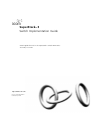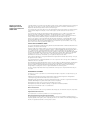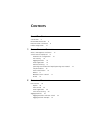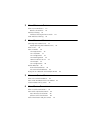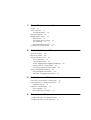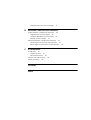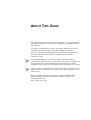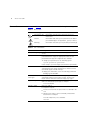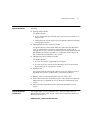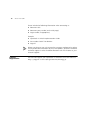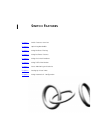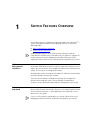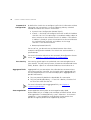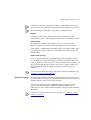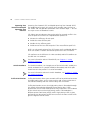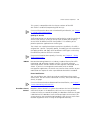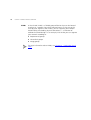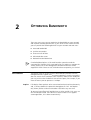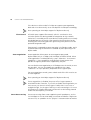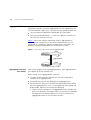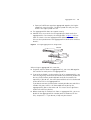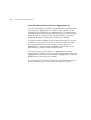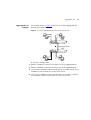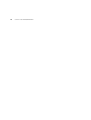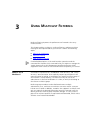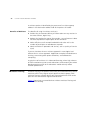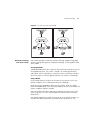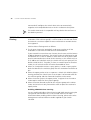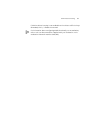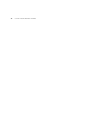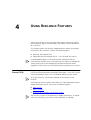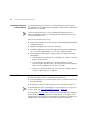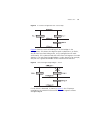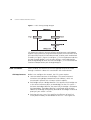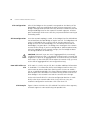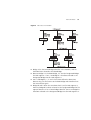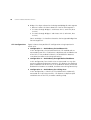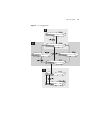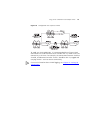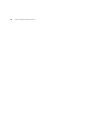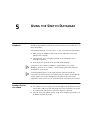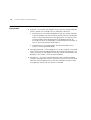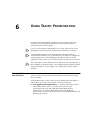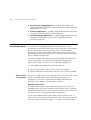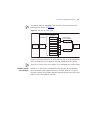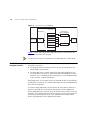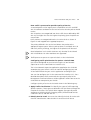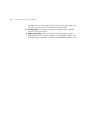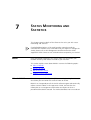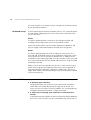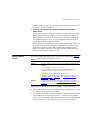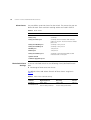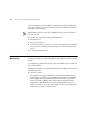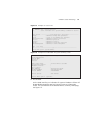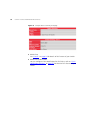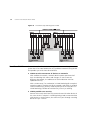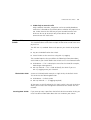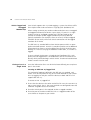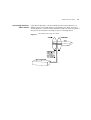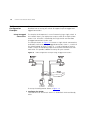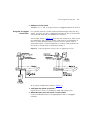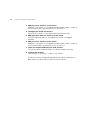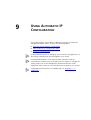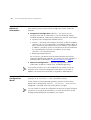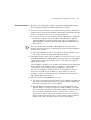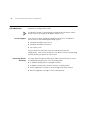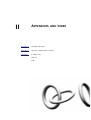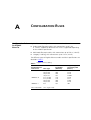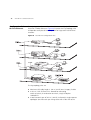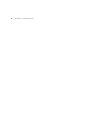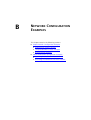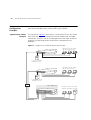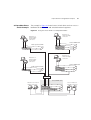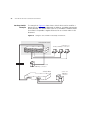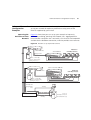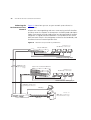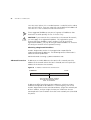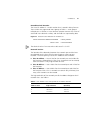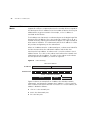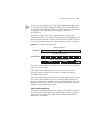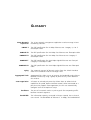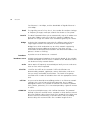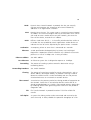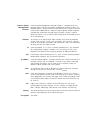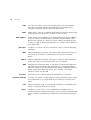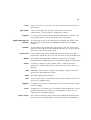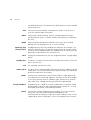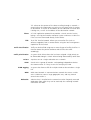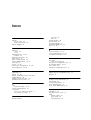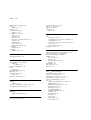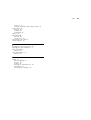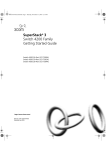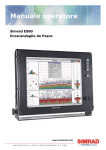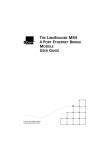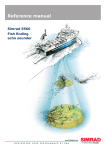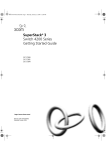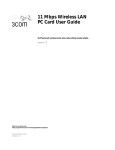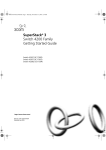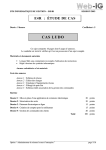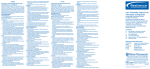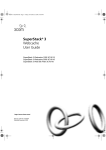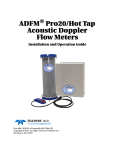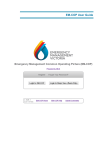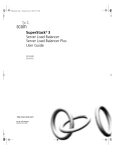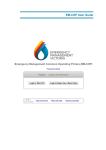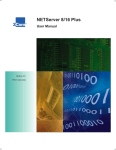Download 3Com SuperStack 3 Owner's Manual
Transcript
SuperStack® 3 Switch Implementation Guide Generic guide for units in the SuperStack 3 Switch 4200 Series: 3C17300, 3C17302 http://www.3com.com/ Part No. DUA1730-0BAA01 Published April 2002 3Com Corporation 5400 Bayfront Plaza Santa Clara, California 95052-8145 Copyright © 2002, 3Com Technologies. All rights reserved. No part of this documentation may be reproduced in any form or by any means or used to make any derivative work (such as translation, transformation, or adaptation) without written permission from 3Com Technologies. 3Com Technologies reserves the right to revise this documentation and to make changes in content from time to time without obligation on the part of 3Com Technologies to provide notification of such revision or change. 3Com Technologies provides this documentation without warranty, term, or condition of any kind, either implied or expressed, including, but not limited to, the implied warranties, terms or conditions of merchantability, satisfactory quality, and fitness for a particular purpose. 3Com may make improvements or changes in the product(s) and/or the program(s) described in this documentation at any time. If there is any software on removable media described in this documentation, it is furnished under a license agreement included with the product as a separate document, in the hard copy documentation, or on the removable media in a directory file named LICENSE.TXT or !LICENSE.TXT. If you are unable to locate a copy, please contact 3Com and a copy will be provided to you. UNITED STATES GOVERNMENT LEGEND If you are a United States government agency, then this documentation and the software described herein are provided to you subject to the following: All technical data and computer software are commercial in nature and developed solely at private expense. Software is delivered as “Commercial Computer Software” as defined in DFARS 252.227-7014 (June 1995) or as a “commercial item” as defined in FAR 2.101(a) and as such is provided with only such rights as are provided in 3Com’s standard commercial license for the Software. Technical data is provided with limited rights only as provided in DFAR 252.227-7015 (Nov 1995) or FAR 52.227-14 (June 1987), whichever is applicable. You agree not to remove or deface any portion of any legend provided on any licensed program or documentation contained in, or delivered to you in conjunction with, this User Guide. Unless otherwise indicated, 3Com registered trademarks are registered in the United States and may or may not be registered in other countries. 3Com and SuperStack are registered trademarks of 3Com Corporation. The 3Com logo and CoreBuilder are trademarks of 3Com Corporation. Intel and Pentium are registered trademarks of Intel Corporation. Microsoft, MS-DOS, Windows, and Windows NT are registered trademarks of Microsoft Corporation. Novell and NetWare are registered trademarks of Novell, Inc. UNIX is a registered trademark in the United States and other countries, licensed exclusively through X/Open Company, Ltd. Solaris is a registered trademark of Sun Microsystems. All other company and product names may be trademarks of the respective companies with which they are associated. ENVIRONMENTAL STATEMENT It is the policy of 3Com Corporation to be environmentally-friendly in all operations. To uphold our policy, we are committed to: Establishing environmental performance standards that comply with national legislation and regulations. Conserving energy, materials and natural resources in all operations. Reducing the waste generated by all operations. Ensuring that all waste conforms to recognized environmental standards. Maximizing the recyclable and reusable content of all products. Ensuring that all products can be recycled, reused and disposed of safely. Ensuring that all products are labelled according to recognized environmental standards. Improving our environmental record on a continual basis. End of Life Statement 3Com processes allow for the recovery, reclamation and safe disposal of all end-of-life electronic components. Regulated Materials Statement 3Com products do not contain any hazardous or ozone-depleting material. Environmental Statement about the Documentation The documentation for this product is printed on paper that comes from sustainable, managed forests; it is fully biodegradable and recyclable, and is completely chlorine-free. The varnish is environmentally-friendly, and the inks are vegetable-based with a low heavy-metal content. CONTENTS ABOUT THIS GUIDE Conventions 8 Related Documentation 9 Documentation Comments 9 Product Registration 10 1 SWITCH FEATURES OVERVIEW What is Management Software? 13 Switch Features Explained 13 Automatic IP Configuration 14 Port Security 14 Aggregated Links 14 Auto-negotiation 14 Multicast Filtering 15 Spanning Tree Protocol and Rapid Spanning Tree Protocol Switch Database 16 Traffic Prioritization 16 RMON 17 Broadcast Storm Control 17 VLANs 18 2 OPTIMIZING BANDWIDTH Port Features 19 Duplex 19 Flow Control 20 Auto-negotiation 20 Smart Auto-sensing 20 Aggregated Links 22 Aggregated Links and Your Switch Aggregated Link Example 25 22 16 3 USING MULTICAST FILTERING What is an IP Multicast? 27 Benefits of Multicast 28 Multicast Filtering 28 Multicast Filtering and Your Switch IGMP Multicast Filtering 30 4 29 USING RESILIENCE FEATURES Spanning Tree Protocol (STP) 33 Rapid Spanning Tree Protocol (RSTP) 34 What is STP? 34 How STP Works 36 STP Requirements 36 STP Calculation 37 STP Configuration 38 STP Reconfiguration 38 How RSTP Differs to STP 38 STP Example 38 STP Configurations 40 Default Behavior 42 RSTP Default Behavior 42 Fast Start Default Behavior 42 Using STP on a Network with Multiple VLANs 5 USING THE SWITCH DATABASE What is the Switch Database? 45 How Switch Database Entries Get Added Switch Database Entry States 46 6 USING TRAFFIC PRIORITIZATION What is Traffic Prioritization? 47 How Traffic Prioritization Works 48 802.1D traffic classification 48 DiffServ traffic classification 49 Traffic Prioritization and your Switch 50 45 42 7 STATUS MONITORING AND STATISTICS RMON 53 What is RMON? 53 The RMON Groups 54 Benefits of RMON 54 RMON and the Switch 55 Alarm Events 56 The Default Alarm Settings 56 The Audit Log 57 Email Notification of Events 57 Hardware Status Monitoring 58 8 SETTING UP VIRTUAL LANS What are VLANs? 61 Benefits of VLANs 62 VLANs and Your Switch 63 The Default VLAN 63 Creating New VLANs 63 VLANs: Tagged and Untagged Membership Placing a Port in a Single VLAN 64 Connecting VLANS to Other VLANS 65 VLAN Configuration Examples 66 Using Untagged Connections 66 Using 802.1Q Tagged Connections 67 9 USING AUTOMATIC IP CONFIGURATION How Your Switch Obtains IP Information How Automatic IP Configuration Works Automatic Process 71 Important Considerations 72 Server Support 72 Event Log Entries and Traps 72 A 70 70 CONFIGURATION RULES Configuration Rules for Gigabit Ethernet 75 Configuration Rules for Fast Ethernet 76 64 Configuration Rules with Full Duplex B 77 NETWORK CONFIGURATION EXAMPLES Simple Network Configuration Examples 80 Segmentation Switch Example 80 Collapsed Backbone Switch Example 81 Desktop Switch Example 82 Advanced Network Configuration Examples 83 Improving the Resilience of Your Network 83 Enhancing the Performance of Your Network 84 C IP ADDRESSING IP Addresses 85 Simple Overview 85 Advanced Overview 86 Subnets and Subnet Masks 88 Default Gateways 90 GLOSSARY INDEX ABOUT THIS GUIDE This guide describes the features of the SuperStack ® 3 Switch 4200 Series and outlines how to use these features to optimize the performance of your network. This guide is intended for the system or network administrator who is responsible for configuring, using, and managing the Switches. It assumes a working knowledge of local area network (LAN) operations and familiarity with communication protocols that are used to interconnect LANs. For detailed descriptions of the web interface operations and the command line interface (CLI) commands that you require to manage the Switch please refer to the Management Interface Reference Guide supplied in HTML format on the CD-ROM that accompanies your Switch. If release notes are shipped with your product and the information there differs from the information in this guide, follow the instructions in the release notes. Most user guides and release notes are available in Adobe Acrobat Reader Portable Document Format (PDF) or HTML on the 3Com World Wide Web site: http://www.3com.com/ 8 ABOUT THIS GUIDE Conventions Table 1 and Table 2 list conventions that are used throughout this guide. Table 1 Notice Icons Icon Notice Type Description Information note Information that describes important features or instructions Caution Information that alerts you to potential loss of data or potential damage to an application, system, or device Warning Information that alerts you to potential personal injury Table 2 Text Conventions Convention Description Screen displays This typeface represents information as it appears on the screen. The word “syntax” means that you must evaluate the syntax Syntax provided and then supply the appropriate values for the placeholders that appear in angle brackets. Example: To change your password, use the following syntax: system password <password> Commands In this example, you must supply a password for <password>. The word “command” means that you must enter the command exactly as shown and then press Return or Enter. Commands appear in bold. Example: To display port information, enter the following command: The words “enter” and “type” Keyboard key names Words in italics bridge port detail When you see the word “enter” in this guide, you must type something, and then press Return or Enter. Do not press Return or Enter when an instruction simply says “type.” If you must press two or more keys simultaneously, the key names are linked with a plus sign (+). Example: Press Ctrl+Alt+Del Italics are used to: ■ Emphasize a point. ■ Denote a new term at the place where it is defined in the text. ■ Identify menu names, menu commands, and software button names. Examples: From the Help menu, select Contents. Click OK. Related Documentation Related Documentation 9 In addition to this guide, each Switch documentation set includes the following: ■ Getting Started Guide This guide contains: ■ ■ ■ all the information you need to install and set up the Switch in its default state information on how to access the management software to begin managing the Switch. Management Interface Reference Guide This guide contains information about the web interface operations and CLI (command line interface) commands that enable you to manage the Switch. It contains an explanation for each command and the different parameters available. It is supplied in HTML format on the CD-ROM that accompanies your Switch. ■ Management Quick Reference Guide This guide contains: ■ ■ ■ A list of the features supported by the Switch A summary of the web interface operations and CLI commands that enable you to manage the Switch. Release Notes These notes provide information about the current software release, including new features, modifications, and known problems. In addition, there are other publications you may find useful: Documentation Comments ■ Online documentation accompanying the 3Com Network Supervisor application that is supplied on the CD-ROM that accompanies your Switch. ■ Documentation accompanying the Advanced Redundant Power System. Your suggestions are very important to us. They will help make our documentation more useful to you. Please e-mail comments about this document to 3Com at: [email protected] 10 ABOUT THIS GUIDE Please include the following information when contacting us: ■ Document title ■ Document part number (on the title page) ■ Page number (if appropriate) Example: ■ SuperStack 3 Switch Implementation Guide ■ Part number: DUA1730-0BAA0x ■ Page 25 Please note that we can only respond to comments and questions about 3Com product documentation at this e-mail address. Questions related to technical support or sales should be directed in the first instance to your network supplier. Product Registration You can now register your SuperStack 3 Switch on the 3Com web site: http://support.3com.com/registration/frontpg.pl I SWITCH FEATURES Chapter 1 Switch Features Overview Chapter 2 Optimizing Bandwidth Chapter 3 Using Multicast Filtering Chapter 4 Using Resilience Features Chapter 5 Using the Switch Database Chapter 6 Using Traffic Prioritization Chapter 7 Status Monitoring and Statistics Chapter 8 Setting Up Virtual LANs Chapter 9 Using Automatic IP Configuration 12 1 SWITCH FEATURES OVERVIEW This chapter contains introductory information about the SuperStack ® 3 Switch management software and supported features. It covers the following topics: ■ What is Management Software? ■ Switch Features Explained For detailed descriptions of the web interface operations and the command line interface (CLI) commands that you require to manage the Switch please refer to the Management Interface Reference Guide supplied in HTML format on the CD-ROM that accompanies your Switch. What is Management Software? Your Switch can operate in its default state. However, to make full use of the features offered by the Switch, and to change and monitor the way it works, you have to access the management software that resides on the Switch. This is known as managing the Switch. Managing the Switch can help you to improve its efficiency and therefore the overall performance of your network. There are several different methods of accessing the management software to manage the Switch. These methods are explained in Chapter 3 of the Getting Started Guide that accompanies your Switch. Switch Features Explained The management software provides you with the capability to change the default state of some of the Switch features. This section provides a brief overview of these features — their applications are explained in more detail later in this guide. For a list of the features supported by your Switch, please refer to the Management Quick Reference Guide that accompanies your Switch. 14 CHAPTER 1: SWITCH FEATURES O VERVIEW Automatic IP Configuration By default the Switch tries to configure itself with IP information without requesting user intervention. It uses the following industry standard methods to allocate the Switch IP information: ■ ■ ■ Dynamic Host Configuration Protocol (DHCP) Auto-IP — the Switch will configure itself with its default IP address 169.254.100.100 if it is operating in a standalone mode, and/or no other Switches on the network have this IP address. If this default IP address is already in use on the network then the Switch detects this and configures itself with an IP address in the range 169.254.1.0 to 169.254.254.255. Bootstrap Protocol (BOOTP) For ease of use, you do not have to choose between these three automatic configuration methods. The Switch tries each method in a specified order. For more information about how the automatic IP configuration feature works, see Chapter 9 “Using Automatic IP Configuration”. Port Security Aggregated Links Port security guards against unauthorized users connecting devices to your network. The port security feature, Disconnect Unauthorised Device (DUD), disables a port if an unauthorised device transmits data on it. Aggregated links are connections that allow devices to communicate using up to two links in parallel. On the Switch 4200, aggregated links are only supported on the 10/100/1000 Mbps ports. Aggregated links provide two benefits: ■ They can potentially double the bandwidth of a connection. ■ They can provide redundancy — if one link is broken, the other link can share the traffic for that link. For more information about aggregated links, see Chapter 2 “Optimizing Bandwidth”. Auto-negotiation Auto-negotiation allows ports to auto-negotiate port speed, duplex-mode (only at 10 Mbps and 100 Mbps) and flow control. When auto-negotiation is enabled (default), a port “advertises” its maximum capabilities — these capabilities are by default the parameters that provide the highest performance supported by the port. Switch Features Explained 15 For details of the auto-negotiation features supported by your Switch, please refer to the Getting Started Guide that accompanies your Switch. Ports operating at 1000 Mbps only support full duplex mode. Duplex Full duplex mode allows packets to be transmitted and received simultaneously and, in effect, doubles the potential throughput of a link. Flow Control All Switch ports support flow control, which is a mechanism that minimizes packet loss during periods of congestion on the network. Flow control is supported on ports operating in half duplex mode, and is implemented using the IEEE 802.3x standard on ports operating in full duplex mode. Smart Auto-sensing Smart auto-sensing allows auto-negotiating multi-speed ports, such as 10/100 Mbps or 10/100/1000 Mbps, to monitor and detect high error rates, or problems in the “physical” interconnection to another port. The port reacts accordingly by tuning the link from its higher speed to the lower supported speed to provide an error-free connection to the network. For more information about auto-negotiation and port capabilities, see Chapter 2 “Optimizing Bandwidth”. Multicast Filtering Multicast filtering allows the Switch to forward multicast traffic to only the endstations that are part of a predefined multicast group, rather than broadcasting the traffic to the whole network. The multicast filtering system supported by your Switch uses IGMP (Internet Group Management Protocol) snooping to detect the endstations in each multicast group to which multicast traffic should be forwarded. For more information about multicast filtering, see Chapter 3 “Using Multicast Filtering”. 16 CHAPTER 1: SWITCH FEATURES O VERVIEW Spanning Tree Protocol and Rapid Spanning Tree Protocol Spanning Tree Protocol (STP) and Rapid Spanning Tree Protocol (RSTP) are bridge-based systems that makes your network more resilient to link failure and also provides protection from network loops — one of the major causes of broadcast storms. STP allows you to implement alternative paths for network traffic in the event of path failure and uses a loop-detection process to: ■ Discover the efficiency of each path. ■ Enable the most efficient path. ■ Disable the less efficient paths. ■ Enable one of the less efficient paths if the most efficient path fails. RSTP is an enhanced version of the STP feature and is enabled by default. RSTP can restore a network connection quicker than the STP feature. STP conforms to the IEEE 802.1D-1998 standard, and RSTP conforms to the IEEE 802.1w standard. For more information about STP and RSTP, see Chapter 4 “Using Resilience Features”. Switch Database The Switch Database is an integral part of the Switch and is used by the Switch to determine if a packet should be forwarded, and which port should transmit the packet if it is to be forwarded. For more information about the Switch Database, see Chapter 5 “Using the Switch Database”. Traffic Prioritization Traffic prioritization allows your network traffic to be prioritized to ensure that high priority data, such as time-sensitive and system-critical data is transferred smoothly and with minimal delay over a network. Traffic prioritization ensures that high priority data is forwarded through the Switch without being delayed by lower priority data. Traffic prioritization uses the two traffic queues that are present in the hardware of the Switch to ensure that high priority traffic is forwarded on a different queue from lower priority traffic. High priority traffic is given preference over low priority traffic to ensure that the most critical traffic gets the highest level of service. Switch Features Explained 17 This system is compatible with the relevant sections of the IEEE 802.1D/D17 standard (incorporating IEEE 802.1p). For more information about 802.1D and traffic prioritization, see Chapter 6 “Using Traffic Prioritization”. Quality of Service Traffic prioritization can be taken one step further by using the Quality of Service (QoS) feature. Quality of Service (QoS) enables you to specify service levels for different traffic classifications. This enables you to prioritize particular applications or traffic types. The Switch uses a policy-based QoS mechanism. By default, all traffic is assigned the "normal" QoS policy profile. If needed, you can create other QoS policy profiles and apply them to different traffic types so that they have different priorities across the network. For more information about Quality of Service, see Chapter 6 “Using Traffic Prioritization”. RMON Remote Monitoring (RMON) is an industry standard feature for traffic monitoring and collecting network statistics. The Switch software continually collects statistics about the LAN segments connected to the Switch. If you have a management workstation with an RMON management application, the Switch can transfer these statistics to your workstation on request or when a pre-defined threshold is exceeded. Event Notification You can configure your Switch to send you notification when certain events occur. You can receive notification via email, SMS (Short Message Server), or pager. For more information about RMON and Event Notification, see Chapter 7 “Status Monitoring and Statistics”. Broadcast Storm Control Broadcast Storm Control is a system that monitors the level of broadcast traffic on that port. If the broadcast traffic level rises to a pre-defined number of frames per second (threshold), the broadcast traffic on the port is blocked until the broadcast traffic level drops below the threshold. This system prevents the overwhelming broadcast traffic that can result from network equipment which is faulty or configured incorrectly. 18 CHAPTER 1: SWITCH FEATURES O VERVIEW VLANs A Virtual LAN (VLAN) is a flexible group of devices that can be located anywhere in a network, but which communicate as if they are on the same physical segment. With VLANs, you can segment your network without being restricted by physical connections — a limitation of traditional network design. As an example, with VLANs you can segment your network according to: ■ Departmental groups ■ Hierarchical groups ■ Usage groups For more information about VLANs, see Chapter 8 “Setting Up Virtual LANs”. 2 OPTIMIZING BANDWIDTH There are many ways you can optimize the bandwidth on your network and improve network performance. If you utilize certain Switch features you can provide the following benefits to your network and end users: ■ Increased bandwidth ■ Quicker connections ■ Faster transfer of data ■ Minimized data errors ■ Reduced network downtime For detailed descriptions of the web interface operations and the command line interface (CLI) commands that you require to manage the Switch please refer to the Management Interface Reference Guide supplied in HTML format on the CD-ROM that accompanies your Switch. Port Features The default state for all the features detailed below provides the best configuration for a typical user. In normal operation, you do not need to alter the Switch from its default state. However, under certain conditions you may wish to alter the default state of these ports, for example, if you want to force a port to operate at 10 Mbps. Duplex Full duplex allows packets to be transmitted and received simultaneously and, in effect, doubles the potential throughput of a link. Half duplex only allows packets to be transmitted or received at any one time. To communicate effectively, both devices at either end of a link must use the same duplex mode. If the devices at either end of a link support auto-negotiation, this is done automatically. 20 CHAPTER 2: OPTIMIZING B ANDWIDTH If the devices at either end of a link do not support auto-negotiation, both ends must be manually set to full duplex or half duplex accordingly. Ports operating at 1000 Mbps support full duplex mode only. Flow Control All Switch ports support flow control, which is a mechanism that minimizes packet loss during periods of congestion on the network. Packet loss is caused by one or more devices sending traffic to an already overloaded port on the Switch. Flow control minimizes packet loss by inhibiting the transmitting port from generating more packets until the period of congestion ends. Flow control is supported on ports operating in half duplex mode, and is implemented using the IEEE 802.3x standard on ports operating in full duplex mode. Auto-negotiation Auto-negotiation allows ports to auto-negotiate port speed, duplex-mode (only at 10 Mbps and 100 Mbps) and flow control. When auto-negotiation is enabled (default), a port “advertises” its maximum capabilities — these capabilities are by default the parameters that provide the highest performance supported by the port. You can disable auto-negotiation on all fixed ports on the Switch, or on a per port basis. You can also modify the capabilities that a port “advertises” on a per port basis, dependent on the type of port. For auto-negotiation to work, ports at both ends of the link must be set to auto-negotiate. Ports operating at 1000 Mbps support full duplex mode only. If auto-negotiation is disabled, the ports will no longer operate in auto-MDIX mode. Therefore, if you wish to disable auto-negotiation you must ensure you have the correct type of cable, that is cross-over or straight-through, for the type of device you are connecting to. For more information on suitable cable types, please refer to the Getting Started Guide that accompanies your Switch. Smart Auto-sensing Smart auto-sensing allows auto-negotiating multi-speed ports, such as 10/100 Mbps or 10/100/1000 Mbps, to monitor and detect a high error rate on a link, or a problem in the “physical” interconnection to another Port Features 21 port and react accordingly. In other words, auto-negotiation may “agree” upon a configuration that the cable cannot sustain; smart auto-sensing can detect this and adjust the link accordingly. For example, smart auto-sensing can detect network problems, such as an unacceptably high error rate or a poor quality cable. If both ends of the link support 100/1000 Mbps auto-negotiation, then auto-sensing tunes the link to 100 Mbps to provide an error-free 100 Mbps connection to the network. An SNMP Trap is sent every time a port is down-rated to a lower speed. Conditions that affect smart auto-sensing: ■ Smart auto-sensing will not operate on links that do not support auto-negotiation, or on links where one end is at a fixed speed. The link will reset to the higher speed of operation when the link is lost or the unit is power cycled. ■ Smart auto-sensing can only be configured per unit and not on a per port basis. 22 CHAPTER 2: OPTIMIZING B ANDWIDTH Aggregated Links Aggregated links are connections that allow devices to communicate using up to two links in parallel. Aggregated links are supported on the 10/100/1000BASE-T ports only. These parallel links provide two benefits: ■ They can potentially double the bandwidth of a connection. ■ They can provide redundancy — if one link is broken, the other link can share the traffic for that link. Figure 1 shows two Switches connected using an aggregated link containing two member links. If the ports on both Switch units are configured as 1000BASE-T and they are operating in full duplex, the potential maximum bandwidth of the connection is 2 Gbps. Figure 1 Switch units connected using an aggregated link . Switch Aggregated Link Switch Aggregated Links and Your Switch Each Switch supports up to two aggregated links. Each aggregated link can support up to two member links. When setting up an aggregated link, note that: ■ The ports at both ends of a member link must be configured as members of an aggregated link. ■ A member link port can only belong to one aggregated link. ■ The member link ports can have different port configurations within the same aggregated link, that is, auto-negotiation, port speed, and duplex mode. However, please note the following: ■ To be an active participant in an aggregated link the member link ports must operate in full duplex mode. (If a member link port does not operate in full duplex mode it can still be a member of an aggregated link but it will never be activated.) Aggregated Links ■ 23 If ports of a different speed are aggregated together, the higher speed links carry the traffic. The lower speed links only carry the traffic if the higher speed links fail. ■ The aggregated link does not support security. ■ Member links must retain the same groupings at both ends of an aggregated link. For example, the configuration in Figure 2 will not work as Switch A has one aggregated link defined whose member links are then split between two aggregated links defined on Switches B and C. Figure 2 An illegal aggregated link configuration Switch A AL 1 Switch B AL 2 Switch C AL 3 When using an aggregated link, note that: ■ To gather statistics about an aggregated link, you must add together the statistics for each port in the aggregated link. ■ If you wish to disable a single member link of an aggregated link, you must first physically remove the connection to ensure that you do not lose any traffic, before you disable both ends of the member link separately. If you do this, the traffic destined for that link is distributed to the other links in the aggregated link. If you do not remove the connection and only disable one end of the member link port, traffic is still forwarded to that port by the aggregated link port at the other end. This means that a significant amount of traffic may be lost. ■ Before removing all member links from an aggregated link, you must disable all the aggregated link member ports or disconnect all the links, except one — if you do not, a loop may be created. 24 CHAPTER 2: OPTIMIZING B ANDWIDTH Traffic Distribution and Link Failure on Aggregated Links To maximize throughput, all traffic is distributed across the individual links that make up an aggregated link. Therefore, when a packet is made available for transmission down an aggregated link, a hardware-based traffic distribution mechanism determines which particular port in the link should be used; this mechanism uses the MAC address. The traffic is distributed among the member links as efficiently as possible. To avoid the potential problem of out-of-sequence packets (or “packet re-ordering”), the Switch ensures that all the conversations between a given pair of endstations will pass through the same port in the aggregated link. Single-to-multiple endstation conversations, on the other hand, may still take place over different ports. If the link state on any of the ports in an aggregated link becomes inactive due to link failure, then the Switch will automatically redirect the aggregated link traffic to the remaining ports. Aggregated links therefore provide built-in resilience for your network. The Switch also has a mechanism to prevent the possible occurrence of packet re-ordering when a link recovers too soon after a failure. Aggregated Links Aggregated Link Example 25 The example shown in Figure 3 illustrates an 2 Gbps aggregated link between two Switch units. Figure 3 A 2 Gbps aggregated link between two Switch units Switch 2 Gbps Aggregated Link Switch To set up this configuration: 1 Add the 1000BASE-T ports on the upper unit to the aggregated link. 2 Add the 1000BASE-T ports on the lower unit to the aggregated link. 3 Connect the 1000BASE-T port marked ‘Up’ on the upper Switch to the 1000BASE-T port marked ‘Up’ on the lower Switch. 4 Connect the 1000BASE-T port marked ‘Down’ on the upper Switch to the 1000BASE-T port marked ‘Down’ on the lower Switch. 26 CHAPTER 2: OPTIMIZING B ANDWIDTH 3 USING MULTICAST FILTERING Multicast filtering improves the performance of networks that carry multicast traffic. This chapter explains multicasts, multicast filtering, and how multicast filtering can be implemented on your Switch. It covers the following topics: ■ What is an IP Multicast? ■ Multicast Filtering ■ IGMP Multicast Filtering For detailed descriptions of the web interface operations and the command line interface (CLI) commands that you require to manage the Switch please refer to the Management Interface Reference Guide supplied in HTML format on the CD-ROM that accompanies your Switch. What is an IP Multicast? A multicast is a packet that is intended for “one-to-many” and “manyto-many” communication. Users explicitly request to participate in the communication by joining an endstation to a specific multicast group. If the network is set up correctly, a multicast can only be sent to an endstation or a subset of endstations in a LAN, or VLAN, that belong to the relevant multicast group. Multicast group members can be distributed across multiple subnetworks; thus, multicast transmissions can occur within a campus LAN or over a WAN. In addition, networks that support IP multicast send only one copy of the desired information across the network until the delivery path that reaches group members diverges. It is only at these points that multicast packets are replicated and forwarded, which makes efficient use of network bandwidth. 28 CHAPTER 3: USING MULTICAST FILTERING A multicast packet is identified by the presence of a multicast group address in the destination address field of the packet’s IP header. Benefits of Multicast The benefits of using IP multicast are that it: ■ Enables the simultaneous delivery of information to many receivers in the most efficient, logical way. ■ Reduces the load on the source (for example, a server) because it does not have to produce multiple copies of the same data. ■ Makes efficient use of network bandwidth and scales well as the number of participants or collaborators expands. ■ Works with other IP protocols and services, such as Quality of Service (QoS). There are situations where a multicast approach is more logical and efficient than a unicast approach. Application examples include distance learning, transmitting stock quotes to brokers, and collaborative computing. A typical use of multicasts is in video-conferencing, where high volumes of traffic need to be sent to several endstations simultaneously, but where broadcasting that traffic to all endstations would seriously reduce network performance. Multicast Filtering Multicast filtering is the process that ensures that endstations only receive multicast traffic if they register to join specific multicast groups. With multicast filtering, network devices only forward multicast traffic to the ports that are connected to registered endstations. Figure 4 shows how a network behaves without multicast filtering and with multicast filtering. Multicast Filtering 29 Figure 4 The effect of multicast filtering Multicast Filtering and Your Switch Your Switch provides automatic multicast filtering support using IGMP (Internet Group Management Protocol) Snooping. It also supports IGMP query mode. Snooping Mode Snooping Mode allows your Switch to forward multicast packets only to the appropriate ports. The Switch “snoops” on exchanges between endstations and an IGMP device, typically a router, to find out the ports that wish to join a multicast group and then sets its filters accordingly Query Mode Query mode allows the Switch to function as the Querier if it has the lowest IP address in the subnetwork to which it belongs. IGMP querying is disabled by default on the Switch 4200. This helps prevent interoperability issues with core products that may not follow the lowest IP address election method. You can enable or disable IGMP query mode for all Switch units in the stack using the queryMode command on the command line interface IGMP menu. You would enable query mode if you wish to run multicast sessions in a network that does not contain any IGMP routers (or queriers). This 30 CHAPTER 3: USING MULTICAST FILTERING command will configure the Switch 4200 Series to automatically negotiate with compatible devices on VLAN 1 to become the querier. The Switch 4200 Series is compatible with any device that conforms to the IGMP v2 protocol. IGMP Multicast Filtering IGMP is the system that all IP-supporting network devices use to register endstations with multicast groups. It can be used on all LANs and VLANs that contain a multicast capable IP router and on other network devices that support IP. IGMP multicast filtering works as follows: 1 The IP router (or querier) periodically sends query packets to all the endstations in the LANs or VLANs that are connected to it. If your network has more than one IP router, then the one with the lowest IP address becomes the querier. The Switch can be the IGMP querier and will become so if its own IP address is lower than that of any other IGMP queriers connected to the LAN or VLAN. However, as the Switch only has an IP address on its default VLAN, the Switch will only ever query on the default VLAN (VLAN1). Therefore, if there are no other queriers on other VLANs, the IP multicast traffic will not be forwarded on them. 2 When an IP endstation receives a query packet, it sends a report packet back that identifies the multicast group that the endstation would like to join. 3 When the report packet arrives at a port on a Switch with IGMP multicast learning enabled, the Switch learns that the port is to forward traffic for the multicast group and then forwards the packet to the router. 4 When the router receives the report packet, it registers that the LAN or VLAN requires traffic for the multicast groups. 5 When the router forwards traffic for the multicast group to the LAN or VLAN, the Switch units only forward the traffic to ports that received a report packet. Enabling IGMP Multicast Learning You can enable or disable multicast learning and IGMP querying using the snoopMode command on the CLI or the web interface. For more information about enabling IGMP multicast learning, please refer to the Management Interface Reference Guide supplied on your Switch CD-ROM. IGMP Multicast Filtering 31 If IGMP multicast learning is not enabled then IP multicast traffic is always forwarded, that is, it floods the network. For information about configuring IGMP functionality on an endstation, refer to the user documentation supplied with your endstation or the endstation’s Network Interface Card (NIC). 32 CHAPTER 3: USING MULTICAST FILTERING 4 USING RESILIENCE FEATURES Setting up resilience on your network helps protect critical links against failure, protects against network loops, and reduces network downtime to a minimum. This chapter explains the features supported by the Switch that provide resilience for your network. It covers the following topics: ■ Spanning Tree Protocol (STP) ■ Rapid Spanning Tree Protocol (RSTP) — an enhanced STP feature. For detailed descriptions of the web interface operations and the command line interface (CLI) commands that you require to manage the Switch please refer to the Management Interface Reference Guide supplied in HTML format on the CD-ROM that accompanies your Switch. Spanning Tree Protocol (STP) The Spanning Tree Protocol (STP) makes your network more resilient to link failure and also provides a protection from loops — one of the major causes of broadcast storms. STP is enabled by default on your Switch. To be fully effective, STP must be enabled on all Switches in your network. The following sections explain more about STP and the protocol features supported by your Switch. They cover the following topics: ■ What is STP? ■ How STP Works ■ Using STP on a Network with Multiple VLANs The protocol is a part of the IEEE 802.1D bridge specification. To explain STP more effectively, your Switch will be referred to as a bridge. 34 CHAPTER 4: USING R ESILIENCE FEATURES Rapid Spanning Tree Protocol (RSTP) The Rapid Spanning Tree (RSTP) is an enhanced Spanning Tree feature. RSTP implements the Spanning Tree Algorithm and Protocol, as defined in the IEEE 802.1w standard. 3Com recommends that you use the Rapid Spanning Tree Protocol feature (enabled by default) to provide optimum performance for your network and ease of use. Some of the benefits of RSTP are: ■ Faster determination of the Active Spanning Tree topology throughout a bridged network. ■ Support for bridges with more than 256 ports. ■ Standard support for the Fast-Forwarding configuration of edge ports. This is currently supported by the 'Fast Start' implementation. ■ Easy deployment throughout a legacy network, through backward compatibility: ■ ■ ■ What is STP? it will default to sending 802.1D style BPDU's on a port if it receives packets of this format. it is possible for some ports on a Switch to operate in RSTP (802.1w) mode, and other ports, for example those connected to a legacy Switch, to operate in STP (802.1D) mode. you have an option to force your Switch to use the legacy 802.1D version of Spanning Tree, if required. STP is a bridge-based system that allows you to implement parallel paths for network traffic and uses a loop-detection process to: ■ Find and disable the less efficient paths (that is, the paths that have a lower bandwidth). ■ Enable one of the less efficient paths if the most efficient path fails. RSTP provides the same functionality as STP. For details on how the two systems differ, see “How RSTP Differs to STP” on page 38. As an example, Figure 5 shows a network containing three LAN segments separated by three bridges. With this configuration, each segment can communicate with the others using two paths. Without STP enabled, this configuration creates loops that cause the network to overload. What is STP? 35 Figure 5 A network configuration that creates loops Figure 6 shows the result of enabling STP on the bridges in the configuration. STP detects the duplicate paths and prevents, or blocks, one of them from forwarding traffic, so this configuration will work satisfactorily. STP has determined that traffic from LAN segment 2 to LAN segment 1 can only flow through Bridges C and A, because, for example, this path has a greater bandwidth and is therefore more efficient. Figure 6 Traffic flowing through Bridges C and A If a link failure is detected, as shown in Figure 7, the STP process reconfigures the network so that traffic from LAN segment 2 flows through Bridge B. 36 CHAPTER 4: USING R ESILIENCE FEATURES Figure 7 Traffic flowing through Bridge B STP determines which is the most efficient path between each bridged segment and a specifically assigned reference point on the network. Once the most efficient path has been determined, all other paths are blocked. Therefore, in Figure 5, Figure 6, and Figure 7, STP initially determined that the path through Bridge C was the most efficient, and so blocked the path through Bridge B. After the failure of Bridge C, STP re-evaluated the situation and opened the path through Bridge B. How STP Works STP Requirements When enabled, STP determines the most appropriate path for traffic through a network. It does this as outlined in the sections below. Before it can configure the network, the STP system requires: ■ Communication between all the bridges. This communication is carried out using Bridge Protocol Data Units (BPDUs), which are transmitted in packets with a known multicast address. ■ Each bridge to have a Bridge Identifier. This specifies which bridge acts as the central reference point, or Root Bridge, for the STP system — the lower the Bridge Identifier, the more likely the bridge is to become the Root Bridge. The Bridge Identifier is calculated using the MAC address of the bridge and a priority defined for the bridge. The default priority of your Switch is 32768. ■ Each port to have a cost. This specifies the efficiency of each link, usually determined by the bandwidth of the link — the higher the How STP Works 37 cost, the less efficient the link. Table 3 shows the default port costs for a Switch. Table 3 Default port costs Port Speed Link Type Path Cost 802.1D-1998 Path Cost 802.1w 10 Mbps Half Duplex Full Duplex Aggregated Link 100 95 90 2,000,000 1,999,999 1,000,000* 100 Mbps Half Duplex Full Duplex Aggregated Link 19 18 15 200,000 199,999 100,000* 1000 Mbps Full Duplex Aggregated Link 4 3 20,000 10,000* * This path cost is correct where there are two ports in an aggregated link. However, if there are more ports in the aggregated link, the path cost will be proportionately lower. For example, if there are four ports in the aggregated link, the 802.1w path costs will be: 500,000 for 10 Mbps, 50,000 for 100 Mbps, and 5,000 for 1000 Mbps. The 802.1D-1998 path cost values are not affected by the number of ports in an aggregated link. STP Calculation The first stage in the STP process is the calculation stage. During this stage, each bridge on the network transmits BPDUs that allow the system to work out: ■ The identity of the bridge that is to be the Root Bridge. The Root Bridge is the central reference point from which the network is configured. ■ The Root Path Costs for each bridge — that is, the cost of the paths from each bridge to the Root Bridge. ■ The identity of the port on each bridge that is to be the Root Port. The Root Port is the one that is connected to the Root Bridge using the most efficient path, that is, the one that has the lowest Root Path Cost. Note that the Root Bridge does not have a Root Port. ■ The identity of the bridge that is to be the Designated Bridge of each LAN segment. The Designated Bridge is the one that has the lowest Root Path Cost from that segment. Note that if several bridges have the same Root Path Cost, the one with the lowest Bridge Identifier becomes the Designated Bridge. All traffic destined to pass in the direction of the Root Bridge flows through the Designated Bridge. The port on this bridge that connects to the segment is called the Designated Bridge Port. 38 CHAPTER 4: USING R ESILIENCE FEATURES STP Configuration After all the bridges on the network have agreed on the identity of the Root Bridge, and have established the other relevant parameters, each bridge is configured to forward traffic only between its Root Port and the Designated Bridge Ports for the respective network segments. All other ports are blocked, which means that they are prevented from receiving or forwarding traffic. STP Reconfiguration Once the network topology is stable, all the bridges listen for Hello BPDUs transmitted from the Root Bridge at regular intervals. If a bridge does not receive a Hello BPDU after a certain interval (the Max Age time), the bridge assumes that the Root Bridge, or a link between itself and the Root Bridge, has gone down. The bridge then reconfigures the network to cater for the change. If you have configured an SNMP trap destination, when the topology of your network changes, the first bridge to detect the change sends out an SNMP trap. CAUTION: Network loops can occur if aggregated links are manually configured incorrectly, that is, the physical connections do not match the assignment of ports to an aggregated link. RSTP and STP may not detect these loops. So that RSTP and STP can detect all network loops you must ensure that all aggregated links are configured correctly. How RSTP Differs to STP RSTP works in a similar way to STP, but it includes additional information in the BPDUs. This information allows each bridge to confirm that it has taken action to prevent loops from forming when it wants to enable a link to a neighbouring bridge. This allows adjacent bridges connected via point-to-point links to enable a link without having to wait to ensure all other bridges in the network have had time to react to the change. So the main benefit of RSTP is that the configuration decision is made locally rather than network-wide which is why RSTP can carry out automatic configuration and restore a link faster than STP. STP Example Figure 8 shows a LAN that has STP enabled. The LAN has three segments, and each segment is connected using two possible links. How STP Works 39 Figure 8 Port costs in a network ■ Bridge A has the lowest Bridge Identifier in the network, and has therefore been selected as the Root Bridge. ■ Because Bridge A is the Root Bridge, it is also the Designated Bridge for LAN segment 1. Port 1 on Bridge A is therefore selected as the Designated Bridge Port for LAN Segment 1. ■ Port 1 of Bridges B, C, X and Y have been defined as Root Ports because they are the nearest to the Root Bridge and therefore have the most efficient path. ■ Bridges B and X offer the same Root Path Cost for LAN segment 2, however, Bridge B has been selected as the Designated Bridge for the segment because it has a lower Bridge Identifier. Port 2 on Bridge B is therefore selected as the Designated Bridge Port for LAN Segment 2. 40 CHAPTER 4: USING R ESILIENCE FEATURES ■ Bridge C has been selected as the Designated Bridge for LAN segment 3, because it offers the lowest Root Path Cost for LAN Segment 3: ■ ■ the route through Bridges C and B costs 200 (C to B=100, B to A=100) the route through Bridges Y and B costs 300 (Y to B=200, B to A=100). Port 2 on Bridge C is therefore selected as the Designated Bridge Port for LAN Segment 3. STP Configurations Figure 9 shows three possible STP configurations using SuperStack 3 Switch units. ■ Configuration 1 — Redundancy for Backbone Link In this configuration, the Switches both have STP enabled and are connected by two links. STP discovers a duplicate path and blocks one of the links. If the enabled link breaks, the disabled link becomes re-enabled, therefore maintaining connectivity. ■ Configuration 2 — Redundancy through Meshed Backbone In this configuration, four Switch units are connected in a way that creates multiple paths between each one. STP discovers the duplicate paths and blocks two of the links. If an enabled link breaks, one of the disabled links becomes re-enabled, therefore maintaining connectivity. ■ Configuration 3 — Redundancy for Cabling Error In this configuration, a Switch has STP enabled and is accidentally connected to a hub using two links. STP discovers a duplicate path and blocks one of the links, therefore avoiding a loop. How STP Works Figure 9 STP configurations 41 42 CHAPTER 4: USING R ESILIENCE FEATURES Default Behavior RSTP Default Behavior Fast Start Default Behavior Using STP on a Network with Multiple VLANs This section contains important information to note when using the RSTP and Fast Start features, particularly if you already have existing Switch 4200 units in your network with an older version of software. When using the RSTP feature, note that the Switch will have RSTP enabled by default. When using the Fast Start feature note that the Switch will have Fast Start enabled by default. The IEEE 802.1D standard does not take into account VLANs when it calculates STP information — the calculations are only performed on the basis of physical connections. For this reason, some network configurations can result in VLANs being subdivided into a number of isolated sections by the STP system. Therefore, you must ensure that any VLAN configuration on your network takes into account the expected STP topology and alternative topologies that may result from link failures. For example, Figure 10 shows a network containing VLANs 1 and 2. They are connected using the 802.1Q-tagged link between Switch B and Switch C. By default, this link has a path cost of 100 and is automatically blocked because the other Switch-to-Switch connections have a path cost of 36 (18+18). This means that both VLANs are now subdivided — VLAN 1 on Switch units A and B cannot communicate with VLAN 1 on Switch C, and VLAN 2 on Switch units A and C cannot communicate with VLAN 2 on Switch B. Using STP on a Network with Multiple VLANs 43 Figure 10 Configuration that separates VLANs To avoid any VLAN subdivision, it is recommended that all inter-Switch connections are made members of all available 802.1Q VLANs to ensure connectivity at all times. For example, the connections between Switches A and B, and between Switches A and C should be 802.1Q tagged and carrying VLANs 1 and 2 to ensure connectivity. For more information about VLAN Tagging, see Chapter 8 “Setting Up Virtual LANs”. 44 CHAPTER 4: USING R ESILIENCE FEATURES 5 What is the Switch Database? USING THE SWITCH DATABASE The Switch Database is used by the Switch to determine where a packet should be forwarded to, and which port should transmit the packet if it is to be forwarded. The database contains a list of entries — each entry contains three items: ■ MAC (Ethernet) address information of the endstation that sends packets to the Switch. ■ Port identifier, that is the port attached to the endstation that is sending the packet. ■ VLAN ID of the VLAN to which the endstation belongs. For details of the number of addresses supported by your Switch database, please refer to Chapter 1 of the Getting Started Guide that accompanies your Switch. For detailed descriptions of the web interface operations and the command line interface (CLI) commands that you require to manage the Switch please refer to the Management Interface Reference Guide supplied in HTML format on the CD-ROM that accompanies your Switch. How Switch Database Entries Get Added Entries are added to the Switch Database in one of two ways: ■ The Switch can learn entries. The Switch updates its database with the source MAC address of the endstation that sent the packet, the VLAN ID, and the port identifier on which the packet is received. ■ You can enter and update entries using the management interface, or an SNMP Network Manager. 46 CHAPTER 5: USING THE SWITCH DATABASE Switch Database Entry States Databases entries can have three states: ■ Learned — The Switch has placed the entry into the Switch Database when a packet was received from an endstation. Note that: ■ ■ Learned entries are removed (aged out) from the Switch Database if the Switch does not receive further packets from that endstation within a certain period of time (the aging time). This prevents the Switch Database from becoming full with obsolete entries by ensuring that when an endstation is removed from the network, its entry is also removed from the database. Learned entries are removed from the Switch Database if the Switch is reset or powered-down. ■ Non-aging learned — If the aging time is set to 0 seconds, all learned entries in the Switch Database become non-aging learned entries. This means that they are not aged out, but they are still removed from the database if the Switch is reset or powered-down. ■ Permanent — The entry has been placed into the Switch Database using the management interface. Permanent entries are not removed from the Switch Database unless they are removed using the Switch management interface or the Switch is initialized. 6 USING TRAFFIC PRIORITIZATION Using the traffic prioritization capabilities of your Switch allows your network traffic to be prioritized to ensure that high priority data is transmitted with minimum delay. For a list of the features supported by your Switch, please refer to the Management Quick Reference Guide that accompanies your Switch. For detailed descriptions of the web interface operations and the command line interface (CLI) commands that you require to manage the Switch please refer to the Management Interface Reference Guide supplied in HTML format on the CD-ROM that accompanies your Switch. The SuperStack 3 Switch 4200 has two traffic queues per port giving it a basic capability to prioritize traffic. For more granular prioritization and an enhanced Quality of Service support, the SuperStack 3 Switch 4400 is available. What is Traffic Prioritization? Traffic prioritization allows high priority data, such as time-sensitive and system-critical data to be transferred smoothly and with minimal delay over a network. Traffic prioritization is most useful for critical applications that require a high level of service from the network. These could include: ■ Converged network applications — Used by organizations with a converged network, that is, a network that uses the same infrastructure for voice and video data and traditional data. Organizations that require high quality voice and video data transmission at all times can ensure this by maximising bandwidth and providing low latency. 48 CHAPTER 6: USING T RAFFIC P RIORITIZATION How Traffic Prioritization Works ■ Resource planning applications — Used by organizations that require predictable and reliable access to enterprise resource planning applications such as SAP. ■ Financial applications — Used by Accounts departments that need immediate access to large files and spreadsheets. ■ CAD/CAM design applications — Used by design departments that need priority connections to server farms and other devices for transferring large files. Traffic prioritization ensures that high priority data is forwarded through the Switch without being delayed by lower priority data. Traffic prioritization uses the two traffic queues that are present in the hardware of the Switch to ensure that high priority traffic is forwarded on a different queue from lower priority traffic. High priority traffic is given preference over low priority traffic to ensure that the most critical traffic gets the highest level of service. The Switch employs two methods of classifying traffic for prioritization. Traffic classification is the means of identifying which application generated the traffic, so that a service level can be applied to it. The two supported methods for classifying traffic are: 802.1D traffic classification ■ 802.1D (classification is done at layer 2 of the OSI model). ■ DiffServ code point (classification is done at layer 3 of the OSI model). At layer 2, a traffic service class is defined in 802.1Q frame, which is able to carry VLAN identification and user priority information. The information is carried in a header field immediately following the destination MAC address, and Source MAC address. 802.1D Priority Levels The traffic prioritization feature supported by the Switch at layer 2 is compatible with the relevant sections of the IEEE 802.1D/D17 standard (incorporating IEEE 802.1p). Once a packet has been classified, the level of service relevant to that type of packet is applied to it. The 802.1D standard specifies eight distinct levels of priority (0 to 7), each of which relates to a particular type of traffic. The priority levels and their traffic types are shown in Figure 11 in order of increasing priority. How Traffic Prioritization Works 49 You cannot alter the mapping of the priorities. These are fixed to the traffic types as shown in Figure 11. Figure 11 IEEE 802.1D traffic types 802.1p Service levels Best effort 0 Background 1 Spare 2 Classification Strict Priority Queue Scheduling Low Priority Queue Business Critical 3 Ingress Port Egress Port 802.1D Multimedia 4 Video 5 Voice 6 High Priority Queue Network Control 7 Figure 11 illustrates IEEE 802.1D traffic types as well as associated priority levels and how they are mapped to the two supported traffic queues. The 802.1D service level of the packet is not altered by the Switch 4200. DiffServ traffic classification DiffServ is an alternative method of classifying traffic so that different levels of service can be applied to it on a network. DiffServ is a layer 3 function; and the service to be applied is contained within the DSCP field, which is in the IP header of a packet. 50 CHAPTER 6: USING T RAFFIC P RIORITIZATION Figure 12 DSCP Service Level Mapping DSCP Service levels Classification Service Level 2 Best Effort Strict Priority Queue Scheduling Low Priority Queue Service Level 3 Business Critical Ingress Port DSCP Service Level 4 Video Applications All Egress Ports Service Level 5 Voice Applications Service Level 6 Internetwork Control High Priority Queue Service Level 7 Network Control Figure 12 illustrates how DiffServ code point (DSCP) service levels are mapped to the two Traffic Queues. The DSCP service level of the packet is not altered by the Switch 4200. Traffic Prioritization and your Switch The traffic should be marked as it enters the network; the marking can be achieved in two ways: ■ The original device can apply the DSCP or 802.1p markings to the packet before transmission. ■ The edge port on the Switch connecting the originating device can classify and mark or re-mark the packets before sending them to the network. This is not done by the Switch 4200, an intermediate device in the network is required to do this. Received packets in the Switch 4200 are checked for DSCP classification and IEEE 802.1D priority. The Switch 4200 does not set or modify priority levels within the packet. The transmitting endstation sets the priority of each packet. When the packet is received, the Switch places the packet into the appropriate queue, depending on its priority level, for onward transmission across the network. The Switch determines which queue to service next through its Strict Priority queuing mechanism. This method services both traffic queues, giving priority to the high priority queue. Traffic Prioritization and your Switch 51 How traffic is processed to provide Quality of Service A received packet at the ingress port is checked for its DSCP and IEEE 802.1D attributes to determine the level of service that the packet should receive. 802.1D packets are categorized into the 8 traffic classes defined by IEEE 802.1D; the higher the class the higher the priority given the packet on transmission. DSCP packets are categorized into the six service levels as shown in Figure 12 and mapped to the appropriate queue. The priority defined in the service level directs the packet to the appropriate egress queue. When a packet comes in with both 802.1D and DSCP priority markings, the higher of the priorities will be used. Received packets in the Switch 4200 are only checked for DSCP and 802.1D attributes. No other attributes are supported. Traffic queues are preset on a per-unit basis on the Switch 4200. Configuring traffic prioritization for QoS on a Switch 4200 QoS can be configured on your Switch using the 3Com Network Supervisor or via the Command Line Interface (CLI). The 3Com Network Supervisor application supplied on the CD-ROM accompanying your Switch is the main tool for configuring QoS, and 3Com recommends that you use this application to configure QoS. You can also configure QoS via the command line interface (CLI). For a detailed description of the commands that you require refer to the Management Interface Reference Guide supplied in HTML format on the CD-ROM that accompanies your Switch. Configure Quality of service in the Switch 4200 in the following way: 1 Apply Traffic classification First identify the types of traffic requiring special treatment. These types are defined in the QoS feature through the creation of classifiers. The Switch 4200 supports two types of packet attributes on which to classify incoming traffic, Differentiated Services Code Point (DSCP) and IEEE 802.1D. 2 Identify Service Levels You must then identify the level of service each classifier should receive. Note that DSCP service levels will be set 52 CHAPTER 6: USING T RAFFIC P RIORITIZATION somewhere else in the network and not in the Switch 4200. Note also that 802.1D service levels are fixed and cannot be altered. 3 Create Profiles The next step is to create a profile, which associates classifiers with service levels. 4 Apply Qos profile After a QoS profile has been created, it can be assigned to the Port(s). When the profile is assigned to the port(s), the QoS configuration defined in the profile will immediately become active. 7 STATUS MONITORING AND STATISTICS This chapter contains details of the features that assist you with status monitoring and statistics. For detailed descriptions of the web interface operations and the command line interface (CLI) commands that you require to manage the Switch please refer to the Management Interface Reference Guide supplied in HTML format on the CD-ROM that accompanies your Switch. RMON Using the RMON capabilities of a Switch allows you to improve your network efficiency and reduce the load on your network. This section explains more about RMON. It covers the following topics: What is RMON? ■ What is RMON? ■ Benefits of RMON ■ RMON and the Switch ■ Hardware Status Monitoring RMON is a system defined by the IETF (Internet Engineering Task Force) that allows you to monitor the traffic of LANs or VLANs. RMON is an integrated part of the Switch software agent and continually collects statistics about a LAN segment or VLAN, and transfers the information to a management workstation on request or when a pre-defined threshold is crossed. The workstation does not have to be on 54 CHAPTER 7: STATUS MONITORING AND STATISTICS the same network as the Switch and can manage the Switch by in-band or out-of-band connections. The RMON Groups The IETF define groups of Ethernet RMON statistics. This section describes the two groups supported by the Switch 4200 Series, and details how you can use them. Alarms The Alarms group provides a mechanism for setting thresholds and sampling intervals to generate events on any RMON variable. Alarms are used to inform you of network performance problems and they can trigger automated responses through the Events group. Events The Events group provides you with the ability to create entries in an event log and send SNMP traps to the management workstation. Events are the action that can result from an RMON alarm. In addition to the standard five traps required by SNMP (link up, link down, warm start, cold start, and authentication failure), RMON adds two more: rising threshold and falling threshold. Effective use of the Events group saves you time; rather than having to watch real-time graphs for important occurrences, you can depend on the Event group for notification. Through the SNMP traps, events can trigger other actions, therefore providing a way to automatically respond to certain occurrences. Benefits of RMON Using the RMON features of your Switch has three main advantages: ■ It improves your efficiency Using RMON allows you to remain at one workstation and collect information from widely dispersed LAN segments or VLANs. This means that the time taken to reach a problem site, set up equipment, and begin collecting information is largely eliminated. ■ It allows you to manage your network in a more proactive manner If configured correctly, RMON can deliver information before problems occur. This means that you can take action before they affect users. In RMON and the Switch 55 addition, probes record the behavior of your network, so that you can analyze the causes of problems. ■ It reduces the load on the network and the management workstation Traditional network management involves a management workstation polling network devices at regular intervals to gather statistics and identify problems or trends. As network sizes and traffic levels grow, this approach places a strain on the management workstation and also generates large amounts of traffic. RMON, however, autonomously looks at the network on behalf of the management workstation without affecting the characteristics and performance of the network. RMON reports by exception, which means that it only informs the management workstation when the network has entered an abnormal state. RMON and the Switch The RMON support provided by your Switch 4200 is detailed in Table 4. Table 4 RMON support supplied by the Switch RMON group Support supplied by the Switch Alarms A new or initialized Switch has the following alarm(s) defined for each port: ■ Percentage of errors over one minute You can modify these alarms using an RMON management application, but you cannot create or delete them. You can define up to 200 alarms for the Switch. For more information about the alarms setup on the Switch, see “Alarm Events” on page 56 and “The Default Alarm Settings” on page 56. Events A new or initialized Switch has Events defined for use with the default alarm system. See “The Default Alarm Settings” on page 56 for more information. When using the RMON features of the Switch, note the following: ■ After the default sessions are created, they have no special status. You can delete or change them as required. ■ The greater the number of RMON sessions, the greater the burden on the management resources of the Switch. If you have many RMON sessions, the forwarding performance of the Switch is not affected but you may experience slow response times from the web interface. 56 CHAPTER 7: STATUS MONITORING AND STATISTICS Alarm Events You can define up to 200 alarms for the Switch. The events that you can define for each alarm and their resulting actions are listed in Table 5. Table 5 Alarm Events Event Action No action Notify only Send Trap. Notify and filter port Send Trap. Block broadcast and multicast traffic on the port. Recovers with the unfilter port event. Notify and disable port Send Trap. Turn port off. Notify and enable port Send Trap. Turn port on. Disable port Turn port off. Enable port Turn port on. Notify and unfilter port Send Trap. Stop blocking broadcast and multicast traffic on the port. System started Software Upgrade report The Default Alarm Settings A new or initialized Switch has the following alarm(s) defined for each port: ■ Percentage of errors over one minute The default values and actions for each of these alarms are given in Table 6. Table 6 Values for the default alarm(s) Statistic High Threshold Low Threshold Recovery Period Broadcast bandwidth used Value: 20% Value: 10% 30 secs Action: Notify and filter Action: Notify and unfilter RMON and the Switch 57 Table 6 Values for the default alarm(s) The Audit Log Statistic High Threshold Low Threshold Recovery Number of errors over 10 seconds Value: 8 errors per 10 seconds Value: 8 errors per 10 seconds Action: Smart auto-sensing will reduce port speed Action: None. (Speed can only be increased upon link loss, for example by removing and replacing the cable, or by triggering the port to perform another auto-negotiation on that link.) Period 10 secs The Switch keeps an audit log of all management user sessions, providing a record of a variety of changes, including ones relating to RMON. The log can only be read by users at the security access level using an SNMP Network Management application. Each entry in the log contains information in the following order: ■ Entry number ■ Timestamp ■ User ID ■ Item ID (including qualifier) ■ New value of item The last 16 operations are stored in the audit log. The oldest records are overwritten first. Email Notification of Events Your Switch allows you to receive email notification when certain RMON events occur. You can receive notification via email, SMS (Short Message Service), or pager, of the event that has occurred. This feature uses an SMTP (Simple Mail Transfer Protocol) email client to send the notification email. The Short Message Service (SMS) and pager messages are constrained on message size so they are sent to a different email address which creates the message to be displayed and then forwards it on to the SMS or pager gateway. 58 CHAPTER 7: STATUS MONITORING AND STATISTICS You can configure the email address to which you wish the notifications to be sent. However, you cannot change the factory default notification messages for event emails. RMON traps continue to be sent, in addition to any email notifications you may receive. The events that can generate email notification are: Hardware Status Monitoring ■ Unit powers up. ■ Unit in the stack fails. ■ A link fails or returns to service — you can select specific links that you wish to receive messages for, for example, a mission-critical link to a server. ■ A security violation occurs. Your Switch has a fan monitoring system that will generate fan failure warning messages. Fan failure could potentially reduce the lifetime of the Switch. The monitoring system polls the fan status at periodic intervals while the unit is powered up. Should a failure occur, a warning notification will be generated in one of the following ways: ■ Via the CLI menu: An indication of a general hardware failure will be provided on the Command Line Interface (CLI) through the top-level menu displayed when logging on. For more detailed fault information, you should enter the system summary menu for the device. No device status information is provided when the fans are operational. Figure 13 shows an example CLI screen, while Figure 14 shows an example of an individual unit system summary screen. Hardware Status Monitoring 59 Figure 13 Example CLI screen text *** WARNING: Unit 1 Failure detected *** Select individual unit ‘system summary? Command for details Menu options: --------------3Com Superstack 3 Switch 4200--------------bridge - Administer bridge-wide parameters logout - Logout of the Command Line Interface physicalInterface - Administer physical interfaces protocol - Administer protocols security - Administer security system - Administer sytem-level functions trafficManagement - Administer traffic management Type ? For help -------------------------------(1)----------------------------------Select menu option: system summary Figure 14 Example of an individual unit system summary screen Select menu option (system): Summary 3Com Superstack 3 System Name : Location : Contact : Time Since Reset Operational Version Hardware Version Boot version Mac Address Product Number Serial Number : : : : : : : Device Status : Fan Failed Select menu option ■ 0 Hrs 0 Mins 6 Seconds 08:00:4e:01:02:00 3C17300/3C17302 7TSV0010200 (system) : Via the web. On the Web interface, an indication of a general hardware failure will be provided through the top-level System Summary information screen. You should refer to the detailed Device Summary Web page, see Figure 15. 60 CHAPTER 7: STATUS MONITORING AND STATISTICS Figure 15 Example device summary web page ■ RMON Trap See “Events” on page 54 for details of this feature of your Switch. ■ RMON Event Notification. You can configure Event Notification for fan failure; refer to “Email Notification of Events” on page 57 for details of this feature of your Switch. 8 SETTING UP VIRTUAL LANS Setting up Virtual LANs (VLANs) on your Switch reduces the time and effort required by many network administration tasks, and increases the efficiency of your network. This chapter explains more about the concept of VLANs and explains how they can be implemented on your Switch. It covers the following topics: ■ What are VLANs? ■ Benefits of VLANs ■ VLANs and Your Switch ■ VLAN Configuration Examples For detailed descriptions of the web interface operations and the command line interface (CLI) commands that you require to manage the Switch please refer to the Management Interface Reference Guide supplied in HTML format on the CD-ROM that accompanies your Switch. What are VLANs? A VLAN is a flexible group of devices that can be located anywhere in a network, but which communicate as if they are on the same physical segment. With VLANs, you can segment your network without being restricted by physical connections — a limitation of traditional network design. As an example, with VLANs you can segment your network according to: ■ Departmental groups — For example, you can have one VLAN for the Marketing department, another for the Finance department, and another for the Development department. ■ Hierarchical groups — For example, you can have one VLAN for directors, another for managers, and another for general staff. ■ Usage groups — For example, you can have one VLAN for users of e-mail, and another for users of multimedia. 62 CHAPTER 8: SETTING UP VIRTUAL LANS Figure 16 A network setup showing three VLANs Benefits of VLANs The main benefit of VLANs is that they provide a network segmentation system that is far more flexible than any traditional network. Using VLANs also provides you with three other benefits: ■ VLANs ease the movement of devices on networks With traditional networks, network administrators spend much of their time dealing with moves and changes. If users move to a different subnetwork, the addresses of each endstation must be updated manually. With a VLAN setup, if an endstation in VLAN Marketing for example is moved to a port in another part of the network, and retains its original subnet membership, you only need to specify that the new port is in VLAN Marketing. You do not need to carry out any re-cabling. ■ VLANs provide extra security Devices within each VLAN can only communicate with other devices in the same VLAN. If a device in VLAN Marketing needs to communicate with devices in VLAN Finance, the traffic must pass through a routing device or Layer 3 switch. VLANs and Your Switch ■ 63 VLANs help to control traffic With traditional networks, congestion can be caused by broadcast traffic that is directed to all network devices whether they require it or not. VLANs increase the efficiency of your network because each VLAN can be set up to contain only those devices that need to communicate with each other. VLANs and Your Switch Your Switch provides support for VLANs using the IEEE 802.1Q standard. This standard allows traffic from multiple VLANs to be carried across one physical link. The IEEE 802.1Q standard allows each port on your Switch to be placed in: ■ Any one VLAN defined on the Switch. ■ Several VLANs at the same time using 802.1Q tagging. The standard requires that you define the following information about each VLAN on your Switch before the Switch can use it to forward traffic: The Default VLAN ■ VLAN Name — This is a descriptive name for the VLAN (for example, Marketing or Management). ■ 802.1Q VLAN ID — This is used to identify the VLAN if you use 802.1Q tagging across your network. A new or initialized Switch contains a single VLAN, the Default VLAN. This VLAN has the following definition: ■ VLAN Name — Default VLAN ■ 802.1Q VLAN ID — 1 (if tagging required) All the ports are initially placed in this VLAN, and it is the only VLAN that allows you to access the management software of the Switch over the network. Creating New VLANs If you want to move a port from the Default VLAN to another VLAN, you must first define information about the new VLAN on your Switch. 64 CHAPTER 8: SETTING UP VIRTUAL LANS VLANs: Tagged and Untagged Membership Your Switch supports 802.1Q VLAN tagging, a system that allows traffic for multiple VLANs to be carried on a single physical (backbone) link. When setting up VLANs you need to understand when to use untagged and tagged membership of VLANs. Quite simply, if a port is in a single VLAN it can be an untagged member but if the port needs to be a member of multiple VLANs tagged membership must be defined. Typically endstations (for example, clients or servers) will be untagged members of one VLAN, while inter-Switch connections will be tagged members of all VLANs. The IEEE 802.1Q standard defines how VLANs operate within an open packet-switched network. An 802.1Q compliant packet carries additional information that allows a switch to determine to which VLAN the port belongs. If a frame is carrying the additional information, it is known as tagged. To carry multiple VLANs across a single physical (backbone) link, each packet must be tagged with a VLAN identifier so that the Switches can identify which packets belong in which VLANs. To communicate between VLANs a router must be used. Placing a Port in a Single VLAN Once the information for a new VLAN has been defined, you can place a port in that VLAN. Creating an IEEE 802.1Q Tagged Link This method of tagging is defined in the IEEE 802.1Q standard, and allows a link to carry traffic for any of the VLANs defined on your Switch. 802.1Q tagging can only be used if the devices at both ends of a link support IEEE 802.1Q. To create an 802.1Q tagged link: 1 Ensure that the device at the other end of the link uses the same 802.1Q tags as your Switch, that is, the same VLAN IDs are configured (note that VLAN IDs are global across the network). 2 Place the Switch ports in the required VLANs as tagged members. 3 Place the port at the other end of the link as a tagged member of the same VLANs as the port on your Switch. VLANs and Your Switch Connecting VLANS to Other VLANS 65 If the devices placed in a VLAN need to communicate to devices in a different LAN, each VLAN requires a connection to a router or Layer 3 switching device. Communication between VLANs can only take place if they are all connected to a routing or Layer 3 switching device. Figure 17 Two VLANS connected via a router 66 CHAPTER 8: SETTING UP VIRTUAL LANS VLAN Configuration Examples Using Untagged Connections This section contains examples of simple VLAN configurations. It describes how to set up your switch to support simple untagged and tagged connections. The simplest VLAN operates in a small network using a single switch. In this network there is no requirement to pass traffic for multiple VLANs across a link. All traffic is handled by the single Switch and therefore untagged connections can be used. The example shown in Figure 18 illustrates a single Switch connected to endstations and servers using untagged connections. Ports 1, 2 and 3 of the Switch belong to VLAN 1, ports 10, 11 and 12 belong to VLAN 2. VLANs 1 and 2 are completely separate and cannot communicate with each other. This provides additional security for your network. Figure 18 VLAN configuration example: Using untagged connections To set up the configuration shown in Figure 18: 1 Configure the VLANs Create VLAN 2 on the Switch. VLAN 1 is the default VLAN and already exists. VLAN Configuration Examples 67 2 Add ports to the VLANs Add ports 10, 11 and 12 of the Switch as untagged members to VLAN 2. Using 802.1Q Tagged Connections In a network where the VLANs are distributed amongst more than one Switch, you must use 802.1Q tagged connections so that all VLAN traffic can be passed along the links between the Switches. The example shown in Figure 19 illustrates two Switch units. Each switch has endstations and a server in VLAN 1 and VLAN 2. All endstations in VLAN 1 need to be able to connect to the server in VLAN1 which is attached to Switch 1 and all endstations in VLAN 2 need to connect to the server in VLAN2 which is attached to Switch 2. Figure 19 VLAN configuration example: 802.1Q tagged connections To set up the configuration shown in Figure 19: 1 Configure the VLANs on Switch 1 Define VLAN 2. VLAN 1 is the default VLAN and already exists. 2 Add endstation ports on Switch 1 to the VLANs Place the endstation ports in the appropriate VLANs as untagged members. 68 CHAPTER 8: SETTING UP VIRTUAL LANS 3 Add port 12 on Switch 1 to the VLANs Add port 12 on Switch 1 as a tagged member of both VLANs 1 and 2 so that all VLAN traffic is passed over the link to Switch 2. 4 Configure the VLANs on Switch 2 Define VLAN 2. VLAN 1 is the default VLAN and already exists. 5 Add endstation ports on Switch 2 to the VLANs Place the endstation ports in the appropriate VLANs as untagged members. 6 Add port 11 on Switch 2 to the VLANs Add port 11 on Switch 2 as a tagged member of both VLANs 1 and 2 so that all VLAN traffic is passed over the link to Switch 1. 7 Check the VLAN membership for both switches The relevant ports should be listed in the VLAN members summary. 8 Connect the switches Connect port 12 on Switch 1 to port 11 on Switch 2. The VLANs are now configured and operational and the endstations in both VLANs can communicate with their relevant servers. 9 USING AUTOMATIC IP CONFIGURATION This chapter explains more about IP addresses and how the automatic configuration option works. It covers the following topics: ■ How Your Switch Obtains IP Information ■ How Automatic IP Configuration Works ■ Important Considerations For detailed information on setting up your Switch for management, see the Getting Started Guide that accompanies your Switch. For detailed descriptions of the web interface operations and the command line interface (CLI) commands that you require to manage the Switch please refer to the Management Interface Reference Guide supplied in HTML format on the CD-ROM that accompanies your Switch. For background information on IP addressing, see Appendix C “IP Addressing”. 70 CHAPTER 9: USING AUTOMATIC IP CONFIGURATION How Your Switch Obtains IP Information You can use one of the following methods to allocate IP information to your Switch (essential if you wish to manage your Switch across the network): ■ Automatic IP Configuration (default) — the Switch tries to configure itself with IP information. It uses the following industry standard methods to automatically allocate the Switch IP information: ■ ■ ■ Dynamic Host Configuration Protocol (DHCP) Auto-IP — the Switch will configure itself with its default IP address 169.254.100.100 if it is operating in a standalone mode, and/or no other Switches on the network have this IP address. If this default IP address is already in use on the network then the Switch detects this and configures itself with an IP address in the range 169.254.1.0 to 169.254.254.255. Bootstrap Protocol (BOOTP) For ease of use, you do not have to choose between these three automatic configuration methods. The Switch tries each method in a specified order as described in “Automatic Process” on page 71. ■ Manual IP Configuration — you can manually input the IP information (IP address, subnet mask, and default gateway). If you select an option for no IP configuration the Switch will not be accessible from a remote management workstation on the LAN. In addition, the Switch will not be able to respond to SNMP requests. How Automatic IP Configuration Works When your Switch is powered up for the first time the IP configuration setting is set to automatic — this is the default setting. If your Switch has been powered up before, whichever of the three options for IP configuration (manual, automatic, none) was last configured is activated when the Switch powers up again. You can switch to manual IP configuration at any time using a serial port connection to set up the IP information. For more information see the Getting Started Guide that accompanies your Switch. How Automatic IP Configuration Works Automatic Process 71 To detect its IP information using the automatic configuration process, the Switch goes through the following sequence of steps: 1 The DHCP client that resides in the Switch makes up to four attempts to contact a DHCP server on the network requesting IP information from the server. The attempts are at 0, 4, 12, 28 second intervals. ■ If a DHCP server is on the network and working correctly it responds to the clients request with an IP address (allocated from a pool of available addresses) and other parameters such as a subnet mask, default gateway, lease time, and any other options configured in the DHCP server. The way a DCHP server responds is dependant on the DHCP server settings. Therefore the way your DHCP server responds may be different to the process outlined. ■ If the DHCP process fails after 30 seconds on all four attempts, then the Switch activates its Auto-IP configuration feature. 2 The Auto-IP feature starts with an IP address of 169.254.100.100. It uses the Address Resolution Protocol (ARP) to check to make sure this address is not already in use on the network. If not, it will allocate this default address to the Switch. If this IP address is already in use, Auto-IP will check once every second for three seconds for an IP address on the 169.254.x.y subnet (where x = 1-254 and y = 0-255) (Auto-IP only uses addresses in the range 169.254.1.0 through to 169.254.254.255 as valid addresses.) Once Auto-IP has ensured that an IP address is not already in use on the network, it assigns it to the Switch with a subnet mask of 255.255.0.0 and a default gateway of 0.0.0.0. 3 While the Auto-IP assigned address is in use: ■ The Auto-IP client continues to check every 30 seconds (using ARP) to ensure that any other Auto-IP hosts have not mistakenly configured themselves using the same Auto-IP address. ■ DHCP and BOOTP requests also continue in the background. The requests begin 3 minutes after either the Auto-IP address is assigned, or 125 attempts to establish a valid Auto-IP address, whichever occurs first. The requests proceed with DHCP requests for 1 minute; a 3 minute pause; DHCP requests for another minute; a 3 minute pause; BOOTP requests for one minute; a 3 minute pause; then the process repeats until a DHCP or BOOTP server answers the requests. 72 CHAPTER 9: USING AUTOMATIC IP CONFIGURATION Important Considerations This section contains some important points to note when using the automatic IP configuration feature. The dynamic nature of automatically configured IP information means that a Switch may change its IP address whilst in use. Server Support Your Switch has been tested to interoperate with DHCP and BOOTP servers that use the following operating systems: ■ Microsoft Windows 2000 Server ■ Microsoft Windows NT4 Server ■ Sun Solaris v2.5.1 If you want DHCP or BOOTP to be the method for automatic configuration, make sure that your DHCP or BOOTP servers are operating normally before you power on your Switch. Event Log Entries and Traps An event log will be generated and an SNMP trap will be sent if any of the following changes occur in the IP configuration: ■ IP address configuration is changed manually ■ IP address changes from Auto-IP to DHCP IP configuration ■ DHCP negotiates a change in the IP configuration from Auto-IP ■ BOOTP negotiates a change in the IP configuration II APPENDICES AND INDEX Appendix A Configuration Rules Appendix B Network Configuration Examples Appendix C IP Addressing Glossary Index 74 A Configuration Rules for Gigabit Ethernet CONFIGURATION RULES Gigabit Ethernet is designed to run over several media: ■ Single-mode fiber optic cable, with connections up to 5 km (3.1 miles). Support for distances over 5 km is supported depending on the module specification. ■ Multimode fiber optic cable, with connections up to 550 m (1804 ft). ■ Category 5 cabling, with connections up to 100 m (328 ft). The different types of Gigabit Ethernet media and their specifications are detailed in Table 7. Table 7 Gigabit Ethernet cabling Fiber Type Modal Bandwidth (MHz/km) 1000BASE-LX 62.5 µm MM 50 µm MM 50 µm MM 10 µm SM 500 400 500 N/A 2–550 2–550 2–550 2–5000 1000BASE-SX 62.5 µm MM 62.5 µm MM 50 µm MM 50 µm MM 160 120 400 500 2–220 2–275 2–500 2–550 1000BASE-T N/A N/A 100 MM = Multimode SM = Single-mode Gigabit Ethernet Transceivers Lengths Supported Specified by IEEE (meters) 76 APPENDIX A: CONFIGURATION RULES Configuration Rules for Fast Ethernet The topology rules for 100 Mbps Fast Ethernet are slightly different to those for 10 Mbps Ethernet. Figure 20 illustrates the key topology rules and provides examples of how they allow for large-scale Fast Ethernet networks. Figure 20 Fast Ethernet configuration rules The key topology rules are: ■ Maximum UTP cable length is 100 m (328 ft) over Category 5 cable. ■ A 412 m (1352 ft) fiber link is allowed for connecting switch-to-switch, or endstation-to-switch, using half-duplex 100BASE-FX. ■ A total network span of 325 m (1066 ft) is allowed in single-repeater topologies (one hub stack per wiring closet with a fiber link to the Configuration Rules for Fast Ethernet 77 collapsed backbone). For example, a 225 m (738 ft) fiber link from a repeater to a router or switch, plus a 100 m (328 ft) UTP link from a repeater out to the endstations. Configuration Rules with Full Duplex The Switch provides full duplex support for all its ports, including Expansion Module ports. Full duplex allows packets to be transmitted and received simultaneously and, in effect, doubles the potential throughput of a link. With full duplex, the Ethernet topology rules are the same, but the Fast Ethernet rules are: ■ Maximum UTP cable length is 100 m (328 ft) over Category 5 cable. ■ A 2 km (6562 ft) fiber link is allowed for connecting switch-to-switch, or endstation-to-switch. 78 APPENDIX A: CONFIGURATION RULES B NETWORK CONFIGURATION EXAMPLES This chapter contains the following sections: ■ ■ Simple Network Configuration Examples ■ Segmentation Switch Example ■ Collapsed Backbone Switch Example ■ Desktop Switch Example Advanced Network Configuration Examples ■ Improving the Resilience of Your Network ■ Enhancing the Performance of Your Network 80 APPENDIX B: NETWORK CONFIGURATION EXAMPLES Simple Network Configuration Examples The following illustrations show some simple examples of how the Switch 4200 family and 4900 family can be used in your network. Segmentation Switch Example The example in Figure 21 shows how a 10/100 Switch such as the Switch 4200 stack can segment a network of shared 10 Mbps and 100 Mbps connections. There is a 10/100 shared segment on each floor, and these segments are connected to the Switch which is positioned in the basement. Figure 21 Using the Switch 4200 to segment your network Dual Speed Hub 500 Endstations on shared 10 Mbps and 100 Mbps connections Dual Speed Hub 500 Endstations on shared 10 Mbps and 100 Mbps connections Local server on a shared 100 Mbps connection Local server on a shared 100 Mbps connection 100 Mbps Switch 4200 stack Endstations and servers on switched 10 Mbps and 100 Mbps connections Simple Network Configuration Examples Collapsed Backbone Switch Example 81 The example in Figure 22 shows how a Switch 4200 stack can act as a backbone for both shared and switched network segments. Figure 22 Using the Switch 4200 as a collapsed backbone Endstations on switched 10 Mbps connections Endstations on shared 10 Mbps and 100 Mbps connections Switch 4400 stack Dual Speed Hub 500 Endstations on switched 10 Mbps connections Endstations on shared 10 Mbps and 100 Mbps connections Switch 4400 stack Dual Speed Hub 500 100 Mbps Switch 4200 stack Endstations on switched 10 Mbps connections Servers on dedicated 100 Mbps connections 82 APPENDIX B: NETWORK CONFIGURATION EXAMPLES Desktop Switch Example The example in Figure 23 shows how a Switch 4200 can be used for a group of users that require dedicated 10 Mbps or 100 Mbps connections to the desktop. The Switch 4200 stack has a 1000BASE-T Module fitted that allows it to provide a Gigabit Ethernet link to a Switch 4900 in the basement. Figure 23 Using the Switch 4200 in a desktop environment Switch 4200 stack Endstations on 10 Mbps/100 Mbps connections 1000 Mbps Local server on a switched 1000 Mbps connection Switch 4900 Servers on a 1000 Mbps connection Advanced Network Configuration Examples Advanced Network Configuration Examples Improving the Resilience of Your Network 83 This section shows some network examples that illustrate how you can set up your network for optimum performance using some of the features supported by your Switch. Figure 24 shows how you can set up your network to improve its resilience by enabling Spanning Tree Protocol (STP). Aggregated links have also been setup from the Core Switch, this increases the bandwidth available for the backbone connection, and also provides extra resilience. Figure 24 Network set up to provide resilience Switch 4900 Series Switch 4200 unit Endstations on 10/100 Mbps connections Aggregated link Server on 1000 Mbps connection - link blocked by Spanning Tree Protocol Stack of four Switch 4200 units Endstations on 10/100 Mbps connections Switch 4900 Series Server on 1000 Mbps connection - link blocked by Spanning Tree Protocol 1000 Mbps with aggregated links set up Core Switch 100 Mbps 1000 Mbps Servers on 1000 Mbps connections with resilient links set up 84 APPENDIX B: NETWORK CONFIGURATION EXAMPLES Enhancing the Performance of Your Network Figure 25 shows how you can set your network up to enhance its performance. All ports are auto-negotiating and smart auto-sensing and will therefore pass data across the network at the optimum available speed and duplex mode. Flow control will help avoid packet loss during periods of network congestion. A Gigabit Ethernet backbone is set up between the Switch 4900 and each Switch in the workgroups to increase the bandwidth, and therefore the overall network performance. Figure 25 Network set up to enhance performance Switch 4200 unit Endstations on 10/100 Mbps connections Production Workgroups 1000 Mbps with aggregated links set up Stack of four Switch 4200 units Endstations on 10/100 Mbps connections Administrative Workgroups 1000 Mbps link blocked by Spanning Tree Protocol 100 Mbps Servers on 1000 Mbps connections with resilient links set up Switch 4900 1000 Mbps C IP ADDRESSING This chapter provides some background detail on the IP information that needs to be assigned to your Switch to enable you to manage it across a network. The topics covered are: ■ IP Addresses ■ Subnets and Subnet Masks ■ Default Gateways IP addressing is a vast topic and there are white papers on the World Wide Web and publications available if you wish to learn more about IP addressing. IP Addresses Simple Overview This IP address section is divided into two parts: ■ Simple Overview — Gives a brief overview of what an IP address is. ■ Advanced Overview — Gives a more in depth explanation of IP addresses and the way they are structured. To operate correctly, each device on your network must have a unique IP address. IP addresses have the format n.n.n.n where n is a decimal number between 0 and 255. An example IP address is ‘192.168.100.8’. The IP address can be split into two parts: ■ The first part, called the network part, (‘192.168’ in the example) identifies the network on which the device resides. ■ The second part, called the host part, (‘100.8’ in the example) identifies the device within the network. If your network is internal to your organization only, you may use any arbitrary IP address. 3Com suggests you use addresses in the series 86 APPENDIX C: IP ADDRESSING 192.168.100.X (where X is a number between 1 and 254) with a subnet mask 255.255.255.0. If you are using SLIP, use the default SLIP address of 192.168.101.1 with a subnet mask of 255.255.255.0. These suggested IP addresses are part of a group of IP addresses that have been set aside specially for use “in house” only. CAUTION: If your network has a connection to the external IP network, you must apply for a registered IP address. This registration system ensures that every IP address used is unique; if you do not have a registered IP address, you may be using an identical address to someone else and your network will not operate correctly. Obtaining a Registered IP Address InterNIC Registration Services is the organization responsible for supplying registered IP addresses. The following contact information is correct at time of publication: World Wide Web site: http://www.internic.net Advanced Overview IP addresses are 32-bit addresses that consist of a network part (the address of the network where the host is located) and a host part (the address of the host on that network). Figure 26 IP Address: Network Part and Host Part IP Address 32 bits network host The boundary between network and host parts depends on the class of IP network. IP addresses differ from Ethernet MAC addresses, which are unique hardware-configured 48-bit addresses. A central agency, such as the InterNIC Registration Services mentioned above, assigns the network part of the IP address, and you assign the host part. All devices that are connected to the same network share the same network part (also called the prefix). IP Addresses 87 Dotted Decimal Notation The actual IP address is a 32-bit number that is stored in binary format. These 32 bits are segmented into 4 groups of 8 bits — each group is referred to as a field or an octet. Decimal notation converts the value of each field into a decimal number, and the fields are separated by dots. Figure 27 Dotted Decimal Notation for IP Addresses 10011110.01100101.00001010.00100000 158.101.10.32 = Binary notation = Decimal notation The decimal value of an octet whose bits are all 1s is 255. Network Portion The location of the boundary between the network part and the host part depends on the class that the central agency assigns to your network. The three primary classes of IP addresses are as follows: ■ Class A address — Uses 8 bits for the network part and 24 bits for the host part. Although only a few Class A networks can be created, each can contain a very large number of hosts. ■ Class B address — Uses 16 bits for the network part and 16 bits for the host part. ■ Class C address — Uses 24 bits for the network part and 8 bits for the host part. Each Class C network can contain only 254 hosts, but many such networks can be created. The high-order bits of the network part of the address designate the IP network class. See Table 8. Table 8 How Address Class Corresponds to the Address Number Address Class High-order Bits Address Number (Decimal) A 0nnnnnnn 0-127 B 10nnnnnn 128-191 C 11nnnnnn 192-254 88 APPENDIX C: IP ADDRESSING Subnets and Subnet Masks You can divide your IP network into sub-networks also known as subnets. Support for subnets is important because the number of bits assigned to the device part of an IP address limits the number of devices that may be addressed on any given network. For example, a Class C address is restricted to 254 devices. The IP address can also contain a subnetwork part at the beginning of the host part of the IP address. Thus, you can divide a single Class A, B, or C network internally, allowing the network to appear as a single network to other external networks. The subnetwork part of the IP address is visible only to hosts and gateways on the subnetwork. When an IP address contains a subnetwork part, a subnet mask identifies the bits that constitute the subnetwork address and the bits that constitute the host address. A subnet mask is a 32-bit number in the IP address format. The 1 bits in the subnet mask indicate the network and subnetwork part of the address. The 0 bits in the subnet mask indicate the host part of the IP address, as shown in Figure 28. Figure 28 Subnet Masking Take the IP address IP address Network Subnet and Host Apply the subnet mask Subnet mask 1 1 1 1 1 1 1 1 1 1 1 1 1 1 1 1 1 1 1 1 1 1 1 1 0 0 0 0 0 0 0 0 Result = subnet/host boundary networ Network subn Subnet Host Figure 29 shows an example of an IP address that includes network, subnetwork, and host parts. Suppose the IP address is 158.101.230.52 with a subnet mask of 255.255.255.0. Since this is a Class B address, this address is divided as follows: ■ 158.101 is the network part ■ 230 is the subnetwork part ■ 52 is the host part Subnets and Subnet Masks 89 As shown in this example, the 32 bits of an IP address and subnet mask are usually written using an integer shorthand. This notation translates four consecutive 8-bit groups (octets) into four integers that range from 0 through 255. The subnet mask in the example is written as 255.255.255.0. Traditionally, subnet masks were applied to octets in their entirety. However, one octet in the subnet mask can be further subdivided so that part of the octet indicates an extension of the network number, and the rest of the same octet indicates the host number, as shown in Figure 29. Figure 29 Extending the Network Prefix Take the IP address IP address Network Subnet and Host Apply the subnet mask Subnet mask 1 1 1 1 1 1 1 1 1 1 1 1 1 1 1 1 1 1 1 1 1 1 1 1 1 1 1 1 0 0 0 0 Result = subnet/host boundary networ Network subn Subnet Host Using the Class B IP address from Figure 28 (158.101.230.52), the subnet mask is 255.255.255.240. The number that includes both the Class B natural network mask (255.255) and the subnet mask (255.240) is sometimes called the extended network prefix. Continuing with the previous example, the subnetwork part of the mask uses 12 bits, and the host part uses the remaining 4 bits. Because the octets are actually binary numbers, the number of subnetworks that are possible with this mask is 4,096 (212), and the number of hosts that are possible in each subnetwork is 16 (2 4). Subnet Mask Numbering An alternate method to represent the subnet mask numbers is based on the number of bits that signify the network portion of the mask. Many Internet Service Providers (ISPs) now use this notation to denote the subnet mask. See Table 9. 90 APPENDIX C: IP ADDRESSING Table 9 Subnet Mask Notation Standard Mask Notation Network Prefix Notation 100.100.100.100 (255.0.0.0) 100.100.100.100/8 100.100.100.100 (255.255.0.0) 100.100.100.100/16 100.100.100.100 (255.255.255.0) 100.100.100.100/24 The subnet mask 255.255.255.255 is reserved as the default broadcast address. Default Gateways A gateway is a device on your network which is used to forward IP packets to a remote destination. An alternative name for a gateway is a Router. “Remote” refers to a destination device that is not directly attached to the same network segment as the source device. The source device cannot send IP packets directly to the destination device because it is in a different network segment. Instead you configure it to send the packets to a gateway which is attached to multiple segments. When it receives the IP packets, the gateway determines the next network hop on the path to the remote destination, and sends the packets to that hop. This could either be the remote destination or another gateway closer towards the destination. This hop-by-hop process continues until the IP packets reach the remote destination. If manually configuring IP information for the Switch, enter the IP address of the default gateway on the local subnet in which the Switch is located. If no default gateway exists on your network, enter the IP address 0.0.0.0 or leave the field blank. GLOSSARY 3Com Network Supervisor 10BASE-T The 3Com network management application used to manage 3Com’s networking solutions. The IEEE specification for 10 Mbps Ethernet over Category 3, 4 or 5 twisted pair cable. 100BASE-FX The IEEE specification for 100 Mbps Fast Ethernet over fiber-optic cable. 100BASE-TX The IEEE specification for 100 Mbps Fast Ethernet over Category 5 twisted-pair cable. 1000BASE-T The IEEE specification for 1000 Mbps Gigabit Ethernet over four-pair Category 5 twisted-pair cable. 1000BASE-SX aging Aggregated Links The IEEE specification for 1000 Mbps Gigabit Ethernet over fiber-optic cable. The automatic removal of dynamic entries from the Switch Database which have timed-out and are no longer valid. Aggregated links allow a user to increase the bandwidth and resilience between switches by using a group of ports to carry traffic between the switches. auto-negotiation A feature on twisted pair ports that allows them to advertise their capabilities for speed, duplex and flow control. When connected to a port that also supports auto-negotiation, the link can automatically configure itself to the optimum setup. backbone The part of a network used as a primary path for transporting traffic between network segments. bandwidth The information capacity, measured in bits per second, that a channel can transmit. The bandwidth of Ethernet is 10 Mbps, the bandwidth of 92 GLOSSARY Fast Ethernet is 100 Mbps, and the bandwidth of Gigabit Ethernet is 1000 Mbps. baud The signalling rate of a line, that is, the number of transitions (voltage or frequency changes) made per second. Also known as line speed. BOOTP The BOOTP protocol allows you to automatically map an IP address to a given MAC address each time a device is started. In addition, the protocol can assign the subnet mask and default gateway to a device. bridge A device that interconnects two LANs of a different type to form a single logical network that comprises of two network segments. Bridges learn which endstations are on which network segment by examining the source addresses of packets. They then use this information to forward packets based on their destination address. This process is known as filtering. broadcast A packet sent to all devices on a network. broadcast storm Multiple simultaneous broadcasts that typically absorb all the available network bandwidth and can cause a network to fail. Broadcast storms can be due to faulty network devices. cache Stores copies of frequently accessed objects locally to users and serves them to users when requested. Classifier Classifies the traffic on the network. Traffic classifications are determined by protocol, application, source, destination, and so on. You can create and modify classifications. The Switch then groups classified traffic in order to schedule them with the appropriate service level. collision A term used to describe two colliding packets in an Ethernet network. Collisions are a part of normal Ethernet operation, but a sudden prolonged increase in the number of collisions can indicate a problem with a device, particularly if it is not accompanied by a general increase in traffic. CSMA/CD Carrier-sense Multiple Access with Collision Detection. The protocol defined in Ethernet and IEEE 802.3 standards in which devices transmit only after finding a data channel clear for a period of time. When two devices transmit simultaneously, a collision occurs and the colliding devices delay their retransmissions for a random length of time. 93 DHCP Dynamic Host Control Protocol. A protocol that lets you centrally manage and automate the assignment of Internet Protocol (IP) addresses in an organization's network. DNS Domain Name System. This system maps a numerical Internet Protocol (IP) address to a more meaningful and easy-to-remember name. When you need to access another device on your network, you enter the name of the device, instead of its IP address. DSCP DiffServ Code Point (DSCP) — is the traffic prioritization bits within an IP header that are encoded by certain applications and/or devices to indicate the level of service required by the packet across a network. endstation Ethernet Ethernet address Fast Ethernet forwarding Forwarding Database filtering flow control FTP full duplex A computer, printer or server that is connected to a network. A LAN specification developed jointly by Xerox, Intel and Digital Equipment Corporation. Ethernet networks use CSMA/CD to transmit packets at a rate of 10 Mbps over a variety of cables. See MAC address. An Ethernet system that is designed to operate at 100Mbps. The process of sending a packet toward its destination using a networking device. See Switch Database. The process of screening a packet for certain characteristics, such as source address, destination address, or protocol. Filtering is used to determine whether traffic is to be forwarded, and can also prevent unauthorized access to a network or network devices. A mechanism that prevents packet loss during periods of congestion on the network. Packet loss is caused when devices send traffic to an already overloaded port on a Switch. Flow control prevents packet loss by inhibiting devices from generating more traffic until the period of congestion ends. File Transfer Protocol. A protocol based on TCP/IP for reliable file transfer. A system that allows packets to be transmitted and received at the same time and, in effect, doubles the potential throughput of a link. 94 GLOSSARY gateway GBIC Gigabit Ethernet half duplex See router. Gigabit Interface Converter. IEEE standard 802.3z for 1000 Mbps Ethernet; it is compatible with existing 10/100 Mbps Ethernet standards. A system that allows packets to transmitted and received, but not at the same time. Contrast with full duplex. hub A device that regenerates LAN traffic so that the transmission distance of that signal can be extended. Hubs are similar to repeaters, in that they connect LANs of the same type; however they connect more LANs than a repeater and are generally more sophisticated. HTTP Hypertext Transfer Protocol. This is a set of rules for exchanging files (text, graphic images, sound, video, and other multimedia files) on the World Wide Web. IEEE Institute of Electrical and Electronics Engineers. This American organization was founded in 1963 and sets standards for computers and communications. IEEE 802.1D A standard that defines the behavior of bridges in an Ethernet network. IEEE 802.1p A standard that defines traffic prioritization. 802.1p is now incorporated into the relevant sections of the IEEE 802.1D/D17 standard. IEEE 802.1Q A standard that defines VLAN tagging. IEEE 802.3x A standard that defines a system of flow control for ports that operate in full duplex. IEEE 802.1w A standard that defines Rapid Spanning Tree Protocol (RSTP) behavior. IETF IGMP snooping Internet Engineering Task Force. An organization responsible for providing engineering solutions for TCP/IP networks. In the network management area, this group is responsible for the development of the SNMP protocol. A mechanism performed by an intermediate device, such as a Layer 2 Switch, that optimizes the flow of multicast traffic. The device listens for IGMP messages and build mapping tables and associated forwarding filters, in addition to reducing the IGMP protocol traffic. 95 Internet Group Management Protocol Internet Group Management Protocol (IGMP) is a protocol that runs between hosts and their immediate neighboring multicast routers. The protocol allows a host to inform its local router that it wishes to receive transmissions addressed to a specific multicast group. Based on group membership information learned from the IGMP, a router is able to determine which if any multicast traffic needs to be forwarded to each of its subnetworks. Intranet An Intranet is an organisation wide network using Internet protocols such as web services, TCP/IP, HTTP and HTML. An Intranet is normally used for internal communication and information, and is not accessible to computers on the wider Internet. IP Internet Protocol. IP is a layer 3 network protocol that is the standard for sending data through a network. IP is part of the TCP/IP set of protocols that describe the routing of packets to addressed devices. IPX Internetwork Packet Exchange. IPX is a layer 3 and 4 network protocol designed for networks that use Novell® Netware ®. IP address Internet Protocol address. A unique identifier for a device attached to a network using TCP/IP. The address is written as four octets separated with periods (full-stops), and is made up of a network section, an optional subnet section and a host section. Jitter LAN LLC latency line speed An expression often used to describe the end-to-end delay variations during the course of a transmission. See also latency. Local Area Network. A network of endstations (such as PCs, printers, servers) and network devices (hubs and switches) that cover a relatively small geographic area (usually not larger than a floor or building). LANs are characterized by high transmission speeds over short distances (up to 1000 m). Logical Link Control. A sublayer of the IEEE data link layer that is located above the MAC sublayer. The LLC sublayer is responsible for MAC sublayer addressing, flow control, error control, and framing. The delay between the time a device receives a packet and the time the packet is forwarded out of the destination port. See baud. 96 GLOSSARY loop An event that occurs when two network devices are connected by more than one path, thereby causing packets to repeatedly cycle around the network and not reach their destination. MAC Media Access Control. A protocol specified by the IEEE for determining which devices have access to a network at any one time. MAC address Media Access Control address; also called hardware or physical address. A layer 2 address associated with a particular network device. Most devices that connect to a LAN have a MAC address assigned to them as they are used to identify other devices in a network. MAC addresses are 6 bytes long. main port The port in a resilient link that carries data traffic in normal operating conditions. MDI Medium Dependent Interface. An Ethernet port connection where the transmitter of one device is connected to the receiver of another device. MDI-X Medium Dependent Interface Cross-over. An Ethernet port connection where the internal transmit and receive lines are crossed. MIB multicast multicast filtering NIC Policy Management Information Base. A collection of information about the management characteristics and parameters of a networking device. MIBs are used by the Simple Network Management Protocol (SNMP) to gather information about the devices on a network. The Switch contains its own internal MIB. A packet sent to a specific group of endstations on a network. A system that allows a network device to only forward multicast traffic to an endstation if it has registered that it would like to receive that traffic. Network Interface Card. A circuit board installed in an endstation that allows it to be connected to a network. Comprises a set of “rules” that are applied to a network so that a network meets the needs of the business. That is, traffic can be prioritised across a network according to its importance to that particular business type. 97 POST QoS Profile Power On Self Test. An internal test that a Switch carries out when it is powered-up. Consists of multiple sets of rules (classifier plus service level combinations). The QoS profile is assigned to a port(s). protocol A set of rules for communication between devices on a network. The rules dictate format, timing, sequencing and error control. Rapid Spanning Tree Protocol An enhanced version of the Spanning Tree Protocol that allows faster determination of Spanning Tree topology throughout the bridged network. repeater A simple device that regenerates LAN traffic so that the transmission distance of that signal can be extended. Repeaters are used to connect two LANs of the same network type. resilient link A pair of ports that can be configured so that one takes over data transmission should the other fail. See also main port and standby port. RMON IETF Remote Monitoring MIB. A MIB that allows you to remotely monitor LANs by addressing up to nine different groups of information. router A router is a device on your network which is used to forward IP packets to a remote destination. An alternative name for a router is a gateway. RPS RSTP Redundant Power System. A device that provides a backup source of power when connected to a Switch. See Rapid Spanning Tree Protocol. SAP Service Access Point. A well-defined location that identifies the user of services of a protocol entity. segment A section of a LAN that is connected to the rest of the network using a switch or bridge. server A computer in a network that is shared by multiple endstations. Servers provide endstations with access to shared network services such as computer files and printer queues. Service Levels Once traffic is classified, service levels can be applied to determine how the Switch treats classified packets. The Switch offers some predefined 98 GLOSSARY standard service levels, for example, best effort, business critical, network control, and so on. SLIP Serial Line Internet Protocol. A protocol that allows IP to run over a serial line (console port) connection. SMTP Simple Mail Transfer Protocol. An IETF standard protocol used for transferring mail across a network reliably and efficiently (as defined in RFC 821). SNMP Simple Network Management Protocol. The current IETF standard protocol for managing devices on an TCP/IP network. Spanning Tree Protocol (STP) A bridge-based system for providing fault tolerance on networks. STP works by allowing you to implement parallel paths for network traffic, and ensure that redundant paths are disabled when the main paths are operational and enabled if the main paths fail. stack A group of network devices that are integrated to form a single logical device. standby port The port in a resilient link that takes over data transmission if the main port in the link fails. STP See Spanning Tree Protocol (STP). subnet mask A subnet mask is used to divide the device part of the IP address into two further parts. The first part identifies the subnet number. The second part identifies the device on that subnet. switch A device that interconnects several LANs to form a single logical LAN that comprises of several LAN segments. Switches are similar to bridges, in that they connect LANs of a different type; however they connect more LANs than a bridge and are generally more sophisticated. Switch Database TCP/IP A database that is stored by a switch to determine if a packet should be forwarded, and which port should forward the packet if it is to be forwarded. Also known as Forwarding Database. Transmission Control Protocol/Internet Protocol. This is the name for two of the most well-known protocols developed for the interconnection of networks. Originally a UNIX standard, TCP/IP is now supported on almost all platforms, and is the protocol of the Internet. 99 TCP relates to the content of the data travelling through a network — ensuring that the information sent arrives in one piece when it reaches its destination. IP relates to the address of the endstation to which data is being sent, as well as the address of the destination network. Telnet A TCP/IP application protocol that provides a virtual terminal service, letting a user log into another computer system and access a device as if the user were connected directly to the device. TFTP Trivial File Transfer Protocol. Allows you to transfer files (such as software upgrades) from a remote device using the local management capabilities of the Switch. traffic classification Traffic can be classified using one or more of types of traffic classifiers. A classifier detects the packet attributes and classifies the traffic accordingly. traffic prioritization A system which allows data that has been assigned a high priority to be forwarded through a switch without being obstructed by other data. unicast VLAN VLAN tagging WAN Webcache A packet sent to a single endstation on a network. Virtual LAN. A group of location- and topology-independent devices that communicate as if they are on the same physical LAN. A system that allows traffic for multiple VLANs to be carried on a single link. Wide Area Network. A communications network that covers a wide area. A WAN can cover a large geographic area, and may contain several LANs within it. A device that is installed on the network to cache frequently accessed Web pages from which they can be retrieved, thus reducing network traffic over the WAN. 100 GLOSSARY INDEX Numbers 802.1D priority levels 48 traffic classification 48 802.1Q tagging 64 Fast Start 42 RSTP 42 default gateway 90 Default VLAN 63 Designated Bridge 37 Designated Bridge Port 37 DHCP 14, 70 A addresses classes 87 IP 85 aggregated links 14, 22 example 25 aging time, definition 46 alarm events 56 alarm settings, default 56 Alarms (RMON group) 54, 55 audit log 57 auto-IP 14, 70 automatic IP configuration 14, 70 auto-negotiation 14, 20 E B G bandwidth 19 BOOTP 14, 70 BPDUs. See Bridge Protocol Data Units Bridge Identifier 36 Bridge Protocol Data Units 36 Broadcast Storm Control 17 Gigabit Ethernet configuration rules 75 glossary 91 C cable maximum length 76, 77 Capture (RMON group) 55 conventions notice icons, About This Guide 8 text, About This Guide 8 D default behavior event notification 17, 57 Events (RMON group) 54, 55 extended network prefix 89 F Fan failure status monitoring 58 Fast Ethernet configuration rules 76 Filter (RMON group) 54, 55 flow control 20 full duplex configuration rules 77 H Hardware Status Monitoring 58 Hello BPDUs 38 History (RMON group) 55 Hosts (RMON group) 55 Hosts Top N (RMON group) 55 I IEEE 802.1Q 63 IEEE 802.3x flow control 15 IGMP default setting 29 query mode 29 snooping mode 29 102 INDEX IGMP multicast filtering 30 Internet addresses 85 InterNIC 86 IP (Internet Protocol) addresses 86 IP address 14, 70, 85 classes of 87 defined 86 derivation 86 division of network and host 86 example 88 obtaining 86 subnet mask 88 subnetwork portion 88 IP multicast addressing 27 IP routing address classes 87 L learned SDB entries 46 M MAC (Media Access Control) addresses IP address 86 manual configuration 70 masks subnet 88 Matrix (RMON group) 55 Max Age 38 multicast filtering 27 IGMP 30 multicasts, description 27 N network addresses 85 network configuration examples 80, 83 non-aging learned SDB entries 46 O obtaining registered IP address 86 P path costs. See port costs permanent SDB entries 46 port costs, default 37 priority in STP 36 priority levels 802.1D 48 Q QoS apply QoS profile 52 configuring traffic on a Switch 4200 51 creating profiles 52 How traffic is processed to provide QoS 51 service levels 51 traffic classification 51 Quality of Service 17 R Rapid Spanning Tree Protocol (RSTP) 16, 34 registered IP address, obtaining 86 Remote Monitoring. See RMON RMON 17, 57 alarm events 56 benefits 54 default alarm settings 56 groups 54 Root Bridge 36 Root Path Cost 37 Root Port 37 S SDB. See Switch Database segment, maximum length 76 smart auto-sensing 20 Spanning Tree Protocol (STP) 16 Spanning Tree Protocol, see STP 33 Statistics (RMON group) 54, 55 STP 33 avoiding the subdivision of VLANs 42 Bridge Identifier 36 Bridge Protocol Data Units 36 default port costs 37 default priority 36 Designated Bridge 37 Designated Bridge Port 37 example 38 Hello BPDUs 38 Max Age 38 priority 36 Root Bridge 36 Root Path Cost 37 INDEX Root Port 37 using on a network with multiple VLANs 42 subnet mask 88 defined 88 example 88 numbering 89 subnets 88 subnetworking defined 88 subnet mask 88 sub-networks. See subnets Switch Database 45 T topology rules for Fast Ethernet 76 topology rules with full duplex 77 traffic classification 802.1D 48 traffic prioritization 47 802.1D 48 V VLANs 61 802.1Q tagging 64 benefits 62 Default 63 defining the information for 63 IEEE 802.1Q 63 placing ports in multiple 64 103