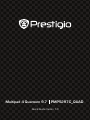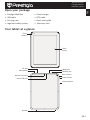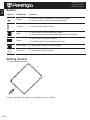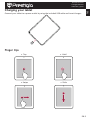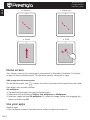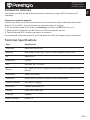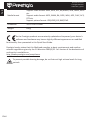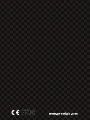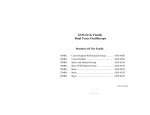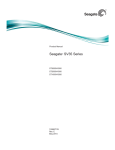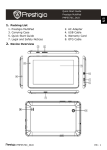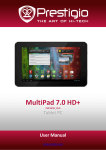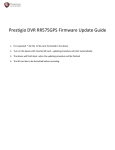Download Prestigio MultiPad 4 Quantum 9.7 8GB Black, Blue
Transcript
Multipad 4 Quantum 9.7 PMP5297C_QUAD Quick Guide Verion 1.0 Quick Start Guide Prestigio MultiPad PMP5297C_QUAD • Prestigio MultiPad • Travel charger • USB cable • Carrying case • Legal and safety notices • OTG cable • Quick start guide • Warranty card EN Open your package Your tablet at a glance Front camera Touch screen DC port Microphone HDMI port Headset jack Memory card slot Rear camera Micro USB port Power button Volume button Speaker EN-1 QuickStartGuide PrestigioMultiPad PMP5297C_QUAD EN Buttons Button Definition Function Power • Pressandholdtopoweronoroffyourtablet. • Presstolockorunlockthescreendisplay. Volume • Presstoadjustthevolume. Back • Taptoreturntothepreviousscreen. • Taptohidetheonscreenkeyboardwhenitisopened. Home • Taptoreturntohomescreen. • TapandholdtostartGooglesearching. Recentapp • Taptoopenthelistofrecentapps. Listmenu • Taptoopenthelistmenu. Getting started 1.Insertamemorycard. 2.Pressandholdthepowerkeytopoweronyourtablet. EN-2 Quick Start Guide Prestigio MultiPad PMP5297C_QUAD Connect your tablet to a power outlet by using the included USB cable and travel charger. EN Charging your tablet Finger tips • Tap • Hold • Swipe • Slide EN-3 QuickStartGuide PrestigioMultiPad PMP5297C_QUAD EN • Zoomin • Zoomout • Scroll • Flick Home screen YourHomescreenisthestartingpointtoaccessallofthetablet’sfeatures.TheHome screencanhavemultiplepanels.Toviewotherpanels,swipeleftorright. Add an app icon to home screen OntheHomescreen,tap toopenlistmemu,tapandholdanapplicationicon,and thendragitintoapanelpreview. Set wallpaper 1.TapandholdtheblankareaontheHomescreen. 2.Selectoneofthefollowing:Gallery,Live wallpapersorWallpapers. 3.SelectanimageandtapSet wallpaper.Or,selectanimage,resizeitbydraggingthe frame,andthentapOK. Use your apps Openanapp • OntheHomescreenorthemainmenu,selectanappicontoopenit. EN-4 Quick Start Guide Prestigio MultiPad PMP5297C_QUAD Your tablet connects to the Internet whenever necessary, using a Wi-Fi connection (if available). EN Connect to internet Connect to a wireless network Connect the device to a Wi-Fi network to use the Internet or share media files with other devices. To use Wi-Fi, you need access to a wireless point or hotspot. 1.On the home screen or list menu, tap Settings, and then tap Wi-Fi to turn on it. 2.Detected Wi-Fi networks will be listed in the Wi-Fi networks section. 3.Tap the desired Wi-Fi network you want to connect. If you selected a secured network, you’ll be asked to enter the network key or password. Technical Specifications Item Specification Processor Quad core cortex-A9 Memory 8GB eMMC+2GB DDR3, Micro SD slot supports up to 32GB OS Android 4.2 Frequency 1.6GHz GPU Mali 400 MP, 533 MHz Dispay 9.1” Ratio 16:10 IPS, Capacitive muti-touch panel (support up to 5 points) Resolution 2048*1536 Pixels Interfaces Micro USB 2.0, Micro SD (micro SDHC compatible) Communications WiFi (802.11 b/g/n) Bluetooth Support Bluetooth 4.0 Camera Front 2MP, Rear 2MP G-sensor Support HDMI interface HDMI 1.4 EN-5 Quick Start Guide Prestigio MultiPad PMP5297C_QUAD Dimension 241.5*185*9.3mm Weight 626g EN Media format Support video format: MKV, MP4, AVI, RV/RMVB, VOB, WMV, MPG etc. Support audio format: MP3, WMA, RA, OGG, WAV, APE, FLAC, AC3, DTS etc. Support picture format: JPG(JPEG),GIF,BMP,PNG. As the Prestigio products are constantly updated and improved, your device’s software and hardware may have a slightly different appearance or modified functionality than presented in this Quick Start Guide. Prestigio hereby states that this Multipad complies to basic requirements and another relevant regulations given by the EU directive 1999/5/EC. Full version of the declaration of conformity is available on: http://www.prestigio.com/compliance. To prevent possible hearing damage, do not listen at high volume levels for long periods. EN-6