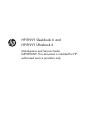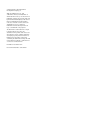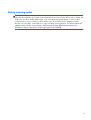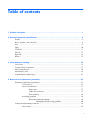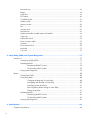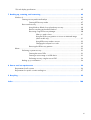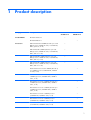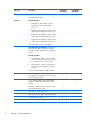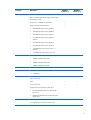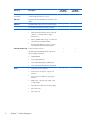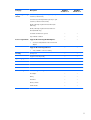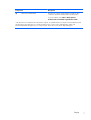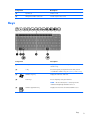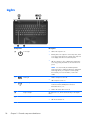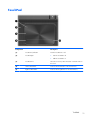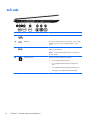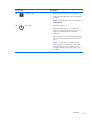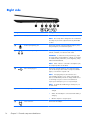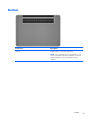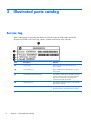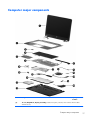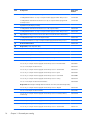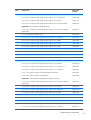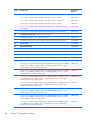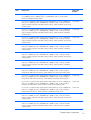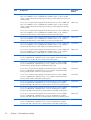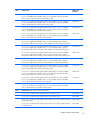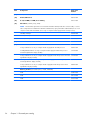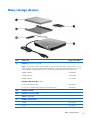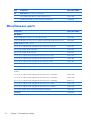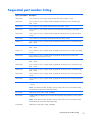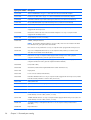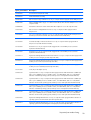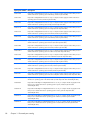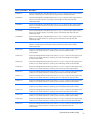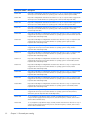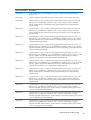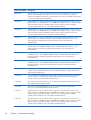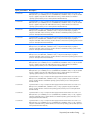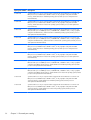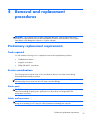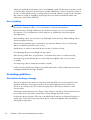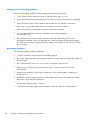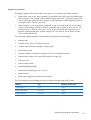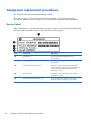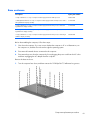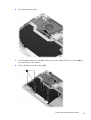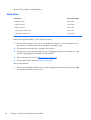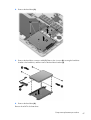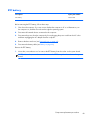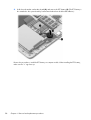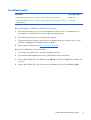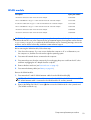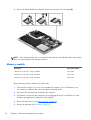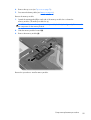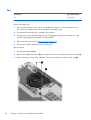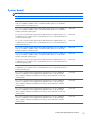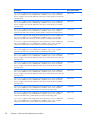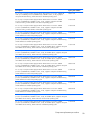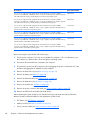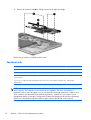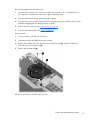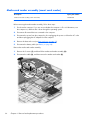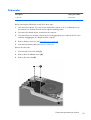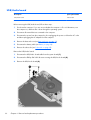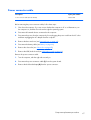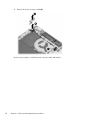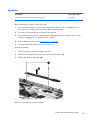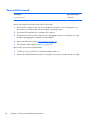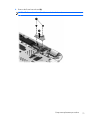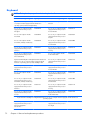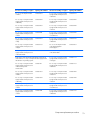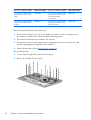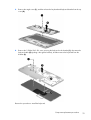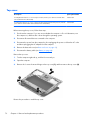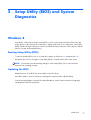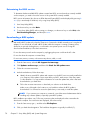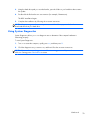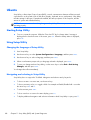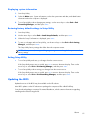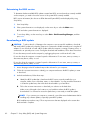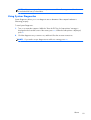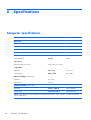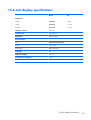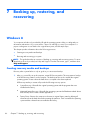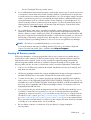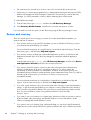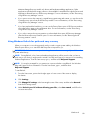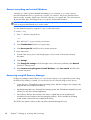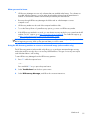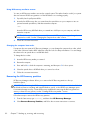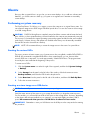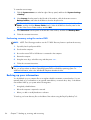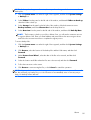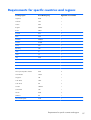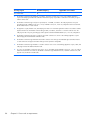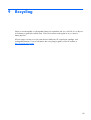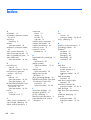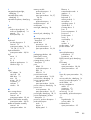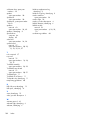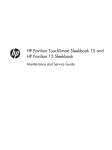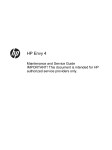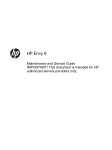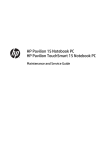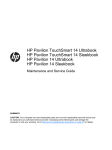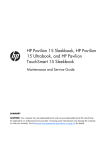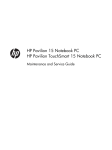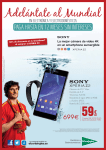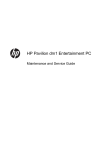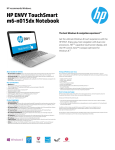Download HP 698680-B31 notebook spare part
Transcript
HP ENVY Sleekbook 6 and HP ENVY Ultrabook 6 Maintenance and Service Guide IMPORTANT! This document is intended for HP authorized service providers only. © Copyright 2012 Hewlett-Packard Development Company, L.P. AMD, the AMD Arrow logo, and combinations thereof, are trademarks of Advanced Micro Devices, Inc. Bluetooth is a trademark owned by its proprietor and used by Hewlett-Packard Company under license. Intel is a trademark of Intel Corporation in the U.S. and other countries. Microsoft and Windows are U.S. registered trademarks of Microsoft Corporation. SD Logo is a trademark of its proprietor. The information contained herein is subject to change without notice. The only warranties for HP products and services are set forth in the express warranty statements accompanying such products and services. Nothing herein should be construed as constituting an additional warranty. HP shall not be liable for technical or editorial errors or omissions contained herein. First Edition: November 2012 Document Part Number: 696676-001 Safety warning notice WARNING! To reduce the possibility of heat-related injuries or of overheating the device, do not place the device directly on your lap or obstruct the device air vents. Use the device only on a hard, flat surface. Do not allow another hard surface, such as an adjoining optional printer, or a soft surface, such as pillows or rugs or clothing, to block airflow. Also, do not allow the AC adapter to contact the skin or a soft surface, such as pillows or rugs or clothing, during operation. The device and the AC adapter comply with the user-accessible surface temperature limits defined by the International Standard for Safety of Information Technology Equipment (IEC 60950). iii iv Safety warning notice Table of contents 1 Product description ........................................................................................................... 1 2 External component identification ..................................................................................... 6 Display ................................................................................................................................... 6 Button, speakers, and subwoofer ................................................................................................ 8 Keys ....................................................................................................................................... 9 Lights .................................................................................................................................... 10 TouchPad .............................................................................................................................. 11 Left side ................................................................................................................................ 12 Right side .............................................................................................................................. 14 Bottom .................................................................................................................................. 15 3 Illustrated parts catalog .................................................................................................. 16 Service tag ............................................................................................................................ 16 Computer major components ................................................................................................... 17 Mass storage devices ............................................................................................................. 25 Miscellaneous parts ................................................................................................................ 26 Sequential part number listing .................................................................................................. 27 4 Removal and replacement procedures ............................................................................ 37 Preliminary replacement requirements ....................................................................................... 37 Tools required ......................................................................................................... 37 Service considerations ............................................................................................. 37 Plastic parts ............................................................................................. 37 Cables and connectors ............................................................................. 37 Drive handling ......................................................................................... 38 Grounding guidelines .............................................................................................. 38 Electrostatic discharge damage .................................................................. 38 Packaging and transporting guidelines ........................................ 40 Component replacement procedures ........................................................................................ 42 Service label ........................................................................................................... 42 v Base enclosure ........................................................................................................ 43 Battery ................................................................................................................... 44 Hard drive ............................................................................................................. 46 RTC battery ............................................................................................................ 49 TouchPad module .................................................................................................... 51 WLAN module ........................................................................................................ 53 Memory module ...................................................................................................... 54 Fan ....................................................................................................................... 56 System board ......................................................................................................... 57 Fan-Heat sink .......................................................................................................... 62 Media card reader assembly (smart card reader) ........................................................ 64 Subwoofer ............................................................................................................. 65 USB/Audio board ................................................................................................... 66 Power connector cable ............................................................................................ 67 Speakers ................................................................................................................ 69 Power button board ................................................................................................. 70 Keyboard ............................................................................................................... 72 Top cover ............................................................................................................... 76 5 Setup Utility (BIOS) and System Diagnostics .................................................................... 77 Windows 8 ........................................................................................................................... 77 Starting Setup Utility (BIOS) ...................................................................................... 77 Updating the BIOS .................................................................................................. 77 Determining the BIOS version .................................................................... 78 Downloading a BIOS update ..................................................................... 78 Using System Diagnostics ......................................................................................... 79 Ubuntu .................................................................................................................................. 80 Starting Setup Utility ................................................................................................ 80 Using Setup Utility ................................................................................................... 80 Changing the language of Setup Utility ....................................................... 80 Navigating and selecting in Setup Utility ..................................................... 80 Displaying system information .................................................................... 81 Restoring factory default settings in Setup Utility ........................................... 81 Exiting Setup Utility ................................................................................... 81 Updating the BIOS .................................................................................................. 81 Determining the BIOS version .................................................................... 82 Downloading a BIOS update ..................................................................... 82 Using System Diagnostics ......................................................................................... 83 6 Specifications ................................................................................................................. 84 Computer specifications .......................................................................................................... 84 vi 15.6-inch display specifications ............................................................................................... 85 7 Backing up, restoring, and recovering ............................................................................ 86 Windows 8 ........................................................................................................................... 86 Creating recovery media and backups ...................................................................... 86 Creating HP Recovery media ..................................................................... 87 Restore and recovery ............................................................................................... 88 Using Windows Refresh for quick and easy recovery .................................... 89 Remove everything and reinstall Windows .................................................. 90 Recovering using HP Recovery Manager ..................................................... 90 What you need to know ............................................................. 91 Using the HP Recovery partition to recover a minimized image (select models only) ................................................................... 91 Using HP Recovery media to recover ........................................... 92 Changing the computer boot order .............................................. 92 Removing the HP Recovery partition ........................................................... 92 Ubuntu .................................................................................................................................. 93 Performing a system recovery ................................................................................... 93 Creating the restore DVDs ......................................................................... 93 Creating a restore image on a USB device .................................................. 93 Performing recovery using the restore DVD .................................................. 94 Backing up your information ..................................................................................... 94 8 Power cord set requirements .......................................................................................... 96 Requirements for all countries .................................................................................................. 96 Requirements for specific countries and regions ......................................................................... 97 9 Recycling ........................................................................................................................ 99 Index ............................................................................................................................... 100 vii viii 1 Product description Category Description Product Name HP ENVY Sleekbook 6 HP ENVY Sleekbook 6 √ √ HP ENVY Ultrabook 6 Processors HP ENVY Ultrabook 6 AMD® A10-4655M 2.00-GHz (SC turbo up to 2.80GHz) processor (4.00-MB L2 cache, 1333-MHz FSB, DDR3, quad core, 25 W) √ AMD A8-4555M 1.60-GHz (SC turbo up to 2.40GHz) processor (4.00-MB L2 cache, 1333-MHz FSB, DDR3, dual core 17 W) √ AMD A6-4455M 2.10-GHz (SC turbo up to 2.60GHz) processor (1.00-MB L2 cache, 1333-MHz FSB, DDR3, dual core, 17 W) √ AMD A4-4355M 1.90-GHz (SC turbo up to 2.40GHz) processor (1.00-MB L2 cache, 1333-MHz FSB, DDR3, dual core 17 W) √ Intel® Dual Core® i7-3537U 2.00-GHz (SC turbo up to 3.10-GHz) processor (1600-MHz FSB, 4.00-MB L3 cache, 17 W) √ Intel Dual Core i7-3517U 1.90-GHz (SC turbo up to 3.00-GHz) processor (1600-MHz FSB, 4.00-MB L3 cache, 17 W) √ Intel Dual Core i5-3337U 1.80-GHz (SC turbo up to 2.70-GHz) processor (1600-MHz FSB, 3.00-MB L3 cache, 17 W) √ Intel Dual Core i5-3317U 1.70-GHz (SC turbo up to 2.60-GHz) processor (1600-MHz FSB, 3.00-MB L3 cache, 17 W) √ Intel Dual Core i3-3227U 1.90-GHz processor (1600-MHz FSB, 3.00-MB L3 cache, 17 W) √ Intel Dual Core i3-3217U 1.80-GHz processor (1600-MHz FSB, 3.00-MB L3 cache, 17 W) √ Intel Dual Core i3-2377M 1.50-GHz processor (1333-MHz FSB, 3.00-MB L3 cache, 17 W) √ 1 Category Description Chipset AMD A70M fusion controller hub (FCH) HP ENVY Sleekbook 6 √ √ Intel HM77 Express Chipset Graphics Internal graphics: ● AMD Radeon™ HD 7620G on computer models equipped with an A10-4655M processor ● AMD Radeon HD 7600G on computer models equipped with an AMD A8-4555M processor ● AMD Radeon HD 7500G on computer models equipped with an AMD A6-4455M processor ● AMD Radeon HD 7400G on computer models equipped with an AMD A4-4355M processor HP ENVY Ultrabook 6 √ Support for HD decode, DX11, and HDMI √ Switchable Discrete Graphics: AMD RadeonT HD 8750M with 2-GB of discrete video memory (128-MB×16 DDR3, 900-MHz×8 pcs), 128-bit M2 package Internal graphics: ● Intel HD Graphics 4000 on computer models equipped with an Intel Dual Core i7, Dual Core i5, or Intel Dual Core i3-3217U processor ● Intel HD Graphics 3000 on computer models equipped with an Intel Dual Core i3-2377M processor Support for HD decode, DX11, HDMI, and PX5.5 Panel 15.6-in, high-definition (HD), white light-emitting diode (WLED), SVA, BrightView (1366×768), slim (3.2-mm), display assembly √ √ 15.6-in, full high-definition (FHD), WLED, UVGA, BrightView (1920×1080), slim (3.2-mm), display assembly Memory 2 All display assemblies include 2 wireless local area network (WLAN) antenna cables. √ Support for 16:9 wide aspect ratio √ Support for low-voltage differential signalling (LVDS) √ Typical brightness: 200 nits √ Two memory module slots, customer-accessible √ Chapter 1 Product description √ Category Description HP ENVY Sleekbook 6 HP ENVY Ultrabook 6 Memory (continued) DDR3L-1600MHz single channel support √ √ Supports up to 16384-GB of system RAM √ √ Supports the following configurations: √ √ √ √ mSATA SSD configurations: √ √ ● 32-GB SSD √ √ ● 128-GB SSD External USB optical drive (computer USB ports support 2A current) √ √ SATA √ √ 12-7 mm tray load √ √ Supports the following external optical drives: √ √ Dual array digital microphones √ √ Two integrated stereo speakers and subwoofer √ √ DDR3-1333MHz single channel support (DDR3-1600 downgrade to 1333) Hard drives Optical drive Audio and video ● 2048-MB total system memory (2048×1) ● 4096-MB total system memory (2048×2) ● 4096-MB total system memory (4096×1) ● 6144-MB total system memory (2048×1 + 4096×1) ● 8192-MB total system memory (4096×2) ● 8192-MB total system memory (8192×1) ● 12288-MB total system memory (8192×1 + 4096×1) ● 16384-MB total system memory (8192×2) Hard drive (7mm SATA 2.5”) configurations: ● 320-GB 7200 RPM 7mm SATA ● 320-GB, 5400 RPM 7mm SATA ● 500-GB 5400 RPM 7mm SATA ● Blu-ray ROM DVD±R/RW Super Multi DoubleLayer Drive ● DVD±RW and CD-RW Super Multi Double-Layer Combo Drive 3 Category Description HP ENVY Sleekbook 6 HP ENVY Ultrabook 6 Audio and video (continued) HP TrueVision high-definition webcam (fixed, no tilt, 1280×720 by 30 frames per second) √ √ Ethernet Integrated 10/100/1000 GB network interface card (NIC) √ √ Wireless Integrated WLAN options by way of wireless module √ √ Two WLAN antennas built into display assembly √ √ Supports the following WLAN formats: √ √ Push-push insertion/removal √ √ HP Multi-Format Digital Media Reader supports the following digital card formats: √ √ √ √ External media card Ports 4 ● Intel® Centrino® Wireless-N 2230 + Bluetooth combo w/ *2 antennas (802.11 b/g/n, Bluetooth 3.0) ● Atheros 9485GN 802.11b/g/n 1×1 WiFi and 3012 Bluetooth 4.0 Combo Adapter ● Broadcom 4313GN 802.11b/g/n 1×1 WiFi and 20702 Bluetooth 4.0 Combo Adapter ● MultiMediaCard ● Secure Digital (SD) Card ● Secure Digital High-Capacity (SDHC) Card ● Secure Digital Extended Capacity (SDxC) Card ● 3-pin AC power (non-smart pin) ● Audio-in (mono microphone), supports jack detection ● Audio-out (stereo headphone), supports jack detection ● HDMI version 1.4b supporting 1920p, 1920 ×1200 @ 60Hz ● RJ-45 (Ethernet, includes link and activity lights) ● USB 3.0 (2 ports) ● USB 2.0 (1 port) Chapter 1 Product description Category Description HP ENVY Sleekbook 6 HP ENVY Ultrabook 6 Keyboard/pointing devices 97% Duracoat, island-style black keyboard, no spillresistance (in black finish) √ √ TouchPad with multi-touch gestures √ √ Taps enabled as default √ √ Supports the following HP AC adapters: √ √ √ √ Security lock √ √ Support for Intel AT-p Ready √ √ Windows 8 Professional 64-bit √ √ Windows 8 Standard 64-bit √ √ 97% Duracoat, island-style black keyboard, no spillresistance (in black and silver finish) Backlit, island-style keyboard in black finish (NA CTO onlly) Backlit, island-style keyboard in black and silver finish (NA CTO onlly) Power requirements ● 65-W (non-smart) PFC RC V EM 2-wire HP AC adapter Supports the following batteries: ● Security Operating system 4-cell, 60WHr 4.1 AH Li-ion battery Preinstalled: √ Ubuntu Linux Serviceability End-user replaceable parts: AC adapter √ √ Battery √ √ Hard drive √ √ Memory module √ √ WLAN module √ √ 5 2 External component identification Display Component Description (1) Turns off the display and initiates Sleep if the display is closed while the power is on. Internal display switch NOTE: The internal display switch is not visible from the outside of the computer. 6 (2) WLAN antennas (2)* Send and receive wireless signals to communicate with wireless local area networks (WLANs). (3) Internal microphones (2) Record sound. (4) Webcam light On: The webcam is in use. Chapter 2 External component identification Component Description (5) Records video, captures still photographs, and allows video conferences and online chat by means of streaming video. HP TrueVision HD Webcam To use the webcam, select Start > All Programs > Communication and Chat > CyberLink YouCam. *The antennas are not visible from the outside of the computer. For optimal transmission, keep the areas immediately around the antennas free from obstructions. For wireless regulatory notices, see the section of the Regulatory, Safety, and Environmental Notices that applies to your country or region. These notices are located in Help and Support. Display 7 Button, speakers, and subwoofer Component (1) Description Power button ● When the computer is off, press the button to turn on the computer. ● When the computer is on, press the button briefly to initiate Sleep. ● When the computer is in the Sleep state, press the button briefly to exit Sleep. ● When the computer is in Hibernation, press the button down briefly to exit Hibernation. CAUTION: Pressing and holding down the power button will result in the loss of unsaved information. If the computer has stopped responding and Microsoft® Windows® shutdown procedures are ineffective, press and hold the power button down for at least 5 seconds to turn off the computer. NOTE: For select models, the Intel® Rapid Start Technology feature is enabled at the factory. Rapid Start Technology allows your computer to resume quickly from inactivity. For more information, see the User Guide. To learn more about your power settings, select Start > Control Panel > System and Security > Power Options, or see the User Guide. 8 Chapter 2 External component identification Component Description (2) Speakers (2) Produce sound. (3) HP Triple Bass Reflex Subwoofer Provides superior bass sound. Keys Component Description (1) esc key Displays system information when pressed in combination with the fn key. (2) fn key Executes frequently used system functions when pressed in combination with the b key, the spacebar, or the esc key. (3) Windows logo key Displays the Windows Start menu. (4) Action keys Execute frequently used system functions. NOTE: On select models, the f5 action key turns the radiance backlight keyboard feature off or on. (5) Windows applications key Displays a shortcut menu for items beneath the cursor. Keys 9 Lights Component (1) Description Power light ● White: The computer is on. ● Blinking white: The computer is in the Sleep state, which is an energy-saving mode. The computer shuts off power to the display and other unneeded components. ● Off: The computer is off or in Hibernation. Hibernation is an energy-saving mode that uses the least amount of power. NOTE: For select models, the Intel® Rapid Start Technology feature is enabled at the factory. Rapid Start Technology allows your computer to resume quickly from inactivity. For more information, see the User Guide. (2) (3) 10 Mute light Wireless light ● Amber: Computer sound is off. ● Off: Computer sound is on. ● White: An integrated wireless device, such as a wireless local area network (WLAN) device and/or a Bluetooth® device, is on. ● Amber: All wireless devices are off. (4) Caps lock light On: Caps lock is on, which switches the keys to all capital letters. (5) TouchPad light ● On: The TouchPad is off. ● Off: The TouchPad is on. Chapter 2 External component identification TouchPad Component Description (1) TouchPad on/off button Turns the TouchPad on or off. (2) TouchPad light ● On: The TouchPad is off. ● Off: The TouchPad is on. (3) TouchPad zone Moves the on-screen pointer and selects or activates items on the screen. (4) Left TouchPad button Functions like the left button on an external mouse. (5) Right TouchPad button Functions like the right button on an external mouse. TouchPad 11 Left side Component Description (1) RJ-45 (network) jack Connects a network cable. (2) HDMI port Connects an optional video or audio device, such as a highdefinition television, or any compatible digital or audio device. (3) USB 3.0 ports (2) Connect optional USB 3.0 devices and provide enhanced USB power performance. NOTE: For details about different types of USB ports, see the User Guide. (4) 12 Digital Media Slot Chapter 2 External component identification Supports the following digital card formats: ● Secure Digital (SD) Memory Card ● Secure Digital Extended Capacity (SDxC) Memory Card ● Secure Digital High Capacity (SDHC) Memory Card ● Ultra High Speed MultiMediaCard (UHS/MMC) Component (5) Description Hard drive light ● Blinking white: The hard drive is being accessed. ● Amber: HP 3D DriveGuard has temporarily parked the hard drive. NOTE: For information about HP 3D DriveGuard, see the User Guide. (6) Power light ● White: The computer is on. ● Blinking white: The computer is in the Sleep state, which is an energy-saving mode. The computer shuts off power to the display and other unneeded components. ● Off: The computer is off or in Hibernation. Hibernation is an energy-saving mode that uses the least amount of power. NOTE: For select models, the Intel® Rapid Start Technology feature is enabled at the factory. Rapid Start Technology allows your computer to resume quickly from inactivity. For more information, see the User Guide. Left side 13 Right side Component (1) Description Security cable slot Attaches an optional security cable to the computer. NOTE: The security cable is designed to act as a deterrent, but it may not prevent the computer from being mishandled or stolen. (2) Audio-in (microphone) jack Connects an optional computer headset microphone, stereo array microphone, or monaural microphone. (3) Audio-out (headphone) jack Connects optional powered stereo speakers, headphones, earbuds, a headset, or a television audio cable. WARNING! To reduce the risk of personal injury, adjust the volume before using headphones, earbuds, or a headset. For additional safety information, see the Regulatory, Safety and Environmental Notices. NOTE: When a device is connected to a headphone jack, the computer speakers are disabled. (4) USB 2.0 charging port Connects an optional USB device. The USB 2.0 charging port can also charge select models of cell phones and MP3 players, even when the computer is off. NOTE: A charging USB port (also referred to as a powered USB port) allows you to charge connected USB devices. Standard USB ports will not charge all USB devices or will charge using a low current. Some USB devices require power and require you to use a powered port. NOTE: For details about different types of USB ports, see the User Guide. (5) (6) 14 AC adapter light Power connector Chapter 2 External component identification ● White: The AC adapter is connected and the battery is charged. ● Amber: The AC adapter is connected and the battery is charging. ● Off: The computer is using DC power. Connects an AC adapter. Bottom Component Description Vents (2) Enable airflow to cool internal components. NOTE: The computer fan starts up automatically to cool internal components and prevent overheating. It is normal for the internal fan to cycle on and off during routine operation. Bottom 15 3 Illustrated parts catalog Service tag When ordering parts or requesting information, provide the computer serial number and model description provided on the service tag, which is located on the bottom of the computer. 16 Item Description Function (1) Product name This is the product name affixed to the front of the computer. (2) Serial number (s/n) This is an alphanumeric identifier that is unique to each product. (3) Part number/Product number (p/n) This number provides specific information about the product's hardware components. The part number helps a service technician to determine what components and parts are needed. (4) Warranty period This number describes the duration of the warranty period for the computer. (5) Model description (select models only) This is the alphanumeric identifier used to locate documents, drivers, and support for the computer. Chapter 3 Illustrated parts catalog Computer major components Item Component Spare part number (1) 15.6-in, BrightView, display assembly (includes microphone, webcam, and 2 wireless antenna cables and transceivers): Computer major components 17 Item Component Spare part number Full high-definition (FHD) display assembly In midnight black finish for use only on computer models equipped with an Intel processor 712246-001 In midnight black and natural silver finish for use only on computer models equipped with an Intel processor 712247-001 High-definition (HD) display assembly (2) In midnight black and natural silver finish for use on all computer models 702682-001 In midnight black finish for use only on computer models equipped with an Intel processor 702681-001 Top cover (includes power button board and cable and TouchPad and TouchPad cable): In midnight black finish for use on all computer models 686097-001 In natural silver finish for use only on computer models equipped with an Intel processor 690198-001 (3) Power button board 688003-001 (4) Keyboard (includes keyboard cable): Keyboard with backlight in midnight black finish (includes backlight cable): For use only on computer models equipped with an Intel processor in Belgium 698680-A41 For use on all computer models in Canada 698680-DB1 For use on all computer models in Denmark, Finland, and Norway 698680-DH1 For use only on computer models equipped with an Intel processor in Greece 698680-151 For use only on computer models equipped with an Intel processor in the Netherlands 698680-B31 For use on all computer models in Russia 698680-251 For use only on computer models equipped with an Intel processor in Saudi Arabia 698680-171 For use only on computer models equipped with an Intel processor in Spain 698680-071 For use only on computer models equipped with an Intel processor in Switzerland 698680-BG1 For use only on computer models equipped with an Intel processor in Turkey 698680-141 For use on all computer models in the United States 698680-001 Keyboard with backlight in midnight black and natural silver finish (includes backlight cable): 18 For use only on computer models equipped with an Intel processor in Belgium 698682-A41 For use on all computer models in Canada 698682-DB1 For use only on computer models equipped with an Intel processor in Denmark, Finland, and Norway 698682-DH1 For use only on computer models equipped with an Intel processor in Greece 698682-151 For use only on computer models equipped with an Intel processor in Israel 698682-B31 For use only on computer models equipped with an Intel processor in Russia 698682-251 For use only on computer models equipped with an Intel processor in Saudi Arabia 698682-171 Chapter 3 Illustrated parts catalog Item Component Spare part number For use only on computer models equipped with an Intel processor in Spain 698682-071 For use only on computer models equipped with an Intel processor in Switzerland 698682-BG1 For use only on computer models equipped with an Intel processor in Turkey 698682-141 For use only on computer models equipped with an Intel processor in the United States 698682-001 Keyboard without backlight in midnight black finish: For use only on computer models equipped with an Intel processor in the Czech Republic and Slovakia 698679-FL1 For use on all computer models in France 698679-051 For use only on computer models equipped with an Intel processor in Germany 698679-041 For use only on computer models equipped with an Intel processor in India 698679-D61 For use only on computer models equipped with an Intel processor in Israel 698679-BB1 For use only on computer models equipped with an Intel processor in Italy 698679-061 For use only on computer models equipped with an Intel processor in Japan 698679-291 For use only on computer models equipped with an Intel processor in the Netherlands 698679-B31 For use only on computer models equipped with an Intel processor in Portugal 698679-131 For use only on computer models equipped with an Intel processor in Romania 698679-271 For use only on computer models equipped with an Intel processor in Slovenia 698679-BA1 For use only on computer models equipped with an Intel processor in Taiwan 698679-AD1 For use only on computer models equipped with an Intel processor in South Korea 698679-AB1 For use only on computer models equipped with an Intel processor in Thailand 698679-281 For use on all computer models in the United Kingdom and Singapore 698679-031 For use on all computer models in the United States 698679-001 Keyboard in without backlight midnight black and natural silver finish: For use only on computer models equipped with an Intel processor in the Czech Republic and Slovakia 698681-FL1 For use only on computer models equipped with an Intel processor in France 698681-051 For use only on computer models equipped with an Intel processor in Germany 698681-041 For use only on computer models equipped with an Intel processor in India 698681-D61 For use only on computer models equipped with an Intel processor in Israel 698681-BB1 For use only on computer models equipped with an Intel processor in Italy 698681-061 For use only on computer models equipped with an Intel processor in Japan 698681-291 For use only on computer models equipped with an Intel processor in Portugal 698681-131 For use only on computer models equipped with an Intel processor in Romania 698681-271 Computer major components 19 Item (5) 20 Component Spare part number For use only on computer models equipped with an Intel processor in Slovenia 698681-BA1 For use only on computer models equipped with an Intel processor in Taiwan 698681-AD1 For use only on computer models equipped with an Intel processor in South Korea 698681-AB1 For use only on computer models equipped with an Intel processor in Thailand 698681-281 For use only on computer models equipped with an Intel processor in the United Kingdom and Singapore 698681-031 For use only on computer models equipped with an Intel processor in the United States 698681-001 TouchPad button board (includes bracket and cable): In midnight black finish for use on all computer models 688001-001 In natural silver finish for use only on computer models equipped with an Intel processor 691643-001 (6) Speaker Kit 686598-001 (7) Keyboard bracket 688002-001 (8) Media Card Reader assembly 688004-001 (9a) Power connector cable, includes: 686593-001 (9b) Power connector cable bracket (10) RTC battery (11) System board (includes processor and replacement thermal material): 686922-001 For use only on computer models equipped with an AMD A10-4655M processor (2.00-GHz, SC turbo up to 2.80-GHz; 4.00-MB L2 cache, 1333-MHz FSB, DDR3, quad core, 25 W) and the Windows 8 Professional operating system 708978-601 For use only on computer models equipped with an AMD A10-4655M processor (2.00-GHz, SC turbo up to 2.80-GHz; 4.00-MB L2 cache, 1333-MHz FSB, DDR3, quad core, 25 W) and the Windows 8 Standard operating system 708978-501 For use only on computer models equipped with an AMD A8-4555M 2.10-GHz (SC turbo up to 2.60-GHz) processor (1.0-MB L2 cache, 1333-MHz DDR3, dual core 17-W) and the Windows 8 Professional operating system 694437-601 For use only on computer models equipped with an AMD A8-4555M 2.10-GHz (SC turbo up to 2.60-GHz) processor (1.0-MB L2 cache, 1333-MHz DDR3, dual core 17-W) and the Windows 8 Standard operating system 694437-501 For use only on computer models equipped with an AMD A6-4455M processor (2.10-GHz, SC turbo up to 2.60-GHz; 1.00-MB L2 cache, 1333-MHz FSB, DDR3, dual core, 17 W) and the Windows 8 Professional operating system 708977-601 For use only on computer models equipped with an AMD A6-4455M processor (2.10-GHz, SC turbo up to 2.60-GHz; 1.00-MB L2 cache, 1333-MHz FSB, DDR3, dual core, 17 W) and the Windows 8 Standard operating system 708977-501 For use only on computer models equipped with an AMD A4-4355M 1.70-GHz (SC turbo up to 2.30-GHz) processor (1.0-MB L2 cache, 1333-MHz DDR3, dual core 17-W) and the Windows 8 Professional operating system 694436-601 Chapter 3 Illustrated parts catalog Item Component Spare part number For use only on computer models equipped with an AMD A4-4355M 1.70-GHz (SC turbo up to 2.30-GHz) processor (1.0-MB L2 cache, 1333-MHz DDR3, dual core 17-W) and the Windows 8 Standard operating system 694436-501 For use only on computer models equipped with an Intel Dual Core i7-3537U 2.00-GHz (SC turbo up to 3.10-GHz) processor (1600-MHz FSB, 4.00-MB L3 cache, 17 W), the 8750M chipset, a graphics subsystem with 2-GB of discrete memory, and the Windows 8 Professional operating system 713698-601 For use only on computer models equipped with an Intel Dual Core i7-3537U 2.00-GHz (SC turbo up to 3.10-GHz) processor (1600-MHz FSB, 4.00-MB L3 cache, 17 W), the 8750M chipset, a graphics subsystem with 2-GB of discrete memory, and the Windows 8 Standard operating system 713698-501 For use only on computer models equipped with an Intel Dual Core i7-3517U 1.90-GHz (SC turbo up to 3.00-GHz) processor (1600-MHz FSB, 4.00-MB L3 cache, 17 W), the 8750M chipset, a graphics subsystem with 2-GB of discrete memory, and the Windows 8 Professional operating system 713691-601 For use only on computer models equipped with an Intel Dual Core i7-3517U 1.90-GHz (SC turbo up to 3.00-GHz) processor (1600-MHz FSB, 4.00-MB L3 cache, 17 W), the 8750M chipset, a graphics subsystem with 2-GB of discrete memory, and the Windows 8 Standard operating system 713691-501 For use only on computer models equipped with an Intel Dual Core i7-3517U 1.90-GHz (SC turbo up to 3.00-GHz) processor (1600-MHz FSB, 4.00-MB L3 cache, 17 W), the 7670M chipset, a graphics subsystem with 2-GB of discrete memory, and the Windows 8 Professional operating system 708976-601 For use only on computer models equipped with an Intel Dual Core i7-3517U 1.90-GHz (SC turbo up to 3.00-GHz) processor (1600-MHz FSB, 4.00-MB L3 cache, 17 W), the 7670M chipset, a graphics subsystem with 2-GB of discrete memory, and the Windows 8 Standard operating system 708976-501 For use only on computer models equipped with an Intel Dual Core i5-3337U 1.80-GHz (SC turbo up to 2.70-GHz) processor (1600-MHz FSB, 3.00-MB L3 cache, 17 W), a graphics subsystem with 2-GB of discrete memory, and the Windows 8 Professional operating system 719595-601 For use only on computer models equipped with an Intel Dual Core i5-3337U 1.80-GHz (SC turbo up to 2.70-GHz) processor (1600-MHz FSB, 3.00-MB L3 cache, 17 W), a graphics subsystem with 2-GB of discrete memory, and the Windows 8 Standard operating system 719595-501 For use only on computer models equipped with an Intel Dual Core i5-3337U 1.80-GHz (SC turbo up to 2.70-GHz) processor (1600-MHz FSB, 3.00-MB L3 cache, 17 W), a graphics subsystem with UMA memory, and the Windows 8 Professional operating system 719593-601 For use only on computer models equipped with an Intel Dual Core i5-3337U 1.80-GHz (SC turbo up to 2.70-GHz) processor (1600-MHz FSB, 3.00-MB L3 cache, 17 W), a graphics subsystem with UMA memory, and the Windows 8 Standard operating system 719593-501 For use only on computer models equipped with an Intel Dual Core i5-3317U 1.70-GHz (SC turbo up to 2.60-GHz) processor (1600-MHz FSB, 3.00-MB L3 cache, 17 W), the 8750M chipset, a graphics subsystem with 2-GB of discrete memory, and the Windows 8 Professional operating system 713692-601 For use only on computer models equipped with an Intel Dual Core i5-3317U 1.70-GHz (SC turbo up to 2.60-GHz) processor (1600-MHz FSB, 3.00-MB L3 cache, 17 W), the 8750M chipset, a graphics subsystem with 2-GB of discrete memory, and the Windows 8 Standard operating system 713692-501 Computer major components 21 Item 22 Component Spare part number For use only on computer models equipped with an Intel Dual Core i5-3317U 1.70-GHz (SC turbo up to 2.60-GHz) processor (1600-MHz FSB, 3.00-MB L3 cache, 17 W), the 7670M chipset, a graphics subsystem with 2-GB of discrete memory, and the Windows 8 Professional operating system 708972-601 For use only on computer models equipped with an Intel Dual Core i5-3317U 1.70-GHz (SC turbo up to 2.60-GHz) processor (1600-MHz FSB, 3.00-MB L3 cache, 17 W), the 7670M chipset, a graphics subsystem with 2-GB of discrete memory, and the Windows 8 Standard operating system 708972-501 For use only on computer models equipped with an Intel Dual Core i5-3317U 1.70-GHz (SC turbo up to 2.60-GHz) processor (1600-MHz FSB, 3.00-MB L3 cache, 17 W), a graphics subsystem with UMA memory, and the Windows 8 Professional operating system 713702-601 For use only on computer models equipped with an Intel Dual Core i5-3317U 1.70-GHz (SC turbo up to 2.60-GHz) processor (1600-MHz FSB, 3.00-MB L3 cache, 17 W), a graphics subsystem with UMA memory, and the Windows 8 Professional operating system 708971-601 For use only on computer models equipped with an Intel Dual Core i5-3317U 1.70-GHz (SC turbo up to 2.60-GHz) processor (1600-MHz FSB, 3.00-MB L3 cache, 17 W), a graphics subsystem with UMA memory, and the Windows 8 Standard operating system 713702-501 For use only on computer models equipped with an Intel Dual Core i5-3317U 1.70-GHz (SC turbo up to 2.60-GHz) processor (1600-MHz FSB, 3.00-MB L3 cache, 17 W), a graphics subsystem with UMA memory, and the Windows 8 Standard operating system 708971-501 For use only on computer models equipped with an Intel Dual Core i3-3227U 1.90-GHz processor (1600-MHz FSB, 3.00-MB L3 cache, 17 W), a graphics subsystem with 2-GB of discrete memory, and the Windows 8 Professional operating system 719596-601 For use only on computer models equipped with an Intel Dual Core i3-3227U 1.90-GHz processor (1600-MHz FSB, 3.00-MB L3 cache, 17 W), a graphics subsystem with 2-GB of discrete memory, and the Windows 8 Standard operating system 719596-501 For use only on computer models equipped with an Intel Dual Core i3-3227U 1.90-GHz processor (1600-MHz FSB, 3.00-MB L3 cache, 17 W), a graphics subsystem with UMA memory, and the Windows 8 Professional operating system 719594-601 For use only on computer models equipped with an Intel Dual Core i3-3227U 1.90-GHz processor (1600-MHz FSB, 3.00-MB L3 cache, 17 W), a graphics subsystem with UMA memory, and the Windows 8 Standard operating system 719594-501 For use only on computer models equipped with an Intel Dual Core i3-3217U 1.80-GHz processor (1600-MHz FSB, 3.00-MB L3 cache, 17 W), the 8750M chipset, a graphics subsystem with 2-GB of discrete memory, and the Windows 8 Professional operating system 713693-601 For use only on computer models equipped with an Intel Dual Core i3-3217U 1.80-GHz processor (1600-MHz FSB, 3.00-MB L3 cache, 17 W), the 8750M chipset, a graphics subsystem with 2-GB of discrete memory, and the Windows 8 Standard operating system 713693-501 For use only on computer models equipped with an Intel Dual Core i3-3217U 1.80-GHz processor (1600-MHz FSB, 3.00-MB L3 cache, 17 W), the 7670M chipset, a graphics subsystem with 2-GB of discrete memory, and the Windows 8 Professional operating system 708975-601 For use only on computer models equipped with an Intel Dual Core i3-3217U 1.80-GHz processor (1600-MHz FSB, 3.00-MB L3 cache, 17 W), the 7670M chipset, a graphics subsystem with 2-GB of discrete memory, and the Windows 8 Standard operating system 708975-501 Chapter 3 Illustrated parts catalog Item (12) Component Spare part number For use only on computer models equipped with an Intel Dual Core i3-3217U 1.80-GHz processor (1600-MHz FSB, 3.00-MB L3 cache, 17 W), a graphics subsystem with UMA memory, and the Windows 8 Professional operating system 713701-601 For use only on computer models equipped with an Intel Dual Core i3-3217U 1.80-GHz processor (1600-MHz FSB, 3.00-MB L3 cache, 17 W), a graphics subsystem with UMA memory, and the Windows 8 Professional operating system 708970-601 For use only on computer models equipped with an Intel Dual Core i3-3217U 1.80-GHz processor (1600-MHz FSB, 3.00-MB L3 cache, 17 W), a graphics subsystem with UMA memory, and the Windows 8 Standard operating system 713701-501 For use only on computer models equipped with an Intel Dual Core i3-3217U 1.80-GHz processor (1600-MHz FSB, 3.00-MB L3 cache, 17 W), a graphics subsystem with UMA memory, and the Windows 8 Standard operating system 708970-501 For use only on computer models equipped with an Intel Dual Core i3-2377M 1.50-GHz processor (1333-MHz FSB, 3.00-MB L3 cache, 17 W), the 8750M chipset, a graphics subsystem with 2-GB of discrete memory, and the Windows 8 Professional operating system 713694-601 For use only on computer models equipped with an Intel Dual Core i3-2377M 1.50-GHz processor (1333-MHz FSB, 3.00-MB L3 cache, 17 W), the 8750M chipset, a graphics subsystem with 2-GB of discrete memory, and the Windows 8 Standard operating system 713694-501 For use only on computer models equipped with an Intel Dual Core i3-2377M 1.50-GHz processor (1333-MHz FSB, 3.00-MB L3 cache, 17 W), the 7670M chipset, a graphics subsystem with 2-GB of discrete memory, and the Windows 8 Professional operating system 708974-601 For use only on computer models equipped with an Intel Dual Core i3-2377M 1.50-GHz processor (1333-MHz FSB, 3.00-MB L3 cache, 17 W), the 7670M chipset, a graphics subsystem with 2-GB of discrete memory, and the Windows 8 Standard operating system 708974-501 For use only on computer models equipped with an Intel Dual Core i3-2377M 1.50-GHz processor (1333-MHz FSB, 3.00-MB L3 cache, 17 W), a graphics subsystem with UMA memory, and the Windows 8 Professional operating system 713703-601 For use only on computer models equipped with an Intel Dual Core i3-2377M 1.50-GHz processor (1333-MHz FSB, 3.00-MB L3 cache, 17 W), a graphics subsystem with UMA memory, and the Windows 8 Professional operating system 708973-601 For use only on computer models equipped with an Intel Dual Core i3-2377M 1.50-GHz processor (1333-MHz FSB, 3.00-MB L3 cache, 17 W), a graphics subsystem with UMA memory, and the Windows 8 Standard operating system 713703-501 For use only on computer models equipped with an Intel Dual Core i3-2377M 1.50-GHz processor (1333-MHz FSB, 3.00-MB L3 cache, 17 W), a graphics subsystem with UMA memory, and the Windows 8 Standard operating system 708973-501 Heat sink (includes replacement thermal material): For use only on computer models equipped with a 25-W AMD processor 691657-001 For use only on computer models equipped with a 17-W AMD processor 691656-001 For use only on computer models equipped with an Intel processor and a graphics subsystem with discrete memory 686579-001 For use only on computer models equipped with an Intel processor and a graphics subsystem with UMA memory 686578-001 Computer major components 23 Item Component Spare part number (13) Fan (includes cable) 686580-001 (14) Audio/USB board 686597-001 (15) 4-cell, 60-WHr, 4.1-AHr, Li-ion battery 681951-001 (16) Hard drive (7.0-mm [2.5-in], SATA): NOTE: The hard drive spare kit does not include the hard drive bracket, hard drive connector cable, or screws. These components are included in the Hard Drive Hardware Kit, spare part numbers 708268-001 (for use on all computer models) and 686594-001 (for use only on computer models equipped with an Intel processor). 500 GB, 5400 rpm 683802-005 320 GB, 7200 rpm 634862-005 320 GB, 5400 rpm 645193-005 (17) Subwoofer (includes cable and rubber isolators) 686599-001 (18) Base enclosure: In ruby red finish for use only on computer models equipped with an AMD processor 689855-001 In midnight black finish for use only on computer models equipped with an Intel processor and a full high-definition display assembly 712249-001 In ruby red finish for use only on computer models equipped with an Intel processor and a full high-definition display assembly 712248-001 In midnight black finish for use only on computer models equipped with an Intel processor and a high-definition display assembly 690197-001 In ruby red finish for use only on computer models equipped with an Intel processor and a high-definition display assembly 686096-001 Memory module (not illustrated; PC3, 12800, 1600-MHz): 24 8 GB 670034-005 4 GB 641369-005 2 GB 652972-005 Chapter 3 Illustrated parts catalog Mass storage devices Item Component (1) Hard drive (7.0-mm [2.5-in], SATA) Spare part number NOTE: The hard drive spare kit does not include the hard drive bracket, hard drive connector cable, or screws. These components are included in the Hard Drive Hardware Kit, spare part numbers 708268-001 (for use on all computer models) and 686594-001 (for use only on computer models equipped with an Intel processor). 500 GB, 5400 rpm 683802-005 320 GB, 7200 rpm 634862-005 320 GB, 5400 rpm 645193-005 Hard Drive Hardware Kit, includes: For use on all computer models 708268-001 For use only on computer models equipped with an Intel processor 686594-001 (2a) Hard drive bracket (2b) Hard drive connector cable Screws (not illustrated) (3) mSATA solid-state drive 128 GB 687101-001 32 GB 687100-001 Mass storage devices 25 Item Component (4) Optical drive (includes bezel and bracket): Spare part number Blu-ray ROM DVD±R/RW Super Multi Double-Layer Drive 659941-001 DVD±RW and CD-RW Super Multi Double-Layer Combo Drive 659940-001 Miscellaneous parts Component Spare part number AC adapter: 65-W, non-PFC, RC, V, 2-wire for use on all computer models 693715-001 65-W, non-PFC, EM, 2-wire for use only on computer models equipped with an Intel processor 707750-001 Power cord (3-pin, black, 1.83-m): 26 For use only on computer models equipped with an Intel processor in Australia 490371-011 For use on all computer models in Denmark 490371-081 For use on all computer models in Europe 490371-021 For use only on computer models equipped with an Intel processor in India 490371-D61 For use only on computer models equipped with an Intel processor in Israel 490371-BB1 For use only on computer models equipped with an Intel processor in Italy 490371-061 For use only on computer models equipped with an Intel processor in Japan 490371-291 For use on all computer models in North America 490371-001 For use only on computer models equipped with an Intel processor in the People's Republic of China 490371-AA1 For use only on computer models equipped with an Intel processor in South Africa 490371-AR1 For use only on computer models equipped with an Intel processor in South Korea 490371-AD1 For use only on computer models equipped with an Intel processor in Switzerland 490371-111 For use only on computer models equipped with an Intel processor in Taiwan 490371-AB1 For use only on computer models equipped with an Intel processor in Thailand 490371-201 For use on all computer models in the United Kingdom and Singapore 490371-031 Screw Kit 690348-001 Chapter 3 Illustrated parts catalog Sequential part number listing Spare part number Description 490371-001 Power cord for use on all computer models in North America (3-pin, black, 1.83-m) 490371-011 Power cord for use only on computer models equipped with an Intel processor in Australia (3-pin, black, 1.83-m) 490371-021 Power cord for use on all computer models in Europe (3-pin, black, 1.83-m) 490371-031 Power cord for use on all computer models in the United Kingdom and Singapore (3-pin, black, 1.83-m) 490371-061 Power cord for use only on computer models equipped with an Intel processor in Italy (3-pin, black, 1.83-m) 490371-081 Power cord for use on all computer models in Denmark (3-pin, black, 1.83-m) 490371-111 Power cord for use only on computer models equipped with an Intel processor in Switzerland (3-pin, black, 1.83-m) 490371-201 Power cord for use only on computer models equipped with an Intel processor in Thailand (3-pin, black, 1.83-m) 490371-291 Power cord for use only on computer models equipped with an Intel processor in Japan (3-pin, black, 1.83-m) 490371-AA1 Power cord for use only on computer models equipped with an Intel processor in the People's Republic of China (3-pin, black, 1.83-m) 490371-AB1 Power cord for use only on computer models equipped with an Intel processor in Taiwan (3-pin, black, 1.83-m) 490371-AD1 Power cord for use only on computer models equipped with an Intel processor in South Korea (3-pin, black, 1.83-m) 490371-AR1 Power cord for use only on computer models equipped with an Intel processor in South Africa (3-pin, black, 1.83-m) 490371-BB1 Power cord for use only on computer models equipped with an Intel processor in Israel (3-pin, black, 1.83-m) 490371-D61 Power cord for use only on computer models equipped with an Intel processor in India (3-pin, black, 1.83-m) 634862-005 320-GB, 7200-rpm hard drive (does not include the hard drive bracket, hard drive connector cable, or screws) NOTE: The hard drive bracket, hard drive connector cable, and screws are included in the Hard Drive Hardware Kit, spare part number 686594-001. 641369-005 4-GB memory module (PC3, 12800, 1600-MHz) 645193-005 320-GB, 5400-rpm hard drive (does not include the hard drive bracket, hard drive connector cable, or screws) NOTE: The hard drive bracket, hard drive connector cable, and screws are included in the Hard Drive Hardware Kit, spare part number 686594-001. 652972-005 2-GB memory module (PC3, 12800, 1600-MHz) Sequential part number listing 27 Spare part number Description 655795-005 Atheros 9485GN 802.11b/g/n 1×1 WiFi and 3012 Bluetooth 4.0 Combo Adapter 657325-005 Broadcom 4313GN 802.11b/g/n 1×1 WiFi and 20702 Bluetooth 4.0 Combo Adapter 659940-001 DVD±RW and CD-RW Super Multi Double-Layer Combo Drive (includes bezel and bracket) 659941-001 Blu-ray ROM DVD±R/RW Super Multi Double-Layer Drive (includes bezel and bracket) 670034-005 8-GB memory module (PC3, 12800, 1600-MHz) 670290-005 Intel Centrino Wireless-N 1030 + Bluetooth Combo Adapter for use only on computer models equipped with an Intel processor 675794-005 Intel Centrino Wireless-N 1030 + Bluetooth Combo Adapter for use only on computer models equipped with an AMD processor 681951-001 4-cell, 60-WHr, 4.1-AH r, Li-ion battery 683802-005 500-GB, 5400-rpm hard drive NOTE: The hard drive bracket, hard drive connector cable, and screws are included in the Hard Drive Hardware Kit, spare part number 686594-001. 28 686096-001 Base enclosure in ruby red finish for use only on computer models equipped with an Intel processor 686097-001 Top cover in midnight black finish for use on all computer models (includes power button board and cable and TouchPad and TouchPad cable) 686578-001 Heat sink for use only on computer models equipped with an Intel processor and a graphics subsystem with UMA memory (includes replacement thermal material) 686579-001 Heat sink for use only on computer models equipped with an Intel processor and a graphics subsystem with discrete memory (includes replacement thermal material) 686580-001 Fan (includes cable) 686589-001 Antenna Kit (includes left and right WLAN antenna cables and transceivers) 686591-001 Display bezel 686593-001 Power connector cable (includes bracket) 686594-001 Hard Drive Hardware Kit for use only on computer models equipped with an Intel processor (includes hard drive bracket, hard drive connector cable, and screws) 686597-001 Audio/USB board 686598-001 Speaker Kit (includes left and right speakers and cable) 686599-001 Subwoofer 686922-001 RTC battery 687100-001 32-GB solid-state drive for use only on computer models equipped with an Intel processor (does not include bracket, connector cable, isolators, or screws) 687101-001 128-GB solid-state drive for use only on computer models equipped with an Intel processor (does not include bracket, connector cable, isolators, or screws) 688001-001 TouchPad assembly in midnight black finish for use on all computer models (includes bracket and cable) 688002-001 Keyboard bracket Chapter 3 Illustrated parts catalog Spare part number Description 688003-001 Power button board (includes cable) 688004-001 Media Card Reader assembly 689855-001 Base enclosure in ruby red finish for use only on computer models equipped with an AMD processor 690019-005 Atheros 9485GN 802.11b/g/n 1×1 WiFi and 3012 Bluetooth 4.0 Combo Adapter for use on all computer models 690020-005 Intel Centrino Wireless-N 1030 + Bluetooth Combo Adapter for use on all computer models 690197-001 Base enclosure in midnight black finish for use only on computer models equipped with an Intel processor 690198-001 Top cover in natural silver finish for use only on computer models equipped with an Intel processor (includes power button board and cable and TouchPad and TouchPad cable) 690348-001 Screw Kit 691643-001 TouchPad assembly in natural silver finish for use only on computer models equipped with an Intel processor (includes bracket and cable) 691656-001 Heat sink for use only on computer models equipped with a 17-W AMD processor (includes replacement thermal material) 691657-001 Heat sink for use only on computer models equipped with a 25-W AMD processor (includes replacement thermal material) 692758-211 Keyboard in midnight black and natural silver finish for use only on computer models equipped with an Intel processor in Hungary (includes keyboard cable) 692758-251 Keyboard in midnight black and natural silver finish for use only on computer models equipped with an Intel processor in Russia (includes keyboard cable) 692758-DB1 Keyboard in midnight black and natural silver finish for use only on computer models equipped with an Intel processor in Canada (includes keyboard cable) 693715-001 65-W, RC, V AC adapter (2-wire) 694436-501 System board for use only on computer models equipped with an AMD A4-4355M 1.70-GHz (SC turbo up to 2.30-GHz) processor (1.0-MB L2 cache, 1333-MHz DDR3, dual core 17-W) and the Windows 8 Standard operating system (includes processor and replacement thermal material) 694436-601 System board for use only on computer models equipped with an AMD A4-4355M 1.70-GHz (SC turbo up to 2.30-GHz) processor (1.0-MB L2 cache, 1333-MHz DDR3, dual core 17-W) and the Windows 8 Professional operating system (includes processor and replacement thermal material) 694437-501 System board for use only on computer models equipped with an AMD A8-4555M 2.10-GHz (SC turbo up to 2.60-GHz) processor (1.0-MB L2 cache, 1333-MHz DDR3, dual core 17-W) and the Windows 8 Standard operating system (includes processor and replacement thermal material) 694437-601 System board for use only on computer models equipped with an AMD A8-4555M 2.10-GHz (SC turbo up to 2.60-GHz) processor (1.0-MB L2 cache, 1333-MHz DDR3, dual core 17-W) and the Windows 8 Professional operating system (includes processor and replacement thermal material) 698679-001 Keyboard in midnight black finish for use only on computer models equipped with the Windows 8 operating system in the United States (includes keyboard cable) 698679-031 Keyboard in midnight black finish for use only on computer models equipped with the Windows 8 operating system in the United Kingdom and Singapore (includes keyboard cable) Sequential part number listing 29 30 Spare part number Description 698679-041 Keyboard in midnight black finish for use only on computer models equipped with an Intel processor and the Windows 8 operating system in Germany (includes keyboard cable) 698679-051 Keyboard in midnight black finish for use only on computer models equipped with the Windows 8 operating system in France (includes keyboard cable) 698679-061 Keyboard in midnight black finish for use only on computer models equipped with an Intel processor and the Windows 8 operating system in Italy (includes keyboard cable) 698679-131 Keyboard in midnight black finish for use only on computer models equipped with an Intel processor and the Windows 8 operating system in Portugal (includes keyboard cable) 698679-271 Keyboard in midnight black finish for use only on computer models equipped with an Intel processor and the Windows 8 operating system in Romania (includes keyboard cable) 698679-281 Keyboard in midnight black finish for use only on computer models equipped with an Intel processor and the Windows 8 operating system in Thailand (includes keyboard cable) 698679-291 Keyboard in midnight black finish for use only on computer models equipped with an Intel processor and the Windows 8 operating system in Russia (includes keyboard cable) 698679-AB1 Keyboard in midnight black finish for use only on computer models equipped with an Intel processor and the Windows 8 operating system in Taiwan (includes keyboard cable) 698679-AD1 Keyboard in midnight black finish for use only on computer models equipped with an Intel processor and the Windows 8 operating system in South Korea (includes keyboard cable) 698679-B31 Keyboard in midnight black finish for use only on computer models equipped with an Intel processor and the Windows 8 operating system in the Netherlands (includes keyboard cable) 698679-BA1 Keyboard in midnight black finish for use only on computer models equipped with an Intel processor and the Windows 8 operating system in Slovenia (includes keyboard cable) 698679-BB1 Keyboard in midnight black finish for use only on computer models equipped with an Intel processor and the Windows 8 operating system in Israel (includes keyboard cable) 698679-D61 Keyboard in midnight black finish for use only on computer models equipped with an Intel processor and the Windows 8 operating system in India (includes keyboard cable) 698679-FL1 Keyboard in midnight black finish for use only on computer models equipped with an Intel processor and the Windows 8 operating system in the Czech Republic and Slovakia (includes keyboard cable) 698680-001 Keyboard with backlight in midnight black finish for use only on computer models equipped with the Windows 8 operating system in the United States (includes keyboard cable and backlight cable) 698680-071 Keyboard with backlight in midnight black finish for use only on computer models equipped with an Intel processor and the Windows 8 operating system in Spain (includes keyboard cable and backlight cable) 698680-141 Keyboard with backlight in midnight black finish for use only on computer models equipped with an Intel processor and the Windows 8 operating system in Turkey (includes keyboard cable and backlight cable) 698680-151 Keyboard with backlight in midnight black finish for use only on computer models equipped with an Intel processor and the Windows 8 operating system in Greece (includes keyboard cable and backlight cable) 698680-171 Keyboard with backlight in midnight black finish for use only on computer models equipped with an Intel processor and the Windows 8 operating system in Saudi Arabia (includes keyboard cable and backlight cable) Chapter 3 Illustrated parts catalog Spare part number Description 698680-251 Keyboard with backlight in midnight black finish for use only on computer models equipped with the Windows 8 operating system in Russia (includes keyboard cable and backlight cable) 698680-A41 Keyboard with backlight in midnight black finish for use only on computer models equipped with an Intel processor and the Windows 8 operating system in Belgium (includes keyboard cable and backlight cable) 698680-B31 Keyboard with backlight in midnight black finish for use only on computer models equipped with an Intel processor and the Windows 8 operating system in the Netherlands (includes keyboard cable and backlight cable) 698680-BG1 Keyboard with backlight in midnight black finish for use only on computer models equipped with an Intel processor and the Windows 8 operating system in Switzerland (includes keyboard cable and backlight cable) 698680-DB1 Keyboard with backlight in midnight black finish for use only on computer models equipped with an AMD processor and the Windows 8 operating system in Canada (includes keyboard cable and backlight cable) 698680-DH1 Keyboard with backlight in midnight black finish for use only on computer models equipped with the Windows 8 operating system in Denmark, Finland, and Norway (includes keyboard cable and backlight cable) 698681-001 Keyboard in midnight black and natural silver finish for use only on computer models equipped with an Intel processor and the Windows 8 operating system in the United States (includes keyboard cable) 698681-031 Keyboard in midnight black and natural silver finish for use only on computer models equipped with an Intel processor and the Windows 8 operating system in the United Kingdom and Singapore (includes keyboard cable) 698681-041 Keyboard in midnight black and natural silver finish for use only on computer models equipped with an Intel processor and the Windows 8 operating system in Germany (includes keyboard cable) 698681-051 Keyboard in midnight black and natural silver finish for use only on computer models equipped with an Intel processor and the Windows 8 operating system in France (includes keyboard cable) 698681-061 Keyboard in midnight black and natural silver finish for use only on computer models equipped with an Intel processor and the Windows 8 operating system in Italy (includes keyboard cable) 698681-131 Keyboard in midnight black and natural silver finish for use only on computer models equipped with an Intel processor and the Windows 8 operating system in Portugal (includes keyboard cable) 698681-271 Keyboard in midnight black and natural silver finish for use only on computer models equipped with an Intel processor and the Windows 8 operating system in Romania (includes keyboard cable) 698681-281 Keyboard in midnight black and natural silver finish for use only on computer models equipped with an Intel processor and the Windows 8 operating system in Thailand (includes keyboard cable) 698681-291 Keyboard in midnight black and natural silver finish for use only on computer models equipped with an Intel processor and the Windows 8 operating system in Russia (includes keyboard cable) 698681-AB1 Keyboard in midnight black and natural silver finish for use only on computer models equipped with an Intel processor and the Windows 8 operating system in Taiwan (includes keyboard cable) 698681-AD1 Keyboard in midnight black and natural silver finish for use only on computer models equipped with an Intel processor and the Windows 8 operating system in South Korea (includes keyboard cable) 698681-B31 Keyboard in midnight black and natural silver finish for use only on computer models equipped with an Intel processor and the Windows 8 operating system in the Netherlands (includes keyboard cable) Sequential part number listing 31 32 Spare part number Description 698681-BA1 Keyboard in midnight black and natural silver finish for use only on computer models equipped with an Intel processor and the Windows 8 operating system in Slovena (includes keyboard cable) 698681-BB1 Keyboard in midnight black and natural silver finish for use only on computer models equipped with an Intel processor and the Windows 8 operating system in Israel (includes keyboard cable) 698681-D61 Keyboard in midnight black and natural silver finish for use only on computer models equipped with an Intel processor and the Windows 8 operating system in India (includes keyboard cable) 698681-FL1 Keyboard in midnight black and natural silver finish for use only on computer models equipped with an Intel processor and the Windows 8 operating system in the Czech Republic and Slovakia (includes keyboard cable) 698682-001 Keyboard with backlight in midnight black and natural silver finish for use only on computer models equipped with an Intel processor and the Windows 8 operating system in the United States (includes keyboard cable and backlight cable) 698682-071 Keyboard with backlight in midnight black and natural silver finish for use only on computer models equipped with an Intel processor and the Windows 8 operating system in Spain (includes keyboard cable and backlight cable) 698682-141 Keyboard with backlight in midnight black and natural silver finish for use only on computer models equipped with an Intel processor and the Windows 8 operating system in Turkey (includes keyboard cable and backlight cable) 698682-151 Keyboard with backlight in midnight black and natural silver finish for use only on computer models equipped with an Intel processor and the Windows 8 operating system in Greece (includes keyboard cable and backlight cable) 698682-171 Keyboard with backlight in midnight black and natural silver finish for use only on computer models equipped with an Intel processor and the Windows 8 operating system in Saudi Arabia (includes keyboard cable and backlight cable) 698682-251 Keyboard with backlight in midnight black and natural silver finish for use only on computer models equipped with an Intel processor and the Windows 8 operating system in Russia (includes keyboard cable and backlight cable) 698682-A41 Keyboard with backlight in midnight black and natural silver finish for use only on computer models equipped with an Intel processor and the Windows 8 operating system in Belgium (includes keyboard cable and backlight cable) 698682-B31 Keyboard with backlight in midnight black and natural silver finish for use only on computer models equipped with an Intel processor and the Windows 8 operating system in the Netherlands (includes keyboard cable and backlight cable) 698682-BG1 Keyboard with backlight in midnight black and natural silver finish for use only on computer models equipped with an Intel processor and the Windows 8 operating system in Switzerland (includes keyboard cable and backlight cable) 698682-DH1 Keyboard with backlight in midnight black and natural silver finish for use only on computer models equipped with an Intel processor and the Windows 8 operating system in Denmark, Finland, and Norway (includes keyboard cable and backlight cable) 702681-001 15.6-in, BrightView, high-definition display assembly in midnight black finish for use only on computer models equipped with an Intel processor (includes microphone, webcam, and 2 wireless antenna cables and transceivers) 702682-001 15.6-in, BrightView, high-definition display assembly in black and natural silver finish for use only on computer models equipped with an Intel processor (includes microphone, webcam, and 2 wireless antenna cables and transceivers) Chapter 3 Illustrated parts catalog Spare part number Description 707750-001 65-W, non-PFC, EM, 2-wire AC adapter for use only on computer models equipped with an Intel processor 708268-001 Hard Drive Hardware Kit (includes hard drive bracket, hard drive connector cable, and screws) 708970-501 System board for use only on computer models equipped with an Intel Dual Core i3-3217U 1.80GHz processor (1600-MHz FSB, 3.00-MB L3 cache, 17 W), a graphics subsystem with UMA memory, and the Windows 8 Standard operating system (includes processor and replacement thermal material) 708970-601 System board for use only on computer models equipped with an Intel Dual Core i3-3217U 1.80GHz processor (1600-MHz FSB, 3.00-MB L3 cache, 17 W), a graphics subsystem with UMA memory, and the Windows 8 Professional operating system (includes processor and replacement thermal material) 708971-501 System board for use only on computer models equipped with an Intel Dual Core i5-3317U 1.70GHz (SC turbo up to 2.60-GHz) processor (1600-MHz FSB, 3.00-MB L3 cache, 17 W), a graphics subsystem with UMA memory, and the Windows 8 Standard operating system (includes processor and replacement thermal material) 708971-601 System board for use only on computer models equipped with an Intel Dual Core i5-3317U 1.70GHz (SC turbo up to 2.60-GHz) processor (1600-MHz FSB, 3.00-MB L3 cache, 17 W), a graphics subsystem with UMA memory, and the Windows 8 Professional operating system (includes processor and replacement thermal material) 708972-501 System board for use only on computer models equipped with an Intel Dual Core i5-3317U 1.70GHz (SC turbo up to 2.60-GHz) processor (1600-MHz FSB, 3.00-MB L3 cache, 17 W), the 7670M chipset, a graphics subsystem with 2-GB of discrete memory, and the Windows 8 Standard operating system (includes processor and replacement thermal material) 708972-601 System board for use only on computer models equipped with an Intel Dual Core i5-3317U 1.70GHz (SC turbo up to 2.60-GHz) processor (1600-MHz FSB, 3.00-MB L3 cache, 17 W), the 7670M chipset, a graphics subsystem with 2-GB of discrete memory, and the Windows 8 Professional operating system (includes processor and replacement thermal material) 708973-501 System board for use only on computer models equipped with an Intel Dual Core i3-2377M 1.50GHz processor (1333-MHz FSB, 3.00-MB L3 cache, 17 W), a graphics subsystem with UMA memory, and the Windows 8 Standard operating system (includes processor and replacement thermal material) 708973-601 System board for use only on computer models equipped with an Intel Dual Core i3-2377M 1.50GHz processor (1333-MHz FSB, 3.00-MB L3 cache, 17 W), a graphics subsystem with UMA memory, and the Windows 8 Professional operating system (includes processor and replacement thermal material) 708974-501 System board for use only on computer models equipped with an Intel Dual Core i3-2377M 1.50GHz processor (1333-MHz FSB, 3.00-MB L3 cache, 17 W), the 7670M chipset, a graphics subsystem with 2-GB of discrete memory, and the Windows 8 Standard operating system (includes processor and replacement thermal material) 708974-601 System board for use only on computer models equipped with an Intel Dual Core i3-2377M 1.50GHz processor (1333-MHz FSB, 3.00-MB L3 cache, 17 W), the 7670M chipset, a graphics subsystem with 2-GB of discrete memory, and the Windows 8 Professional operating system (includes processor and replacement thermal material) 708975-501 System board for use only on computer models equipped with an Intel Dual Core i3-3217U 1.80GHz processor (1600-MHz FSB, 3.00-MB L3 cache, 17 W), the 7670M chipset, a graphics subsystem with 2-GB of discrete memory, and the Windows 8 Standard operating system (includes processor and replacement thermal material) Sequential part number listing 33 34 Spare part number Description 708975-601 System board for use only on computer models equipped with an Intel Dual Core i3-3217U 1.80GHz processor (1600-MHz FSB, 3.00-MB L3 cache, 17 W), the 7670M chipset, a graphics subsystem with 2-GB of discrete memory, and the Windows 8 Professional operating system (includes processor and replacement thermal material) 708976-501 System board for use only on computer models equipped with an Intel Dual Core i7-3517U 1.90GHz (SC turbo up to 3.00-GHz) processor (1600-MHz FSB, 4.00-MB L3 cache, 17 W), the 7670M chipset, a graphics subsystem with 2-GB of discrete memory, and the Windows 8 Standard operating system (includes processor and replacement thermal material) 708976-601 System board for use only on computer models equipped with an Intel Dual Core i7-3517U 1.90GHz (SC turbo up to 3.00-GHz) processor (1600-MHz FSB, 4.00-MB L3 cache, 17 W), the 7670M chipset, a graphics subsystem with 2-GB of discrete memory, and the Windows 8 Professional operating system (includes processor and replacement thermal material) 708977-501 System board for use only on computer models equipped with an AMD A6-4455M processor (2.10GHz, SC turbo up to 2.60-GHz; 1.00-MB L2 cache, 1333-MHz FSB, DDR3, dual core, 17 W) and the Windows 8 Standard operating system (includes processor and replacement thermal material) 708977-601 System board for use only on computer models equipped with an AMD A6-4455M processor (2.10GHz, SC turbo up to 2.60-GHz; 1.00-MB L2 cache, 1333-MHz FSB, DDR3, dual core, 17 W) and the Windows 8 Professional operating system (includes processor and replacement thermal material) 708978-501 System board for use only on computer models equipped with an AMD A10-4655M processor (2.00-GHz, SC turbo up to 2.80-GHz; 4.00-MB L2 cache, 1333-MHz FSB, DDR3, quad core, 25 W) and the Windows 8 Standard operating system (includes processor and replacement thermal material) 708978-601 System board for use only on computer models equipped with an AMD A10-4655M processor (2.00-GHz, SC turbo up to 2.80-GHz; 4.00-MB L2 cache, 1333-MHz FSB, DDR3, quad core, 25 W) and the Windows 8 Professional operating system (includes processor and replacement thermal material) 712246-001 15.6-in, BrightView, full high-definition display assembly in midnight black finish for use only on computer models equipped with an Intel processor (includes microphone, webcam, and 2 wireless antenna cables and transceivers) 712247-001 15.6-in, BrightView, full high-definition display assembly in midnight black and natural natural silver finish for use only on computer models equipped with an Intel processor (includes microphone, webcam, and 2 wireless antenna cables and transceivers) 712248-001 Base enclosure in ruby red finish for use only on computer models equipped with an Intel processor and a full high-definition display assembly 712249-001 Base enclosure in midnight black finish for use only on computer models equipped with an Intel processor and a full high-definition display assembly 713691-501 System board for use only on computer models equipped with an Intel Dual Core i7-3517U 1.90GHz (SC turbo up to 3.00-GHz) processor (1600-MHz FSB, 4.00-MB L3 cache, 17 W), the 8750M chipset, a graphics subsystem with 2-GB of discrete memory, and the Windows 8 Standard operating system (includes processor and replacement thermal material) 713691-601 System board for use only on computer models equipped with an Intel Dual Core i7-3517U 1.90GHz (SC turbo up to 3.00-GHz) processor (1600-MHz FSB, 4.00-MB L3 cache, 17 W), the 8750M chipset, a graphics subsystem with 2-GB of discrete memory, and the Windows 8 Professional operating system (includes processor and replacement thermal material) Chapter 3 Illustrated parts catalog Spare part number Description 713692-501 System board for use only on computer models equipped with an Intel Dual Core i5-3317U 1.70GHz (SC turbo up to 2.60-GHz) processor (1600-MHz FSB, 3.00-MB L3 cache, 17 W), the 8750M chipset, a graphics subsystem with 2-GB of discrete memory, and the Windows 8 Standard operating system (includes processor and replacement thermal material) 713692-601 System board for use only on computer models equipped with an Intel Dual Core i5-3317U 1.70GHz (SC turbo up to 2.60-GHz) processor (1600-MHz FSB, 3.00-MB L3 cache, 17 W), the 8750M chipset, a graphics subsystem with 2-GB of discrete memory, and the Windows 8 Professional operating system (includes processor and replacement thermal material) 713693-501 System board for use only on computer models equipped with an Intel Dual Core i3-3217U 1.80GHz processor (1600-MHz FSB, 3.00-MB L3 cache, 17 W), the 8750M chipset, a graphics subsystem with 2-GB of discrete memory, and the Windows 8 Standard operating system (includes processor and replacement thermal material) 713693-601 System board for use only on computer models equipped with an Intel Dual Core i3-3217U 1.80GHz processor (1600-MHz FSB, 3.00-MB L3 cache, 17 W), the 8750M chipset, a graphics subsystem with 2-GB of discrete memory, and the Windows 8 Professional operating system (includes processor and replacement thermal material) 713694-501 System board for use only on computer models equipped with an Intel Dual Core i3-2377M 1.50GHz processor (1333-MHz FSB, 3.00-MB L3 cache, 17 W), the 8750M chipset, a graphics subsystem with 2-GB of discrete memory, and the Windows 8 Standard operating system (includes processor and replacement thermal material) 713694-601 System board for use only on computer models equipped with an Intel Dual Core i3-2377M 1.50GHz processor (1333-MHz FSB, 3.00-MB L3 cache, 17 W), the 8750M chipset, a graphics subsystem with 2-GB of discrete memory, and the Windows 8 Professional operating system (includes processor and replacement thermal material) 713698-501 System board for use only on computer models equipped with an Intel Dual Core i7-3537U 2.00GHz (SC turbo up to 3.10-GHz) processor (1600-MHz FSB, 4.00-MB L3 cache, 17 W), the 8750M chipset, a graphics subsystem with 2-GB of discrete memory, and the Windows 8 Standard operating system (includes processor and replacement thermal material) 713698-601 System board for use only on computer models equipped with an Intel Dual Core i7-3537U 2.00GHz (SC turbo up to 3.10-GHz) processor (1600-MHz FSB, 4.00-MB L3 cache, 17 W), the 8750M chipset, a graphics subsystem with 2-GB of discrete memory, and the Windows 8 Professional operating system (includes processor and replacement thermal material) 713701-501 System board for use only on computer models equipped with an Intel Dual Core i3-3217U 1.80GHz processor (1600-MHz FSB, 3.00-MB L3 cache, 17 W), a graphics subsystem with UMA memory, and the Windows 8 Standard operating system (includes processor and replacement thermal material) 713701-601 System board for use only on computer models equipped with an Intel Dual Core i3-3217U 1.80GHz processor (1600-MHz FSB, 3.00-MB L3 cache, 17 W), a graphics subsystem with UMA memory, and the Windows 8 Professional operating system (includes processor and replacement thermal material) 713702-501 System board for use only on computer models equipped with an Intel Dual Core i5-3317U 1.70GHz (SC turbo up to 2.60-GHz) processor (1600-MHz FSB, 3.00-MB L3 cache, 17 W), a graphics subsystem with UMA memory, and the Windows 8 Standard operating system (includes processor and replacement thermal material) 713702-601 System board for use only on computer models equipped with an Intel Dual Core i5-3317U 1.70GHz (SC turbo up to 2.60-GHz) processor (1600-MHz FSB, 3.00-MB L3 cache, 17 W), a graphics subsystem with UMA memory, and the Windows 8 Professional operating system (includes processor and replacement thermal material) Sequential part number listing 35 36 Spare part number Description 713703-501 System board for use only on computer models equipped with an Intel Dual Core i3-2377M 1.50GHz processor (1333-MHz FSB, 3.00-MB L3 cache, 17 W), a graphics subsystem with UMA memory, and the Windows 8 Standard operating system (includes processor and replacement thermal material) 713703-601 System board for use only on computer models equipped with an Intel Dual Core i3-2377M 1.50GHz processor (1333-MHz FSB, 3.00-MB L3 cache, 17 W), a graphics subsystem with UMA memory, and the Windows 8 Professional operating system (includes processor and replacement thermal material) 719593-501 System board for use only on computer models equipped with an Intel Dual Core i5-3337U 1.80GHz (SC turbo up to 2.70-GHz) processor (1600-MHz FSB, 3.00-MB L3 cache, 17 W), a graphics subsystem with UMA memory, and the Windows 8 Standard operating system (includes processor and replacement thermal material) 719593-601 System board for use only on computer models equipped with an Intel Dual Core i5-3337U 1.80GHz (SC turbo up to 2.70-GHz) processor (1600-MHz FSB, 3.00-MB L3 cache, 17 W), a graphics subsystem with UMA memory, and the Windows 8 Professional operating system (includes processor and replacement thermal material) 719594-501 System board for use only on computer models equipped with an Intel Dual Core i3-3227U 1.90GHz processor (1600-MHz FSB, 3.00-MB L3 cache, 17 W), a graphics subsystem with UMA memory, and the Windows 8 Standard operating system (includes processor and replacement thermal material) 719594-601 System board for use only on computer models equipped with an Intel Dual Core i3-3227U 1.90GHz processor (1600-MHz FSB, 3.00-MB L3 cache, 17 W), a graphics subsystem with UMA memory, and the Windows 8 Professional operating system (includes processor and replacement thermal material) 719595-501 System board for use only on computer models equipped with an Intel Dual Core i5-3337U 1.80GHz (SC turbo up to 2.70-GHz) processor (1600-MHz FSB, 3.00-MB L3 cache, 17 W), a graphics subsystem with 2-GB of discrete memory, and the Windows 8 Standard operating system (includes processor and replacement thermal material) 719595-601 System board for use only on computer models equipped with an Intel Dual Core i5-3337U 1.80GHz (SC turbo up to 2.70-GHz) processor (1600-MHz FSB, 3.00-MB L3 cache, 17 W), a graphics subsystem with 2-GB of discrete memory, and the Windows 8 Professional operating system (includes processor and replacement thermal material) 719596-501 System board for use only on computer models equipped with an Intel Dual Core i3-3227U 1.90GHz processor (1600-MHz FSB, 3.00-MB L3 cache, 17 W), a graphics subsystem with 2-GB of discrete memory, and the Windows 8 Standard operating system (includes processor and replacement thermal material) 719596-601 System board for use only on computer models equipped with an Intel Dual Core i3-3227U 1.90GHz processor (1600-MHz FSB, 3.00-MB L3 cache, 17 W), a graphics subsystem with 2-GB of discrete memory, and the Windows 8 Professional operating system (includes processor and replacement thermal material) Chapter 3 Illustrated parts catalog 4 Removal and replacement procedures CAUTION: This computer does not have user-replaceable parts. Only HP authorized service providers should perform the removal and replacement procedures described here. Accessing the internal part could damage the computer or void the warranty. Preliminary replacement requirements Tools required You will need the following tools to complete the removal and replacement procedures: ● Flat-bladed screwdriver ● Magnetic screwdriver ● Phillips P0 and P1 screwdrivers Service considerations The following sections include some of the considerations that you must keep in mind during disassembly and assembly procedures. NOTE: As you remove each subassembly from the computer, place the subassembly (and all accompanying screws) away from the work area to prevent damage. Plastic parts CAUTION: Using excessive force during disassembly and reassembly can damage plastic parts. Use care when handling the plastic parts. Apply pressure only at the points designated in the maintenance instructions. Cables and connectors CAUTION: When servicing the computer, be sure that cables are placed in their proper locations during the reassembly process. Improper cable placement can damage the computer. Preliminary replacement requirements 37 Cables must be handled with extreme care to avoid damage. Apply only the tension required to unseat or seat the cables during removal and insertion. Handle cables by the connector whenever possible. In all cases, avoid bending, twisting, or tearing cables. Be sure that cables are routed in such a way that they cannot be caught or snagged by parts being removed or replaced. Handle flex cables with extreme care; these cables tear easily. Drive handling CAUTION: Drives are fragile components that must be handled with care. To prevent damage to the computer, damage to a drive, or loss of information, observe these precautions: Before removing or inserting a hard drive, shut down the computer. If you are unsure whether the computer is off or in Hibernation, turn the computer on, and then shut it down through the operating system. Before handling a drive, be sure that you are discharged of static electricity. While handling a drive, avoid touching the connector. Before removing a diskette drive or optical drive, be sure that a diskette or disc is not in the drive and be sure that the optical drive tray is closed. Handle drives on surfaces covered with at least one inch of shock-proof foam. Avoid dropping drives from any height onto any surface. After removing a hard drive, an optical drive, or a diskette drive, place it in a static-proof bag. Avoid exposing an internal hard drive to products that have magnetic fields, such as monitors or speakers. Avoid exposing a drive to temperature extremes or liquids. If a drive must be mailed, place the drive in a bubble pack mailer or other suitable form of protective packaging and label the package “FRAGILE.” Grounding guidelines Electrostatic discharge damage Electronic components are sensitive to electrostatic discharge (ESD). Circuitry design and structure determine the degree of sensitivity. Networks built into many integrated circuits provide some protection, but in many cases, ESD contains enough power to alter device parameters or melt silicon junctions. A discharge of static electricity from a finger or other conductor can destroy static-sensitive devices or microcircuitry. Even if the spark is neither felt nor heard, damage may have occurred. An electronic device exposed to ESD may not be affected at all and can work perfectly throughout a normal cycle. Or the device may function normally for a while, then degrade in the internal layers, reducing its life expectancy. 38 Chapter 4 Removal and replacement procedures CAUTION: To prevent damage to the computer when you are removing or installing internal components, observe these precautions: Keep components in their electrostatic-safe containers until you are ready to install them. Before touching an electronic component, discharge static electricity by using the guidelines described in this section. Avoid touching pins, leads, and circuitry. Handle electronic components as little as possible. If you remove a component, place it in an electrostatic-safe container. The following table shows how humidity affects the electrostatic voltage levels generated by different activities. CAUTION: A product can be degraded by as little as 700 V. Typical electrostatic voltage levels Relative humidity Event 10% 40% 55% Walking across carpet 35,000 V 15,000 V 7,500 V Walking across vinyl floor 12,000 V 5,000 V 3,000 V Motions of bench worker 6,000 V 800 V 400 V Removing DIPS from plastic tube 2,000 V 700 V 400 V Removing DIPS from vinyl tray 11,500 V 4,000 V 2,000 V Removing DIPS from Styrofoam 14,500 V 5,000 V 3,500 V Removing bubble pack from PCB 26,500 V 20,000 V 7,000 V Packing PCBs in foam-lined box 21,000 V 11,000 V 5,000 V Preliminary replacement requirements 39 Packaging and transporting guidelines Follow these grounding guidelines when packaging and transporting equipment: ● To avoid hand contact, transport products in static-safe tubes, bags, or boxes. ● Protect ESD-sensitive parts and assemblies with conductive or approved containers or packaging. ● Keep ESD-sensitive parts in their containers until the parts arrive at static-free workstations. ● Place items on a grounded surface before removing items from their containers. ● Always be properly grounded when touching a component or assembly. ● Store reusable ESD-sensitive parts from assemblies in protective packaging or nonconductive foam. ● Use transporters and conveyors made of antistatic belts and roller bushings. Be sure that mechanized equipment used for moving materials is wired to ground and that proper materials are selected to avoid static charging. When grounding is not possible, use an ionizer to dissipate electric charges. Workstation guidelines Follow these grounding workstation guidelines: 40 ● Cover the workstation with approved static-shielding material. ● Use a wrist strap connected to a properly grounded work surface and use properly grounded tools and equipment. ● Use conductive field service tools, such as cutters, screwdrivers, and vacuums. ● When fixtures must directly contact dissipative surfaces, use fixtures made only of staticsafe materials. ● Keep the work area free of nonconductive materials, such as ordinary plastic assembly aids and Styrofoam. ● Handle ESD-sensitive components, parts, and assemblies by the case or PCM laminate. Handle these items only at static-free workstations. ● Avoid contact with pins, leads, or circuitry. ● Turn off power and input signals before inserting or removing connectors or test equipment. Chapter 4 Removal and replacement procedures Equipment guidelines Grounding equipment must include either a wrist strap or a foot strap at a grounded workstation. ● When seated, wear a wrist strap connected to a grounded system. Wrist straps are flexible straps with a minimum of one megohm ±10% resistance in the ground cords. To provide proper ground, wear a strap snugly against the skin at all times. On grounded mats with banana-plug connectors, use alligator clips to connect a wrist strap. ● When standing, use foot straps and a grounded floor mat. Foot straps (heel, toe, or boot straps) can be used at standing workstations and are compatible with most types of shoes or boots. On conductive floors or dissipative floor mats, use foot straps on both feet with a minimum of one megohm resistance between the operator and ground. To be effective, the conductive must be worn in contact with the skin. The following grounding equipment is recommended to prevent electrostatic damage: ● Antistatic tape ● Antistatic smocks, aprons, and sleeve protectors ● Conductive bins and other assembly or soldering aids ● Nonconductive foam ● Conductive tabletop workstations with ground cords of one megohm resistance ● Static-dissipative tables or floor mats with hard ties to the ground ● Field service kits ● Static awareness labels ● Material-handling packages ● Nonconductive plastic bags, tubes, or boxes ● Metal tote boxes ● Electrostatic voltage levels and protective materials The following table lists the shielding protection provided by antistatic bags and floor mats. Material Use Voltage protection level Antistatic plastics Bags 1,500 V Carbon-loaded plastic Floor mats 7,500 V Metallized laminate Floor mats 5,000 V Preliminary replacement requirements 41 Component replacement procedures This chapter provides removal and replacement procedures. There are as many as 77 screws that must be removed, replaced, or loosened when servicing the computer. Make special note of each screw size and location during removal and replacement. Service label When ordering parts or requesting information, provide the computer serial number and model number provided on the service label, which is found on the bottom of the computer. 42 Item Component Description (1) Product name This is the product name affixed to the front of the computer. (2) Serial number (s/n) This is an alphanumeric identifier that is unique to each product. (3) Part number/Product number (p/n) This number provides specific information about the product’s hardware components. The part number helps a service technician determine what components and parts are needed. (4) Warranty period This number describes the duration of the warranty period for the computer. (5) Model description (select models only) This is the alphanumeric identifier used to locate documents, drivers, and support for the computer. Chapter 4 Removal and replacement procedures Base enclosure Description Spare part number In ruby red finish for use only on computer models equipped with an AMD processor 689855-001 In midnight black finish for use only on computer models equipped with an Intel processor and a full high-definition display assembly 712249-001 In ruby red finish for use only on computer models equipped with an Intel processor and a full high-definition display assembly 712248-001 In midnight black finish for use only on computer models equipped with an Intel processor and a high-definition display assembly 690197-001 In ruby red finish for use only on computer models equipped with an Intel processor and a highdefinition display assembly 686096-001 Before disassembling the computer, follow these steps: 1. Shut down the computer. If you are unsure whether the computer is off or in Hibernation, turn the computer on, and then shut it down through the operating system. 2. Disconnect all external devices connected to the computer. 3. Disconnect the power from the computer by first unplugging the power cord from the AC outlet and then unplugging the AC adapter from the computer. Remove the base enclosure: 1. Turn the computer face down, and then remove the 12 Phillips PM 7.5 millimeter long screws. Component replacement procedures 43 2. Remove the bottom enclosure. NOTE: To remove the bottom enclosure, use a thin, non-conductive tool such as the HP Tool Shroud separator, available on the HP website. Battery Description Spare part number 4-cell, 60WHr 4.1AH Li-ion battery 681951-001 Before removing the battery, follow these steps: 1. Shut down the computer. If you are unsure whether the computer is off or in Hibernation, turn the computer on, and then shut it down through the operating system. 2. Disconnect all external devices connected to the computer. 3. Disconnect the power from the computer by first unplugging the power cord from the AC outlet and then unplugging the AC adapter from the computer. 4. Remove the base enclosure (see Base enclosure on page 43). Remove the battery: 1. 44 Turn the computer right-side up, with the front toward you. Chapter 4 Removal and replacement procedures 2. Disconnect the battery cable. 3. Move the battery cable to the side (1), and then remove the 6 Phillips PM 2.5×4.2 screws (2) that secure the battery to the computer. 4. Remove the battery from the computer (3). Component replacement procedures 45 Reverse this procedure to install the battery. Hard drive Description Spare part number 500 GB, 5400 rpm 683802-005 320 GB, 7200 rpm 634862-005 320 GB, 5400 rpm 645193-005 128 GB mSATA solid-state drive 687101-001 32 GB mSATA solid-state drive 687100-001 Before removing the hard drive or SSD, follow these steps: 1. Shut down the computer. If you are unsure whether the computer is off or in Hibernation, turn the computer on, and then shut it down through the operating system. 2. Disconnect all external devices connected to the computer. 3. Disconnect the power from the computer by first unplugging the power cord from the AC outlet and then unplugging the AC adapter from the computer. 4. Remove the base enclosure (see Base enclosure on page 43). 5. Disconnect the battery cable (see Battery on page 44). Remove the hard drive: 1. 46 Disconnect the hard drive cable from the system board (1), and then remove the 4 screws (2) securing the hard drive to the top cover. Chapter 4 Removal and replacement procedures 2. Remove the hard drive (3). 3. Remove the hard drive connector cable (1). Remove the 4 screws (2) securing the hard drive bracket to the hard drive, and then remove the hard drive bracket (3). 4. Remove the hard drive (3). Remove the mSATA solid-state drive: Component replacement procedures 47 ▲ Remove the screw (1), and then remove the mSATA solid-state drive (2). Reverse these procedures to reassemble and install the hard drive. 48 Chapter 4 Removal and replacement procedures RTC battery Description Spare part number RTC battery 686922-001 Before removing the RTC battery, follow these steps: 1. Shut down the computer. If you are unsure whether the computer is off or in Hibernation, turn the computer on, and then shut it down through the operating system. 2. Disconnect all external devices connected to the computer. 3. Disconnect the power from the computer by first unplugging the power cord from the AC outlet and then unplugging the AC adapter from the computer. 4. Remove the base enclosure (see Base enclosure on page 43). 5. Disconnect the battery cable (see Battery on page 44). Remove the RTC battery: 1. Use a thin, non-conductive tool to remove the RTC battery from the socket on the system board. NOTE: Use a thin, non-conductive tool to remove the RTC battery from the socket on the system board. Component replacement procedures 49 2. Hold down the media card reader board (2), and remove the RTC battery (3). (The RTC battery is also attached to the system board by foam material rather than double-sided adhesive.) Reverse this procedure to install the RTC battery on computer models. When installing the RTC battery, make sure the “+” sign faces up. 50 Chapter 4 Removal and replacement procedures TouchPad module Description Spare part number In midnight black finish for use on all computer models (includes bracket and cable) 688001-001 In natural silver finish for use only on computer models equipped with an Intel processor (includes bracket and cable) 691643-001 Before removing the TouchPad button board, follow these steps: 1. Shut down the computer. If you are unsure whether the computer is off or in Hibernation, turn the computer on, and then shut it down through the operating system. 2. Disconnect all external devices connected to the computer. 3. Disconnect the power from the computer by first unplugging the power cord from the AC outlet and then unplugging the AC adapter from the computer. 4. Remove the base enclosure (see Base enclosure on page 43). Remove the TouchPad button board and cable: 1. Turn the top cover upside down, with the back edge toward you. 2. Disconnect the cable (1) that secures the TouchPad cable to the system board. 3. Remove the 4 Phillips PM 2.5×3.0 black screws (2) that secure the TouchPad button board to the top cover. 4. Remove the 2 Phillips PM 2.5x3.0 silver screws, and then remove the TouchPad bracket (3). Component replacement procedures 51 5. Lift up on the rear edge, slide backwards, and then remove the TouchPad button board and cable (4). Reverse this procedure to install the TouchPad button board and cable. 52 Chapter 4 Removal and replacement procedures WLAN module Description Spare part number Intel Centrino Wireless-N 1030 + Bluetooth Combo Adapter 670290-005 Atheros 9485GN 802.11b/g/n 1×1 WiFi and 3012 Bluetooth 4.0 Combo Adapter 655795-005 Broadcom 4313GN 802.11b/g/n 1×1 WiFi and 20702 Bluetooth 4.0 Combo Adapter 657325-005 Atheros 9485GN 802.11b/g/n 1×1 WiFi and 3012 Bluetooth 4.0 Combo Adapter 690019-001 Intel Centrino Wireless-N 1030 + Bluetooth Combo Adapter 690020-001 Intel Centrino Wireless-N 1030 + Bluetooth Combo Adapter 690020-005 CAUTION: To prevent an unresponsive system, replace the wireless module only with a wireless module authorized for use in the computer by the governmental agency that regulates wireless devices in your country or region. If you replace the module and then receive a warning message, remove the module to restore device functionality, and then contact technical support. Before removing the WLAN module, follow these steps: 1. Shut down the computer. If you are unsure whether the computer is off or in Hibernation, turn the computer on, and then shut it down through the operating system. 2. Disconnect all external devices connected to the computer. 3. Disconnect the power from the computer by first unplugging the power cord from the AC outlet and then unplugging the AC adapter from the computer. 4. Remove the base enclosure (see Base enclosure on page 43). 5. Disconnect the battery cable (see Battery on page 44). Remove the WLAN module: 1. Disconnect the #1 and #2 WLAN antenna cables from the WLAN module (1). NOTE: The #1 WLAN antenna cable is connected to the WLAN module #1 main terminal. The #2 WLAN antenna cable is connected to the WLAN module #2 auxiliary terminal. 2. Remove the Phillips PM 2.0×2.5 screw (2) that secures the WLAN module to the system board. (The WLAN module tilts up.) Component replacement procedures 53 3. Remove the WLAN module by pulling the module away from the slot at an angle (3). NOTE: If the WLAN antennas are not connected to the terminals on the WLAN module, the protective sleeves must be installed on the antenna connectors. Memory module Description Spare part number 4-GB memory module (PC3, 12800, 1600-MHz) 641369-005 2-GB memory module (PC3, 12800, 1600-MHz) 652972-005 8-GB memory module (PC3, 12800, 1600-MHz) 670034-005 Before removing a memory module, follow these steps: 54 1. Shut down the computer. If you are unsure whether the computer is off or in Hibernation, turn the computer on, and then shut it down through the operating system. 2. Disconnect all external devices connected to the computer. 3. Disconnect the power from the computer by first unplugging the power cord from the AC outlet and then unplugging the AC adapter from the computer. 4. Remove the base enclosure (see Base enclosure on page 43). 5. Remove the keyboard (see Keyboard on page 72). Chapter 4 Removal and replacement procedures 6. Remove the top cover (see Top cover on page 76). 7. Disconnect the battery cable (see Battery on page 44). Remove the memory module: 1. Spread the retaining tabs (1) on each side of the memory module slot to release the memory module. (The memory module tilts up.) CAUTION: To prevent damage to the memory module, hold it by the edges only. Do not touch the components on the memory module. 2. Slide the memory module forward (2). 3. Remove the memory module (3). Reverse this procedure to install a memory module. Component replacement procedures 55 Fan Description Spare part number Fan 686580-001 Before removing the fan: 1. Shut down the computer. If you are unsure whether the computer is off or in Hibernation, turn the computer on, and then shut it down through the operating system. 2. Disconnect all external devices connected to the computer. 3. Disconnect the power from the computer by first unplugging the power cord from the AC outlet and then unplugging the AC adapter from the computer. 4. Remove the base enclosure (see Base enclosure on page 43). 5. Disconnect the battery cable (see Battery on page 44). Remove the fan: 56 1. Disconnect the fan cable (1). 2. Remove the 2 Phillips PM screws (2) securing the fan to the unit, and then lift the fan upwards (3). 3. Remove the piece of tape on the underside of the heat sink that secures the fan to the unit (4). Chapter 4 Removal and replacement procedures System board NOTE: The system board spare part kit includes replacement thermal material. Description Spare part number For use only on computer models equipped with an AMD A10-4655M processor (2.00-GHz, SC turbo up to 2.80-GHz; 4.00-MB L2 cache, 1333-MHz FSB, DDR3, quad core, 25 W) and the Windows 8 Professional operating system 708978-601 For use only on computer models equipped with an AMD A10-4655M processor (2.00-GHz, SC turbo up to 2.80-GHz; 4.00-MB L2 cache, 1333-MHz FSB, DDR3, quad core, 25 W) and the Windows 8 Standard operating system 708978-501 For use only on computer models equipped with an AMD A8-4555M 2.10-GHz (SC turbo up to 2.60-GHz) processor (1.0-MB L2 cache, 1333-MHz DDR3, dual core 17-W) and the Windows 8 Professional operating system 694437-601 For use only on computer models equipped with an AMD A8-4555M 2.10-GHz (SC turbo up to 2.60-GHz) processor (1.0-MB L2 cache, 1333-MHz DDR3, dual core 17-W) and the Windows 8 Standard operating system 694437-501 For use only on computer models equipped with an AMD A6-4455M processor (2.10-GHz, SC turbo up to 2.60-GHz; 1.00-MB L2 cache, 1333-MHz FSB, DDR3, dual core, 17 W) and the Windows 8 Professional operating system 708977-601 For use only on computer models equipped with an AMD A6-4455M processor (2.10-GHz, SC turbo up to 2.60-GHz; 1.00-MB L2 cache, 1333-MHz FSB, DDR3, dual core, 17 W) and the Windows 8 Standard operating system 708977-501 For use only on computer models equipped with an AMD A4-4355M 1.70-GHz (SC turbo up to 2.30-GHz) processor (1.0-MB L2 cache, 1333-MHz DDR3, dual core 17-W) and the Windows 8 Professional operating system 694436-601 For use only on computer models equipped with an AMD A4-4355M 1.70-GHz (SC turbo up to 2.30-GHz) processor (1.0-MB L2 cache, 1333-MHz DDR3, dual core 17-W) and the Windows 8 Standard operating system 694436-501 For use only on computer models equipped with an Intel Dual Core i7-3537U 2.00-GHz (SC turbo up to 3.10-GHz) processor (1600-MHz FSB, 4.00-MB L3 cache, 17 W), the 8750M chipset, a graphics subsystem with 2-GB of discrete memory, and the Windows 8 Professional operating system 713698-601 For use only on computer models equipped with an Intel Dual Core i7-3537U 2.00-GHz (SC turbo up to 3.10-GHz) processor (1600-MHz FSB, 4.00-MB L3 cache, 17 W), the 8750M chipset, a graphics subsystem with 2-GB of discrete memory, and the Windows 8 Standard operating system 713698-501 For use only on computer models equipped with an Intel Dual Core i7-3517U 1.90-GHz (SC turbo up to 3.00-GHz) processor (1600-MHz FSB, 4.00-MB L3 cache, 17 W), the 8750M chipset, a graphics subsystem with 2-GB of discrete memory, and the Windows 8 Professional operating system 713691-601 For use only on computer models equipped with an Intel Dual Core i7-3517U 1.90-GHz (SC turbo up to 3.00-GHz) processor (1600-MHz FSB, 4.00-MB L3 cache, 17 W), the 8750M chipset, a graphics subsystem with 2-GB of discrete memory, and the Windows 8 Standard operating system 713691-501 Component replacement procedures 57 58 Description Spare part number For use only on computer models equipped with an Intel Dual Core i7-3517U 1.90-GHz (SC turbo up to 3.00-GHz) processor (1600-MHz FSB, 4.00-MB L3 cache, 17 W), the 7670M chipset, a graphics subsystem with 2-GB of discrete memory, and the Windows 8 Professional operating system 708976-601 For use only on computer models equipped with an Intel Dual Core i7-3517U 1.90-GHz (SC turbo up to 3.00-GHz) processor (1600-MHz FSB, 4.00-MB L3 cache, 17 W), the 7670M chipset, a graphics subsystem with 2-GB of discrete memory, and the Windows 8 Standard operating system 708976-501 For use only on computer models equipped with an Intel Dual Core i5-3337U 1.80-GHz (SC turbo up to 2.70-GHz) processor (1600-MHz FSB, 3.00-MB L3 cache, 17 W), a graphics subsystem with 2-GB of discrete memory, and the Windows 8 Professional operating system 719595-601 For use only on computer models equipped with an Intel Dual Core i5-3337U 1.80-GHz (SC turbo up to 2.70-GHz) processor (1600-MHz FSB, 3.00-MB L3 cache, 17 W), a graphics subsystem with 2-GB of discrete memory, and the Windows 8 Standard operating system 719595-501 For use only on computer models equipped with an Intel Dual Core i5-3337U 1.80-GHz (SC turbo up to 2.70-GHz) processor (1600-MHz FSB, 3.00-MB L3 cache, 17 W), a graphics subsystem with UMA memory, and the Windows 8 Professional operating system 719593-601 For use only on computer models equipped with an Intel Dual Core i5-3337U 1.80-GHz (SC turbo up to 2.70-GHz) processor (1600-MHz FSB, 3.00-MB L3 cache, 17 W), a graphics subsystem with UMA memory, and the Windows 8 Standard operating system 719593-501 For use only on computer models equipped with an Intel Dual Core i5-3317U 1.70-GHz (SC turbo up to 2.60-GHz) processor (1600-MHz FSB, 3.00-MB L3 cache, 17 W), the 8750M chipset, a graphics subsystem with 2-GB of discrete memory, and the Windows 8 Professional operating system 713692-601 For use only on computer models equipped with an Intel Dual Core i5-3317U 1.70-GHz (SC turbo up to 2.60-GHz) processor (1600-MHz FSB, 3.00-MB L3 cache, 17 W), the 8750M chipset, a graphics subsystem with 2-GB of discrete memory, and the Windows 8 Standard operating system 713692-501 For use only on computer models equipped with an Intel Dual Core i5-3317U 1.70-GHz (SC turbo up to 2.60-GHz) processor (1600-MHz FSB, 3.00-MB L3 cache, 17 W), the 7670M chipset, a graphics subsystem with 2-GB of discrete memory, and the Windows 8 Professional operating system 708972-601 For use only on computer models equipped with an Intel Dual Core i5-3317U 1.70-GHz (SC turbo up to 2.60-GHz) processor (1600-MHz FSB, 3.00-MB L3 cache, 17 W), the 7670M chipset, a graphics subsystem with 2-GB of discrete memory, and the Windows 8 Standard operating system 708972-501 For use only on computer models equipped with an Intel Dual Core i5-3317U 1.70-GHz (SC turbo up to 2.60-GHz) processor (1600-MHz FSB, 3.00-MB L3 cache, 17 W), a graphics subsystem with UMA memory, and the Windows 8 Professional operating system 713702-601 For use only on computer models equipped with an Intel Dual Core i5-3317U 1.70-GHz (SC turbo up to 2.60-GHz) processor (1600-MHz FSB, 3.00-MB L3 cache, 17 W), a graphics subsystem with UMA memory, and the Windows 8 Professional operating system 708971-601 For use only on computer models equipped with an Intel Dual Core i5-3317U 1.70-GHz (SC turbo up to 2.60-GHz) processor (1600-MHz FSB, 3.00-MB L3 cache, 17 W), a graphics subsystem with UMA memory, and the Windows 8 Standard operating system 713702-501 Chapter 4 Removal and replacement procedures Description Spare part number For use only on computer models equipped with an Intel Dual Core i5-3317U 1.70-GHz (SC turbo up to 2.60-GHz) processor (1600-MHz FSB, 3.00-MB L3 cache, 17 W), a graphics subsystem with UMA memory, and the Windows 8 Standard operating system 708971-501 For use only on computer models equipped with an Intel Dual Core i3-3227U 1.90-GHz processor (1600-MHz FSB, 3.00-MB L3 cache, 17 W), a graphics subsystem with 2-GB of discrete memory, and the Windows 8 Professional operating system 719596-601 For use only on computer models equipped with an Intel Dual Core i3-3227U 1.90-GHz processor (1600-MHz FSB, 3.00-MB L3 cache, 17 W), a graphics subsystem with 2-GB of discrete memory, and the Windows 8 Standard operating system 719596-501 For use only on computer models equipped with an Intel Dual Core i3-3227U 1.90-GHz processor (1600-MHz FSB, 3.00-MB L3 cache, 17 W), a graphics subsystem with UMA memory, and the Windows 8 Professional operating system 719594-601 For use only on computer models equipped with an Intel Dual Core i3-3227U 1.90-GHz processor (1600-MHz FSB, 3.00-MB L3 cache, 17 W), a graphics subsystem with UMA memory, and the Windows 8 Standard operating system 719594-501 For use only on computer models equipped with an Intel Dual Core i3-3217U 1.80-GHz processor (1600-MHz FSB, 3.00-MB L3 cache, 17 W), the 8750M chipset, a graphics subsystem with 2-GB of discrete memory, and the Windows 8 Professional operating system 713693-601 For use only on computer models equipped with an Intel Dual Core i3-3217U 1.80-GHz processor (1600-MHz FSB, 3.00-MB L3 cache, 17 W), the 8750M chipset, a graphics subsystem with 2-GB of discrete memory, and the Windows 8 Standard operating system 713693-501 For use only on computer models equipped with an Intel Dual Core i3-3217U 1.80-GHz processor (1600-MHz FSB, 3.00-MB L3 cache, 17 W), the 7670M chipset, a graphics subsystem with 2-GB of discrete memory, and the Windows 8 Professional operating system 708975-601 For use only on computer models equipped with an Intel Dual Core i3-3217U 1.80-GHz processor (1600-MHz FSB, 3.00-MB L3 cache, 17 W), the 7670M chipset, a graphics subsystem with 2-GB of discrete memory, and the Windows 8 Standard operating system 708975-501 For use only on computer models equipped with an Intel Dual Core i3-3217U 1.80-GHz processor (1600-MHz FSB, 3.00-MB L3 cache, 17 W), a graphics subsystem with UMA memory, and the Windows 8 Professional operating system 713701-601 For use only on computer models equipped with an Intel Dual Core i3-3217U 1.80-GHz processor (1600-MHz FSB, 3.00-MB L3 cache, 17 W), a graphics subsystem with UMA memory, and the Windows 8 Professional operating system 708970-601 For use only on computer models equipped with an Intel Dual Core i3-3217U 1.80-GHz processor (1600-MHz FSB, 3.00-MB L3 cache, 17 W), a graphics subsystem with UMA memory, and the Windows 8 Standard operating system 713701-501 For use only on computer models equipped with an Intel Dual Core i3-3217U 1.80-GHz processor (1600-MHz FSB, 3.00-MB L3 cache, 17 W), a graphics subsystem with UMA memory, and the Windows 8 Standard operating system 708970-501 For use only on computer models equipped with an Intel Dual Core i3-2377M 1.50-GHz processor (1333-MHz FSB, 3.00-MB L3 cache, 17 W), the 8750M chipset, a graphics subsystem with 2-GB of discrete memory, and the Windows 8 Professional operating system 713694-601 For use only on computer models equipped with an Intel Dual Core i3-2377M 1.50-GHz processor (1333-MHz FSB, 3.00-MB L3 cache, 17 W), the 8750M chipset, a graphics subsystem with 2-GB of discrete memory, and the Windows 8 Standard operating system 713694-501 Component replacement procedures 59 Description Spare part number For use only on computer models equipped with an Intel Dual Core i3-2377M 1.50-GHz processor (1333-MHz FSB, 3.00-MB L3 cache, 17 W), the 7670M chipset, a graphics subsystem with 2-GB of discrete memory, and the Windows 8 Professional operating system 708974-601 For use only on computer models equipped with an Intel Dual Core i3-2377M 1.50-GHz processor (1333-MHz FSB, 3.00-MB L3 cache, 17 W), the 7670M chipset, a graphics subsystem with 2-GB of discrete memory, and the Windows 8 Standard operating system 708974-501 For use only on computer models equipped with an Intel Dual Core i3-2377M 1.50-GHz processor (1333-MHz FSB, 3.00-MB L3 cache, 17 W), a graphics subsystem with UMA memory, and the Windows 8 Professional operating system 713703-601 For use only on computer models equipped with an Intel Dual Core i3-2377M 1.50-GHz processor (1333-MHz FSB, 3.00-MB L3 cache, 17 W), a graphics subsystem with UMA memory, and the Windows 8 Professional operating system 708973-601 For use only on computer models equipped with an Intel Dual Core i3-2377M 1.50-GHz processor (1333-MHz FSB, 3.00-MB L3 cache, 17 W), a graphics subsystem with UMA memory, and the Windows 8 Standard operating system 713703-501 For use only on computer models equipped with an Intel Dual Core i3-2377M 1.50-GHz processor (1333-MHz FSB, 3.00-MB L3 cache, 17 W), a graphics subsystem with UMA memory, and the Windows 8 Standard operating system 708973-501 Before removing the system board, follow these steps: 1. Shut down the computer. If you are unsure whether the computer is off or in Hibernation, turn the computer on, and then shut it down through the operating system. 2. Disconnect all external devices connected to the computer. 3. Disconnect the power from the computer by first unplugging the power cord from the AC outlet and then unplugging the AC adapter from the computer. 4. Remove the base enclosure (see Base enclosure on page 43). 5. Remove the battery (see Battery on page 44). 6. Remove the WLAN module (see WLAN module on page 53). 7. Remove the hard drive (see Hard drive on page 46). 8. Remove the speaker (see Speakers on page 69). 9. Remove the power connector and cable (see Power connector cable on page 67). 10. Remove the USB/Audio and cable (see USB/Audio). When replacing the system board, be sure that the following components are removed from the defective system board and installed on the replacement system board: 60 ● RTC battery (see RTC battery on page 49) ● Memory module (see Memory module on page 54) ● Power connector cable (see Power connector cable on page 67) Chapter 4 Removal and replacement procedures ● Fan (see Fan-Heat sink on page 62) ● Heat sink (see Fan-Heat sink on page 62) ● WLAN module see (WLAN module on page 53). ● Hard drive (see Hard drive on page 46). ● USB/Audio (see USB/Audio) Remove the system board: 1. 2. Remove the following cables: ● Power connector cable (1) ● Speaker cable (2) ● Subwoofer cable (3) ● USB/Audio board cable (4) ● Keyboard cable (5) ● Keyboard light cable (6) ● TouchPad board cable (7) ● Wireless cable (8) ● Display panel cable (9) ● Power button board cable (10) Remove the 4 Phillips PM 2.5x3 screws (1) until the system board rests at an angle. Component replacement procedures 61 3. Remove the system board (2) by sliding it up and to the right at an angle. Reverse this procedure to install the system board. Fan-Heat sink Description Spare part number For use only on computer models equipped with a 25-W AMD processor 691657-001 For use only on computer models equipped with a 17-W AMD processor 691656-001 For use only on computer models equipped with an Intel processor and a graphics subsystem with discrete memory 686579-001 For use only on computer models equipped with an Intel processor and a graphics subsystem with UMA memory 686578-001 NOTE: To properly ventilate the computer, allow at least 7.6 cm (3 in) of clearance on the left side of the computer. The computer uses an electric fan for ventilation. The fan is controlled by a temperature sensor and is designed to turn on automatically when high temperature conditions exist. These conditions are affected by high external temperatures, system power consumption, power management/battery conservation configurations, battery fast charging, and software requirements. Exhaust air is displaced through the ventilation grill located on the left side of the computer. 62 Chapter 4 Removal and replacement procedures Before removing the fan, follow these steps: 1. Shut down the computer. If you are unsure whether the computer is off or in Hibernation, turn the computer on, and then shut it down through the operating system. 2. Disconnect all external devices connected to the computer. 3. Disconnect the power from the computer by first unplugging the power cord from the AC outlet and then unplugging the AC adapter from the computer. 4. Remove the base enclosure (see Base enclosure on page 43). 5. Disconnect the battery cable (see Battery on page 44), Remove the fan: 1. Turn the computer, with the front toward you. 2. Disconnect the fan cable (1) from the system board. 3. Remove the 4 Phillips PM 2.0×3.0 screws securing the heat sink (2), and the 2 Phillips PM 2.0×3.0 screws securing the fan (3). 4. Remove the fan/heat sink (4). Reverse this procedure to install the fan/heat sink.. Component replacement procedures 63 Media card reader assembly (smart card reader) Description Spare part number Media card reader assembly (smart card reader) 688004-001 Before removing the media reader assembly, follow these steps: 1. Shut down the computer. If you are unsure whether the computer is off or in Hibernation, turn the computer on, and then shut it down through the operating system. 2. Disconnect all external devices connected to the computer. 3. Disconnect the power from the computer by first unplugging the power cord from the AC outlet and then unplugging the AC adapter from the computer. 4. Remove the base enclosure (see Base enclosure on page 43). 5. Disconnect the battery cable (see Battery on page 44). Remove the media card reader assembly: 64 1. Remove the 2 screws (1), and then lift the media card reader assembly (2). 2. Disconnect the cable (3), and then remove the media card reader (4). Chapter 4 Removal and replacement procedures Subwoofer Description Spare part number Subwoofer 686599-001 Before removing the USB/Audio board, follow these steps: 1. Shut down the computer. If you are unsure whether the computer is off or in Hibernation, turn the computer on, and then shut it down through the operating system. 2. Disconnect all external devices connected to the computer. 3. Disconnect the power from the computer by first unplugging the power cord from the AC outlet and then unplugging the AC adapter from the computer. 4. Remove the base enclosure (see Base enclosure on page 43). 5. Disconnect the battery cable (see Battery on page 44). Remove the subwoofer: 1. Disconnect the subwoofer cable (1). 2. Remove the 2 broadhead screws (2). 3. Remove the subwoofer (3). Component replacement procedures 65 USB/Audio board Description Spare part number USB/Audio board 686597-001 Before removing the USB/Audio board, follow these steps: 1. Shut down the computer. If you are unsure whether the computer is off or in Hibernation, turn the computer on, and then shut it down through the operating system. 2. Disconnect all external devices connected to the computer. 3. Disconnect the power from the computer by first unplugging the power cord from the AC outlet and then unplugging the AC adapter from the computer. 4. Remove the base enclosure (see Base enclosure on page 43). 5. Disconnect the battery cable (see Battery on page 44). 6. Remove the subwoofer (see Subwoofer on page 65). Remove the USB/Audio board: 66 1. Disconnect the USB/Audio board cable from the system board (1) 2. Disconnect the Phillips PM 2.0x2.0 screw securing the USB/Audio board (2). 3. Remove the USB/Audio board (3). Chapter 4 Removal and replacement procedures Power connector cable Description Spare part number Power connector cable (includes bracket) 686593-001 Before removing the power connector cable, follow these steps: 1. Shut down the computer. If you are unsure whether the computer is off or in Hibernation, turn the computer on, and then shut it down through the operating system. 2. Disconnect all external devices connected to the computer. 3. Disconnect the power from the computer by first unplugging the power cord from the AC outlet and then unplugging the AC adapter from the computer. 4. Remove the base enclosure (see Base enclosure on page 43). 5. Disconnect the battery cable (see Battery on page 44). 6. Remove the subwoofer (see Subwoofer on page 65). 7. Remove the USB/Audio board (see USB/Audio board on page 66). Remove the power connector cable: 1. Turn the computer, with the right side toward you. 2. Disconnect the power connector cable (1) from the system board. 3. Remove the double-sided tape (2) from the power connector. Component replacement procedures 67 4. Remove the power connector cable (3). Reverse this procedure to install the power connector cable and bracket. 68 Chapter 4 Removal and replacement procedures Speakers Description Spare part number Speaker Kit (includes left and right speakers and cable) 686598-001 Before removing the speakers, follow these steps: 1. Shut down the computer. If you are unsure whether the computer is off or in Hibernation, turn the computer on, and then shut it down through the operating system. 2. Disconnect all external devices connected to the computer. 3. Disconnect the power from the computer by first unplugging the power cord from the AC outlet and then unplugging the AC adapter from the computer. 4. Remove the base enclosure (see Base enclosure on page 43). 5. Disconnect the battery cable (see Battery on page 44). Remove the speakers: 1. Turn the computer, with the front edge toward you. 2. Release the 2 Phillips PM 2.0×3.0 screws securing each speaker. (1) 3. Remove the speakers and cables (2). Reverse this procedure to install the speakers. Component replacement procedures 69 Power button board Description Spare part number Power button board 688003-001 Before removing the Power button board, follow these steps: 1. Shut down the computer. If you are unsure whether the computer is off or in Hibernation, turn the computer on, and then shut it down through the operating system. 2. Disconnect all external devices connected to the computer. 3. Disconnect the power from the computer by first unplugging the power cord from the AC outlet and then unplugging the AC adapter from the computer. 4. Remove the base enclosure (see Base enclosure on page 43). 5. Disconnect the battery cable (see Battery on page 44). Remove the Power button board and cable: 70 1. Turn the top cover upside down, with the back edge toward you. 2. Remove the 2 Phillips PM2.0×3.0 screws securing the power button board to the top cover (1). Chapter 4 Removal and replacement procedures 3. Remove the Power button board (2). NOTE: The Power button board's cable is attached to the board. Component replacement procedures 71 Keyboard NOTE: The keyboard spare part kit includes a keyboard cable. For use in country or region Spare part number For use in country or region Spare part number Keyboard with backlight in midnight black finish for use only on computer models equipped with the Windows 8 operating system (includes backlight cable): For use on all computer models in Russia 698680-251 For use only on computer models equipped with an Intel processor in Belgium 698680-A41 For use only on computer models equipped with an Intel processor in Saudi Arabia 698680-171 For use on all computer models in Canada 698680-DB1 For use only on computer models equipped with an Intel processor in Spain 698680-071 For use on all computer models in Denmark, Finland, and Norway 698680-DH1 For use only on computer models equipped with an Intel processor in Switzerland 698680-BG1 For use only on computer models equipped with an Intel processor in Greece 698680-151 For use only on computer models equipped with an Intel processor in Turkey 698680-141 For use only on computer models equipped with an Intel processor in the Netherlands 698680-B31 For use on all computer models in the United States 698680-001 Keyboard with backlight in midnight black and natural silver finish for use only on computer models equipped with the Windows 8 operating system (includes backlight cable: For use only on computer models equipped with an Intel processor in Russia 698682-251 For use only on computer models equipped with an Intel processor in Belgium 698682-A41 For use only on computer models equipped with an Intel processor in Saudi Arabia 698682-171 For use on all computer models in Canada 698682-DB1 For use only on computer models equipped with an Intel processor in Spain 698682-071 For use only on computer models equipped with an Intel processor in Denmark, Finland, and Norway 698682-DH1 For use only on computer models equipped with an Intel processor in Switzerland 698682-BG1 For use only on computer models equipped with an Intel processor in Greece 698682-151 For use only on computer models equipped with an Intel processor in Turkey 698682-141 For use only on computer models equipped with an Intel processor in Israel 698682-B31 For use only on computer models equipped with an Intel processor in the United States 698682-001 Keyboard without backlight in midnight black finish for use only on computer models equipped with the Windows 8 operating system: For use only on computer models equipped with an Intel processor in the Czech Republic and Slovakia 72 698679-FL1 Chapter 4 Removal and replacement procedures For use only on computer models equipped with an Intel processor in Portugal 698679-131 For use in country or region Spare part number For use in country or region Spare part number For use on all computer models in France 698679-051 For use only on computer models equipped with an Intel processor in Romania 698679-271 For use only on computer models equipped with an Intel processor in Germany 698679-041 For use only on computer models equipped with an Intel processor in Slovenia 698679-BA1 For use only on computer models equipped with an Intel processor in India 698679-D61 For use only on computer models equipped with an Intel processor in Taiwan 698679-AD1 For use only on computer models equipped with an Intel processor in Israel 698679-BB1 For use only on computer models equipped with an Intel processor in South Korea 698679-AB1 For use only on computer models equipped with an Intel processor in Italy 698679-061 For use only on computer models equipped with an Intel processor in Thailand 698679-281 For use only on computer models equipped with an Intel processor in Japan 698679-291 For use on all computer models in the United Kingdom and Singapore 698679-031 For use only on computer models equipped with an Intel processor in the Netherlands 698679-B31 For use on all computer models in the United States 698679-001 Keyboard in without backlight midnight black and natural silver finish for use only on computer models equipped with the Windows 8 operating system: For use only on computer models equipped with an Intel processor in Portugal 698681-131 For use only on computer models equipped with an Intel processor in the Czech Republic and Slovakia 698681-FL1 For use only on computer models equipped with an Intel processor in Romania 698681-271 For use only on computer models equipped with an Intel processor in France 698681-051 For use only on computer models equipped with an Intel processor in Slovenia 698681-BA1 For use only on computer models equipped with an Intel processor in Germany 698681-041 For use only on computer models equipped with an Intel processor in Taiwan 698681-AD1 For use only on computer models equipped with an Intel processor in India 698681-D61 For use only on computer models equipped with an Intel processor in South Korea 698681-AB1 For use only on computer models equipped with an Intel processor in Israel 698681-BB1 For use only on computer models equipped with an Intel processor in Thailand 698681-281 Component replacement procedures 73 For use in country or region Spare part number For use in country or region Spare part number For use only on computer models equipped with an Intel processor in Italy 698681-061 For use only on computer models equipped with an Intel processor in the United Kingdom and Singapore 698681-031 For use only on computer models equipped with an Intel processor in Japan 698681-291 For use only on computer models equipped with an Intel processor in the United States 698681-001 Before removing the keyboard, follow these steps: 1. Shut down the computer. If you are unsure whether the computer is off or in Hibernation, turn the computer on, and then shut it down through the operating system. 2. Disconnect all external devices connected to the computer. 3. Disconnect the power from the computer by first unplugging the power cord from the AC outlet and then unplugging the AC adapter from the computer. 4. Remove the base enclosure (see Base enclosure on page 43). Remove the keyboard: 74 1. Turn the computer right-side up with the front facing you. 2. Remove the 16 Phillips PM 2x3 screws. Chapter 4 Removal and replacement procedures 3. Remove the single screw (1), and then release the keyboard and keyboard bracket from the top cover (2). 4. Remove the 1 Phillips PM 2.5x3 screw securing the keyboard to the bracket (1), disconnect the keyboard cable (2) (pushing it through the bracket), and then remove the keyboard from the bracket (3). Reverse this procedure to install the keyboard. Component replacement procedures 75 Top cover Description Spare part number In midnight black finish for use on all computer models (includes power button board and cable and TouchPad and TouchPad cable) 686097-001 In natural silver finish for use only on computer models equipped with an Intel processor (includes power button board and cable and TouchPad and TouchPad cable) 690198-001 Before removing the top cover, follow these steps: 1. Shut down the computer. If you are unsure whether the computer is off or in Hibernation, turn the computer on, and then shut it down through the operating system. 2. Disconnect all external devices connected to the computer. 3. Disconnect the power from the computer by first unplugging the power cord from the AC outlet and then unplugging the AC adapter from the computer. 4. Remove the base enclosure (see Base enclosure on page 43). 5. Disconnect the battery cable (see Battery on page 44). Remove the top cover: 1. Turn the computer right-side up, with the front toward you. 2. Open the computer. 3. Remove the 3 screws from each hinge on the top cover (1), and then remove the top cover (2). Reverse this procedure to install the top cover. 76 Chapter 4 Removal and replacement procedures 5 Setup Utility (BIOS) and System Diagnostics Windows 8 Setup Utility, or Basic Input/Output System (BIOS), controls communication between all the input and output devices on the system (such as disk drives, display, keyboard, mouse, and printer). Setup Utility (BIOS) includes settings for the types of devices installed, the startup sequence of the computer, and the amount of system and extended memory. Starting Setup Utility (BIOS) To start Setup Utility (BIOS), turn on or restart the computer, quickly press esc, and then press f10. Information about how to navigate in Setup Utility (BIOS) is located at the bottom of the screen. NOTE: Use extreme care when making changes in Setup Utility (BIOS). Errors can prevent the computer from operating properly. Updating the BIOS Updated versions of the BIOS may be available on the HP website. Most BIOS updates on the HP website are packaged in compressed files called SoftPaqs. Some download packages contain a file named Readme.txt, which contains information regarding installing and troubleshooting the file. Windows 8 77 Determining the BIOS version To determine whether available BIOS updates contain later BIOS versions than those currently installed on the computer, you need to know the version of the system BIOS currently installed. BIOS version information (also known as ROM date and System BIOS) can be displayed by pressing fn +esc (if you are already in Windows) or by using Setup Utility (BIOS). 1. Start Setup Utility (BIOS). 2. Use the arrow keys to select Main. 3. To exit Setup Utility (BIOS) without saving your changes, use the arrow keys to select Exit, select Exit Discarding Changes, and then press enter. Downloading a BIOS update CAUTION: To reduce the risk of damage to the computer or an unsuccessful installation, download and install a BIOS update only when the computer is connected to reliable external power using the AC adapter. Do not download or install a BIOS update while the computer is running on battery power, docked in an optional docking device, or connected to an optional power source. During the download and installation, follow these instructions: Do not disconnect power from the computer by unplugging the power cord from the AC outlet. Do not shut down the computer or initiate Sleep. Do not insert, remove, connect, or disconnect any device, cable, or cord. 1. From the Start screen, select the HP Support Assistant app. 2. Click Updates and tune-ups, and then click Check for HP updates now. 3. Follow the on-screen instructions. 4. At the download area, follow these steps: a. Identify the most recent BIOS update and compare it to the BIOS version currently installed on your computer. If the update is more recent than your BIOS, make a note of the date, name, or other identifier. You may need this information to locate the update later, after it has been downloaded to your hard drive. b. Follow the on-screen instructions to download your selection to the hard drive. Make a note of the path to the location on your hard drive where the BIOS update is downloaded. You will need to access this path when you are ready to install the update. NOTE: If you connect your computer to a network, consult the network administrator before installing any software updates, especially system BIOS updates. BIOS installation procedures vary. Follow any instructions that are displayed on the screen after the download is complete. If no instructions are displayed, follow these steps: 78 1. From the Start screen, type e, and then select File Explorer. 2. Click your hard drive designation. The hard drive designation is typically Local Disk (C:). Chapter 5 Setup Utility (BIOS) and System Diagnostics 3. Using the hard drive path you recorded earlier, open the folder on your hard drive that contains the update. 4. Double-click the file that has an .exe extension (for example, filename.exe). The BIOS installation begins. 5. Complete the installation by following the on-screen instructions. NOTE: After a message on the screen reports a successful installation, you can delete the downloaded file from your hard drive. Using System Diagnostics System Diagnostics allows you to run diagnostic tests to determine if the computer hardware is functioning properly. To start System Diagnostics: 1. Turn on or restart the computer, quickly press esc, and then press f2. 2. Click the diagnostic test you want to run, and then follow the on-screen instructions. NOTE: If you need to stop a diagnostic test while it is running, press esc. If you need to restart unit while it is running, press ctrl+alt+delete to restart. Windows 8 79 Ubuntu Setup Utility, or Basic Input/Output System (BIOS), controls communication between all the input and output devices on the system (such as disk drives, display, keyboard, mouse, and printer). Setup Utility includes settings for the types of peripherals installed, the startup sequence of the computer, and the amount of system and extended memory. NOTE: Use extreme care when making changes in Setup Utility. Errors can prevent the computer from operating properly. Starting Setup Utility ▲ Turn on or restart the computer. While the “Press the ESC key for Startup Menu” message is displayed in the lower-left corner of the screen, press esc. When the Startup Menu is displayed, press f10. Using Setup Utility Changing the language of Setup Utility 1. Start Setup Utility. 2. Use the arrow keys to select System Configuration > Language, and then press enter. 3. Use the arrow keys to select a language, and then press enter. 4. When a confirmation prompt with your language selected is displayed, press enter. 5. To save your change and exit Setup Utility, use the arrow keys to select Exit > Exit Saving Changes, and then press enter. Your change takes effect immediately. Navigating and selecting in Setup Utility Setup Utility does not support the TouchPad. Navigation and selection are by keystroke. 80 ● To choose a menu or a menu item, use the arrow keys. ● To choose an item in a list or to toggle a field—for example an Enable/Disable field—use either the arrow keys or f5 and f6. ● To select an item, press enter. ● To close a text box or return to the menu display, press esc. ● To display additional navigation and selection information while Setup Utility is open, press f1. Chapter 5 Setup Utility (BIOS) and System Diagnostics Displaying system information 1. Start Setup Utility. 2. Select the Main menu. System information such as the system time and date, and identification information about the computer is displayed. 3. To exit Setup Utility without changing any settings, use the arrow keys to select Exit > Exit Discarding Changes, and then press enter. Restoring factory default settings in Setup Utility 1. Start Setup Utility. 2. Use the arrow keys to select Exit > Load Setup Defaults, and then press enter. 3. When the Setup Confirmation is displayed, press enter. 4. To save your change and exit Setup Utility, use the arrow keys to select Exit > Exit Saving Changes, and then press enter. The Setup Utility factory settings take effect when the computer restarts. NOTE: Your password, security, and language settings are not changed when you restore the factory settings. Exiting Setup Utility ● To exit Setup Utility and save your changes from the current session: If the Setup Utility menus are not visible, press esc to return to the menu display. Then use the arrow keys to select Exit > Exit Saving Changes, and then press enter. ● To exit Setup Utility without saving your changes from the current session: If the Setup Utility menus are not visible, press esc to return to the menu display. Then use the arrow keys to select Exit > Exit Discarding Changes, and then press enter. Updating the BIOS Updated versions of the BIOS may be available on the HP website. Most BIOS updates on the HP website are packaged in compressed files called SoftPaqs. Some download packages contain a file named Readme.txt, which contains information regarding installing and troubleshooting the file. Ubuntu 81 Determining the BIOS version To determine whether available BIOS updates contain later BIOS versions than those currently installed on the computer, you need to know the version of the system BIOS currently installed. BIOS version information (also known as ROM date and System BIOS) can be displayed by using Setup Utility. 1. Start Setup Utility. 2. If the system information is not displayed, use the arrow keys to select the Main menu. BIOS and other system information is displayed. 3. To exit Setup Utility, use the arrow keys to select Exit > Exit Discarding Changes, and then press enter. Downloading a BIOS update CAUTION: To reduce the risk of damage to the computer or an unsuccessful installation, download and install a BIOS update only when the computer is connected to reliable external power using the AC adapter. Do not download or install a BIOS update while the computer is running on battery power, or connected to an optional power source. During the download and installation, follow these instructions: Do not disconnect power from the computer by unplugging the power cord from the AC outlet. Do not shut down the computer or initiate Suspend or Hibernation. Do not insert, remove, connect, or disconnect any device, cable, or cord. Do not shut down the computer or initiate Suspend or Hibernation. Do not insert, remove, connect, or disconnect any device, cable, or cord. 1. Access the page on the HP website that provides software for your computer. 2. Follow the on-screen instructions to identify your computer and access the BIOS update you want to download. 3. At the download area, follow these steps: a. Identify the BIOS update that is later than the BIOS version currently installed on your computer. Make a note of the date, name, or other identifier. You may need this information to locate the update later, after it has been downloaded to your hard drive. b. Follow the on-screen instructions to download your selection to the hard drive. Make a note of the path to the location on your hard drive where the BIOS update is downloaded. You will need to access this path when you are ready to install the update. NOTE: If you connect your computer to a network, consult the network administrator before installing any software updates, especially system BIOS updates. BIOS installation procedures vary. Follow any instructions that are displayed on the screen after the download is complete. 82 Chapter 5 Setup Utility (BIOS) and System Diagnostics NOTE: After a message on the screen reports a successful installation, you can delete the downloaded file from your hard drive. Using System Diagnostics System Diagnostics allows you to run diagnostic tests to determine if the computer hardware is functioning properly. To start System Diagnostics: 1. Turn on or restart the computer. While the “Press the ESC key for Startup Menu” message is displayed in the lower-left corner of the screen, press esc. When the Startup Menu is displayed, press f2. 2. Click the diagnostic test you want to run, and then follow the on-screen instructions. NOTE: If you need to stop a diagnostics test while it is running, press esc. Ubuntu 83 6 Specifications Computer specifications Metric U.S. Width 29.16 cm 11.48 in Depth 2.15 cm 8.46 in Height (front to back) 2.11 to 3.19 cm 0.83 to 1.26 in With 6-cell battery 1.60 kg 3.53 lb With 3-cell battery 1.46 kg 3.22 lb Dimensions Weight Input power Operating voltage and current 19.5V dc @ 3.33 A - 65 W Temperature Operating 5°C to 35°C 41°F to 95°F Nonoperating -20°C to 60°C -4°F to 140°F Relative humidity (noncondensing) Operating 10% to 90% Nonoperating 5% to 95% Maximum altitude (unpressurized) Operating -15 m to 3,048 m -50 ft to 10,000 ft Nonoperating -15 m to 12,192 m -50 ft to 40,000 ft NOTE: Applicable product safety standards specify thermal limits for plastic surfaces. The device operates well within this range of temperatures. 84 Chapter 6 Specifications 15.6-inch display specifications Metric U.S. Height 16.50 cm 6.50 in Width 25.34 cm 11.60 in Diagonal 33.66 cm 13.30 in Number of colors 262,144 Contrast ratio 200:1 (typical) Brightness 200 nits (typical) Dimensions Pixel resolution Pitch 0.197 mm × 0.197 mm Format 1366 × 768 Configuration RGB vertical stripe Backlight LED Character display 80 × 25 Total power consumption 2.0 W Viewing angle ±65° horizontal, ±50° vertical (typical) 15.6-inch display specifications 85 7 Backing up, restoring, and recovering Windows 8 Your computer includes tools provided by HP and the operating system to help you safeguard your information and retrieve it if you ever need to. These tools will help you return your computer to a proper working state or even back to the original factory state, all with simple steps. This chapter provides information about the following processes: ● Creating recovery media and backups ● Restoring and recovering your system NOTE: This guide describes an overview of backing up, restoring and recovering options. For more details about the tools provided, see Help and Support. From the Start screen, type h, and then select Help and Support. Creating recovery media and backups Recovery after a system failure is only as good as your most recent backup. 1. After you successfully set up the computer, create HP Recovery media. This step creates a backup of the HP Recovery partition on the computer. The backup can be used to reinstall the original operating system in cases where the hard drive is corrupted or has been replaced. HP Recovery media you create will provide the following recovery options: 86 ● System Recovery—Reinstalls the original operating system and the programs that were installed at the factory. ● Minimized Image Recovery—Reinstalls the operating system and all hardware-related drivers and software, but not other software applications. ● Factory Reset—Restores the computer to the state its original factory state by deleting all information from the hard drive and re-creating the partitions. Then it reinstalls the operating system and the software that was installed at the factory. Chapter 7 Backing up, restoring, and recovering See the “Creating HP Recovery media” section. 2. As you add hardware and software programs, create system restore points. A system restore point is a snapshot of certain hard drive contents saved by Windows System Restore at a specific time. A system restore point contains information that Windows uses, such as registry settings. Windows creates a system restore point for you automatically during a Windows update and during other system maintenance (such as a software update, security scanning, or system diagnostics). You can also manually create a system restore point at any time. For more information and steps for creating specific system restore points, see Windows Help and Support. From the Start screen, type h, and then select Help and Support. 3. As you add photos, video, music, and other personal files, create a backup of your personal information. Windows File History can be set to regularly and automatically back up files from libraries, desktop, contacts, and favorites. If files are accidentally deleted from the hard drive and they can no longer be restored from the Recycle Bin, or if files become corrupted, you can restore the files that you backed up using File History. Restoring files is also useful if you ever choose to reset the computer by reinstalling Windows or choose to recover using HP Recovery Manager. NOTE: File History is not enabled by default, so you must turn it on. For more information and steps for enabling Windows File History, see Windows Help and Support. From the Start screen, type h, and then select Help and Support. Creating HP Recovery media HP Recovery Manager is a software program that offers a way to create recovery media after you successfully set up the computer. HP Recovery media can be used to perform system recovery if the hard drive becomes corrupted. System recovery reinstalls the original operating system and the software programs installed at the factory, and then configures the settings for the programs. HP Recovery media can also be used to customize the system or aid in the replacement of a hard drive. ● Only one set of HP Recovery media can be created. Handle these recovery tools carefully, and keep them in a safe place. ● HP Recovery Manager examines the computer and determines the required storage capacity for the blank USB flash drive or the number of blank DVD discs that will be required. ● To create recovery discs, your computer must have an optical drive with DVD writer capability, and you must use only high-quality blank DVD-R, DVD+R, DVD-R DL, DVD+R DL discs. Do not use rewritable discs such as CD±RW, DVD±RW, double-layer DVD±RW, or BD-RE (rewritable Blu-ray) discs; they are not compatible with HP Recovery Manager software. Or instead you can use a high-quality blank USB flash drive. ● If your computer does not include an integrated optical drive with DVD writer capability, but you would like to create DVD recovery media, you can use an external optical drive (purchased separately) to create recovery discs, or you can obtain recovery discs for your computer from the HP website. For U.S. support, go to http://www.hp.com/go/contactHP. For worldwide support, go to http://welcome.hp.com/country/us/en/wwcontact_us.html. If you use an external optical drive, it must be connected directly to a USB port on the computer; the drive cannot be connected to a USB port on an external device, such as a USB hub. ● Be sure that the computer is connected to AC power before you begin creating the recovery media. Windows 8 87 ● The creation process can take up to an hour or more. Do not interrupt the creation process. ● If necessary, you can exit the program before you have finished creating all of the recovery DVDs. HP Recovery Manager will finish burning the current DVD. The next time you start HP Recovery Manager, you will be prompted to continue, and the remaining discs will be burned. To create HP Recovery media: 1. From the Start screen, type recovery, and then select HP Recovery Manager. 2. Select Recovery Media Creation, and follow the on-screen instructions to continue. If you ever need to recover the system, see the “Recovering using HP Recovery Manager” section. Restore and recovery There are several options for recovering your system. Choose the method that best matches your situation and level of expertise: ● If you need to restore your personal files and data, you can use Windows File History to restore your information from the backups you created. For more information and steps for using File History, see Windows Help and Support. From the Start screen, type h, and then select Help and Support. ● If you need to correct a problem with a preinstalled application or driver, use the Drivers and Applications Reinstall option of HP Recovery Manager to reinstall the individual application or driver. From the Start screen, type recovery, select HP Recovery Manager, and then select Drivers and Applications Reinstall, and follow the on-screen instructions. ● If you want to restore the system to a previous state without losing any personal information, Windows System Restore is an option. System Restore allows you to restore without the requirements of Windows Refresh or a reinstallation. Windows creates system restore points automatically during a Windows update and other system maintenance events. Even if you did not manually create a restore point, you can choose to restore to a previous point, automatically created. For more information and steps for using Windows System Restore, see Windows Help and Support. From the Start screen, type h, and then select Help and Support. 88 ● If you want a quick and easy way to recover the system without losing your personal information, settings, or apps that came preinstalled on your computer or were purchased from the Windows Store, consider using Windows Refresh. This option does not require backing up data to another drive. For more information, see the “Using Windows Refresh for quick and easy recovery” section. ● If you want to reset your computer to its original state, Windows provides an easy way to remove all personal data, apps, and settings, and reinstall Windows. For more information, see the “Remove everything and reinstall Windows” section. ● If you want to reset your computer using a minimized image, you can choose the HP Minimized Image Recovery option from the HP Recovery partition (select models only) or HP Recovery media. Chapter 7 Backing up, restoring, and recovering Minimized Image Recovery installs only drivers and hardware-enabling applications. Other applications included in the image continue to be available for installation through the Drivers and Applications Reinstall option in HP Recovery Manager. For more information, see the “Recovering using HP Recovery Manager” section. ● If you want to recover the computer's original factory partitioning and content, you can choose the System Recovery option from the HP Recovery media. For more information, see the “Recovering using HP Recovery Manager” section. ● If you have replaced the hard drive, you can use the Factory Reset option of HP Recovery media to restore the factory image to the replacement drive. For more information, see the “Recovering using HP Recovery Manager” section. ● If you wish to remove the recovery partition to reclaim hard drive space, HP Recovery Manager offers the Remove Recovery Partition option. For more information, see the “Removing the HP Recovery partition” section. Using Windows Refresh for quick and easy recovery When your computer is not working properly and you need to regain system stability, the Windows Refresh option allows you to start fresh and keep what is important to you. IMPORTANT: Refresh removes any traditional applications that were not originally installed on the system at the factory. NOTE: During Refresh, a list of removed traditional applications will be saved so that you have a quick way to see what you might need to reinstall. See Help and Support for instructions on reinstalling traditional applications. From the Start screen, type h, and then select Help and Support. NOTE: You may be prompted for your permission or password when using Refresh. See Windows Help and Support for more information. From the Start screen, type h, and then select Help and Support. To start Refresh: 1. From the Start screen, point to the far-right upper or lower corner of the screen to display the charms. 2. Click Settings. 3. Click Change PC settings in the bottom-right corner of the screen, and then select General from the PC settings screen. 4. Under Refresh your PC without affecting your files, select Get started, and follow the on-screen instructions. Windows 8 89 Remove everything and reinstall Windows Sometimes you want to perform detailed reformatting of your computer, or you want to remove personal information before you give away or recycle your computer. The process described in this section provides a speedy, simple way to return the computer to its original state. This option removes all personal data, apps, and settings from your computer, and reinstalls Windows. IMPORTANT: This option does not provide backups of your information. Before using this option, back up any personal information you wish to retain. You can initiate this option by using the f11 key or on the Start screen. To use the f11 key: 1. Press f11 while the computer boots. – or – Press and hold f11 as you press the power button. 2. Select Troubleshoot from the boot options menu. 3. Select Reset your PC, and follow the on-screen instructions. To use the Start screen: 1. From the Start screen, point to the far-right upper or lower corner of the screen to display the charms. 2. Click Settings. 3. Click Change PC settings in the bottom-right corner of the screen, and then select General from the PC settings screen. 4. Under Remove everything and reinstall Windows, select Get started, and follow the on-screen instructions. Recovering using HP Recovery Manager HP Recovery Manager software allows you to recover the computer to its original factory state. Using the HP Recovery media you created, you can choose from one of the following recovery options: ● System Recovery—Reinstalls the original operating system, and then configures the settings for the programs that were installed at the factory. ● Minimized Image Recovery—Reinstalls the operating system and all hardware-related drivers and software, but not other software applications. ● Factory Reset—Restores the computer to the state its original factory state by deleting all information from the hard drive and re-creating the partitions. Then it reinstalls the operating system and the software that was installed at the factory. The HP Recovery partition (select models only) allows Minimized Image Recovery. 90 Chapter 7 Backing up, restoring, and recovering What you need to know ● HP Recovery Manager recovers only software that was installed at the factory. For software not provided with this computer, you must either download the software from the manufacturer's website or reinstall the software from the media provided by the manufacturer. ● Recovery through HP Recovery Manager should be used as a final attempt to correct computer issues. ● HP Recovery media must be used if the computer hard drive fails. ● To use the Factory Reset or System Recovery options, you must use HP Recovery media. ● If the HP Recovery media do not work, you can obtain recovery media for your system from the HP website. For U.S. support, go to http://www.hp.com/go/contactHP. For worldwide support, go to http://welcome.hp.com/country/us/en/wwcontact_us.html. IMPORTANT: HP Recovery Manager does not automatically provide backups of your personal data. Before beginning recovery, back up any personal data you wish to retain. Using the HP Recovery partition to recover a minimized image (select models only) The HP Recovery partition (select models only) allows you to perform a minimized image recovery without the need for recovery discs or a recovery USB flash drive. This type of recovery can only be used if the hard drive is still working. To start HP Recovery Manager from the HP Recovery partition: 1. Press f11 while the computer boots. – or – Press and hold f11 as you press the power button. 2. Select Troubleshoot from the boot options menu. 3. Select HP Recovery Manager, and follow the on-screen instructions. Windows 8 91 Using HP Recovery media to recover You can use HP Recovery media to recover the original system. This method can be used if your system does not have an HP Recovery partition or if the hard drive is not working properly. 1. If possible, back up all personal files. 2. Insert the first HP Recovery disc you created into the optical drive on your computer or into an optional external optical drive, and then restart the computer. – or – Insert the HP Recovery USB flash drive you created into a USB port on your computer, and then restart the computer. NOTE: If the computer does not automatically restart in HP Recovery Manager, change the computer boot order. See the “Changing the computer boot order” section. 3. Follow the on-screen instructions. Changing the computer boot order If computer does not restart in HP Recovery Manager, you can change the computer boot order, which is the order of devices listed in BIOS where the computer looks for startup information. You can change the selection for an optical drive or a USB flash drive. To change the boot order: 1. Insert the HP Recovery media you created. 2. Restart the computer. 3. Press and hold esc while the computer is restarting, and then press f9 for boot options. 4. Select the optical drive or USB flash drive you want to boot from. 5. Follow the on-screen instructions. Removing the HP Recovery partition HP Recovery Manager software allows you to remove the HP Recovery partition to free up hard drive space. IMPORTANT: Removing the HP Recovery partition means you can no longer use Windows Refresh, the Windows Remove everything and reinstall Windows option, or the HP Recovery Manager option for minimized image recovery. Create HP Recovery media before removing the Recovery partition to ensure you have recovery options; see the “Creating HP Recovery media “ section. Follow these steps to remove the HP Recovery partition: 92 1. From the Start screen, type recovery, and then select HP Recovery Manager. 2. Select Remove Recovery Partition, and follow the on-screen instructions to continue. Chapter 7 Backing up, restoring, and recovering Ubuntu Recovery after a system failure is as good as your most recent backup. As you add new software and data files, you should continue to back up your system on a regular basis to maintain a reasonably current backup. Performing a system recovery The Deja Dup Restore Tool allows you to repair or restore the computer to its original factory state. You can create an image restore DVD using a DVD±RW optical drive. You can also create a restore image on a USB storage device. CAUTION: CAUTION: Using Restore completely erases hard drive contents and reformats the hard drive. All files you have created and any software installed on the computer are permanently removed. The recovery tool reinstalls the original operating system and programs and drivers that were installed at the factory. Software, drivers, and updates not installed at the factory must be manually reinstalled. Personal files must be restored from a backup. NOTE: NOTE: HP recommends that you create the image restore in the event of a system failure. Creating the restore DVDs The restore creation software creates a set of system restore discs using blank, writable DVDs (DVDR or DVD+R). HP recommends using blank DVD+R discs from a manufacturer you trust, because these recovery DVDs are so important. You need approximately 3 blank DVD+R discs. The program states how many discs are needed at the beginning of the process. To create restore DVDs: 1. Click the System menu icon at the far right of the top panel, and then click System Settings > Backup. 2. Select Storage from the panel on the left side of the window, click the down-arrow next to Backup Location, and select the DVD from the drop-down list. 3. Select Overview from the panel on the left side of the window, and then click Back Up Now. 4. Follow the on-screen instructions. Creating a restore image on a USB device NOTE: Be sure AC power is connected to the computer you begin. Verify the exact amount of free space on your storage device before you begin the creation process. For most models, you will need at least 8 GB of free space on the storage device. However, depending on the drivers and software installed on your computer, you may need slightly more than 8 GB of space. HP recommends that you use a 16 GB device or above for best results. IMPORTANT: Remember to insert your USB device into the USB port on the computer before starting this procedure. Ubuntu 93 To create the restore image: 1. Click the System menu icon at the far right of the top panel, and then click System Settings > Backup. 2. Select Storage from the panel on the left side of the window, click the down-arrow next to Backup location, and select the USB device from the drop-down list. NOTE: If the USB device is not listed in the drop-down list for Backup Location, select Local Folder, and then click the Choose Folder button. Select the USB device from the panel on the left side of the Choose Folder window, and click OK. 3. Select Overview from the panel on the left side of the window, and then click Backup Now. 4. Follow the on-screen instructions. Performing recovery using the restore DVD NOTE: NOTE: The following procedure uses the F11 BIOS Recovery feature to perform the recovery. 1. If possible, back up all personal files. 2. Shut down the computer. 3. Be sure the restore DVD or USB device is connected to the computer. 4. Restart the computer. 5. Using the arrow keys, select Recovery, and then press enter. 6. Follow the on-screen instructions. NOTE: If you are unable to boot (start up) your computer, and you did not create a system recovery disc, you must purchase an Ubuntu Operating System DVD to reinstall the operating system. For additional information, refer to the Worldwide Telephone Numbers booklet. Backing up your information You should back up your computer files on a regular schedule to maintain a current backup. You can manually back up your information to an optional external drive, a network drive, discs, or the Ubuntu One website. Back up your system at the following times: ● At regularly scheduled times ● Before the computer is repaired or restored ● Before you add or modify hardware or software To back up your home directory files to the Ubuntu One website using the Deja Dup Backup Tool: 94 Chapter 7 Backing up, restoring, and recovering NOTE: Before you back up your information, be sure you have designated a location to save the backup files. 1. Click the System menu icon at the far right of the top panel, and then click System Settings > Backup icon. 2. Select Folders from the panel on the left side of the window, and beneath Folders to back up, select the folders to back up. 3. Select Storage from the panel on the left side of the window, click the down-arrow next to Backup Location, and select Ubuntu One from the drop-down list. 4. Select Overview from the panel on the left side of the window, and then click Back Up Now. NOTE: The first time you back up your files to Ubuntu One, you will need to create an account to sign into Ubuntu One. Enter your email address and password into the account sign-in boxes and follow the on-screen instructions to complete the sign-in process. To restore backup files: 1. Click the System menu icon at the far right of the top panel, and then click System Settings > Backup icon. 2. Click Restore, select the location of the backup files and the folder name, and then click Forward. 3. Under Restore from When?, select the date of the files to be restored, and then click Forward. 4. Select the location and folder where the files are to be restored, and then click Forward. 5. Follow the instructions on the screen. 6. Click Restore to start restoring the files, or click Cancel to cancel the operation. NOTE: You may also back up to cloud storage services provided by various companies. For a small fee, they will keep your backup for you. A cloud service is recommended, since it is an easy way to keep your backups off-site and safe. Ubuntu 95 8 Power cord set requirements The wide-range input feature of the computer permits it to operate from any line voltage from 100 to 120 volts AC, or from 220 to 240 volts AC. The 3-conductor power cord set included with the computer meets the requirements for use in the country or region where the equipment is purchased. Power cord sets for use in other countries and regions must meet the requirements of the country or region where the computer is used. Requirements for all countries The following requirements are applicable to all countries and regions: 96 ● The length of the power cord set must be at least 1.0 m (3.3 ft) and no more than 2.0 m (6.5 ft). ● All power cord sets must be approved by an acceptable accredited agency responsible for evaluation in the country or region where the power cord set will be used. ● The power cord sets must have a minimum current capacity of 10 A and a nominal voltage rating of 125 or 250 V ac, as required by the power system of each country or region. ● The appliance coupler must meet the mechanical configuration of an EN 60 320/IEC 320 Standard Sheet C13 connector for mating with the appliance inlet on the back of the computer. Chapter 8 Power cord set requirements Requirements for specific countries and regions Country/region Accredited agency Applicable note number Argentina IRAM 1 Australia SAA 1 Austria OVE 1 Belgium CEBEC 1 Brazil ABNT 1 Canada CSA 2 Chile IMQ 1 Denmark DEMKO 1 Finland FIMKO 1 France UTE 1 Germany VDE 1 India ISI 1 Israel SII 1 Italy IMQ 1 Japan JIS 3 The Netherlands KEMA 1 New Zealand SANZ 1 Norway NEMKO 1 The People's Republic of China CCC 4 Saudi Arabia SASO 7 Singapore PSB 1 South Africa SABS 1 South Korea KTL 5 Sweden SEMKO 1 Switzerland SEV 1 Taiwan BSMI 6 Thailand TISI 1 The United Kingdom ASTA 1 Requirements for specific countries and regions 97 98 Country/region Accredited agency Applicable note number The United States UL 2 1. The flexible cord must be Type HO5VV-F, 3-conductor, 0.75-mm² conductor size. Power cord set fittings (appliance coupler and wall plug) must bear the certification mark of the agency responsible for evaluation in the country or region where it will be used. 2. The flexible cord must be Type SVT/SJT or equivalent, No. 18 AWG, 3-conductor. The wall plug must be a two-pole grounding type with a NEMA 5-15P (15 A, 125 V) or NEMA 6-15P (15 A, 250 V ac) configuration. CSA or C-UL mark. UL file number must be on each element. 3. The appliance coupler, flexible cord, and wall plug must bear a “T” mark and registration number in accordance with the Japanese Dentori Law. The flexible cord must be Type VCTF, 3-conductor, 0.75-mm² or 1.25-mm² conductor size. The wall plug must be a two-pole grounding type with a Japanese Industrial Standard C8303 (7 A, 125 V ac) configuration. 4. The flexible cord must be Type RVV, 3-conductor, 0.75-mm² conductor size. Power cord set fittings (appliance coupler and wall plug) must bear the CCC certification mark. 5. The flexible cord must be Type H05VV-F 3X0.75-mm² conductor size. KTL logo and individual approval number must be on each element. Corset approval number and logo must be printed on a flag label. 6. The flexible cord must be Type HVCTF 3×1.25-mm² conductor size. Power cord set fittings (appliance coupler, cable, and wall plug) must bear the BSMI certification mark. 7. For 127 V ac, the flexible cord must be Type SVT or SJT 3 x 18 AWG, with plug NEMA 5-15P (15 A, 125 V ac), with UL and CSA or C-UL marks. For 240 V ac, the flexible cord must be Type H05VV-F 3×0.75-/1.00-mm² conductor size, with plug BS 1363/A with BSI or ASTA marks. Chapter 8 Power cord set requirements 9 Recycling When a non-rechargeable or rechargeable battery has reached the end of its useful life, do not dispose of the battery in general household waste. Follow the local laws and regulations in your area for battery disposal. HP encourages customers to recycle used electronic hardware, HP original print cartridges, and rechargeable batteries. For more information about recycling programs, see the HP website at http://www.hp.com/recycle. 99 Index A AC adapter 14 AC adapter, spare part numbers 26, 29, 33 action keys identifying 9 antenna spare part number 28 Antenna Kit, spare part number 28 audio, product description 3 audio-in (microphone) jack 14 audio-out (headphone) jacks 14 audio/USB board spare part number 24, 28 B base enclosure removal 43 spare part numbers 24, 43 base enclosure, spare part numbers 28, 29, 34 battery removal 44 spare part number 24, 28 spare part numbers 44 Blu-ray ROM DVD±R/RW Super Multi Double-Layer Drive precautions 38 spare part number 26, 28 buttons power 8 TouchPad on/off 11 C cables, service considerations 37 caps lock light, identifying 10 chipset, product description 2 100 Index components bottom 15 display 6 left side 12 right side 14 computer major components 17 computer part number 42 computer specifications 84 connector, power 14 connectors, service considerations 37 D Digital Media Slot, identifying 12 display specifications 85 display assembly spare part numbers 17, 32, 34 display bezel spare part number 28 display panel, product description 2 drives, preventing damage 38 DVD±RW and CD-RW Super Multi Double-Layer Combo Drive precautions 38 spare part number 26, 28 E electrostatic discharge 38 equipment guidelines 41 esc key, identifying 9 Ethernet, product description 4 external media cards, product description 4 F fan removal 62 spare part number 24, 28, 62 fn key, identifying 9 G graphics, product description 2 grounding guidelines 38 guidelines equipment 41 grounding 38 packaging 40 transporting 40 workstation 40 H hard drive precautions 38 product description 3 removal 46 spare part numbers 24, 27, 46 hard drive bracket illustrated 25 hard drive connector cable illustrated 25 Hard Drive Hardware Kit spare part number 25, 28, 33 hard drive light 13 hard drive, spare part numbers 28 HDMI port, identifying 12 heat sink spare part number 29 spare part numbers 23, 28, 29 I integrated webcam light, identifying 7 internal display switch, identifying 6 internal microphones, identifying 6 J jacks audio-in (microphone) 14 audio-out (headphone) 14 network 12 RJ-45 (network) 12 K keyboard product description 5 removal 72 spare part numbers 18, 19, 29, 30, 31, 32, 72 keyboard bracket spare part number 20, 28 keys action 9 esc 9 fn 9 Windows applications 9 Windows logo 9 L lights AC adapter 14 caps lock 10 hard drive 13 mute 10 power 10, 13 TouchPad 11 webcam 7 wireless 10 M mass storage device precautions 38 removal 46 spare part numbers 25, 46 Media Card Reader assembly spare part number 20, 29 media card reader assembly removal 64 spare part numbers 64 memory module product description removal 54 spare part numbers 28, 54 microphone product description model description 42 model name 1 mute light, identifying 2 24, 27, 3 10 N network jack, identifying 12 O operating system, product description 5 optical drive precautions 38 product description 3 spare part numbers 26, 28 P packaging guidelines 40 plastic parts, service considerations 37 pointing device, product description 5 ports HDMI 12 product description 4 USB 14 USB 3.0 12 power button board spare part number 18, 29 power button, identifying 8 power connector cable removal 67 spare part number 20, 28 power connector, identifying 14 power cord set requirements 96 spare part numbers 26, 27 power lights, identifying 10, 13 power requirements, product description 5 processor, product description 1 product description audio 3 chipset 2 display panel 2 Ethernet 4 external media cards 4 graphics 2 hard drives 3 keyboard 5 memory module 2 microphone 3 operating system 5 optical drive 3 pointing device 5 ports 4 power requirements 5 processors 1 product name 1 secuty 5 serviceability 5 video 3 wireless 4 product name 1, 42 product number 42 R removal/replacement preliminaries 37 procedures 42 RJ-45 (network) jack, identifying 12 RTC battery removal 49 spare part number 20, 28 spare part numbers 49 S Screw Kit, spare part number 26, 29 security cable slot, identifying 14 security, product description 5 serial number 42 service considerations cables 37 connectors 37 plastic parts 37 service tag 16, 42 serviceability, product description 5 slots Digital Media 12 security cable 14 solid-state drive spare part numbers 25 Index 101 solid-state drive, spare part numbers 28 speaker spare part number 20 Speaker Kit spare part number 20 Speaker Kit, spare part number 28, 69 speakers removal 69 spare part number 28, 69 speakers, identifying 9 specifications computer 84 display 85 subwoofer spare part number 24, 28 system board removal 57 spare part numbers 20, 29, 33, 34, 35, 36, 57 T tools required 37 top cover removal 76 spare part numbers 18, 28, 29, 76 TouchPad assembly spare part numbers 28, 29 TouchPad button board removal 51 spare part numbers 20, 51 TouchPad light 11 TouchPad on/off button 11 Touchpad zone, identifying 11 transporting guidelines 40 U USB 3.0 ports identifying 12 USB ports, identifying 14 V vents, identifying 15 video, product description 3 W warranty period 42 webcam light, identifying webcam, identifying 6 102 Index 6 Windows applications key, identifying 9 Windows logo key, identifying 9 wireless antenna spare part number 28 wireless light 10 wireless, product description 4 WLAN antennas, identifying 6 WLAN module removal 53 spare part numbers 4, 28, 29, 53 workstation guidelines 40